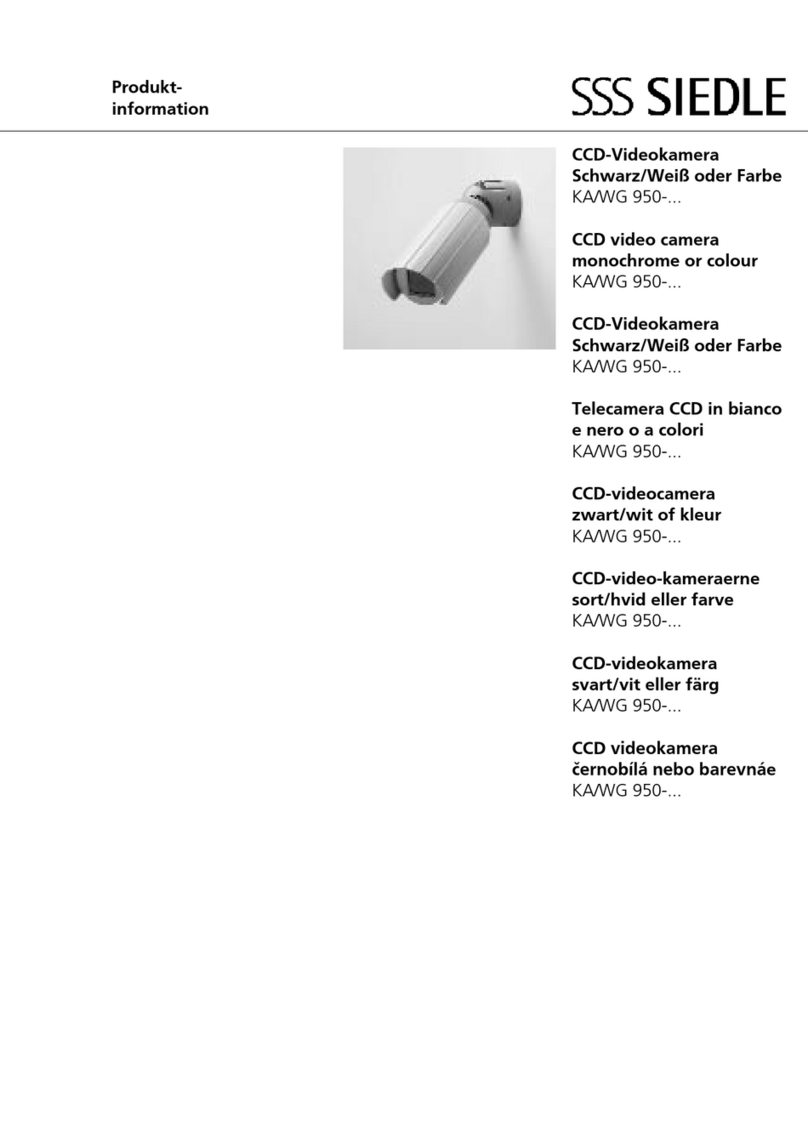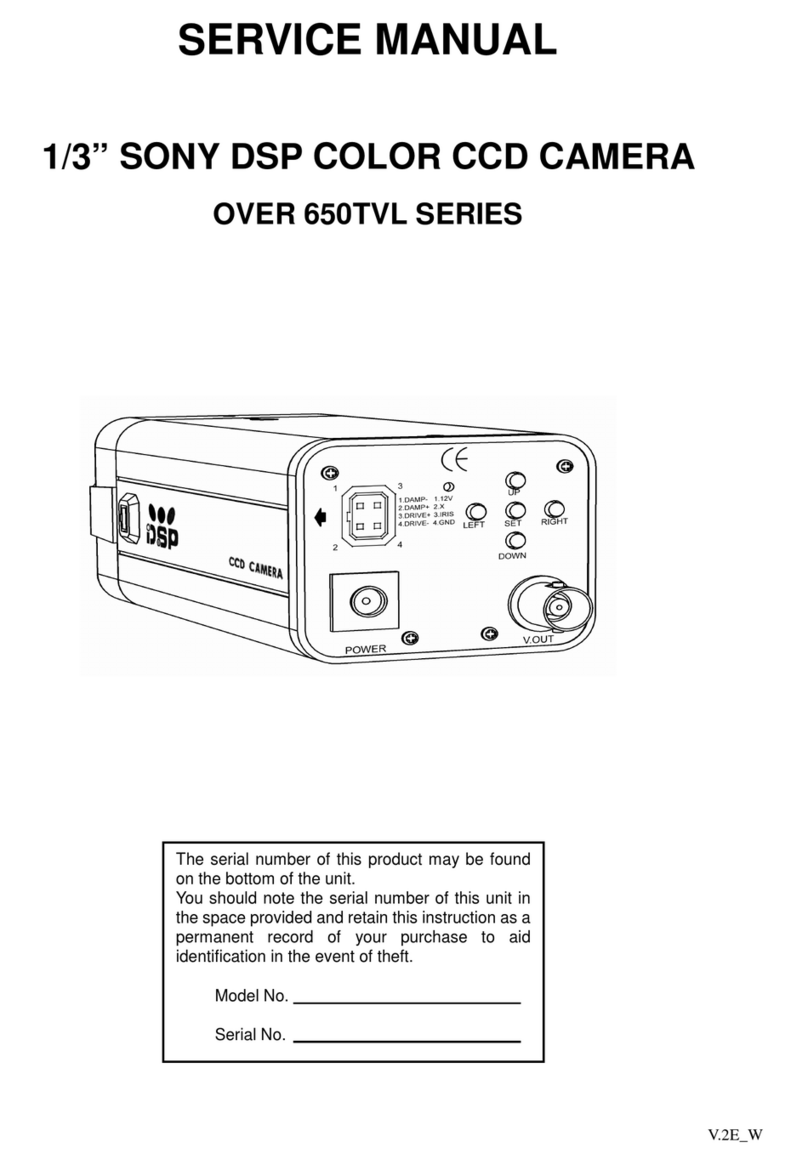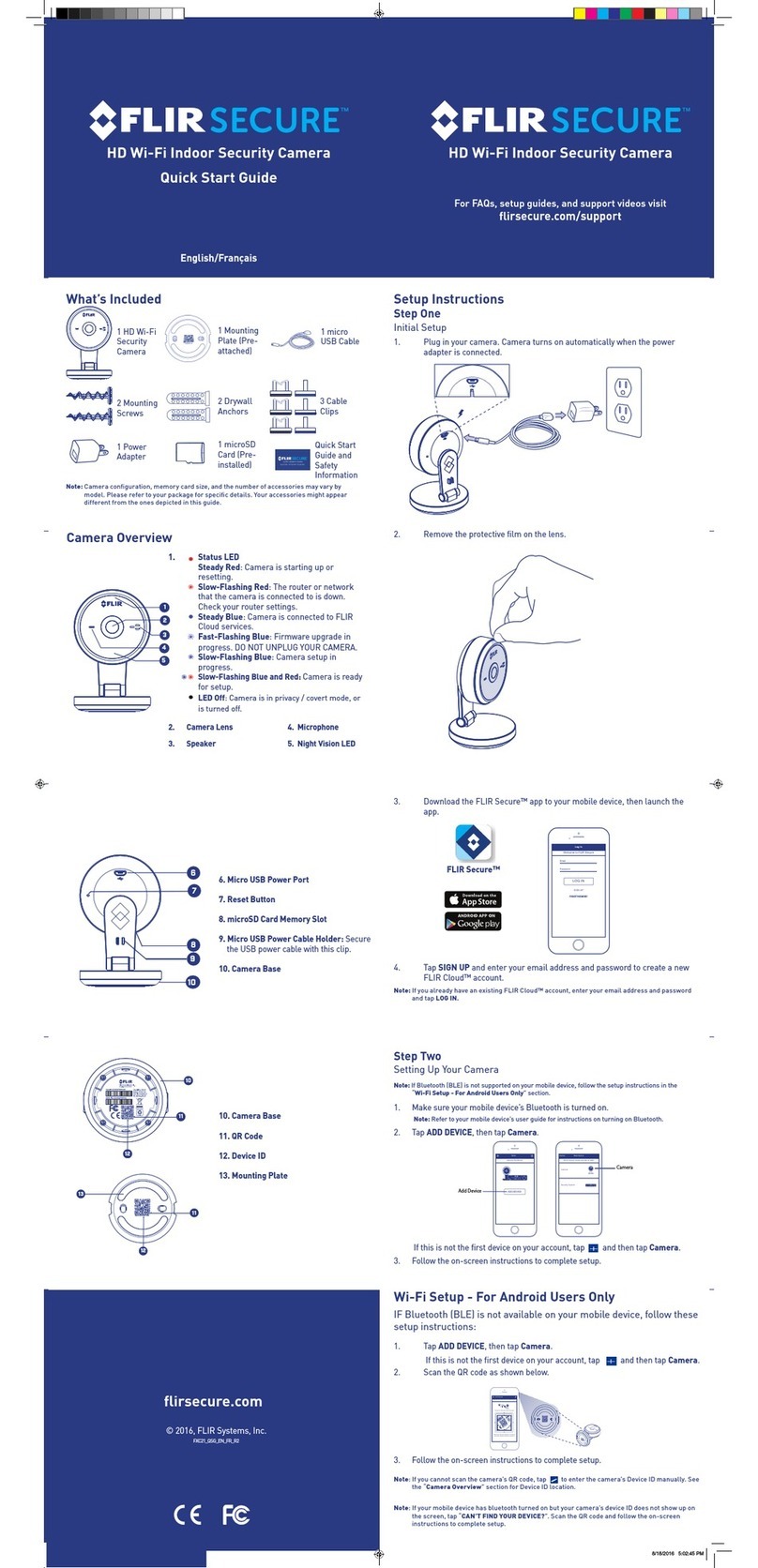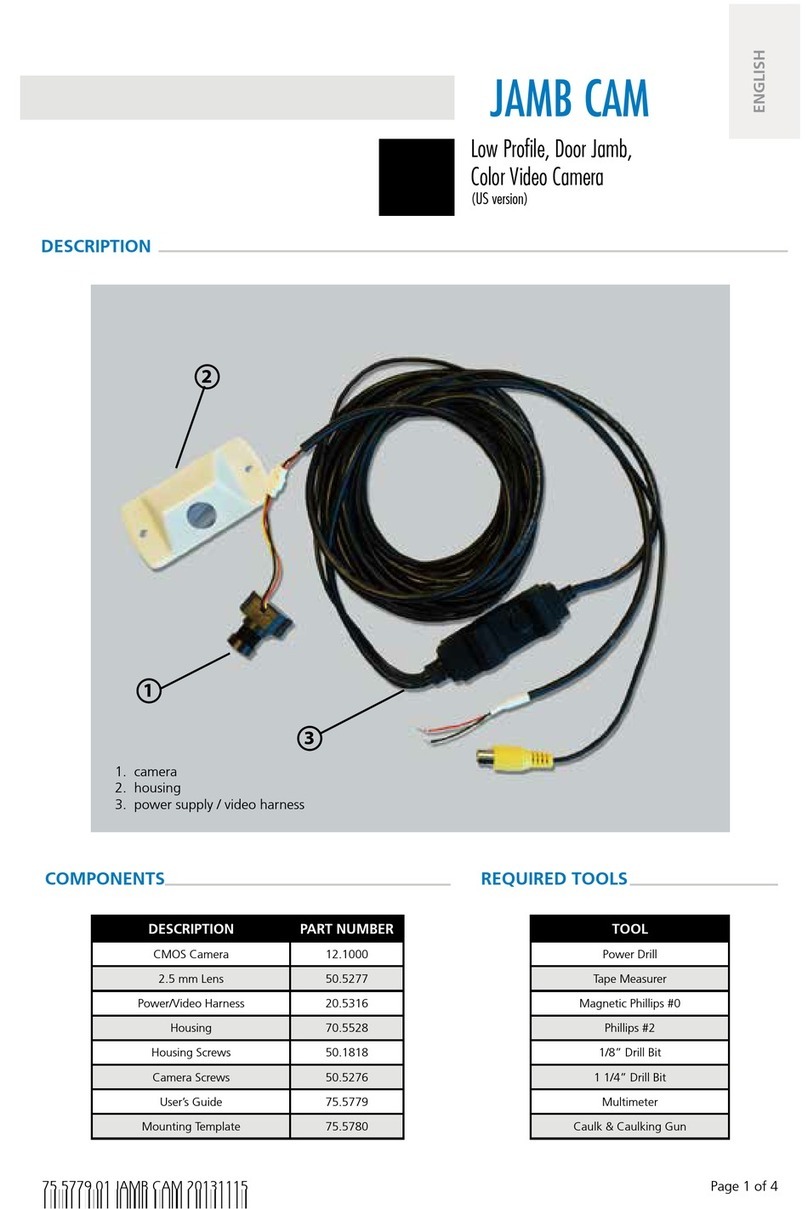avertX HD40D User manual

Night Vision HD Indoor/Outdoor IP
Dome Camera
HD40D
User Manual

2
HD40D: Night Vision HD Indoor/Outdoor IP Bullet Camera
Operations Manual
Manual Edition 32332AE– October 2015
©2014, AvertX
All Rights Reserved
No part of this document may be reproduced by any means, electronic or mechanical, for any purpose, except as expressed in the Software License Agreement.
AVERTX shall not be liable for technical or editorial errors or omissions contained herein. The information in this document is subject to change without notice.
The information in this publication is provided “as is” without warranty of any kind. The entire risk arising out of the use of this information remains with recipient. In
no event shall AVERTX be liable for any direct, consequential, incidental, special, punitive, or other damages whatsoever (including without limitation, damages for
loss of business profits, business interruption or loss of business information), even if AVERTX has been advised of the possibility of such damages or whether in
an action, contract or tort, including negligence.
This software and documentation are copyrighted. All other rights, including ownership of the software, are reserved to AvertX. AVERTX, and AvertX, are
registered trademarks of AVERTX in the United States and elsewhere; Windows is a registered trademarks of Microsoft Corporation. All other brand and product
names are trademarks or registered trademarks of the respective owners.
The following words and symbols mark special messages throughout this guide:
WARNING: Text set off in this manner indicates that failure to follow directions could result in bodily harm or loss of life.
CAUTION: Text set off in this manner indicates that failure to follow directions could result in damage to equipment or loss of information.
AVERTX

1. Read Instructions
Read all of the safety and operating instructions before using the
product.
2. Retain Instructions
Save these instructions for future reference.
3. Attachments / Accessories
Do not use attachments or accessories unless recommended by
the appliance manufacturer as they may cause hazards, damage
product and void warranty.
4. Installation
Do not place or mount this product in or on an unstable or
improperly supported location. Improperly installed product may fall,
causing serious injury to a child or adult, and damage to the
product. Use only with a mounting device recommended by the
manufacturer, or sold with the product. To insure proper mounting,
follow the manufacturer's instructions and use only mounting
accessories recommended by manufacturer.
5. Power source
This product should be operated only from the type of power source
indicated on the marking label.
Operating
Before using, make sure power supply and others are properly
connected.
While operating, if any abnormal condition or malfunction is
observed, stop using the camera immediately and then contact
your local dealer.
Handling
Do not disassemble or tamper with parts inside the camera.
Do not drop or subject the camera to shock and vibration as this
can damage camera.
Do not block the cooling holes on the bracket. This camera has a
cooling fan inside the housing. Blocking the cooling holes will cause
heat to build up and cause malfunction.
Care must be taken when you clean the clear dome cover.
Scratches and dust will ruin the image quality of your camera. Do
not use strong or abrasive detergents when cleaning the camera
body. Use a dry cloth to clean the camera when it is dirty. In case
the dirt is hard to remove, use a mild detergent and wipe the
camera gently.
Installation and Storage
Do not install the camera in areas of extreme temperatures in
excess of the allowable range. (14°F~ 122°F / -10°C ~ 50°C)
Avoid installing in humid or dusty places. The relative humidity must
be below 90%.
Avoid installing in places where radiation is present.
Avoid installing in places where there are strong magnetic fields
and electric signals.
Avoid installing in places where the camera would be subject to
strong vibrations.
Never face the camera toward the sun. Do not aim at bright objects.
Whether the camera is in use or not, never aim it at the sun or other
extremely bright objects. Otherwise the camera may be smeared
and damaged.

4
This device complies with Part 15 of the FCC Rules. Operation is
subject to the following two conditions: (1) this device may not cause
harmful interference, and (2) this device must accept any interference
received, including interference that may cause undesired operation.
This symbol on the product or on its packaging indicates that this
product shall not be treated as household waste in accordance with
Directive 2002/96/EC. Instead it shall be handed over to the applicable
collection point for the recycling of electrical and electronic equipment.
By proper waste handling of this product you ensure that it has no
negative consequences for the environment and human health, which
could otherwise be caused if this product is thrown into the garbage bin.
The recycling of materials will help to conserve natural resources.
For more details information about recycling of this product, please
contact your local city office, your household waste disposal service or
the shop where you purchased the product.
Compliance is evidenced by written declaration from our suppliers,
assuring that any potential trace contamination levels of restricted
substances are below the maximum level set by EU Directive
2002/95/EC, or are exempted due to their application.
DANGEROUS HIGH VOLTAGES ARE PRESENT INSIDE THE
ENCLOSURE.
REFER SERVICING TO QUALIFIED PERSONNEL ONLY.
.

TABLE OF CONTENTS ................................................................................................................................................................................................................... 5
INTRODUCTION .............................................................................................................................................................................................................................. 8
Overview .................................................................................................................................................................................................................. 8
Camera Default Settings ................................................................................................................................................................................... 8
Product Features ............................................................................................................................................................................................... 8
ONE: GETTING STARTED ............................................................................................................................................................................................................. 9
Box Contents .......................................................................................................................................................................................................... 10
Camera Overview ................................................................................................................................................................................................... 10
Dimensions ...................................................................................................................................................................................................... 10
Side .......................................................................................................................................................................................................... 10
Front ......................................................................................................................................................................................................... 10
Connections .................................................................................................................................................................................................... 11
Weather Resistant Cable Connector ........................................................................................................................................................ 11
TWO: CAMERA FINDER ............................................................................................................................................................................................................... 12
Bench test............................................................................................................................................................................................................... 13
AvertX Camera Finder ..................................................................................................................................................................................... 13
Finding IP Cameras.................................................................................................................................................................................. 13
Accessing the Camera ............................................................................................................................................................................. 13
Changing the IP Address ......................................................................................................................................................................... 13
THREE: SETUP AND CONFIGURATION ..................................................................................................................................................................................... 14
Installing the Camera .............................................................................................................................................................................................. 15
Ceiling and Wall Installation ............................................................................................................................................................................ 15
Removing the Lens Cover ............................................................................................................................................................................... 16
Installing the Desiccant.................................................................................................................................................................................... 16
Resetting the Camera ..................................................................................................................................................................................... 16
MicroSD Card .................................................................................................................................................................................................. 16

6
Connecting to the Camera ...................................................................................................................................................................................... 18
Connecting In a Web Browser ......................................................................................................................................................................... 18
Administrator/User Privileges .......................................................................................................................................................................... 18
Default Username and Password ............................................................................................................................................................. 18
Connecting a Stream ....................................................................................................................................................................................... 18
Camera Settings ..................................................................................................................................................................................................... 19
Viewer Tabs .................................................................................................................................................................................................... 19
Home ............................................................................................................................................................................................................... 19
Changing the Language ........................................................................................................................................................................... 19
Using Digital Zoom Control ...................................................................................................................................................................... 20
Setup ............................................................................................................................................................................................................... 20
System ..................................................................................................................................................................................................... 20
Streaming ................................................................................................................................................................................................. 21
Camera .................................................................................................................................................................................................... 22
Motion Detection ...................................................................................................................................................................................... 23
Software Upgrade .................................................................................................................................................................................... 24
Logout ............................................................................................................................................................................................................. 25
Logging In as a Different User .................................................................................................................................................................. 25
Connecting to the Camera as Admin ...................................................................................................................................................................... 25
Connecting in a Web Browser ......................................................................................................................................................................... 25
Home ............................................................................................................................................................................................................... 26
Admin Camera Controls ........................................................................................................................................................................... 26
System ............................................................................................................................................................................................................ 27
Security .................................................................................................................................................................................................... 27
Network .................................................................................................................................................................................................... 28
DDNS ....................................................................................................................................................................................................... 29
Mail........................................................................................................................................................................................................... 29
FTP .......................................................................................................................................................................................................... 29
HTTP ........................................................................................................................................................................................................ 30
Events ...................................................................................................................................................................................................... 30

32332AA 7
Storage Management ............................................................................................................................................................................... 31
Recording ................................................................................................................................................................................................. 32
Schedule .................................................................................................................................................................................................. 32
File Location ............................................................................................................................................................................................. 32
View Information ...................................................................................................................................................................................... 32
Factory Default ......................................................................................................................................................................................... 33
Software Version ...................................................................................................................................................................................... 33
Software Upgrade .................................................................................................................................................................................... 33
Maintenance ............................................................................................................................................................................................. 33
Streaming ........................................................................................................................................................................................................ 33
Video Format ............................................................................................................................................................................................ 33
Camera............................................................................................................................................................................................................ 35
FOUR: SPECIFICATIONS ............................................................................................................................................................................................................. 37
Camera Specifications ............................................................................................................................................................................................ 38

8
The HD40D Night Vision HD Indoor/Outdoor IP Bullet Cameras are
compact cameras designed for easy setup and use. The 4 megapixel
resolution provides high definition images. The HD40D camera also
offer quad streaming and can be used in a variety of installations
including shops, stores, banks, factories and for building surveillance.
With Power over Ethernet (PoE), the need for separate power lines is
eliminated and cabling and installation costs can be significantly
reduced. The light weight, and small size of the camera make
installation easy in a variety of locations.
The HD40D includes Digital Wide Dynamic Range, 3D Noise Reduction,
and Day/Night ICR, making it useful for challenging lighting conditions
and nighttime installations.
IP Address
192.168.0.250
Username
admin
Password
1234
Management Port
80
Streaming Port (RTSP)
554
Progressive Scan CMOS Sensor
1080p and 4MP Resolution Available
H.264 Encoding
Dual Streaming
Multi-Language Support
Tampering Alarm
Digital Wide Dynamic Range
Motion Detection
Privacy Masks
Smart Picture Quality / 3D Noise Reduction
Network Failure Detection
Digital Day/Night (ICR)
IR LED Module (working distance up to 30m)
MicroSD Support (up to 64GB microSD Card)
Weatherproof (IP66 Outdoor Rated)
ONVIF Support

32332AE 9
Box Contents
Camera Overview

10
Before proceeding, please check that the box contains the items listed
here. If any item is missing or has defects, DO NOT install or operate
the product and contact your dealer for assistance.
HD40D Camera
Desiccant
Self-Tapping Screws
Plastic Screw Anchors
Quick Start Guide
Before installing or connecting the camera, please refer to this section
and complete preparations for setup and all switch settings.

32332AE 11
AvertX HD40D cameras use Power over Ethernet (PoE). The only
connection on the camera is the RJ45 Ethernet dongle located on the
rear of the camera. Connect one end of the Ethernet cable to the
dongle, and connect the other end to the recorder, or to a PoE switch.
Protect the network cable connection from water damage by
running the cord inside a wall or ceiling, or through conduit.
If passing the cord through a wall or ceiling, drill a 3/4” hole.
For outdoor installations, seal any holes in the wall or ceiling with
silicone caulk to protect against water intrusion.
AvertX recommends using Category 5 Ethernet cable to connect the
camera to your network. For the best transmission quality, the cable
length should not exceed 328 feet (100 meters).
Once you have connected the camera, check the status of the network
connection by looking at the link indicator and activity indicator LEDs. If
the LEDs are not lit check your network connection. The green link LED
indicates a network connection and the orange activity LED flashes to
indicate network activity.
This camera features an IP66-rated weather resistant connector. For
unprotected outdoor connections, screw the connector on the included
Ethernet camera cable onto the camera dongle. If your installation
location does not require a water resistant connection, loosen and slide
the connector back on the cable until it’s out of the way.
Connecting the IP66 water resistant connector requires unscrewing the
thread lock cap and sliding back all parts of the assembly. Refer to
instruction card for more information.
CAUTION:
Do not attempt to disconnect the camera connection without
loosening the smaller thread lock cap. Do not force. Forcing
the assembly will break the camera dongle and will void
camera warranty.

12
AvertX IP Finder

32332AE 13
AvertX recommends that you perform a bench test of your camera before
installation. This will confirm that your camera is functioning correctly and
familiarize yourself with the functions before it is installed and possibly out of
reach.
To bench test your camera, attach the camera network connector to your
recorder and test whether or not the camera is functioning correctly. Once
the camera is connected to the recorder, test all functions to ensure proper
operation.
If the camera will not connect or is not functioning correctly, do not install
and contact AvertX Support.
The Camera Finder application is available to download at avertx.com.
1. Open the folder where you downloaded Camera Finder.
2. Click Camera Finder.
3. Click Device Search on the Device Search window.
4. If a Windows Security Alert window opens, click Unblock to allow
the IP utility to access your network.
5. Click Device Search again to find all connected IP devices.
Tip The default IP address of your IP camera is 192.168.0.250
Note If you cannot connect to the camera you may need to change
the camera’s IP address to match your network settings.
You can view live video and access the camera configuration by
accessing the camera in an internet browser.
1. Right-click the desired network device and select Browse.
2. Type the default username and password in the login window to
access the video server using your internet browser.
If you are not directly connecting to an AvertX HDIP recorder, you must
manually change the IP address. Change the IP address to a number in
the same subnet as your existing network or to the recommended
network settings for your network.
1. Right-click the desired network device and then click Network
Setup.
2. Select the Static IP option.
3. Enter the new IP Address, Gateway, Netmask, and DNS for
camera.
The Mighty Squirrel Co ntroller

14
Installing the Camera
Connecting to the Camera
Viewer Software

32332AE 15
Note: Before installing this camera, please refer to the Quick Start
Guide included in the camera box.
The camera can be installed directly onto the wall or ceiling. Be sure
that the structure is strong enough to support the camera.
Bullet cameras are suitable for mounting on either a wall or ceiling.
1. Use the included mounting template to pre-drill holes for the
mounting screws and, if passing the cable through the ceiling or
wall, drill a ¾” hole.
2. Connect the Ethernet cable from ceiling or wall to the dongle on the
camera.
Protect the network cable connection from water damage
by running the cord inside a wall or ceiling, or through
conduit
For outdoor installations, seal any holes in the wall or
ceiling with silicone caulk to protect against water
intrusion.
3. Affix the mounting bracket to the ceiling or wall with the three
supplied self-tapping screws.
4. Use a Phillips screwdriver to loosen the screw on the side of the
bracket mount.
5. Adjust the position of your camera.
6. Tighten the screw to secure your camera.
Note HD40D cameras are equipped with a seal inside the housing
to prevent moisture from entering. If you have any concerns
about moisture entering the housing or wall through the cable
egress, AvertX recommends sealing the opening at the wall
and at the base of the camera with silicone caulking.
Adjust aim
Screw
Mounting Bracket Base
Screw
Screw

16
You may need to remove the lens cover from the camera to access the
reset button, microSD card, or focus the camera.
Unfasten the screw on the camera housing and remove the front
cover
To prevent condensation on the glass cover, the HD90IR has a
desiccant packet installed inside the housing of the camera. If
condensation appears, replace the desiccant packet with the
replacement packet included in your camera packaging
7. Unfasten the screw on the camera housing and remove the front
cover
8. Remove the desiccant packet from the camera.
9. Carefully tear open the aluminum envelope for the new packet, and
remove the desiccant.
10. Remove paper backing from the adhesive strip on the desiccant
packet.
11. Place the desiccant firmly in the position indicated here.
12. Reinstall the front cover and fasten the screw
If it is necessary to reset the camera to the factory default settings, hold
down the Reset button (see Camera Overview) for 30 seconds. This will
return all settings, including network setup, to the factory default. The IP
address of the camera will return to 192.168.0.250.
Your camera includes a microSD card slot, which can be used for
emergency video backup. The microSD card is not included. You must
remove the cover of the camera to access the microSD card slot.
You can use any class MicroSDHC card up to 64GB. This will hold
approximately 15 hours of video at 15 FPS 4MP resolution. It saves the
video files on the SD card in a series of 5 minute long .avi files, and you can
access the recordings via any card reader that reads MicroSD cards.
NOTE: The microSD card needs to be formatted to FAT32. A
formatting utility is available at avertx.com
SD CARD
SLOT
RESET
BUTTON

32332AE 17
To enable recording to the microSD card, insert the card into the camera
and then you will need to enable recording using the camera software.
13. Open Microsoft Internet Explorer (IE) web browser.
14. If your camera is connected directly to the HDIP recorder: Type the
IP address of the recorder, followed by : and then /admin.
(example: http://10.1.10.15:83/admin)
a. - Using the default web port (80), the camera uses an
address based on the IP address of the HDIP recorder
starting with port 81. Camera 3 will be port 83 and camera
11 would be port 91.
b. - If using a unique web port, identify the correct web port
at Menu > Network > Webport
If your camera is connected to an external PoE switch, type the IP
address of the camera in the address bar of the web browser followed
by /admin. (example: http://10.1.10.27/admin)
15. Type the user name and password of the camera in the pop up
window.
- The default username is admin and the password is 1234
NOTE: Do not change the username account/password on the camera
software
16. After logging in, go to System > Storage Management > SD Card
17. Ensure the camera is reading the card. Under Device
Information, the Free space will have a number corresponding
with the size of the card.
18. Click Recording, on the left menu bar, and ensure that under
Recording Storage the SD Card option is selected.
19. Under Recording Schedule, click the Always option.
20. Click Save to apply the settings.

18
1. Type the IP address of the camera in a web browser.
or
Use the included Camera Finder software and locate the camera
on the IP Finder list, then double-click the camera to open the
Viewer software in your web browser.
2. Log in to the camera with the appropriate User Name and
Password.
Note The default User name is admin and the default Password is
1234. The username and password are case sensitive.
The Administrator account has the authority to configure the IP camera
and authorize users’ access to the camera. The User accounts have
access to the camera with limited authority.
The username and password are case sensitive. It is strongly
recommended that the password be changed after the initial setup to
prevent unauthorized access.
Username – admin
Password – 1234
AvertX IP cameras are optimized for use with AvertX HDIP recorders,
but you can also connect to your AvertX IP cameras using third party
software like VLC media player (http://www.videolan.org).
To connect the camera you may need to provide the stream URL. All
AvertX IP cameras are capable of delivering two RTSP streams, as well
as streaming MJPEG over HTTP. The stream URLs are listed below.
rtsp://<ip address>/mjpeg
rtsp://<ipaddress>/h264
http://<ipaddress>:8008
The MJPEG over HTTP stream is identified by a port number. The
default port is 8008; this port can be configured in the camera’s System
page (click Setup, and then click System).

32332AE 19
You can access the camera setup menu using an internet browser on
your computer. The camera viewer software will install automatically the
first time you connect to the camera. If your internet browser doesn’t
install the viewer software, check the security settings or ActiveX
controls and plug-in settings. If your internet browser asks for
permission to install the plugin, you must allow ActiveX or Quicktime to
install to continue the installation. ActiveX and Quicktime are used to
view the camera's video in this management interface module.
Home – Monitor live video.
Setup – Set the host name , root password, and network related
settings, modify the video resolution, adjust the Camera parameters, set
Motion Detection options, and view and update the camera software.
Logout – Change user.
Note For advanced management options, access the camera’s
admin panel by adding “/admin” after the camera’s IP address
in your browser’s address bar.
Select the video stream you want to view, H.264-1 (stream 1) or H.264-
2 (stream 2).
Note Advanced users can access additional video stream options,
including the MJPEG stream, through the admin panel.
The default when viewing your camera using the web.
Use this to make the image smaller. This can save
bandwidth if necessary.
This will show your video at full screen on your monitor.
To exit full screen mode, double-click the video.
1. Click the Language drop down menu
2. Select a language. The browser will refresh, then display the
selected language.

20
In full screen mode, right-click the video image to activate digital zoom
and use the scroll wheel to zoom in/out.
To change the administrator password, type a new password in the
Admin Password box, confirm below, and then click Save.
Note The maximum length of the password is 14 characters. The
following characters are valid: A-Z, a-z, 0-9, !#$%&’-.@^_~.
You can choose to use a fixed IP address or a dynamic IP address
(assigned by a DHCP server or router) for the camera.
The camera comes preconfigured with a fixed IP address, selecting Get
IP address automatically requires a router or DHCP server to assign
an IP address to the camera.
Note Every network device has a unique Media Access Control
(MAC) address that can be used for identification. The MAC
address is located on the bottom of each camera, and on the
box label (AvertX IP Finder also displays the MAC address for
identification). Record your camera’s MAC address for
identification in the future.
To assign a new static IP address:
1. Select the Use fixed IP address option.
2. Type a new IP address in the IP address box.
3. Type a new address in the Default Gateway box.
4. Click Save to confirm the new setting.
Other avertX Security Camera manuals

avertX
avertX HIGH DEFINITION NETWORK DOME CAMERA User manual

avertX
avertX HD448IR User manual
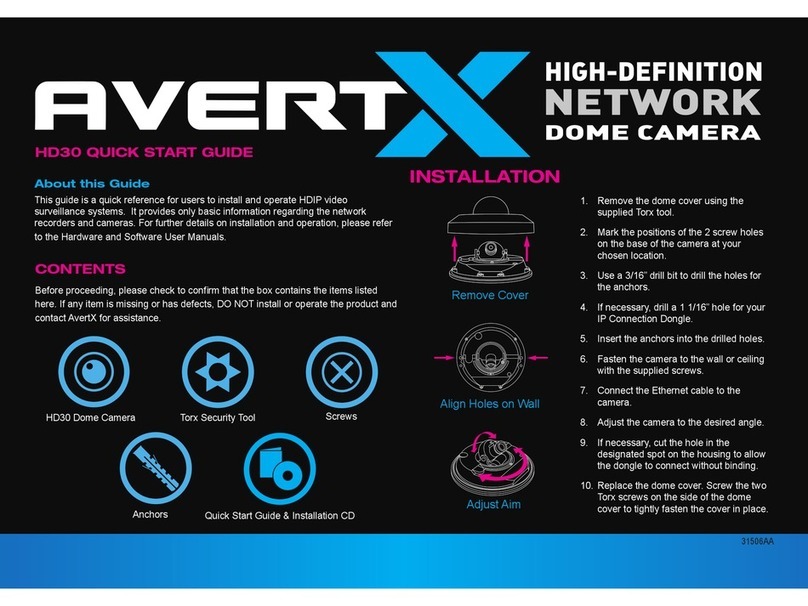
avertX
avertX HD30 High Definition Network Dome Camera User manual

avertX
avertX HD420 User manual

avertX
avertX HD838IRM User manual

avertX
avertX HD7022-FPW User manual

avertX
avertX HD6022-APW User manual

avertX
avertX HD920 User manual
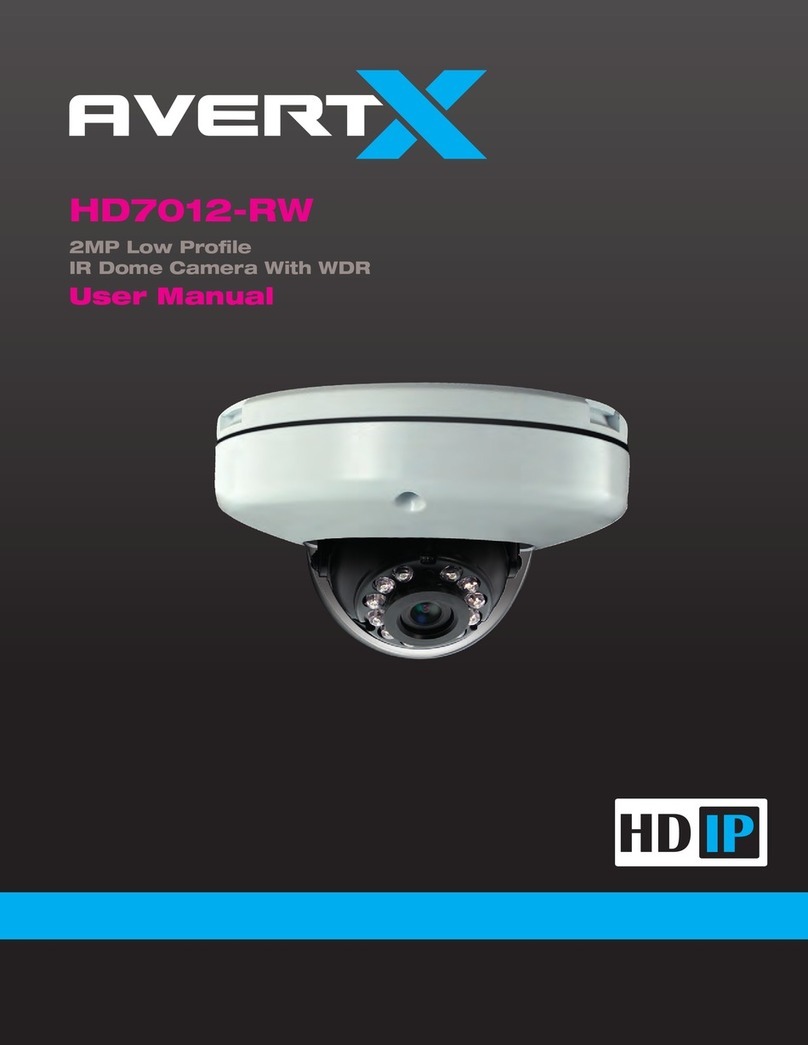
avertX
avertX HD7012-RW User manual

avertX
avertX HD838IRM User manual

avertX
avertX HD420 User manual
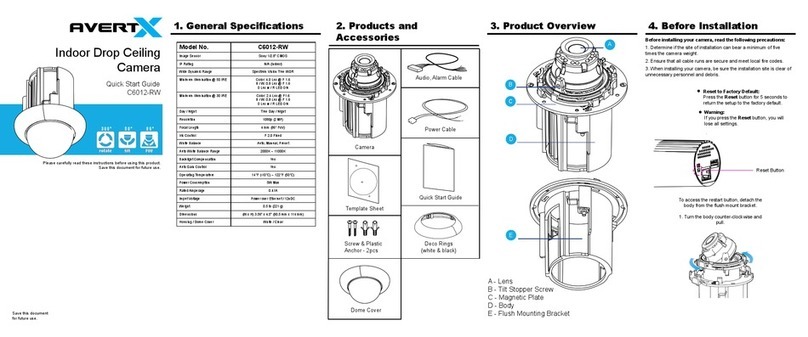
avertX
avertX C6012-RW User manual

avertX
avertX HD810 User manual
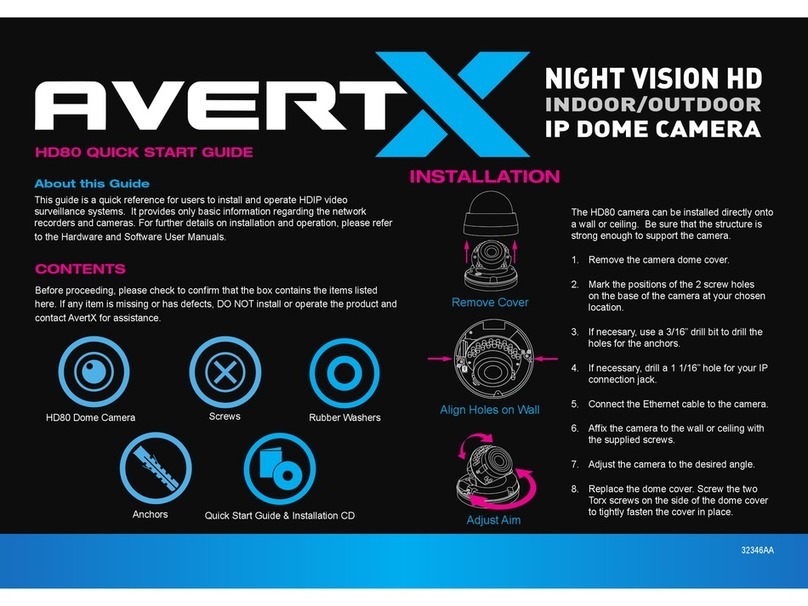
avertX
avertX HD80 User manual

avertX
avertX HD438IR User manual

avertX
avertX HD300 User manual
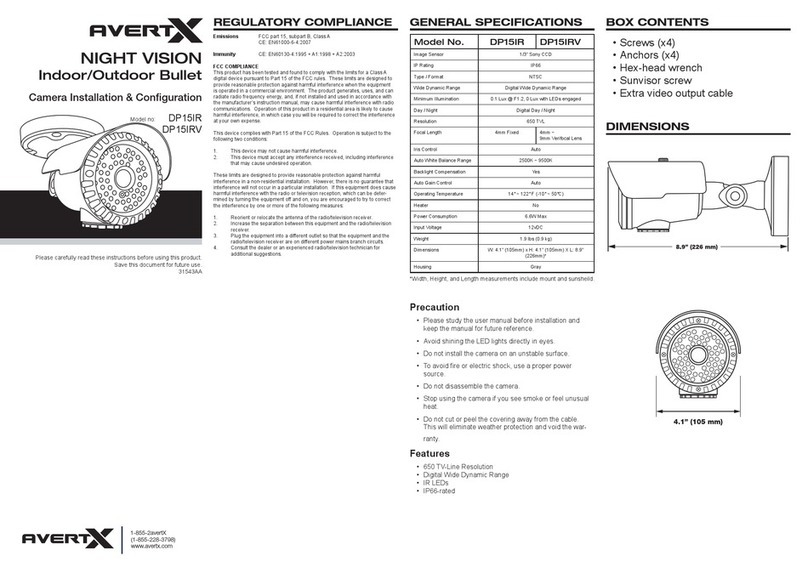
avertX
avertX DP15IR User manual

avertX
avertX HD320 User manual

avertX
avertX HD510 User manual

avertX
avertX HD428 User manual