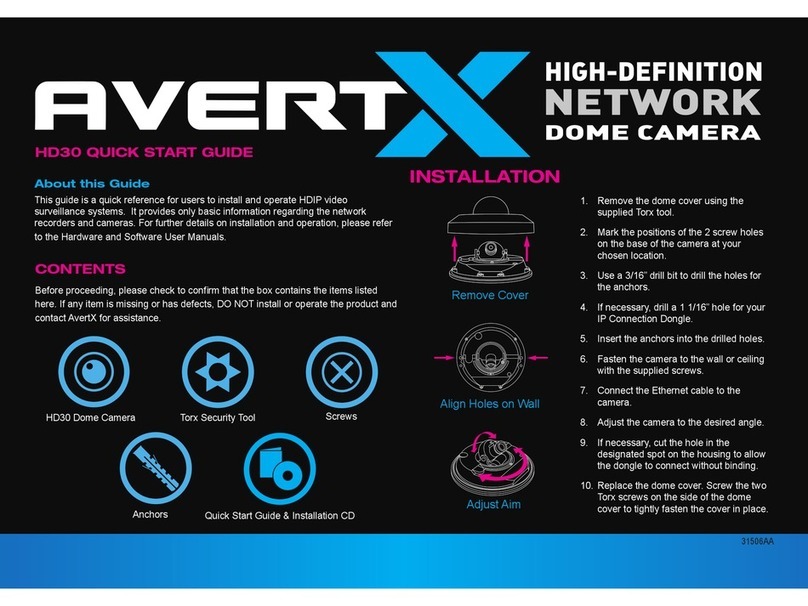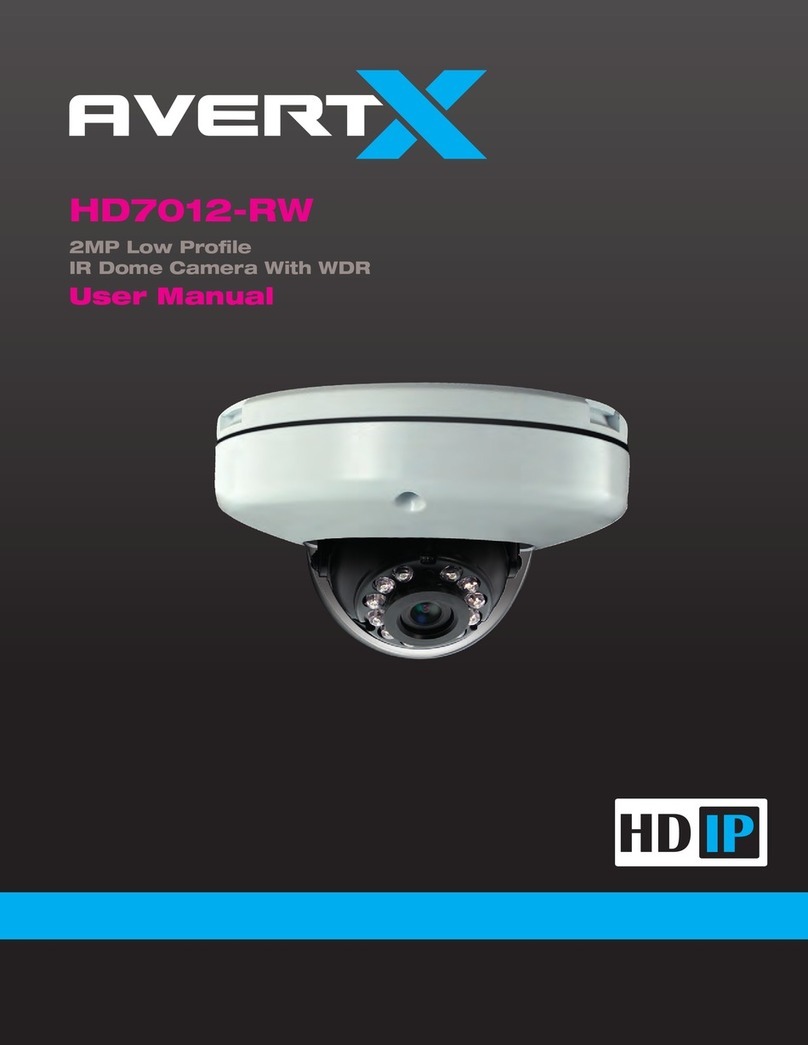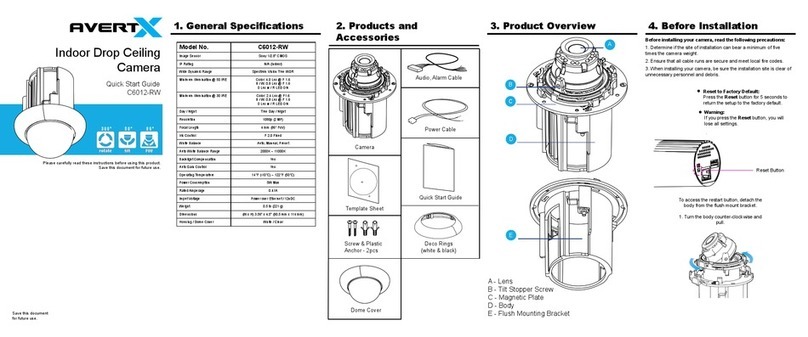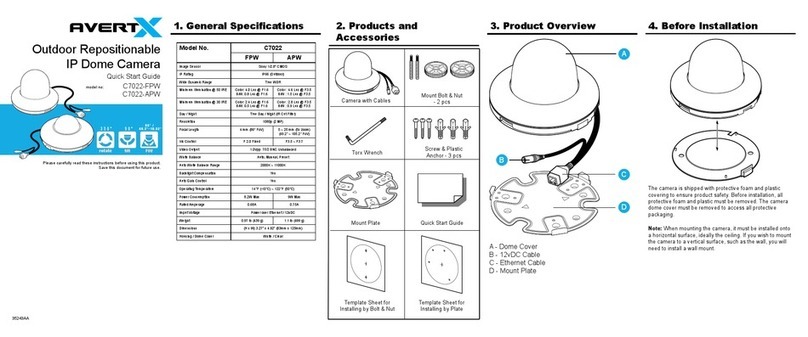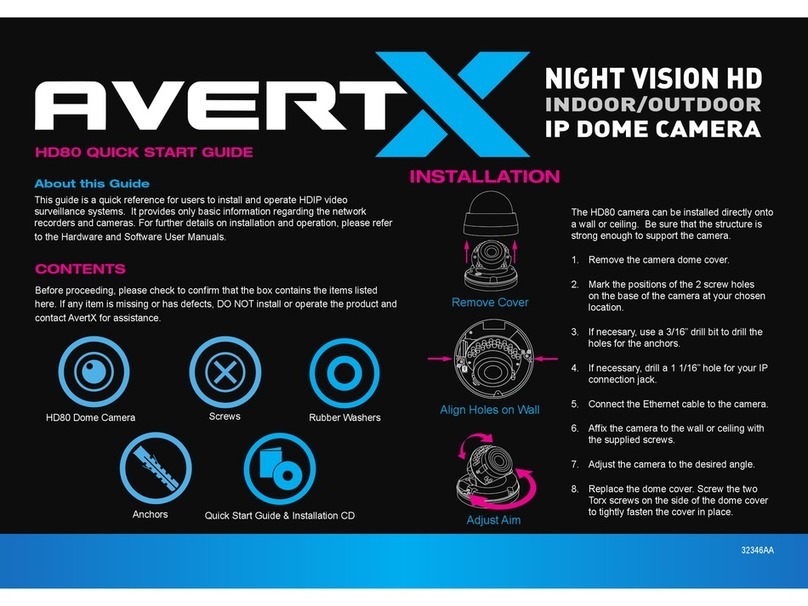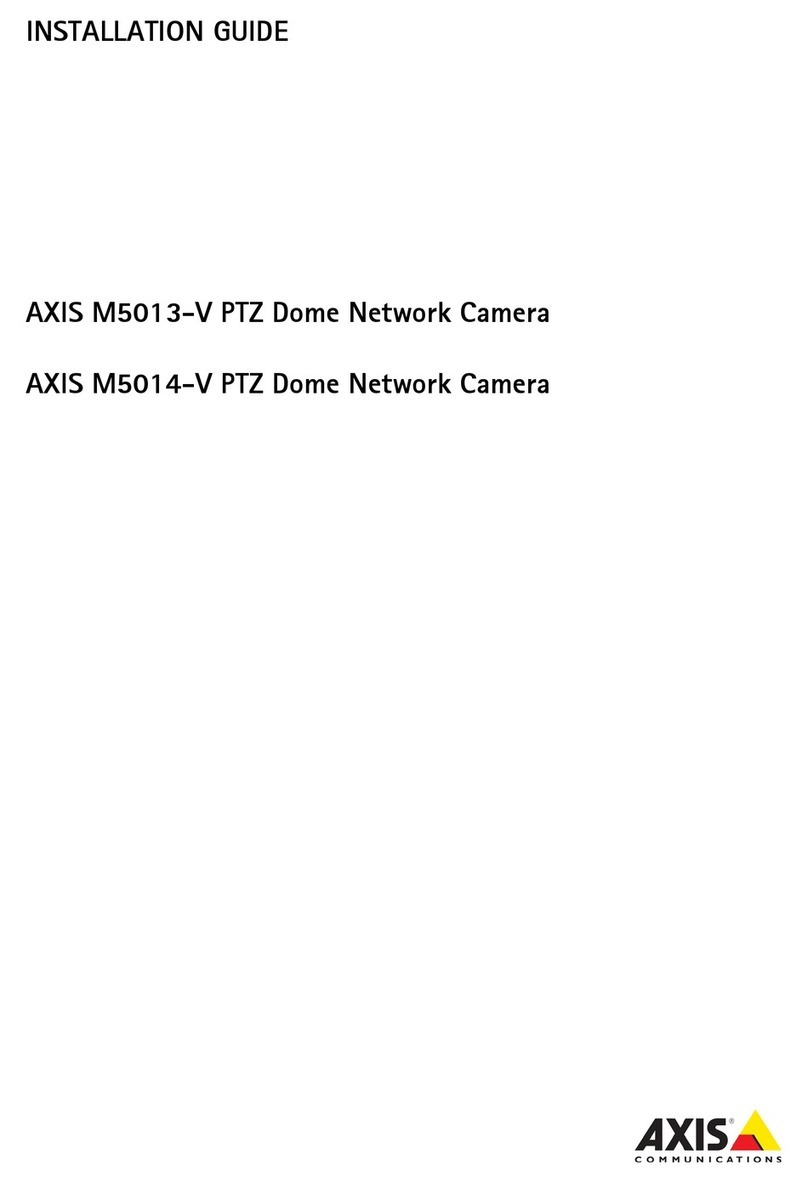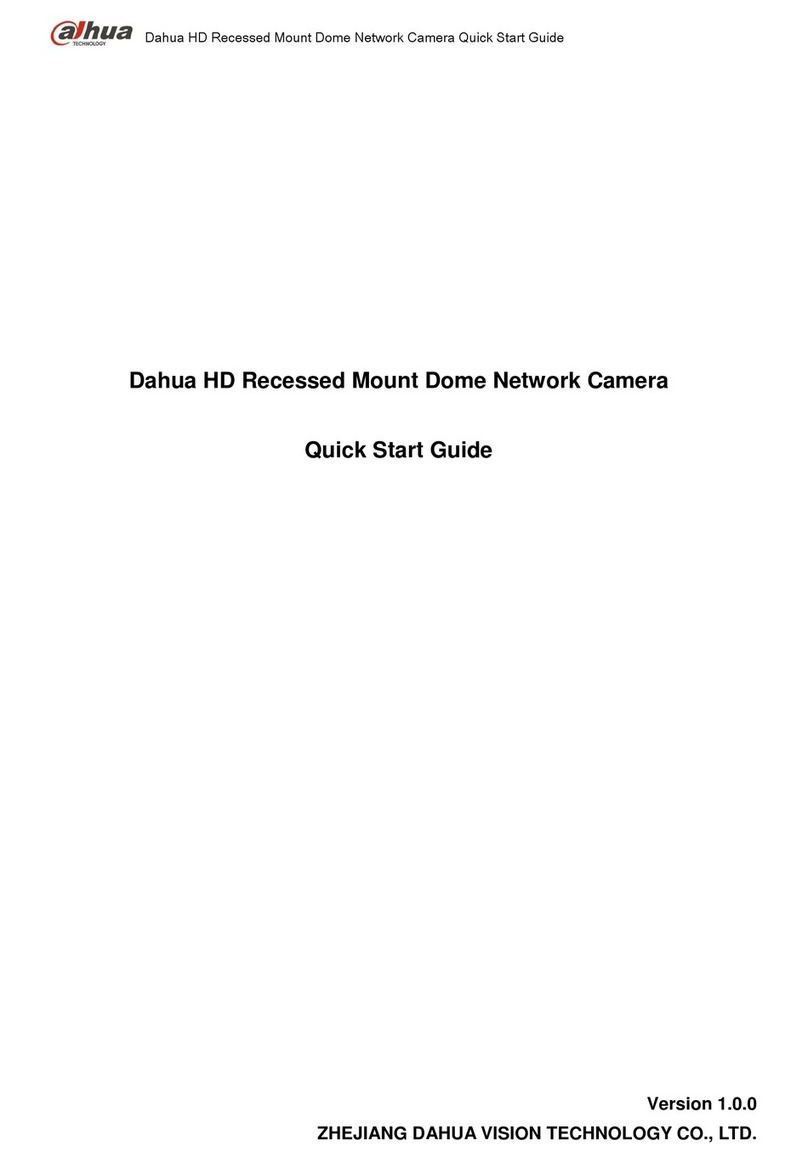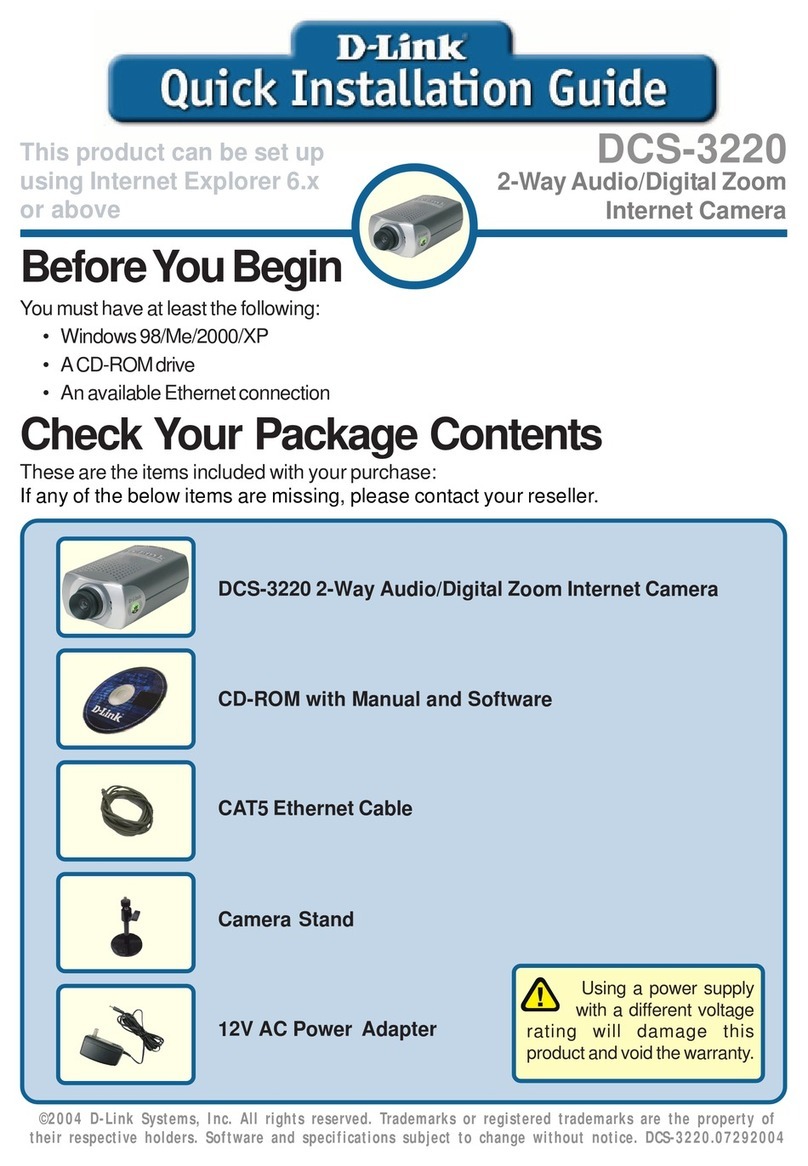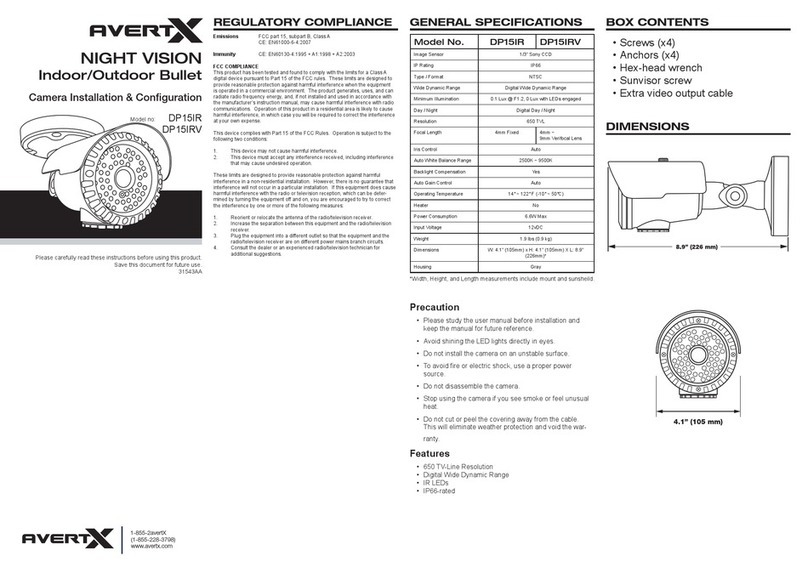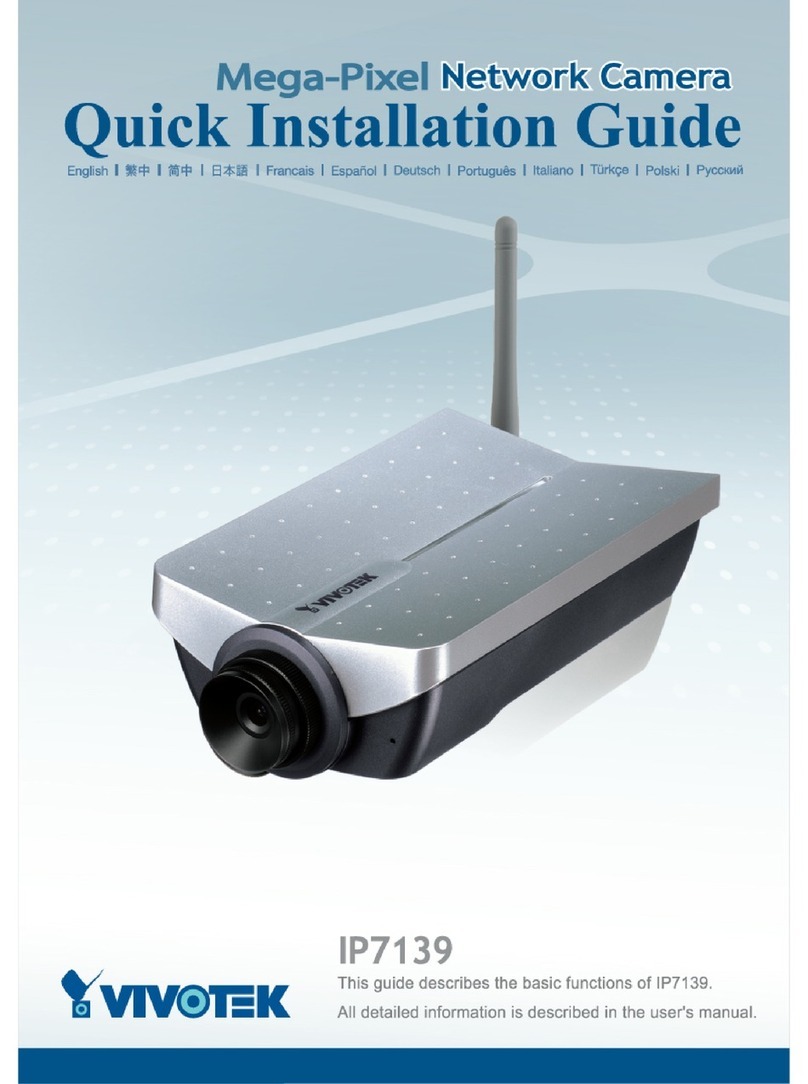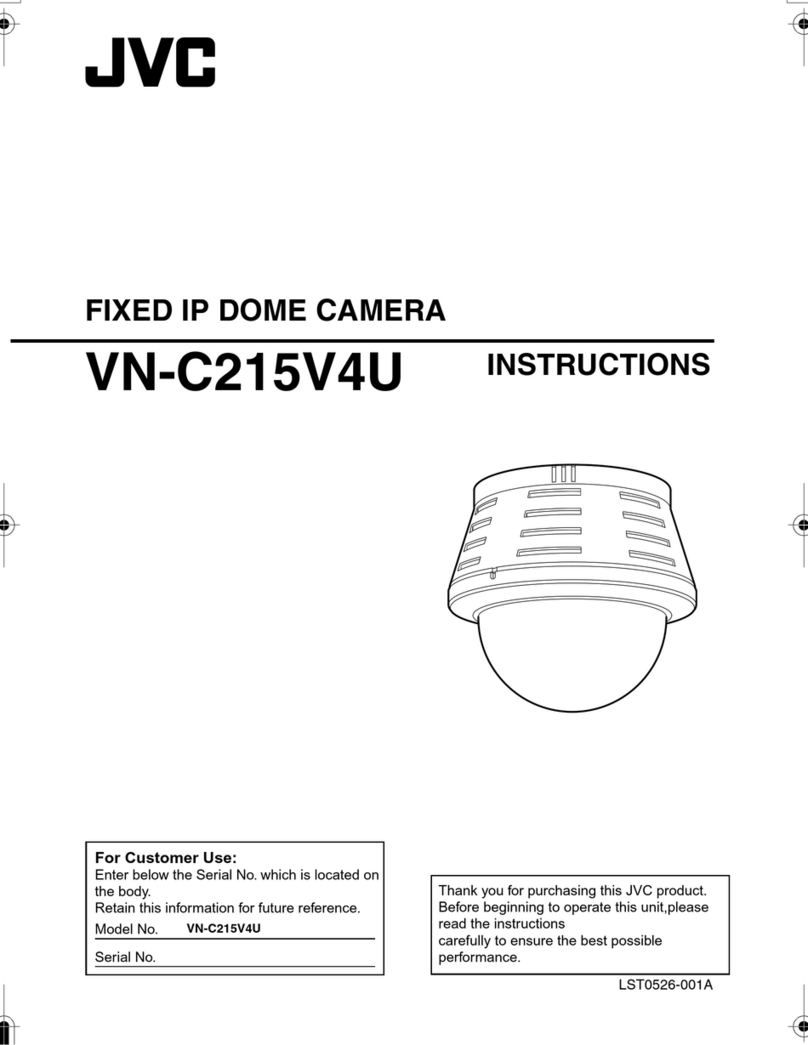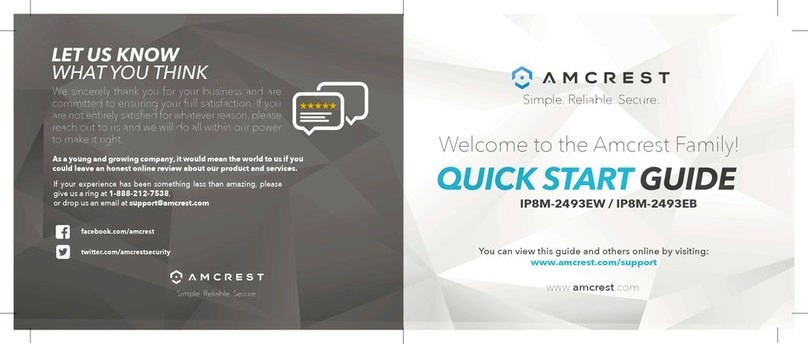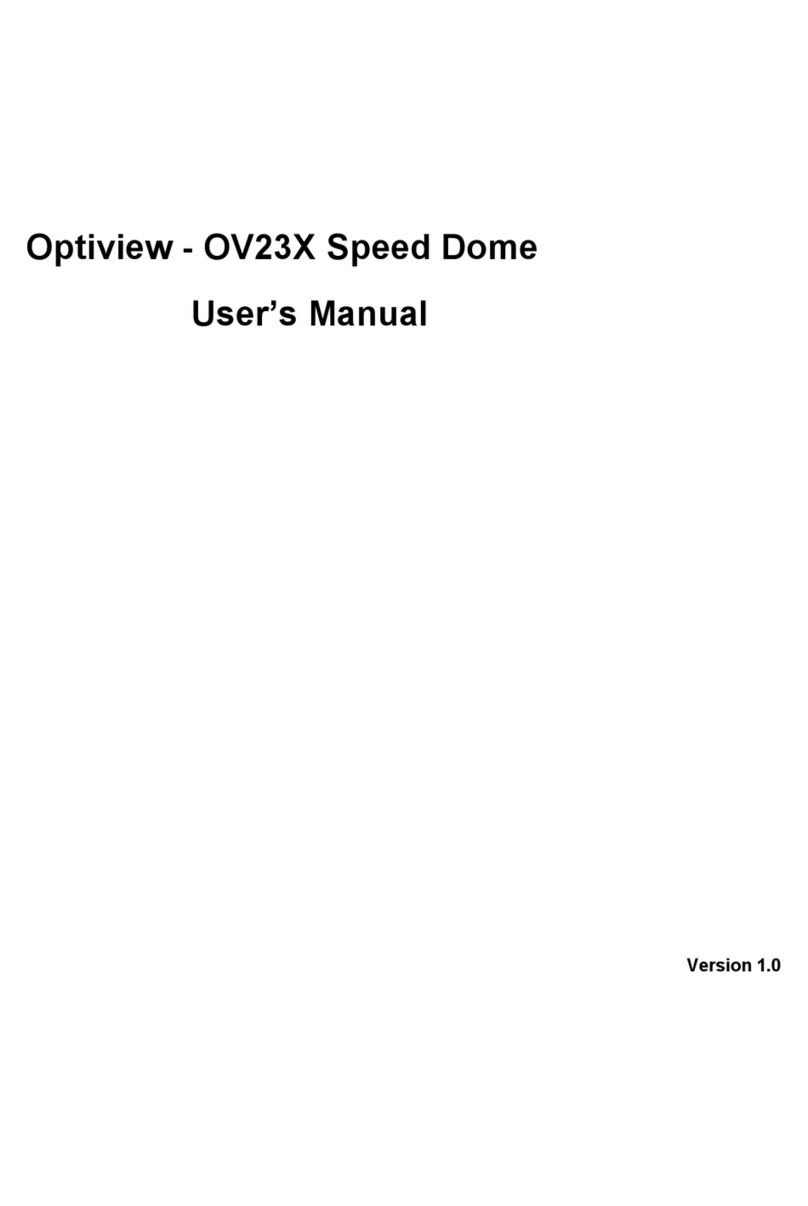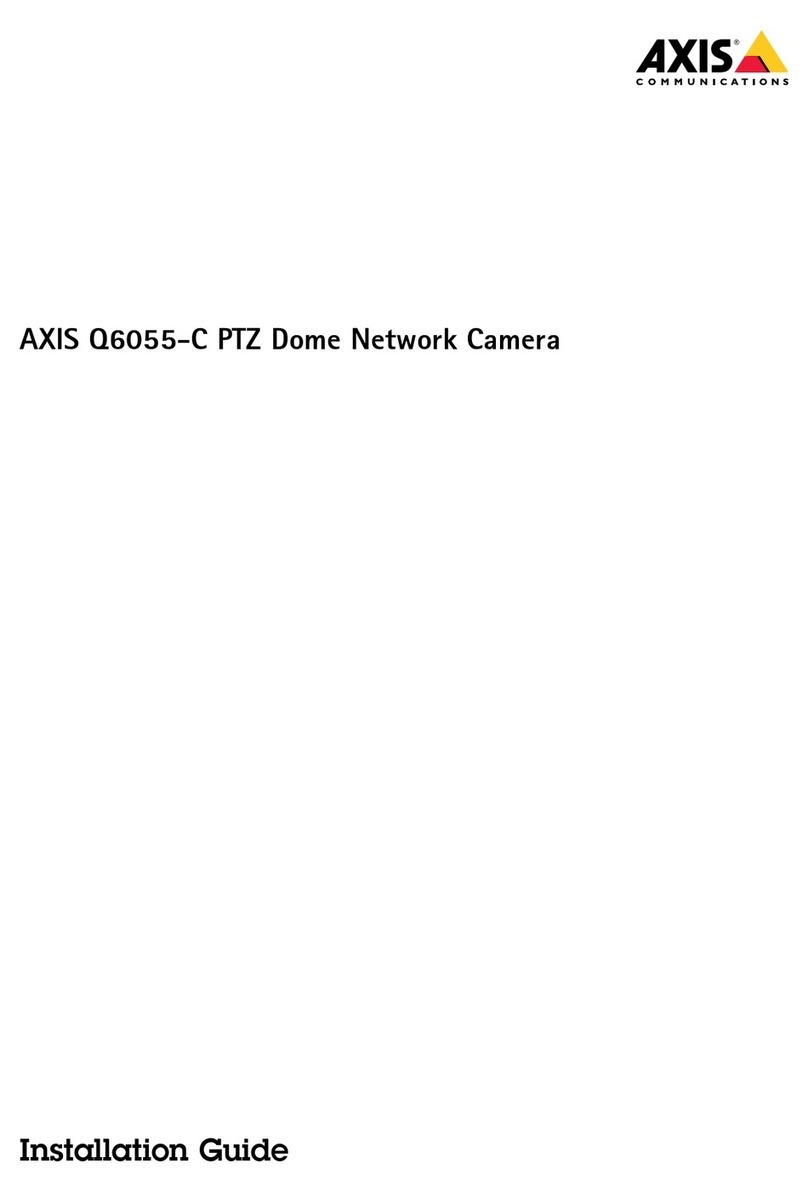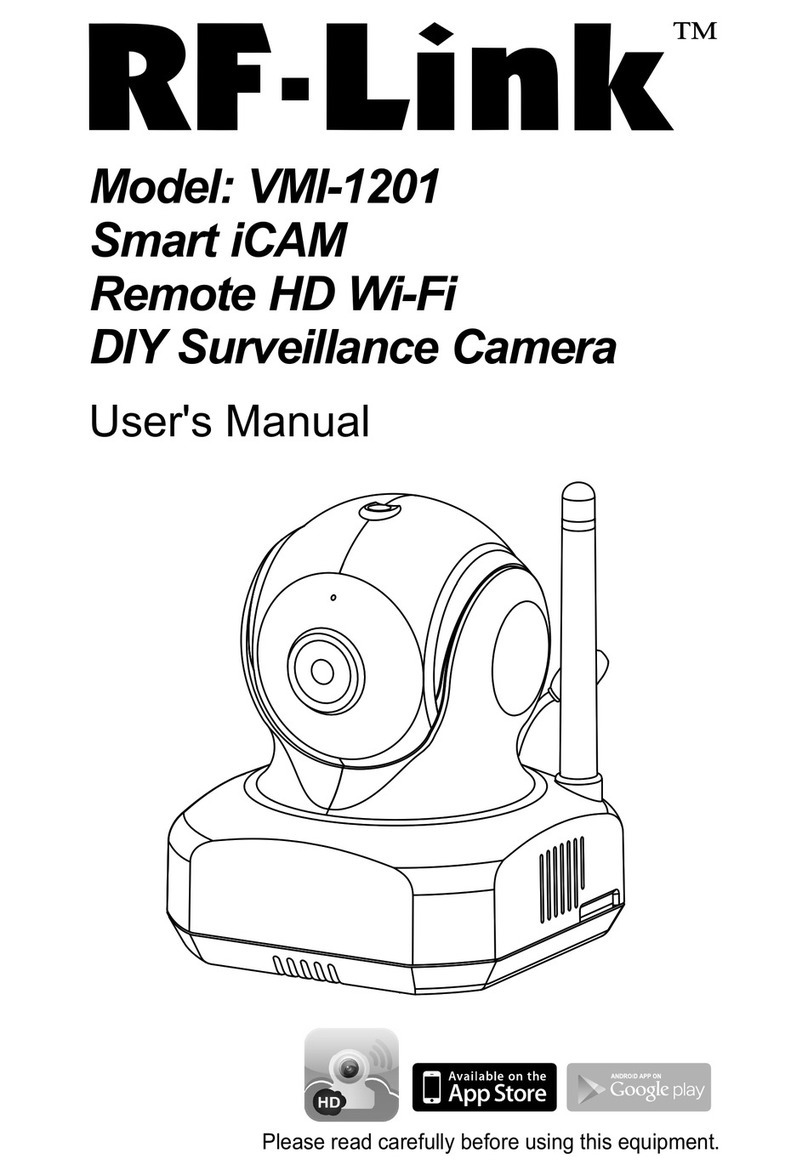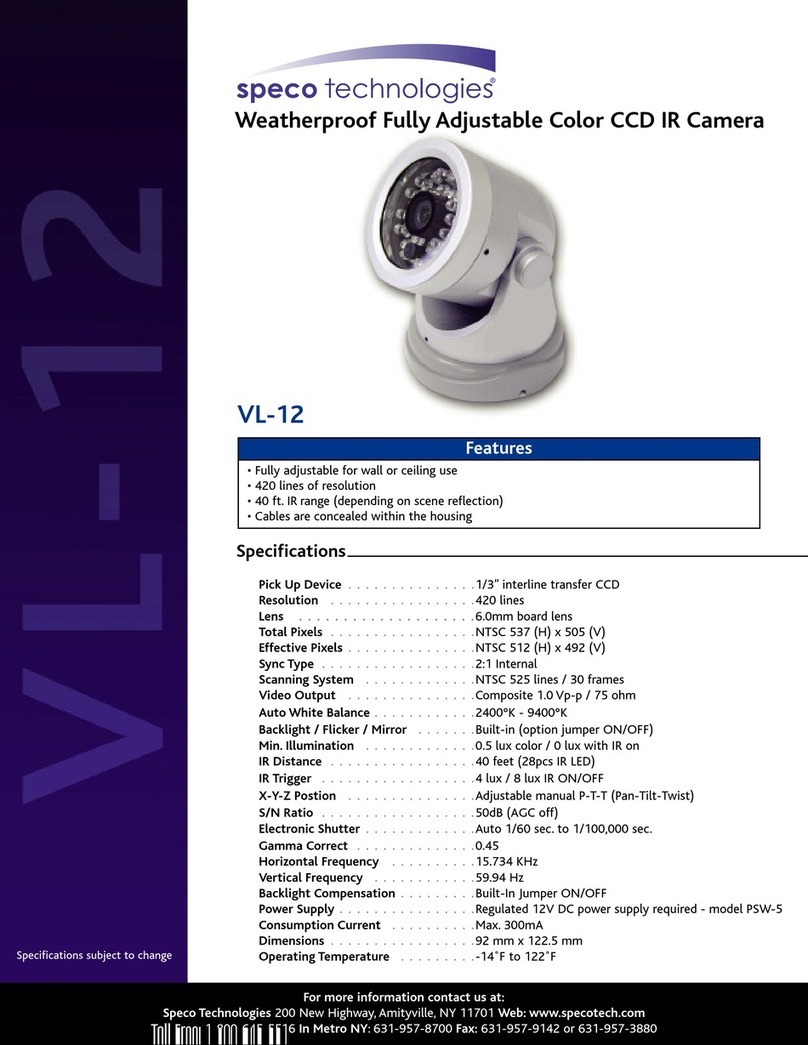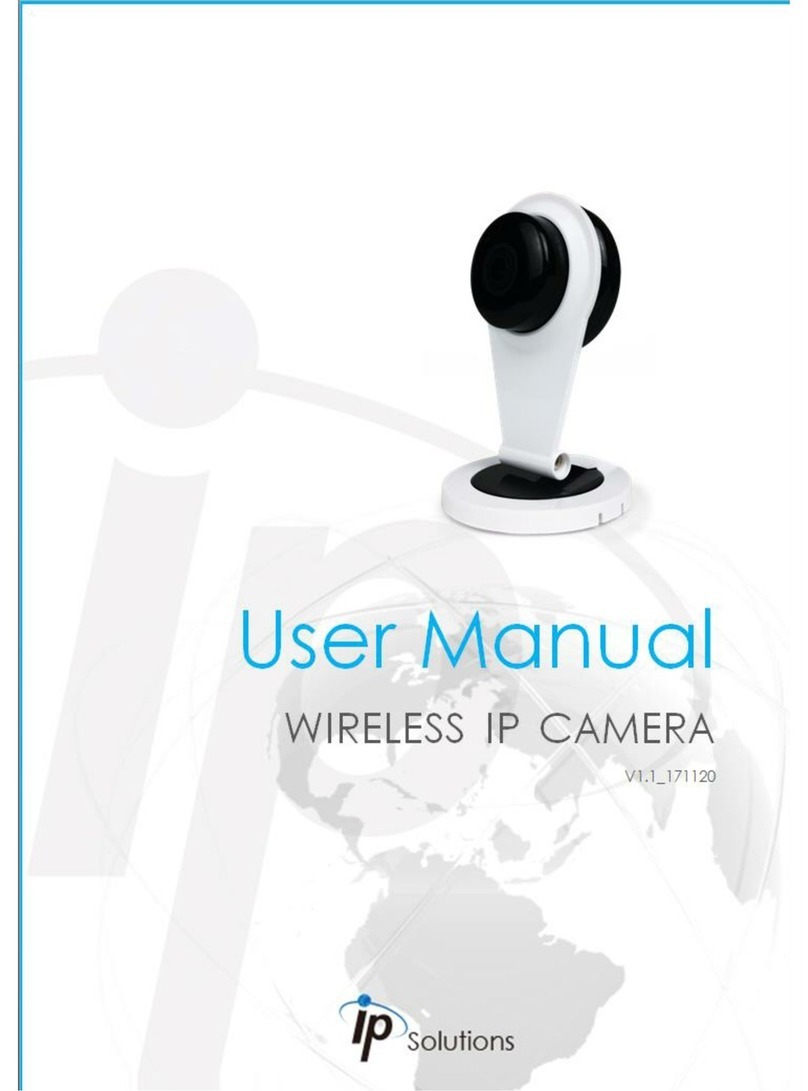37084AB
5
TABLE OF CONTENTS
TABLE OF CONTENTS............................................................................................................................................5
INTRODUCTION.......................................................................................................................................................7
Overview...................................................................................................................................................7
Camera Default Settings ............................................................................................................7
Product Features........................................................................................................................7
GETTING STARTED ................................................................................................................................................8
Box Contents ............................................................................................................................................8
Camera Overview .....................................................................................................................................9
Camera Diagram ........................................................................................................................9
Dimensions.................................................................................................................................9
Connections .............................................................................................................................10
Installing the Camera..............................................................................................................................12
Ceiling and Wall Installation .....................................................................................................12
Resetting the Camera ..............................................................................................................13
CONNECTING ........................................................................................................................................................14
Bench Test .............................................................................................................................................14
Network Camera Manager......................................................................................................................14
Launch Network Camera Manager...........................................................................................14
Connecting to the Camera......................................................................................................................15
Connecting in a Web Browser ..................................................................................................15
Username and Password ..................................................................................................15
Connecting a Stream................................................................................................................15
Logging Into the Web Interface...............................................................................................................15
LIVE VIEW ..............................................................................................................................................................16
ANALYTICS............................................................................................................................................................17
Intrusion Detection ............................................................................................................17
Area Settings.....................................................................................................................17
Arming Schedule...............................................................................................................19
Linkage Method.................................................................................................................20
ADVANCED............................................................................................................................................................21
Local .......................................................................................................................................................21
System....................................................................................................................................................22
System Settings .......................................................................................................................22
Basic Information ..............................................................................................................22
Time Settings ....................................................................................................................23
DST (Daylight Savings Time) ............................................................................................24
About.................................................................................................................................24
Maintenance.............................................................................................................................25
Upgrade & Maintenance....................................................................................................25
Log ....................................................................................................................................26
System Service .................................................................................................................26
Security ....................................................................................................................................27