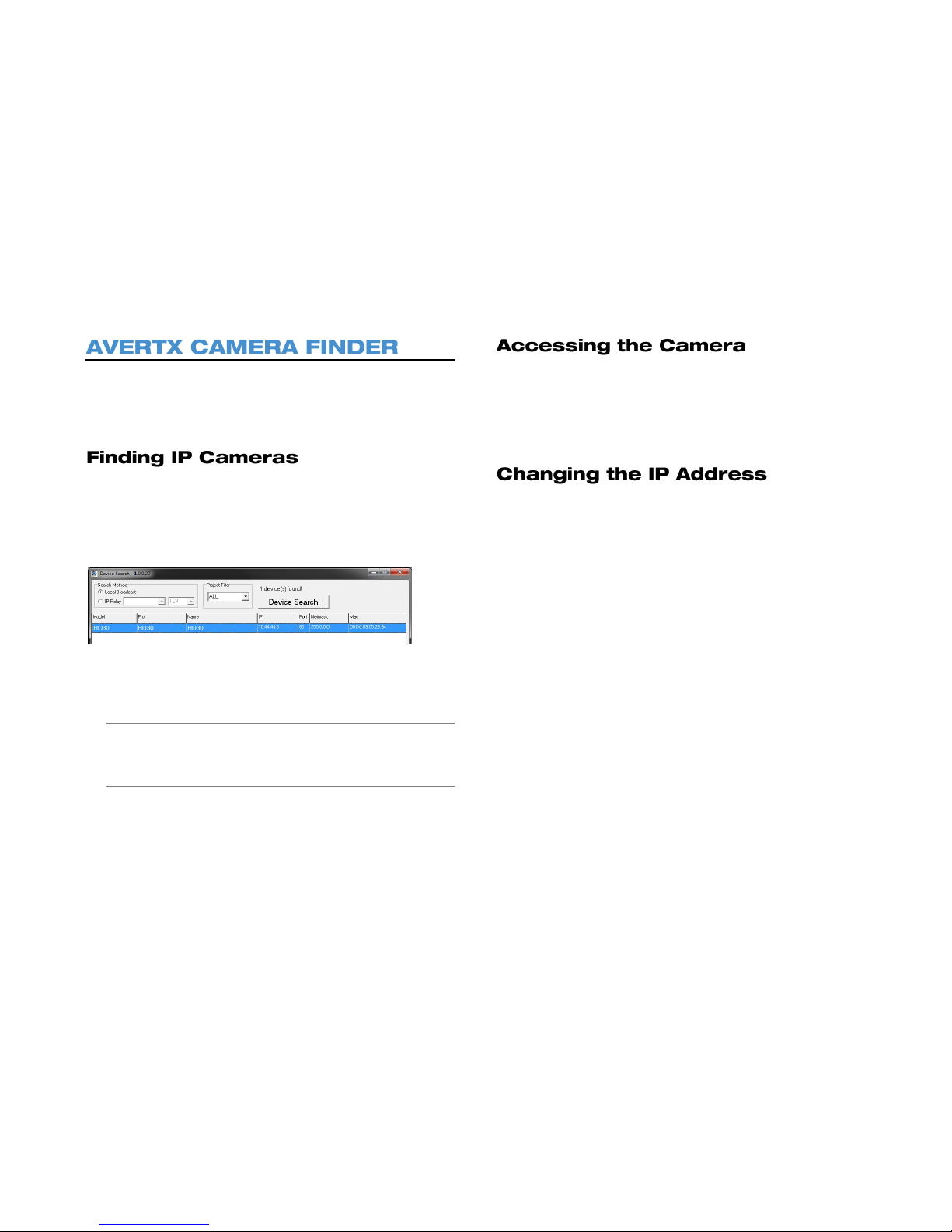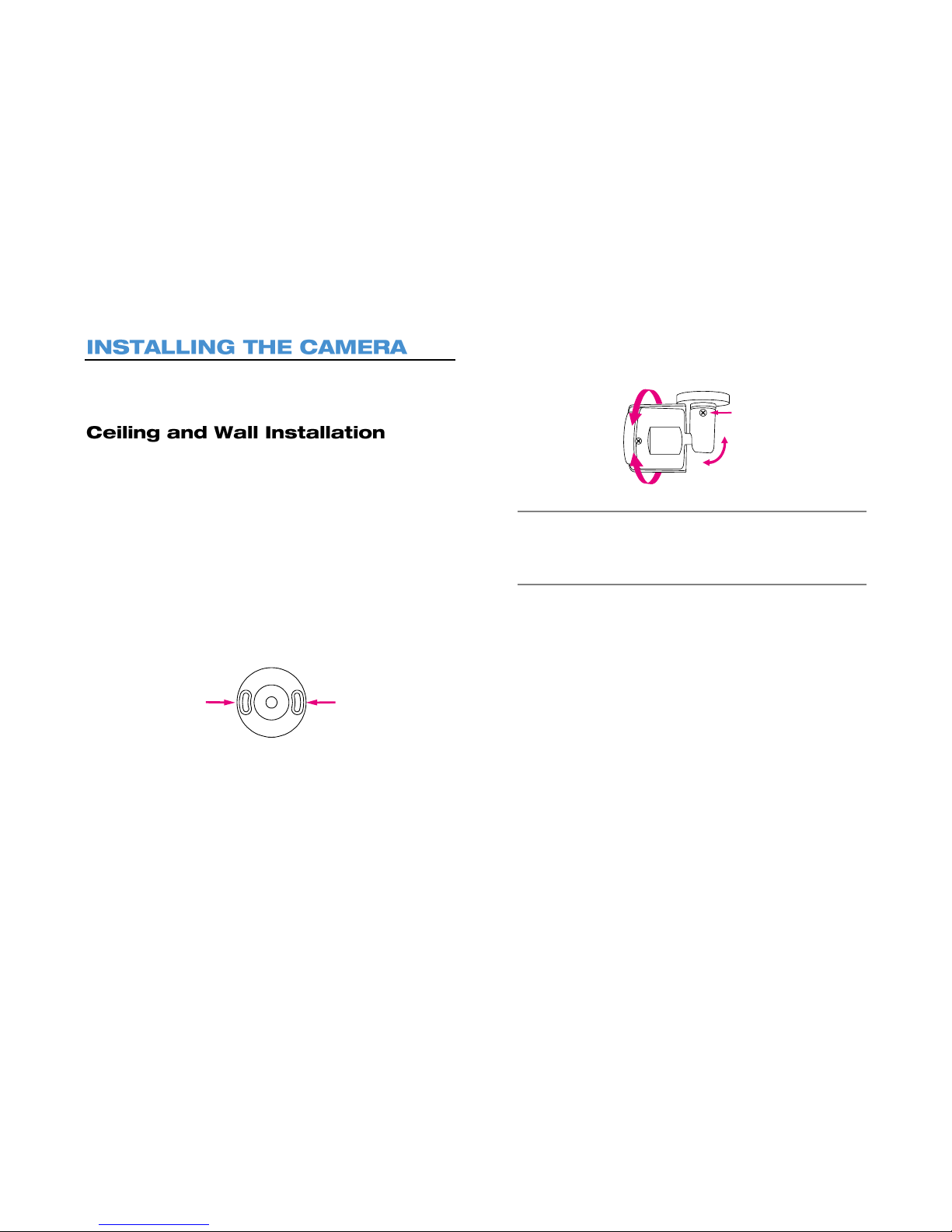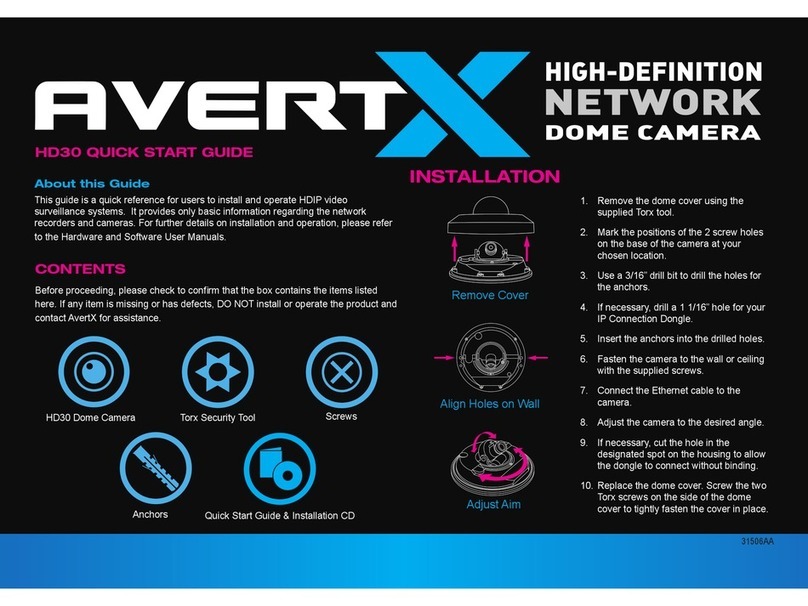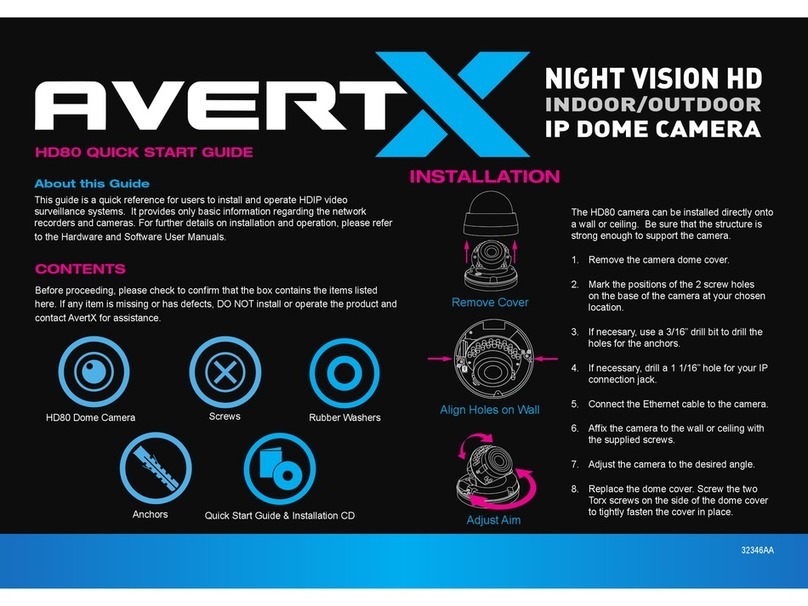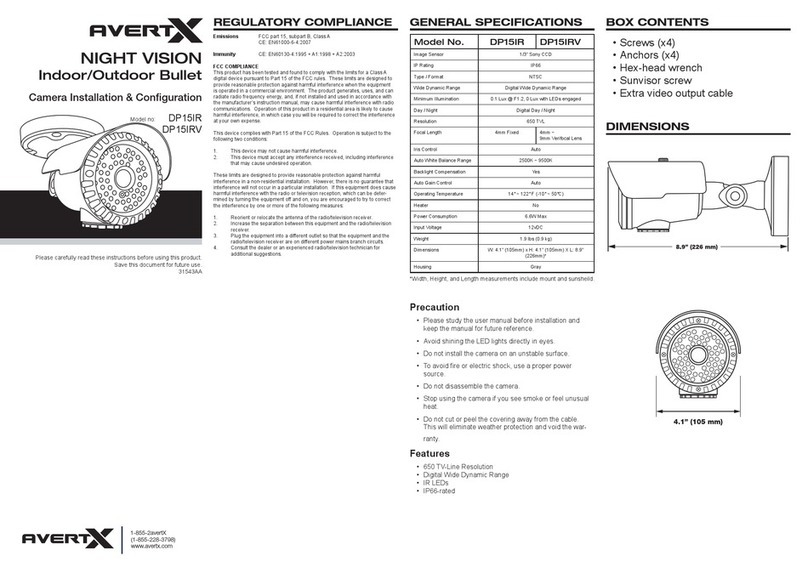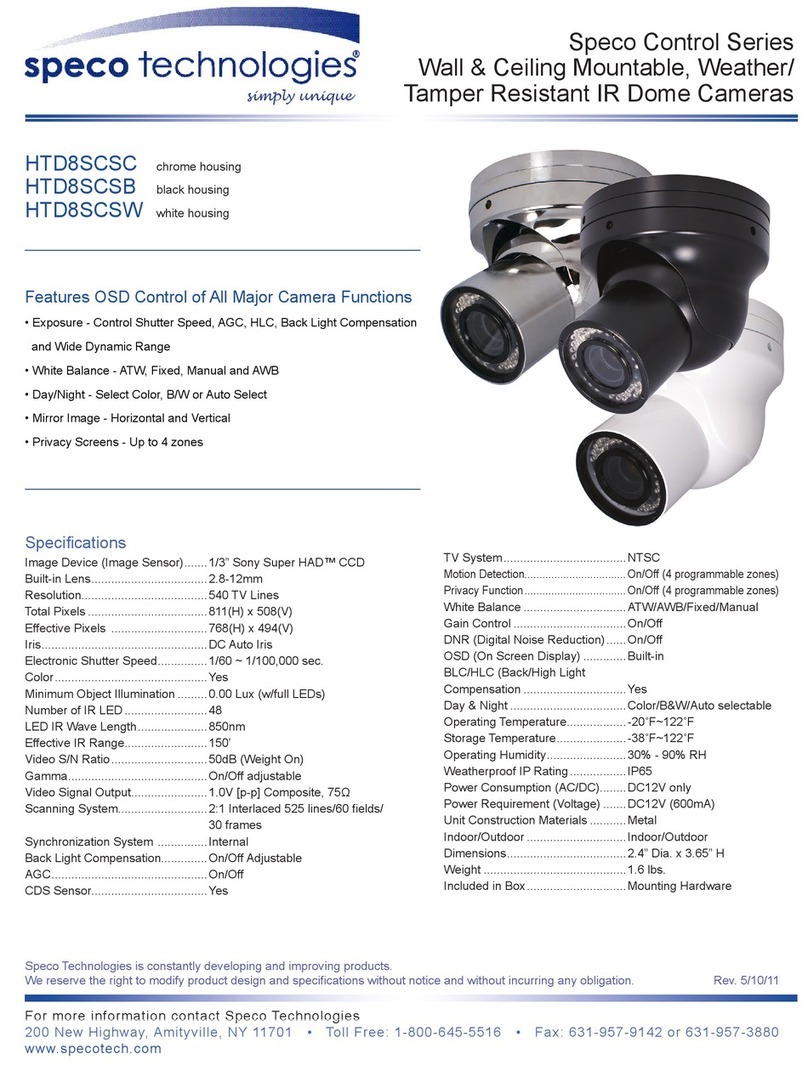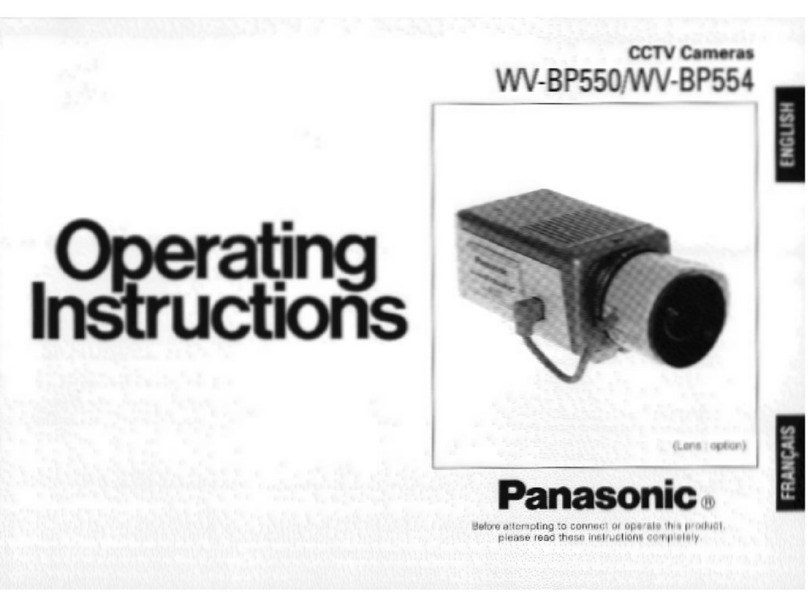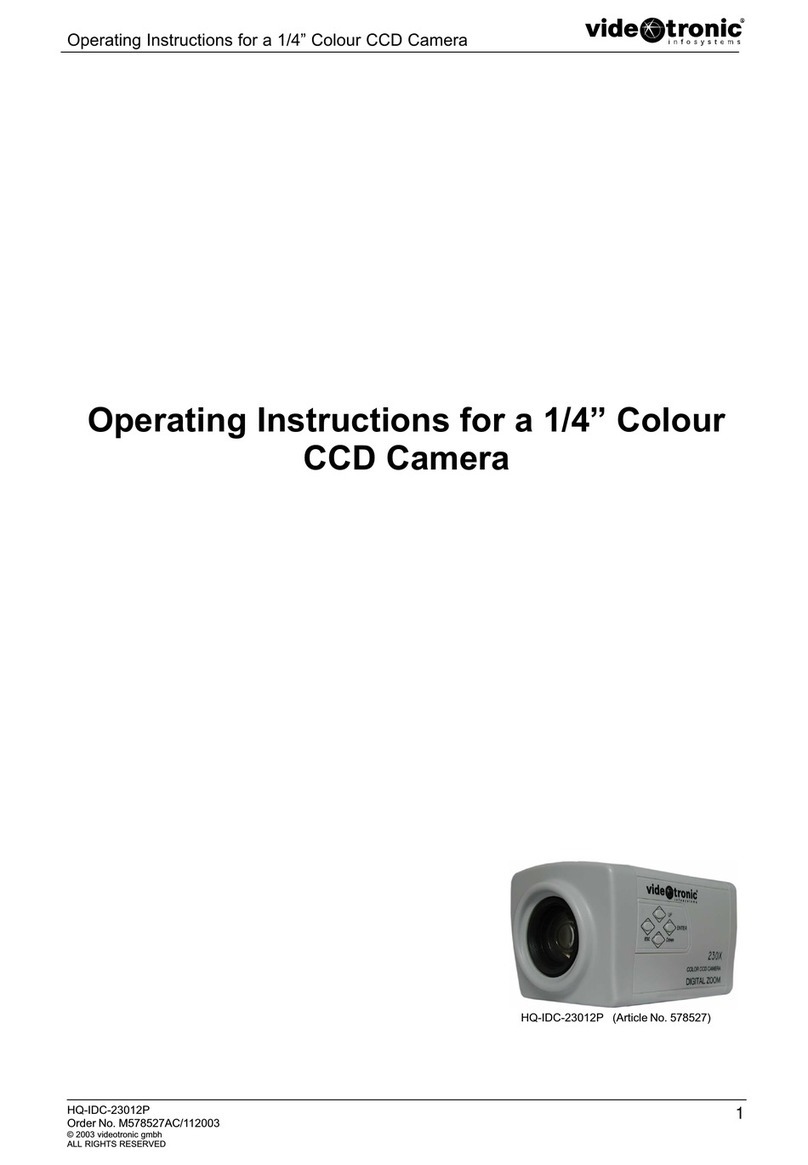TABLE OF CONTENTS...................................................................................................................................................................................................................5
INTRODUCTION..............................................................................................................................................................................................................................7
Overview .................................................................................................................................................................................................................. 7
Camera Default Settings ...................................................................................................................................................................................7
Product Features...............................................................................................................................................................................................7
ONE: GETTING STARTED .............................................................................................................................................................................................................8
Box Contents............................................................................................................................................................................................................9
Camera Overview.....................................................................................................................................................................................................9
Dimensions........................................................................................................................................................................................................ 9
Side............................................................................................................................................................................................................9
Front...........................................................................................................................................................................................................9
Connections .................................................................................................................................................................................................... 10
TWO: CAMERA FINDER...............................................................................................................................................................................................................11
AvertX Camera Finder............................................................................................................................................................................................ 12
Finding IP Cameras......................................................................................................................................................................................... 12
Accessing the Camera .................................................................................................................................................................................... 12
Changing the IP Address................................................................................................................................................................................. 12
THREE: SETUP AND CONFIGURATION.....................................................................................................................................................................................13
Installing the Camera.............................................................................................................................................................................................. 14
Ceiling and Wall Installation ............................................................................................................................................................................ 14
Removing the Lens Cover............................................................................................................................................................................... 15
Installing the Desiccant.................................................................................................................................................................................... 15
Resetting the Camera ..................................................................................................................................................................................... 15
MicroSD Card.................................................................................................................................................................................................. 15
Connecting to the Camera...................................................................................................................................................................................... 16
Connecting In a Web Browser......................................................................................................................................................................... 16
Administrator/User Privileges.......................................................................................................................................................................... 16
Default Username and Password.............................................................................................................................................................16
Connecting a Stream....................................................................................................................................................................................... 16