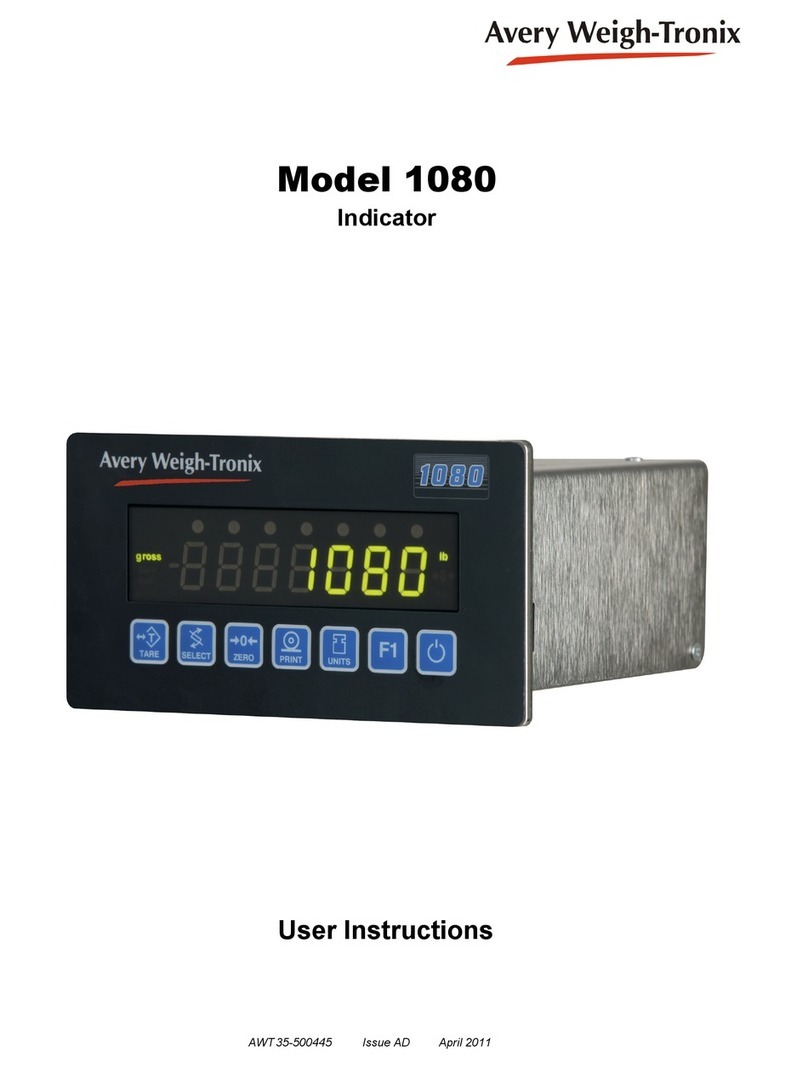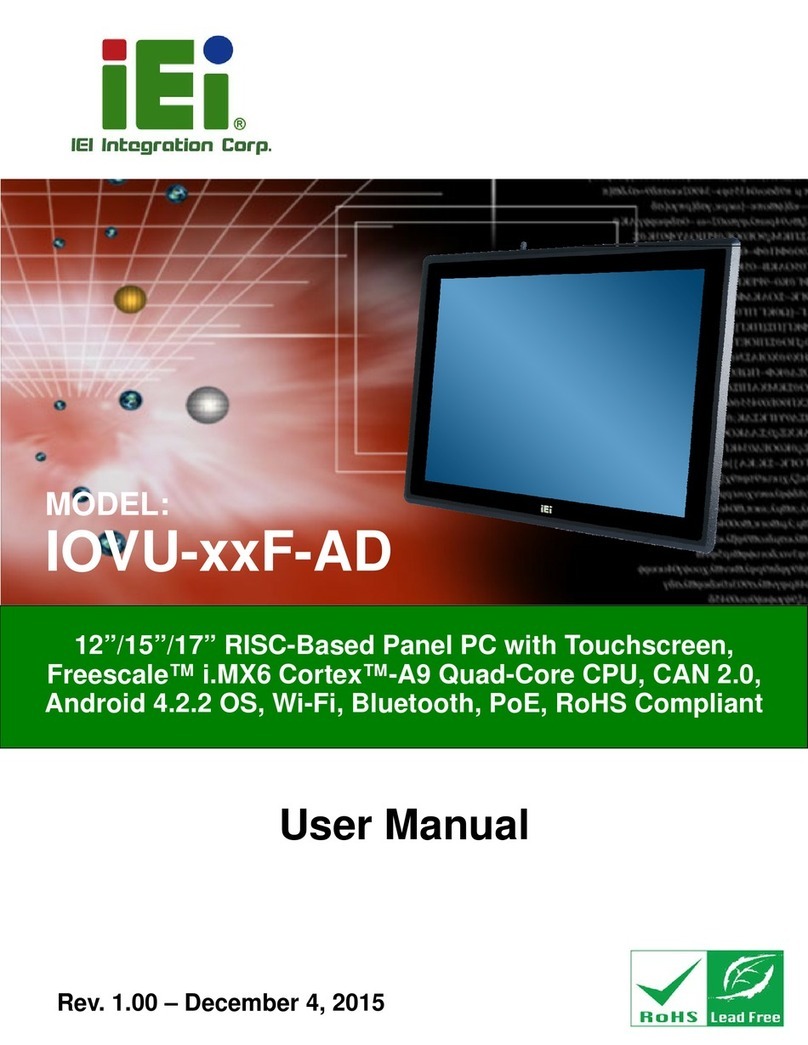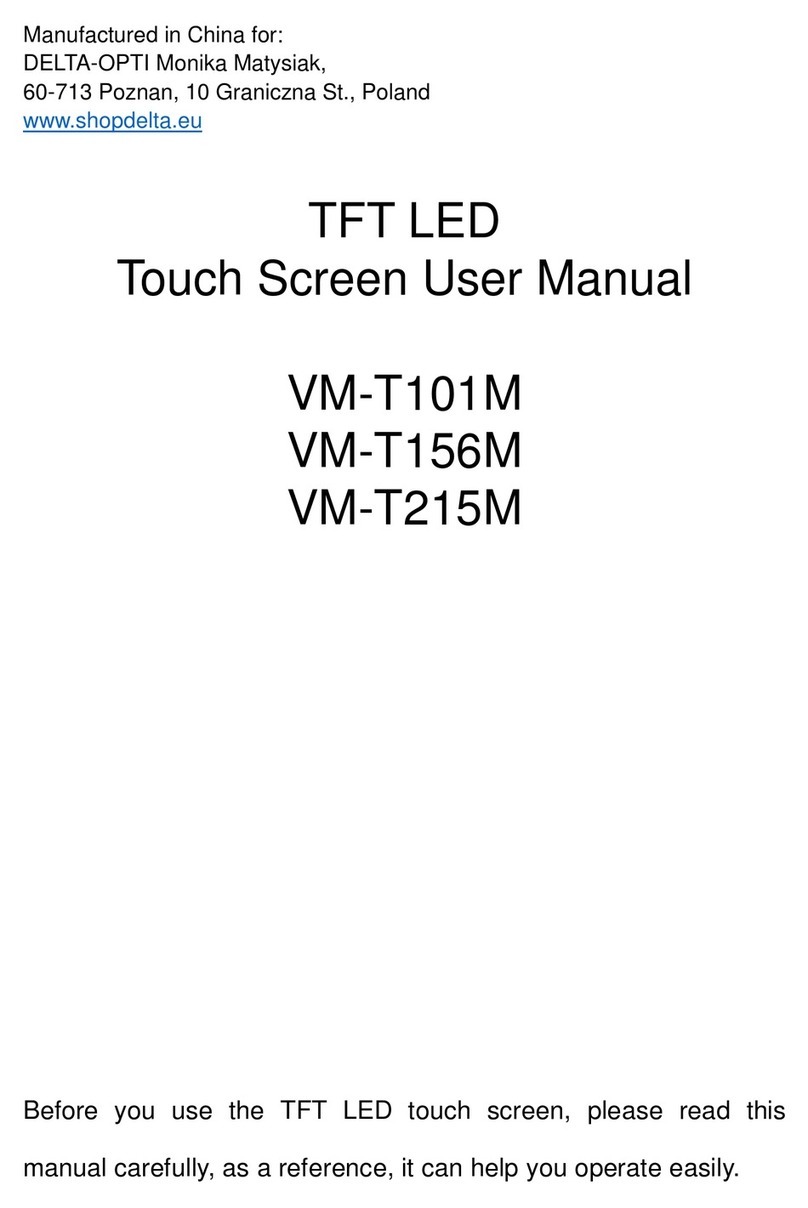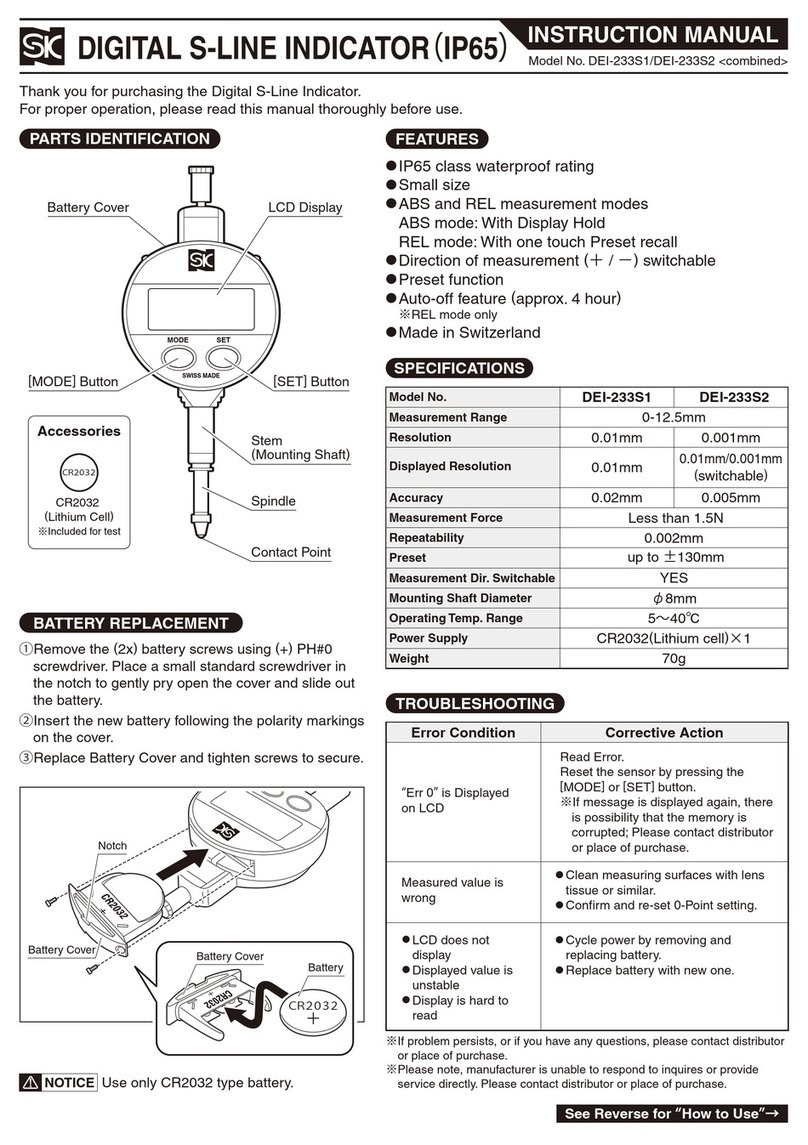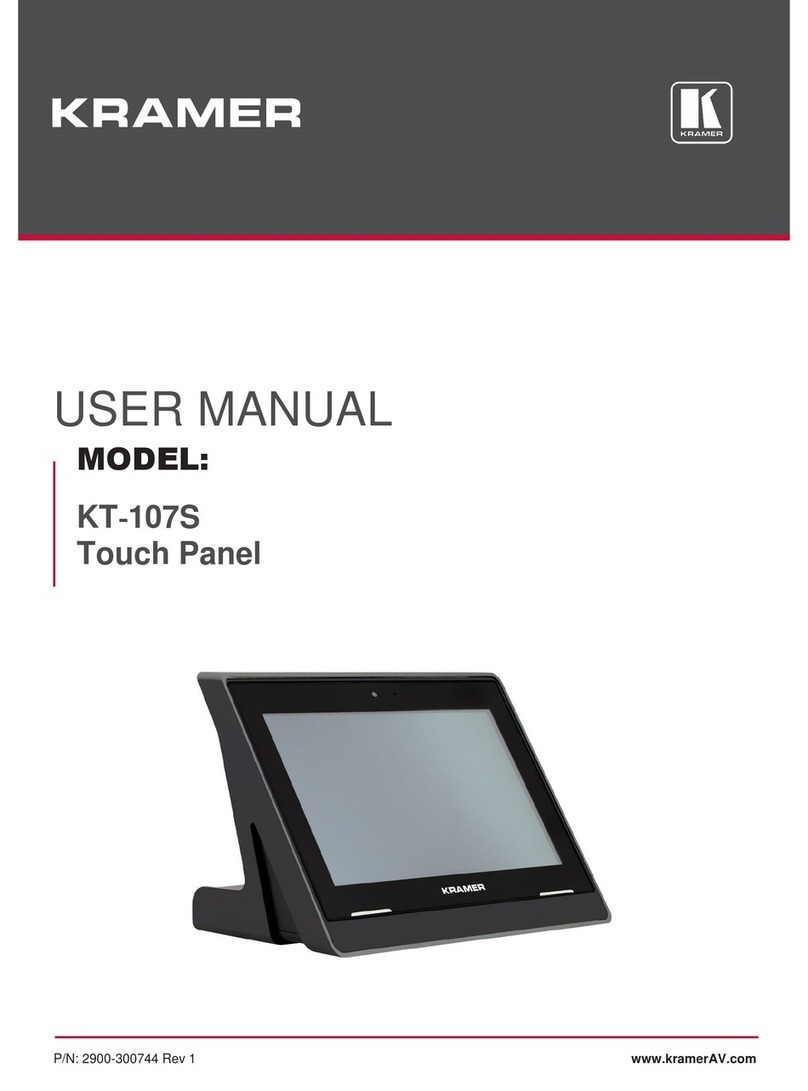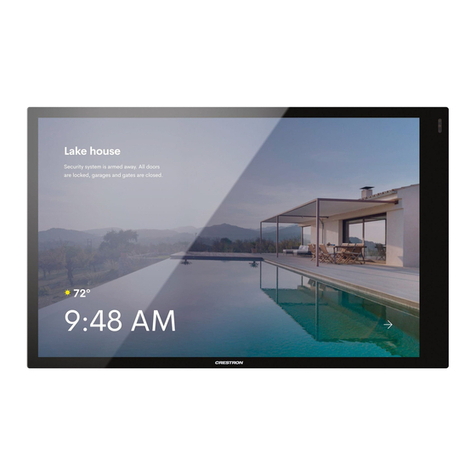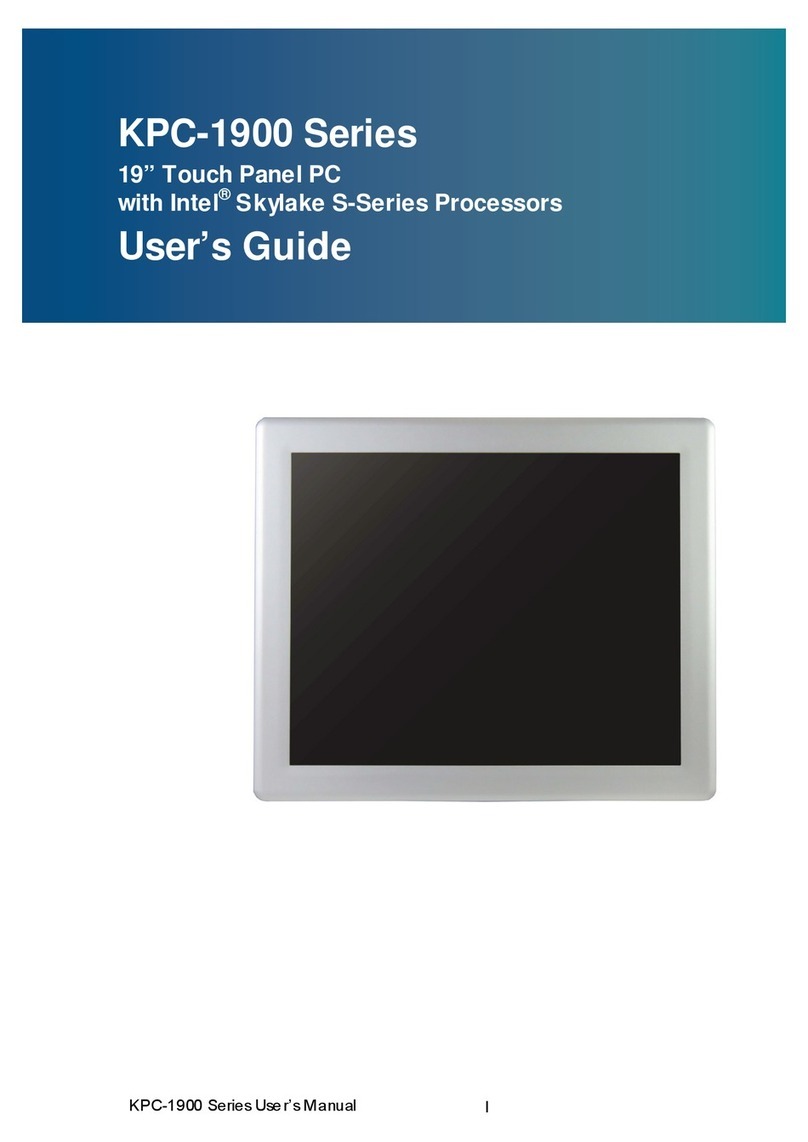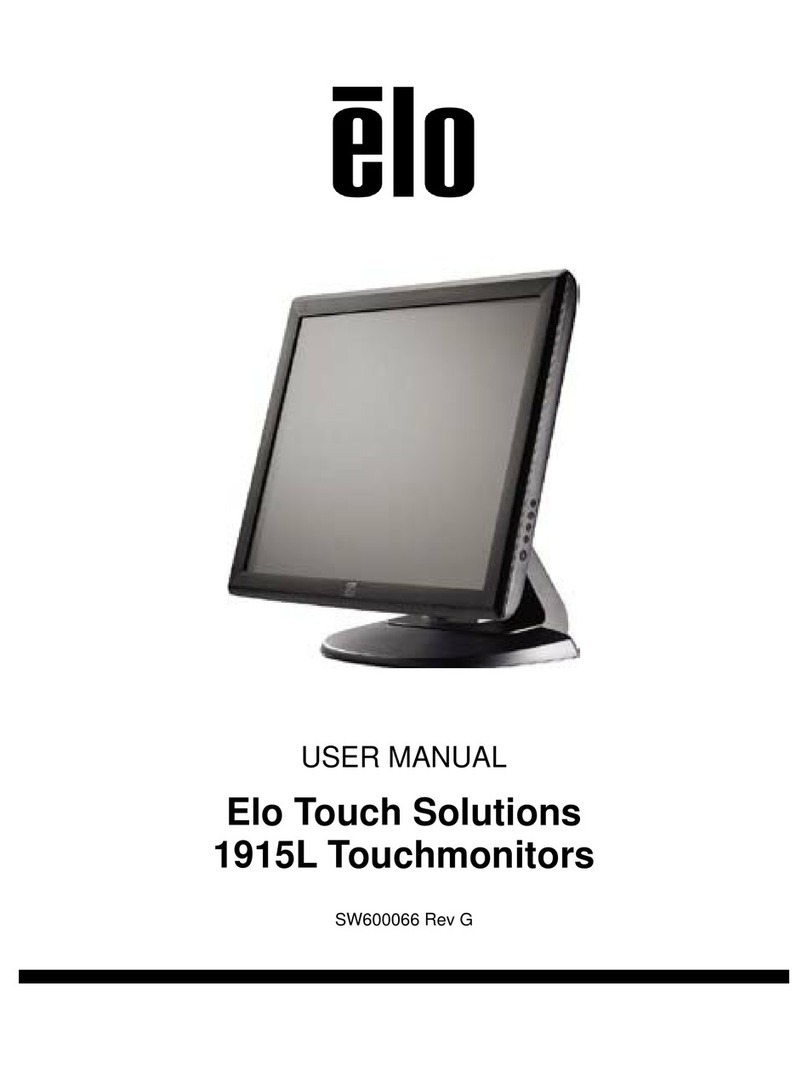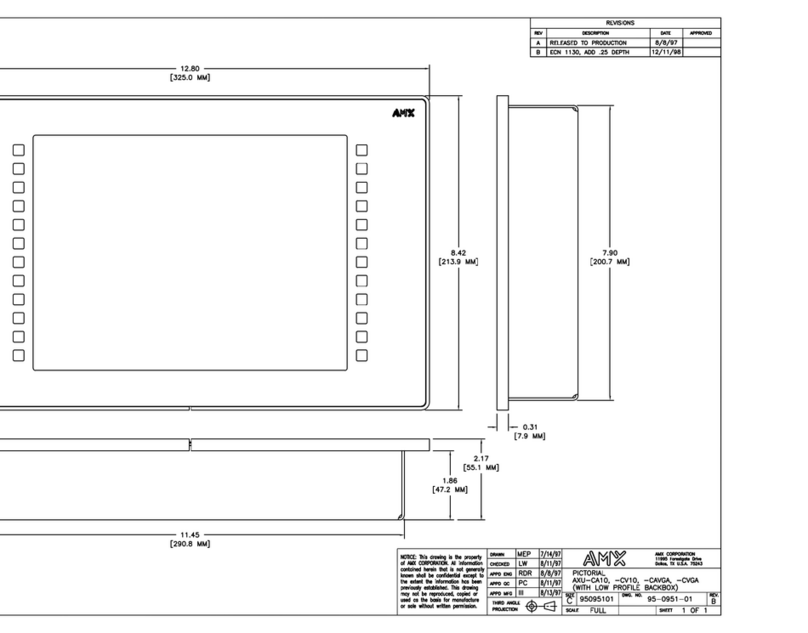13
WI-130 SimPoser Software User’s Manual
Units tab
By default, when the PRINT key
is pressed, a print operation
and an accumulation take
place. If you do not want the
accumulation to occur, a WT-
BASIC program assigning only
the DOPRINT command to the
PRINT key needs to be down-
loaded to the WI-130. A WT-
BASIC program can also define
an ACCUM. soft key and
assign accumulation to that
key only.
Setpoint and configuration
parameters such as capacity,
bargraph, checkweigher, and
analog output values are based
on the calibration unit, not on
displayed unit of measure.
Accum Return to Zero % To accumulate weight, the weight must be
above this percentage of scale capacity and stable.
Before you can perform another accumulation
operation the weight must return to zero.
Print Return to Zero % To print, the weight must be above this percentage of
scale capacity and stable. Before you can perform
another print operation the weight must return to
zero.
Calibration Weight The amount of test weight used to calibrate the
scale. We recommend entering the test weight most
commonly used to calibrate this scale capacity by
your organization. (Minimum of 25% of capacity.)
The next tab is Units. This is shown in Figure 4.
Figure 4
Units dialog box
Following is a brief description of each of the unit of measure items you see
in Figure 4.
lb, kg, grams, oz,
lb/oz, Custom
Unit 1 & 2 Select the units of measure you want to use. Those you
enable will be available to you as the UNITS key is
pressed on the WI-130. Conversion factors are preas-
signed by the factory for lb, kg, grams, oz, and lb/oz.
Calibration Unit Select the unit of measure used in the calibration of your
scale. Choose from lb, kg, grams, or oz.
Custom Units If you select a custom unit, you can choose from a list of
possible units or create your own name for a unit of
measure. You must also enter in a conversion factor for
that custom unit of measure based on your calibration
weight unit.
The custom units conversion
factor is the number to be
multipied by the weight (in
calibration units) to get the
desired custom unit. Example:
1 lb = 5 inches of a certain
steel rod. Custom unit is
inches. Calibration unit is lb.
Conversion factor is 5. With six
lbs of weight on the scale, 30
inches would be displayed.
(Six lbs x 5 = 30 inches of
steel)