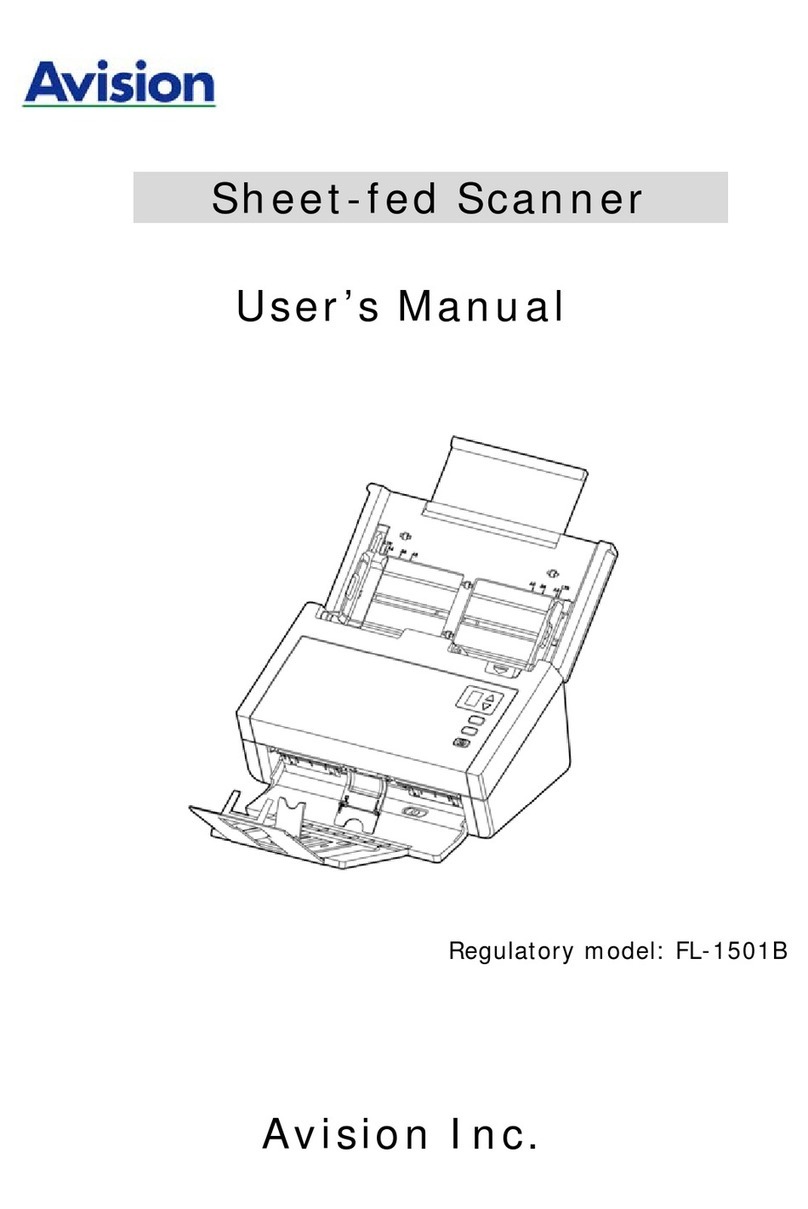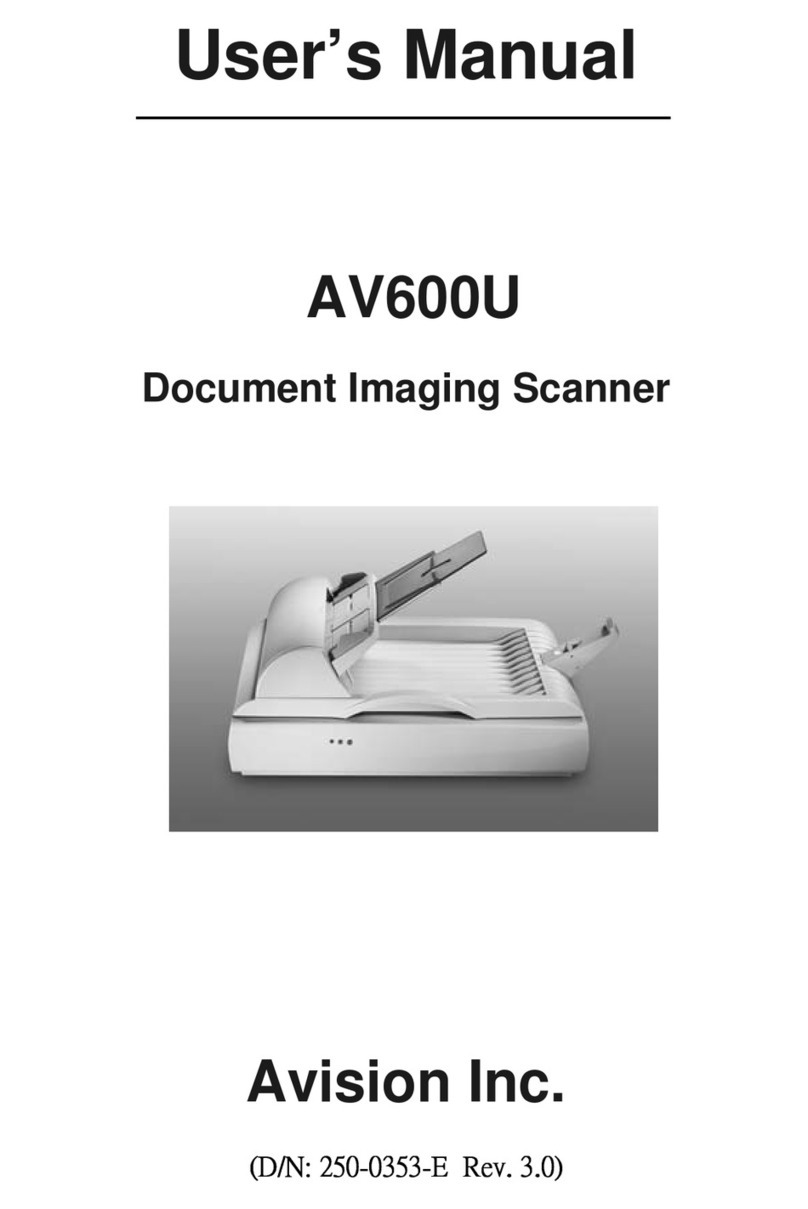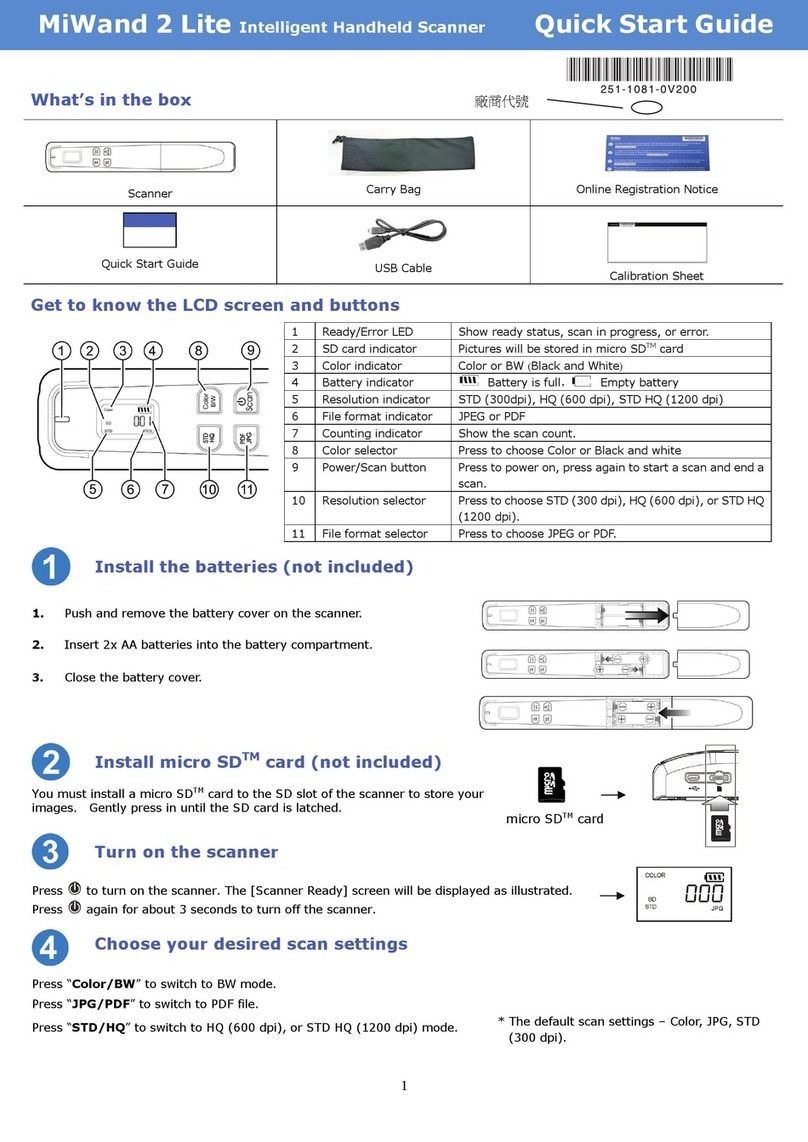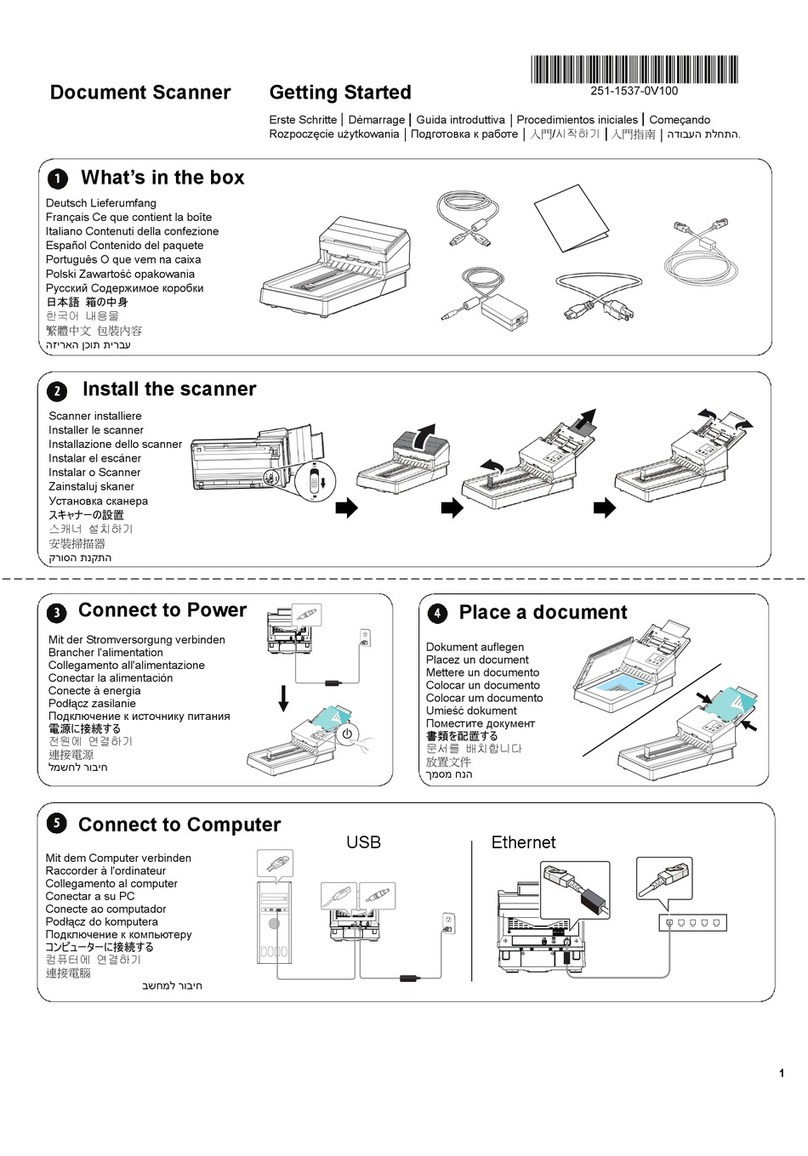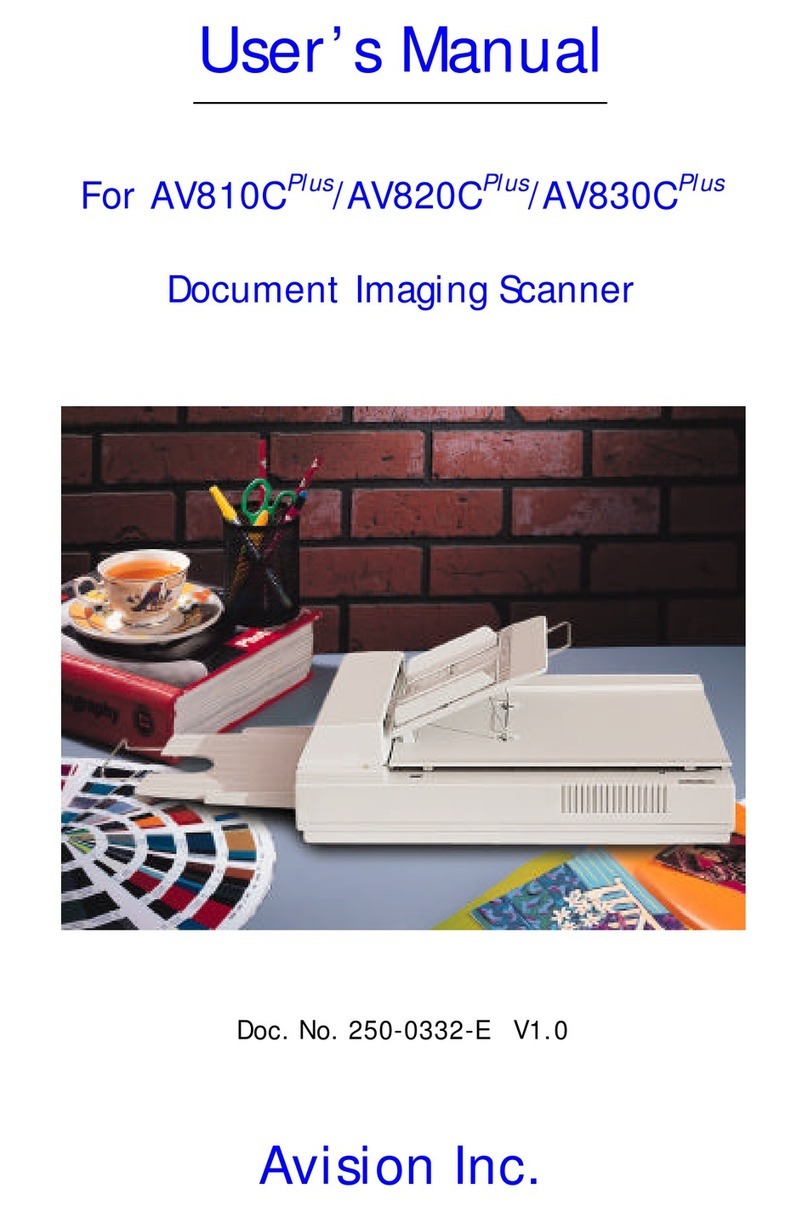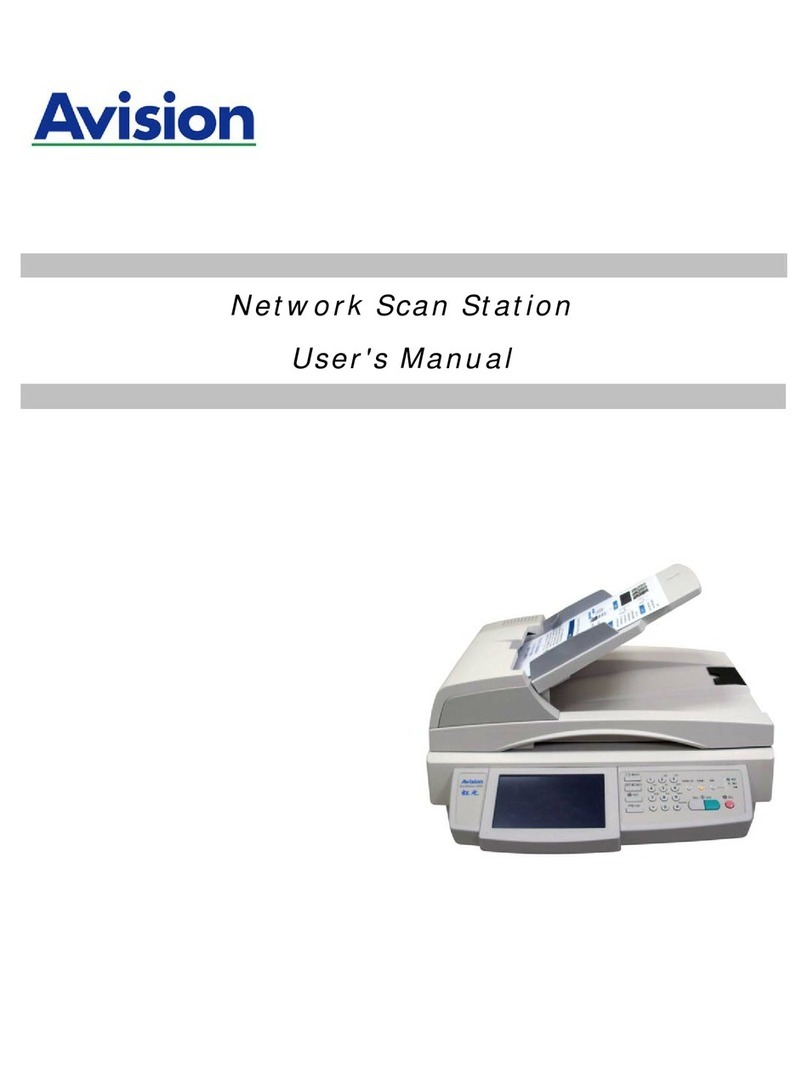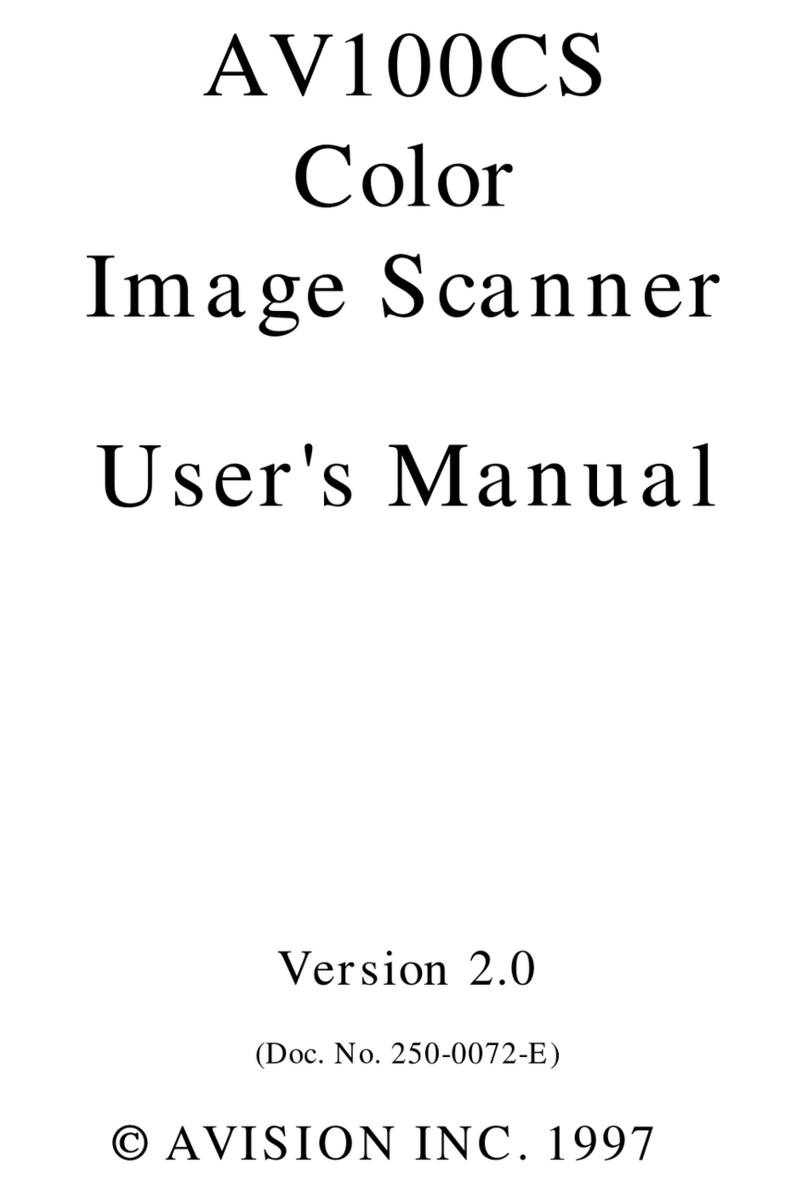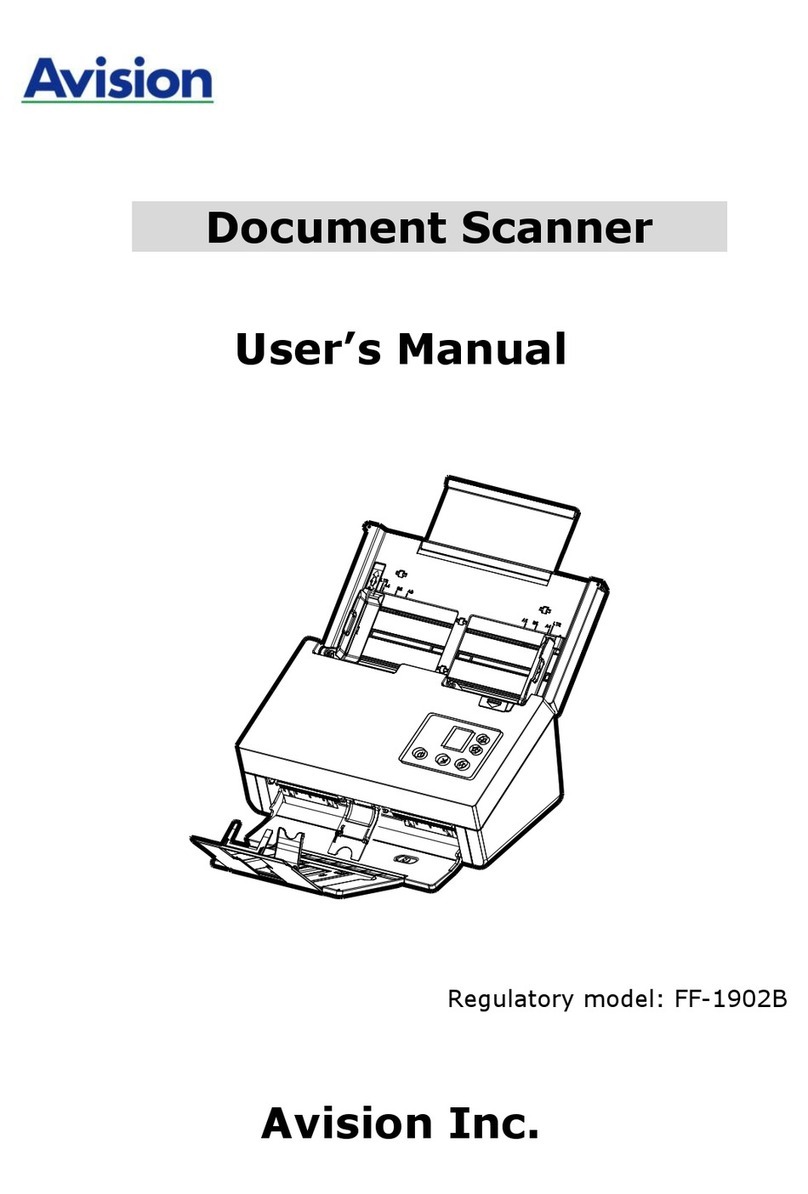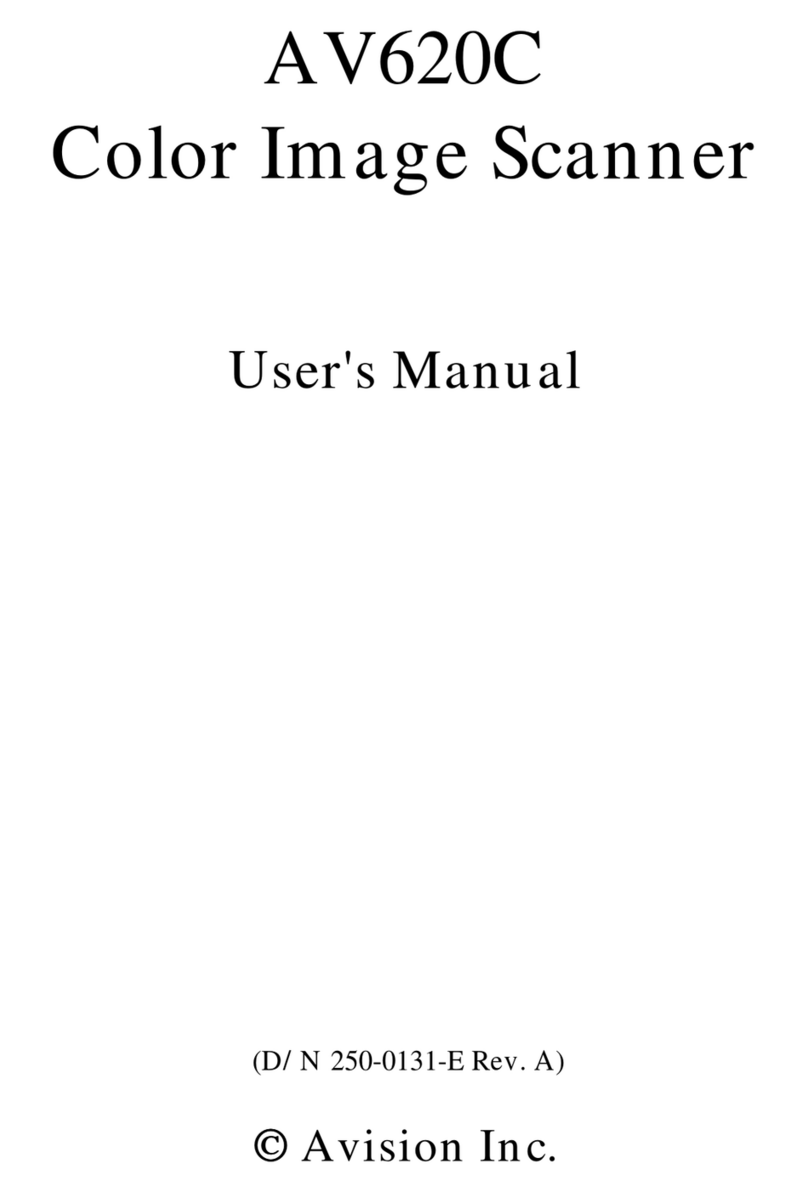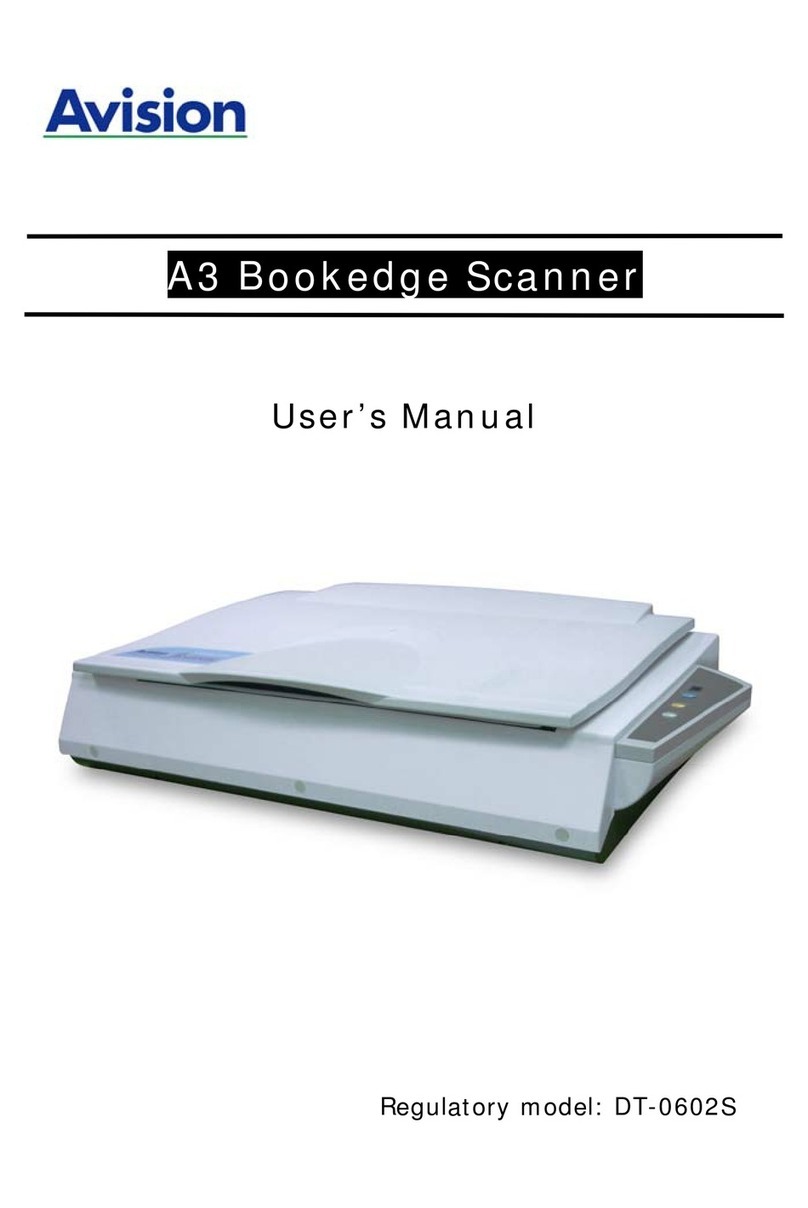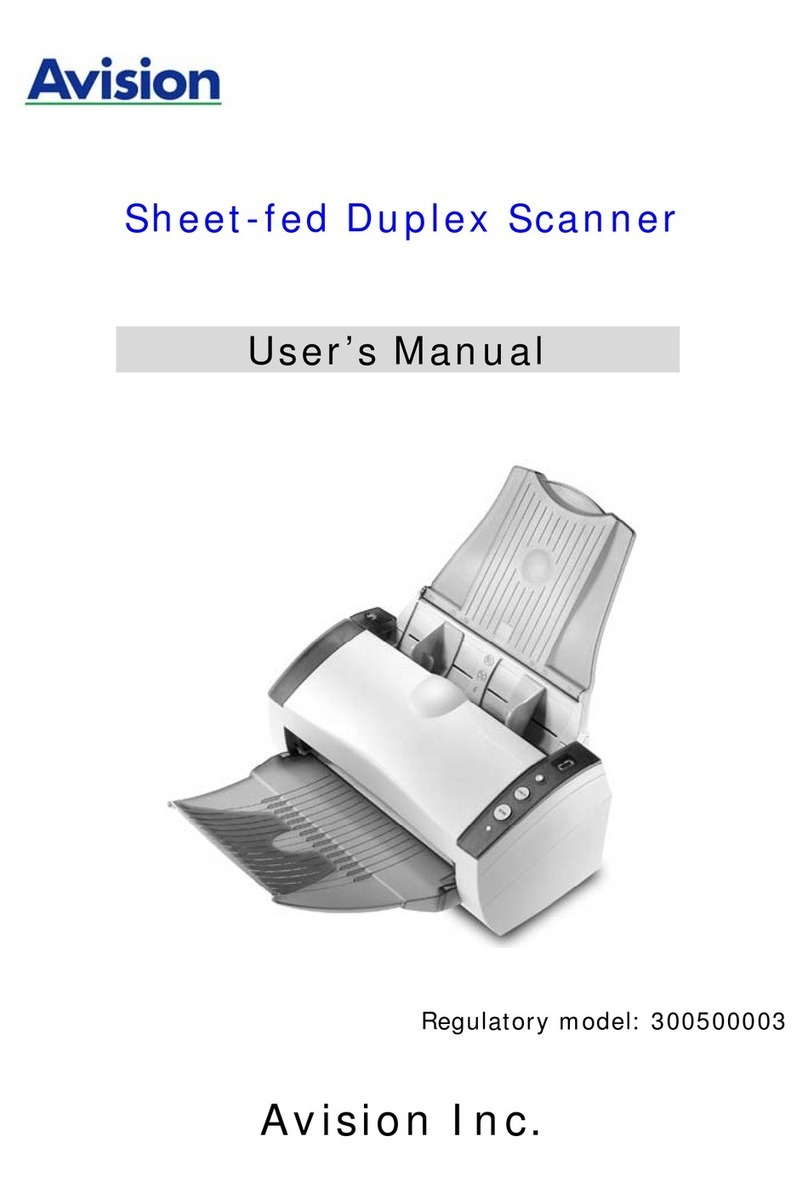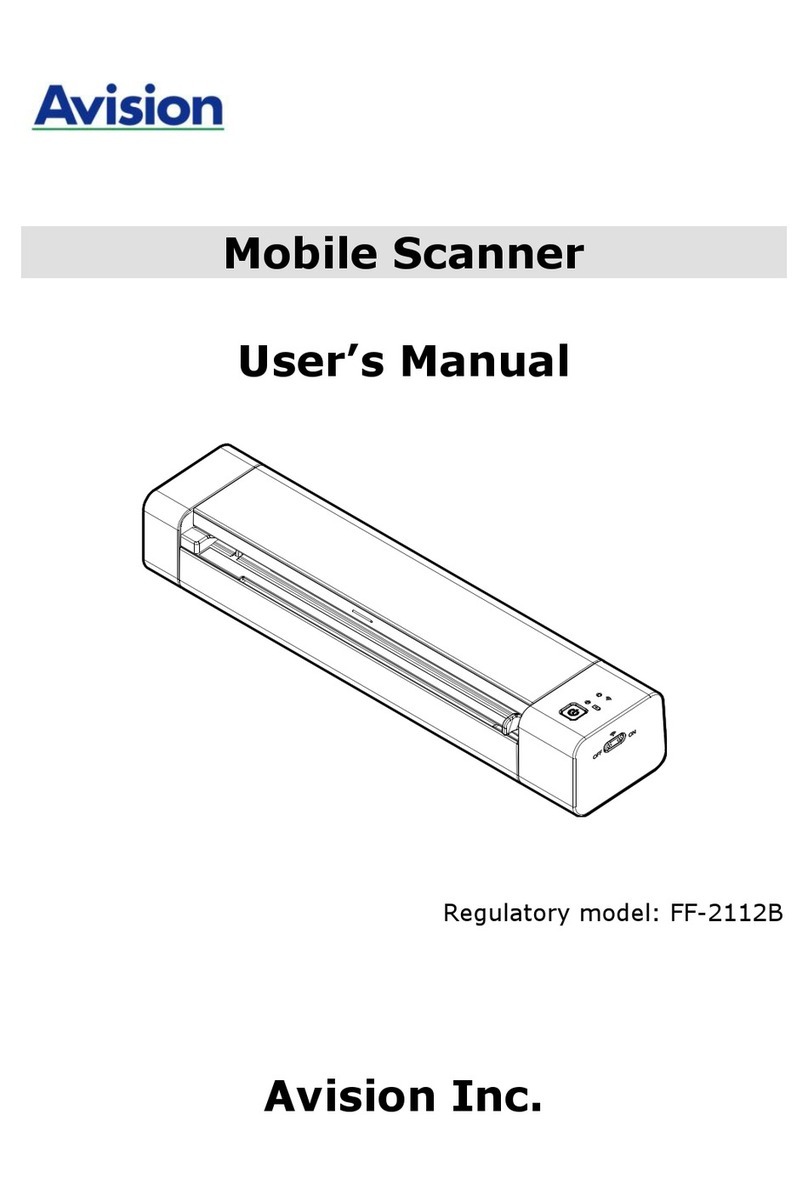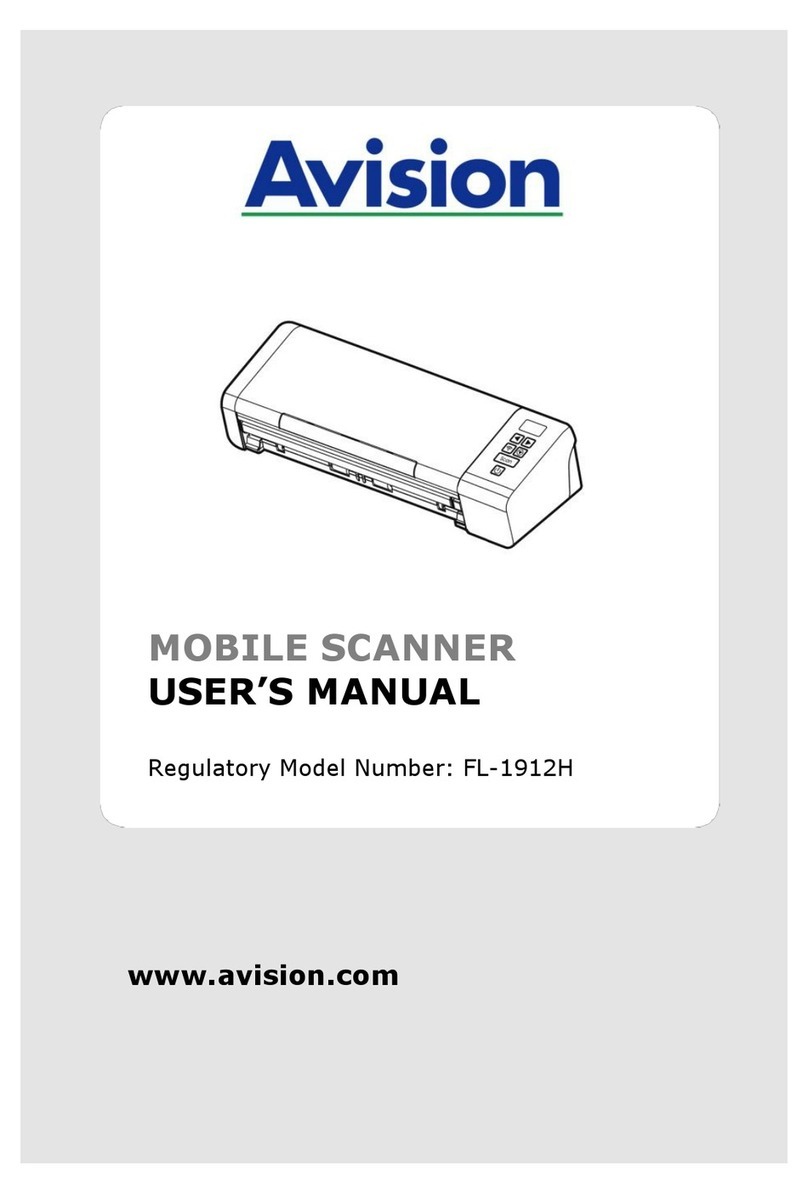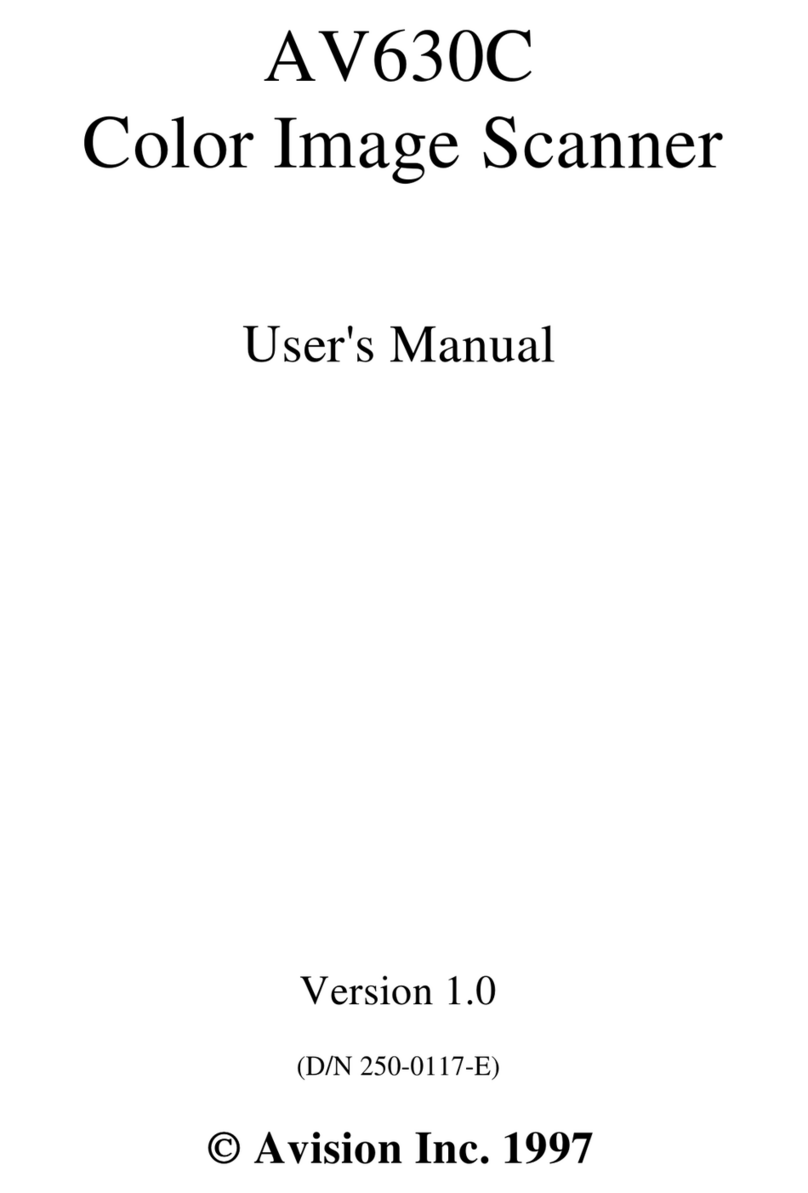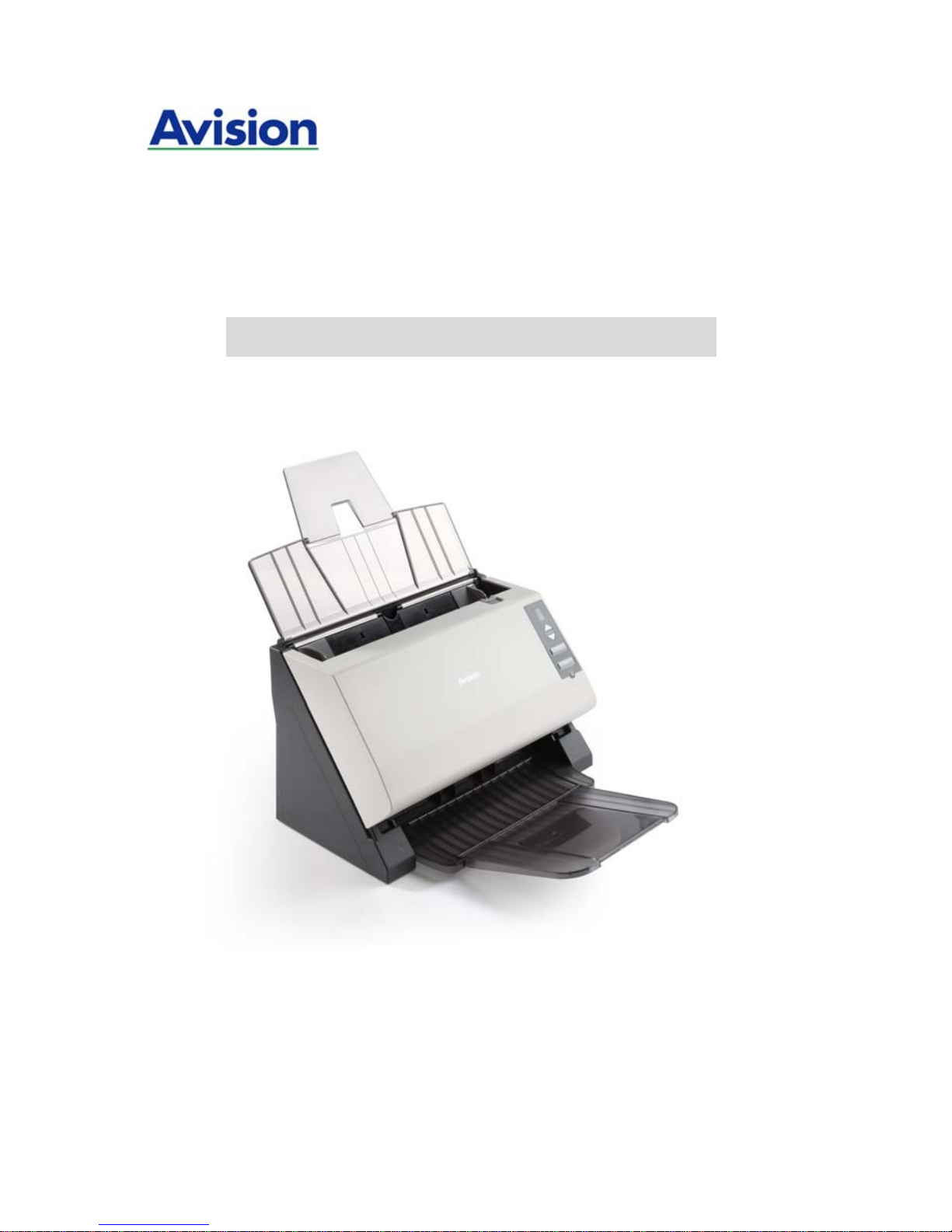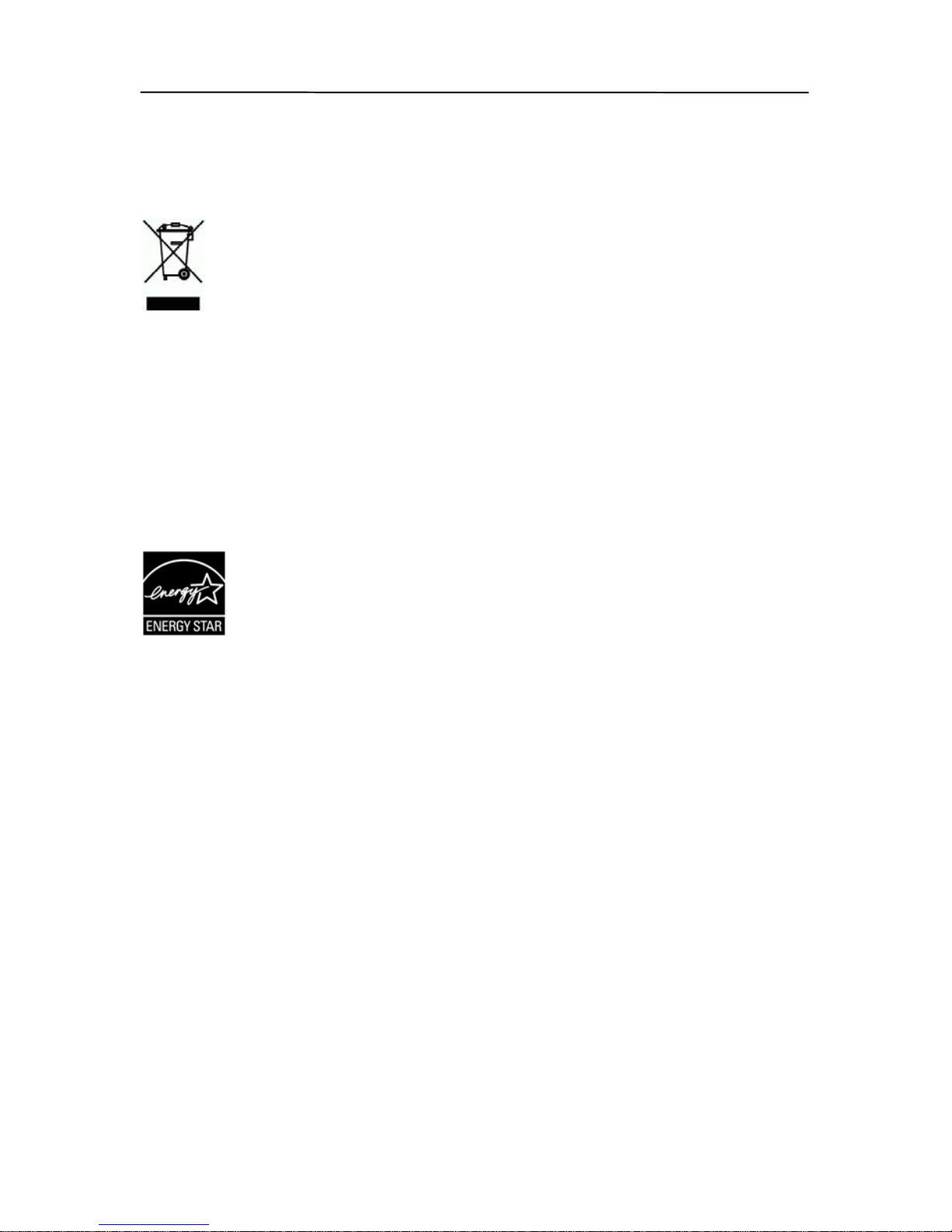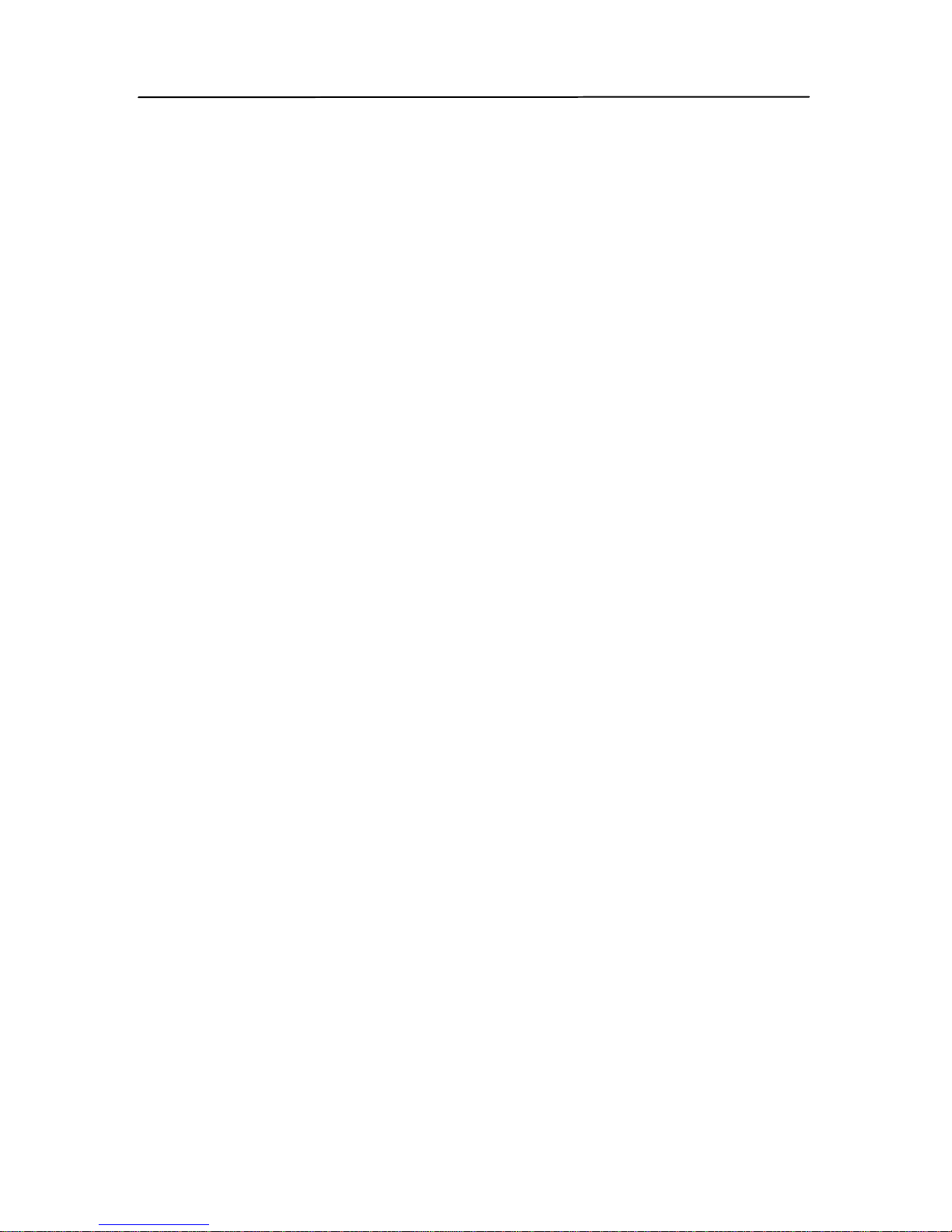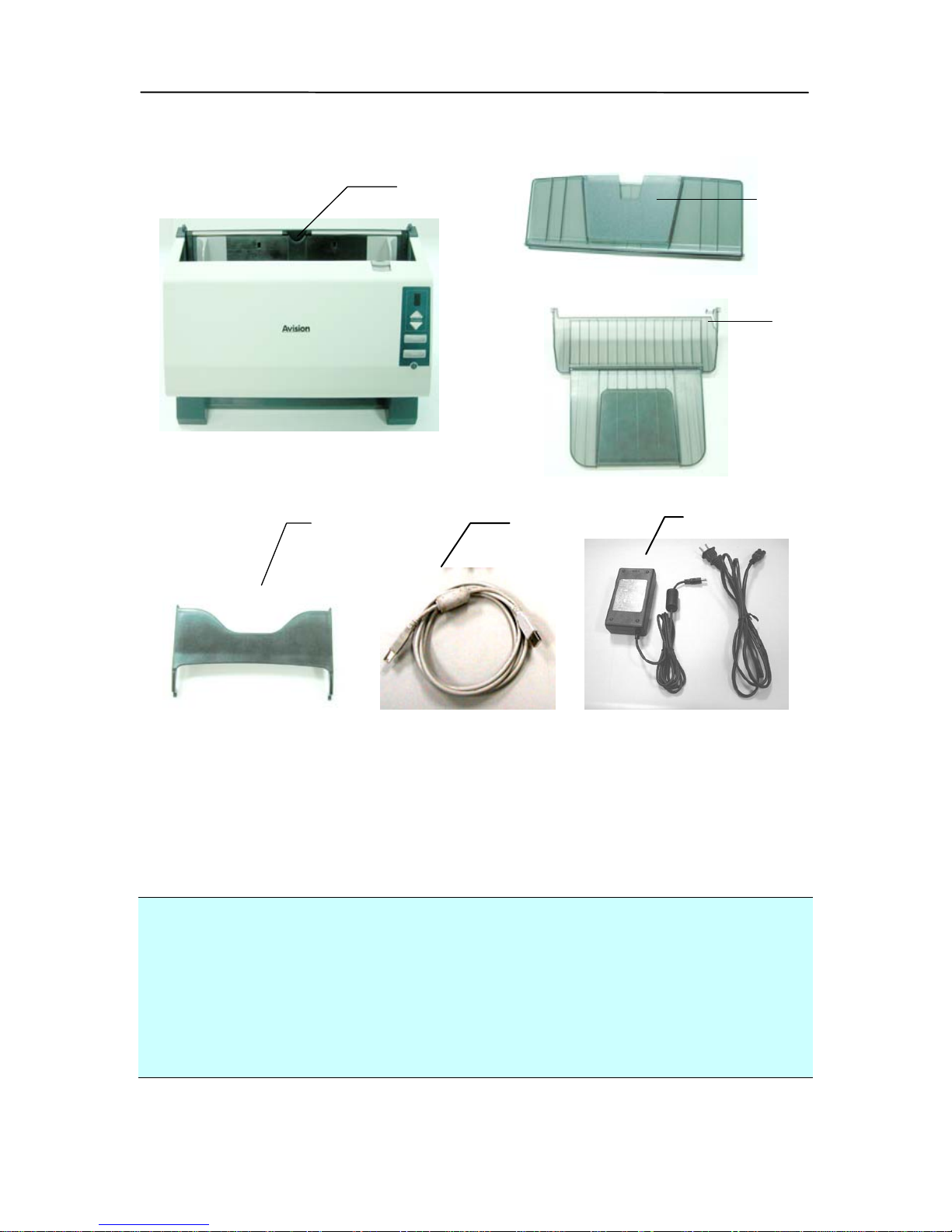4.4.1 Color Dropout Selection .................. 4-25
4.4.2 Other Color Dropout Options............ 4-27
4.5 The Paper Tab .......................................... 4-29
4.5.1 Cropping....................................... 4-30
4.5.2 Other Paper Selection..................... 4-32
4.6 The Multi-Feed Detection Tab...................... 4-35
4.6.1 Relative to Document ..................... 4-43
4.7 The Preview Tab ....................................... 4-46
4.8 The Options Tab........................................ 4-47
4.9 The Setting Tab ........................................ 4-55
4.10 The Imprinter Tab ................................. 4-58
4.11 The Information Tab .............................. 4-61
5. ISIS Interface Operation...........................5-1
6. Using the Buttons......................................6-1
6.1 Installing Button Manager ............................6-1
6.2 Checking the Button Configurations Before
Scanning...................................................6-2
6.3 Scanning From One Touch of the Buttons........6-4
7. Using Button Manager on Your Desktop....7-1
7.1 Starting Button Manager ..............................7-1
7.2 Checking the Scan Configurations..................7-3
7.3 Scanning from the Button Panel ....................7-4
8. Maintenance..............................................8-1
8.1 Cleaning the ADF ........................................8-1
8.2 Cleaning the Calibration Area........................8-3
8.3 Replacing the Snap-in Pad Module .................8-4
8.4 Replacing the ADF Roller ..............................8-5
9. Troubleshooting........................................9-1
9.1 Clearing a Paper Jam...................................9-1
9.2 Questions and Answers................................9-3
9.3 Technical Service ........................................9-5
10. Specifications.........................................10-1
Index .................................................................. a
vi