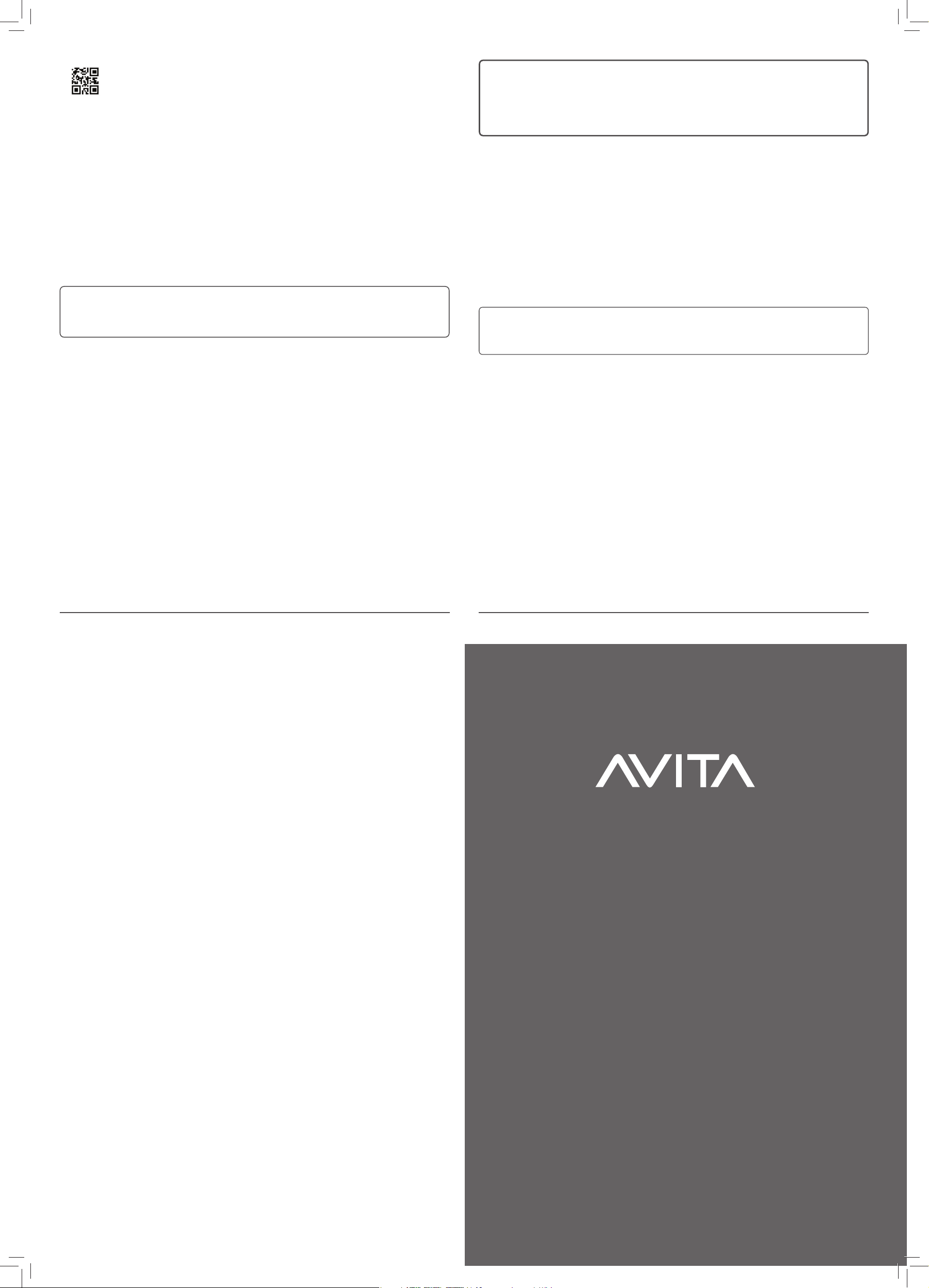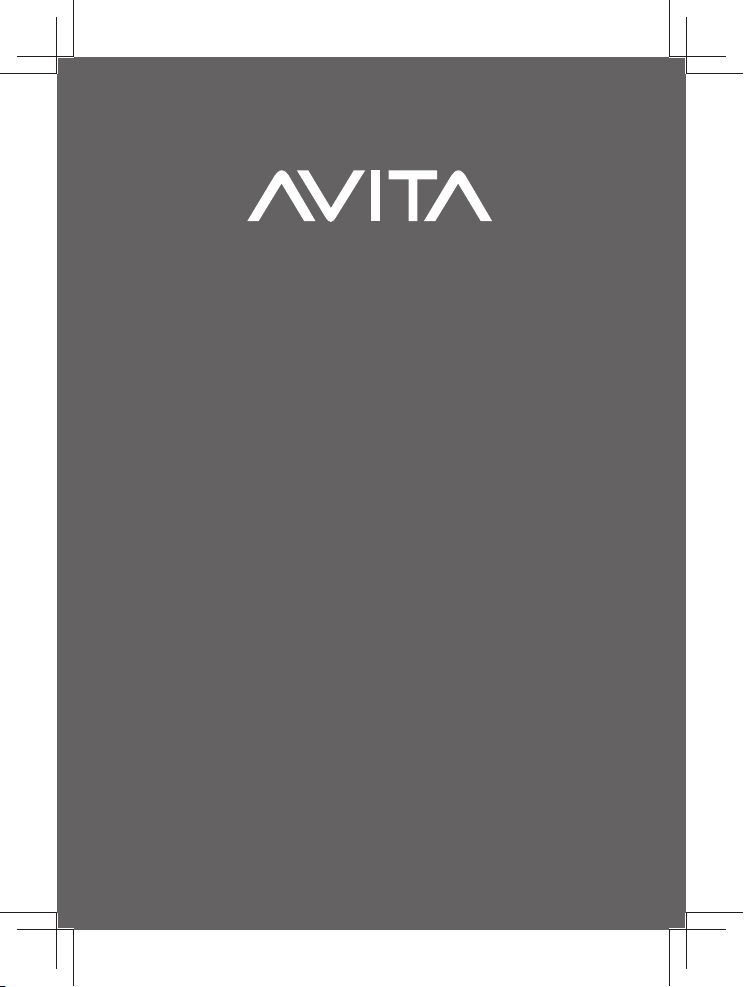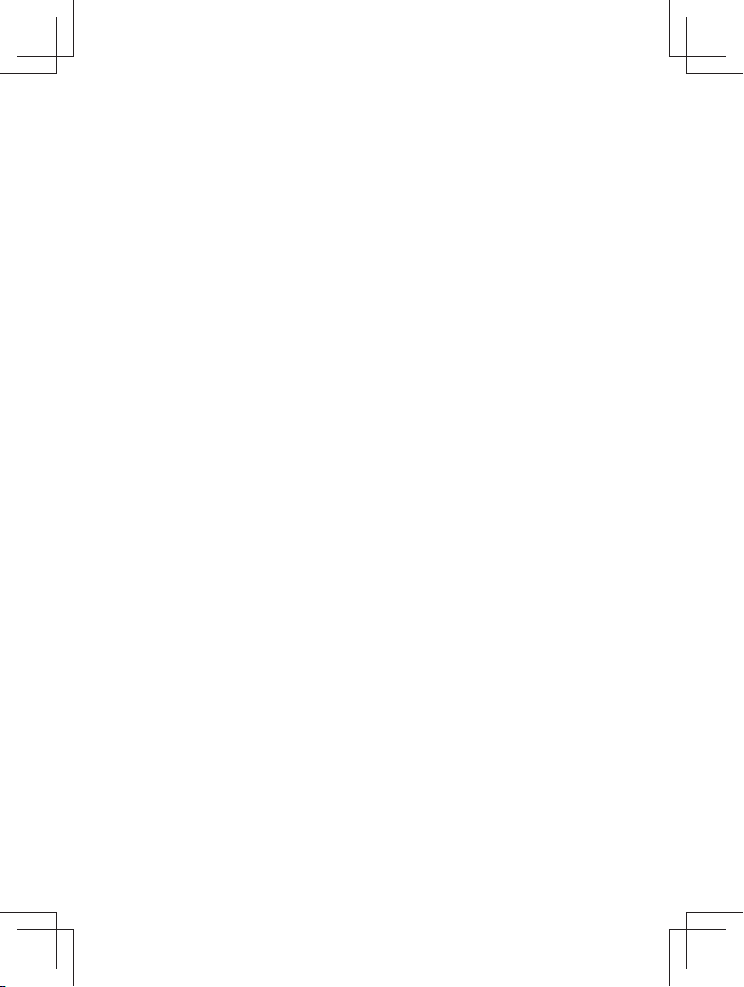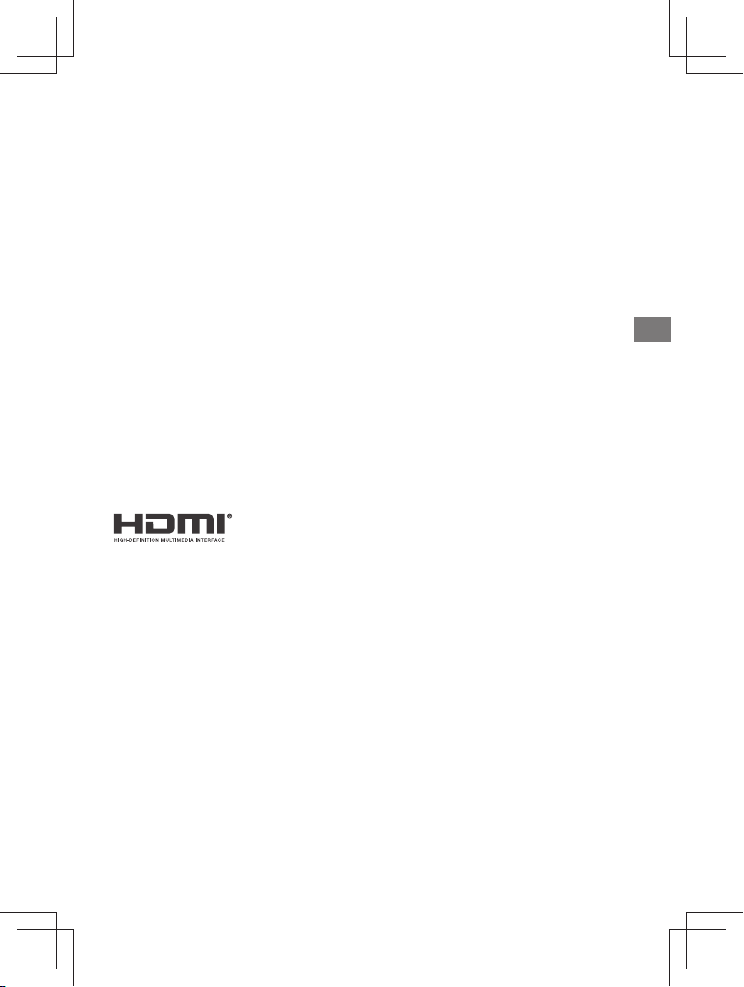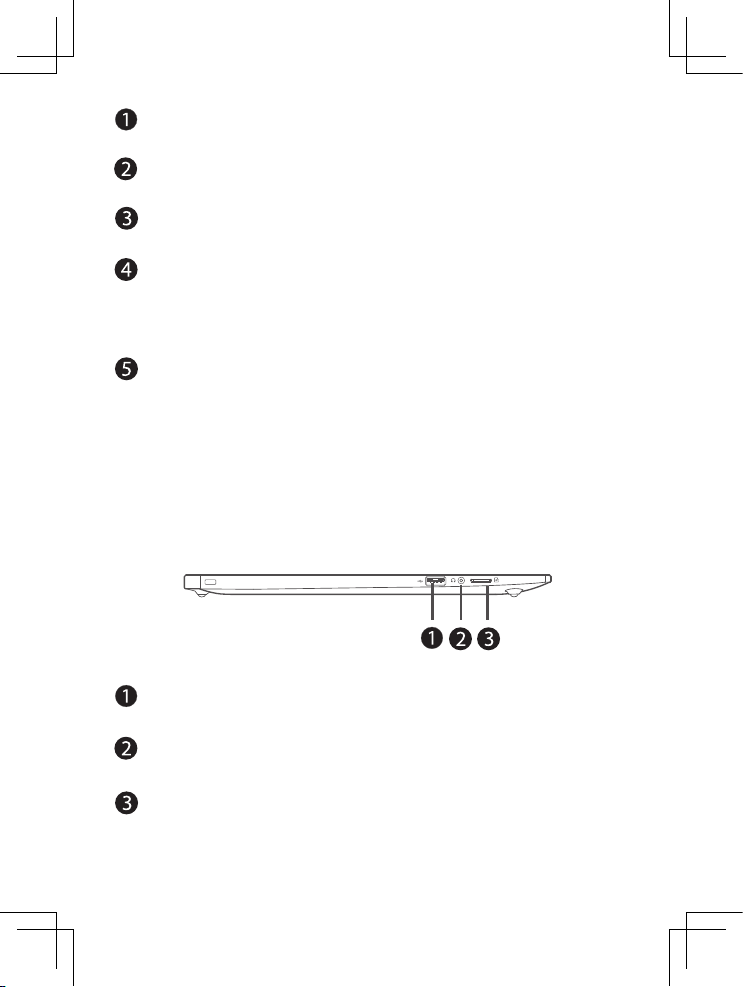Packaging and Shipping Instruction
When you send the product to the AVITA Computer service facility you must use the original carton box and packing
material or an equivalent as designated by AVITA Computer.
Your Responsibility
(1) You must retain the original sale receipt to provide proof of purchase.
(2) These warranties are effective only if the product is purchased and operated in the United States or Canada.
(3) Warranties extend only to defects in material or workmanship, and do not extend to any product or parts which
have been lost or discarded, or damage to product or parts caused by misuse, accident, improper operation or
maintenance, or use in violation of instructions provided with the product, or to product which has been altered
or modified without authorization of AVITA Computer, or to products or parts thereof which have had the serial
number removed or changed.
Out of Warranty
In the event your product requires repair after the limited warranty period has expired, please contact our
Customer Support Center at
support.avita-americas.com
Important: You are responsible for any transportation, shipping or insurance relative to the return of product to
our Product Returns Center.
Quick Start Guide
Guía de inicio rápido
avita-americas.com
CN6Q15
Laptop
Ordenador portátil
AVITA Computer makes the following limited warranty. This limited warranty extend to the original consumer purchaser
and is limited to non-commercial use of the product.
One Year Parts & Labor Warranty
AVITA Computer products purchased in the United States or Canada are warranted to be free from defects in materials
or workmanship for a period of one year from the date of their original retail purchase. If the unit fails to conform to this
warranty, we will service the product using new or refurbished parts and products, at AVITA Computer’s sole discretion.
During a period of one year from the effective warranty date, AVITA Computer will provide, when needed, service labor to
repair a manufacturing defect at its designated Service Center. To obtain warranty service in the United States or Canada,
you must first contact our Customer Support Center at support.avita-americas.com. The determination of service will be
made by AVITA Computer Customer Support. PLEASE DO NOT RETURN YOUR UNIT TO AVITA COMPUTER WITHOUT
PRIOR AUTHORIZATION. New or remanufactured replacements for defective parts or products will be used for repairs by
AVITA Computer at its designated Service Center for one year from the effective warranty date. Such replacement parts or
products are warranted for an additional one year from the date of repair or replacement. The Customer will be required to
ship the unit to the Service Center indicated at the time Customer Support is contacted to make the necessary repairs. The
customer is responsible for all transportation charges to the service facility.
Limited Warranty
All warranties implied by state law, including the implied warranties of merchantability and fitness for a particular
purpose, are expressly limited to the duration of the limited warranties set forth above. With the exception of any
warranties implied by state law as hereby limited, the foregoing warranty is exclusive and in lieu of all other warranties,
guarantees, agreements and similar obligations of manufacturer or seller with respect to the repair or replacement of any
parts. In no event shall AVITA Computer be liable for consequential or incidental damages.
No person, agent, distributor, dealer or company is authorized to change, modify or extend the terms of these warranties
in any manner whatsoever. The time within action must be commenced to enforce any obligation of AVITA Computer
arising under the warranty or under any statute, or law of the United States or Canada or any state thereof, is hereby
limited to one year from the date of purchase. This limitation does not apply to implied warranties arising under state law.
This warranty gives you specific legal rights and you may also have other rights, which may vary, from state to state. Some
states do not allow limitation on how long an implied warranty lasts, when an action may be brought, or the exclusion or
limitation of incidental or consequential damages, so the above provisions may not apply to you.
For more information on other products and services, please visit our web site at:
support.avita-americas.com
Important: Also keep your “Bill of Sale” as proof of purchase.
FOR SUPPORT AND SERVICE, PLEASE CONTACT US support.avita-americas.com
Product Support and Service
To learn more about how to operate your new AVITA laptop, please visit
support.avita-americas.com
Soporte y Servicio del Product
Para obtener más información sobre cómo operar su nueva computadora portátil AVITA, visite
support.avita-americas.com
Garantía limitada
AVITA Computer ofrece la siguiente garantía limitada, la cual se extiende al comprador-consumidor original y está limitada
al uso no comercial del producto.
Garantía de repuestos y reparaciones por Uno Año
Los productos AVITA Computer que se hayan comprado en los Estados Unidos o Canadá tienen una garantía de uno año a
partir de la fecha original de compra en caso de presentar defectos en los materiales o en su fabricación. Si la unidad no se
encuentra en conformidad a esta garantía, nosotros repararemos el producto usando piezas y productos nuevos y reparados,
según lo estime AVITA Computer únicamente.
Durante un período de uno año a partir de la fecha efectiva de la garantía, AVITA Computer proporcionará, cuando sea
necesario, mano de obra de reparación para reparar defectos de fabricación en su centro de reparaciones designado. Para
obtener los servicios de la garantía en los Estados Unidos o Canadá, sírvase contactarse con el Centro de Servicio para el
Cliente al support.avita-americas.com. La decisión de si bien usted está facultado para recibir estos servicios la tomará la
oficina de Respaldo al Cliente de AVITA Computer. POR FAVOR NO DEVUELVA ESTA UNIDAD A AVITA COMPUTER SIN
CONTAR CON AUTORIZACIÓN PREVIA. En los centros designados para reparaciones y por un período de uno año a contar
de la fecha de efectividad de la garantía, AVITA Computer utilizará piezas o productos de recambio nuevos o refabricados al
efectuar reparaciones de productos o piezas defectuosas. Dichos productos o piezas de recambio cuentan con una garantía
adicional de uno año a contar de la fecha del cambio o de la reparación. Para poder hacer las reparaciones que sean necesarias,
el cliente deberá enviar la unidad al centro de reparaciones que se le indique al contactarse con la oficina de respaldo al
cliente. El cliente es responsable por todos los gastos de envío al centro de reparaciones.
Instrucciones para envolver la unidad y para su envío
Cuando usted envíe el producto al centro de reparaciones de AVITA Computer, usted debe utilizar la caja de cartón y el material
de embalaje original o un tipo de embalaje equivalente, según lo establezca AVITA Computer.
Su responsabilidad
(1) Usted debe guardar la boleta de venta original como prueba de su compra.
(2) Estas garantías sólo son efectivas si el producto ha sido comprado y puesto a funcionar en Estados Unidos o Canadá.
(3)
Las garantías sólo se extienden en caso de materiales o de fabricación defectuosa y no se extiende a productos o piezas
que se hayan perdido o tirado a la basura, ni a productos o piezas dañadas a causa del mal uso de la unidad, de accidentes,
del funcionamiento o mantenimiento inapropiados del equipo, así como tampoco en caso de no haber seguido las
instrucciones que acompañan este producto, o de haber modificado o alterado el producto sin la autorización de AVITA
Computer, o de haber quitado o cambiado el número de serie de las piezas o del producto.
Fuera de la Garantía
En caso que su producto necesite ser reparado y que el período de garantía ya haya expirado, sírvase contactarse con el
Centro de Ayuda al Cliente en el fono
support.avita-americas.com
Importante: Usted se hace responsable de cualesquier gastos por razones de transporte, envío o seguro relacionados con la
devolución del producto al Centro de Devoluciones de Productos.
Todas las garantías implícitas según la ley de un estado, incluidas las garantías implícitas de comercialización y de aptitud
para un propósito específico, están limitadas expresamente a la duración de la garantía limitada expuesta más arriba.
Con la excepción de cualesquiera garantías implícitas según la ley de un estado, que por la presente quedan limitadas,
la garantía precedente tiene carácter de exclusiva y predomina sobre las demás garantías, cauciones, acuerdos y
obligaciones similares del vendedor o del fabricante con respecto a la reparación o al reemplazo de cualesquier partes del
aparato. AVITA Computer en ningún caso se hará responsable de daños fortuitos ni de daños resultantes de cualquier
otra situación que no sea la indicada en la garantía limitada de este aparato.
Ninguna persona, agente, distribuidor, comerciante ni empresa está autorizada para cambiar, modificar o extender los
términos de estas garantías en ninguna manera, cualquiera que ésta fuese. El tiempo dentro del cual se debe iniciar una
acción para hacer cumplir cualquier obligación de AVITA Computer que surja en virtud de la garantía o de cualquier
estatuto o ley de Estados Unidos o Canadá o de cualesquier de sus estados, queda aquí limitado a uno año a contar de la
fecha de adquisición del producto. Esta restricción no se aplica a las garantías implícitas planteadas en virtud de la ley de
un estado.
Esta garantía le brinda derechos legales específicos y puede que usted también tenga otros derechos que pueden variar,
dependiendo del estado. Algunos estados no ponen límite en cuanto a la duración de una garantía implícita, a cuándo se
puede tomar acción, o a la exclusión o limitación de los daños fortuitos o consiguientes, de modo que es posible que las
disposiciones anteriores no sean aplicables en su caso.
Para mayor información acerca de otros productos y servicios, sírvase contactar nuestra página de internet en la siguiente
dirección: support.avita-americas.com
Importante: Guarde su “Boleta de venta” como prueba de su compra.
PARA ASISTENCIA Y SERVICIO, CONTÁCTENOS EN support.avita-americas.com
IMPORTANT SAFETY INSTRUCTIONS
Some of the following information may not apply to your particular product; however, as with any electronic product,
precautions should be observed during handling and use.
• Read these instructions.
• Keep these instructions.
• Heed all warnings.
• Follow all instructions.
• Do not use this apparatus near water.
• Clean only with dry cloth.
• Do not block any ventilation openings. Install in accordance with the manufacturer’s instructions.
• Do not install near any heat sources such as radiators, heat registers, stoves, or other apparatus (including amplifiers)
that produce heat.
• Protect the power cord from being walked on or pinched particularly at plugs, convenience receptacles, and the
point where they exit from the apparatus.
• Only use attachments / accessories specified by the manufacturer.
• Unplug this apparatus during lightning storms or when unused for long periods of time.
• Refer all servicing to qualified service personnel. Servicing is required when the apparatus has been damaged in any
way, such as power-supply cord or plug is damaged, liquid has been spilled or objects have fallen into the apparatus,
the apparatus has been exposed to rain or moisture, does not operate normally, or has been dropped.
ADDITIONAL SAFETY INFORMATION
• The AC adapter and apparatus shall not be exposed to dripping or splashing and no objects filled with liquids, such
as vases, shall be placed on the apparatus.
• Always leave sufficient space around the product for ventilation. Do not place product in or on a bed, rug, in a
bookcase or cabinet that may prevent air flow through vent openings.
• Do not place lighted candles, cigarettes, cigars, etc. on the product.
• Care should be taken so that objects do not fall into the product.
• Do not attempt to disassemble the cabinet. This product does not contain customer serviceable components.
• To prevent the risk of fire or electric shock, do not expose this apparatus to rain or moisture.
• Do not play your headset at high volume. Hearing experts warn against extended high-volume play.
Printed in China / Impreso en China
IMPORTANTE INSTRUCCIONES DE SEGURIDAD
Alguna de la siguiente información quizá no se aplique a su producto en particular. Sin embargo, como con cualquier producto electrónico,
se deben tomar precauciones durante su manejo y uso.
• Lea estas instrucciones.
• Conserve estas instrucciones.
• Tome en cuenta todas las advertencias.
• Siga todas las instrucciones.
• No use este aparato cerca del agua.
• Limpie solamente con un paño seco.
•
No bloquee ninguna de las aperturas de ventilación. Instale de acuerdo con las instrucciones del fabricante.
• No instale cerca de fuentes de calor tales como radiadores, registros de calor, estufas, u otros aparatos (incluyendo amplifica-
dores) que produzcan calor.
• Proteja el cable de corriente de ser arrastrado o pellizcado particularmente en las clavijas, receptáculos, y en la punta donde
salen del aparato.
• Use solamente accesorios / aditamentos especificados por el fabricante.
• Desconecte este aparato durante tormentas eléctricas o cuando no sea utilizado por largos períodos de tiempo.
• Refiera todo el servicio a personal de servicio califi cado. El servicio es requerido cuando el aparato ha sido dañado de alguna
forma, tal como daño a la clavija o al cable de corriente, cuando se ha derramado líquido o han caído objetos dentro del aparato,
el aparato ha sido expuesto a lluvia o humedad, no funciona normalmente, o ha sido tirado.
INFORMACION ADICIONAL DE SEGURIDAD
•
El aparato no debe quedar expuesto a goteos o salpicaduras de líquidos, y, por lo tanto, no se deben colocar sobre el aparato
objetos que contengan líquidos, como por ejemplo vasos.
• Siempre deje suficiente espacio para ventilación alreadedor del producto. No ponga el producto en la cama, alfombra, librero
o gabinete que pueda obstruir la corriente de aire a través de apeturas de ventilación.
• No pongan velas, cigarillos o cigarros encendidos encima de producto.
• Tome precauciones para evitar que caigan objetos dentro del producto.
• Carros y Estantes–El artefacto deberá ser usado sólo con carros y estantes que hayan sido recomendados por el fabricante.
• Para prevenir fuego o shock eléctrico, no exponga el producto a lluvia o humedad.
• No ponga los auriculares a un volumen alto. Los especialistas de oído previenen contra la exposición a altos volúmenes de
forma continuada.
810-6Q1595W500