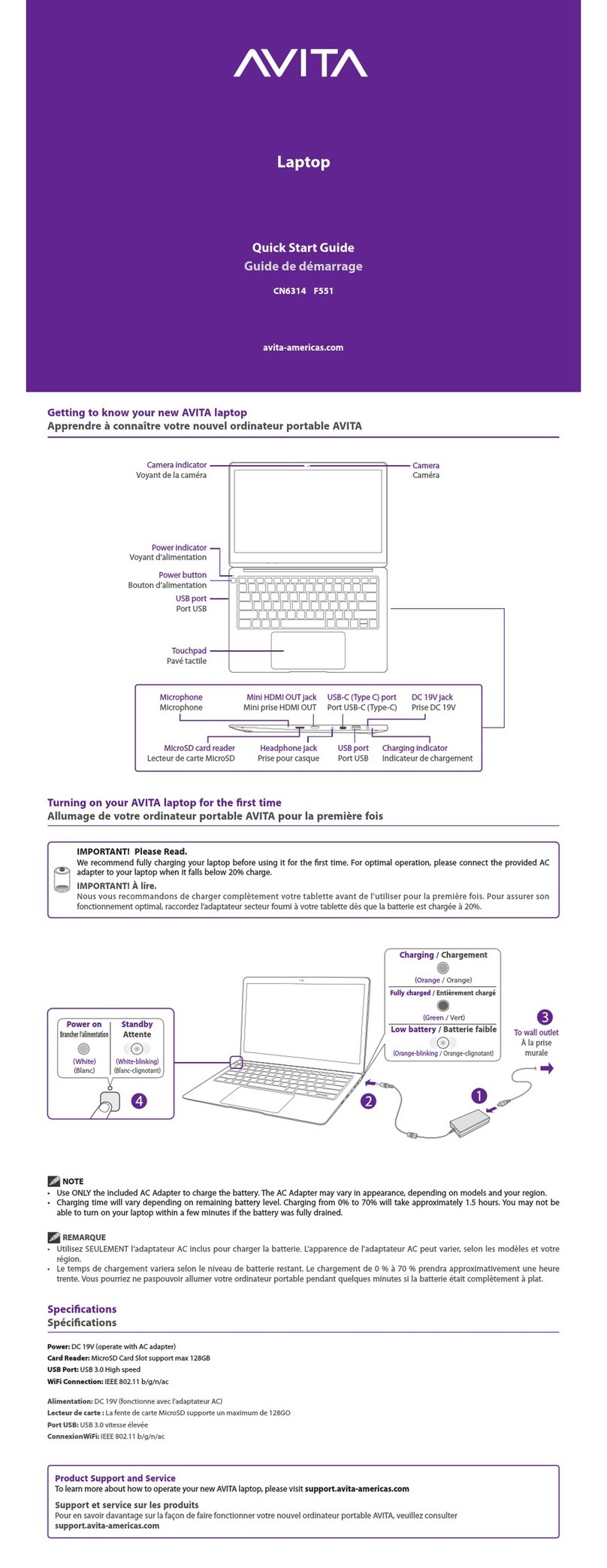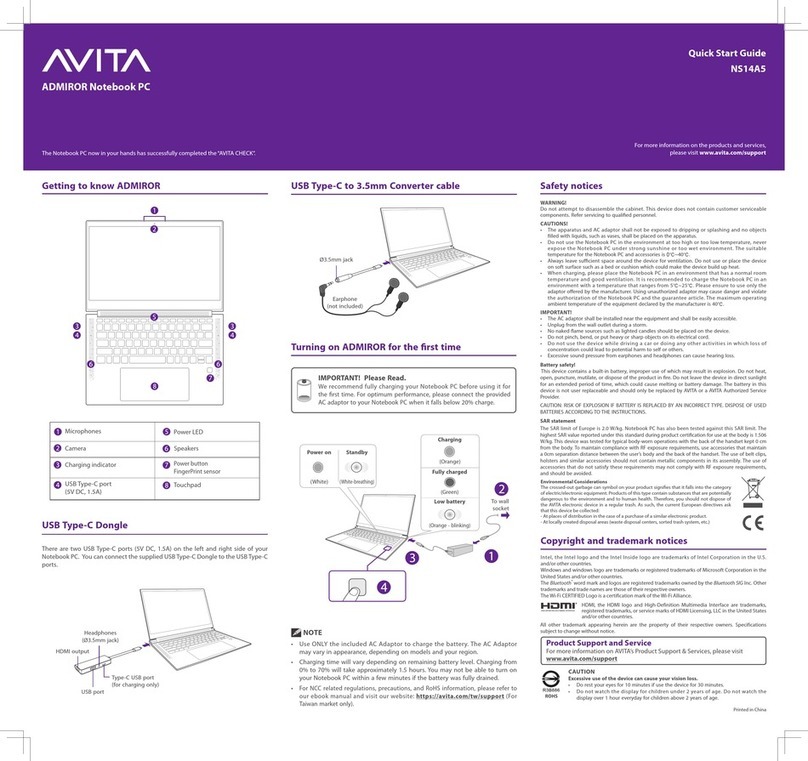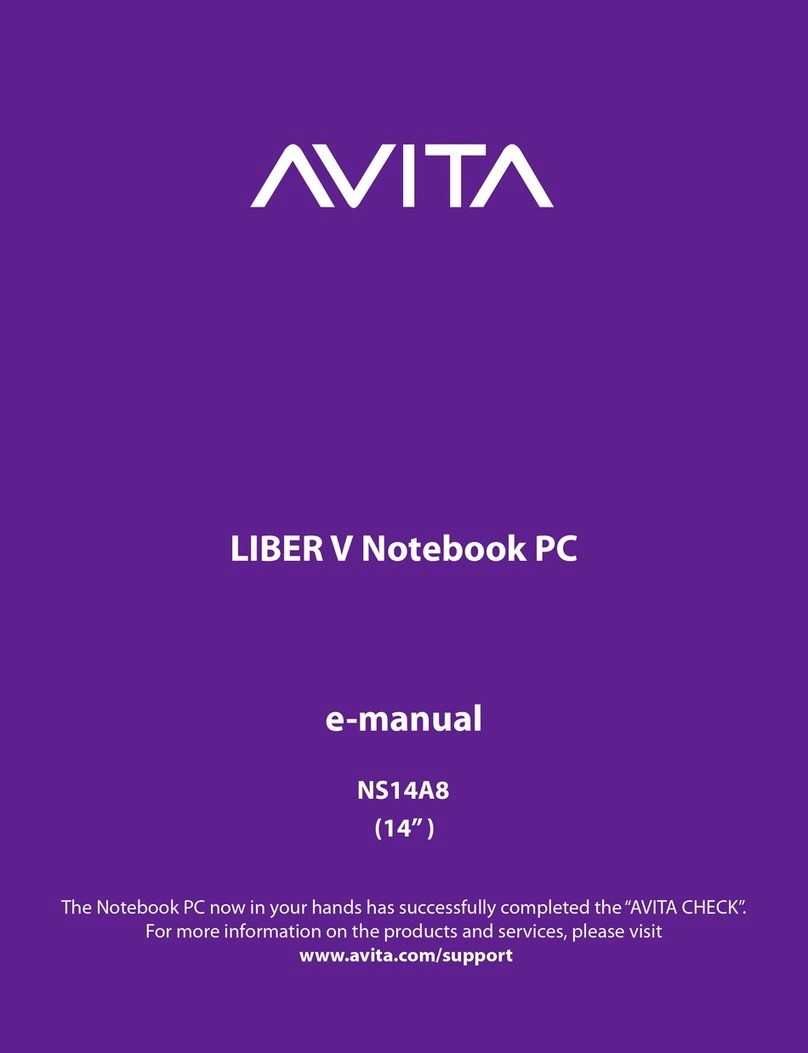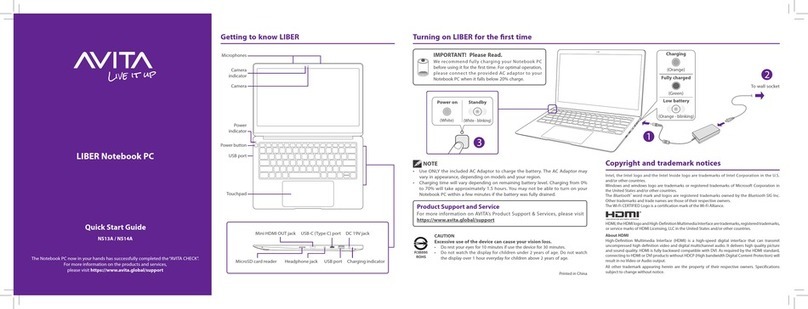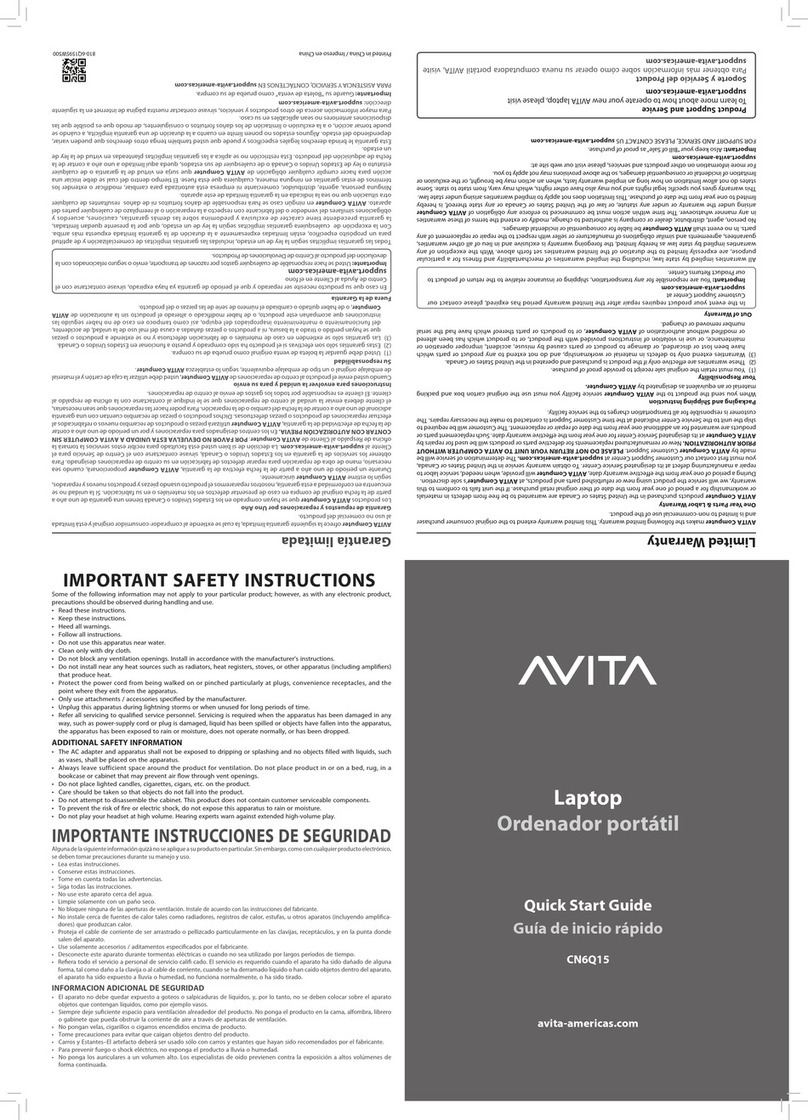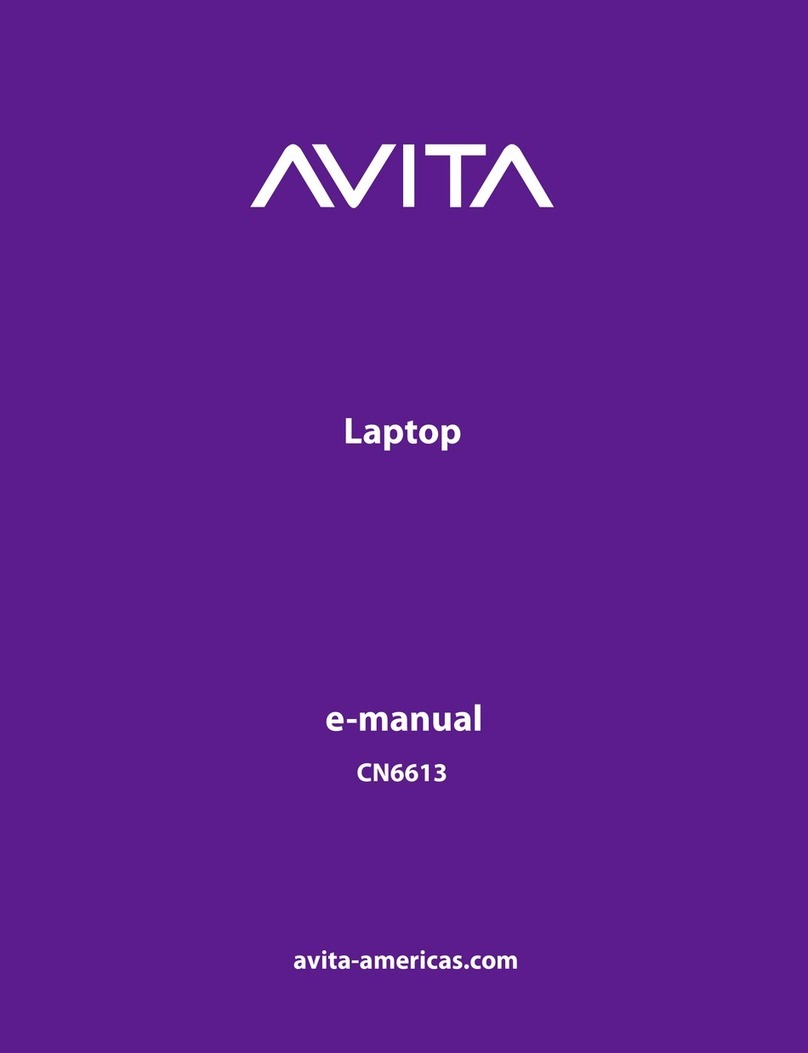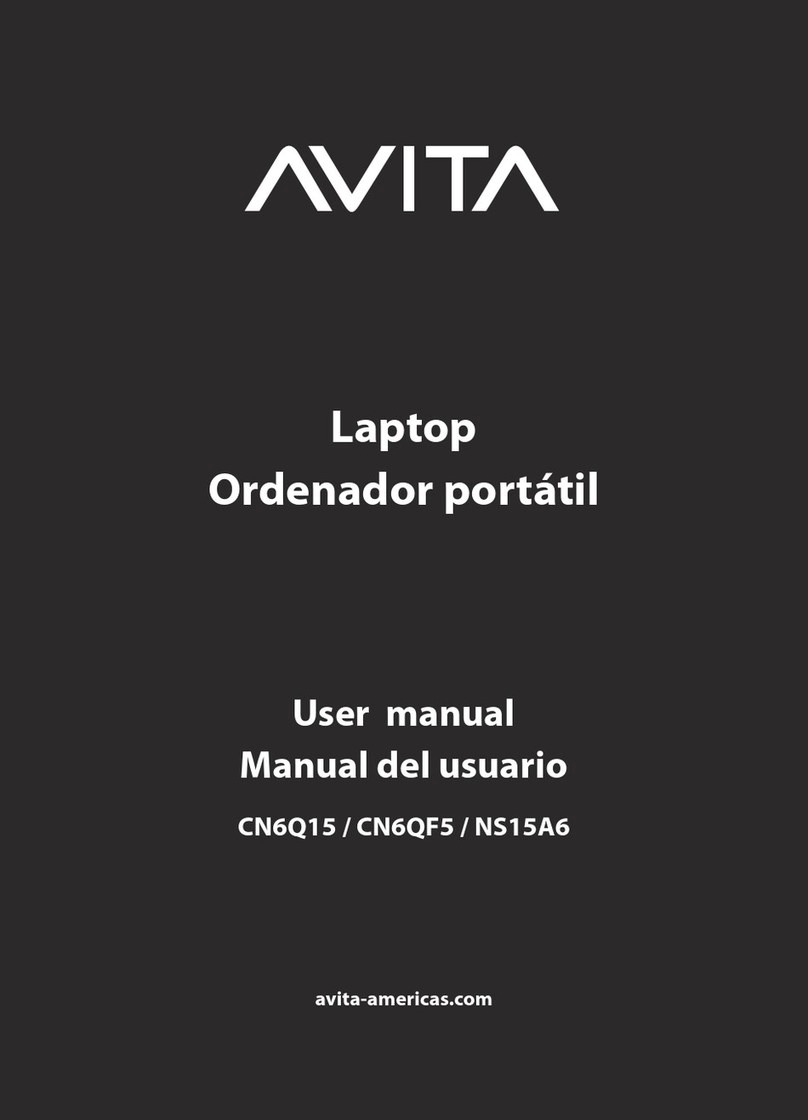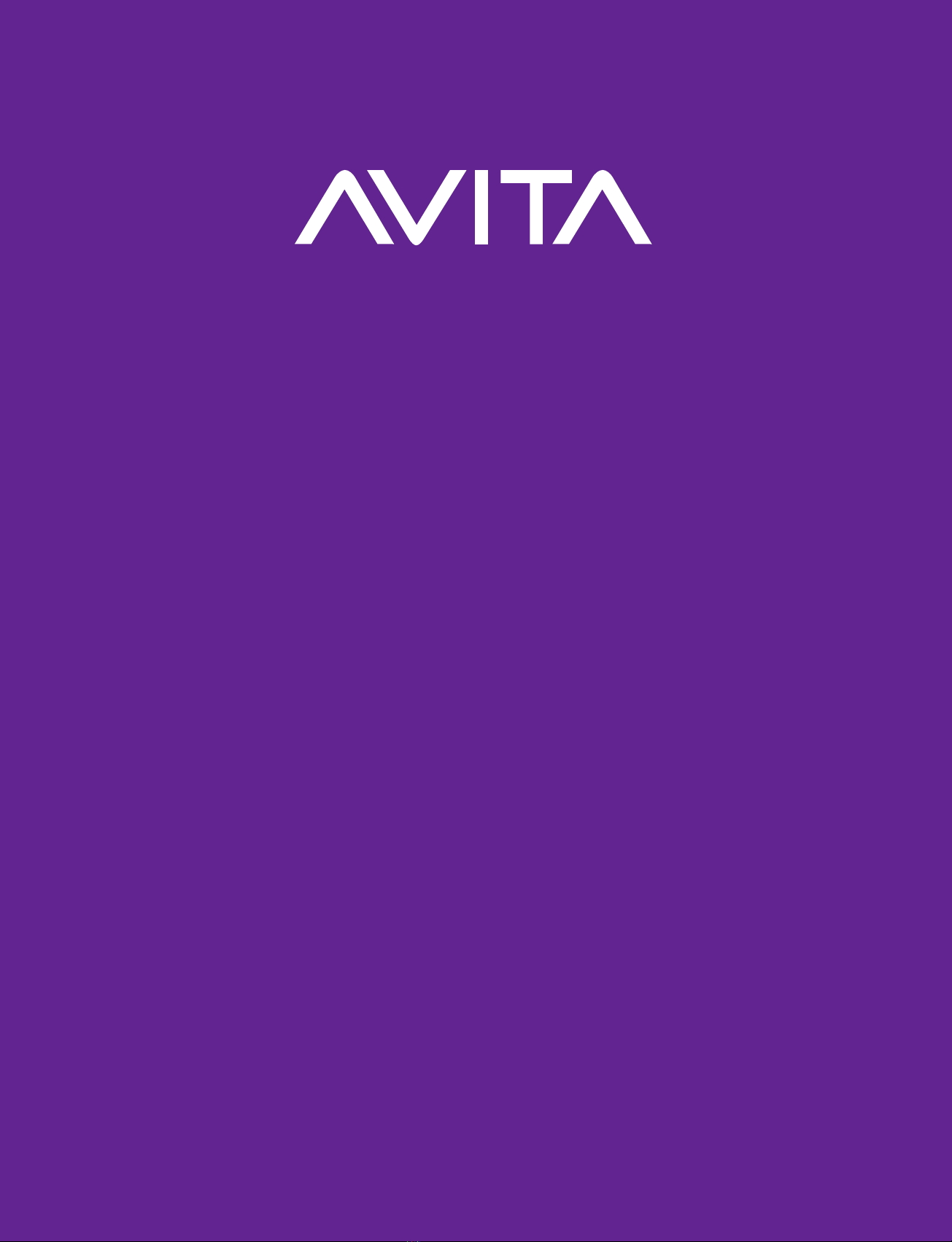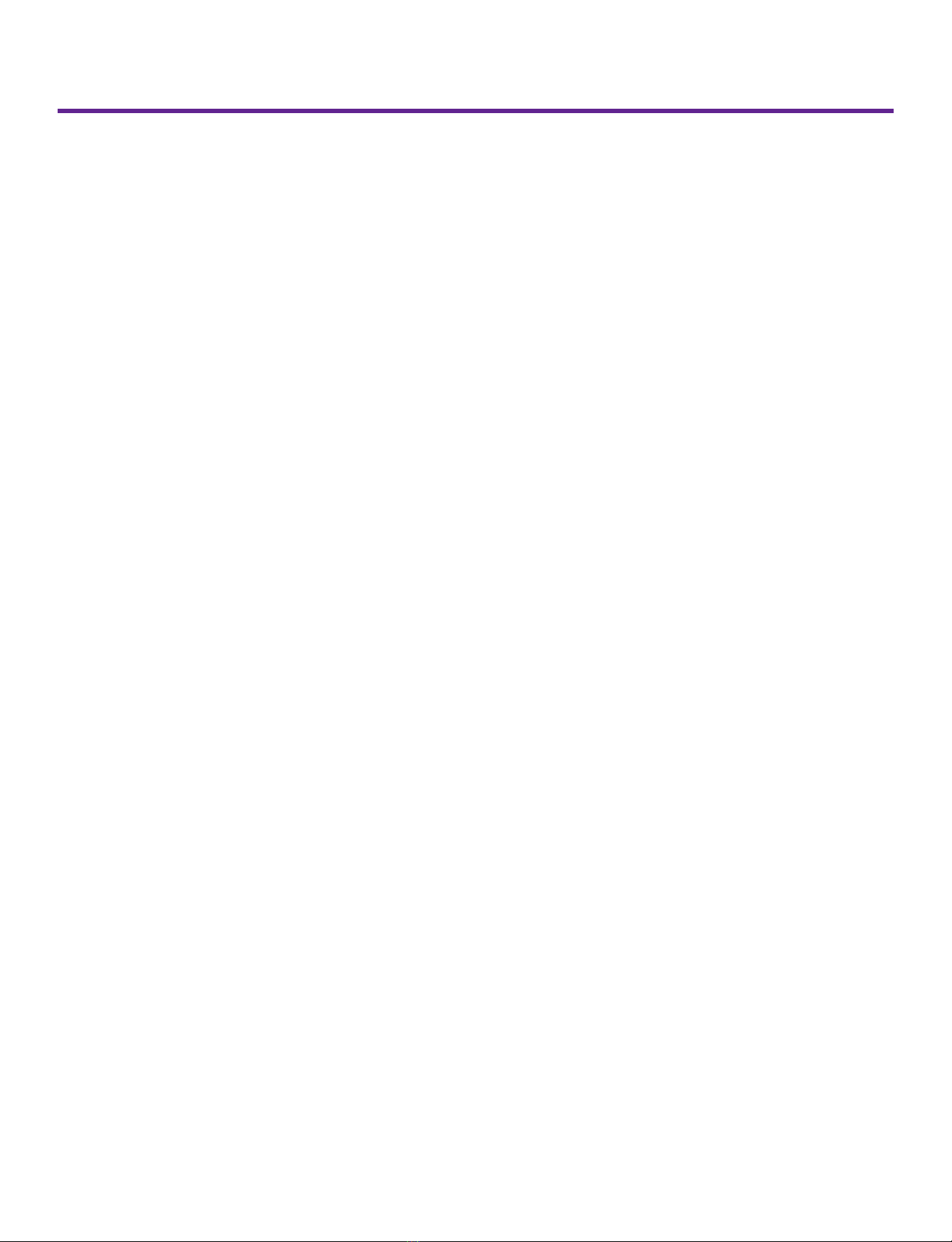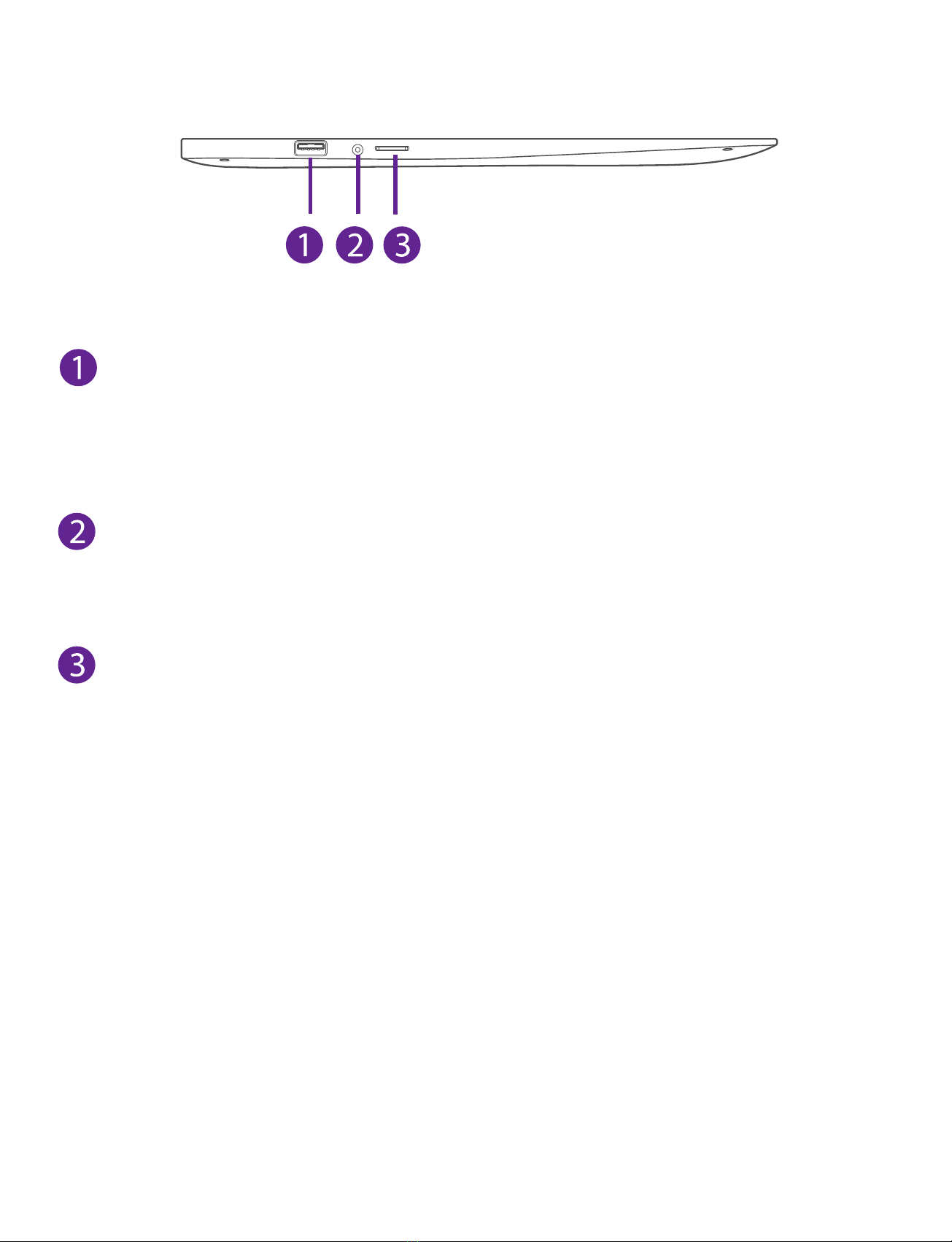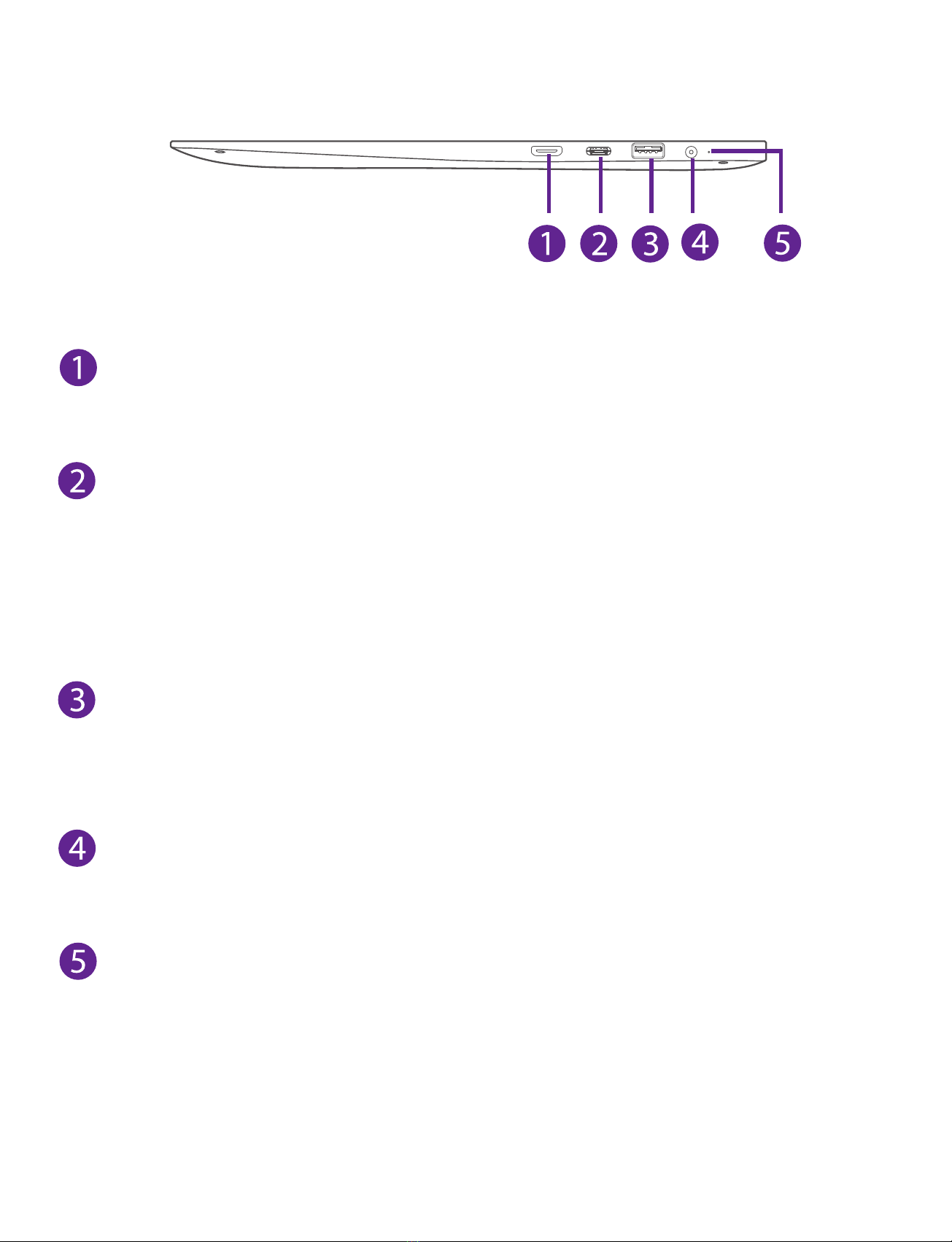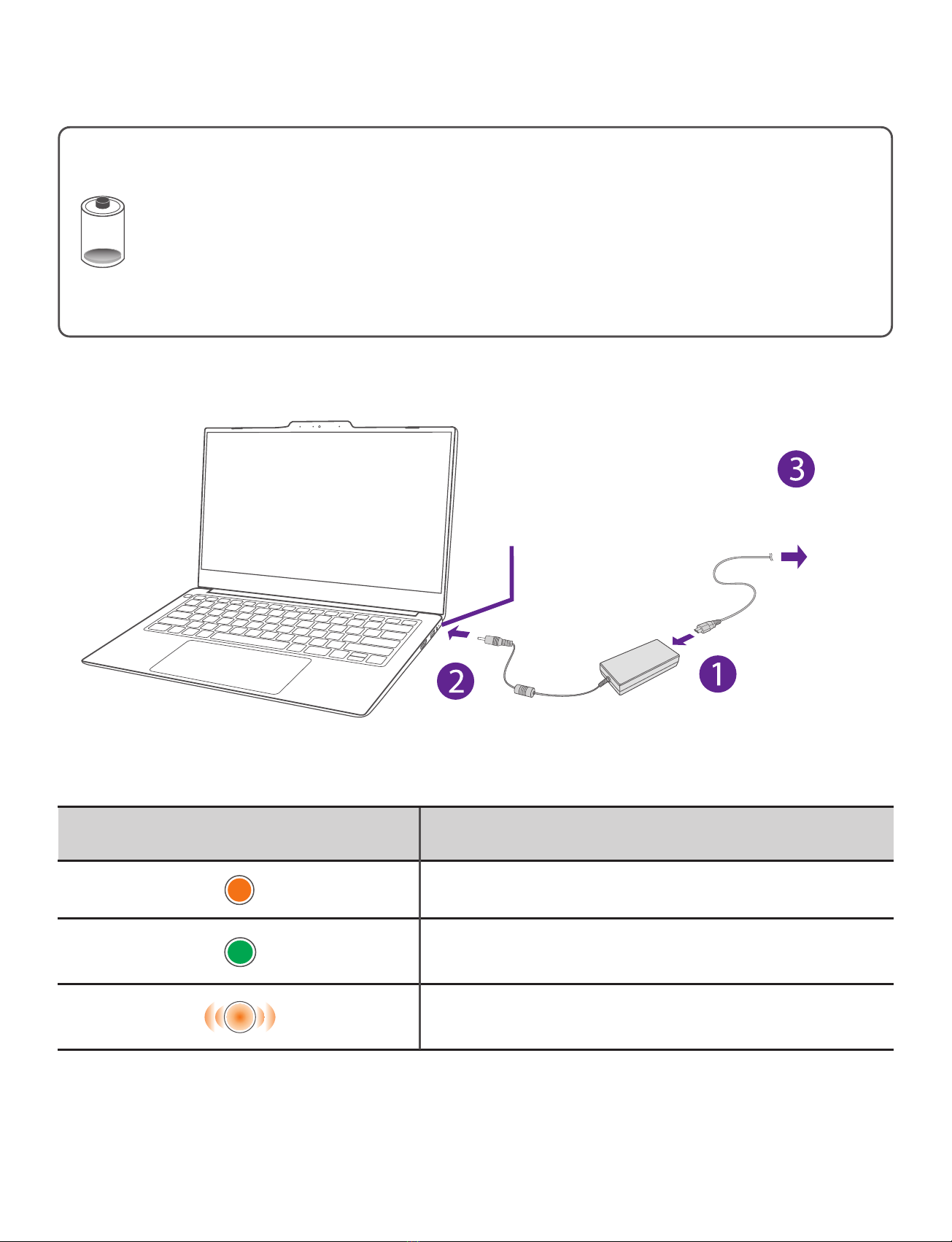5
LIBER V_NS14A8_e-manual - V.00
Safety Precautions .....................................................................1
Getting Started ....................................................................... 5
Getting to know LIBER V .................................................................... 5
Charging LIBER V ................................................................................... 10
Turning LIBER V on ................................................................................12
Put LIBER V to Sleep ..............................................................................14
Power Management .............................................................................15
Basics ....................................................................................... 16
Start menu ............................................................................................... 16
Action center ......................................................................................... 19
Task view .................................................................................................. 22
Fingerprint recognition ............................................................. 23
Using the touchpad ............................................................................ 25
Using the keyboard ............................................................................. 28
Connections and Setup .......................................................... 31
Inserting a microSD card ................................................................... 31
External display ..................................................................................... 32
Connecting to a Wi-Fi network ....................................................... 34
Airplane mode ...................................................................................... 36
Bluetooth ...................................................................................... 37
Brightness ...................................................................................... 38
Volume ..................................................................................................... 39
Troubleshooting ...................................................................... 40
Specifications ........................................................................... 42
Legal and Safety Notices ......................................................... 43
Contents