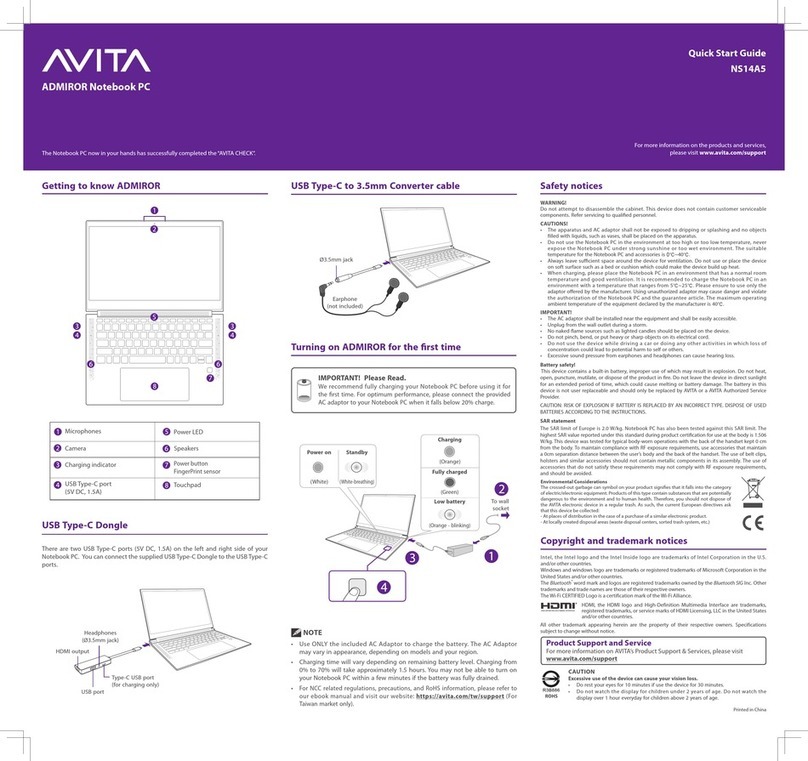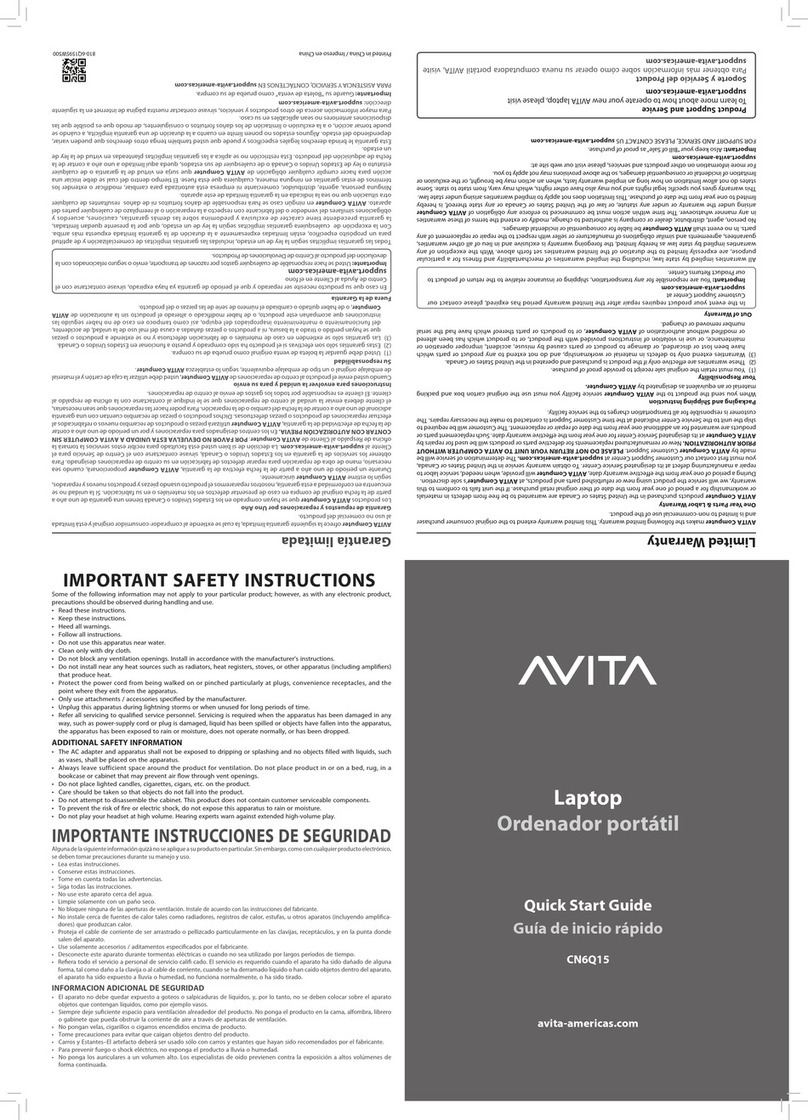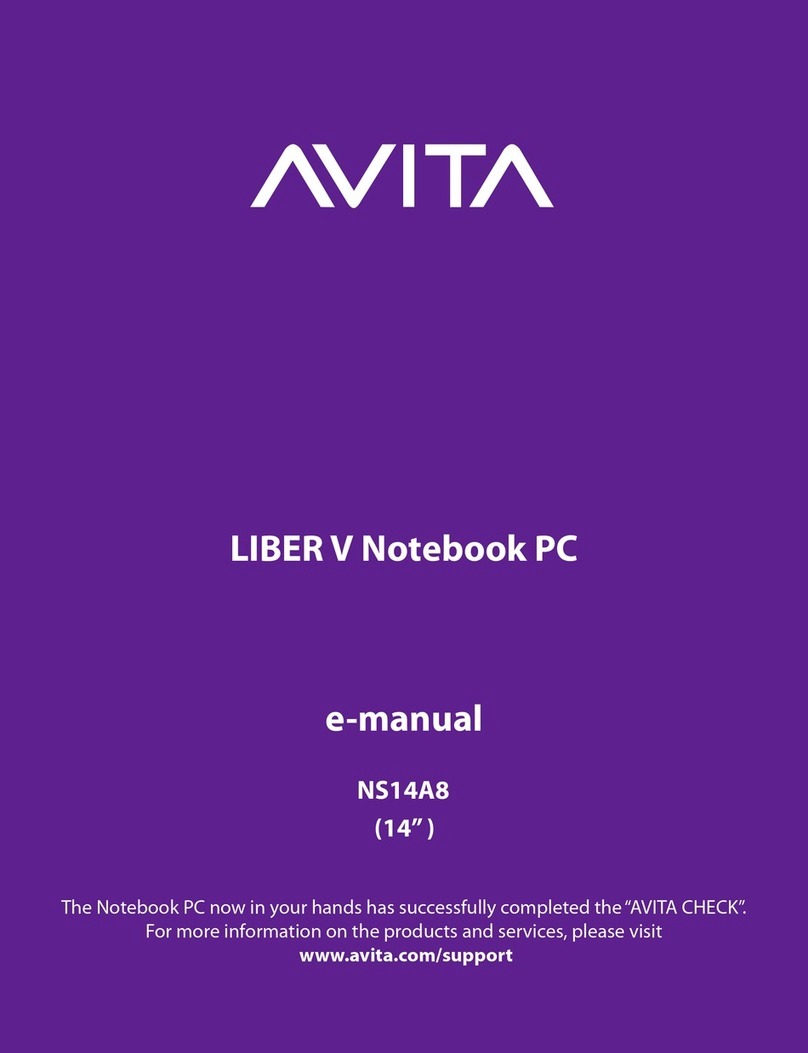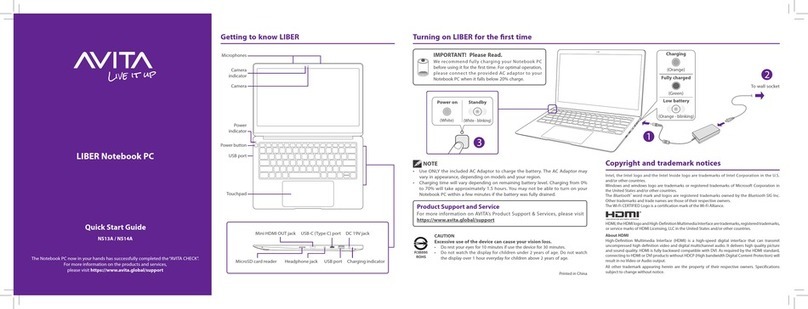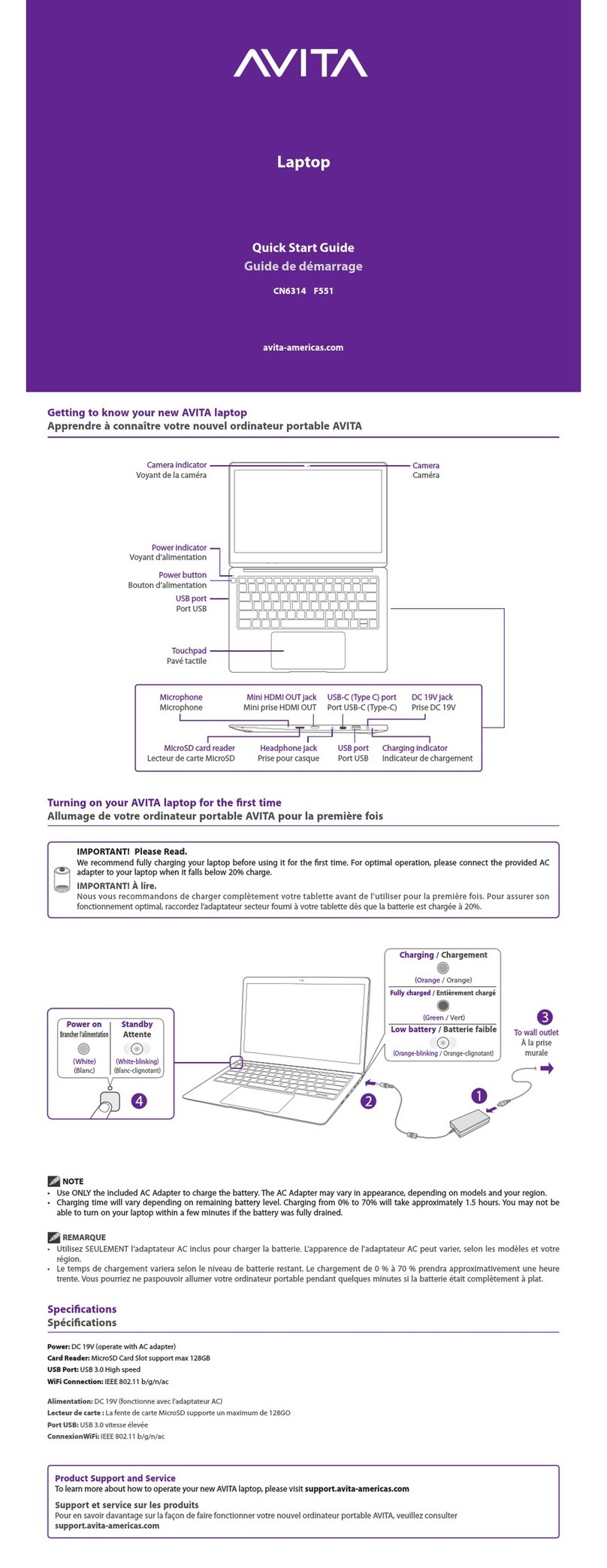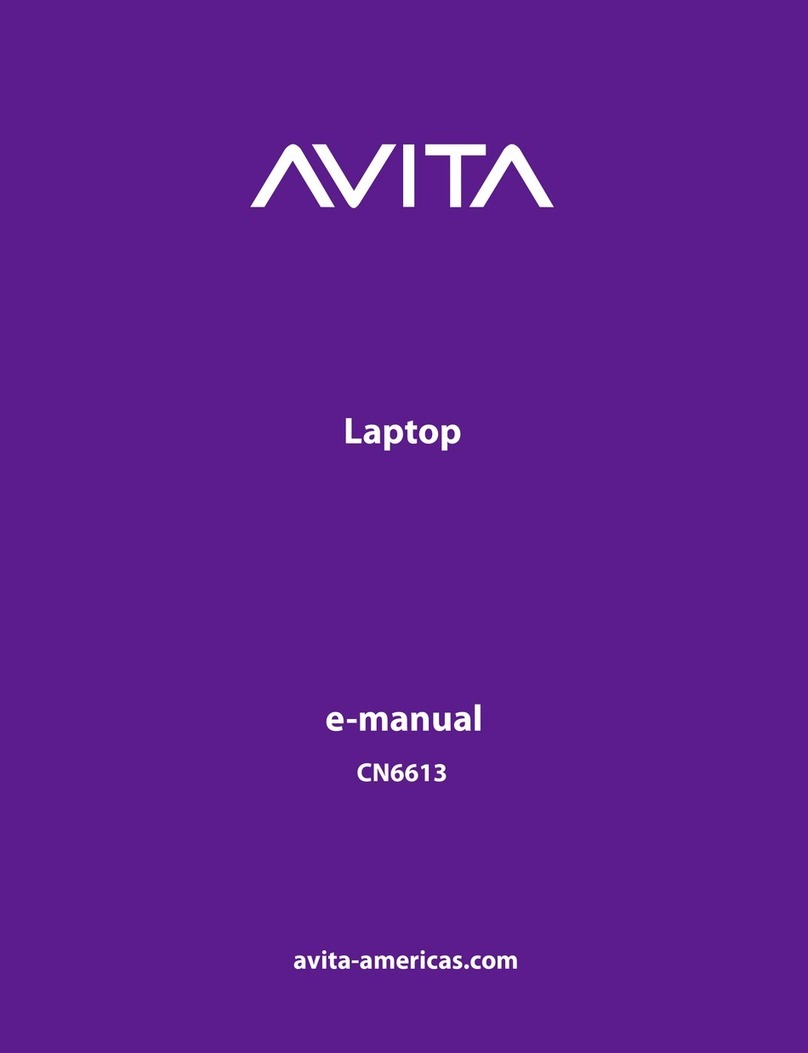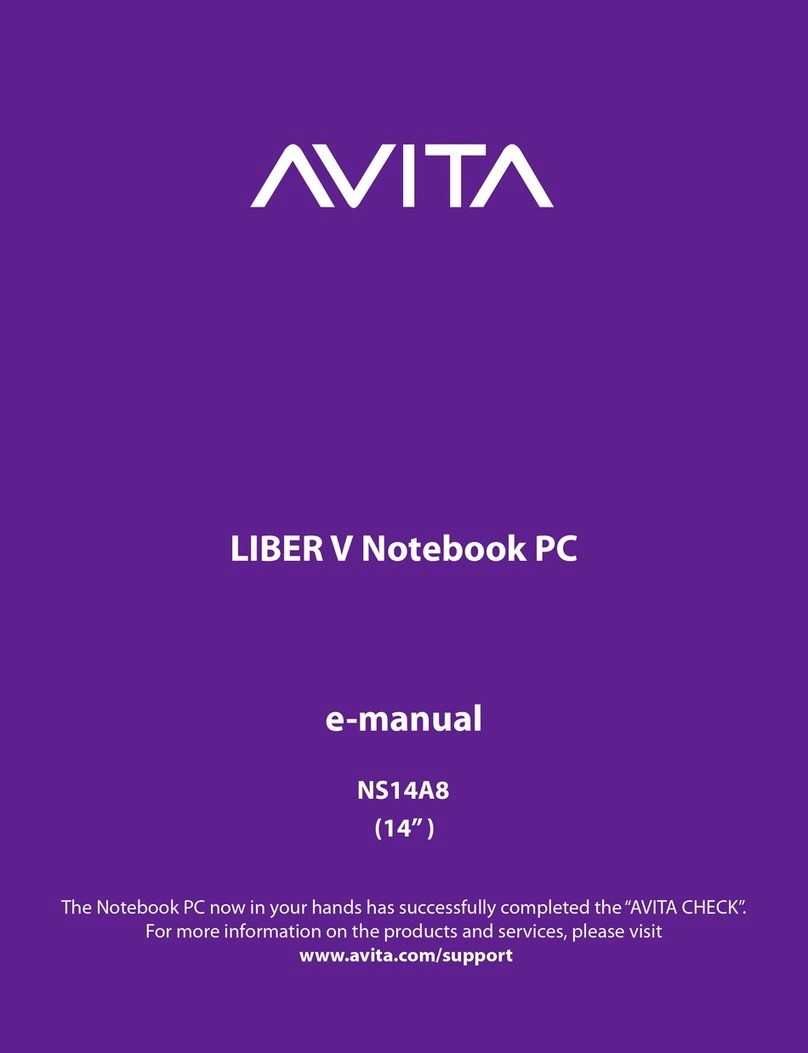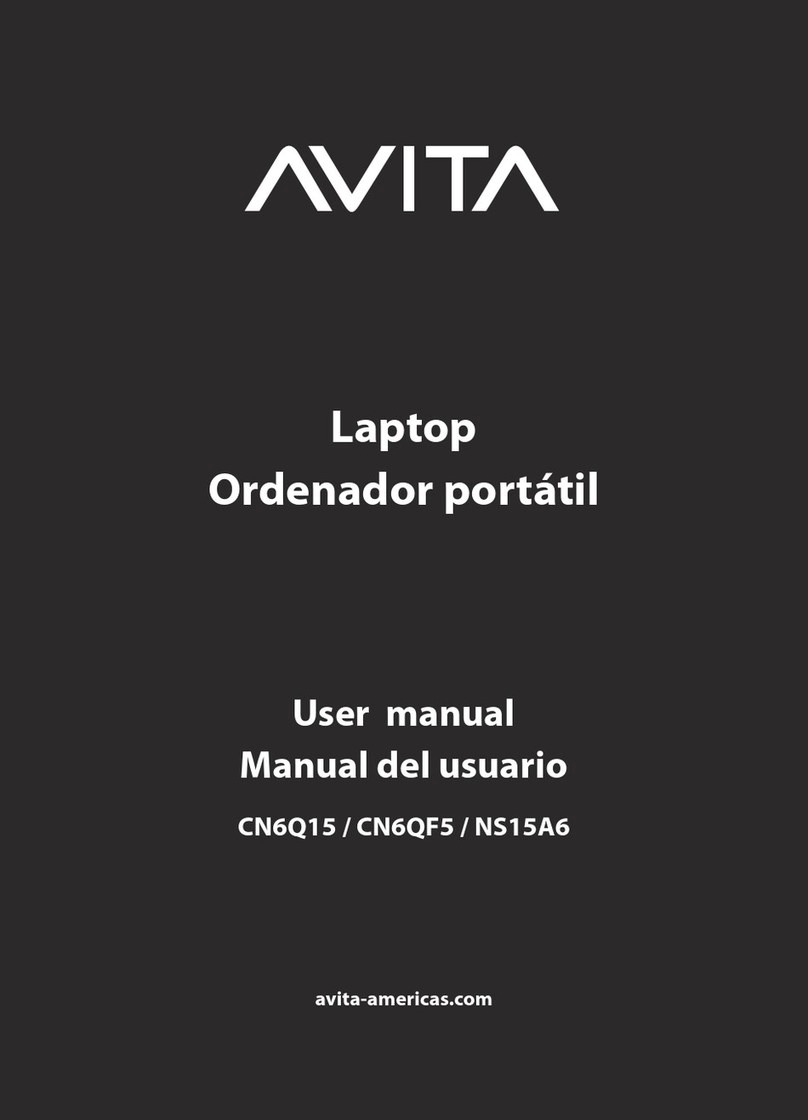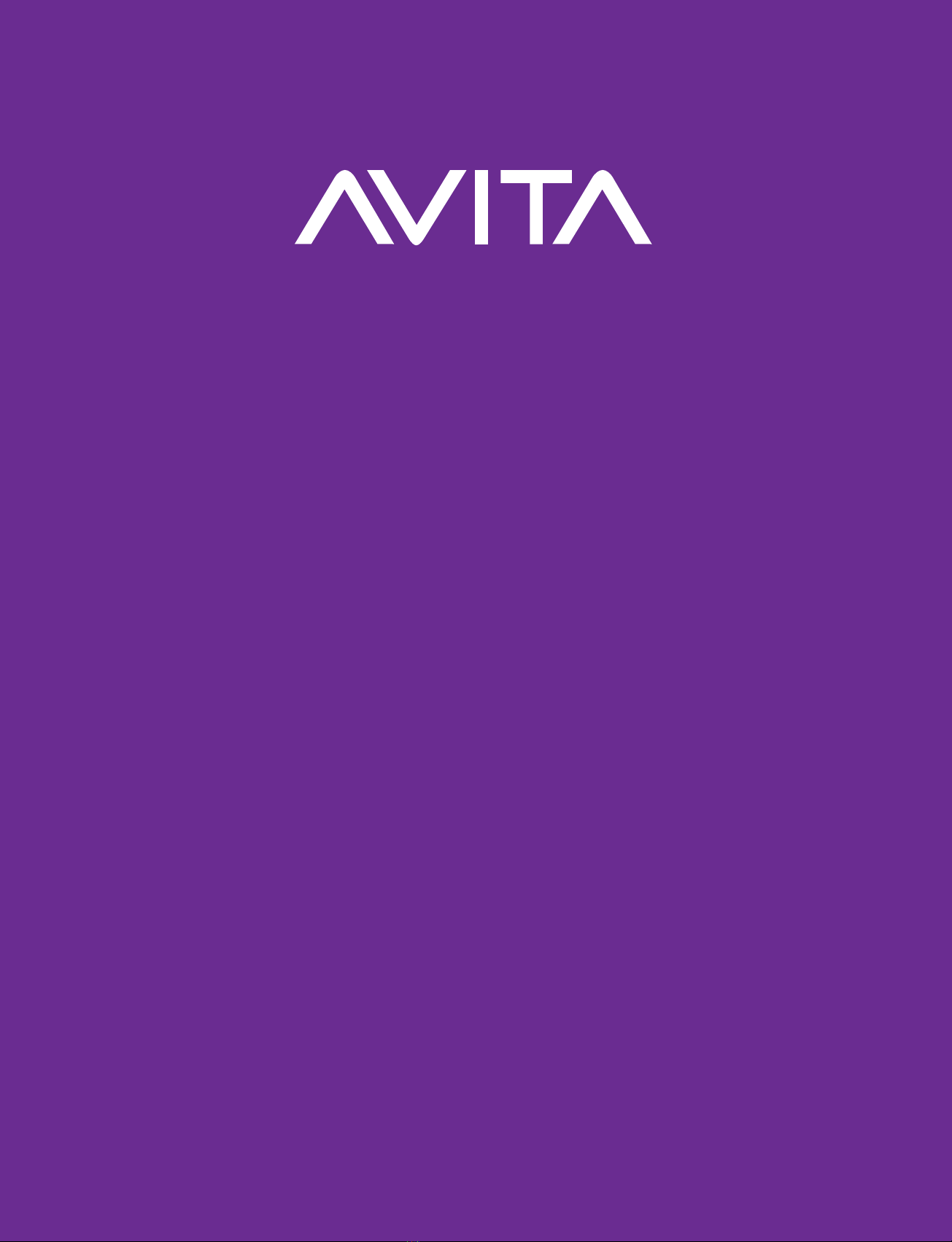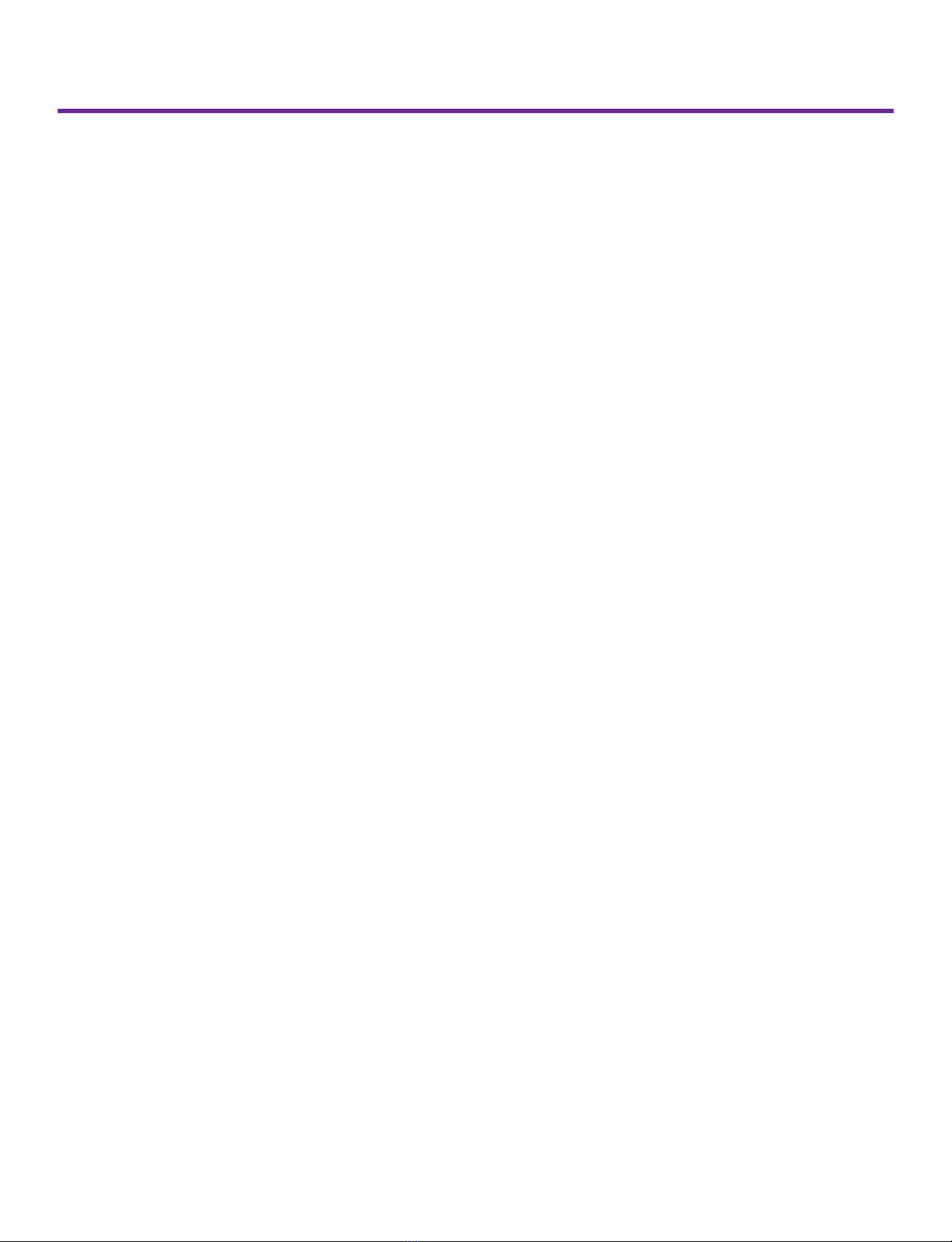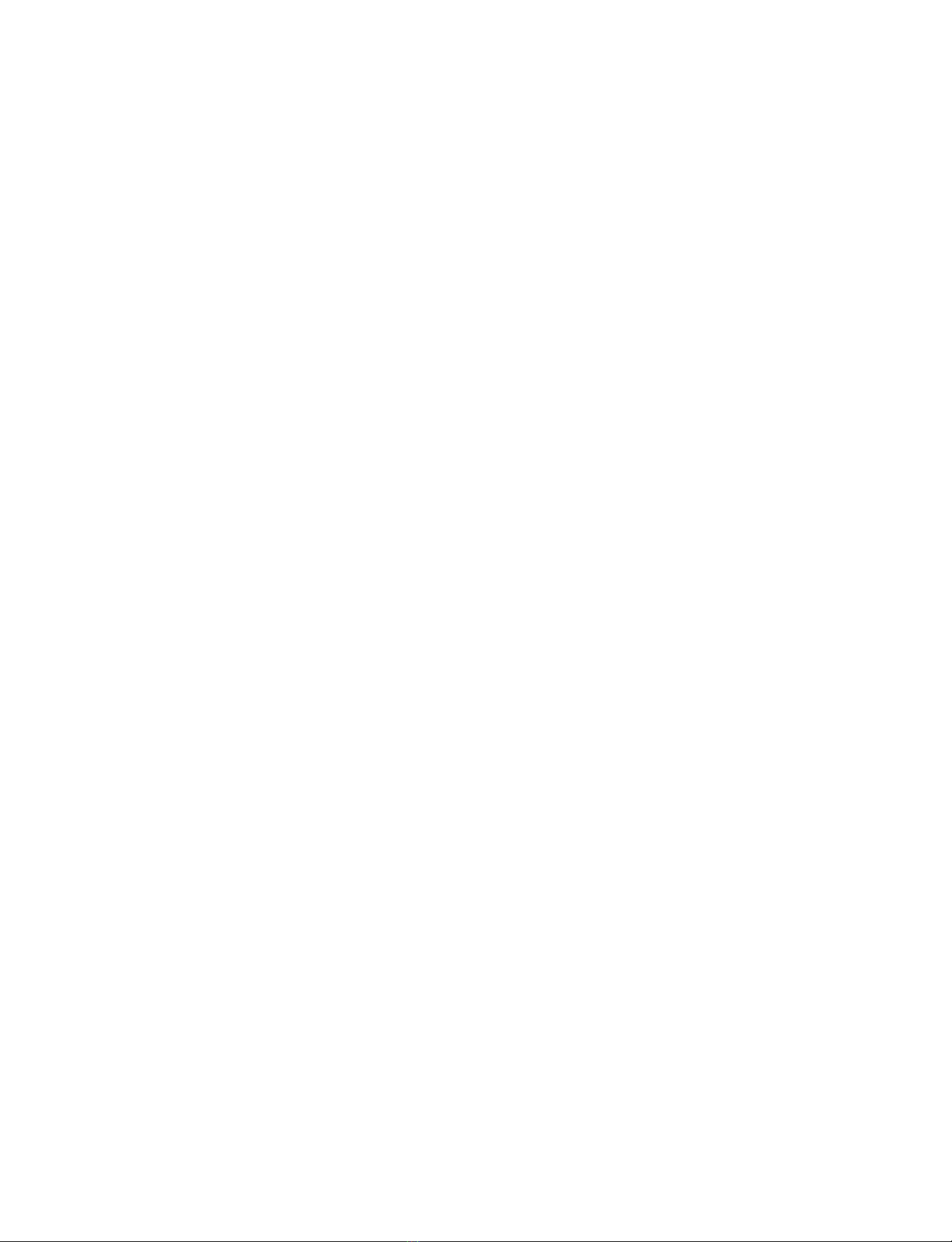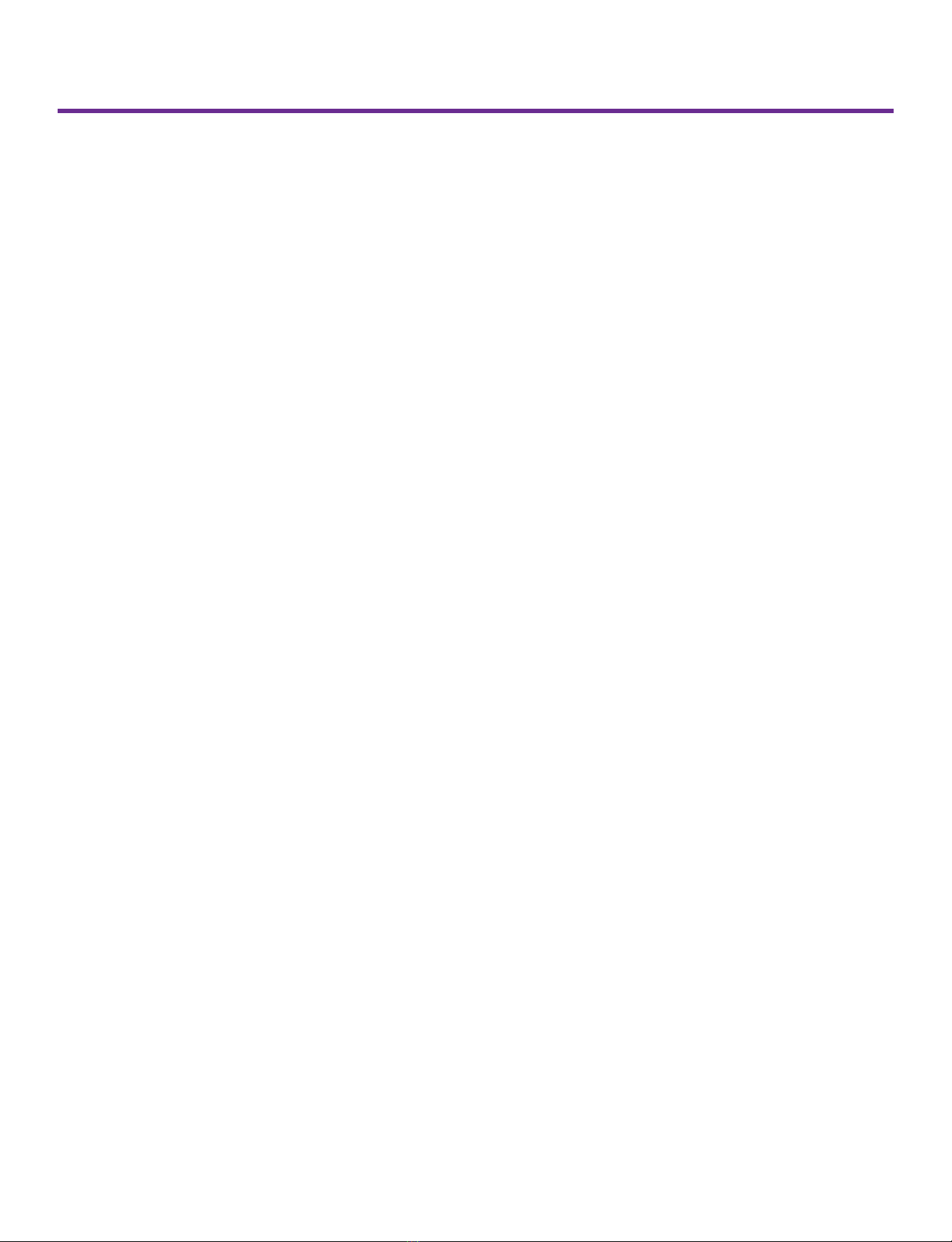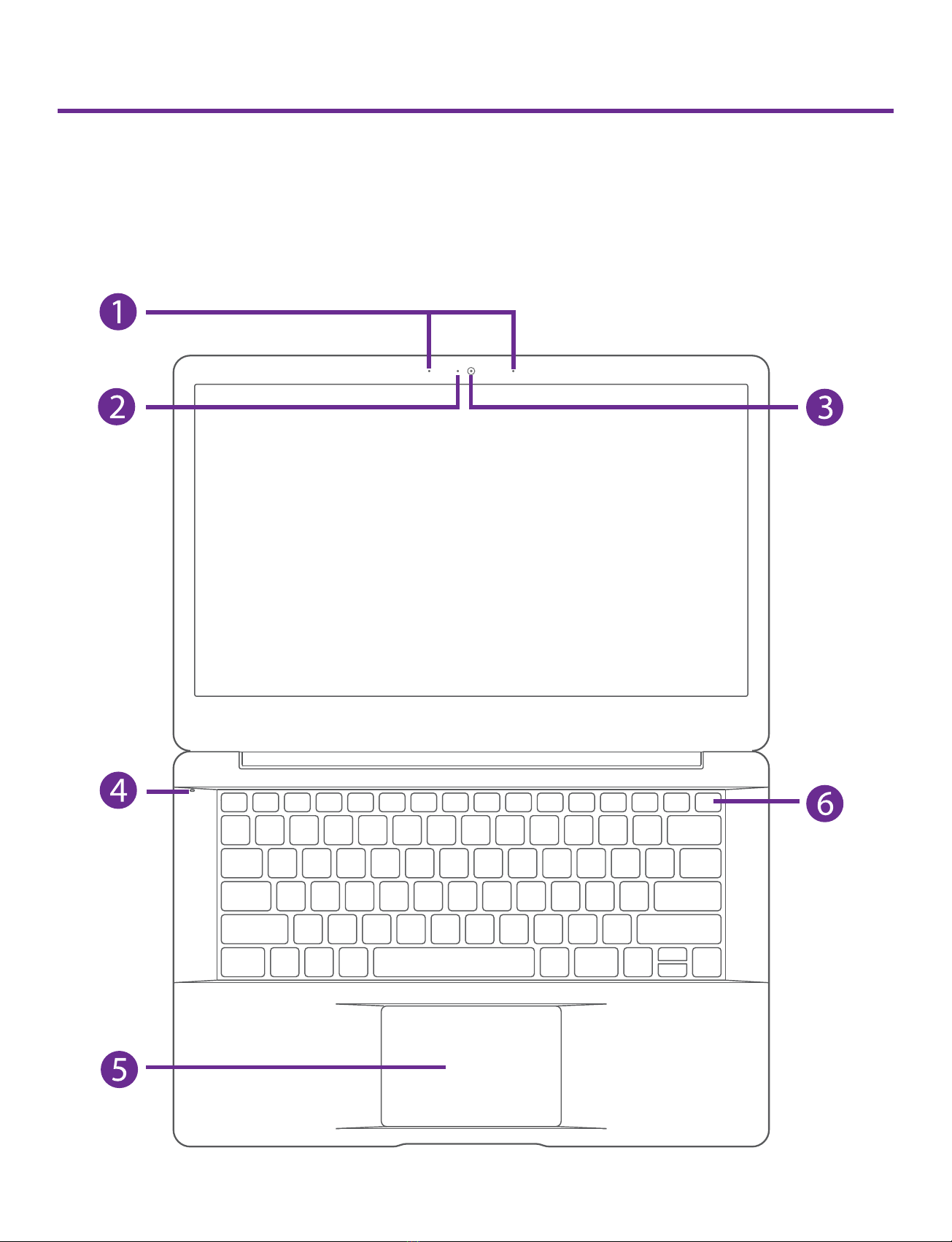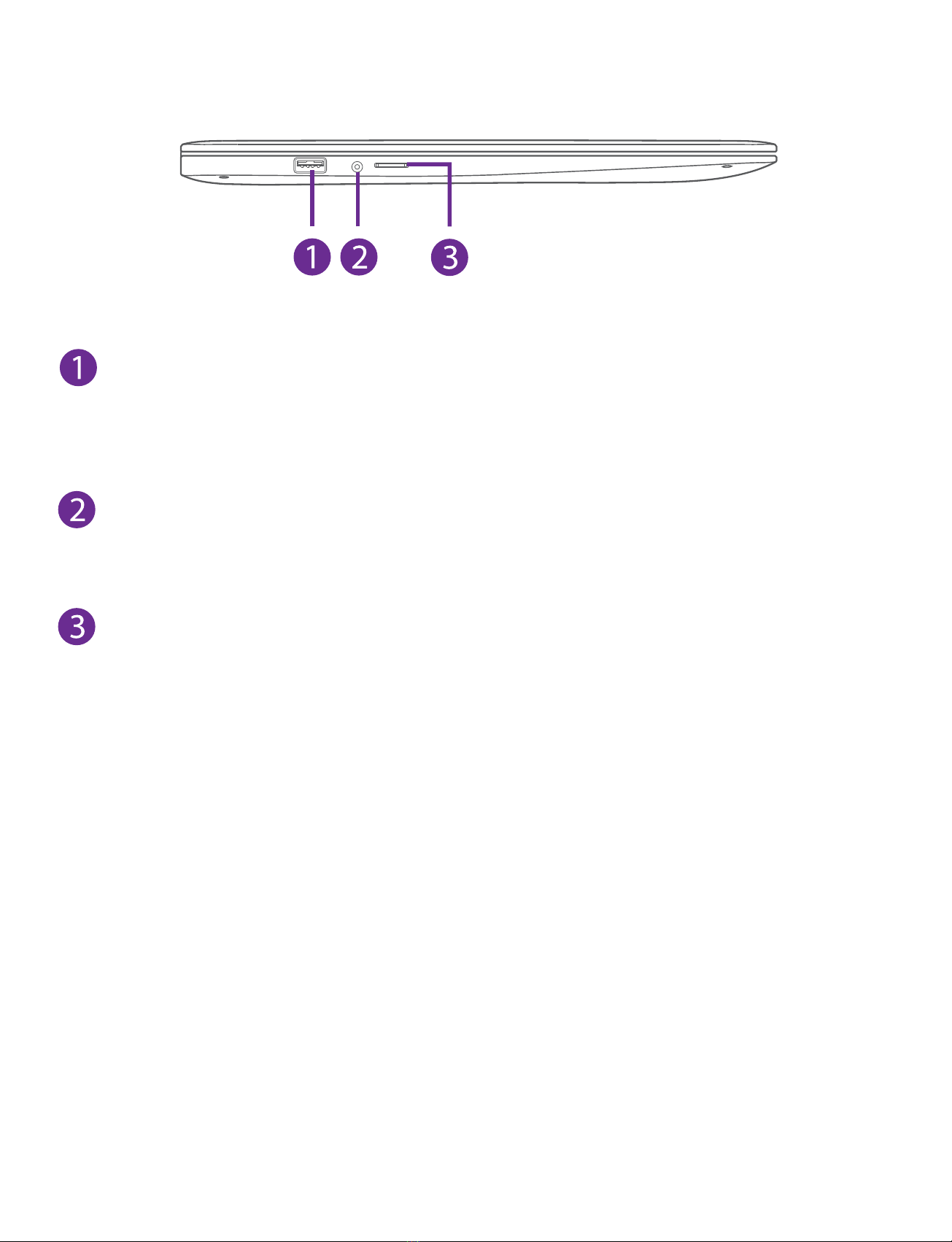5
PURA_NS14A6_e-manual - V.00
Safety Precautions .....................................................................1
Getting Started ....................................................................... 5
Getting to know PURA ...................................................................... 5
Charging PURA ..................................................................................... 10
Turning PURA on ...................................................................................12
Put PURA to Sleep ..................................................................................14
Power Management .............................................................................15
Basics ....................................................................................... 16
Start menu ............................................................................................... 16
Action center ......................................................................................... 19
Task view .................................................................................................. 22
Using the touchpad ............................................................................ 23
Using the keyboard ............................................................................. 26
Connections and Setup .......................................................... 29
Inserting a microSD card ................................................................... 29
External display ..................................................................................... 30
Connecting to a Wi-Fi network ....................................................... 32
Airplane mode ...................................................................................... 34
Bluetooth ...................................................................................... 35
Brightness ...................................................................................... 36
Volume ..................................................................................................... 37
Troubleshooting ...................................................................... 38
Specifications ........................................................................... 40
Legal and Safety Notices ......................................................... 41
Contents