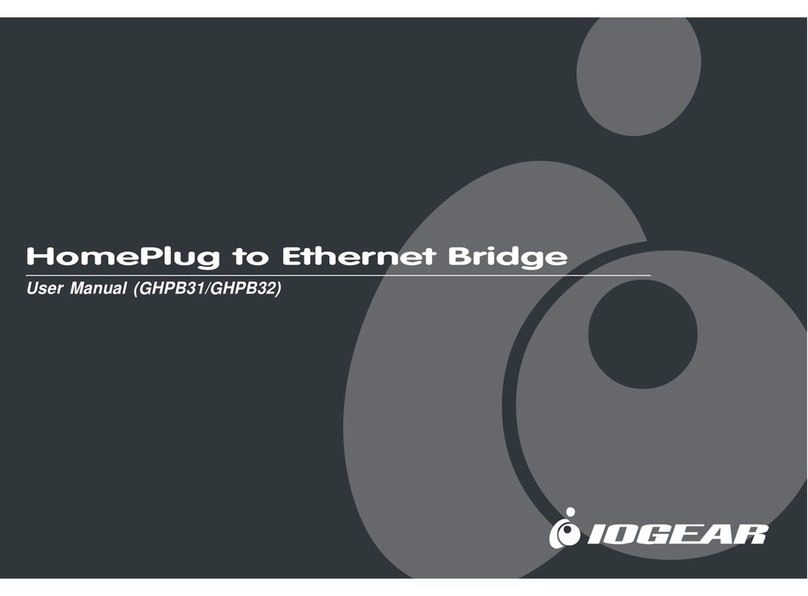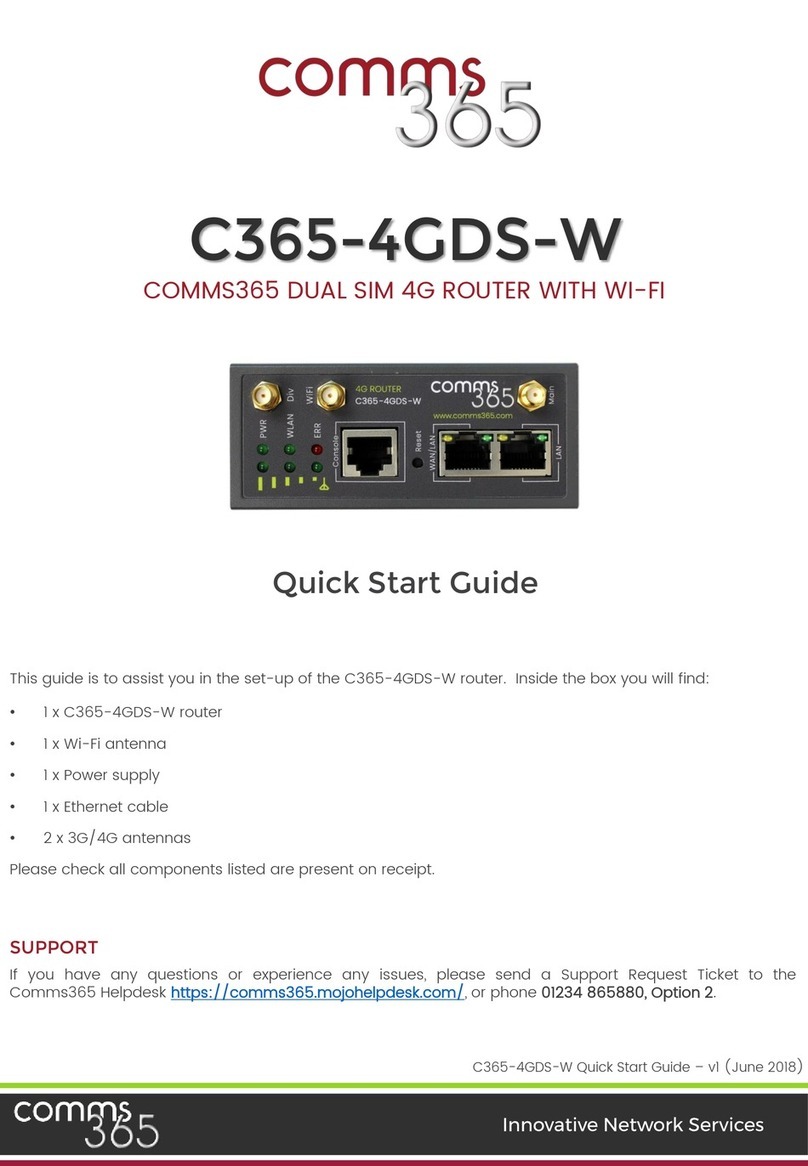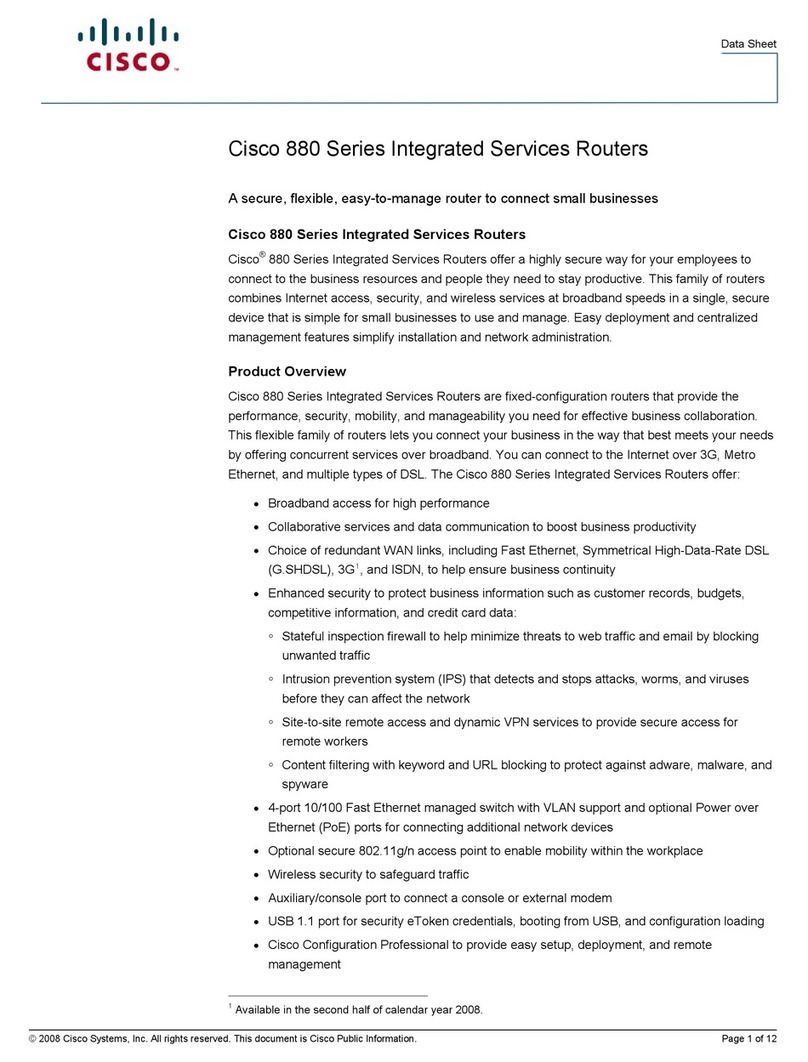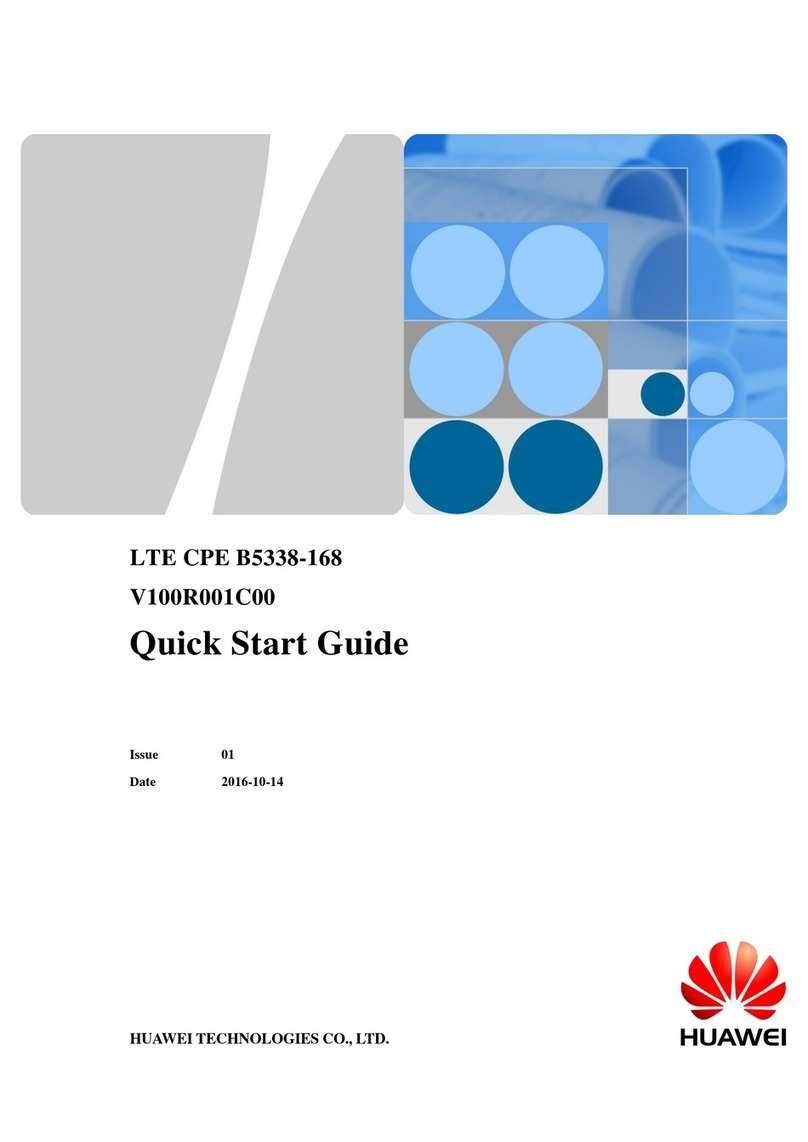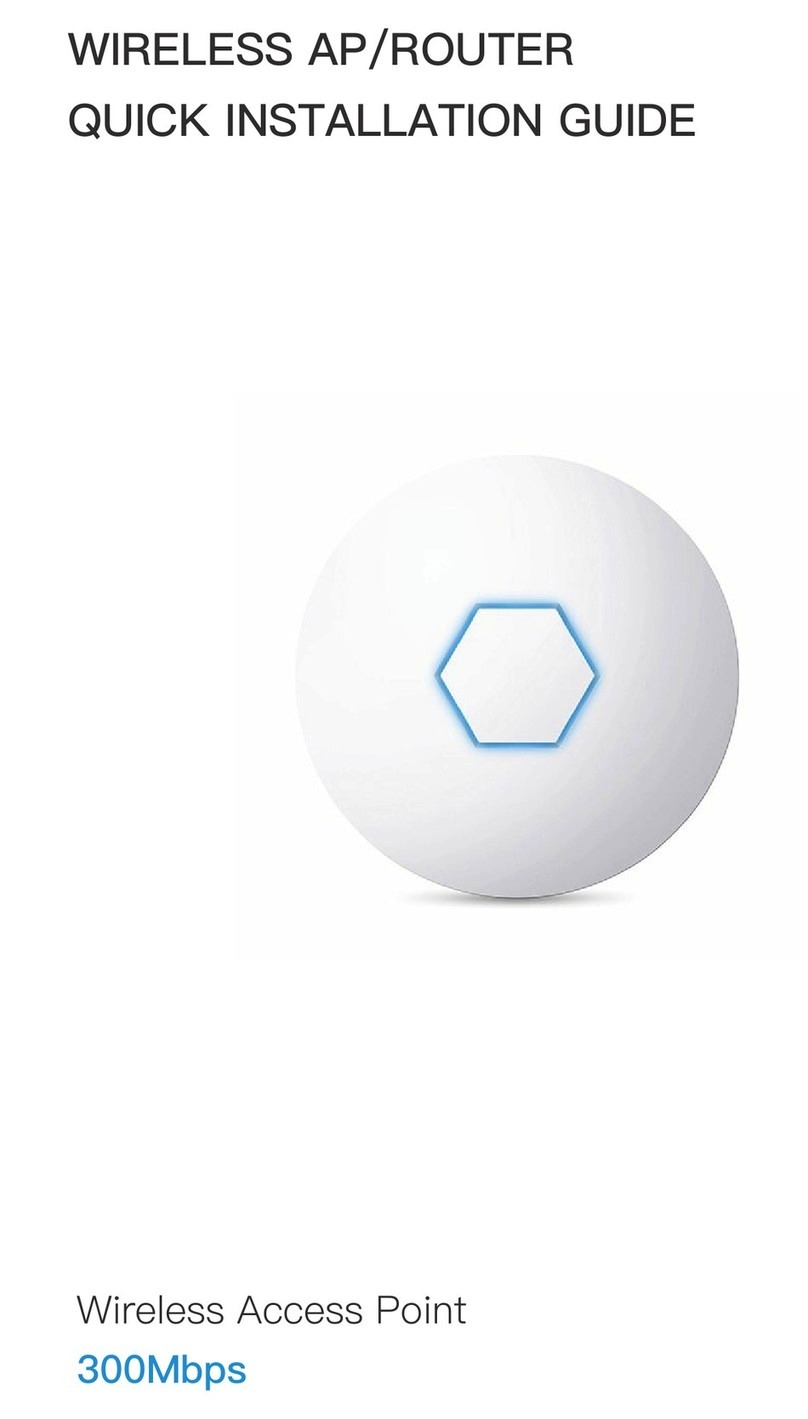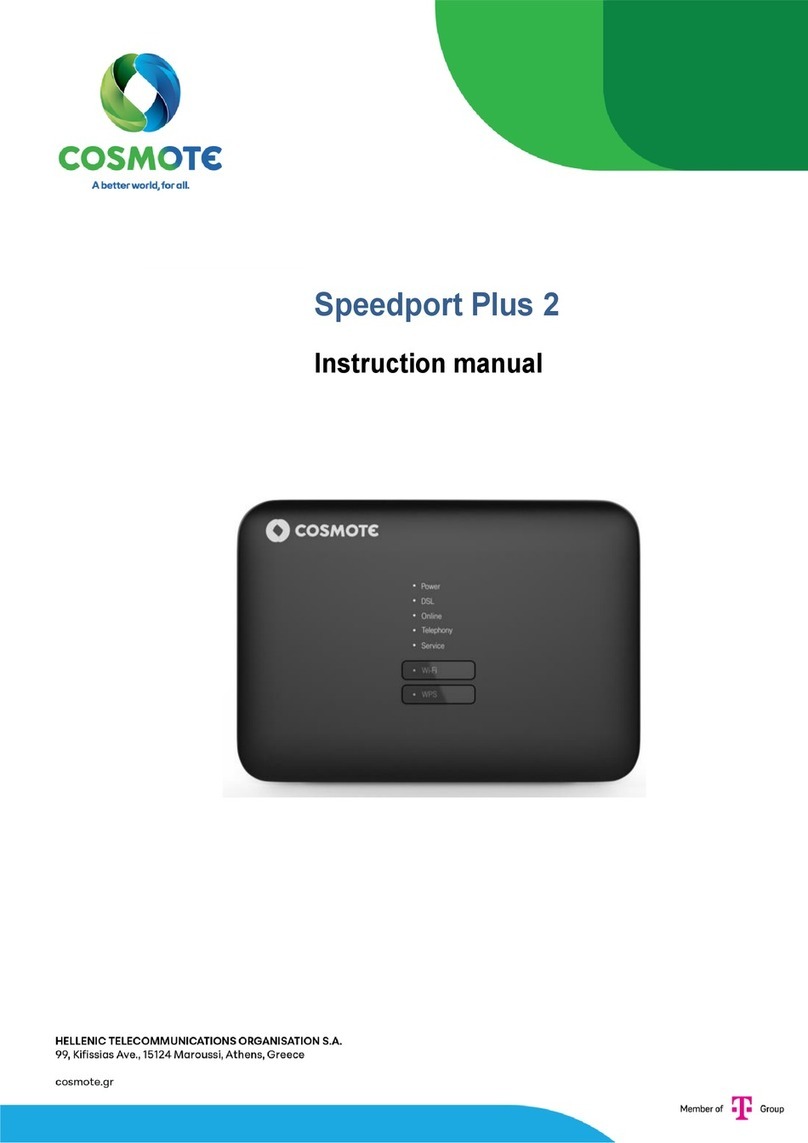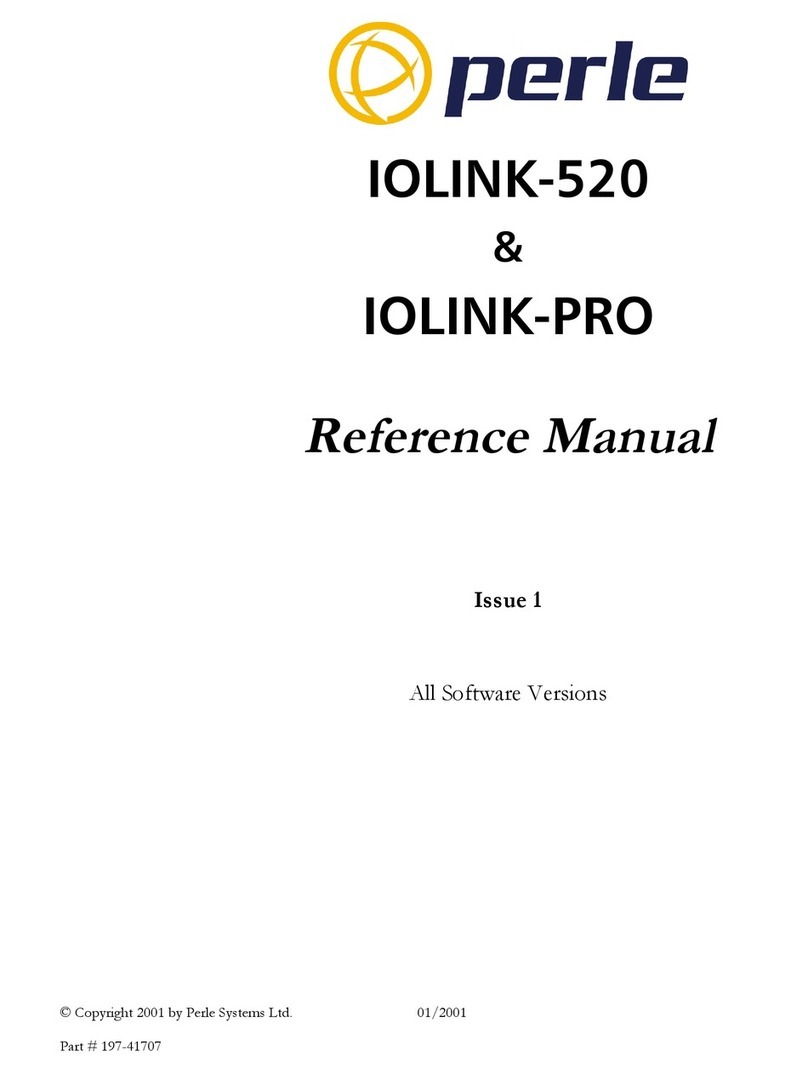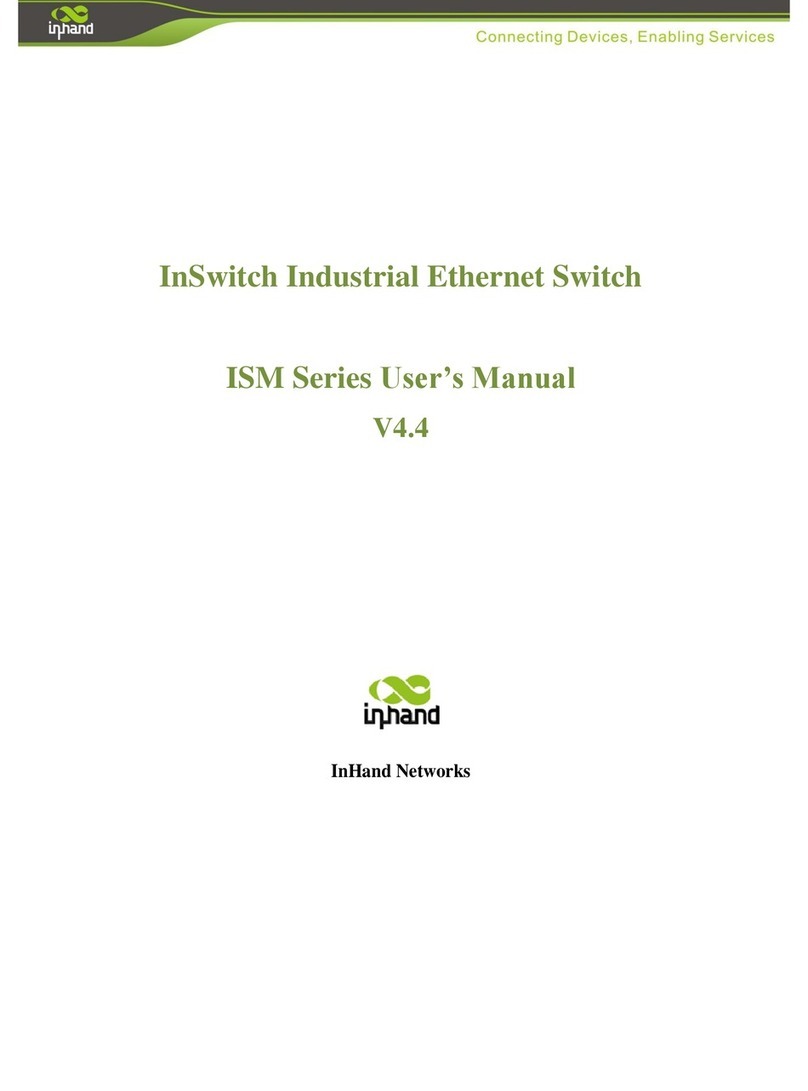AVM FRITZ!Box 3270 Quick guide

Installation,
Configuration
and Operation
FRITZ!Box
3270

2
Table of Contents
Symbols and Highlighting . . . . . . . . . . . . . . . . . . . . . . . . 6
1 Getting to Know Your FRITZ!Box . . . . . . . . . . . . . . . . . . . . 7
1.1 The FRITZ!Box at a Glance . . . . . . . . . . . . . . . . . . . . . . . . . . . . . . . . . . 7
1.2 Ports and Interfaces. . . . . . . . . . . . . . . . . . . . . . . . . . . . . . . . . . . . . . . 9
1.3 Buttons. . . . . . . . . . . . . . . . . . . . . . . . . . . . . . . . . . . . . . . . . . . . . . . . 10
1.4 LEDs . . . . . . . . . . . . . . . . . . . . . . . . . . . . . . . . . . . . . . . . . . . . . . . . . . 11
2 Before You Connect the FRITZ!Box . . . . . . . . . . . . . . . . . 12
2.1 Contents of the FRITZ!Box Package. . . . . . . . . . . . . . . . . . . . . . . . . . 12
2.2 Requirements for Operation . . . . . . . . . . . . . . . . . . . . . . . . . . . . . . . 12
2.3 Security and Handling . . . . . . . . . . . . . . . . . . . . . . . . . . . . . . . . . . . . 13
3 Connecting the FRITZ!Box. . . . . . . . . . . . . . . . . . . . . . . . 15
3.1 Connecting to Electrical Power . . . . . . . . . . . . . . . . . . . . . . . . . . . . . 15
3.2 Connecting to the Internet. . . . . . . . . . . . . . . . . . . . . . . . . . . . . . . . . 16
4 Connecting the Computer to the FRITZ!Box . . . . . . . . . . 17
4.1 Connecting Computers to the LAN Port . . . . . . . . . . . . . . . . . . . . . . 17
4.2 Connecting Computers Wirelessly over WLAN . . . . . . . . . . . . . . . . . 19
5 The FRITZ!Box User Interface . . . . . . . . . . . . . . . . . . . . . 25
5.1 Opening the User Interface . . . . . . . . . . . . . . . . . . . . . . . . . . . . . . . . 25
5.2 Protecting the User Interface with a Password. . . . . . . . . . . . . . . . . 26
5.3 Saving the FRITZ!Box Settings. . . . . . . . . . . . . . . . . . . . . . . . . . . . . . 27
6 Configuring an Internet Connection in the FRITZ!Box . . 28
6.1 Configuring an Internet Connection for DSL. . . . . . . . . . . . . . . . . . . 28
6.2 Changing the Annex Setting of the FRITZ!Box . . . . . . . . . . . . . . . . . 29
6.3 Configuring the Internet Connection for Cable. . . . . . . . . . . . . . . . . 30
6.4 Configuring the Internet Connection for
the Mobile Telephone Network. . . . . . . . . . . . . . . . . . . . . . . . . . . . . 30
6.5 Surfing the Net. . . . . . . . . . . . . . . . . . . . . . . . . . . . . . . . . . . . . . . . . . 31
FRITZ!Box 3270-en.fm Seite 2 Mittwoch, 14. März 2012 2:44 14

3
7 Firmware Update: Updating the FRITZ!Box Software . . 32
8 The FRITZ!Box as an Internet Router . . . . . . . . . . . . . . . 33
8.1 Child Protection: Restricting Internet Access. . . . . . . . . . . . . . . . . . 33
8.2 Port Forwarding: Making Computers Accessible from the Internet. 34
8.3 Dynamic DNS: Name Instead of IP Address . . . . . . . . . . . . . . . . . . . 35
8.4 Remote Access over HTTPS . . . . . . . . . . . . . . . . . . . . . . . . . . . . . . . . 36
8.5 Prioritization: Right of Way for Internet Access . . . . . . . . . . . . . . . . 36
8.6 VPN: Remote Access to the Home Network . . . . . . . . . . . . . . . . . . . 39
8.7 DNSSEC: Security for DNS Queries . . . . . . . . . . . . . . . . . . . . . . . . . . 41
8.8 IPv6: The New Internet Protocol . . . . . . . . . . . . . . . . . . . . . . . . . . . . 42
9 The FRITZ!Box as a WLAN Base Station . . . . . . . . . . . . . 44
9.1 Security. . . . . . . . . . . . . . . . . . . . . . . . . . . . . . . . . . . . . . . . . . . . . . . . 44
9.2 Guest Access: WLAN Connection for Guests . . . . . . . . . . . . . . . . . . 44
9.3 Setting Up Night Service for WLAN . . . . . . . . . . . . . . . . . . . . . . . . . . 45
9.4 Increasing the Range of the WLAN Connection . . . . . . . . . . . . . . . . 47
9.5 WLAN Standards . . . . . . . . . . . . . . . . . . . . . . . . . . . . . . . . . . . . . . . . 49
9.6 Frequency Ranges . . . . . . . . . . . . . . . . . . . . . . . . . . . . . . . . . . . . . . . 54
10 The FRITZ!Box Home Network. . . . . . . . . . . . . . . . . . . . . 58
11 Network Devices in the FRITZ!Box Home Network . . . . 60
11.1 Network Settings in the FRITZ!Box . . . . . . . . . . . . . . . . . . . . . . . . . . 60
11.2 Obtaining an IP Address Automatically . . . . . . . . . . . . . . . . . . . . . . 66
12 USB Devices in the FRITZ!Box Home Network . . . . . . . . 71
12.1 Power Supply for USB Devices . . . . . . . . . . . . . . . . . . . . . . . . . . . . . 71
12.2 USB Devices on the FRITZ!Box. . . . . . . . . . . . . . . . . . . . . . . . . . . . . . 71
12.3 Using USB Devices Safely . . . . . . . . . . . . . . . . . . . . . . . . . . . . . . . . . 72
12.4 Accessing USB Memory. . . . . . . . . . . . . . . . . . . . . . . . . . . . . . . . . . . 72
12.5 Sharing a USB Printer . . . . . . . . . . . . . . . . . . . . . . . . . . . . . . . . . . . . 73
FRITZ!Box 3270-en.fm Seite 3 Mittwoch, 14. März 2012 2:44 14

4
13 Saving Energy with the FRITZ!Box . . . . . . . . . . . . . . . . . 79
13.1 Saving Energy with the WLAN Radio Network . . . . . . . . . . . . . . . . . 79
13.2 Enabling Energy-saving Mode for USB Hard Drives . . . . . . . . . . . . . 79
13.3 Saving Energy at the LAN Ports . . . . . . . . . . . . . . . . . . . . . . . . . . . . . 80
14 Help in Case of Errors . . . . . . . . . . . . . . . . . . . . . . . . . . . 81
14.1 Cannot Establish a DSL Connection . . . . . . . . . . . . . . . . . . . . . . . . . 81
14.2 The User Interface Does Not Open . . . . . . . . . . . . . . . . . . . . . . . . . . 82
14.3 Cannot Establish a WLAN Connection . . . . . . . . . . . . . . . . . . . . . . . 88
15 Taking the FRITZ!Box out of Operation. . . . . . . . . . . . . . 94
15.1 Restoring the FRITZ!Box Factory Settings . . . . . . . . . . . . . . . . . . . . . 94
15.2 Uninstalling Software . . . . . . . . . . . . . . . . . . . . . . . . . . . . . . . . . . . . 95
16 Technical Specifications. . . . . . . . . . . . . . . . . . . . . . . . . 96
16.1 Ports and Interfaces. . . . . . . . . . . . . . . . . . . . . . . . . . . . . . . . . . . . . . 96
16.2 Router Functions . . . . . . . . . . . . . . . . . . . . . . . . . . . . . . . . . . . . . . . . 96
16.3 User Interface and Display . . . . . . . . . . . . . . . . . . . . . . . . . . . . . . . . 97
16.4 Physical Specifications . . . . . . . . . . . . . . . . . . . . . . . . . . . . . . . . . . . 97
16.5 Cable. . . . . . . . . . . . . . . . . . . . . . . . . . . . . . . . . . . . . . . . . . . . . . . . . . 97
17 Customer Service . . . . . . . . . . . . . . . . . . . . . . . . . . . . . . 98
17.1 Documentation on the FRITZ!Box . . . . . . . . . . . . . . . . . . . . . . . . . . . 98
17.2 Information in the Internet . . . . . . . . . . . . . . . . . . . . . . . . . . . . . . . . 98
17.3 Support from the Support Team . . . . . . . . . . . . . . . . . . . . . . . . . . . . 99
17.4 Manufacturer’s Warranty . . . . . . . . . . . . . . . . . . . . . . . . . . . . . . . . . 100
18 AVM Products for the FRITZ!Box . . . . . . . . . . . . . . . . . . 102
Legal Notice. . . . . . . . . . . . . . . . . . . . . . . . . . . . . . . . . . 107
Legal Notice . . . . . . . . . . . . . . . . . . . . . . . . . . . . . . . . . . . . . . . . . . . 107
Declaration of CE Conformity . . . . . . . . . . . . . . . . . . . . . . . . . . . . . 108
Disposal Information . . . . . . . . . . . . . . . . . . . . . . . . . . . . . . . . . . . . 109
FRITZ!Box 3270-en.fm Seite 4 Mittwoch, 14. März 2012 2:44 14

5
Drilling Template. . . . . . . . . . . . . . . . . . . . . . . . . . . . . . 110
Glossary. . . . . . . . . . . . . . . . . . . . . . . . . . . . . . . . . . . . . 112
Index . . . . . . . . . . . . . . . . . . . . . . . . . . . . . . . . . . . . . . . 130
FRITZ!Box 3270-en.fm Seite 5 Mittwoch, 14. März 2012 2:44 14

6
Symbols and Highlighting
Symbols and emphasized text are used to mark certain information in
this manual.
Symbols
Highlighting
This symbol designates hints and tips that are useful in oper-
ating your product.
This symbol indicates important instructions that must be
observed to avoid malfunctions.
Highlighting Function Examples
Quotation marks Keys
Buttons
Menus
File paths
Folder and file
names
“F1” key
“Help”
“Home Network”
“C:\My Documents”
“Info”
Pointed brackets Joker <Telephone number>
Blue and under-
lined text
Address to be en-
tered in the web
browser
fritz.box
Blue text Links and references
within this manual
For more information on
customer service, see
the section from
page 98.
Bold text Emphasis Do not click the
button ...
FRITZ!Box 3270-en.fm Seite 6 Mittwoch, 14. März 2012 2:44 14

Getting to Know Your FRITZ!Box
7
1 Getting to Know Your FRITZ!Box
This chapter gives you an overview of the features and functions of
your FRITZ!Box 3270 and describes ports, buttons and LEDs.
1.1 The FRITZ!Box at a Glance
Access to the Internet
The FRITZ!Box connects multiple computers fast and safely
with the Internet. Other network-compatible devices like
smartphones and game consoles can use the FRITZ!Box for
their Internet connection.
For fast Internet connections an ADSL modem is integrated in-
to the FRITZ!Box. A preconfigured firewall protects your net-
work from attacks from the Internet.
The FRITZ!Box also offers a variety of functions to control ac-
cess to the Internet as well as access from the Internet. The
“Internet filter” feature allows you to restrict access to the
Internet for individual Windows users or computers, for in-
stance for your children’s computers. With the integrated VPN
server you can link remote computers securely with the home
network of the FRITZ!Box over the Internet.
WLAN Base Station for Wireless Connections
Computers and other network devices that support WLAN can
be connected wirelessly with the FRITZ!Box. If no WLAN de-
vice is integrated in your computer, you can install an external
WLAN adapter like a FRITZ!WLAN USB Stick by AVM (see also
AVM Products for the FRITZ!Box from page 102).
The FRITZ!Box supports the fast WLAN N standard, which pro-
vides for data throughput of up to 300 Mbit/s (gross).
You can use the FRITZ!Box in either the 2.4-GHz frequency
band or the 5-GHz frequency band (dual band). Because the
5-GHz frequency band is used less frequently, connections in
this band are subject to less interference.
With the “guest access” feature you can grant friends and
visitors fast, secure access to the Internet over your wireless
network.
FRITZ!Box 3270-en.fm Seite 7 Mittwoch, 14. März 2012 2:44 14

8
The FRITZ!Box at a Glance
Switchboard in the Home Network
The FRITZ!Box connects your computers and other network
devices not only with the Internet, but also with each other.
The connected network devices constitute the home network
of the FRITZ!Box and can exchange data among each other.
You connect computers and other network devices with the
FRITZ!Box either wirelessly via WLAN or using a network ca-
ble.
The FRITZ!Box can manage various storage media and make
them available to all participants in the home network. These
include connected USB flash drives, USB hard drives and on-
line storage.
USB 2.0 Port
The FRITZ!Box has a USB port which can be used to integrate
USB devices into your home network, for instance a printer or
a storage medium. The connected USB devices can then be
used simultaneously by all network devices in the home net-
work of the FRITZ!Box.
If you connect a USB modem for mobile broadband Internet
(UMTS/HSPA), the FRITZ!Box can establish Internet connec-
tions via the mobile communications network.
Media Server for Music, Images, and Video in the Home
Network
As a media server the FRITZ!Box makes music, video and im-
age files available throughout the entire home network. With
suitable playback devices in the home network of the
FRITZ!Box you can even play back the media files when the
computer is turned off.
Your music, video and image files can be stored on a USB
storage medium connected to the FRITZ!Box.
The playback devices or programs, for instance computers or
television sets, must support the UPnP AV or DLNA standard.
FRITZ!Box 3270-en.fm Seite 8 Mittwoch, 14. März 2012 2:44 14

Ports and Interfaces
9
1.2 Ports and Interfaces
Possibilities for connecting the FRITZ!Box
•DSL
Socket for connecting to ADSL2+ (see glossary) and
ADSL (see glossary)
•LAN 1 – LAN 4
4 Ethernet ports (10/100 Base-T) for connecting comput-
ers and other network devices like game consoles and
network hubs
•USB
USB 2.0 port for connecting USB devices like printers or
storage media
•WLAN base station
Integrated WLAN base station for connecting to WLAN
devices that use the radio standard IEEE 802.11a,
IEEE 802.11b, IEEE 802.11g or IEEE 802.11n (in the 2.4-
or 5-GHz frequency band)
Printer,
storage media
Computer, game console,
network
For DSL without
a telephone line
USB 2.0 4 x LAN
DSL
Notebook, computer, smartphone,
video/TV streaming
USB 2.
0
4xLAN
DSL
WLAN
2.4 GHz/5 GHz
FRITZ!Box 3270-en.fm Seite 9 Mittwoch, 14. März 2012 2:44 14

10
Buttons
1.3 Buttons
The FRITZ!Box has two buttons on the upper side of the hous-
ing.
FRITZ!Box buttons
WLAN Button
With the “WLAN” button you can turn the WLAN function on
and off and connect wireless devices with the FRITZ!Box by
WPS. WPS is an easy way to establish secure wireless connec-
tions (see page 20).
STANDBY Button
The “STANDBY” button was originally included for the energy-
saving mode. However, this function was never allocated to
the button.
With the latest firmware the energy-saving mode is switched
on and off automatically by the FRITZ!Box.
FRITZ!Box 3270-en.fm Seite 10 Mittwoch, 14. März 2012 2:44 14

LEDs
11
1.4 LEDs
Five LEDs are built into the top of the FRITZ!Box 3270, which
flash or light up to display various connection statuses and
events.
LED Condition Meaning
Power on •Device has electrical power and the DSL line is ready
for operation
flashing •Device has electrical power and the connection to DSL
is being established or has been interrupted
LAN on Network connection is active to at least one connected de-
vice (network adapter or hub/switch)
WLAN on WLAN function is enabled
flashing •Switching the WLAN function on or off
•Adopting the WLAN settings
•Performing WPS
•WPS procedure aborted: More than two WLAN devices
are performing WPS at the same time. Repeat the WPS
procedure.
DSL on Internet connection active
Info flashing •Updating the firmware
•Online meter reached the defined value, or another
event defined in the user interface under “System /
“Info” Display” is signaled
flashing red Error: Open the FRITZ!Box user interface and follow the in-
structions on the “Overview” page
FRITZ!Box 3270-en.fm Seite 11 Mittwoch, 14. März 2012 2:44 14

12
Before You Connect the FRITZ!Box
2 Before You Connect the FRITZ!Box
•Check the contents of your FRITZ!Box package. See the section
Contents of the FRITZ!Box Package on page 12 for more informa-
tion.
•Make sure that the requirements for connecting and operating
the FRITZ!Box have been met. See the section Requirements for
Operation on page 12 for more information.
•Please see the security and handling instructions in the section
Security and Handling on page 13.
2.1 Contents of the FRITZ!Box Package
•FRITZ!Box 3270
•one power supply unit
•one network cable
•one DSL cable
•printed product information
2.2 Requirements for Operation
In order to operate the FRITZ!Box, you must have the follow-
ing:
•a web browser that supports Java script (for instance, In-
ternet Explorer version 8.0 or higher, or Firefox version 7
or higher)
•a connection to the Internet
–a DSL line, standard ITU G.992.1 Annex A and B
(G.dmt), ITU G.992.3 Annex A and B (ADSL2),
ITU G.992.5 Annex A and B (ADSL2+), ITU G.992.3/5
Annex M, ITU G.992.3/5 Annex J, ITU G.994.1 (G.hs)
–or an Internet cable access with cable modem
–or a USB modem for mobile Internet access (UMTS
/HSPA)
–or another Internet connection
FRITZ!Box 3270-en.fm Seite 12 Mittwoch, 14. März 2012 2:44 14

Security and Handling
13
•for connecting computers via WLAN:
computer with WLAN support (compliant with
IEEE 802.11n, IEEE 802.11g, IEEE 802.11a or
IEEE 802.11b). Computers that do not have integrated
WLAN can be equipped with WLAN support by installing
a WLAN device like a FRITZ!WLAN USB Stick N, for in-
stance.
•for connecting computers using network cable:
computer with a network port (network adapter standard
Ethernet 10/100 Base-T)
2.3 Security and Handling
Before installing and using the FRITZ!Box, please read the fol-
lowing security and handling instructions.
Safety Instructions
•Before mounting the FRITZ!Box on the wall, make sure
that there are no electrical lines, gas or water pipes lo-
cated where you need to drill the holes.
If necessary, check the site with a pipe detector or con-
sult with qualified experts.
•Do not place FRITZ!Box on excessively heat-sensitive sur-
faces, as the base of the device can heat up during nor-
mal operation.
•Make sure that the ventilation slits on the FRITZ!Box
housing are always unobstructed. The ventilation slits
provide for air cooling.
–The FRITZ!Box should not be placed on a carpet or on
upholstered furniture.
–Do not cover the FRITZ!Box.
•Do not install the FRITZ!Box during an electrical storm.
When working with the FRITZ!Box 3270, be sure to observe
the following security instructions in order to protect yourself
and the FRITZ!Box from harm.
FRITZ!Box 3270-en.fm Seite 13 Mittwoch, 14. März 2012 2:44 14

14
Security and Handling
•Disconnect the FRITZ!Box from the power supply and
from the DSL or VDSL line during electrical storms.
•Never let liquids get inside the FRITZ!Box. Otherwise,
electric shocks or short circuits may result.
•The FRITZ!Box is intended for indoor use only.
•Do not open the FRITZ!Box housing. The device contains
hazardous components and should only be opened by
authorized repair technicians.
Handling the FRITZ!Box
•You can either place FRITZ!Box on a horizontal surface or
mount it on a wall. For a drilling template to mount the
FRITZ!Box on a wall, see page 110.
•Place or hang the FRITZ!Box in a dry location that is free
of dust and protected from direct sunlight.
•For ideal operating conditions, mount the FRITZ!Box on a
wall with the cables connected on the bottom.
•When connecting FRITZ!Box to your computer using a
network cable, keep in mind that the cable can be no
longer than 100 m.
•If you would like to establish wireless connections be-
tween the FRITZ!Box and the computer, position the
FRITZ!Box at a central location.
•Make sure to keep sufficient distance from potential
sources of interference like microwave devices or elec-
tric devices with large metal housings.
FRITZ!Box 3270-en.fm Seite 14 Mittwoch, 14. März 2012 2:44 14

Connecting the FRITZ!Box
15
3 Connecting the FRITZ!Box
•Connect the FRITZ!Box to the power supply.
•Connect the FRITZ!Box to your Internet connection.
This chapter tells you how.
3.1 Connecting to Electrical Power
Connecting to the power supply
1. Pick up the power supply unit included in the FRITZ!Box
package.
2. Connect the power supply unit to the socket on the
FRITZ!Box labeled “Power”.
3. Plug the other end into an AC power outlet.
The “Power” LED begins flashing after a few seconds to indi-
cate that the FRITZ!Box is ready for operation.
Before you connect the FRITZ!Box, note the additional in-
structions in the section Security and Handling on page 13.
Use only this power supply unit for connecting to electri-
cal power.
FRITZ!Box 3270-en.fm Seite 15 Mittwoch, 14. März 2012 2:44 14

16
Connecting to the Internet
3.2 Connecting to the Internet
Connect the FRITZ!Box to your Internet connection.
The FRITZ!Box can be connected using various types of Inter-
net connections:
•DSL line
•Internet cable access using a cable modem
•Internet via mobile telephone network using a
UMTS/HSPA modem
Connecting with a Cable Connection
With an additional cable modem you can also use your
FRITZ!Box 3270 on a cable connection. Use a network cable.
1. Connect one end of the network cable to the LAN (Ether-
net) port on the cable modem.
2. Connect the other end of the network cable to the socket
on FRITZ!Box labeled “LAN 1”.
3. Connect a computer with the FRITZ!Box either wirelessly
via WLAN or using a network cable (see page 17).
4. Set up the Internet connection for connections via cable
in the FRITZ!Box (see page 30).
Connecting with the Internet via the Mobile Telephone
Network
If no other kind of Internet connection is available, you can
use your FRITZ!Box to connect to the Internet via the mobile
telephone network. A USB modem for mobile Internet access
(UMTS/HSPA) is required for this.
1. Insert the USB modem into the USB port on the
FRITZ!Box.
2. Set up the Internet connection via the mobile telephone
network (see page 30).
The FRITZ!Box supports UMTS/HSPA modems from various
manufacturers.
FRITZ!Box 3270-en.fm Seite 16 Mittwoch, 14. März 2012 2:44 14

Connecting the Computer to the FRITZ!Box
17
4 Connecting the Computer to the FRITZ!Box
Connect one or several computers to the FRITZ!Box.
4.1 Connecting Computers to the LAN Port
Connecting a computer to a LAN port on the FRITZ!Box
1. Set aside the network cable (yellow) from the FRITZ!Box
package.
2. If you work with a Linux operating system: Configure the
network adapter of the computer with the setting
“DHCP”.
3. Connect one end of the network cable to the network
port (network card) of the computer.
4. Connect the other end to the “LAN 1”, “LAN 2”, “LAN 3”
or “LAN 4” socket on the FRITZ!Box.
Now the FRITZ!Box and the computer are connected to each
other.
FRITZ!Box 3270-en.fm Seite 17 Mittwoch, 14. März 2012 2:44 14

18
Connecting Computers to the LAN Port
Connecting More Computers to the LAN Ports
Additional cables are required to connect further computers.
In purchasing a LAN cable, note the instructions in the sec-
tion Network Cable on page 97.
One computer can be connected to each network port of the
FRITZ!Box.
Connecting a Network Hub or Switch
You can also connect a network hub or switch to the LAN
ports on the FRITZ!Box.
Connecting FRITZ!Box to a network hub
1. Set aside the network cable (yellow) from the FRITZ!Box
package.
2. Connect one end of the LAN cable to the uplink port (see
glossary) of the network hub or network switch.
3. Connect the other end of the cable to one of the LAN
ports on the FRITZ!Box.
The FRITZ!Box and the network hub are now connected with
each other.
FRITZ!Box 3270-en.fm Seite 18 Mittwoch, 14. März 2012 2:44 14

Connecting Computers Wirelessly over WLAN
19
4.2 Connecting Computers Wirelessly over WLAN
Using WLAN radio technology you can connect multiple com-
puters with the FRITZ!Box wirelessly.
Please note the following before establishing a wireless con-
nection between the computer and the FRITZ!Box:
•WLAN device
A computer to be connected to the FRITZ!Box via WLAN
must be equipped with a WLAN device for it to support
WLAN. A WLAN device can be an external WLAN adap-
ter—like a USB stick, for example—or a device integrated
in the computer. Many modern computers and note-
books come with a WLAN device integrated.
•WLAN security settings
In the FRITZ!Box, WLAN security settings are enabled up-
on delivery. Before a computer can establish a wireless
connection to the FRITZ!Box, the WLAN security settings
of the FRITZ!Box must be transferred to the WLAN device.
For this procedure the FRITZ!Box supports the two auto-
matic methods AVM Stick & Surf and WPS (Wi-Fi Protect-
ed Setup). The security settings can also be transferred
manually.
Establishing a WLAN Connection with AVM Stick & Surf
If you use a FRITZ!WLAN USB Stick from AVM as the WLAN de-
vice, you can use AVM Stick & Surf to establish a secure
WLAN connection quickly and conveniently.
1. Switch on your computer.
For more information on WLAN, see the section The FRITZ!Box
as a WLAN Base Station from page 44.
FRITZ!Box 3270-en.fm Seite 19 Mittwoch, 14. März 2012 2:44 14

20
Connecting Computers Wirelessly over WLAN
2. Insert the your FRITZ!WLAN USB Stick into the USB port
on the FRITZ!Box.
The WLAN security settings are transmitted to the
FRITZ!WLAN USB Stick. The “Info” LED on the FRITZ!Box
begins flashing quickly.
As soon as the “Info” LED stops flashing, transmission
of the settings has been concluded.
3. Remove the FRITZ!WLAN USB Stick.
4. Now insert the FRITZ!WLAN USB Stick into the USB port
of the computer.
The security settings will be adopted and the WLAN connec-
tion between the FRITZ!Box and the FRITZ!WLAN USB Stick
will be established. As soon as the WLAN connection has
been established the computer is connected to the FRITZ!Box.
Establishing a WLAN Connection Using WPS
The FRITZ!Box supports WPS (Wi-Fi Protected Setup). WLAN
devices that also support WPS can be connected with your
FRITZ!Box securely using this method. All of the necessary
WLAN security settings are transferred in the process. There
are two kinds of WPS: the push-button method and the PIN
method.
WPS with the Push-button Method
The push-button method (WPS PBC) can be used if your WLAN
device is also equipped with a WPS button, or if WPS can be
enabled via the control software of the WLAN device.
1. Press the “WLAN” button on the FRITZ!Box and hold it
down for at least six seconds.
See the AVM FRITZ!WLAN USB Stick manual for details.
FRITZ!Box 3270-en.fm Seite 20 Mittwoch, 14. März 2012 2:44 14
Table of contents
Other AVM Network Router manuals
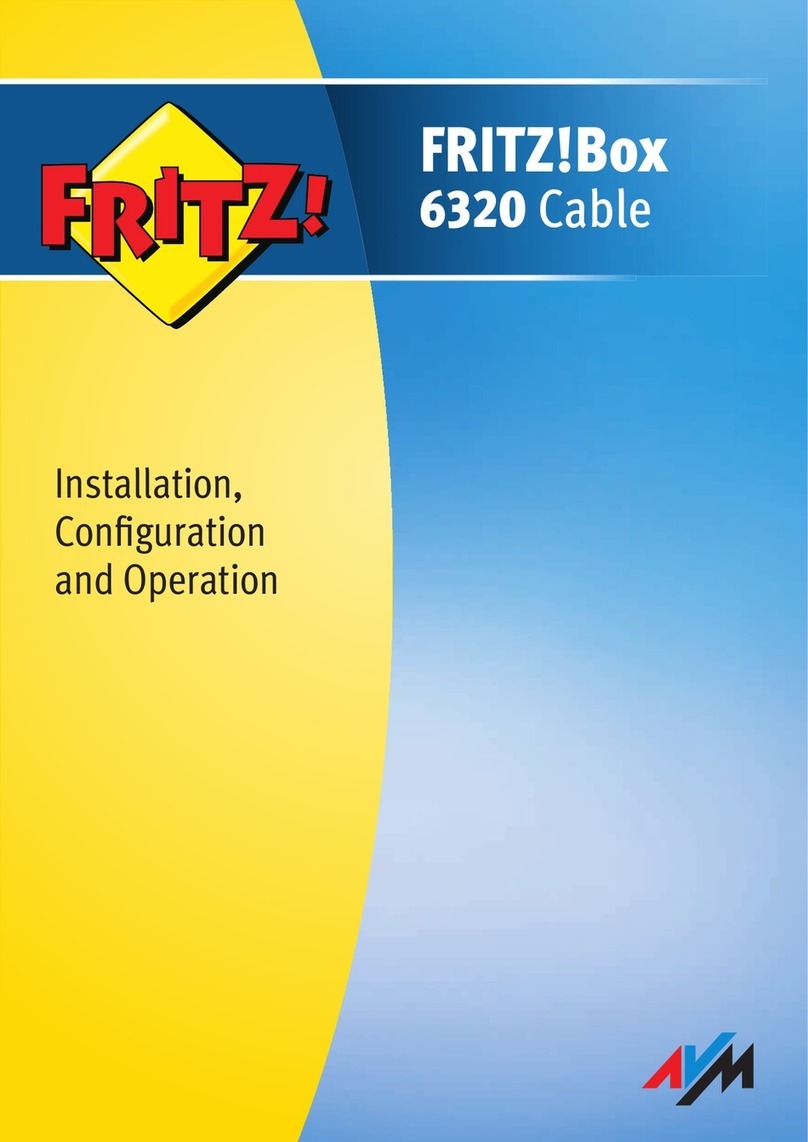
AVM
AVM FRITZ!Box 6320 Cable Quick guide

AVM
AVM FRITZ!Box 7530 Quick guide

AVM
AVM FRITZ!Box 7590 User manual

AVM
AVM FRITZ!X PC User manual
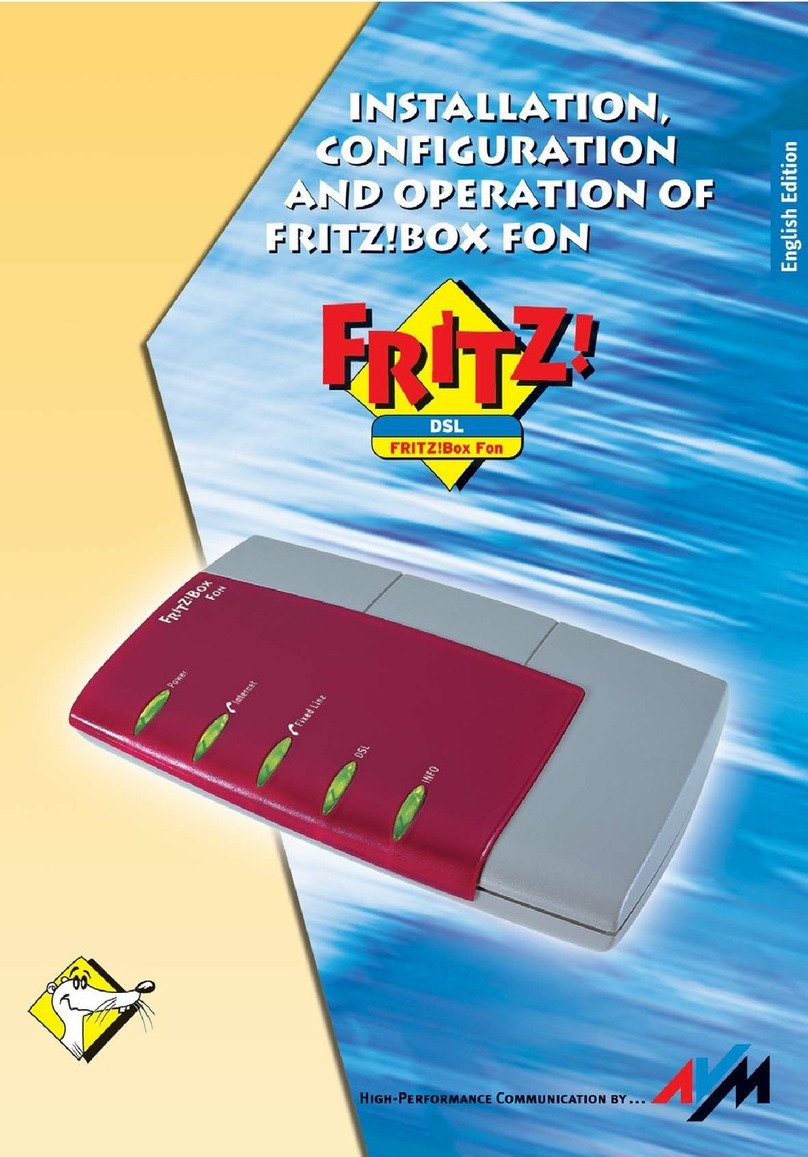
AVM
AVM Fritz!Box Fon Quick guide

AVM
AVM Fritz!Box Fon WLAN 7050 Quick guide

AVM
AVM Init7 Fritz!box 5490 Instruction Manual

AVM
AVM Fritz!Box Fon WLAN 7570 vDSL Quick guide
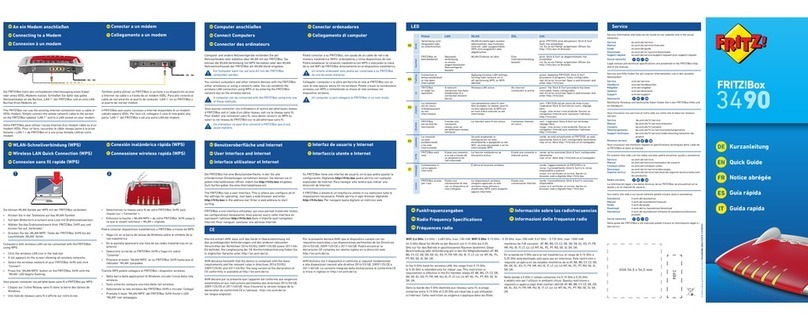
AVM
AVM Fritz!Box 3490 User manual

AVM
AVM FRITZ!Box 6820 LTE User manual
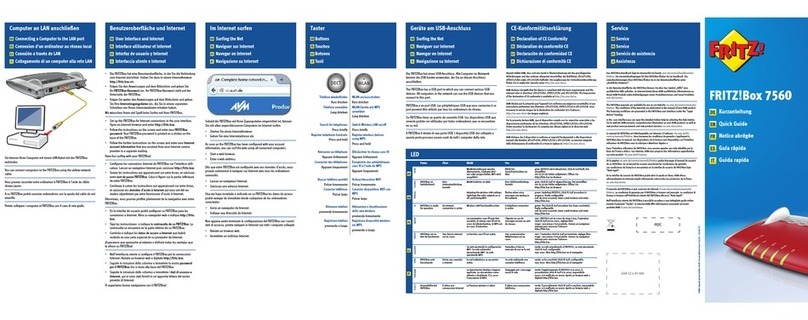
AVM
AVM FRITZ!Box 7560 User manual

AVM
AVM FRITZ!Box Fon 5124 Quick guide
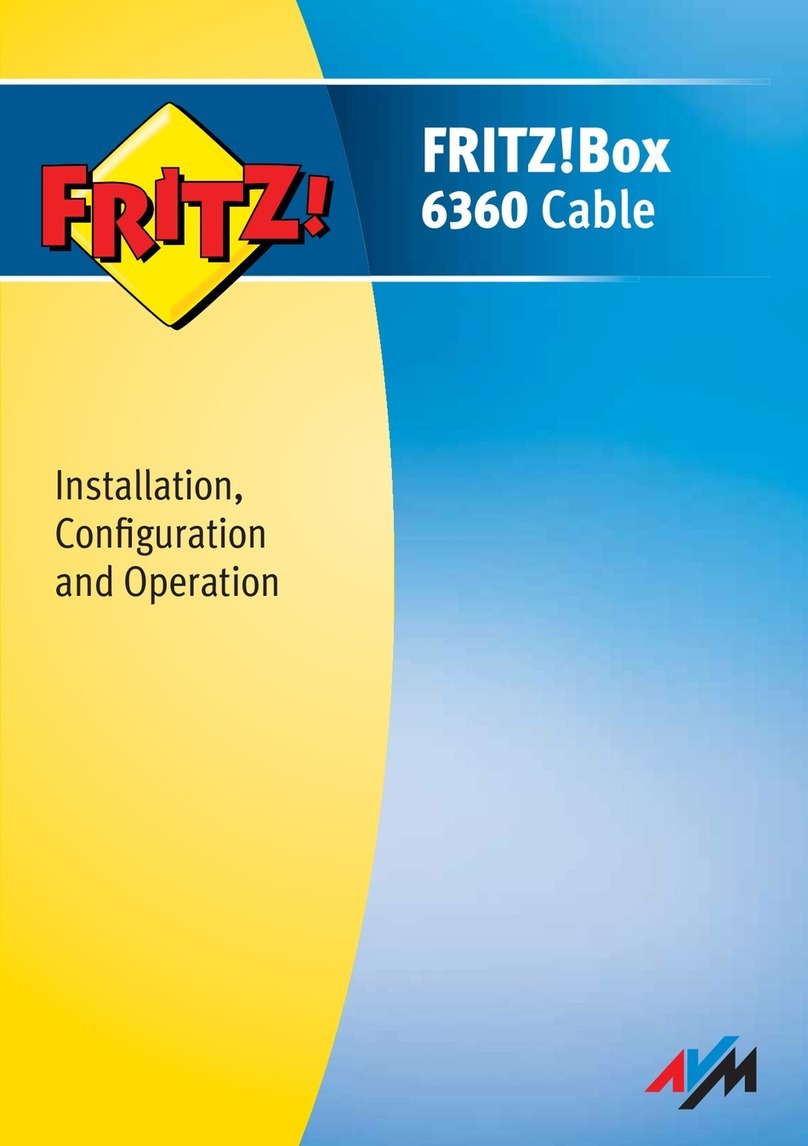
AVM
AVM FRITZ!Box 6360 Cable Quick guide

AVM
AVM Fritz!Box 3490 User manual
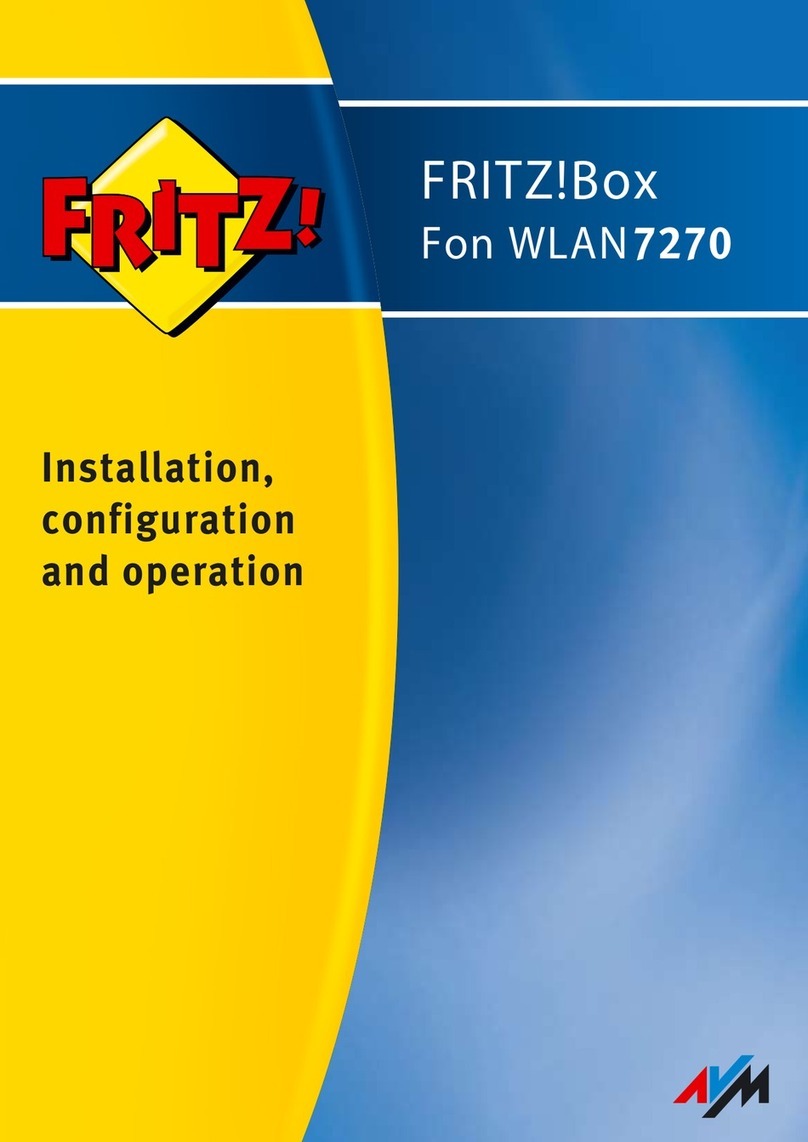
AVM
AVM Fritz!Box 7270 Quick guide
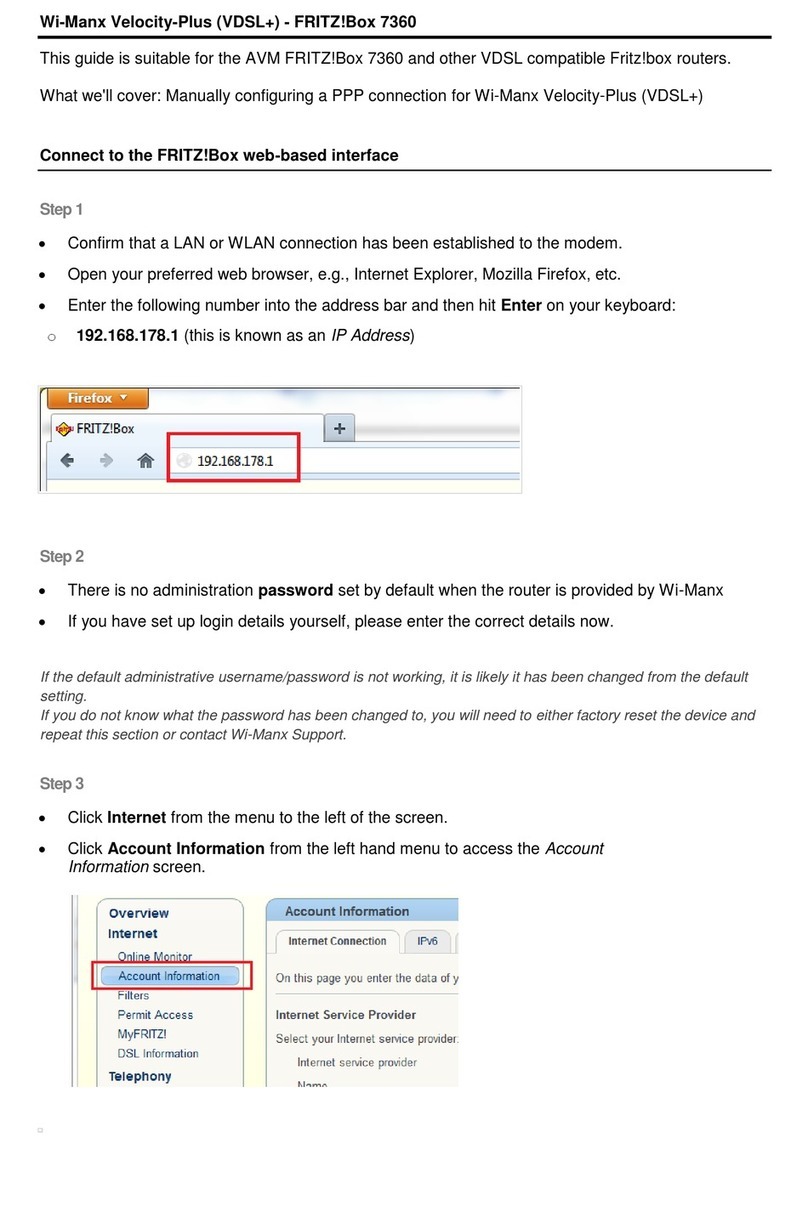
AVM
AVM FRITZ!Box 7360 User manual
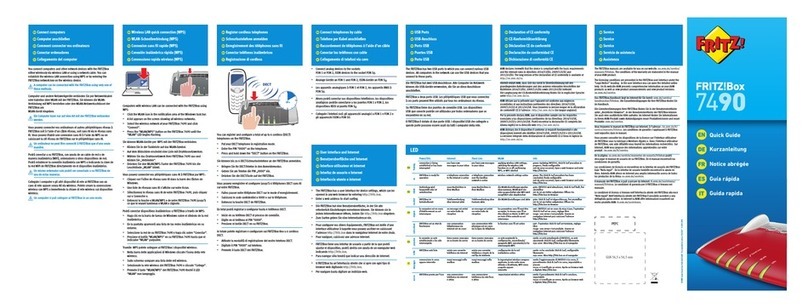
AVM
AVM Fritz!Box 7490 User manual

AVM
AVM FRITZ!Box Fon 5113 Quick guide

AVM
AVM FRITZ!Box 7360 Quick guide