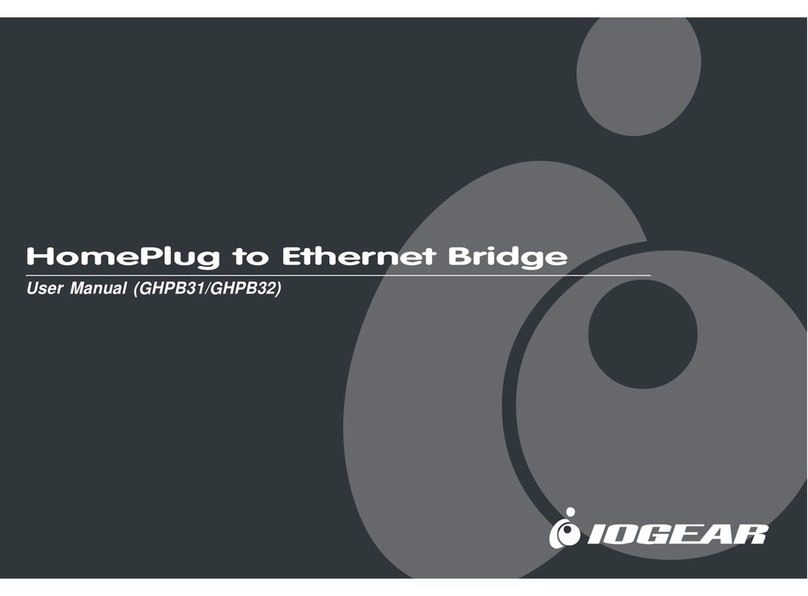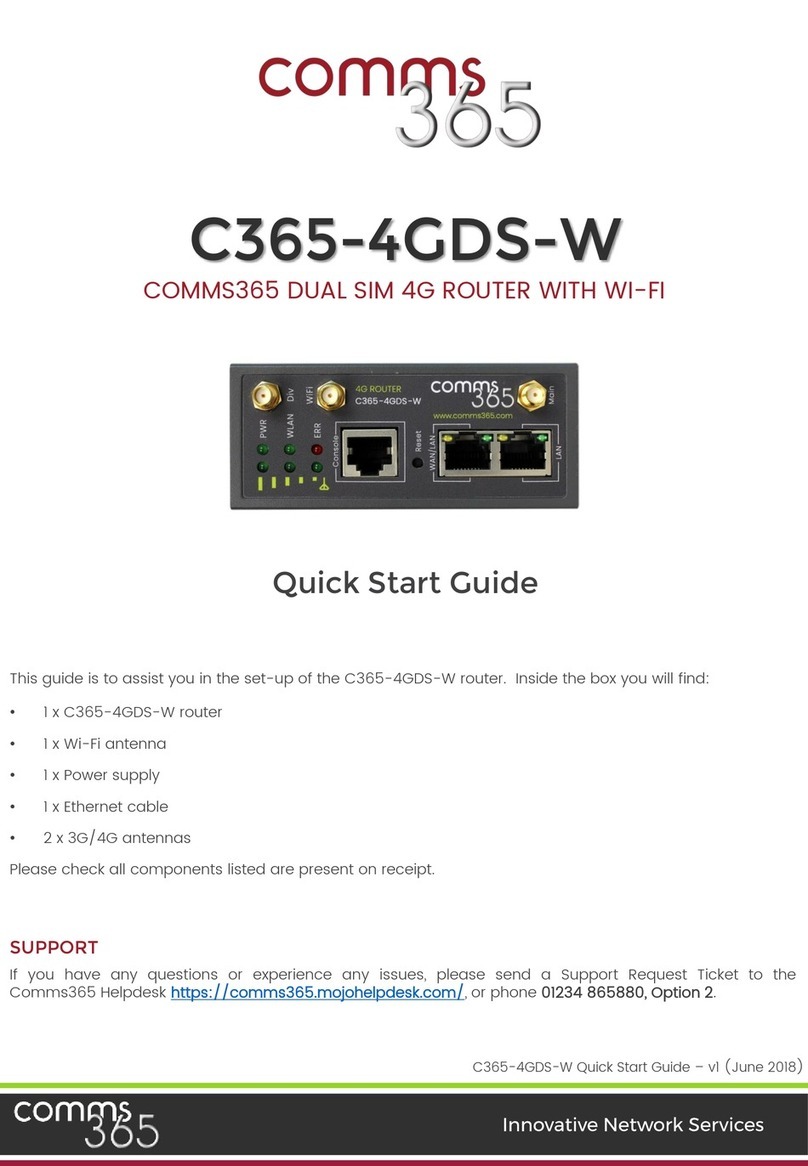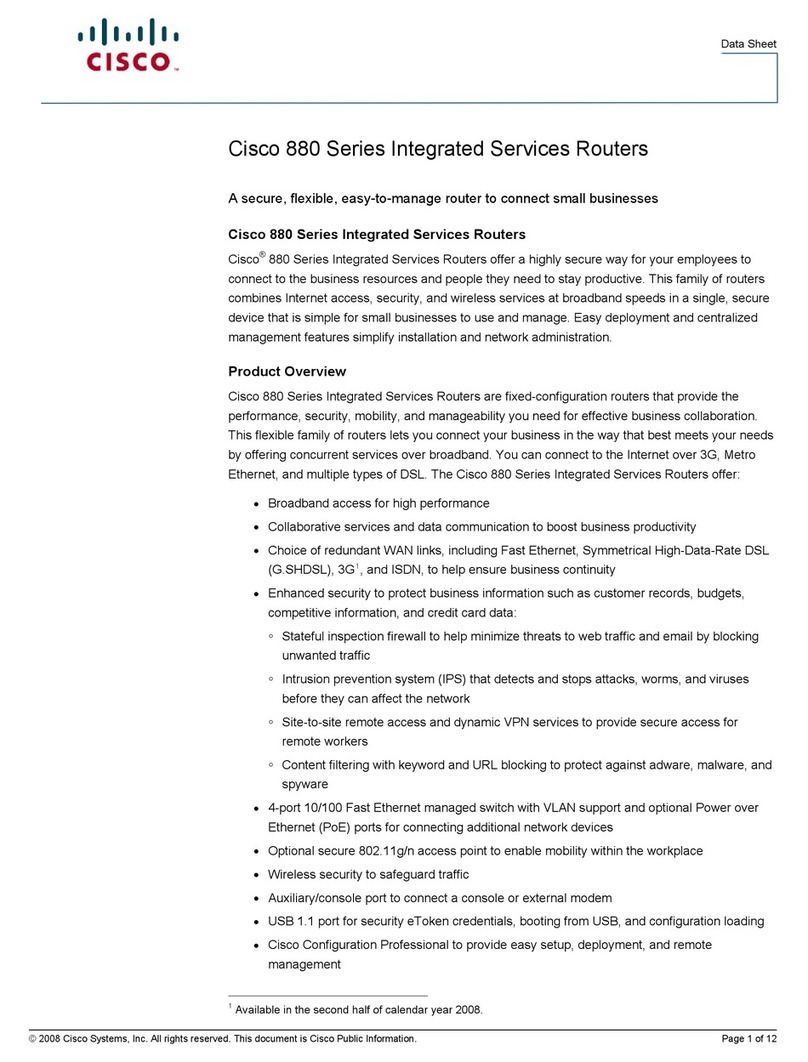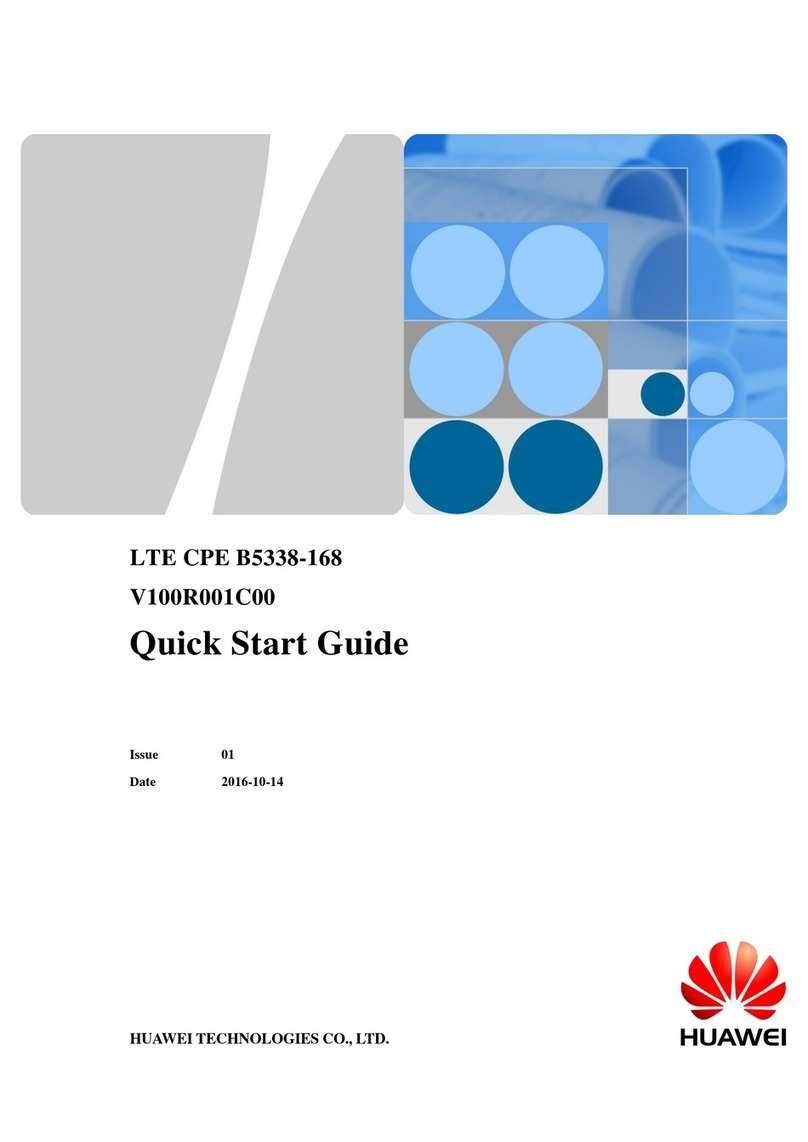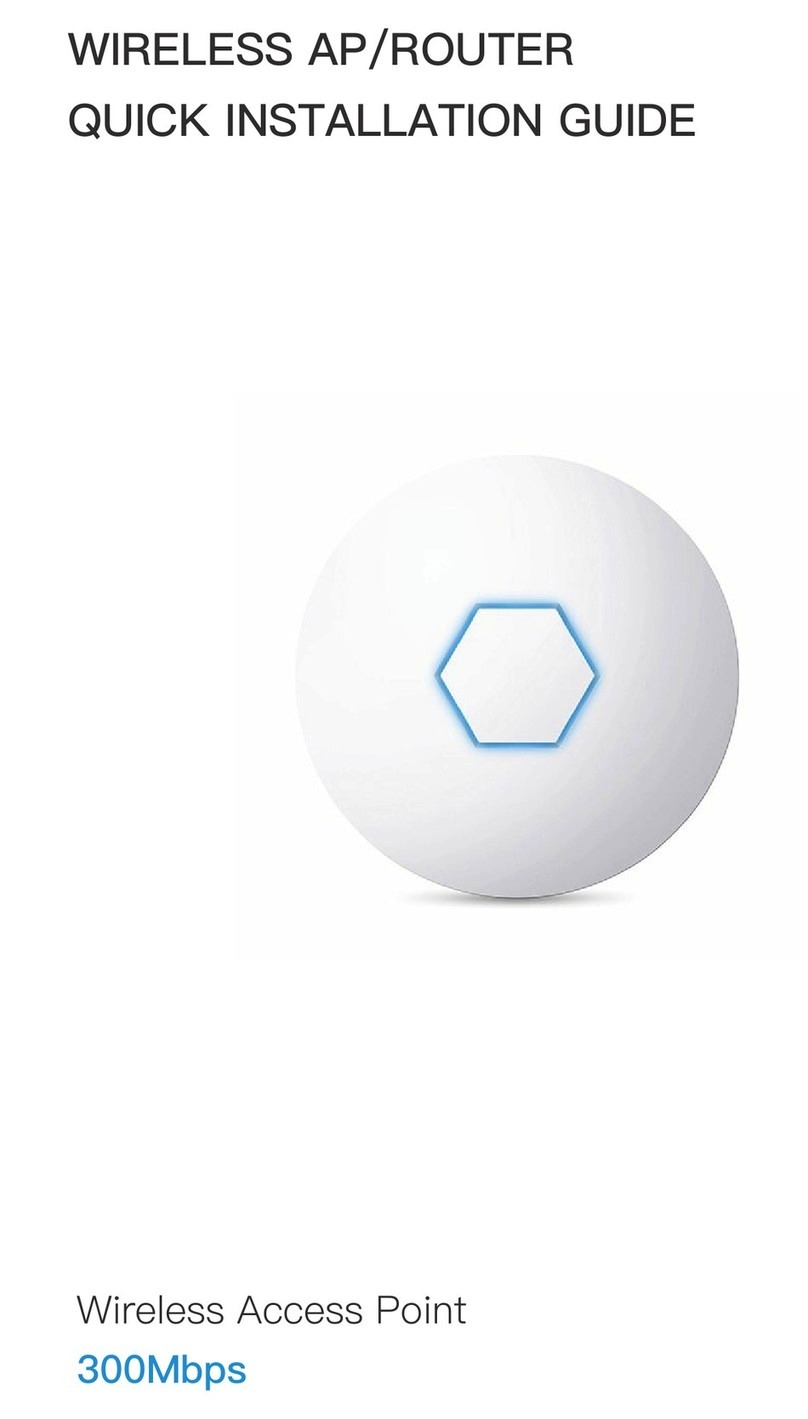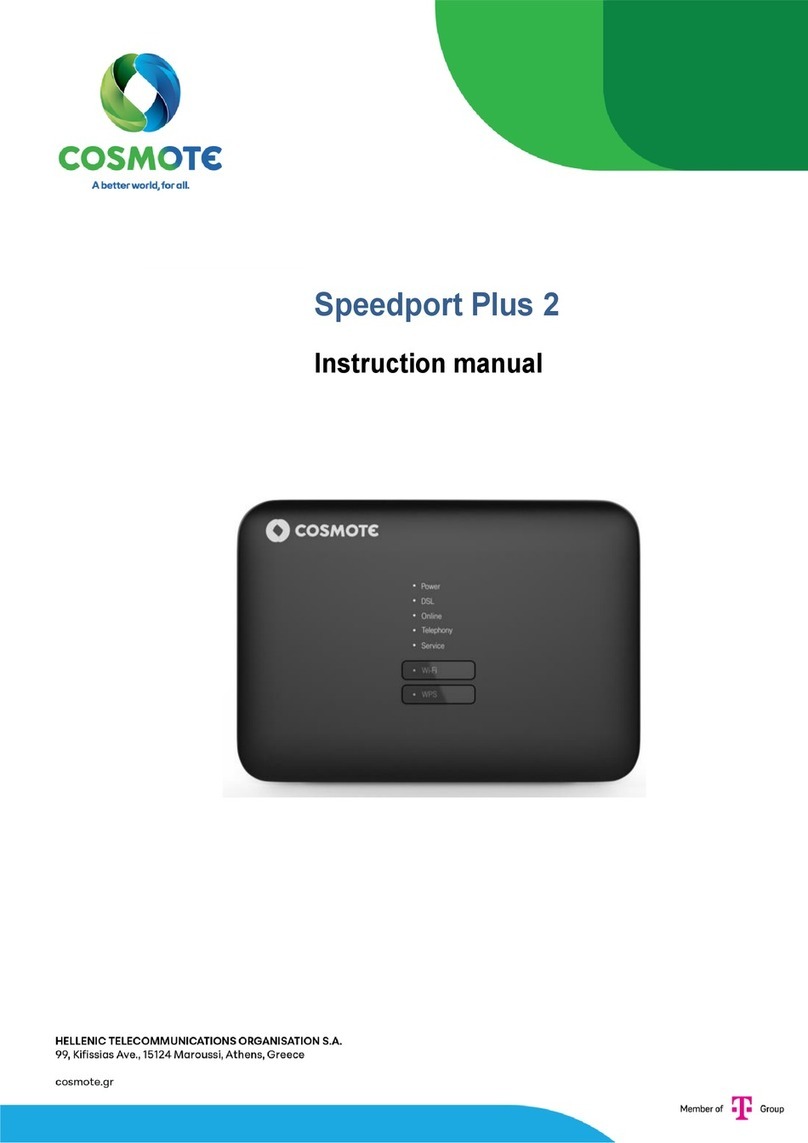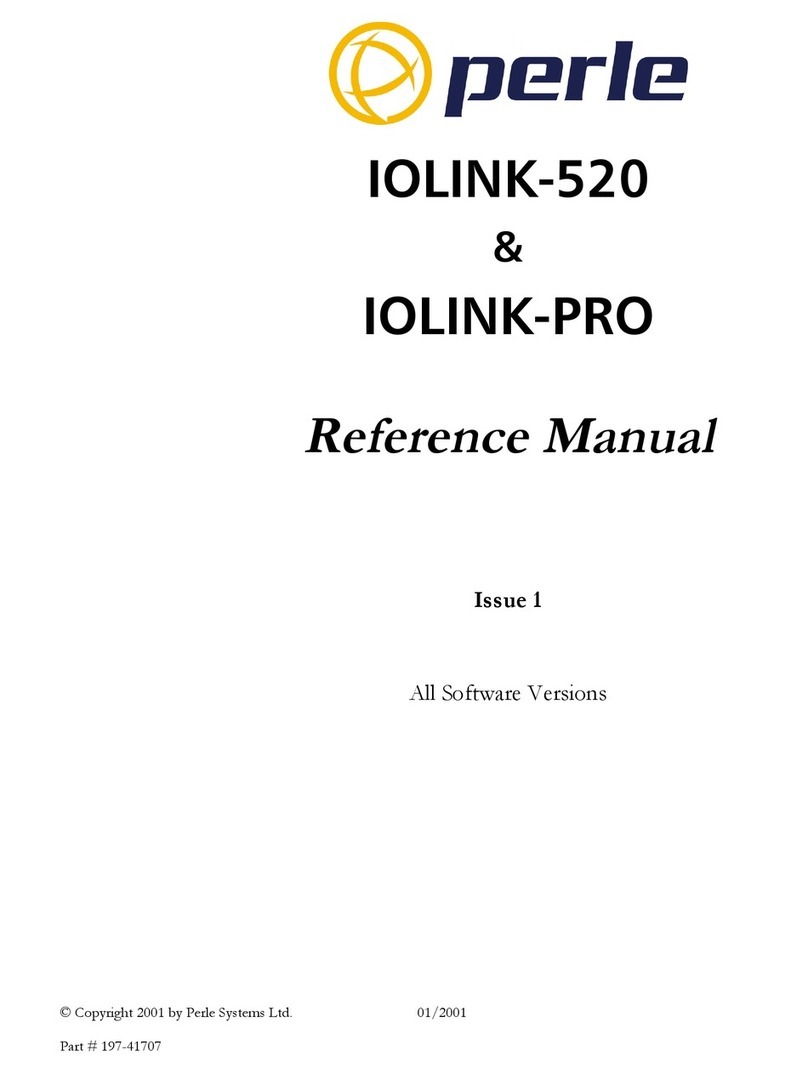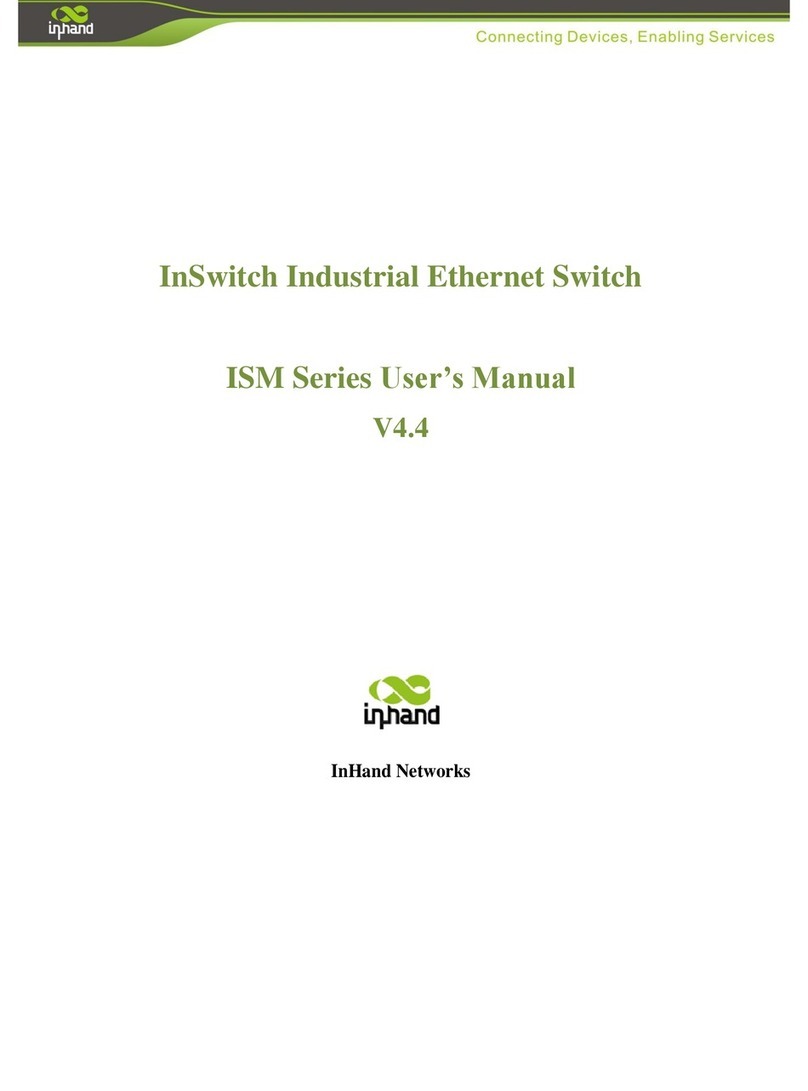AVM FRITZ!Box Fon 5113 Quick guide

Installation,
Configuration
and Operation
FRITZ!Box
Fon 5113

FRITZ!Box Fon 5113 2
Legal Notice
Legal Notice
FRITZ!Box Fon 5113
This documentation and the software it describes are protected by copyright. AVM grants the non-
exclusive right to use the software, which is supplied exclusively in what is known as object code
format. The licensee may create only one copy of the software, which may be used exclusively for
backup use.
AVM reserves all rights that are not expressly granted to the licensee. Without previous approval
in writing, and except for in cases permitted by law, it is particularly prohibited to
copy, propagate or in any other manner make this documentation or this software publicly ac-
cessible, or
process, disassemble, reverse engineer, translate, decompile or in any other manner open
the software and subsequently copy, propagate or make the software publicly accessible in
any other manner.
Please consult the “License.txt” file on the product CD included in the package for specifics about
the licensing conditions.
This documentation and software have been produced with all due care and checked for correct-
ness in accordance with the best available technology. AVM GmbH disclaims all liability and war-
ranties, whether express or implied, relating to the AVM product’s quality, performance or suitabi-
lity for any given purpose which deviates from the performance specifications contained in the
product description. The licensee bears all risk in regard to hazards and impairments of quality
which may arise in connection with the use of this product.
AVM will not be liable for damages arising directly or indirectly from the use of the manual or the
software, nor for incidental or consequential damages, except in case of intent or gross negli-
gence. AVM expressly disclaims all liability for the loss of or damage to hardware or software or
data as a result of direct or indirect errors or destruction and for any costs (including connection
charges) related to the documentation and the software and due to incorrect installations not per-
formed by AVM itself.
The information in this documentation and the software are subject to change without notice for
the purpose of technical improvement.
We offer a manufacturer’s warranty for this original product. The conditions of this warranty are
contained in the “Warranty.pdf” file in the “Info” folder on the product CD included with delivery.
© AVM GmbH 2009. All rights reserved. Documentation release 09/2009
AVM in the Internet: www.avm.de/en
Unless otherwise indicated, all trademarks mentioned are legally protected trademarks owned by
AVM, especially product names and logos. Microsoft, Windows and the Windows logo are trade-
marks owned by Microsoft Corporation in the USA and/or other countries. Bluetooth is a trade-
mark of Bluetooth SIG, Inc. licensed to AVM GmbH. All other product and company names are
trademarks of their respective owners.
AVM Audiovisuelles Marketing
und Computersysteme GmbH
Alt-Moabit 95
D 10559 Berlin
AVM Computersysteme
Vertriebs GmbH
Alt-Moabit 95
D 10559 Berlin
FBFon5113-e.book Seite 2 Mittwoch, 7. Juli 2010 3:40 15

Contents
FRITZ!Box Fon 5113 3
Contents
I CONNECTING AND OPERATION . . . . . . . . . . . . . . . . . . . . . . 7
1 Security and Handling. . . . . . . . . . . . . . . . . . . . . . . . . . . . . 7
2 FRITZ!Box Fon 5113. . . . . . . . . . . . . . . . . . . . . . . . . . . . . . . 9
2.1 Package Contents . . . . . . . . . . . . . . . . . . . . . . . . . . . . . . . . . . . . . . . . . 11
2.2 Operation Requirements . . . . . . . . . . . . . . . . . . . . . . . . . . . . . . . . . . . 12
3 Connection . . . . . . . . . . . . . . . . . . . . . . . . . . . . . . . . . . . . 13
3.1 Launching Operation . . . . . . . . . . . . . . . . . . . . . . . . . . . . . . . . . . . . . . 13
3.2 Connecting to Electrical Power . . . . . . . . . . . . . . . . . . . . . . . . . . . . . . 15
3.3 Connecting the Computer . . . . . . . . . . . . . . . . . . . . . . . . . . . . . . . . . . 15
3.4 Connecting Computers to the LAN Port . . . . . . . . . . . . . . . . . . . . . . . . 16
3.5 Connecting to the DSL Line . . . . . . . . . . . . . . . . . . . . . . . . . . . . . . . . . 18
3.6 Connecting with the Analog Telephone Line. . . . . . . . . . . . . . . . . . . . 20
3.7 Connecting a Telephone, Fax, or Answering Machine . . . . . . . . . . . . 21
4 Opening the User Interface. . . . . . . . . . . . . . . . . . . . . . . . 22
4.1 Password Protection. . . . . . . . . . . . . . . . . . . . . . . . . . . . . . . . . . . . . . . 22
4.2 Saving Settings. . . . . . . . . . . . . . . . . . . . . . . . . . . . . . . . . . . . . . . . . . . 23
5 Internet Connections. . . . . . . . . . . . . . . . . . . . . . . . . . . . . 24
5.1 Configuring the Internet Connection Using the Wizard . . . . . . . . . . . 24
5.2 Configuring the Internet Connection Manually . . . . . . . . . . . . . . . . . . 24
6 Telephone Connections . . . . . . . . . . . . . . . . . . . . . . . . . . 26
6.1 Entering your Phone Numbers . . . . . . . . . . . . . . . . . . . . . . . . . . . . . . . 26
6.2 Setting Up Telephony Devices . . . . . . . . . . . . . . . . . . . . . . . . . . . . . . . 27
6.3 Telephony Functions. . . . . . . . . . . . . . . . . . . . . . . . . . . . . . . . . . . . . . . 29
FBFon5113-e.book Seite 3 Mittwoch, 7. Juli 2010 3:40 15

FRITZ!Box Fon 5113 4
Contents
7 Configuration and Operation on the Telephone . . . . . . . 31
7.1 Instructions for Operation at the Telephone. . . . . . . . . . . . . . . . . . . . 32
7.2 Audible Signals. . . . . . . . . . . . . . . . . . . . . . . . . . . . . . . . . . . . . . . . . . . 33
7.3 Configuring Using the Telephone. . . . . . . . . . . . . . . . . . . . . . . . . . . . . 33
7.4 Operation at the Telephone . . . . . . . . . . . . . . . . . . . . . . . . . . . . . . . . . 40
8 Troubleshooting . . . . . . . . . . . . . . . . . . . . . . . . . . . . . . . . 51
8.1 Errors Opening the User Interface . . . . . . . . . . . . . . . . . . . . . . . . . . . . 51
8.2 Obtaining an IP Address Automatically. . . . . . . . . . . . . . . . . . . . . . . . 57
9 Uninstalling the FRITZ!Box . . . . . . . . . . . . . . . . . . . . . . . . 62
II PRODUCT DETAILS AND USEFUL INFORMATION . . . . . . . . 63
1 Product Details . . . . . . . . . . . . . . . . . . . . . . . . . . . . . . . . . 63
1.1 Cables . . . . . . . . . . . . . . . . . . . . . . . . . . . . . . . . . . . . . . . . . . . . . . . . . . 63
1.2 LEDs. . . . . . . . . . . . . . . . . . . . . . . . . . . . . . . . . . . . . . . . . . . . . . . . . . . . 65
1.3 Technical Specifications . . . . . . . . . . . . . . . . . . . . . . . . . . . . . . . . . . . 66
1.4 Declaration of CE Conformity . . . . . . . . . . . . . . . . . . . . . . . . . . . . . . . . 67
1.5 Disposal . . . . . . . . . . . . . . . . . . . . . . . . . . . . . . . . . . . . . . . . . . . . . . . . 68
2 More about Networks . . . . . . . . . . . . . . . . . . . . . . . . . . . . 69
2.1 Network Overview. . . . . . . . . . . . . . . . . . . . . . . . . . . . . . . . . . . . . . . . . 69
2.2 IP Settings . . . . . . . . . . . . . . . . . . . . . . . . . . . . . . . . . . . . . . . . . . . . . . . 71
2.3 UPnP Settings . . . . . . . . . . . . . . . . . . . . . . . . . . . . . . . . . . . . . . . . . . . . 72
2.4 IP Address . . . . . . . . . . . . . . . . . . . . . . . . . . . . . . . . . . . . . . . . . . . . . . . 72
2.5 DHCP Server . . . . . . . . . . . . . . . . . . . . . . . . . . . . . . . . . . . . . . . . . . . . . 73
2.6 Subnetwork. . . . . . . . . . . . . . . . . . . . . . . . . . . . . . . . . . . . . . . . . . . . . . 74
2.7 Changing the Network Settings . . . . . . . . . . . . . . . . . . . . . . . . . . . . . . 75
3 More about Internet Telephony . . . . . . . . . . . . . . . . . . . . 76
3.1 Telephony Scenarios . . . . . . . . . . . . . . . . . . . . . . . . . . . . . . . . . . . . . . 76
FBFon5113-e.book Seite 4 Mittwoch, 7. Juli 2010 3:40 15

Contents
FRITZ!Box Fon 5113 5
4 Customer Service Guide . . . . . . . . . . . . . . . . . . . . . . . . . . 77
4.1 Documentation . . . . . . . . . . . . . . . . . . . . . . . . . . . . . . . . . . . . . . . . . . . 77
4.2 Information in the Internet. . . . . . . . . . . . . . . . . . . . . . . . . . . . . . . . . . 78
4.3 Updates and Software . . . . . . . . . . . . . . . . . . . . . . . . . . . . . . . . . . . . . 78
4.4 Support from the Service Team . . . . . . . . . . . . . . . . . . . . . . . . . . . . . . 79
Glossary . . . . . . . . . . . . . . . . . . . . . . . . . . . . . . . . . . . . . . . 81
Index . . . . . . . . . . . . . . . . . . . . . . . . . . . . . . . . . . . . . . . . . 96
FBFon5113-e.book Seite 5 Mittwoch, 7. Juli 2010 3:40 15

FRITZ!Box Fon 5113 6
Symbols and Highlighting
Symbols and Highlighting
The following sections present explanations about the symbols and
highlighting used in this manual.
The table below explains the highlighting used in this
manual.
This symbol indicates useful hints to assist you in work-
ing with the FRITZ!Box.
This symbol indicates important instructions that must be
observed to avoid malfunctions.
Highlighting Function Examples
Quotation marks Keys
Buttons
Settings pages
Menus
Commands
File paths
File names
F1 key
“Help”
“Advanced”
“Edit/Paste”
“Copy”
“C:/My Documents”
“Documentation”
Underlined text Text input fritz.box
Pointed brackets Joker <MSN>
Bold Emphasis Do not click the but-
ton...
FBFon5113-e.book Seite 6 Mittwoch, 7. Juli 2010 3:40 15

Security and Handling
FRITZ!Box Fon 5113 7
I CONNECTING AND OPERATION
1 Security and Handling
What to watch out for
Safety Instructions When working with the FRITZ!Box Fon 5113, observe the
following security instructions in order to protect yourself
and the FRITZ!Box from harm.
Do not install the FRITZ!Box during an electrical
storm.
Disconnect FRITZ!Box from the power supply during
electrical storms.
Never let liquids get inside the FRITZ!Box. Otherwise,
electric shocks or short circuits may result.
The FRITZ!Box is intended for indoor use only.
Do not open the FRITZ!Box housing. The device con-
tains hazardous components and should only be
opened by authorized repair technicians.
Handling the
FRITZ!Box
You can either place FRITZ!Box on a horizontal surface or
mount it on a wall. Please note the following:
Place or hang the FRITZ!Box in a dry location that is
free of dust and protected from direct sunlight.
Do not place FRITZ!Box on excessively heat-sensitive
surfaces, as the base of the device can heat up dur-
ing normal operation.
Make sure that the ventilation slits are unobstructed.
For this reason the FRITZ!Box should not be placed on
a carpet or on upholstered furniture. The ventilation
slits provide for air cooling of the FRITZ!Box.
When connecting FRITZ!Box to your computer using
the network, remember to take the length of the ca-
ble into account.
FBFon5113-e.book Seite 7 Mittwoch, 7. Juli 2010 3:40 15

FRITZ!Box Fon 5113 8
Security and Handling
If you would like to establish wireless connections
between FRITZ!Box and the computer, position the
device at a central location.
Make sure to keep sufficient distance from potential
sources of interference like microwave devices or
electric devices with large metal housings.
For detailed information about the symbols, numerals
and function keys used in the manual, see the section
“Symbols and Highlighting” from page 6 and “Instruc-
tions for Operation at the Telephone” from page 32.
FBFon5113-e.book Seite 8 Mittwoch, 7. Juli 2010 3:40 15

FRITZ!Box Fon 5113
FRITZ!Box Fon 5113 9
2 FRITZ!Box Fon 5113
An Overview
The FRITZ!Box connects your computers directly with your DSL line.
Each connected computer can establish an Internet connection over the
FRITZ!Box.
The FRITZ!Box is a Private Branch Exchange (PBX) for making telephone
calls via the Internet and the fixed-line network.
The FRITZ!Box connects your analog telephone and your computer with
the Internet. The FRITZ!Box can be connected directly via the DSL line or
using an already existing Internet connection. With the analog tele-
phone you can make telephone calls via the Internet and the analog
fixed-line network. The Internet connection is available for all connect-
ed computers.
Possibilities for connecting FRITZ!Box
PBX Two analog telephones, fax machines and answering ma-
chines can be connected to FRITZ!Box.
Connecting
Computers
A computer can be connected directly to the FRITZ!Box
using the LAN port.
You can also connect a network hub or switch to the LAN
port so that even more computers can be connected to
your FRITZ!Box.
Local Network All of the computers connected with the FRITZ!Box consti-
tute a network and can share access to any files released
for file sharing.
FON 1 FON 2
FON 1FON 2
FRITZ!Box Fon 5113
Analog phoneFax Computer, game console,
network
Fon 1Fon 2
ADSL connection
with analog telephone line
(Annex A)
FBFon5113-e.book Seite 9 Mittwoch, 7. Juli 2010 3:40 15

FRITZ!Box Fon 5113 10
FRITZ!Box Fon 5113
Internet All of the computers connected to the FRITZ!Box can ac-
cess the Internet.
The FRITZ!Box works as a DSL router, making the Internet
connection available to all connected computers. All con-
nected computers can then use the Internet connection at
the same time.
Firewall The FRITZ!Box is equipped with an integrated firewall. The
integrated firewall protects your network from attacks
from the Internet as long as the FRITZ!Box is operated as a
router.
Network Devices Other network devices can also be connected to the net-
work ports of the FRITZ!Box, for instance game consoles.
Operating Systems
Supported
The FRITZ!Box can be connected to computers with Win-
dows operating systems, the Linux operating system or
Apple computers with the Mac OS X operating system.
FBFon5113-e.book Seite 10 Mittwoch, 7. Juli 2010 3:40 15

Package Contents
FRITZ!Box Fon 5113 11
2.1 Package Contents
The following is included in the FRITZ!Box Fon 5113 pack-
age:
FRITZ!Box Fon 5113
one power supply unit with a cable for connection to
the power mains
one DSL/telephone cable for connecting the
FRITZ!Box to your DSL line
one network cable for connection to a computer or a
network
one FRITZ!Box CD with
–installation Help
–documentation for all enclosed AVM products
one quick guide
FBFon5113-e.book Seite 11 Mittwoch, 7. Juli 2010 3:40 15

FRITZ!Box Fon 5113 12
Operation Requirements
2.2 Operation Requirements
In order to operate the FRITZ!Box, you must have the fol-
lowing:
a Web browser that supports Java script (for instance,
Internet Explorer version 6.0 or higher, or Firefox
version 1.5 or higher)
DSL line, ITU G.992.1 standard, ITU G.992.3 stan-
dard, ITU G.992.5 standard
for connection via network cable:
computer with a network port (network adapter stan-
dard Ethernet 10/100 Base-T)
for fixed-line telephony:
one analog telephone line
FBFon5113-e.book Seite 12 Mittwoch, 7. Juli 2010 3:40 15

Connection
FRITZ!Box Fon 5113 13
3Connection
Connecting FRITZ!Box
This chapter contains instructions on the following topics:
launching FRITZ!Box operation
connecting FRITZ!Box to electrical power
connecting one or several computers to the FRITZ!Box
connecting FRITZ!Box to DSL
connecting FRITZ!Box to the analog telephone line
connecting analog terminal devices to the FRITZ!Box
3.1 Launching Operation
Using the Installation Help on the CD
On computers with Windows operating systems you can
use the Installation Help on the FRITZ!Box CD. The Installa-
tion Help presents instructions on the screen, guiding you
through the steps required to launch operation of the
FRITZ!Box.
1. Insert the FRITZ!Box CD in the CD-ROM drive of your
computer.
The Installation Help starts automatically.
2. Follow the instructions in the Installation Help to pre-
pare the FRITZ!Box for operation.
At the conclusion of the Installation Help, you will be rout-
ed directly to the FRITZ!Box user interface.
Please see the instructions about setting up the
FRITZ!Box in section “Security and Handling” on page 7.
We recommend using the Installation Help on the
FRITZ!Box CD when launching operation of the FRITZ!Box
for the first time.
FBFon5113-e.book Seite 13 Mittwoch, 7. Juli 2010 3:40 15

FRITZ!Box Fon 5113 14
Launching Operation without the Installation Help CD
Launching Operation without the Installation Help CD
If you do not want to use the Installation Help on the
FRITZ!Box CD, then work through the instructions below in
the recommended order:
1. Mounting FRITZ!Box; see the section “Security and
Handling” from page 7.
2. Connecting FRITZ!Box to the power supply; see the
section “Connecting to Electrical Power” on page 15.
3. Connecting FRITZ!Box to the computer(s); see the
section “Connecting the Computer” on page 15.
4. Connecting FRITZ!Box to DSL; see section “Connect-
ing to the DSL Line” from page 18.
5. If you would like to use the FRITZ!Box to make calls
over your analog telephone line, please read section
“Connecting with the Analog Telephone Line” on
page 20.
6. If you want to make telephone calls and fax using the
FRITZ!Box over the Internet and/or the fixed-line net-
work, connect your analog equipment to the
FRITZ!Box: See the section “Connecting a Telephone,
Fax, or Answering Machine” on page 21.
FBFon5113-e.book Seite 14 Mittwoch, 7. Juli 2010 3:40 15

Connecting to Electrical Power
FRITZ!Box Fon 5113 15
3.2 Connecting to Electrical Power
Connecting to the power supply
Connecting Set aside the power supply unit out of the FRITZ!Box pack-
age.
1. Connect the power supply unit to the socket on the “
labeled ”PowerFRITZ!Box.
2. Plug the other end into an AC power outlet.
The green “Power” LED will light up after a few seconds.
3.3 Connecting the Computer
If you would like to surf the web using the FRITZ!Box or to
open the FRITZ!Box user interface, then you must connect
a computer with the FRITZ!Box.
Connection Szenarios Note the following when connecting computers to the
FRITZ!Box:
A computer can be connected to FRITZ!Box’s LAN port
directly, or using a USB hub/switch.
The way a computer is connected to the FRITZ!Box is
the same regardless of the operating system on the
computer.
All of the computers connected with the FRITZ!Box
constitute a network.
FBFon5113-e.book Seite 15 Mittwoch, 7. Juli 2010 3:40 15

FRITZ!Box Fon 5113 16
Connecting Computers to the LAN Port
3.4 Connecting Computers to the LAN Port
If you would like to connect a computer to the LAN port of
the FRITZ!Box, make sure the computer is equipped with a
LAN port (network adapter). A LAN port is usually desig-
nated by the icon at left or labeled “LAN”.
Connecting a computer to a LAN port on the FRITZ!Box
Connecting Set aside the network cable (yellow) from the FRITZ!Box
package.
1. Switch on your computer.
2. If you work with a Linux operating system, use YaST
to configure your network card with the setting
“DHCP”, if this setting is not already configured.
Insert one end of the LAN cable to the computer’s
network adapter.
3. Connect the other end of the network cable to one of
the sockets on the FRITZ!Box labeled “LAN 1”.
Now the FRITZ!Box and computer are connected to each
other.
FBFon5113-e.book Seite 16 Mittwoch, 7. Juli 2010 3:40 15

Connecting a Network Hub or Switch
FRITZ!Box Fon 5113 17
Connecting a Network Hub or Switch
You can connect a network hub or switch to the LAN port if
you would like to connect multiple computers to the
FRITZ!Box via LAN.
Connecting FRITZ!Box to a network hub
Connecting Set aside the network cable (yellow) from the FRITZ!Box
package.
1. Connect one end of the LAN cable to the uplink port
of the network hub or switch.
2. Connect the other end of the cable to the socket on
the FRITZ!Box labeled LAN.
The FRITZ!Box and network hub are now connected with
each other.
FBFon5113-e.book Seite 17 Mittwoch, 7. Juli 2010 3:40 15

FRITZ!Box Fon 5113 18
Connecting to the DSL Line
3.5 Connecting to the DSL Line
Depending on whether you have a DSL line and a tele-
phone line, or a DSL line without a telephone line, the
FRITZ!Box is connected to DSL with two different cables.
Connecting to the Telephone Line
FRITZ!Box on the DSL line: Connecting to the telephone socket
Connecting If you have a DSL line without a telephone line, connect
the FRITZ!Box to DSL using the DSL cable (gray).
1. Insert one end of the DSL cable into the socket on the
FRITZ!Box labeled “DSL/TEL”.
2. Insert the other end into the appropriate socket on
your telephone socket.
The green “Power” LED stops flashing after a short time
and remains lit to signalize that FRITZ!Box is ready for In-
ternet connections over DSL.
For instructions on how to connect your telephony equip-
ment, read from the section page 21.
FBFon5113-e.book Seite 18 Mittwoch, 7. Juli 2010 3:40 15

DSL and Telephone Line
FRITZ!Box Fon 5113 19
DSL and Telephone Line
Connecting to the DSL splitter
Connecting If you have a DSL line and a telephone line, then connect
the FRITZ!Box using the DSL/telephone cable (gray-black).
1. Connect the longer of the two gray ends of the cable
to the port labeled “DSL/TEL”.
2. Then connect the shorter, gray end of the cable to the
appropriate socket on the DSL splitter.
The green “Power” LED stops flashing after a short time
and remains lit to signalize that FRITZ!Box is ready for In-
ternet connections over DSL.
The black branch of the Y-shaped cable is for con-
nection to the telephone line (see page 20).
FBFon5113-e.book Seite 19 Mittwoch, 7. Juli 2010 3:40 15

FRITZ!Box Fon 5113 20
Connecting with the Analog Telephone Line
3.6 Connecting with the Analog Telephone Line
Connecting to the analog telephone line via the DSL splitter
Connecting Set aside the Y-shaped cable (gray-black) delivered in the
package. This cable is a combined DSL/telephone cable.
1. Connect the longer gray end of the cable to the sock-
et on the FRITZ!Box labeled “DSL/TEL”.
2. Then insert the black plug into the appropriate jack
of your DSL splitter.
Now the FRITZ!Box and the analog telephone line are con-
nected.
FBFon5113-e.book Seite 20 Mittwoch, 7. Juli 2010 3:40 15
Table of contents
Other AVM Network Router manuals

AVM
AVM Fritz!Box 3490 User manual

AVM
AVM FRITZ!Box Fon 5124 Quick guide
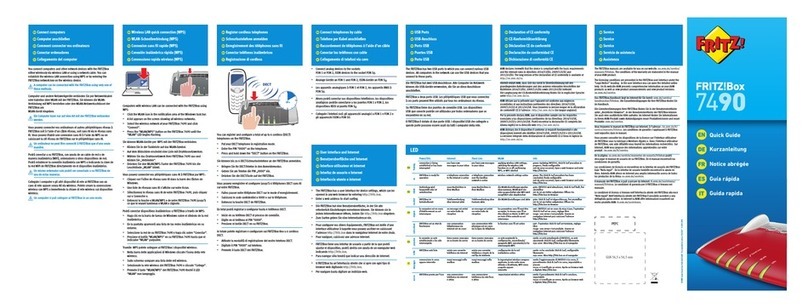
AVM
AVM Fritz!Box 7490 User manual
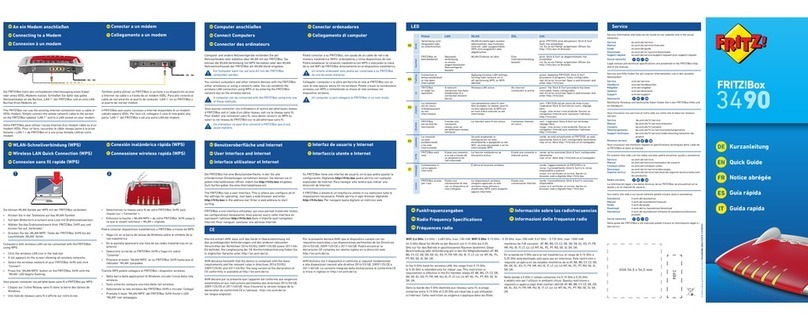
AVM
AVM Fritz!Box 3490 User manual
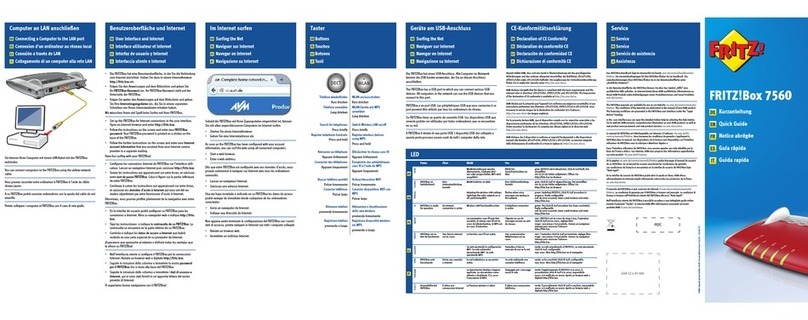
AVM
AVM FRITZ!Box 7560 User manual

AVM
AVM FRITZ!Box 7360 Quick guide
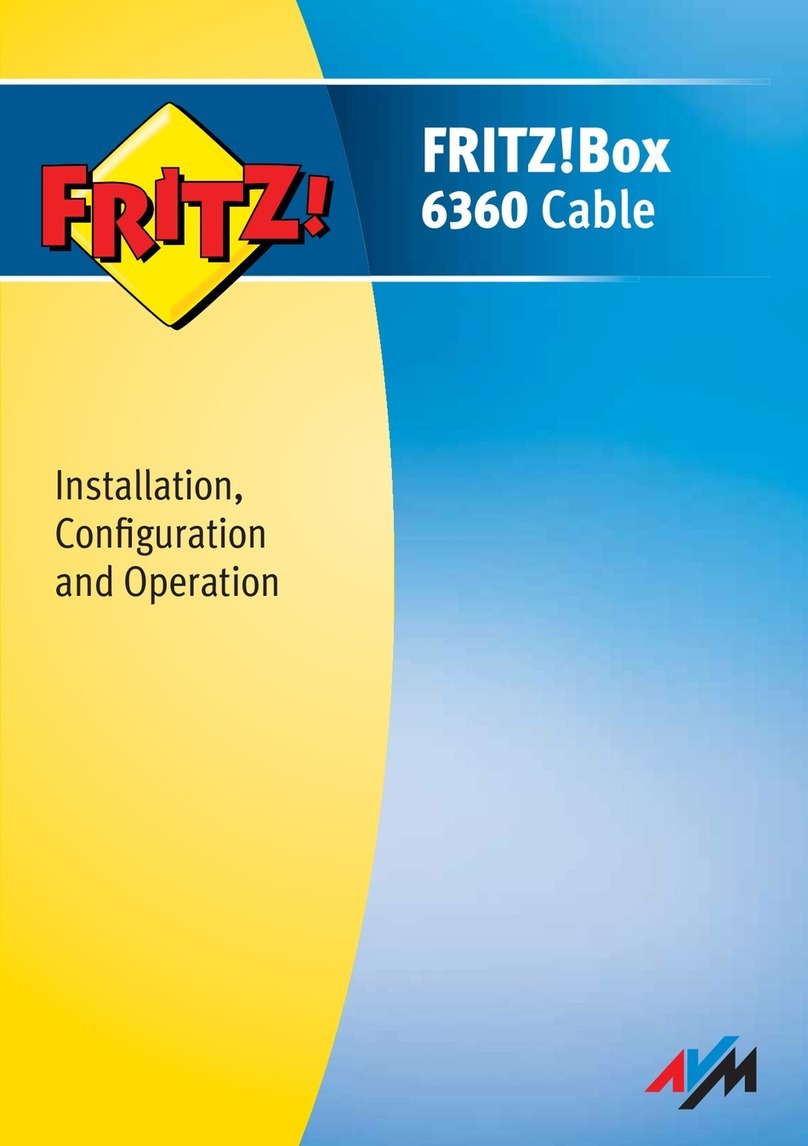
AVM
AVM FRITZ!Box 6360 Cable Quick guide

AVM
AVM FRITZ!Box 7530 Quick guide

AVM
AVM Init7 Fritz!box 5490 Instruction Manual

AVM
AVM Fritz!Box Fon WLAN 7050 Quick guide

AVM
AVM FRITZ!Box 6820 LTE User manual

AVM
AVM Fritz!Box Fon WLAN 7570 vDSL Quick guide
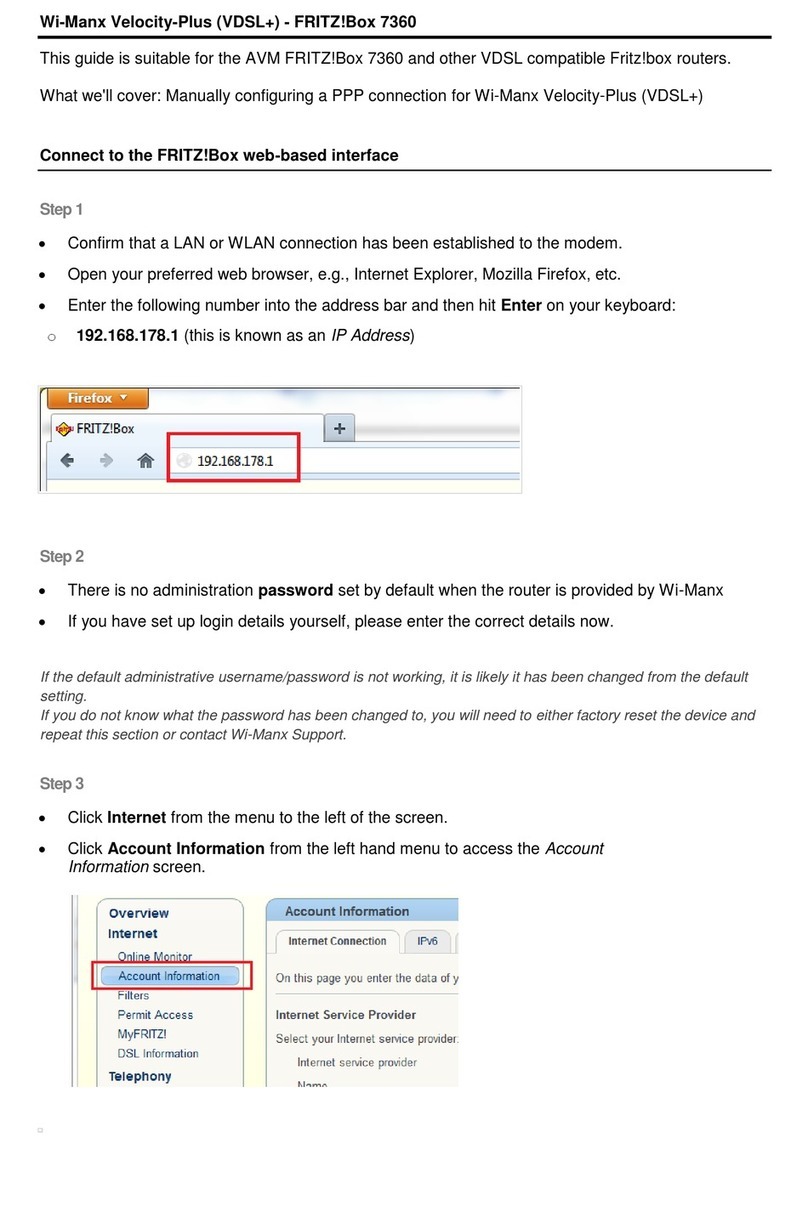
AVM
AVM FRITZ!Box 7360 User manual

AVM
AVM FRITZ!Box 3270 Quick guide

AVM
AVM FRITZ!Box 7590 User manual
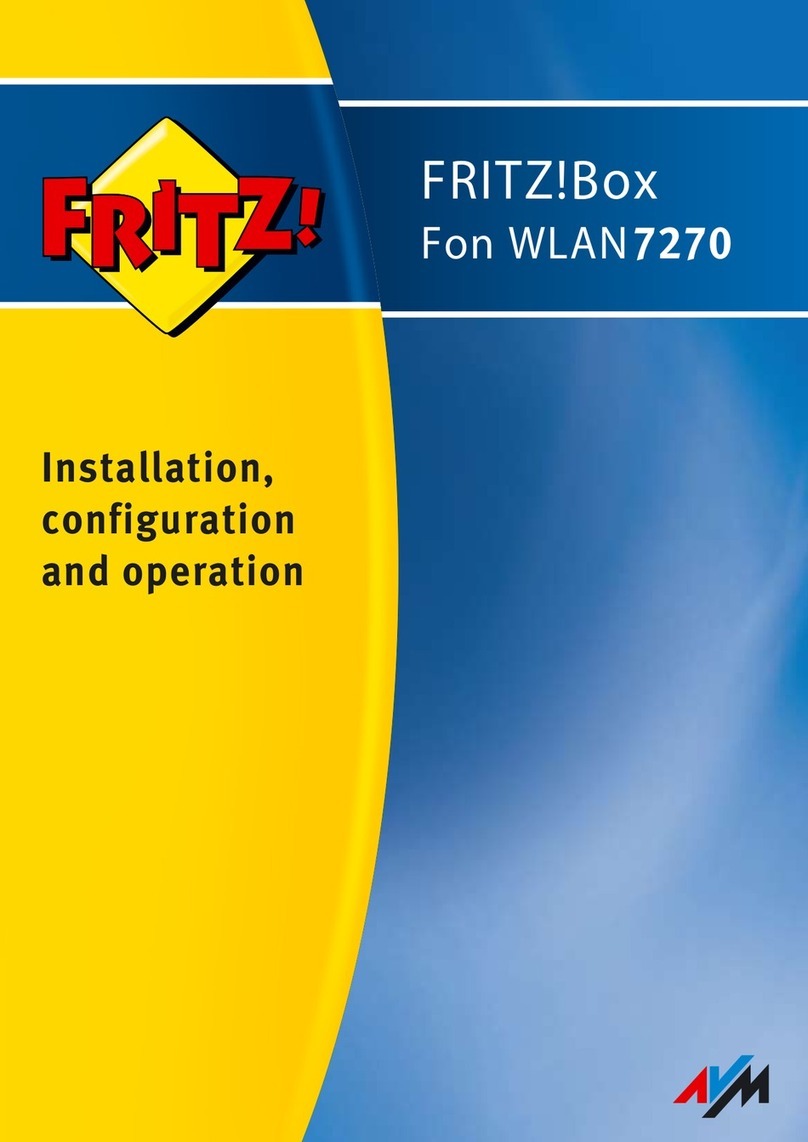
AVM
AVM Fritz!Box 7270 Quick guide
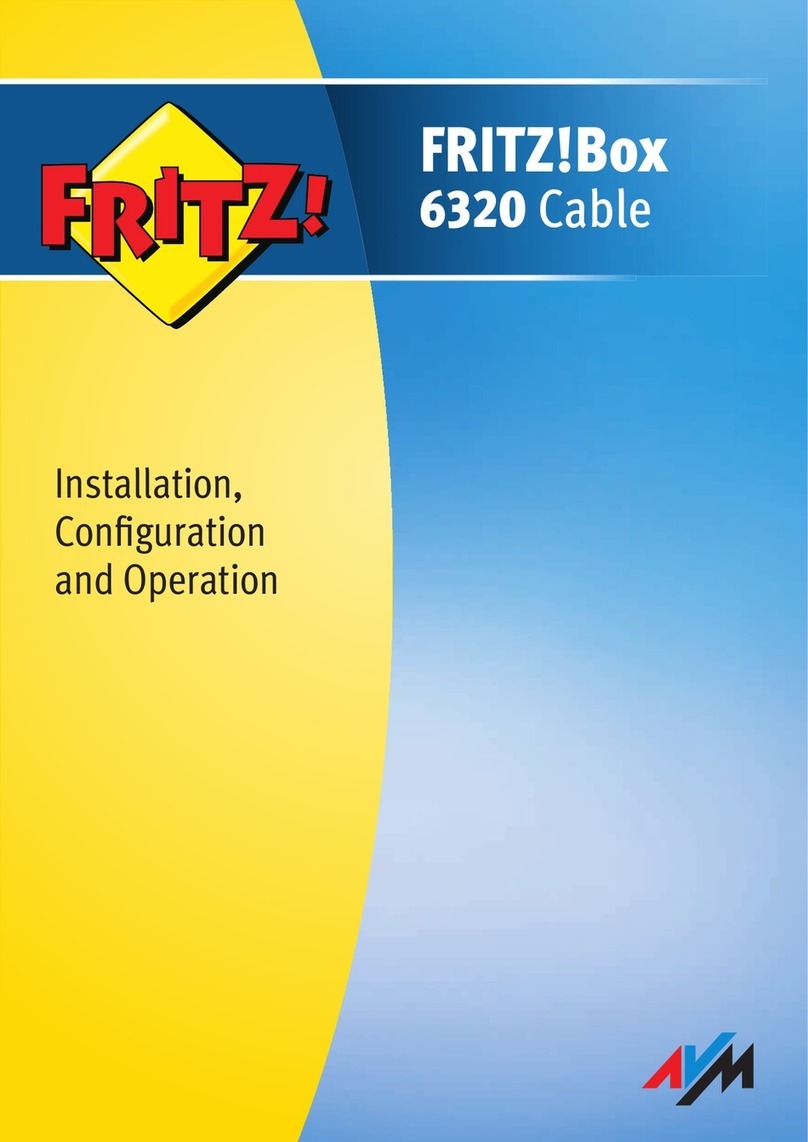
AVM
AVM FRITZ!Box 6320 Cable Quick guide
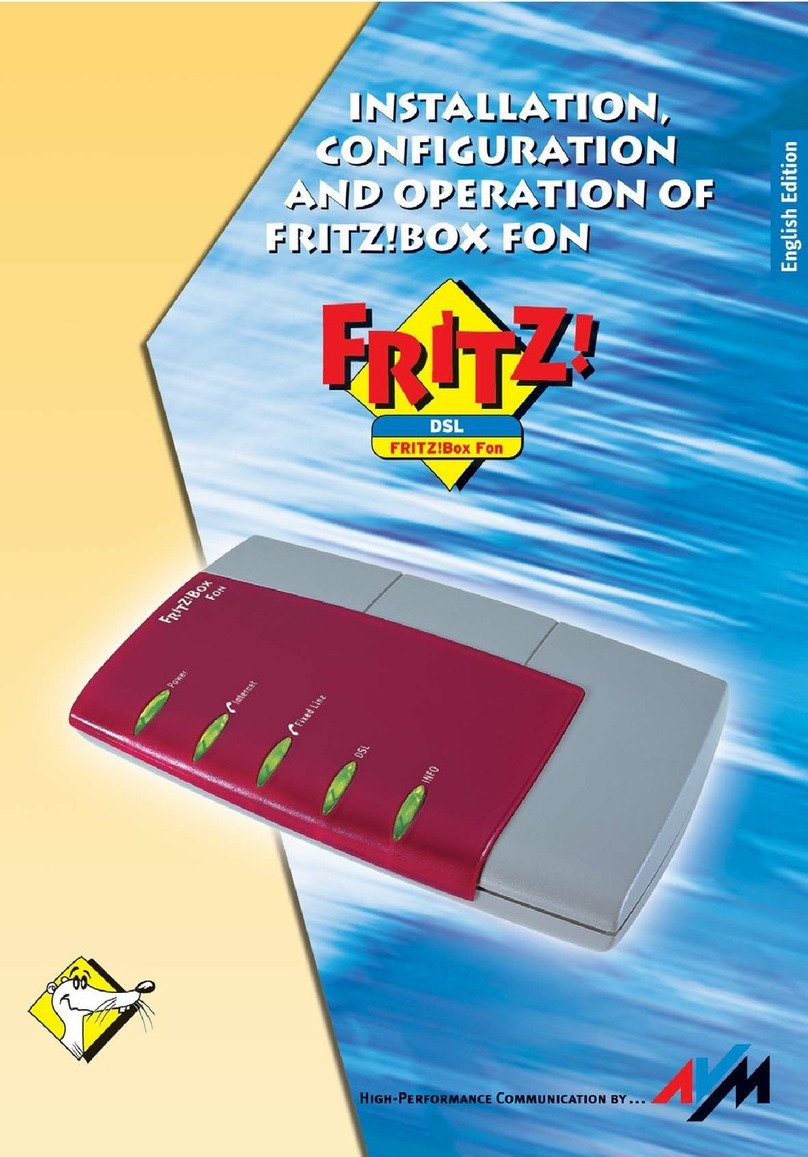
AVM
AVM Fritz!Box Fon Quick guide

AVM
AVM FRITZ!X PC User manual