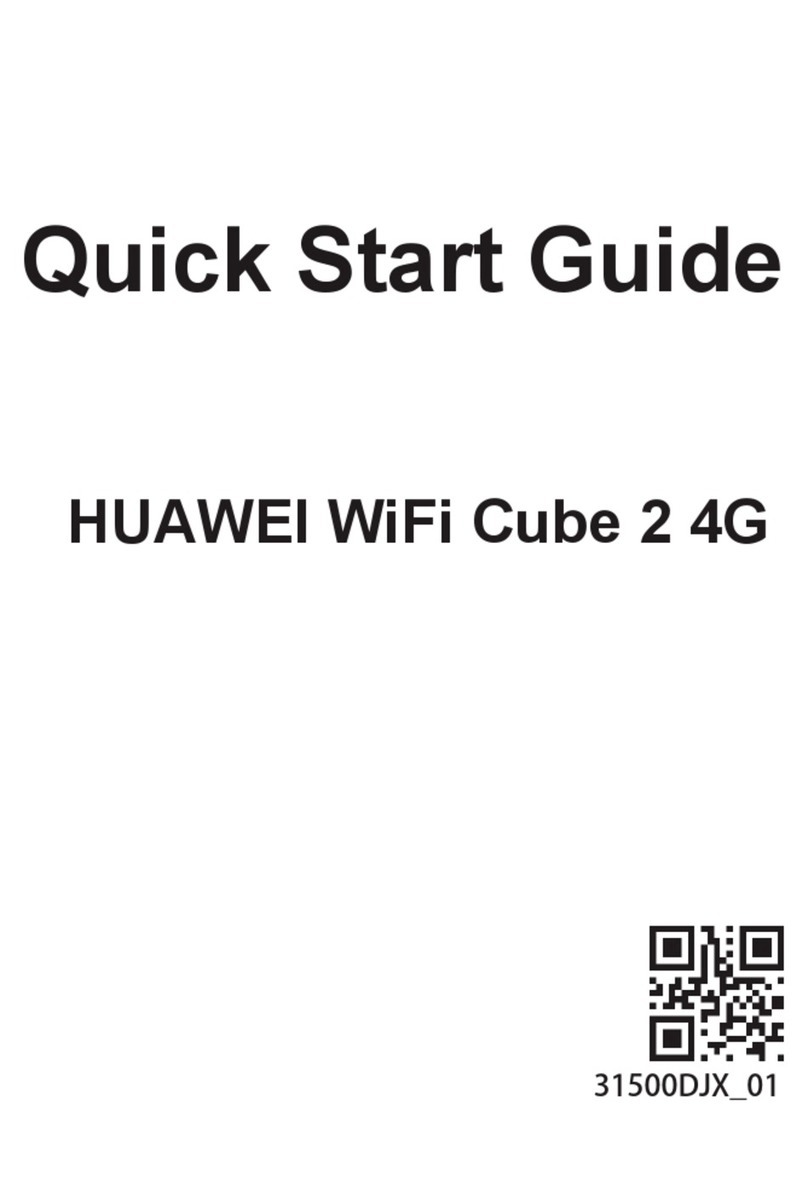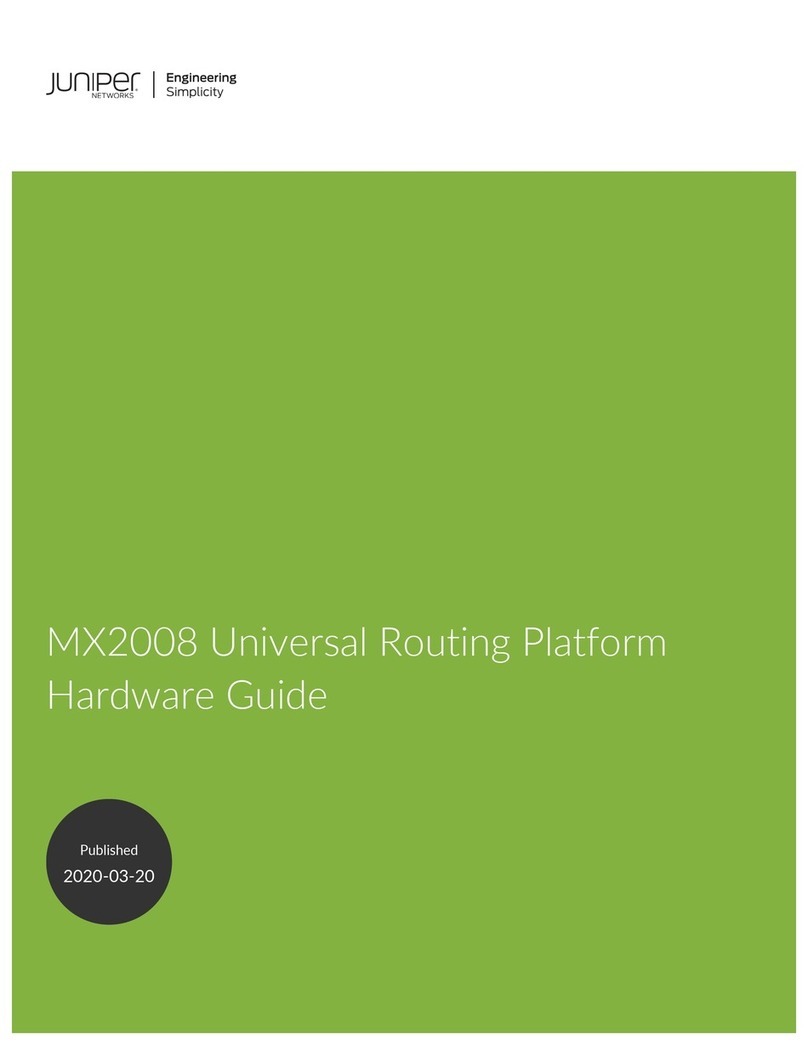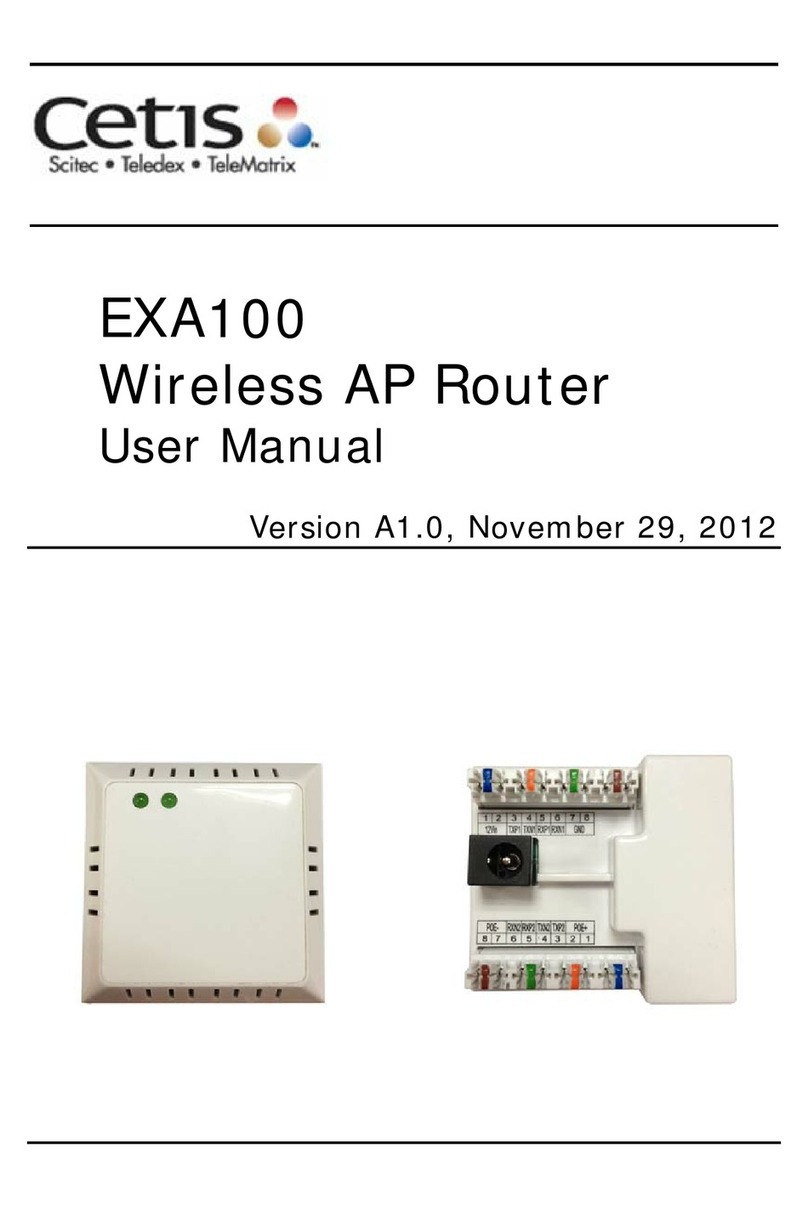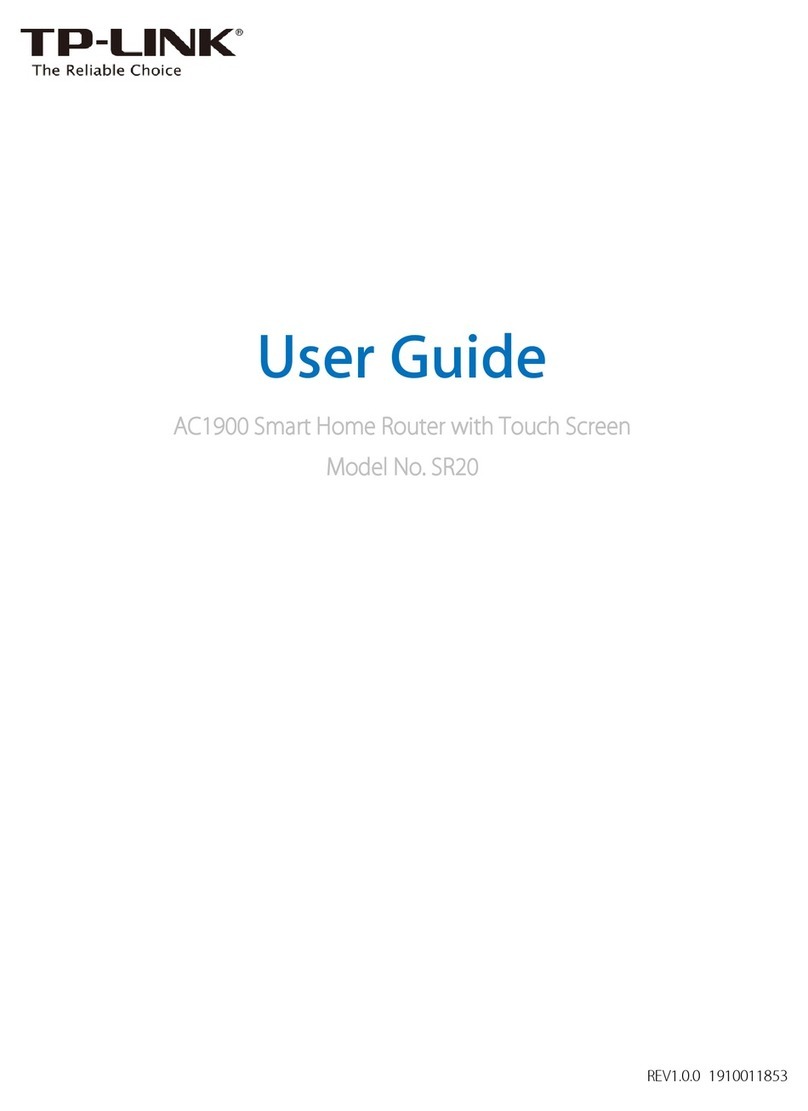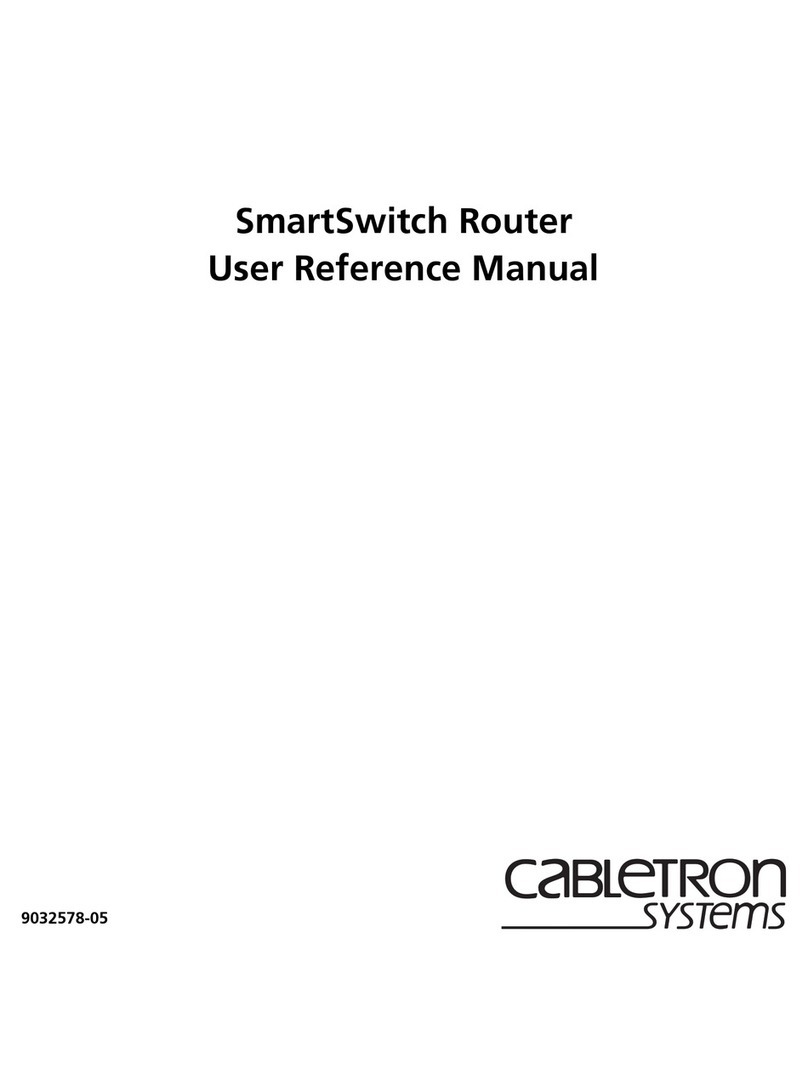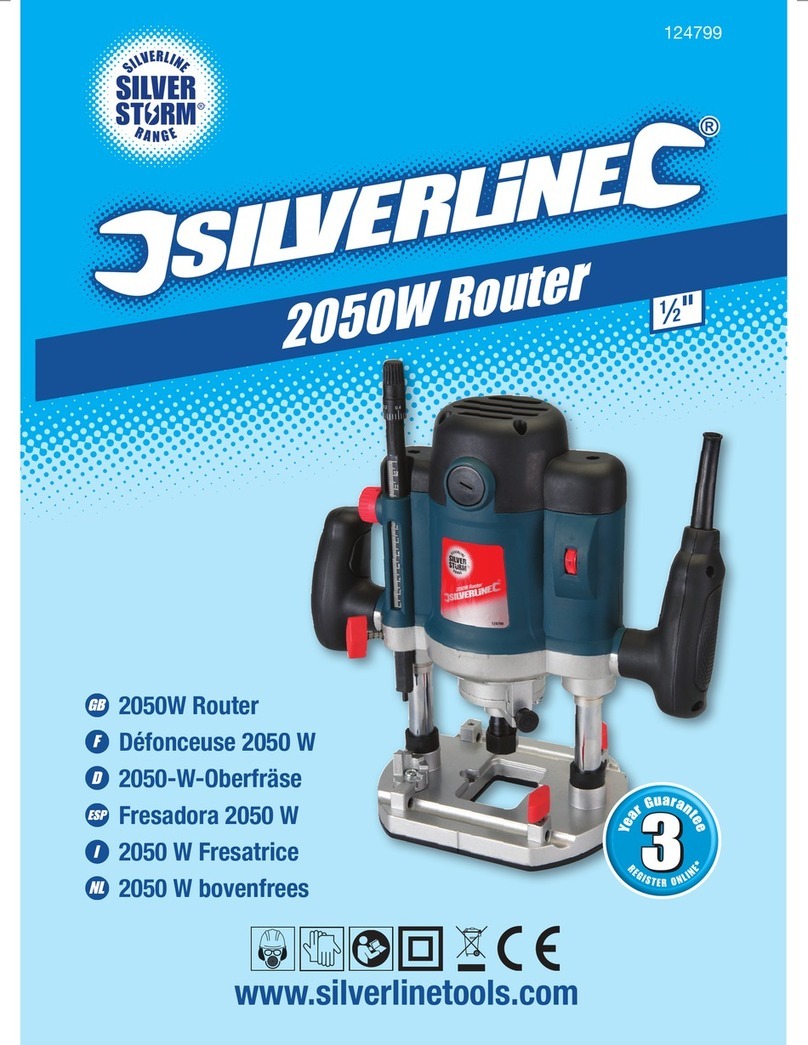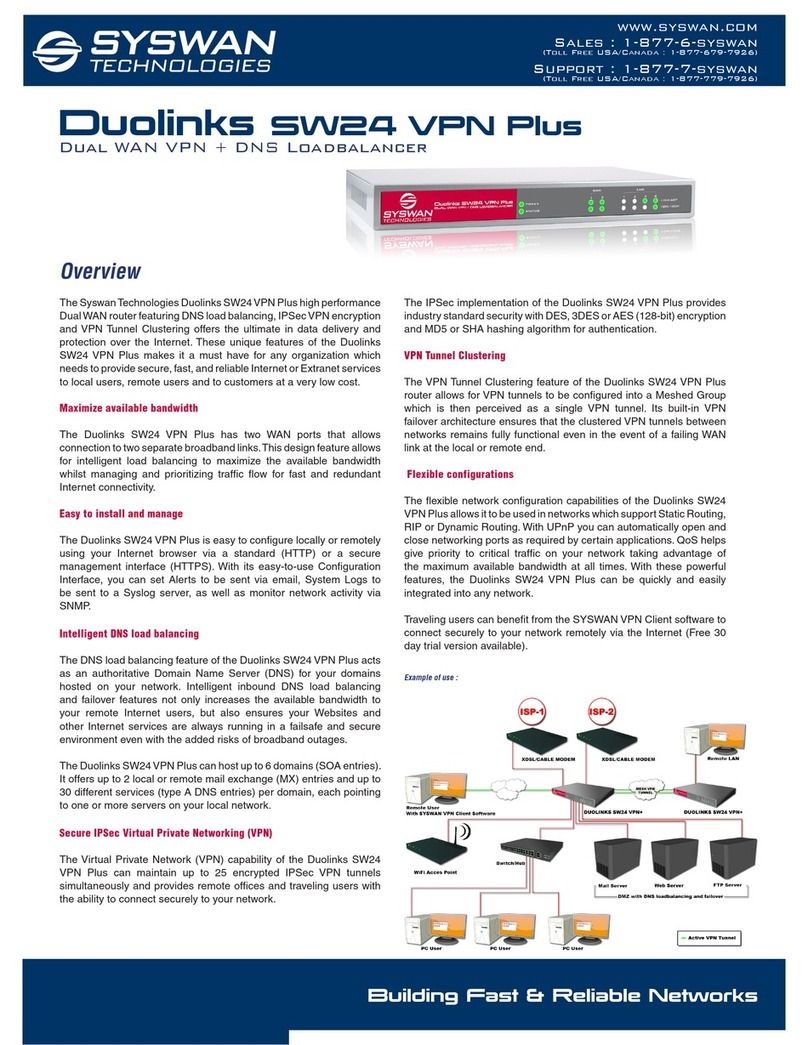AVM FRITZ!Box 6320 Cable Quick guide
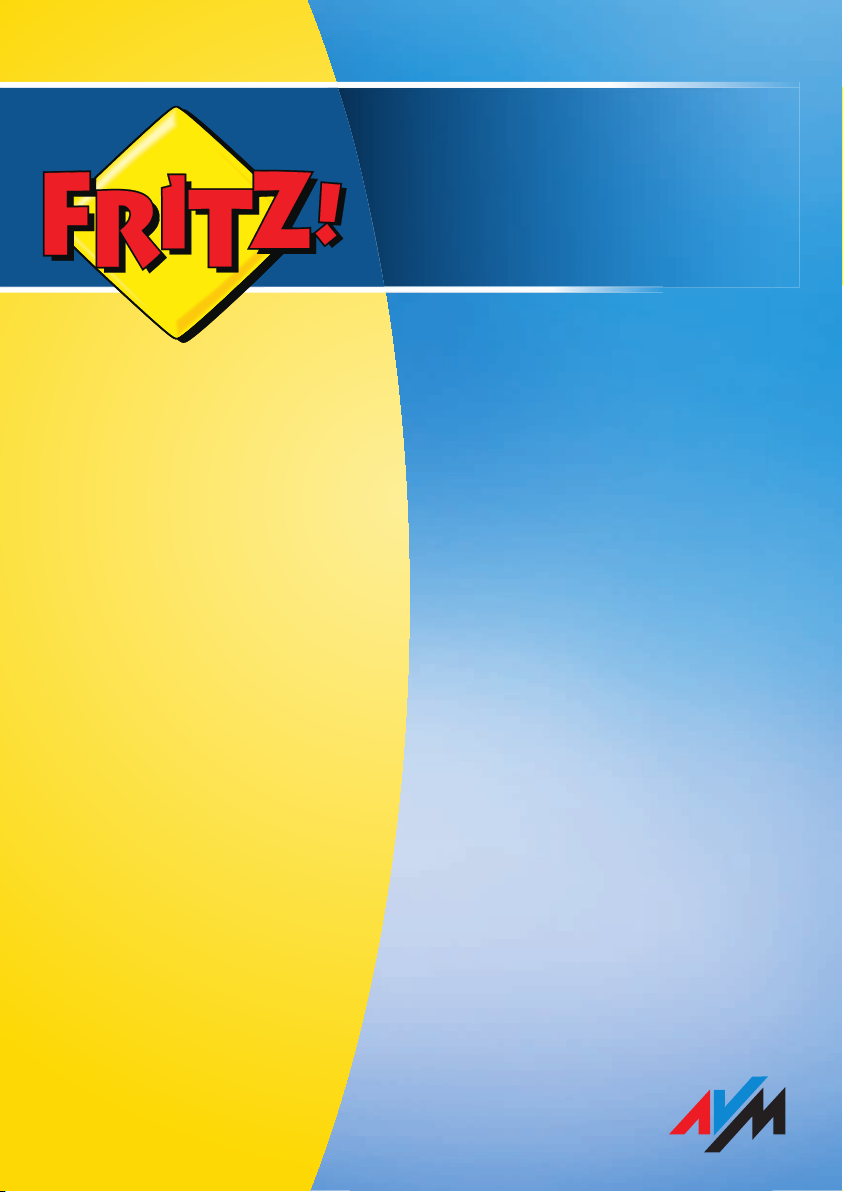
Installation,
Configuration
and Operation
FRITZ!Box
6320 Cable

2
Table of Contents
Symbols and Highlighting . . . . . . . . . . . . . . . . . . . . . . . . 6
1 FRITZ!Box 6320 Cable. . . . . . . . . . . . . . . . . . . . . . . . . . . . 7
1.1 An Overview . . . . . . . . . . . . . . . . . . . . . . . . . . . . . . . . . . . . . . . . . . . . . 7
1.2 Buttons . . . . . . . . . . . . . . . . . . . . . . . . . . . . . . . . . . . . . . . . . . . . . . . . . 9
1.3 LEDs . . . . . . . . . . . . . . . . . . . . . . . . . . . . . . . . . . . . . . . . . . . . . . . . . . 10
2 Before You Connect the FRITZ!Box . . . . . . . . . . . . . . . . . 11
2.1 Contents of the FRITZ!Box Package. . . . . . . . . . . . . . . . . . . . . . . . . . 11
2.2 Requirements for Operation . . . . . . . . . . . . . . . . . . . . . . . . . . . . . . . 11
2.3 Security and Handling . . . . . . . . . . . . . . . . . . . . . . . . . . . . . . . . . . . . 12
3 Connecting FRITZ!Box . . . . . . . . . . . . . . . . . . . . . . . . . . . 14
3.1 Installing at the Cable Connection . . . . . . . . . . . . . . . . . . . . . . . . . . 14
3.2 Connecting to Electrical Power . . . . . . . . . . . . . . . . . . . . . . . . . . . . . 14
4 Connecting Telephony Equipment to the FRITZ!Box . . . 16
4.1 Connecting an Analog Telephony Device . . . . . . . . . . . . . . . . . . . . . 16
4.2 Registering Cordless (DECT) Telephones . . . . . . . . . . . . . . . . . . . . . 17
4.3 Connecting an IP Telephone . . . . . . . . . . . . . . . . . . . . . . . . . . . . . . . 18
5 Connecting the Computer to the FRITZ!Box . . . . . . . . . . 20
5.1 Connecting Computers to the LAN Port . . . . . . . . . . . . . . . . . . . . . . 20
5.2 Connecting Computers Wirelessly over WLAN . . . . . . . . . . . . . . . . . 21
6 The FRITZ!Box User Interface . . . . . . . . . . . . . . . . . . . . . 26
6.1 Opening the User Interface . . . . . . . . . . . . . . . . . . . . . . . . . . . . . . . . 26
6.2 Protecting the User Interface with a Password. . . . . . . . . . . . . . . . . 27
6.3 Saving the FRITZ!Box Settings. . . . . . . . . . . . . . . . . . . . . . . . . . . . . . 28
FBoxCable-6320-2-e.fm Seite 2 Freitag, 27. Mai 2011 3:21 15

3
7 Surf the Net . . . . . . . . . . . . . . . . . . . . . . . . . . . . . . . . . . . 29
8 Setting up the FRITZ!Box for Telephone Calls . . . . . . . . 30
8.1 Entering Internet Telephone Numbers . . . . . . . . . . . . . . . . . . . . . . . 30
8.2 Setting Up Connected Telephony Devices . . . . . . . . . . . . . . . . . . . . 31
8.3 Making and Answering Calls . . . . . . . . . . . . . . . . . . . . . . . . . . . . . . . 32
9 FRITZ!Box as Internet Access Point . . . . . . . . . . . . . . . . 33
9.1 Internet Filter: Restricting Access to the Internet. . . . . . . . . . . . . . . 33
9.2 Port Forwarding: Making Computers Accessible from the Internet. 34
9.3 Dynamic DNS: Name Instead of IP Address . . . . . . . . . . . . . . . . . . . 35
9.4 Remote Access over HTTP . . . . . . . . . . . . . . . . . . . . . . . . . . . . . . . . . 36
9.5 Prioritization: Right of Way for Internet Access . . . . . . . . . . . . . . . . 36
9.6 VPN: Remote Access to the Home Network . . . . . . . . . . . . . . . . . . . 39
9.7 IPv6: The New Internet Protocol . . . . . . . . . . . . . . . . . . . . . . . . . . . . 43
10 FRITZ!Box as a Telephone System . . . . . . . . . . . . . . . . . 50
10.1 Using the Telephone Book and Call List . . . . . . . . . . . . . . . . . . . . . . 50
10.2 Setting up the FRITZ!Box Answering Machine . . . . . . . . . . . . . . . . . 51
10.3 Setting up FRITZ!Box Fax Reception . . . . . . . . . . . . . . . . . . . . . . . . . 54
10.4 Making Calls and Forwarding Calls to Other Connected Telephones54
10.5 Paging or Deregistering Cordless Telephones . . . . . . . . . . . . . . . . . 55
10.6 Setting Up Call Diversion. . . . . . . . . . . . . . . . . . . . . . . . . . . . . . . . . . 56
10.7 Saving Costs with Dialing Rules . . . . . . . . . . . . . . . . . . . . . . . . . . . . 57
10.8 Blocking Telephone Numbers and Callers . . . . . . . . . . . . . . . . . . . . 57
10.9 Setting Up Do Not Disturb . . . . . . . . . . . . . . . . . . . . . . . . . . . . . . . . . 58
10.10 Setting Up the Alarm . . . . . . . . . . . . . . . . . . . . . . . . . . . . . . . . . . . . . 59
10.11 Baby Monitor . . . . . . . . . . . . . . . . . . . . . . . . . . . . . . . . . . . . . . . . . . . 60
11 Network Devices in the FRITZ!Box Home Network . . . . 61
11.1 Network Settings in the FRITZ!Box . . . . . . . . . . . . . . . . . . . . . . . . . . 61
11.2 Obtaining an IP Address Automatically . . . . . . . . . . . . . . . . . . . . . . 67
FBoxCable-6320-2-e.fm Seite 3 Freitag, 27. Mai 2011 3:21 15
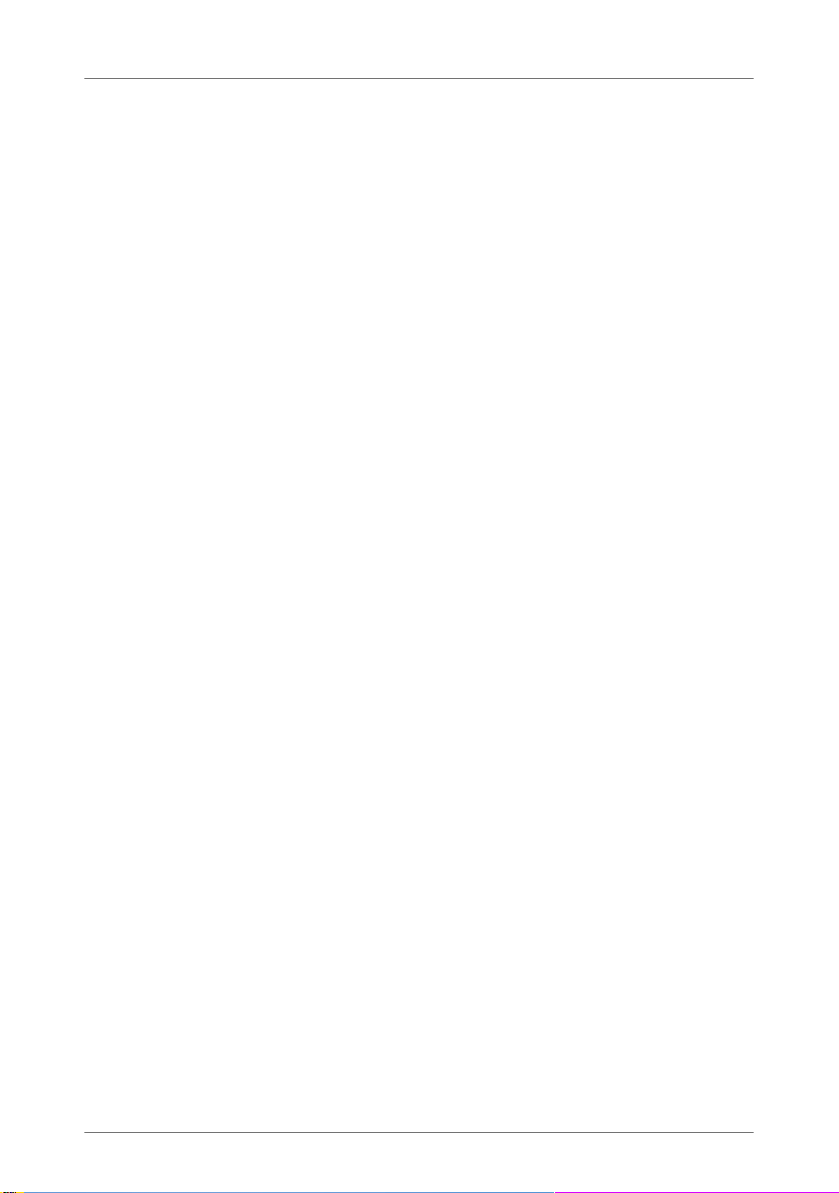
4
12 FRITZ!Box as a WLAN Base Station. . . . . . . . . . . . . . . . . 72
12.1 WLAN Standards . . . . . . . . . . . . . . . . . . . . . . . . . . . . . . . . . . . . . . . . 72
12.2 Security. . . . . . . . . . . . . . . . . . . . . . . . . . . . . . . . . . . . . . . . . . . . . . . . 75
12.3 Frequency Ranges . . . . . . . . . . . . . . . . . . . . . . . . . . . . . . . . . . . . . . . 77
12.4 Increasing the Range of the WLAN Connection . . . . . . . . . . . . . . . . 79
12.5 Setting Up Night Service for WLAN . . . . . . . . . . . . . . . . . . . . . . . . . . 80
13 Help in Case of Errors . . . . . . . . . . . . . . . . . . . . . . . . . . . 81
13.1 The User Interface Does Not Open . . . . . . . . . . . . . . . . . . . . . . . . . . 81
13.2 Cannot Establish a WLAN Connection . . . . . . . . . . . . . . . . . . . . . . . 87
14 Configuration and Operation on the Telephone . . . . . . 92
14.1 Symbols and Acknowledgement Tones . . . . . . . . . . . . . . . . . . . . . . 92
14.2 Configuring by Telephone . . . . . . . . . . . . . . . . . . . . . . . . . . . . . . . . . 93
14.3 Operation at the Telephone . . . . . . . . . . . . . . . . . . . . . . . . . . . . . . 101
15 Taking FRITZ!Box out of Operation . . . . . . . . . . . . . . . . 111
15.1 Restoring the FRITZ!Box Factory Settings . . . . . . . . . . . . . . . . . . . . 111
15.2 Clearing Cable Connections . . . . . . . . . . . . . . . . . . . . . . . . . . . . . . 112
15.3 Uninstalling Software . . . . . . . . . . . . . . . . . . . . . . . . . . . . . . . . . . . 112
15.4 Disposal Instructions. . . . . . . . . . . . . . . . . . . . . . . . . . . . . . . . . . . . 112
16 Technical Specifications. . . . . . . . . . . . . . . . . . . . . . . . 113
16.1 Ports and Interfaces. . . . . . . . . . . . . . . . . . . . . . . . . . . . . . . . . . . . . 113
16.2 Router Functions . . . . . . . . . . . . . . . . . . . . . . . . . . . . . . . . . . . . . . . 113
16.3 User Interface and Display . . . . . . . . . . . . . . . . . . . . . . . . . . . . . . . 114
16.4 Physical Specifications . . . . . . . . . . . . . . . . . . . . . . . . . . . . . . . . . . 114
16.5 Cable. . . . . . . . . . . . . . . . . . . . . . . . . . . . . . . . . . . . . . . . . . . . . . . . . 114
17 Customer Service . . . . . . . . . . . . . . . . . . . . . . . . . . . . . 115
17.1 Documentation on the FRITZ!Box . . . . . . . . . . . . . . . . . . . . . . . . . . 115
17.2 Information in the Internet . . . . . . . . . . . . . . . . . . . . . . . . . . . . . . . 115
17.3 Support from the Support Team . . . . . . . . . . . . . . . . . . . . . . . . . . . 116
FBoxCable-6320-2-e.fm Seite 4 Freitag, 27. Mai 2011 3:21 15
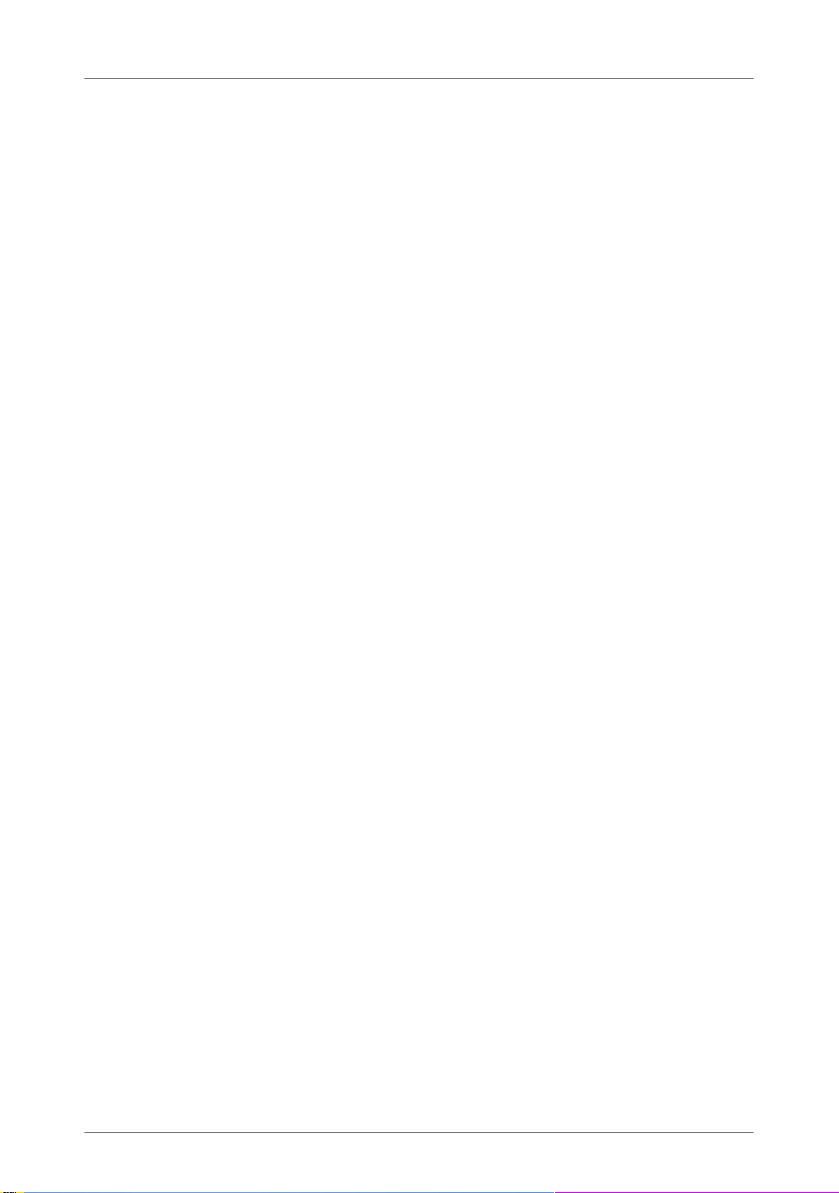
5
Legal Documentation . . . . . . . . . . . . . . . . . . . . . . . . . . 118
Legal Notice . . . . . . . . . . . . . . . . . . . . . . . . . . . . . . . . . . . . . . . . . . . 118
Declaration of CE Conformity . . . . . . . . . . . . . . . . . . . . . . . . . . . . . 119
Disposal Information . . . . . . . . . . . . . . . . . . . . . . . . . . . . . . . . . . . . 120
Glossary. . . . . . . . . . . . . . . . . . . . . . . . . . . . . . . . . . . . . 121
Index . . . . . . . . . . . . . . . . . . . . . . . . . . . . . . . . . . . . . . . 136
FBoxCable-6320-2-e.fm Seite 5 Freitag, 27. Mai 2011 3:21 15

6
Symbols and Highlighting
Symbols and emphasized texts are used to mark certain information
in this manual. To improve your understanding of the manual, please
take a moment to become familiar with these symbols and empha-
sized texts.
Symbols
Highlighting
This symbol designates information and tips that are useful
in operating the FRITZ!Box.
This symbol indicates important instructions that must be
observed to avoid malfunctions.
Highlighting Function Examples
Quotation marks Keys
Buttons
Menus
File paths
Directory and file
names
“F1” key
“Help”
“Home Network”
“C:\My Documents”
“Documentation”
Pointed brackets Joker <Number>
Blue and under-
lined
Address to be en-
tered in the web
browser
fritz.box
Blue links and references
within this manual
For more information on
customer service, see
the section from
page 115.
Bold Emphasis Do not click the button
...
FBoxCable-6320-2-e.fm Seite 6 Freitag, 27. Mai 2011 3:21 15

FRITZ!Box 6320 Cable
7
1 FRITZ!Box 6320 Cable
The FRITZ!Box is designed for operation at a cable connection. Thanks
to the integrated cable modem, you can connect the FRITZ!Box direct-
ly to your cable socket.
The FRITZ!Box thus connects your computers with the cable connec-
tion; when used as a WLAN access point, it does so wirelessly. All con-
nected computers connect to the Internet over the FRITZ!Box.
The FRITZ!Box used as a telephone system allows you to make calls
over the Internet.
1.1 An Overview
Possibilities for connecting the FRITZ!Box
Cable Modem
The FRITZ!Box is equipped with an integrated cable modem
compliant with the EuroDOCSIS 3.0 standard. Up to four
channels are available in both the receiving and the sending
LAN DECTWLANCABLE Power
FON
analog telephone,
fax
computers, game
console, network
Internet at the
TV cable connection
LAN (GBit) Cable
notebook, smartphone,
video/TV streaming
FRITZ!Fon or other cordless
(DECT) telephones
DECT WLAN
2.4 GHz
Fon analog
FBoxCable-6320-2-e.fm Seite 7 Freitag, 27. Mai 2011 3:21 15

8
An Overview
directions. Channel bundling is possible in both directions.
This allows for transmission rates of up to 220 Mbit/s in the
receiving direction and sending at a rate of up to 120 Mbit/s.
Telephone System and DECT Base Station
You can connect an analog telephone, fax machine, or an an-
alog answering machine to the “FON” port of the FRITZ!Box.
Up to six cordless telephones can be registered at the inte-
grated DECT base station. The cordless telephones must sup-
port the DECT standard.
You can make telephone calls over the Internet using all of
the connected telephones.
Connect to the Computer
A computer can be connected with a network cable directly to
the FRITZ!Box.
You can also connect a network hub or switch to the LAN port
so that even more computers can be connected to the
FRITZ!Box.
WLAN Access Point
The FRITZ!Box is a WLAN access point. Computers that sup-
port WLAN can be connected to the FRITZ!Box wirelessly.
Local Network
All of the computers connected with the FRITZ!Box constitute
a network and can share access to any files released for file
sharing.
Internet
All of the computers connected to the FRITZ!Box can access
the Internet.
The FRITZ!Box works as a router, making the Internet connec-
tion available to all connected computers. All connected com-
puters can then use the Internet connection at the same time.
FBoxCable-6320-2-e.fm Seite 8 Freitag, 27. Mai 2011 3:21 15

Buttons
9
IPv6
The FRITZ!Box 6320 Cable can be configured for IPv6. Thanks
to the dual stack concept you can use IPv6 and IPv4 simulta-
neously.
The FRITZ!Box 6320 Cable supports native IPv6 in case your
Internet Service Provider offers a direct IPv6 link. IPv6 with
various tunnel protocols can be used over IPv4 links.
Firewall
The FRITZ!Box is equipped with an integrated firewall. The in-
tegrated firewall protects your network from attacks from the
Internet as long as the FRITZ!Box is operated as a router.
Network Devices
Other network devices can also be connected to the network
ports of the FRITZ!Box, for instance game consoles.
1.2 Buttons
The FRITZ!Box has two buttons on the back of the device.
FRITZ!Box buttons
WLAN Button
With the WLAN button you can turn the WLAN function on and
off and connect wireless devices with the FRITZ!Box using
WPS. WPS is an easy way to establish secure wireless connec-
tions (see page 22).
LAN DECTWLANCABLE
Power
FON
FBoxCable-6320-2-e.fm Seite 9 Freitag, 27. Mai 2011 3:21 15

10
LEDs
DECT Button
With the DECT button you can register cordless telephones on
the FRITZ!Box (see page 17) and page misplaced cordless
handsets (see page 55).
1.3 LEDs
Five LEDs are built into the top of the FRITZ!Box 6320 Cable,
which flash or light up to display various connection statuses
and events.
LED Condition Meaning
Power /
Cable
on •FRITZ!Box on standby
•Power supply is connected and the cable connection is
ready for operation.
flashing •The device has electrical power.
•The connection to the cable line is being established or
has been interrupted.
Fon on A telephone connection is active.
DECT on The DECT function is enabled.
flashing Log-on procedure for a DECT handset in progress.
WLAN on The WLAN function is enabled.
flashing •Adopting the WLAN settings.
•Switching the radio network on or off.
•Performing WPS.
•WPS procedure aborted: More than two WLAN devices
are performing WPS at the same time. Repeat the con-
nection routine.
Info on •Signals an event specified in the user interface under
“System / Info Display”.
flashing •Updating the firmware.
•Signals missed calls, new messages on the FRITZ!Box
answering machine or another event specified in the
user interface under “System / Info Display”.
flashing red An error occurred. Open the FRITZ!Box user interface and
follow the instructions on the “Overview” page.
FBoxCable-6320-2-e.fm Seite 10 Freitag, 27. Mai 2011 3:21 15
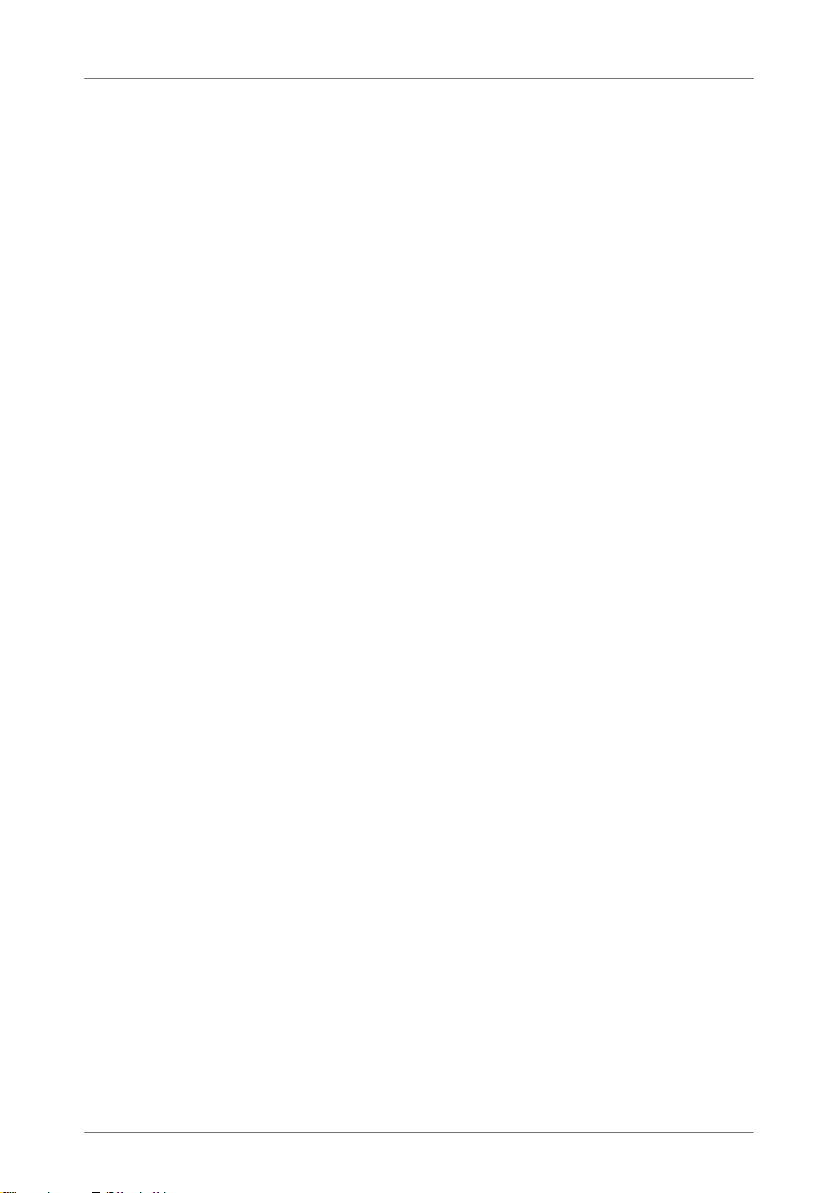
Before You Connect the FRITZ!Box
11
2 Before You Connect the FRITZ!Box
•Check the contents of your FRITZ!Box package. See the section
Contents of the FRITZ!Box Package on page 11 for more informa-
tion.
•Make sure that the requirements for connecting and operating
the FRITZ!Box have been met. See the section Requirements for
Operation on page 11 for more information.
•Please see the security and handling instructions in the section
Security and Handling on page 12.
2.1 Contents of the FRITZ!Box Package
•FRITZ!Box 6320 Cable
•one power supply unit for connection to the power mains
•one network cable (yellow) for connection to a computer
or a network
•quick installation guide
2.2 Requirements for Operation
In order to operate the FRITZ!Box, you must have the following:
•a web browser that supports Java script (for instance, In-
ternet Explorer version 7.0 or higher, or Firefox
version 2.0 or higher)
•an Internet-ready cable connection compliant with the
DOCSIS or EuroDOCSIS 1.0, 1.1, 2.0 or 3.0 standard
•for connecting computers via WLAN:
computer with WLAN support (compliant with
IEEE 802.11n, IEEE 802.11g, or IEEE 802.11b). Comput-
ers that do not have integrated WLAN can be equipped
with WLAN support by installing a WLAN device like a
FRITZ!WLAN USB Stick, for instance.
•for connecting computers using network cable:
computer with a network port (network adapter standard
Ethernet 10/100/1000 Base-T)
FBoxCable-6320-2-e.fm Seite 11 Freitag, 27. Mai 2011 3:21 15
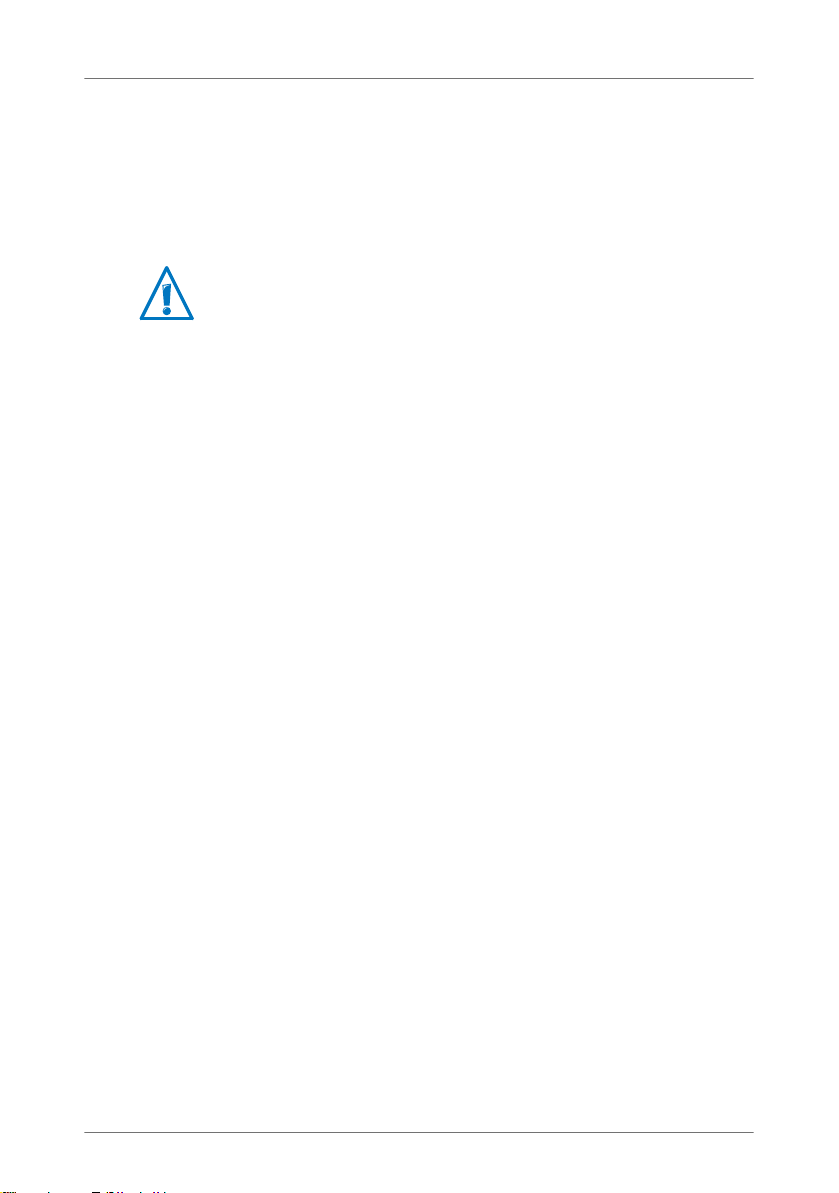
12
Security and Handling
2.3 Security and Handling
Before installing and using the FRITZ!Box, please read the following
security and handling instructions.
Security and Handling
•Do not install the FRITZ!Box during an electrical storm.
•Disconnect the FRITZ!Box from the power supply during
electrical storms.
•Never let liquids get inside the FRITZ!Box. Otherwise,
electric shocks or short circuits may result.
•The FRITZ!Box is intended for indoor use only.
•Do not open the FRITZ!Box housing. The device contains
hazardous components and should only be opened by
authorized repair technicians.
Handling the FRITZ!Box
•You can either place FRITZ!Box on a horizontal surface or
mount it on a wall.
•Place or hang the FRITZ!Box in a dry location that is free
of dust and protected from direct sunlight.
For ideal operating conditions, mount the FRITZ!Box on a
wall with the cables connected on the bottom.
•Do not place FRITZ!Box on excessively heat-sensitive sur-
faces, as the base of the device can heat up during nor-
mal operation.
•Make sure that the ventilation slits are unobstructed. For
this reason the FRITZ!Box should not be placed on a car-
pet or on upholstered furniture. The ventilation slits pro-
vide for air cooling of the FRITZ!Box.
When working with the FRITZ!Box 6320 Cable, be sure to ob-
serve the following security instructions in order to protect
yourself and the FRITZ!Box from harm.
FBoxCable-6320-2-e.fm Seite 12 Freitag, 27. Mai 2011 3:21 15
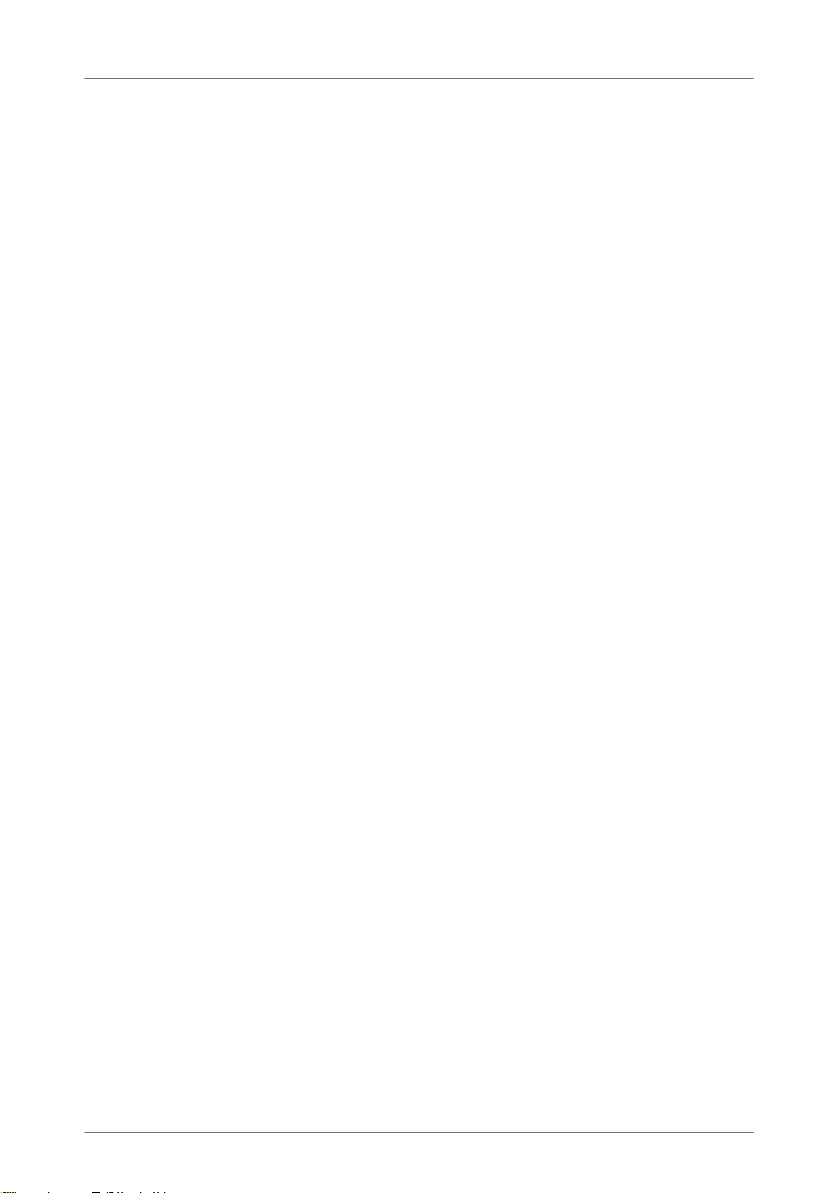
Security and Handling
13
•When connecting FRITZ!Box to your computer using a
network cable, keep in mind that the cable can be no
longer than 100m.
•If you would like to establish wireless connections be-
tween the FRITZ!Box and the computer, position the
FRITZ!Box at a central location.
•Make sure to keep sufficient distance from potential
sources of interference like microwave devices or elec-
tric devices with large metal housings.
FBoxCable-6320-2-e.fm Seite 13 Freitag, 27. Mai 2011 3:21 15
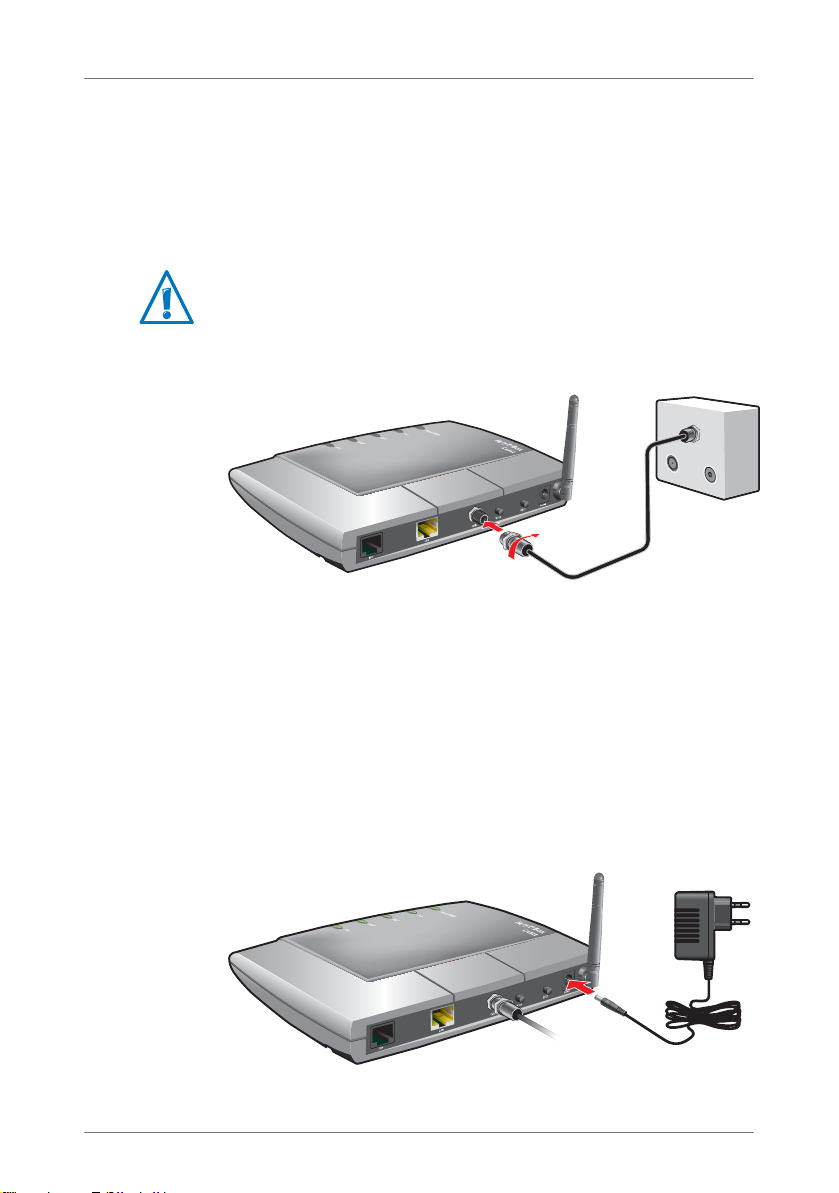
14
Connecting FRITZ!Box
3 Connecting FRITZ!Box
This chapter describes how you connect the FRITZ!Box in two steps.
•Installing at the Cable Connection from page 14
•Connecting to Electrical Power from page 14
3.1 Installing at the Cable Connection
Installing at the cable connection
Connecting
The FRITZ!Box is connected to the cable line with a coaxial ca-
ble. You receive the cable from your cable network operator.
The FRITZ!Box package does not contain a coaxial cable.
Connect the coaxial cable to the “CABLE” port of the
FRITZ!Box and to your multimedia line.
3.2 Connecting to Electrical Power
Connecting to the power supply
Note the additional instructions on connecting the FRITZ!Box
in the section Security and Handling on page 12.
Radio
Data
TV
FBoxCable-6320-2-e.fm Seite 14 Freitag, 27. Mai 2011 3:21 15
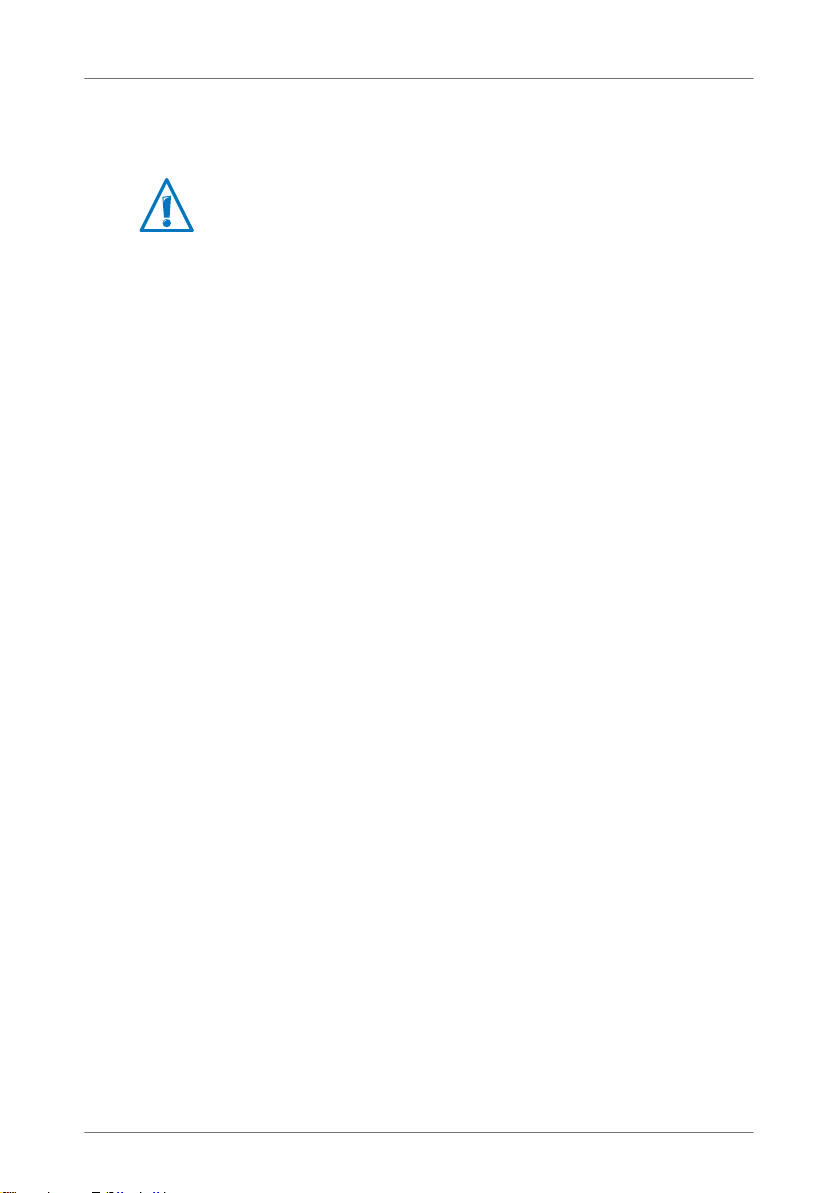
Connecting to Electrical Power
15
1. Pick up the power supply unit included in the FRITZ!Box
package.
2. Connect the FRITZ!Box to the power supply unit. Insert
the small plug into the power socket at the right edge of
the socket strip on the FRITZ!Box.
3. Plug the other end into an AC power outlet.
The “Power / Cable” LED lights up after a few minutes to sig-
nal that the FRITZ!Box is ready for operation on the cable con-
nection.
Use only this power supply unit for connecting to electri-
cal power.
FBoxCable-6320-2-e.fm Seite 15 Freitag, 27. Mai 2011 3:21 15

16
Connecting Telephony Equipment to the FRITZ!Box
4 Connecting Telephony Equipment to the FRITZ!Box
This chapter explains how to connect your telephony devices to the
FRITZ!Box:
•Connecting an Analog Telephony Device from page 16
•Registering Cordless (DECT) Telephones on page 17
•Connecting an IP Telephone from page 18
4.1 Connecting an Analog Telephony Device
You can connect an analog telephone, an analog fax machine
or an analog answering machine to the FRITZ!Box.
Connecting an analog telephone with an RJ11 plug
Connect the telephone device to the “FON” port of the
FRITZ!Box.
For instructions on how to set up the FRITZ!Box for making
phone calls, start reading from page 30.
FBoxCable-6320-2-e.fm Seite 16 Freitag, 27. Mai 2011 3:21 15

Registering Cordless (DECT) Telephones
17
4.2 Registering Cordless (DECT) Telephones
Up to six cordless telephones can be registered on the
FRITZ!Box. The cordless telephones must support the DECT
standard.
Registering Cordless Telephones from AVM
The cordless telephones FRITZ!Fon MT-F, FRITZ!Fon C3, and
FRITZ!Fon MT-D from AVM are the ideal complement to your
FRITZ!Box 6320 Cable.
Here is how to register your FRITZ!Fon on the FRITZ!Box:
1. If the FRITZ!Fon is switched off, switch it on by pressing
and holding down the hang up/end call button.
2. Press the “DECT” button on your FRITZ!Box. Hold the but-
ton down until the DECT LED on the FRITZ!Box flashes.
This takes about 10 seconds.
Your FRITZ!Fon is now connected with the FRITZ!Box.
If registration fails, register the FRITZ!Fon manually. See the
manual of your FRITZ!Fon for instructions.
Registering Cordless (DECT) Telephones from Other
Manufacturers
1. Start the process of manually registering your cordless
telephone at a base station. See the manual of your
cordless telephone for instructions.
2. Follow the directions on the display of the cordless tele-
phone.
Upon delivery the system PIN of the FRITZ!Box is set to
“0000”.
As soon as you are prompted to press the registration
button (also the paging button) on the base station,
press the “DECT” button on the FRITZ!Box and hold it
down until the DECT LED on the FRITZ!Box begins flash-
ing. This takes about 10 seconds.
The DECT function of the FRITZ!Box is switched on automati-
cally when the first cordless telephone is registered.
FBoxCable-6320-2-e.fm Seite 17 Freitag, 27. Mai 2011 3:21 15

18
Connecting an IP Telephone
4.3 Connecting an IP Telephone
Connect an IP telephone to the FRITZ!Box wirelessly over
WLAN or by plugging it into a network port on the FRITZ!Box.
Connecting an IP Telephone to the LAN Port of the FRITZ!Box
IP telephones with a LAN port can be connected to the
FRITZ!Box with a network cable.
Connecting an IP telephone to the network port of the FRITZ!Box
1. Connect a network cable to the IP telephone.
2. Connect the free end of the network cable to the LAN
port on the FRITZ!Box.
The IP telephone is now connected with the FRITZ!Box.
You cannot make calls with the IP telephone yet. The IP tele-
phone still has to be configured in the FRITZ!Box (see
page 31).
FBoxCable-6320-2-e.fm Seite 18 Freitag, 27. Mai 2011 3:21 15
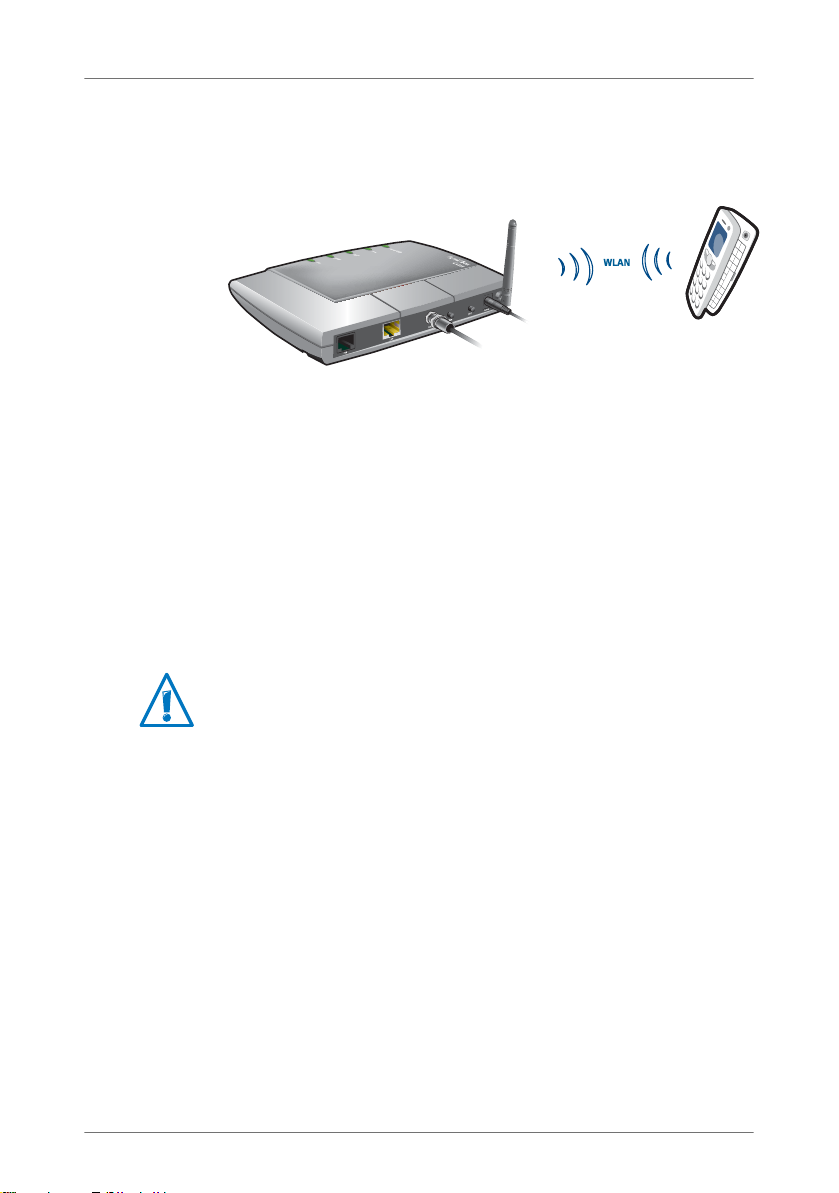
Connecting an IP Telephone
19
Connecting an IP Telephone with the FRITZ!Box over WLAN
IP telephones that support WLAN can be connected wirelessly
to the FRITZ!Box via WLAN.
Connecting an IP telephone with the FRITZ!Box over WLAN
1. Use your IP telephone to search for WLAN devices at your
location.
2. Select the FRITZ!Box 6320 Cable from the list of WLAN
devices found.
3. To establish a connection, enter the WLAN key of the
FRITZ!Box. The network key valid upon delivery of the
FRITZ!Box is found on the bottom of the device housing.
Now the IP telephone will be connected with the FRITZ!Box.
You cannot make calls with the IP telephone yet. The IP tele-
phone still has to be configured in the FRITZ!Box (see
page 31).
FBoxCable-6320-2-e.fm Seite 19 Freitag, 27. Mai 2011 3:21 15
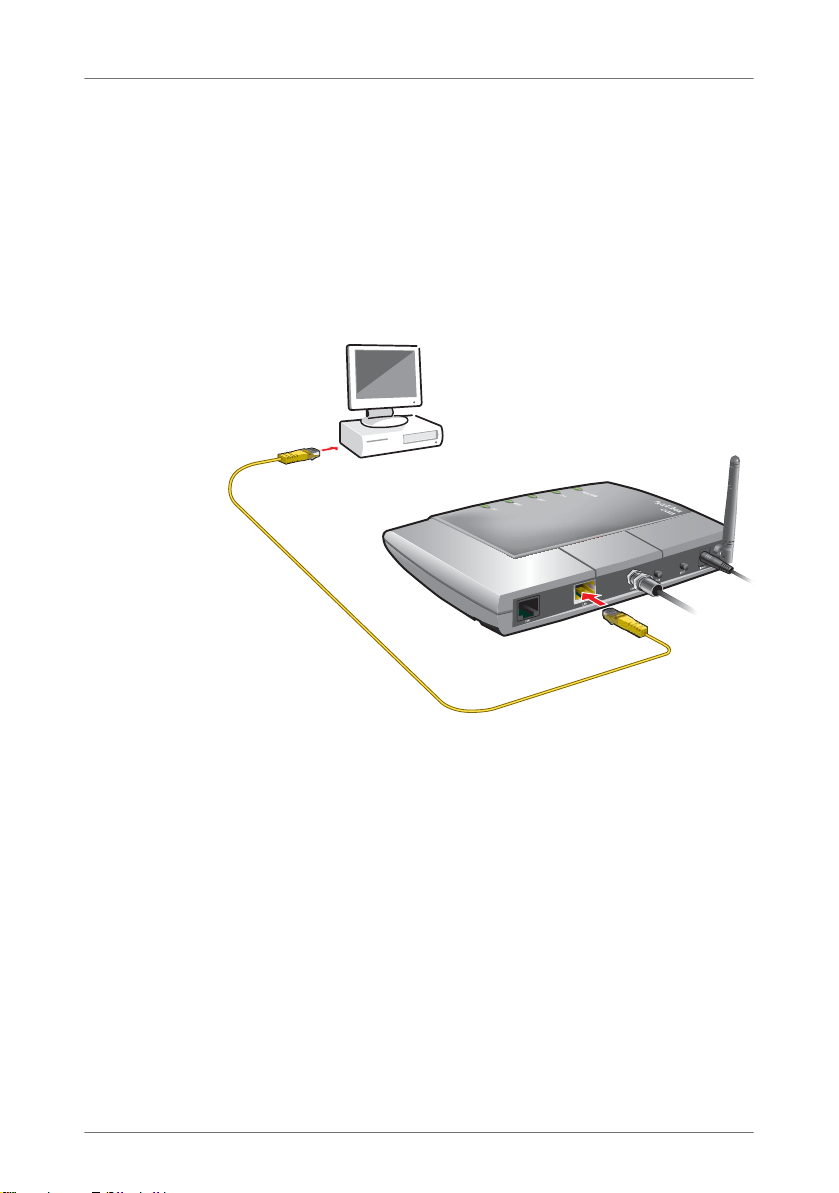
20
Connecting the Computer to the FRITZ!Box
5 Connecting the Computer to the FRITZ!Box
This chapter explains how to connect one or more computers with the
FRITZ!Box.
•Connecting Computers to the LAN Port from page 20
•Connecting Computers Wirelessly over WLAN from page 21
5.1 Connecting Computers to the LAN Port
Connecting a computer to a LAN port on the FRITZ!Box
1. Set aside the network cable (yellow) from the FRITZ!Box
package.
2. Switch on your computer.
3. If you work with a Linux operating system, configure your
network adapter with the setting “DHCP”, if this setting
is not already configured.
4. Connect one end of the network cable to the network
port (network card) of the computer.
5. Connect the other end of the network cable to the socket
on the FRITZ!Box labeled “LAN”.
Now the FRITZ!Box and computer are connected to each other.
FBoxCable-6320-2-e.fm Seite 20 Freitag, 27. Mai 2011 3:21 15
Table of contents
Other AVM Network Router manuals

AVM
AVM FRITZ!X PC User manual
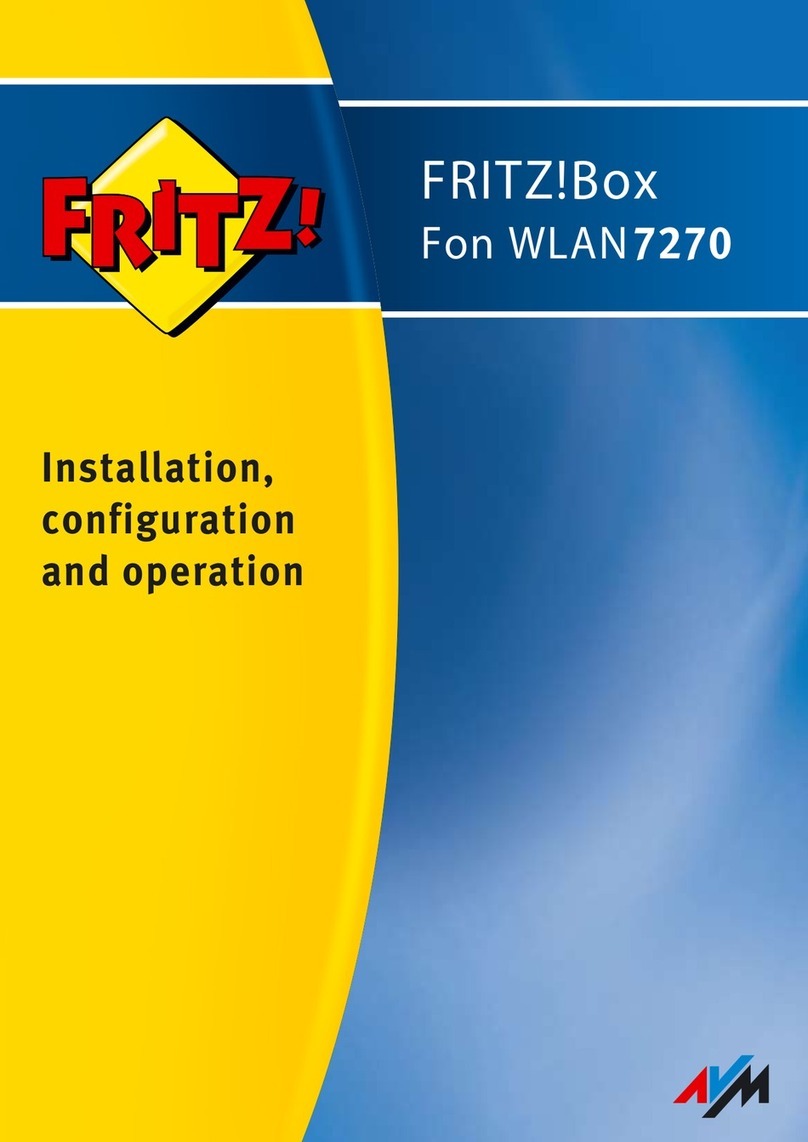
AVM
AVM Fritz!Box 7270 Quick guide

AVM
AVM FRITZ!Box 6820 LTE User manual
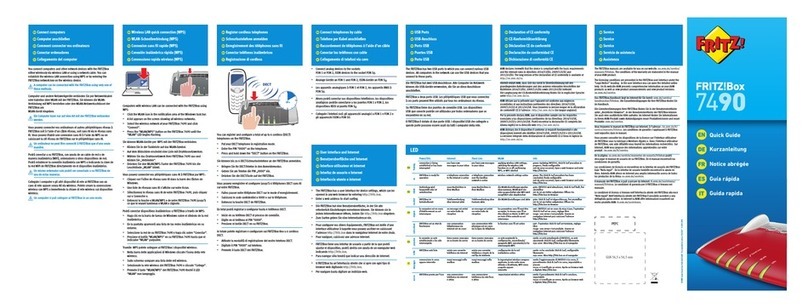
AVM
AVM Fritz!Box 7490 User manual

AVM
AVM FRITZ!Box 7530 Quick guide

AVM
AVM FRITZ!Box Fon 5124 Quick guide
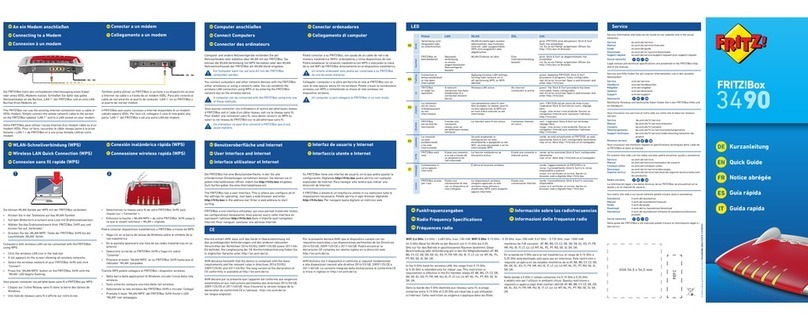
AVM
AVM Fritz!Box 3490 User manual

AVM
AVM Fritz!Box 3490 User manual

AVM
AVM Init7 Fritz!box 5490 Instruction Manual

AVM
AVM FRITZ!Box 7590 User manual
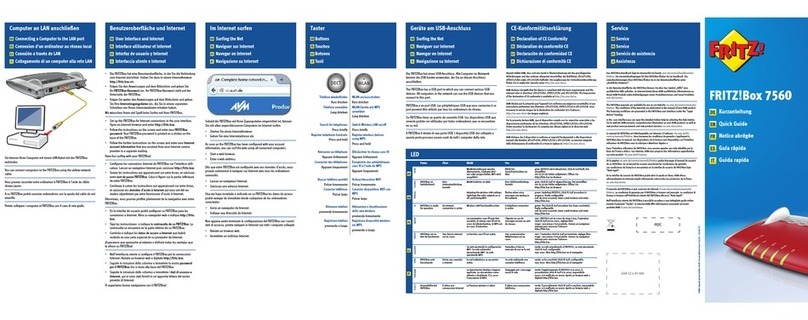
AVM
AVM FRITZ!Box 7560 User manual
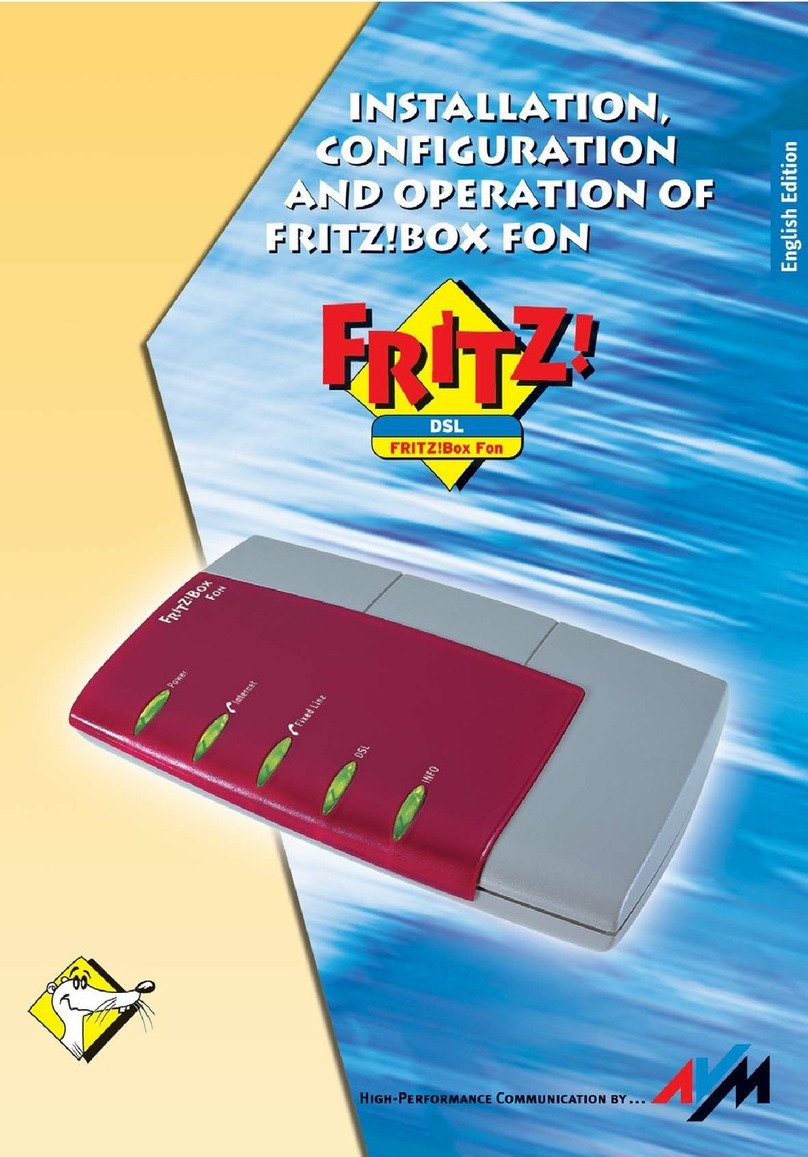
AVM
AVM Fritz!Box Fon Quick guide

AVM
AVM Fritz!Box Fon WLAN 7570 vDSL Quick guide

AVM
AVM FRITZ!Box 3270 Quick guide

AVM
AVM FRITZ!Box Fon 5113 Quick guide
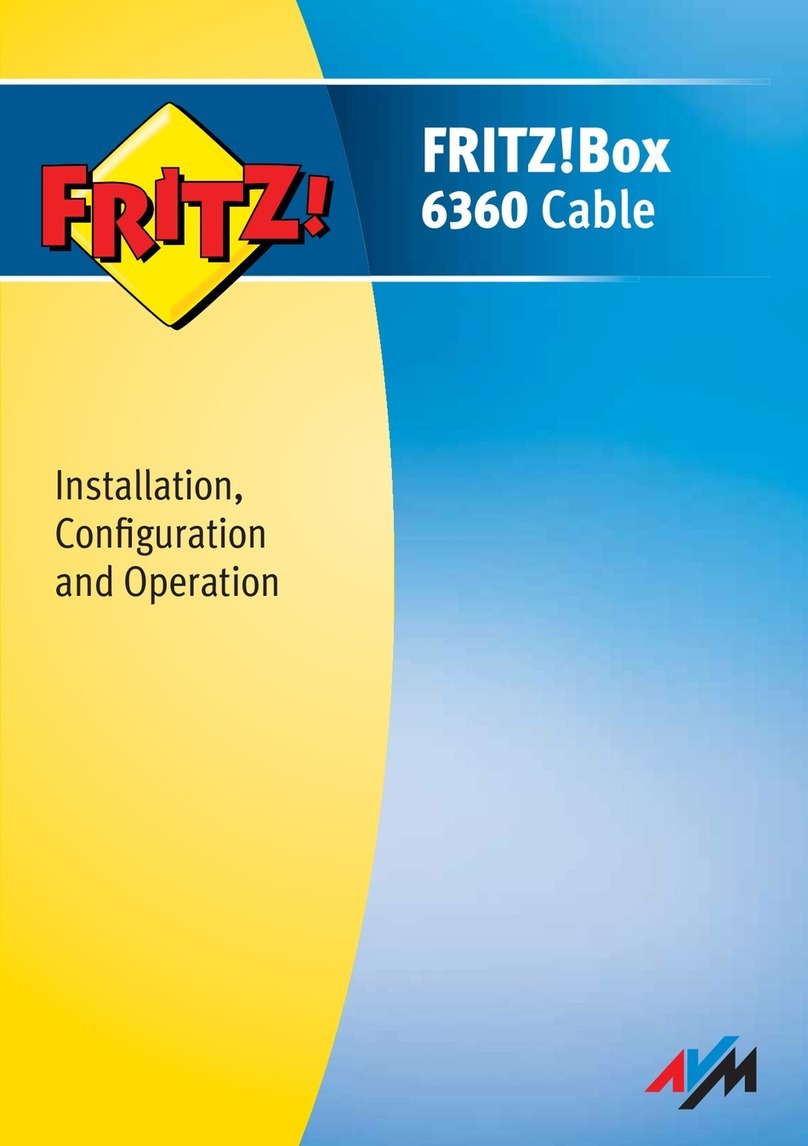
AVM
AVM FRITZ!Box 6360 Cable Quick guide

AVM
AVM Fritz!Box Fon WLAN 7050 Quick guide

AVM
AVM FRITZ!Box 7360 Quick guide
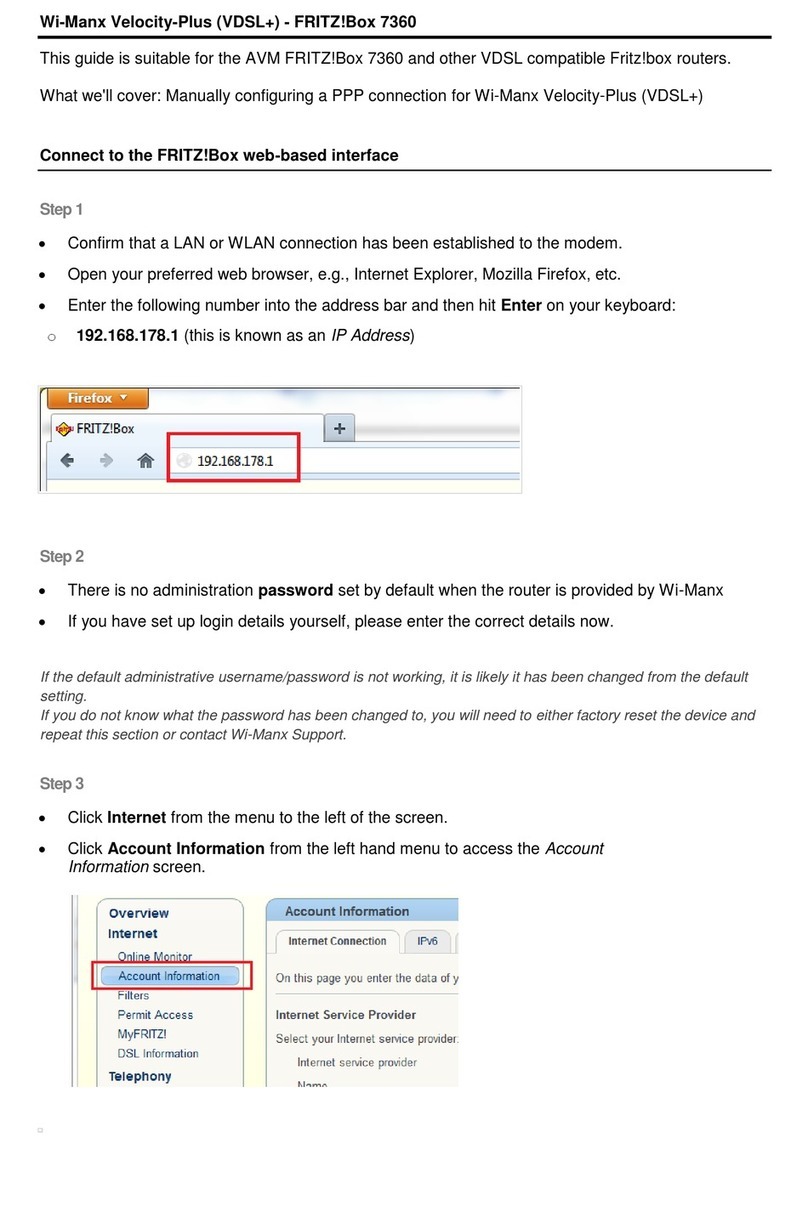
AVM
AVM FRITZ!Box 7360 User manual