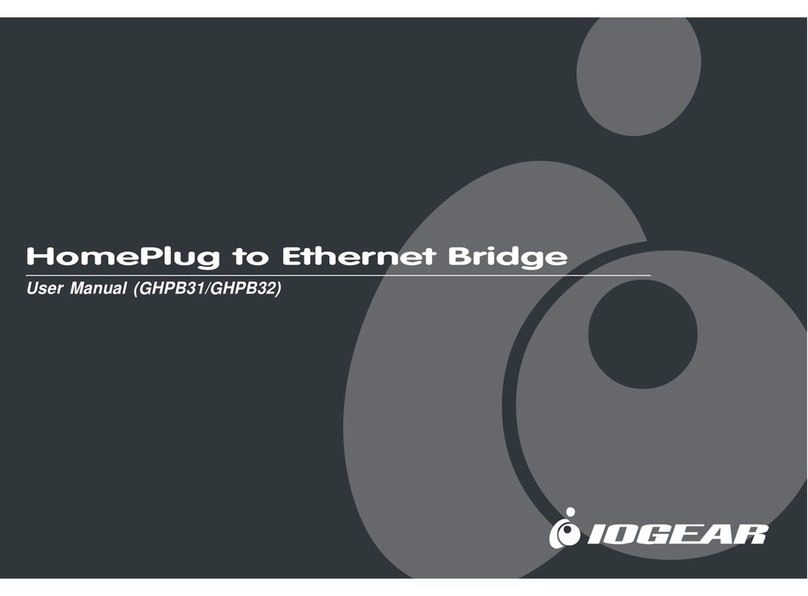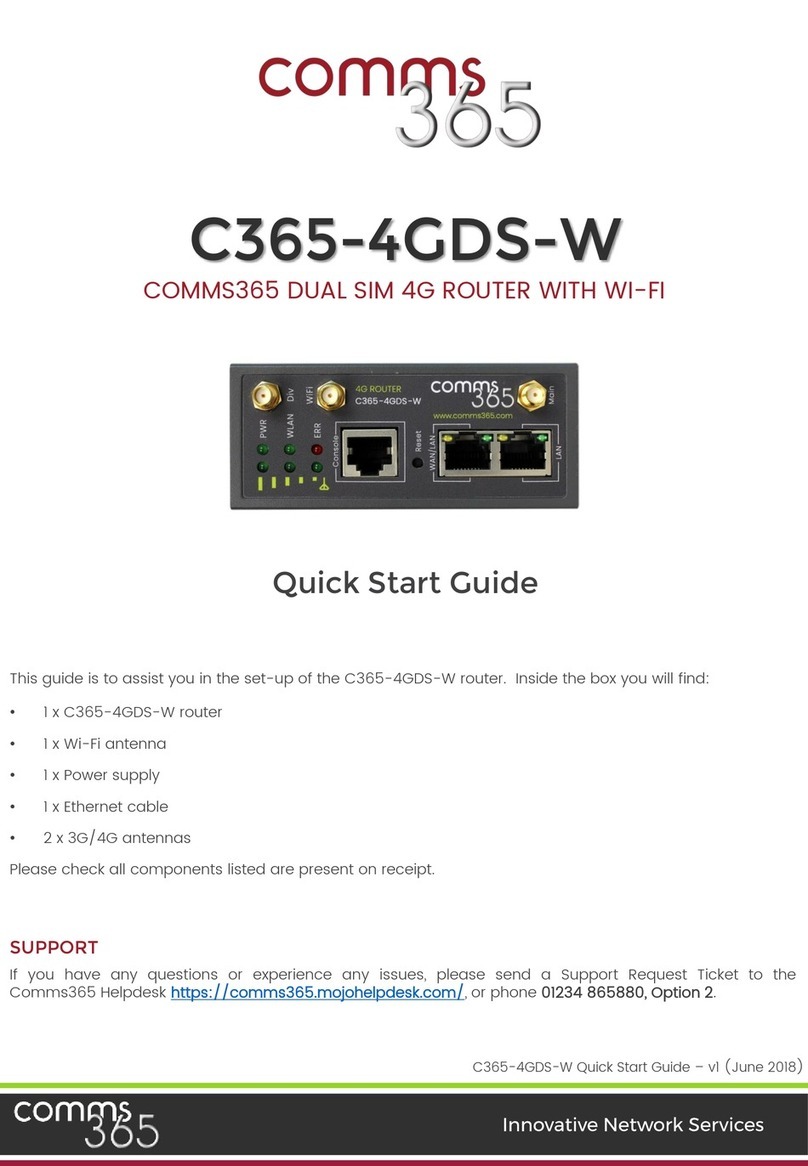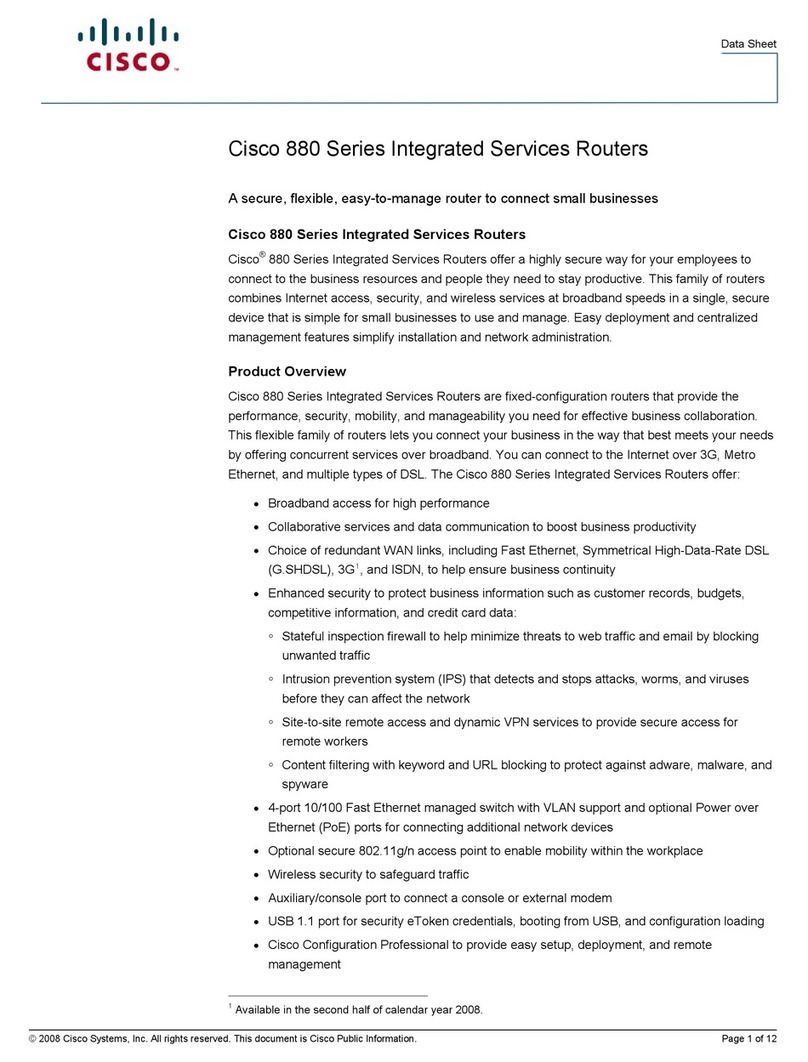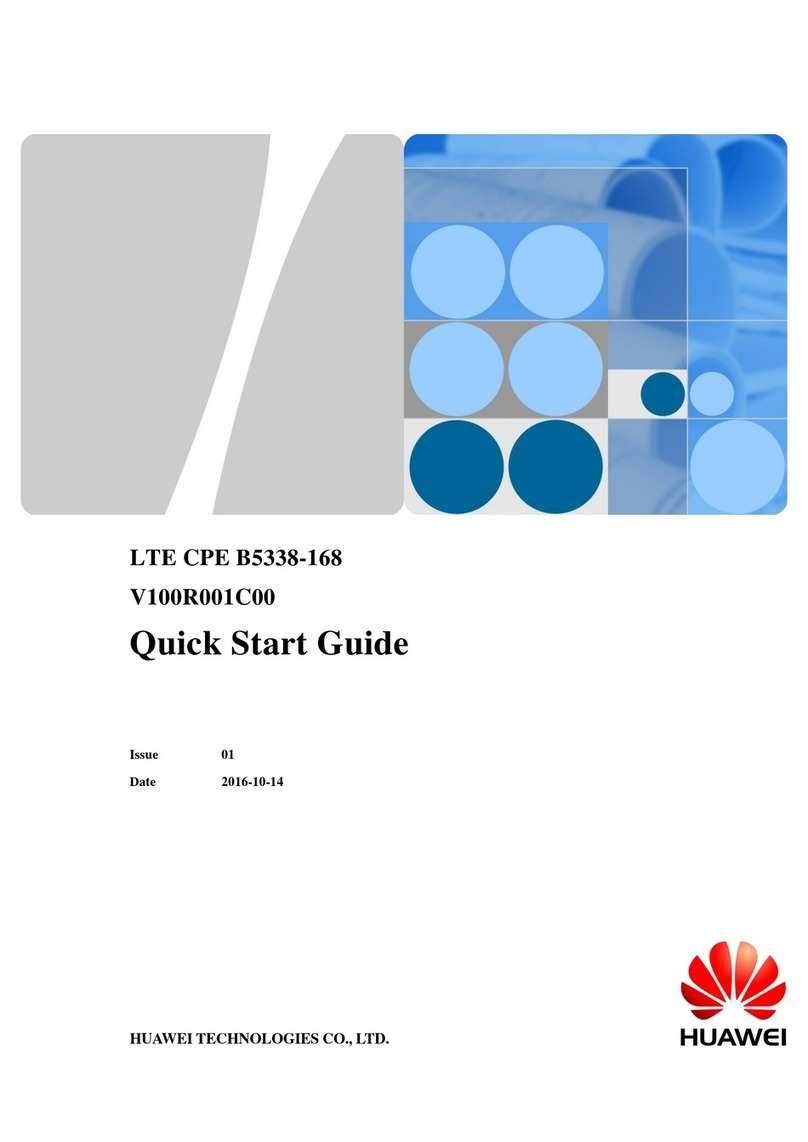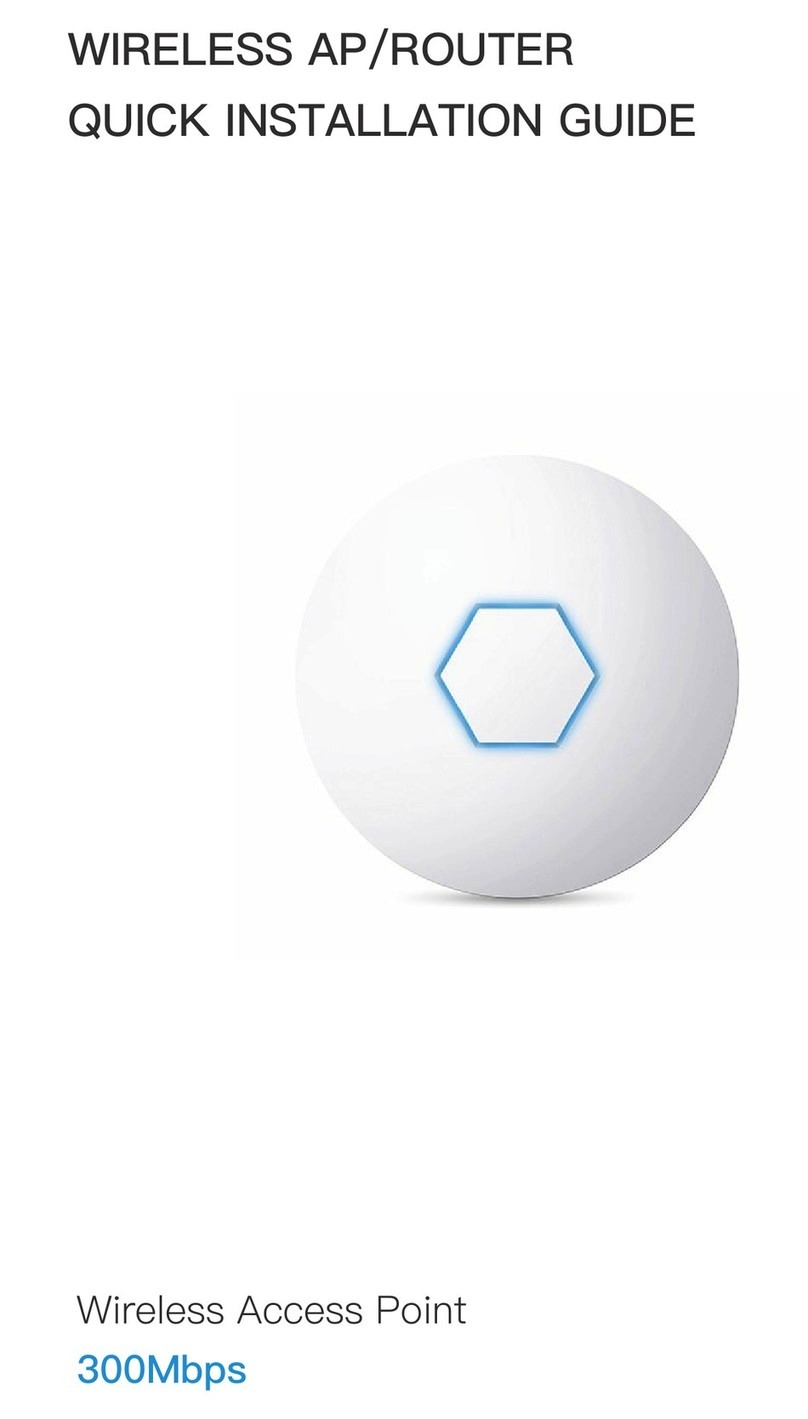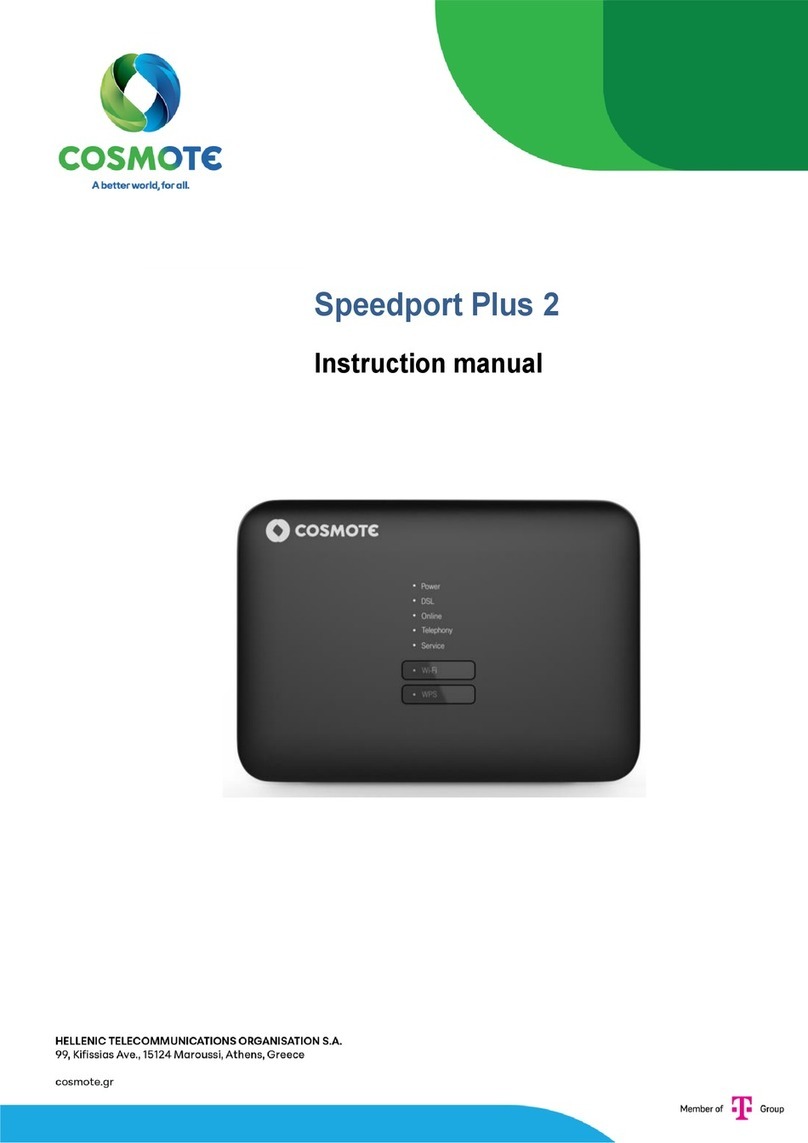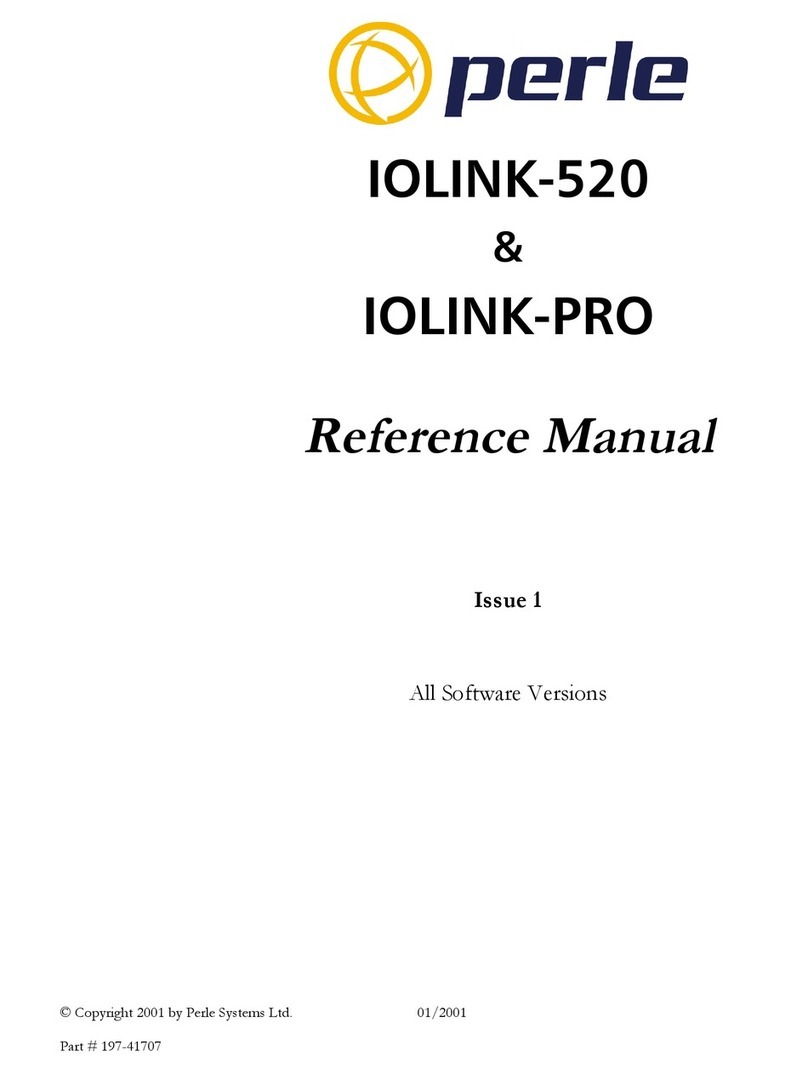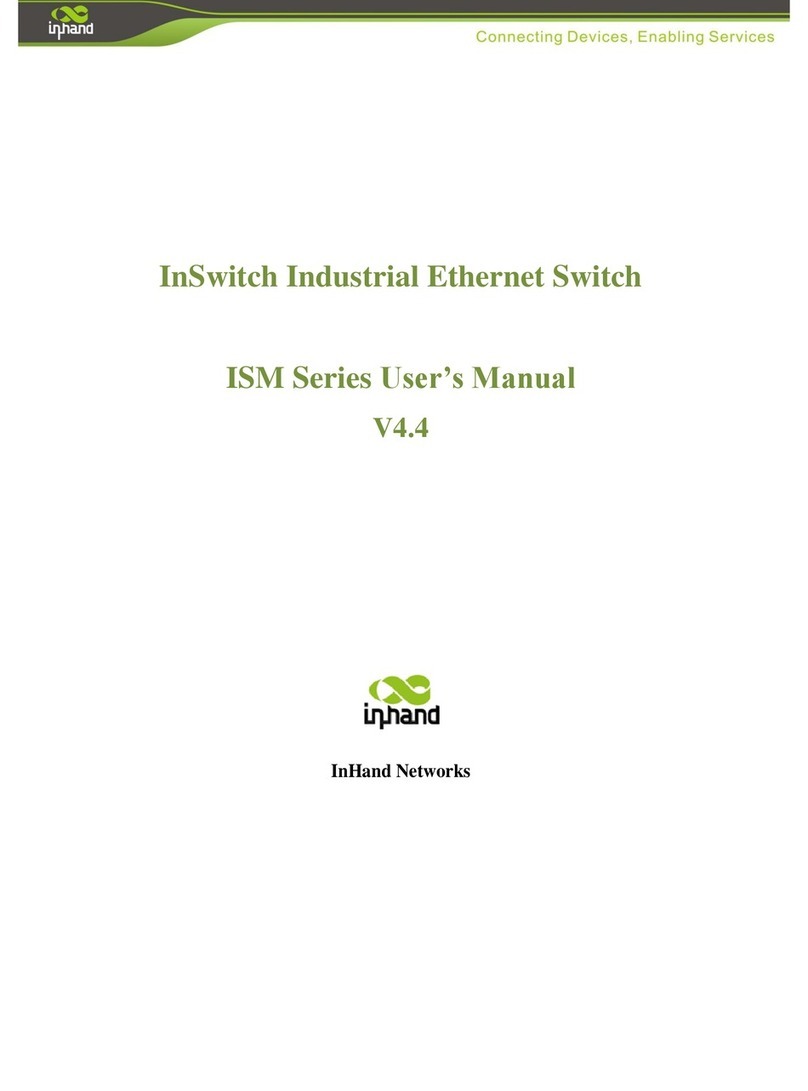AVM Fritz!Box Fon Quick guide


2FRITZ!Box Fon
FRITZ!Box Fon
This manual and the software it describes are protected by copyright. The manual and soft-
ware as presented are the object of a license agreement and may be used only in accor-
dance with the license conditions. The licensee bears all risk in regard to hazards and im-
pairments of quality which may arise in connection with the use of this product.
This manual and the software it describes may not be transmitted, reproduced or altered in
whole or in part, in any form, by any means, nor may they be translated into any other natu-
ral or computer language. The creation of a backup copy for personal use is excepted. The
information hereby made available to the licensee may be communicated to third parties
only with the written permission of AVM.
This software and documentation have been produced with all due care and checked for
correctness in accordance with the best available technology. AVM disclaims all liability
and warranties, whether express or implied, relating to this product’s quality, performance
or suitability for any given purpose which deviates from the performance specifications con-
tained in the product description.
AVM will not be liable for damages arising directly or indirectly from the use of the manual
or related software, nor for incidental or consequential damages, except in case of intent or
gross negligence. AVM expressly disclaims all liability for loss of or damage to hardware,
software or data as a result of direct or indirect errors or destruction and for any costs, in-
cluding ISDN, GSM and DSL connection charges, related to the software and manual sup-
plied and due to incorrect installations not performed by AVM itself.
The information in this manual and the software it describes are subject to change without
notice for the purpose of technical improvement.
We offer a manufacturer’s warranty for this original product. The conditions of this warranty
are contained in the WARRANTY.PDF file in the /INFO folder on the product CD included with
delivery.
© AVM GmbH 2005. All rights reserved.
Documentation release 05/2005
AVM in the Internet: www.avm.de/en
Trademarks: Unless otherwise indicated, all trademarks mentioned are legally protected
trademarks owned by AVM GmbH. This is especially true for product names and logos.
Microsoft, Windows and the Windows logo are trademarks owned by Microsoft Corporation
in the USA and/or other countries. Bluetooth is a trademark of Bluetooth SIG, Inc. licensed
to AVM GmbH. All other product and company names are trademarks of their respective
owners.
AVM Audiovisuelles Marketing
und Computersysteme
Alt-Moabit 95
AVM Computersysteme
Vertriebs GmbH
Alt-Moabit 95
10559 Berlin 10559 Berlin
FRITZ!Box_Fon-e.book Seite 2 Mittwoch, 11. Mai 2005 5:33 17

FRITZ!Box Fon – Contents 3
Contents
1 This Is FRITZ!Box Fon 9
1.1 Package Contents . . . . . . . . . . . . . . . . . . . . . . . . . . . . . . . . . . . . . . . . . . 11
1.2 Operation Requirements . . . . . . . . . . . . . . . . . . . . . . . . . . . . . . . . . . . .12
1.3 FRITZ!Box Fon LEDs . . . . . . . . . . . . . . . . . . . . . . . . . . . . . . . . . . . . . . . . . 13
1.4 Technical Specifications of FRITZ!Box Fon. . . . . . . . . . . . . . . . . . . . . . .13
1.5 Audible Signals . . . . . . . . . . . . . . . . . . . . . . . . . . . . . . . . . . . . . . . . . . . .14
2 Starting FRITZ!Box Fon Operation 15
2.1 Mounting FRITZ!Box Fon . . . . . . . . . . . . . . . . . . . . . . . . . . . . . . . . . . . . . 15
2.2 Connecting FRITZ!Box Fon to the Power Supply . . . . . . . . . . . . . . . . . .16
2.3 Connecting FRITZ!Box Fon to DSL. . . . . . . . . . . . . . . . . . . . . . . . . . . . . . 17
2.4 Connecting FRITZ!Box Fon to ISDN or the Analog Telephone Line . . .18
2.5 Connecting Analog Terminal Devices to FRITZ!Box Fon . . . . . . . . . . . .19
2.6 Connecting FRITZ!Box Fon to the Computer . . . . . . . . . . . . . . . . . . . . .20
2.7 Connecting FRITZ!Box Fon to the LAN Port . . . . . . . . . . . . . . . . . . . . . .21
2.8 Connecting FRITZ!Box Fon to the USB Port of a Computer. . . . . . . . . .24
2.9 Opening the User Interface. . . . . . . . . . . . . . . . . . . . . . . . . . . . . . . . . . .30
3 Configuring FRITZ!Box Fon for Internet Connections 32
3.1 FRITZ!Box Fon Uses the Internet Service Provider’s
Account Information . . . . . . . . . . . . . . . . . . . . . . . . . . . . . . . . . . . . . . . .33
3.2 Dialing an Internet Connection. . . . . . . . . . . . . . . . . . . . . . . . . . . . . . . .34
4 Configuring FRITZ!Box Fon for Telephone Connections 36
4.1 Making Phone Calls with FRITZ!Box Fon . . . . . . . . . . . . . . . . . . . . . . . .36
4.2 Configuring FRITZ!Box Fon for Internet Telephony and
Calls on Fixed Lines. . . . . . . . . . . . . . . . . . . . . . . . . . . . . . . . . . . . . . . . .37
4.3 Useful Tips for Internet Telephony with FRITZ!Box Fon. . . . . . . . . . . . 40
5 Removing the FRITZ!Box Fon 42
FRITZ!Box_Fon-e.book Seite 3 Mittwoch, 11. Mai 2005 5:33 17

4FRITZ!Box Fon – Contents
6Guidebook 43
6.1 Linking Up the Cable Network . . . . . . . . . . . . . . . . . . . . . . . . . . . . . . . .43
6.2 IP Settings . . . . . . . . . . . . . . . . . . . . . . . . . . . . . . . . . . . . . . . . . . . . . . . .44
6.3 Errors Opening the User Interface . . . . . . . . . . . . . . . . . . . . . . . . . . . . .49
6.4 DHCP Server. . . . . . . . . . . . . . . . . . . . . . . . . . . . . . . . . . . . . . . . . . . . . . .50
7 Configuration and Operation by Telephone 55
7.1 Operating FRITZ!Box Fon by Phone . . . . . . . . . . . . . . . . . . . . . . . . . . . .56
7.2 Configuring FRITZ!Box Fon by Phone . . . . . . . . . . . . . . . . . . . . . . . . . . .62
7.3 Advanced Features of FRITZ!Box Fon . . . . . . . . . . . . . . . . . . . . . . . . . . 66
7.4 Features of the Telephone Network . . . . . . . . . . . . . . . . . . . . . . . . . . . .69
8 Information, Updates and Support 85
8.1 Sources of Information . . . . . . . . . . . . . . . . . . . . . . . . . . . . . . . . . . . . . .85
8.2 Updates . . . . . . . . . . . . . . . . . . . . . . . . . . . . . . . . . . . . . . . . . . . . . . . . . 86
8.3 Assistance from AVM Support . . . . . . . . . . . . . . . . . . . . . . . . . . . . . . . 86
Index 88
Declaration of CE Conformity 90
FRITZ!Box_Fon-e.book Seite 4 Mittwoch, 11. Mai 2005 5:33 17

FRITZ!Box Fon – Symbols and Highlighting 5
Symbols and Highlighting
This manual uses the following symbols for warnings and
tips:
The hand indicates important instructions that must be ob-
served to avoid malfunctions.
FRITZ! marks useful hints to assist you in working with the
product.
The table below explains the highlighting used in this manual.
Highlighting Function Example
Quotation marks Keys, buttons, icons,
tabs, menus,
commands
“Start / Programs” or
“Enter”
Capital letters Path and file names in
running text
SOFTWARE\INFO.PDF
or README.DOC
Pointed brackets Variables <CD-ROM drive>
Typewriter font Information to be typed
in using the keyboard
a:\setup
Gray italics Tips, instructions and
warnings
...for more informa-
tion, see...
FRITZ!Box_Fon-e.book Seite 5 Mittwoch, 11. Mai 2005 5:33 17

6FRITZ!Box Fon – Symbols and Highlighting
The Telephone Keypad
Instructions for Operation at the Telephone
0...9Numeric keys
sAsterisk key
RHold or Flash key
rPound sign key
MDial a number.
NPick up the handset.
OHang up the handset.
PTalk.
DThree-party Conference Call
QWait for the acknowledgement tone.
KYou hear the ring tone.
MSN Enter an ISDN number (MSN). In place of the
abbreviation “MSN” used here, enter the complete
MSN desired, without any dialing prefix.
Ext. Enter an extension number (Ext.). In the place of the
abbreviation “Ext.” used here, enter the number “1”,
“2”, or a higher number, corresponding to the
extension you would like to configure.
XNo. In the place of the abbreviation “XNo.”, enter the
complete number of the external line.
FRITZ!Box_Fon-e.book Seite 6 Mittwoch, 11. Mai 2005 5:33 17

FRITZ!Box Fon – Symbols and Highlighting 7
Icons Designating the Functions and Features
The functions and features can be used for analog and
ISDN fixed-line connections as well as for Internet
telephony (VoIP).
The functions and features can be used for analog and
ISDN fixed-line connections.
The functions and features can be used only for ISDN
fixed-line connections.
The functions and features can be used only for
analog fixed-line connections.
FRITZ!Box_Fon-e.book Seite 7 Mittwoch, 11. Mai 2005 5:33 17

8FRITZ!Box Fon – Safety Instructions
Safety Instructions
When working with FRITZ!Box Fon, follow the instructions
below to protect yourself and the FRITZ!Box Fon from injury.
zDo not install FRITZ!Box Fon during an electrical storm.
Disconnect FRITZ!Box Fon from the power supply during
electrical storms.
zNever let liquids get inside the FRITZ!Box Fon. Other-
wise, electric shocks or short circuits may result.
zFRITZ!Box Fon is intended for indoor use only.
zDo not open the FRITZ!Box Fon housing. The device con-
tains hazardous components and should only be
opened by authorized repair technicians.
FRITZ!Box_Fon-e.book Seite 8 Mittwoch, 11. Mai 2005 5:33 17

This Is FRITZ!Box Fon
FRITZ!Box Fon – 1 This Is FRITZ!Box Fon 9
1 This Is FRITZ!Box Fon
FRITZ!Box Fon is a Private Branch Exchange (PBX) for making
telephone calls via the Internet and the fixed-line network.
FRITZ!Box Fon connects one or more computers directly with
your DSL line. Each connected computer can establish an In-
ternet connection over FRITZ!Box Fon.
Possibilities for connecting FRITZ!Box Fon
PBX for Internet and Fixed-Line Telephony
FRITZ!Box Fon is a two-port PBX for the connection of analog
terminal devices. This means that you can connect two ana-
log telephones to FRITZ!Box Fon and make phone calls via
the Internet, ISDN, or the analog fixed-line network.
Connecting One or More Computers
FRITZ!Box Fon offers one USB port and one LAN port for con-
necting computers. This means you can connect two comput-
ers directly to FRITZ!Box Fon. To connect even more comput-
ers, a network hub or network switch can be connected to
the LAN port.
FRITZ!Box_Fon-e.book Seite 9 Mittwoch, 11. Mai 2005 5:33 17

This Is FRITZ!Box Fon
10 FRITZ!Box Fon – 1 This Is FRITZ!Box Fon
All computers connected to FRITZ!Box Fon are networked to-
gether and can access shared files and printers.
Internet Connection for All Connected Computers
All of the computers connected to FRITZ!Box Fon can access
the Internet. There are two different ways of establishing an
Internet connection. Both cases require Internet account in-
formation from an Internet Service Provider:
zThe Internet connection is established by FRITZ!Box
Fon.
For this the Internet account information must be
registered in FRITZ!Box Fon. In this case FRITZ!Box Fon
works as a DSL router and all connected computers can
use the Internet connection at the same time.
zThe computers connected establish the Internet
connections themselves.
For this, Internet access software must be installed and
the Internet account information entered on the given
computer. In this case FRITZ!Box Fon works as a DSL
modem.
Protection by the Integrated Firewall
When FRITZ!Box Fon is operated as a DSL router, the integrat-
ed firewall protects your network from attacks from the Inter-
net.
Port for Network Devices
Network devices can be connected to the FRITZ!Box Fon LAN
port along with network hubs or switches, including game
consoles.
Operating Systems Supported
FRITZ!Box Fon can be connected to computers with Windows
operating systems, the Linux operating system or Apple com-
puters with the Mac OS X operating system.
FRITZ!Box_Fon-e.book Seite 10 Mittwoch, 11. Mai 2005 5:33 17

Package Contents
FRITZ!Box Fon – 1 This Is FRITZ!Box Fon 11
1.1 Package Contents
The package contains:
zFRITZ!Box Fon
zone AC power adapter with cable for connection to the
power mains
zone 4-meter DSL cable (grey) for connecting FRITZ!Box
Fon to the DSL splitter
zone 4-meter ISDN/analog cable (black) for connecting
FRITZ!Box Fon to the ISDN network terminator (NT) or
the analog telephone line
zone USB cable (white) for connecting FRITZ!Box Fon to a
computer with a USB interface
zone network cable (red) for connecting FRITZ!Box Fon to
a computer or network hub
zone RJ45-RJ11 adapter (gray) for the DSL line (required in
some countries)
zone RJ45-RJ11 adapter (black) for the analog telephone
line
zone FRITZ!Box Fon CD with
–Installation Help
–driver software for FRITZ!Box Fon
–the DSL software FRITZ!DSL
–documentation for all enclosed AVM components
FRITZ!Box_Fon-e.book Seite 11 Mittwoch, 11. Mai 2005 5:33 17

Operation Requirements
12 FRITZ!Box Fon – 1 This Is FRITZ!Box Fon
1.2 Operation Requirements
In order to operate FRITZ!Box Fon, you must have the follow-
ing:
zan ISDN point-to-multipoint line in accordance with the
Euro ISDN protocol DSS1, or an analog telephone line
za DSL access must be available: Standard ITU G.992.1
Annex A or Annex B (depending on the FRITZ!Box Fon
model)
zIf you want to connect FRITZ!Box Fon over the
computer’s LAN interface, a computer with the following
specifications is required:
–LAN port (standard network adapter Ethernet 10/100
Base-T), game console or other devices that support
a network
–To connect additional computers or a network, you
also need an Ethernet hub or switch.
zIf you want to connect FRITZ!Box Fon over the
computer’s USB port, a computer with the following
specifications is required:
–USB port (USB version 1.1 or 2.0), hard drive and CD
drive
–Operating system: Microsoft Windows XP,
Windows Me, Windows 2000, Windows 98, Linux
(from SUSE 9.0 upwards) or Mac OS X (from version
10.3.3 upwards)
zTo install the DSL software FRITZ!DSL, the minimum
computer requirements are:
–300 MHz Pentium II processor with Windows XP,
Windows 2000, Windows Me or Windows 98 and CD
drive
–32 MB RAM
–20 MB free memory on the hard drive
FRITZ!Box_Fon-e.book Seite 12 Mittwoch, 11. Mai 2005 5:33 17

FRITZ!Box Fon LEDs
FRITZ!Box Fon – 1 This Is FRITZ!Box Fon 13
1.3 FRITZ!Box Fon LEDs
The LEDs on your FRITZ!Box Fon indicate the following condi-
tions:
1.4 Technical Specifications of FRITZ!Box
Fon
zApproximate dimensions: 160 x 122 x 31 mm
zStandard ITU G.992.1 Annex A or Annex B (depending
on the FRITZ!Box Fon model)
zOne USB port (USB version 1.1)
zOne LAN port over RJ45 socket
(standard Ethernet, 10/100 base-T)
zTwo extensions via RJ11 sockets
zFive LEDs indicate the condition of the device
zSupply voltage: 230 V / 50 Hz
zMaximum power consumption: 9 W
zAverage power consumption: 6 W
LED Event Type
Power shows the operation status of FRITZ!Box Fon
remains lit when the device has electrical power and
the DSL line is ready for operation
flashes if the device is connected to the power mains,
but the connection to DSL has been lost
Internet remains lit when a telephone connection to the
Internet is active
Fixed
Line
remains lit when a telephone connection to the
Internet over the fixed-line network is active
DSL displays existing Internet connections
INFO flashes when the system software is being updated
remains lit when phone calls are conducted
completely over the Internet (this feature must be
supported by the Internet telephony provider)
FRITZ!Box_Fon-e.book Seite 13 Mittwoch, 11. Mai 2005 5:33 17

Audible Signals
14 FRITZ!Box Fon – 1 This Is FRITZ!Box Fon
zData transmission rate: max. 8 Mbit/s (downstream),
1Mbit/s(upstream)
zUpdatable firmware
zDHCP server
zDSL router
zFirewall and packet filter
zIP Masquerading/NAT
zConform to CE standard
1.5 Audible Signals
The following diagram illustrates the duration and intervals
of the various handset and ring signals.
Handset and ring patterns at FRITZ!Box Fon
FRITZ!Box_Fon-e.book Seite 14 Mittwoch, 11. Mai 2005 5:33 17

Starting FRITZ!Box Fon Operation
FRITZ!Box Fon – 2 Starting FRITZ!Box Fon Operation 15
2 Starting FRITZ!Box Fon Operation
This chapter describes the various possibilities for connect-
ing and installing FRITZ!Box Fon. These include the following
steps:
zMounting FRITZ!Box Fon
zConnecting FRITZ!Box Fon to the power supply, to DSL
and to ISDN or the analog telephone line
zConnecting analog terminal devices to FRITZ!Box Fon
zConnecting FRITZ!Box Fon to the computer
All steps required for connecting and installing the system
are described here in the manual and in the Installation Help
on the FRITZ!Box Fon CD. Insert the FRITZ!Box Fon CD in your
CD-ROM drive so that you can follow the installation instruc-
tions on the screen. The Installation Help starts automatical-
ly. If the Installation Help is not displayed automatically,
open the INTRO.HTML file on the FRITZ!Box Fon CD. Follow
the instructions in the Installation Help to install FRITZ!Box
Fon at your computer’s USB port.
If you would like to connect and install FRITZ!Box Fon without
this Installation Help, see the instructions in the following
sections.
2.1 Mounting FRITZ!Box Fon
Set or hang up FRITZ!Box Fon in a dry, dust-free location
shaded from any direct sunlight. If you would like to connect
the device using the USB or network cable supplied with the
package, remember to consider the length of the cable and
select a location close to your computer.
FRITZ!Box_Fon-e.book Seite 15 Mittwoch, 11. Mai 2005 5:33 17

Connecting FRITZ!Box Fon to the Power Supply
16 FRITZ!Box Fon – 2 Starting FRITZ!Box Fon Operation
2.2 Connecting FRITZ!Box Fon to the
Power Supply
Perform the following steps to connect FRITZ!Box Fon to the
power supply:
1. Position your FRITZ!Box Fon so that the sockets on the
back panel are facing you.
2. Remove the power supply unit from the package.
3. Connect the mains adapter to the socket labeled “Pow-
er”, located at the far right of the back panel of
FRITZ!Box Fon.
4. Plug the other end into an AC power outlet.
Connecting FRITZ!Box Fon to the power supply
5. The green “Power” LED will begin flashing after a few
seconds.
FRITZ!Box_Fon-e.book Seite 16 Mittwoch, 11. Mai 2005 5:33 17

Connecting FRITZ!Box Fon to DSL
FRITZ!Box Fon – 2 Starting FRITZ!Box Fon Operation 17
2.3 Connecting FRITZ!Box Fon to DSL
Perform the following steps to connect FRITZ!Box Fon to DSL:
1. Pick up the grey cable.
2. Connect one end of the cable to the socket labeled
“DSL”, located at the far left of the back panel of
FRITZ!Box Fon.
3. Then connect the other end of the cable to the socket
on the DSL splitter labeled “DSL”. If the end of the DSL
cable does not fit into the splitter socket, insert the end
of the DSL cable into the gray RJ45-RJ11 adapter sup-
plied in the package. Then insert the adapter plug into
the DSL splitter socket.
Connecting FRITZ!Box Fon to the DSL splitter
4. The green “Power” LED stops flashing after a short time
and remains lit to signalize that FRITZ!Box Fon is ready
for Internet connections over DSL.
FRITZ!Box_Fon-e.book Seite 17 Mittwoch, 11. Mai 2005 5:33 17

Connecting FRITZ!Box Fon to ISDN or the Analog Telephone Line
18 FRITZ!Box Fon – 2 Starting FRITZ!Box Fon Operation
2.4 Connecting FRITZ!Box Fon to ISDN or
the Analog Telephone Line
FRITZ!Box Fon can be connected to an ISDN or an analog tele-
phone line. To establish a connection, perform the following
steps:
1. Pick up the black cable.
2. Connect one end of the cable to the socket on FRITZ!Box
Fon labeled “ISDN/analog”.
3. If you have an ISDN access, connect the other end of
the cable to the socket of your ISDN network terminator
(NT).
Connecting FRITZ!Box Fon to the ISDN NT
If you have only one analog telephone line along with a
DSL line, connect the other end of the cable to the black
adapter for your telephone jack included in the pack-
age. Then use the adapter to connect FRITZ!Box Fon to
the socket of your DSL splitter.
FRITZ!Box_Fon-e.book Seite 18 Mittwoch, 11. Mai 2005 5:33 17

Connecting Analog Terminal Devices to FRITZ!Box Fon
FRITZ!Box Fon – 2 Starting FRITZ!Box Fon Operation 19
FRITZ!Box Fon connected to DSL and the analog telephone line
over the DSL splitter
2.5 Connecting Analog Terminal Devices
to FRITZ!Box Fon
FRITZ!Box Fon has been tested and CE-certified in accor-
dance with European Union directives. All analog telecom-
munication devices with CE certification can be connected to
its extensions.
To connect analog terminal devices like a telephone, fax de-
vice or answering machine, insert the plugs of your analog
devices into the “FON1” or “FON2” socket on FRITZ!Box Fon.
FRITZ!Box_Fon-e.book Seite 19 Mittwoch, 11. Mai 2005 5:33 17

Connecting FRITZ!Box Fon to the Computer
20 FRITZ!Box Fon – 2 Starting FRITZ!Box Fon Operation
Connecting an analog telephone to FRITZ!Box Fon
2.6 Connecting FRITZ!Box Fon to the
Computer
FRITZ!Box Fon can be connected to a computer in two differ-
ent ways:
zvia the network port (LAN port)
zvia the USB port
A computer can be connected to FRITZ!Box Fon by means of
only one of these ports.
If you would like to connect several computers to FRITZ!Box
Fon at the same time, you have the following possibilities:
zTwo computers can be connected to FRITZ!Box Fon at
the same time using the USB port and the network port.
zA network hub or network switch can be connected to
the FRITZ!Box Fon LAN port to make all FRITZ!Box Fon
features available to several computers or an entire net-
work.
FRITZ!Box_Fon-e.book Seite 20 Mittwoch, 11. Mai 2005 5:33 17
Table of contents
Other AVM Network Router manuals

AVM
AVM Fritz!Box 3490 User manual
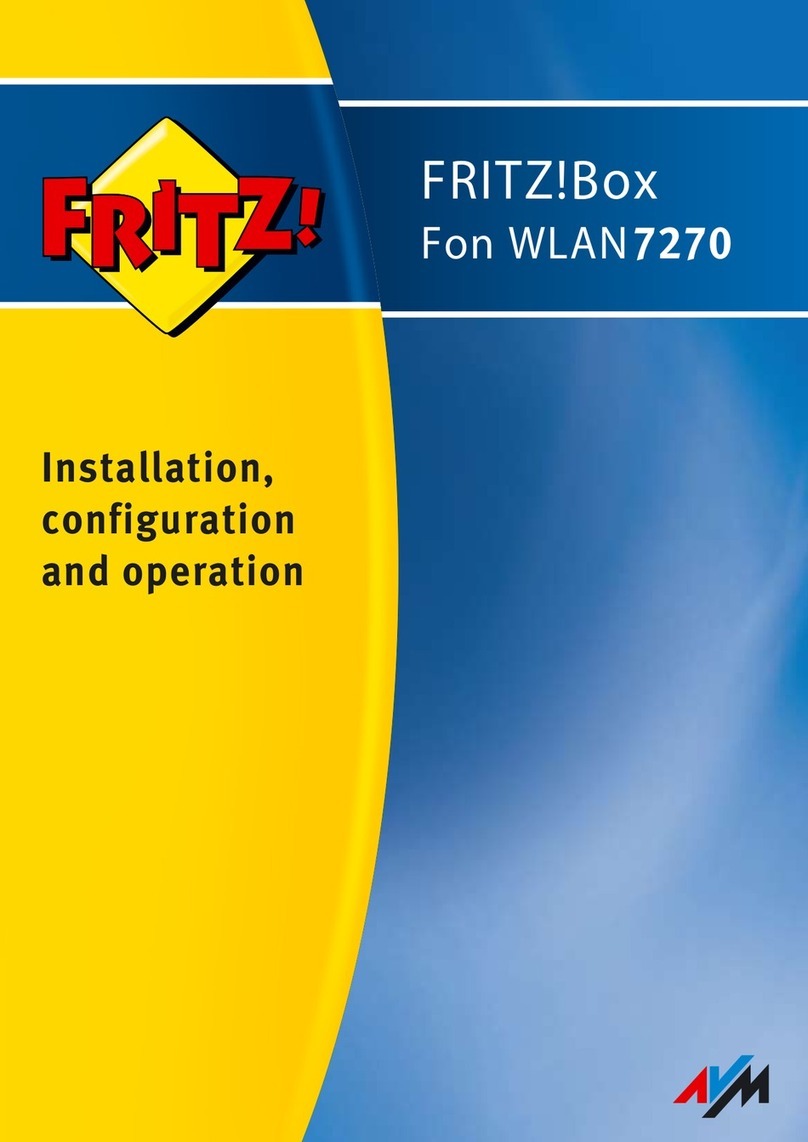
AVM
AVM Fritz!Box 7270 Quick guide
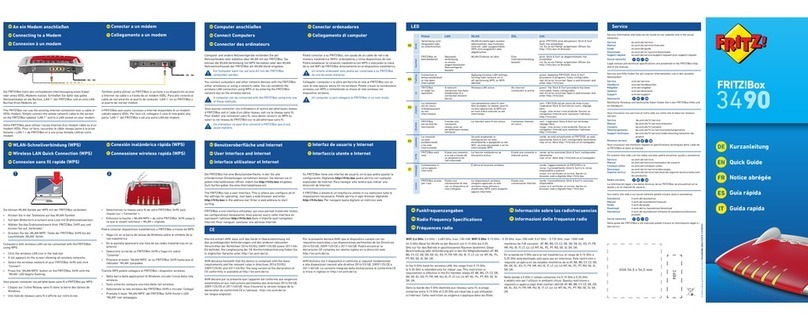
AVM
AVM Fritz!Box 3490 User manual
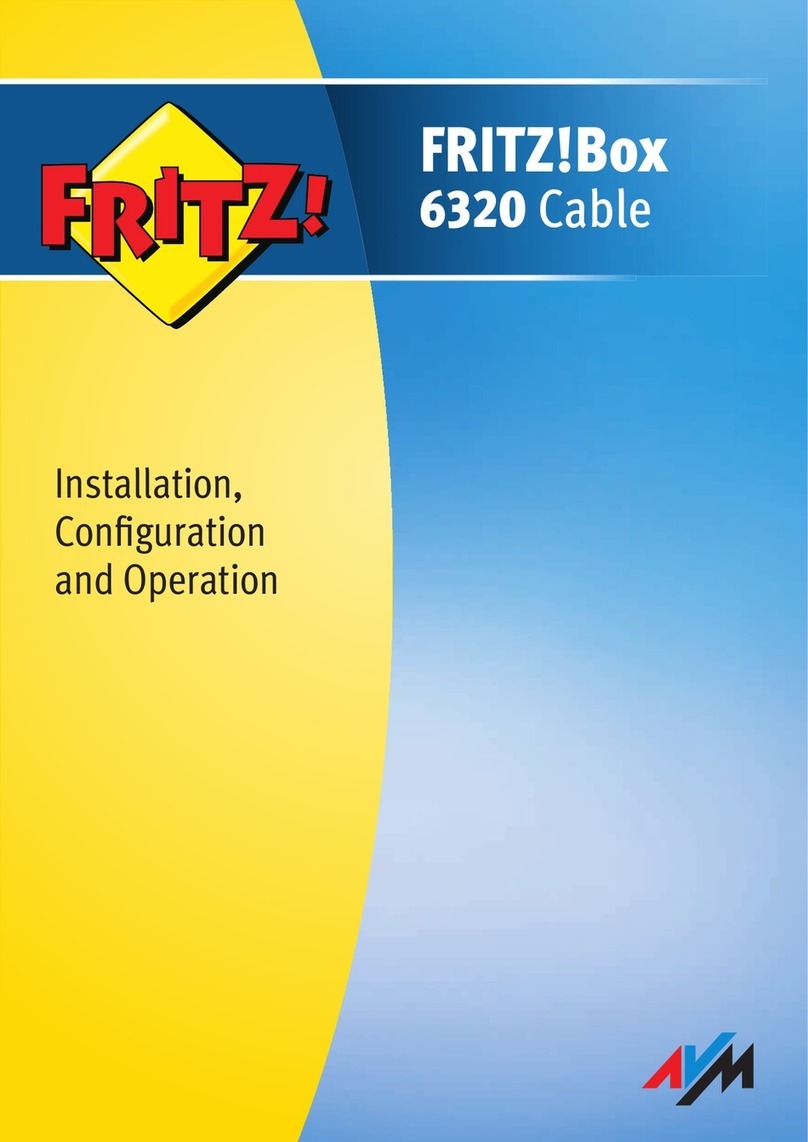
AVM
AVM FRITZ!Box 6320 Cable Quick guide
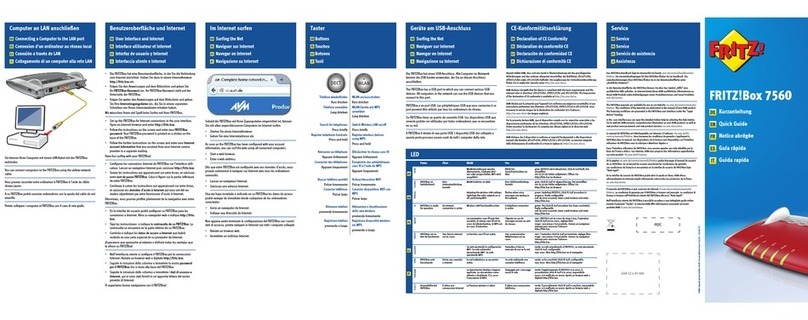
AVM
AVM FRITZ!Box 7560 User manual

AVM
AVM FRITZ!Box 7360 Quick guide

AVM
AVM FRITZ!Box Fon 5113 Quick guide

AVM
AVM Fritz!Box Fon WLAN 7050 Quick guide

AVM
AVM FRITZ!Box Fon 5124 Quick guide
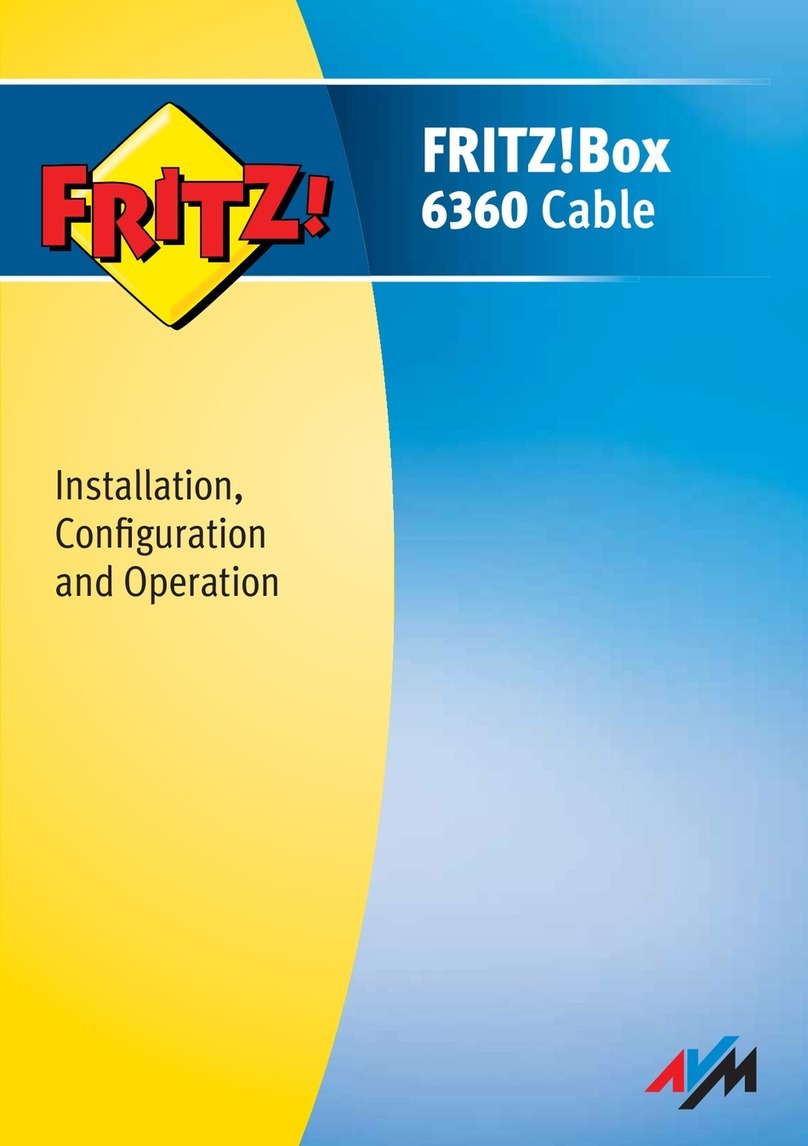
AVM
AVM FRITZ!Box 6360 Cable Quick guide

AVM
AVM FRITZ!Box 3270 Quick guide

AVM
AVM FRITZ!X PC User manual
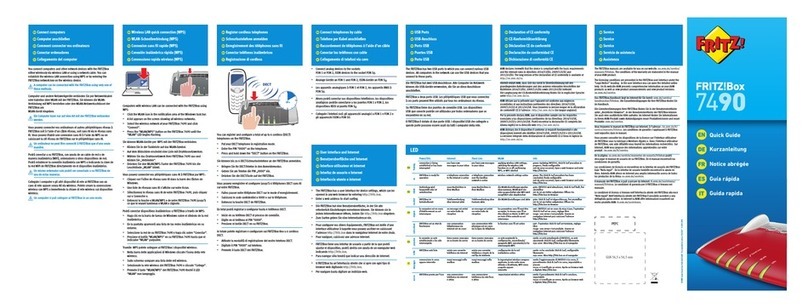
AVM
AVM Fritz!Box 7490 User manual

AVM
AVM FRITZ!Box 6820 LTE User manual

AVM
AVM FRITZ!Box 7590 User manual

AVM
AVM Init7 Fritz!box 5490 Instruction Manual
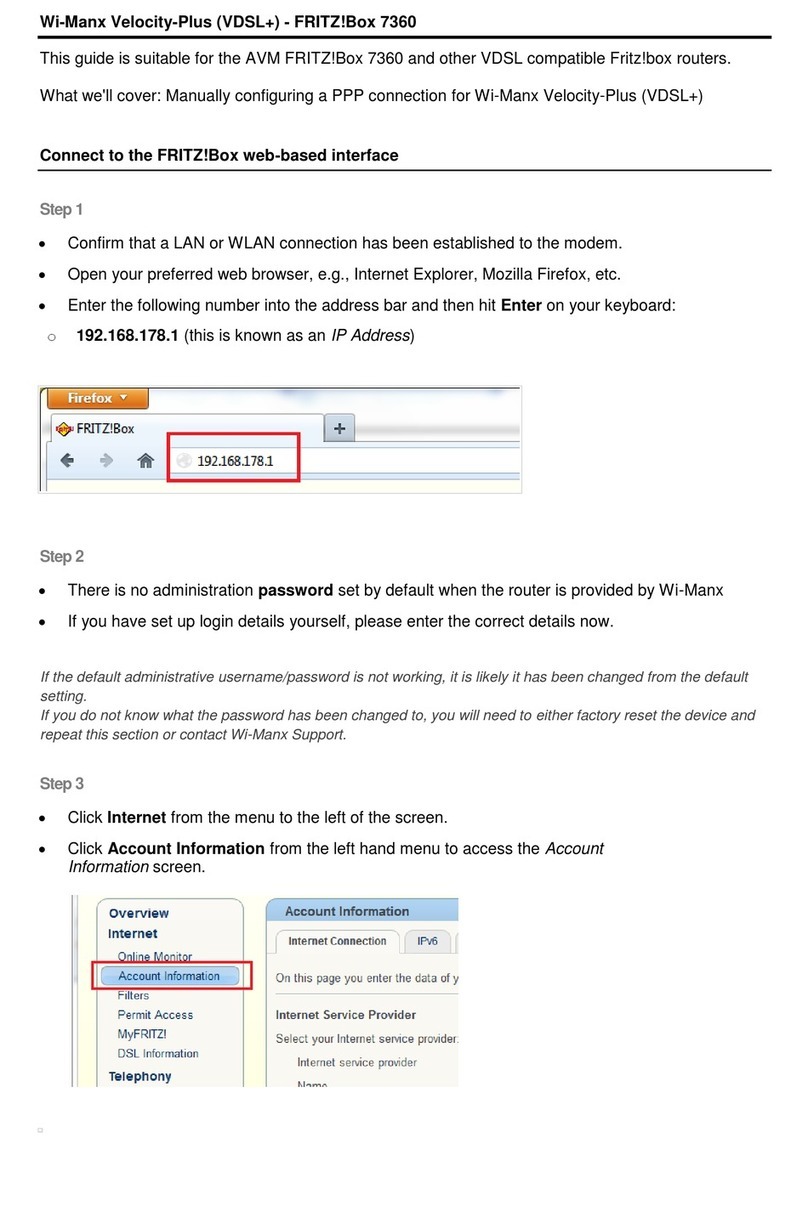
AVM
AVM FRITZ!Box 7360 User manual

AVM
AVM Fritz!Box Fon WLAN 7570 vDSL Quick guide

AVM
AVM FRITZ!Box 7530 Quick guide