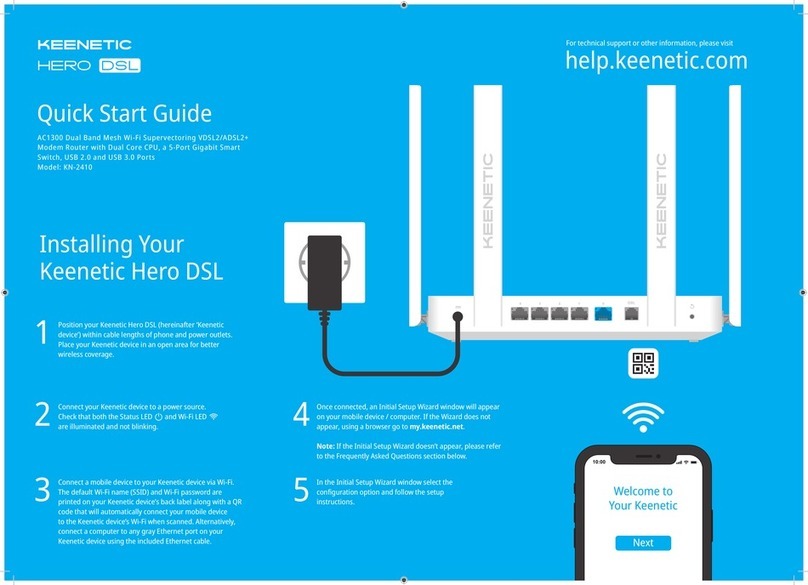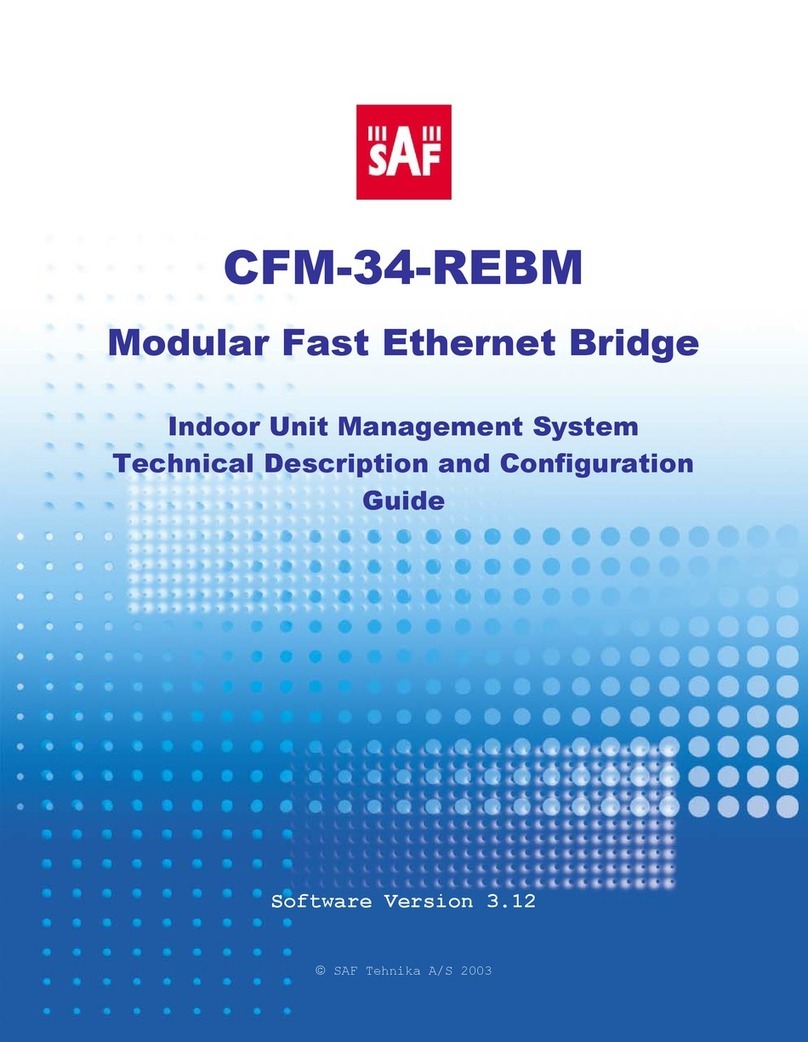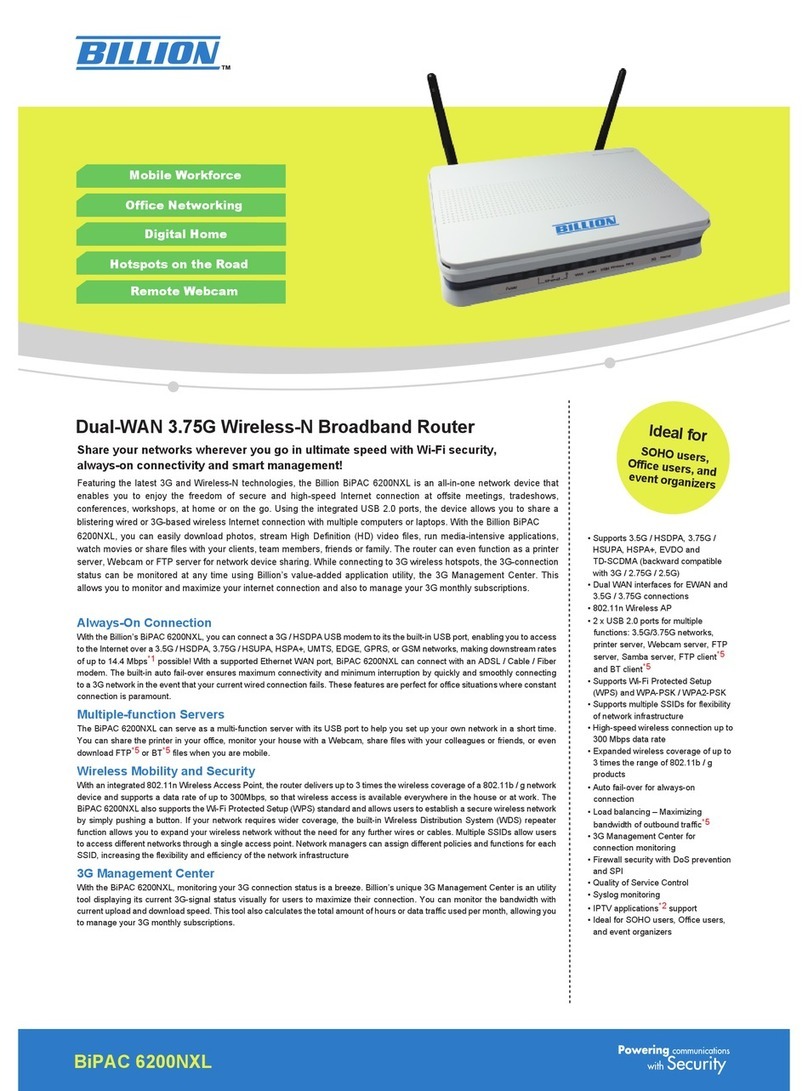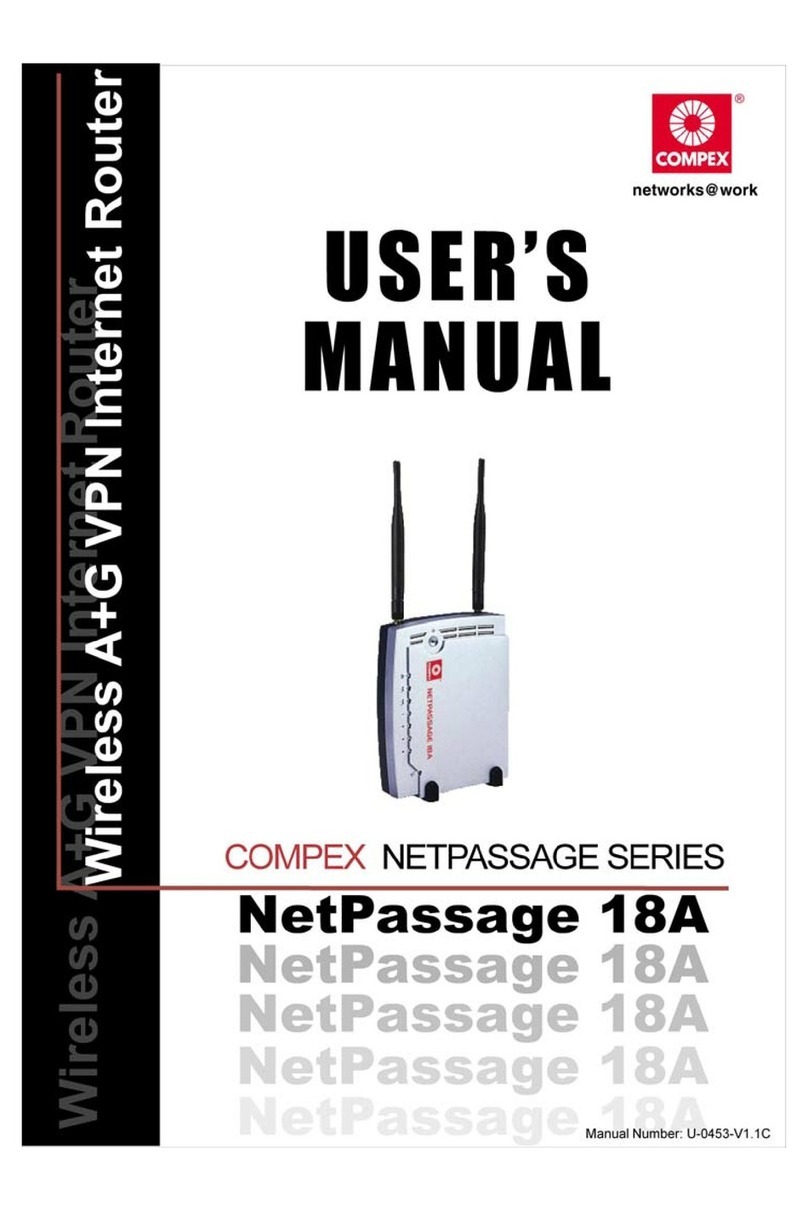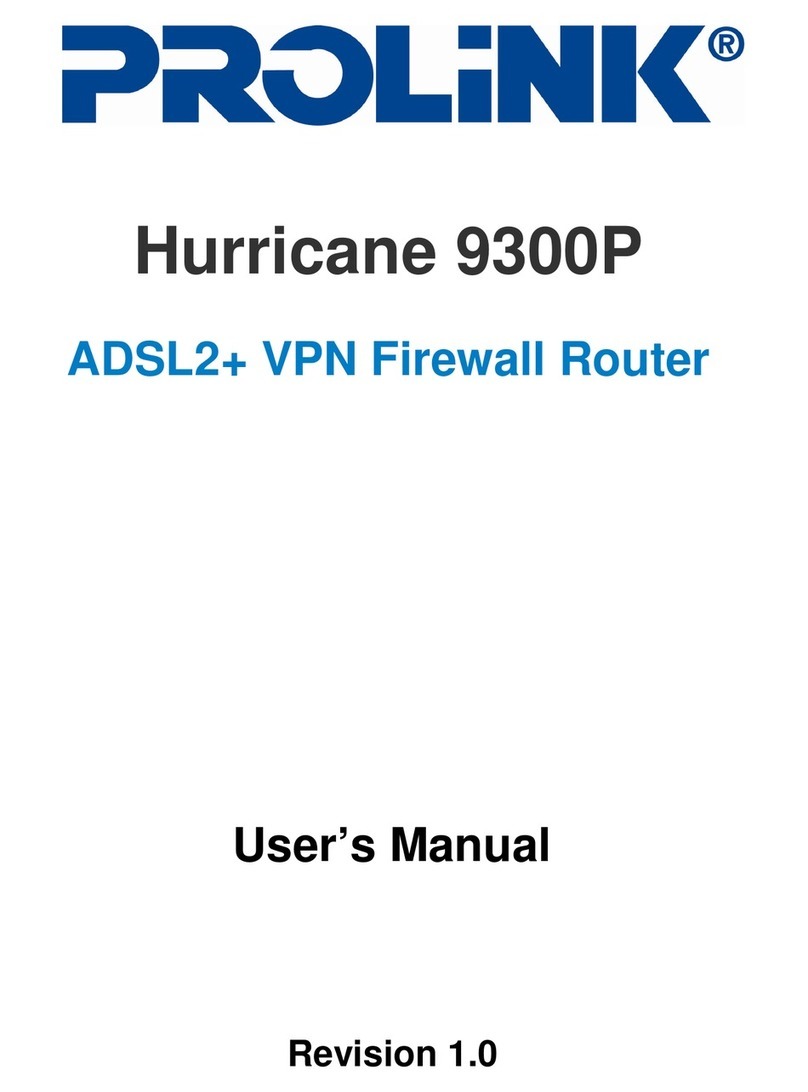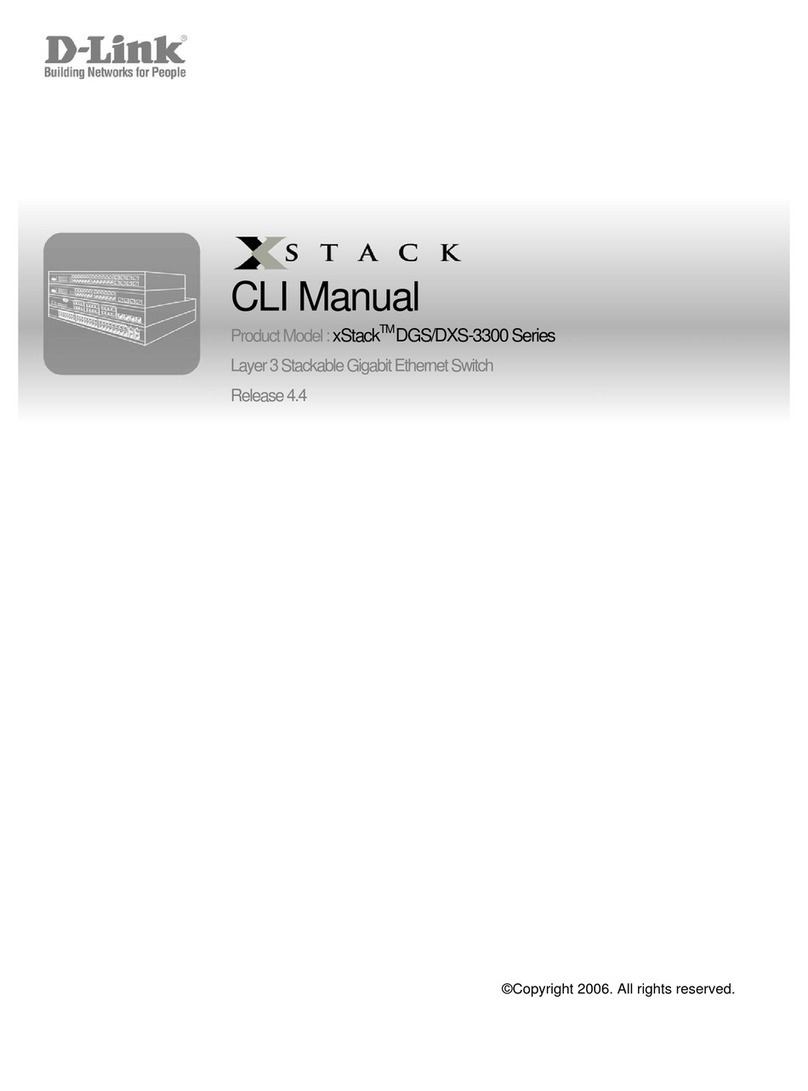AVM Fritz!Box 7270 Quick guide

Installation,
configuration
and operation
FRITZ!Box
Fon WLAN 7270

FRITZ!Box Fon WLAN 7270 2
Legal Notice
Legal Notice
FRITZ!Box Fon WLAN 7270
This documentation and the software it describes are protected by copyright. AVM grants the non-
exclusive right to use the software, which is supplied exclusively in object code format. The licensee
may create only one copy of the software, which may be used exclusively for backup use.
AVM reserves all rights that are not expressly granted to the licensee. Without previous approval in
writing, and except for in cases permitted by law, it is particularly prohibited to
copy, propagate or in any other manner make this documentation or this software publicly ac-
cessible, or
process, disassemble, reverse engineer, translate, decompile or in any other manner open the
software and subsequently copy, propagate or make the software publicly accessible in any
other manner.
Please consult the “License.txt” file on the product CD included in the package for specifics about
the licensing conditions.
This documentation and software have been produced with all due care and checked for correct-
ness in accordance with the best available technology. AVM GmbH disclaims all liability and warran-
ties, whether express or implied, relating to the AVM product’s quality, performance or suitability for
any given purpose which deviates from the performance specifications contained in the product de-
scription. The licensee bears all risk in regard to hazards and impairments of quality which may
arise in connection with the use of this product.
AVM will not be liable for damages arising directly or indirectly from the use of the manual or the
software, nor for incidental or consequential damages, except in case of intent or gross negligence.
AVM expressly disclaims all liability for the loss of or damage to hardware or software or data as a
result of direct or indirect errors or destruction and for any costs (including connection charges) re-
lated to the documentation and the software and due to incorrect installations not performed by
AVM itself.
The information in this manual and the software are subject to change without notice for the pur-
pose of technical improvement.
We offer a manufacturer’s warranty for this original product. The conditions of this warranty are con-
tained in the “Warranty.pdf” file in the “Info” folder on the product CD included with delivery.
© AVM GmbH 2006–2008. All rights reserved. Documentation release 09/2008
AVM in the Internet: www.avm.de/en
Trademarks: Unless otherwise indicated, all trademarks mentioned are legally protected trademarks
owned by AVM GmbH, especially product names and logos. Microsoft, Windows and the Windows
logo are trademarks owned by Microsoft Corporation in the USA and/or other countries. Bluetooth is
a trademark of Bluetooth SIG, Inc. licensed to AVM GmbH. All other products and company names
are trademarks of their respective owners.
AVM Audiovisuelles Marketing
und Computersysteme GmbH
Alt-Moabit 95
AVM Computersysteme
Vertriebs GmbH
Alt-Moabit 95
D 10559 Berlin D 10559 Berlin

FRITZ!Box Fon WLAN 7270 3
Contents
I CONNECTING AND OPERATION. . . . . . . . . . . . . . . . . . . . . . . 7
1 Security and Handling . . . . . . . . . . . . . . . . . . . . . . . . . . . . . 7
2 FRITZ!Box Fon WLAN 7270 . . . . . . . . . . . . . . . . . . . . . . . . . . 9
2.1 Package Contents. . . . . . . . . . . . . . . . . . . . . . . . . . . . . . . . . . . . . . . . . . . 11
2.2 Operation Requirements . . . . . . . . . . . . . . . . . . . . . . . . . . . . . . . . . . . . .12
3 Connecting . . . . . . . . . . . . . . . . . . . . . . . . . . . . . . . . . . . . . .13
3.1 Launching Operation . . . . . . . . . . . . . . . . . . . . . . . . . . . . . . . . . . . . . . . . 13
3.2 Connecting to Electrical Power . . . . . . . . . . . . . . . . . . . . . . . . . . . . . . . . 15
3.3 Connecting the Computer(s) . . . . . . . . . . . . . . . . . . . . . . . . . . . . . . . . . . 15
3.4 Connecting Computer(s) to the LAN Port . . . . . . . . . . . . . . . . . . . . . . . .16
3.5 Connecting Computer(s) Wirelessly via WLAN . . . . . . . . . . . . . . . . . . . .18
3.6 Connecting to the DSL Line . . . . . . . . . . . . . . . . . . . . . . . . . . . . . . . . . . .22
3.7 Connecting to the ISDN Line . . . . . . . . . . . . . . . . . . . . . . . . . . . . . . . . . .23
3.8 Connecting with the Analog Telephone Line . . . . . . . . . . . . . . . . . . . . .24
3.9 Connecting Telephone, Fax, or Answering Machine. . . . . . . . . . . . . . . .25
3.10 Connecting ISDN Telephones . . . . . . . . . . . . . . . . . . . . . . . . . . . . . . . . .25
3.11 Connecting ISDN PBXs. . . . . . . . . . . . . . . . . . . . . . . . . . . . . . . . . . . . . . 26
4 Opening the User Interface . . . . . . . . . . . . . . . . . . . . . . . . 28
5 Internet Connections . . . . . . . . . . . . . . . . . . . . . . . . . . . . . 29
5.1 Configuring the Internet Connection Using the Wizard. . . . . . . . . . . . .29
5.2 Configuring the Internet Connection Manually. . . . . . . . . . . . . . . . . . . .29
6 The DECT Function . . . . . . . . . . . . . . . . . . . . . . . . . . . . . . . .31
6.1 Registering Cordless Phones. . . . . . . . . . . . . . . . . . . . . . . . . . . . . . . . . . 31
6.2 Making an Internal Call to a Cordless Phone . . . . . . . . . . . . . . . . . . . . . 31
6.3 Logging a Cordless Phone off of the FRITZ!Box . . . . . . . . . . . . . . . . . . .32
6.4 Switching the DECT Function On and Off . . . . . . . . . . . . . . . . . . . . . . . .32

FRITZ!Box Fon WLAN 7270 4
7 Telephone Connections . . . . . . . . . . . . . . . . . . . . . . . . . . . 33
7.1 Entering Your Phone Numbers. . . . . . . . . . . . . . . . . . . . . . . . . . . . . . . . .33
7.2 Configuring Telephony Equipment . . . . . . . . . . . . . . . . . . . . . . . . . . . . .34
7.3 Functions and Settings for Telephony. . . . . . . . . . . . . . . . . . . . . . . . . . .36
7.4 The Answering Machine Menu . . . . . . . . . . . . . . . . . . . . . . . . . . . . . . . .39
8 USB Devices . . . . . . . . . . . . . . . . . . . . . . . . . . . . . . . . . . . . 40
8.1 Connecting USB Devices . . . . . . . . . . . . . . . . . . . . . . . . . . . . . . . . . . . . 40
8.2 Accessing USB Devices . . . . . . . . . . . . . . . . . . . . . . . . . . . . . . . . . . . . . .41
8.3 FRITZ!Box USB Remote Connection. . . . . . . . . . . . . . . . . . . . . . . . . . . . .41
8.4 USB Mass Storage Devices . . . . . . . . . . . . . . . . . . . . . . . . . . . . . . . . . . .44
8.5 USB Printers . . . . . . . . . . . . . . . . . . . . . . . . . . . . . . . . . . . . . . . . . . . . . . .46
8.6 FRITZ!WLAN USB Stick N and FRITZ!WLAN USB Stick. . . . . . . . . . . . . . .52
8.7 USB Hub . . . . . . . . . . . . . . . . . . . . . . . . . . . . . . . . . . . . . . . . . . . . . . . . . .53
8.8 Tips for Using USB Devices . . . . . . . . . . . . . . . . . . . . . . . . . . . . . . . . . . .53
9 FRITZ!DSL: The Software Suite . . . . . . . . . . . . . . . . . . . . . . 55
9.1 Installing FRITZ!DSL . . . . . . . . . . . . . . . . . . . . . . . . . . . . . . . . . . . . . . . . .56
9.2 FRITZ!DSL Internet . . . . . . . . . . . . . . . . . . . . . . . . . . . . . . . . . . . . . . . . . .56
9.3 FRITZ!DSL Protect . . . . . . . . . . . . . . . . . . . . . . . . . . . . . . . . . . . . . . . . . .56
9.4 FRITZ!Box . . . . . . . . . . . . . . . . . . . . . . . . . . . . . . . . . . . . . . . . . . . . . . . . .57
9.5 Update . . . . . . . . . . . . . . . . . . . . . . . . . . . . . . . . . . . . . . . . . . . . . . . . . . . 57
9.6 FRITZ!DSL Diagnosis. . . . . . . . . . . . . . . . . . . . . . . . . . . . . . . . . . . . . . . . .58
9.7 WebWatch. . . . . . . . . . . . . . . . . . . . . . . . . . . . . . . . . . . . . . . . . . . . . . . . .58
10 Configuration and Operation at the Telephone . . . . . . . . 59
10.1 Configuring at the Telephone . . . . . . . . . . . . . . . . . . . . . . . . . . . . . . . . .59
10.2 Operation at the Telephone. . . . . . . . . . . . . . . . . . . . . . . . . . . . . . . . . . .77
11 Troubleshooting . . . . . . . . . . . . . . . . . . . . . . . . . . . . . . . . . 92
11.1 Errors Opening the User Interface . . . . . . . . . . . . . . . . . . . . . . . . . . . . . .92
11.2 The WLAN Adapter Cannot Find FRITZ!Box . . . . . . . . . . . . . . . . . . . . . . 98
11.3 WLAN Connection Is Not Established . . . . . . . . . . . . . . . . . . . . . . . . . .100
11.4 IP Settings. . . . . . . . . . . . . . . . . . . . . . . . . . . . . . . . . . . . . . . . . . . . . . . .103

FRITZ!Box Fon WLAN 7270 5
12 Uninstallation . . . . . . . . . . . . . . . . . . . . . . . . . . . . . . . . . . 108
12.1 Disconnecting the FRITZ!Box from the Computer. . . . . . . . . . . . . . . . .108
12.2 Removing the FRITZ!DSL Software. . . . . . . . . . . . . . . . . . . . . . . . . . . . .108
12.3 Removing the Printer Port . . . . . . . . . . . . . . . . . . . . . . . . . . . . . . . . . . .109
12.4 Removing the Program Group . . . . . . . . . . . . . . . . . . . . . . . . . . . . . . . . 110
13 Directions for Operation. . . . . . . . . . . . . . . . . . . . . . . . . . .112
13.1 Symbols and Highlighting . . . . . . . . . . . . . . . . . . . . . . . . . . . . . . . . . . . 112
13.2 The Telephone Keypad. . . . . . . . . . . . . . . . . . . . . . . . . . . . . . . . . . . . . . 113
13.3 Instructions for Operation at the Telephone . . . . . . . . . . . . . . . . . . . . 113
13.4 LEDs . . . . . . . . . . . . . . . . . . . . . . . . . . . . . . . . . . . . . . . . . . . . . . . . . . . . 114
13.5 Handset and Ring Patterns . . . . . . . . . . . . . . . . . . . . . . . . . . . . . . . . . . 115
II PRODUCT DETAILS AND USEFUL INFORMATION . . . . . . . .116
1 Product Details . . . . . . . . . . . . . . . . . . . . . . . . . . . . . . . . . .116
1.1 Cables and Buttons . . . . . . . . . . . . . . . . . . . . . . . . . . . . . . . . . . . . . . . . 116
1.2 WLAN Button . . . . . . . . . . . . . . . . . . . . . . . . . . . . . . . . . . . . . . . . . . . . . 117
1.3 DECT Button . . . . . . . . . . . . . . . . . . . . . . . . . . . . . . . . . . . . . . . . . . . . . . 117
1.4 Technical Specifications . . . . . . . . . . . . . . . . . . . . . . . . . . . . . . . . . . . . 118
1.5 Declaration of CE Conformity. . . . . . . . . . . . . . . . . . . . . . . . . . . . . . . . .120
1.6 Disposal . . . . . . . . . . . . . . . . . . . . . . . . . . . . . . . . . . . . . . . . . . . . . . . . . 121
2 More about WLAN . . . . . . . . . . . . . . . . . . . . . . . . . . . . . . . 122
2.1 Standards. . . . . . . . . . . . . . . . . . . . . . . . . . . . . . . . . . . . . . . . . . . . . . . .122
2.2 Security. . . . . . . . . . . . . . . . . . . . . . . . . . . . . . . . . . . . . . . . . . . . . . . . . .125
2.3 Frequency Ranges . . . . . . . . . . . . . . . . . . . . . . . . . . . . . . . . . . . . . . . . .128
3 More about Network Settings . . . . . . . . . . . . . . . . . . . . . .131
3.1 IP Address. . . . . . . . . . . . . . . . . . . . . . . . . . . . . . . . . . . . . . . . . . . . . . . .132
3.2 DHCP Server . . . . . . . . . . . . . . . . . . . . . . . . . . . . . . . . . . . . . . . . . . . . . .134
3.3 Subnetwork . . . . . . . . . . . . . . . . . . . . . . . . . . . . . . . . . . . . . . . . . . . . . .136

FRITZ!Box Fon WLAN 7270 6
4 More about Internet Telephony . . . . . . . . . . . . . . . . . . . . 139
4.1 Telephony Scenarios . . . . . . . . . . . . . . . . . . . . . . . . . . . . . . . . . . . . . . .139
4.2 Bandwidth Management . . . . . . . . . . . . . . . . . . . . . . . . . . . . . . . . . . . .140
5 Customer Service Guide . . . . . . . . . . . . . . . . . . . . . . . . . . .141
5.1 Documentation. . . . . . . . . . . . . . . . . . . . . . . . . . . . . . . . . . . . . . . . . . . . 141
5.2 Information in the Internet . . . . . . . . . . . . . . . . . . . . . . . . . . . . . . . . . .142
5.3 Updates and Software . . . . . . . . . . . . . . . . . . . . . . . . . . . . . . . . . . . . . .142
5.4 Support from the AVM Service Team. . . . . . . . . . . . . . . . . . . . . . . . . . .143
6 Glossary. . . . . . . . . . . . . . . . . . . . . . . . . . . . . . . . . . . . . . . .145
Index . . . . . . . . . . . . . . . . . . . . . . . . . . . . . . . . . . . . . . . . . 160

Security and Handling
FRITZ!Box Fon WLAN 7270 7
I CONNECTING AND OPERATION
1 Security and Handling
What to watch out for
Security When working with the FRITZ!Box Fon WLAN 7270, observe
the following security instructions in order to protect your-
self and the FRITZ!Box from harm.
Do not install the FRITZ!Box during an electrical storm.
Disconnect FRITZ!Box from the power supply during
electrical storms.
Never let liquids get inside the FRITZ!Box. Otherwise,
electric shocks or short circuits may result.
The FRITZ!Box is intended for indoor use only.
Do not open the FRITZ!Box housing. The device con-
tains hazardous components and should only be
opened by authorized repair technicians.
Handling You can either place FRITZ!Box on a horizontal surface or
mount it on a wall. Please note the following:
Place or hang the FRITZ!Box in a dry location that is
free of dust and protected from direct sunlight.
Do not place FRITZ!Box on excessively heat-sensitive
surfaces, as the base of the device can heat up during
normal operation.
When connecting to your FRITZ!Box computer using
the network, remember to take the length of the cable
into account.
If you would like to establish wireless connections be-
tween FRITZ!Box and the computer, position the de-
vice at a central location.
Make sure to keep sufficient distance from potential
sources of interference like microwave devices or elec-
tric devices with large metal housings.

FRITZ!Box Fon WLAN 7270
FRITZ!Box Fon WLAN 7270 9
2 FRITZ!Box Fon WLAN 7270
An Overview
The FRITZ!Box Fon WLAN 7270 is a Private Branch Exchange (PBX) for
making telephone calls via the Internet and the fixed-line network.
The FRITZ!Box connects your computers directly with your DSL line. Each
connected computer can establish an Internet connection over the
FRITZ!Box. As a WLAN access point, FRITZ!Box offers you the possibility of
connecting your computer to the DSL line wirelessly.
Possibilities for connecting FRITZ!Box
PBX FRITZ!Box is a PBX for the connection of analog and ISDN
terminal devices. You can connect two analog telephones
to FRITZ!Box. Up to eight ISDN telephony devices can be
connected to the integrated ISDN S0port. You can make
telephone calls using the Internet, ISDN, or the analog
fixed-line network using all of the connected telephones.
Using Cordless
Phones Thanks to the DECT function, the FRITZ!Box can be used as
a basis station for cordless phones. Every cordless phone
that supports the DECT-GAP standard can be registered at
the FRITZ!Box.

FRITZ!Box Fon WLAN 7270 10
FRITZ!Box Fon WLAN 7270
Connecting
Computers Four computers can be connected directly to the FRITZ!Box
using the four LAN ports.
You can also connect a network hub or switch to the LAN
ports so that even more computers can be connected to
FRITZ!Box.
WLAN Access
Point The FRITZ!Box is a WLAN access point. All computers
equipped with a WLAN adapter can be wirelessly connected
to the FRITZ!Box.
Local Network All of the computers connected with the FRITZ!Box consti-
tute a network and can share access to any files released
for file sharing.
Internet All of the computers connected to the FRITZ!Box can access
the Internet.
The FRITZ!Box works as a DSL router, making the Internet
connection available to all connected computers. All con-
nected computers can then use the Internet connection at
the same time.
Firewall When the FRITZ!Box is operated as a DSL router configured
with the factory settings, the integrated firewall protects
your network from attacks from the Internet.
USB Port The FRITZ!Box is equipped with a USB host controller to
which you can connect a USB storage device (hard drive,
stick), a printer, an AVM FRITZ!WLAN USB Stick N, an AVM
FRITZ!WLAN USB Stick or a USB hub.
The USB port supports the USB 1.1 and USB 2.0 standards.
If you use AVM’s FRITZ!WLAN USB Stick N or the
FRITZ!WLAN USB Stick, AVM Stick & Surf technology is at
your disposal. Use Stick & Surf to adopt the WLAN security
settings from the FRITZ!Box quickly and conveniently.
For connecting a printer, FRITZ!Box has a printer server.
Media Server An integrated media server makes music files available in
the local network. Music files from a USB stick can be made
available even when the computer is switched off.
Network Devices Other network devices can also be connected to the net-
work ports of the FRITZ!Box, for instance game consoles.

Package Contents
FRITZ!Box Fon WLAN 7270 11
Operating
Systems
Supported
The FRITZ!Box can be connected to computers with Win-
dows operating systems, the Linux operating system or Ap-
ple computers with the Mac OS X operating system.
2.1 Package Contents
The following is included in the FRITZ!Box Fon WLAN 7270
package:
FRITZ!Box Fon WLAN 7270
one power supply unit with a cable for connection to
the power mains
one DSL/telephone cable for connection to a DSL and
a telephone line (ISDN or analog)
one network cable for connection to a computer or a
network
one RJ45/RJ11 adapter (gray) for the DSL line (required
in some countries)
one RJ45/RJ11 adapter (black) for connecting FRITZ!Box
Fon WLAN 7270 to the analog telephone network
one FRITZ!Box CD with
–Installation Help
–FRITZ!DSL software package
–software for the printer port
–documentation for all enclosed AVM products
printed installation manual

FRITZ!Box Fon WLAN 7270 12
Operation Requirements
2.2 Operation Requirements
In order to operate the FRITZ!Box, you must have the follow-
ing:
a Web browser that supports Java script (for instance,
Internet Explorer version 6.0 or higher, or Firefox
version 1.5 or higher)
DSL line 1TR112 (compatible with U-R2), ITU G.992.1,
ITU G.992.3, ITU G.992.5
for connection via WLAN:
computer with a WLAN adapter compliant with
IEEE 802.11n draft 2.0, IEEE 802.11g, IEEE 802.11a or
IEEE 802.11b, for example a FRITZ!WLAN USB Stick N
for connection via network cable:
computer with a network port (network adapter stan-
dard Ethernet 10/100 Base-T)
for fixed-line telephony:
an ISDN point-to-multipoint line in accordance with
the Euro ISDN protocol DSS1, or an analog telephone
line
to install the DSL software FRITZ!DSL, the minimum
computer requirements are:
–Pentium III processor (or comparable) with
Windows Vista (32-bit) or Windows XP (32-bit) and
CD drive
–128 MB RAM
–40 MB free memory on the hard drive

Connecting
FRITZ!Box Fon WLAN 7270 13
3Connecting
Connecting FRITZ!Box
This chapter contains instructions on the following topics:
launching FRITZ!Box operation
connecting FRITZ!Box to electrical power
connecting one or several computers to the FRITZ!Box
connecting FRITZ!Box to DSL
connecting FRITZ!Box to ISDN or the analog telephone line
connecting ISDN terminal devices to the FRITZ!Box
connecting analog terminal devices to the FRITZ!Box
3.1 Launching Operation
Using the Installation Help on the CD
On computers with Windows operating systems you can
use the Installation Help on the FRITZ!Box CD. The Installa-
tion Help presents instructions on the screen, guiding you
through the steps required to launch operation of the
FRITZ!Box.
1. Insert the FRITZ!Box CD in the CD-ROM drive of your
computer.
The Installation Help starts automatically.
2. Follow the instructions in the Installation Help to pre-
pare the FRITZ!Box for operation.
Please see the instructions about the placement of the
FRITZ!Box in section “Security and Handling” on page 7.
We recommend using the Installation Help on the
FRITZ!Box CD when launching operation of the FRITZ!Box
for the first time.

FRITZ!Box Fon WLAN 7270 14
Launching Operation without the Installation Help CD
At the conclusion of the Installation Help, you will be routed
directly to the FRITZ!Box user interface.
Launching Operation without the Installation Help CD
If you do not want to use the Installation Help on the
FRITZ!Box CD, then work through the instructions below in
the recommended order:
1. Placement of FRITZ!Box; see the section “Security and
Handling” from page 7.
2. Connect FRITZ!Box to the power supply; see the sec-
tion “Connecting to Electrical Power” on page 15.
3. Connect FRITZ!Box to the computer(s); see the section
“Connecting the Computer(s)” on page 15.
4. Connect FRITZ!Box to DSL; see “Connecting to the DSL
Line” from page 22.
5. If you want to make telephone calls with the fixed-line
network using FRITZ!Box:
–If you have an ISDN line, please read the section
“Connecting to the ISDN Line” on page 23.
–If you have an analog line, please read the section
“Connecting with the Analog Telephone Line” on
page 24.
6. If you want to make telephone calls using the Internet
and/or the fixed-line network, connect your analog
equipment to the FRITZ!Box; see the section “Connect-
ing Telephone, Fax, or Answering Machine” on
page 25.
7. If you want to connect an ISDN telephone or an ISDN
PBX to the FRITZ!Box, please read the sections “Con-
necting ISDN Telephones” on page 25 as well as “Con-
necting ISDN PBXs” on page 26.

Connecting to Electrical Power
FRITZ!Box Fon WLAN 7270 15
3.2 Connecting to Electrical Power
Connecting to the power supply
Connecting Set aside the power supply unit out of the FRITZ!Box pack-
age.
1. Connect the power supply unit to the socket on the
FRITZ!Box labeled “Power”.
2. Plug the other end into an AC power outlet.
The green “Power/DSL” LED will begin flashing after a few
seconds.
3.3 Connecting the Computer(s)
If you would like to surf the web using the FRITZ!Box or to
open the FRITZ!Box user interface, then you must connect a
computer with the FRITZ!Box.
A computer can be connected with the FRITZ!Box in two dif-
ferent ways:
via a LAN port
wirelessly via WLAN

FRITZ!Box Fon WLAN 7270 16
Connecting Computer(s) to the LAN Port
Connection
Szenarios Note the following when connecting computers to the
FRITZ!Box:
One computer can be connected to the FRITZ!Box by
only one of these means.
At each of the network ports of the FRITZ!Box, a com-
puter can be connected directly or via a hub/switch.
Using WLAN you can connect multiple computers with
the FRITZ!Box at the same time.
The computer is connected to the FRITZ!Box in the
same way regardless of the operating system on the
computer.
All of the computers connected with the FRITZ!Box
constitute a network.
3.4 Connecting Computer(s) to the LAN Port
If you want to connect a computer to one of the four LAN
ports on the FRITZ!Box, make sure that your computer is
equipped with a network adapter. A LAN port is usually des-
ignated by the icon at left or labeled “LAN”.
Connecting a computer to a LAN port on the FRITZ!Box

Connecting More Computers to the LAN Ports
FRITZ!Box Fon WLAN 7270 17
Connecting Set aside the network cable (yellow) from the FRITZ!Box
package.
1. Switch on your computer.
If you work with a Linux operating system, use YaST to
configure your network card with the setting “DHCP”,
if this setting is not already configured.
2. Insert one end of the LAN cable to the computer’s net-
work adapter.
3. Connect the other end of the LAN cable to a socket on
the FRITZ!Box labeled “LAN 1”, “LAN 2”, “LAN 3” or
“LAN 4”.
Now the FRITZ!Box and computer are connected to each
other.
Connecting More Computers to the LAN Ports
Additional cables are required to connect further comput-
ers. In purchasing a LAN cable, note the instructions in the
section “Network Cable” on page 117.
You can connect a computer to any of the four LAN ports of
the FRITZ!Box at any time.
Connecting a Network Hub or Switch
You can connect a network hub or switch to one of the LAN
ports on the FRITZ!Box if you would like to connect multiple
computers to the via LAN.

FRITZ!Box Fon WLAN 7270 18
Connecting Computer(s) Wirelessly via WLAN
Connecting FRITZ!Box to a network hub
Connecting Set aside the network cable (yellow) from the FRITZ!Box
package.
1. Connect one end of the LAN cable to the uplink port of
the network hub or switch.
2. Connect the other end of the cable to one of the LAN
sockets on the FRITZ!Box.
The FRITZ!Box and the network hub are now connected with
each other.
3.5 Connecting Computer(s) Wirelessly via WLAN
Using WLAN you can connect one or multiple computers
with the FRITZ!Box wirelessly.
The wireless WLAN connection is independent of the oper-
ating system used. Each computer to be connected to the
FRITZ!Box via WLAN must support WLAN, by means of a
compatible WLAN adapter, for instance the
FRITZ!WLAN USB Stick N.

Connecting the FRITZ!WLAN USB Stick
FRITZ!Box Fon WLAN 7270 19
Connecting the FRITZ!WLAN USB Stick
Connect If you are using a FRITZ!WLAN USB Stick N or a
FRITZ!WLAN USB Stick by AVM as a WLAN adapter, you can
transmit the security settings of the FRITZ!Box to your
FRITZ!WLAN Stick quickly and conveniently using AVM
Stick & Surf. Proceed as follows to do so (described here
using the example of the FRITZ!WLAN USB Stick N):
1. Switch on your computer.
2. Insert the AVM FRITZ!WLAN USB Stick N the USB port
on the FRITZ!Box. The “INFO” LED on the FRITZ!Box be-
gins flashing rapidly.
The WLAN security settings are being transferred to
the FRITZ!WLAN USB Stick N. As soon as the “INFO”
LED stops flashing, transmission of the settings has
been concluded.
3. Remove the FRITZ!WLAN USB Stick N.
4. Now insert the FRITZ!WLAN USB Stick N in the USB
port of the computer.
The security settings saved on the FRITZ!WLAN USB Stick N
are applied to the computer. Now the FRITZ!Box and
FRITZ!WLAN USB Stick N are connected with each other
wirelessly.
Using WLAN adapters from Other Manufacturers
Installing Proceed as follows to install a WLAN adapter from another
manufacturer:
1. Switch on your computer.
For more information on WLAN, see the section “More
about WLAN” from page 122.
For more information, see the manual on the AVM
FRITZ!WLAN USB Stick N or the manual for the AVM
FRITZ!WLAN USB Stick.

FRITZ!Box Fon WLAN 7270 20
Using WLAN adapters from Other Manufacturers
2. Install the WLAN adapter in your computer along with
the appropriate software. Please take note of the in-
structions in the documentation of the adapter.
3. In order to establish a WLAN connection to the
FRITZ!Box, you must either use the WLAN software
supplied with the operating system, or the manufac-
turer’s WLAN software included in the WLAN adapter
package.
Establishing a
Connection The FRITZ!Box is delivered with preset values for WLAN se-
curity. You must enter these values during the configuration
of the WLAN adapter.
If you would like to establish a WLAN connection using
these preset values, then your WLAN adapter must support
WPA encryption.
1. Start the WLAN software.
2. Enter the following for the connection between the
FRITZ!Box and the WLAN adapter:
3. Confirm your entries using the relevant button in the
user interface (for instance, “OK” or “Connect”).
Now your WLAN adapter and the FRITZ!Box are connected
with each other wirelessly.
Please see the instructions in the section “Opening the Us-
er Interface” on page 28. See also the information on WLAN
security in the section“Security” from page 125.
SSID (name of the
WLAN radio network)
FRITZ!Box Fon WLAN 7270
Encryption method WPA (TKIP) or WPA2 (AESCCMP)
Encryption WPA PSK
Key The key is printed on the stickers on
the base of the device and on the
cover of the FRITZ!Box CD.
Network mode Infrastructure
Table of contents
Other AVM Network Router manuals

AVM
AVM FRITZ!Box 6820 LTE User manual
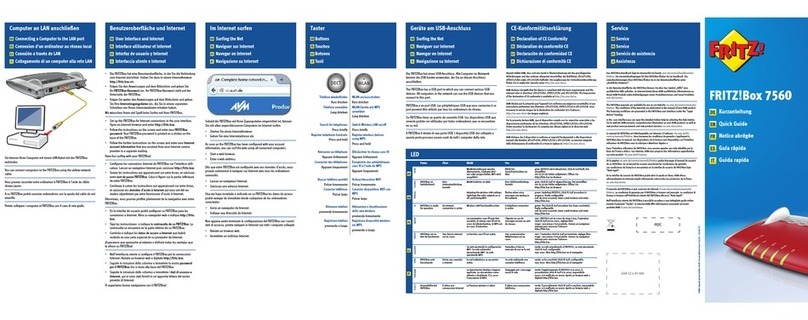
AVM
AVM FRITZ!Box 7560 User manual

AVM
AVM Fritz!Box 3490 User manual

AVM
AVM FRITZ!X PC User manual
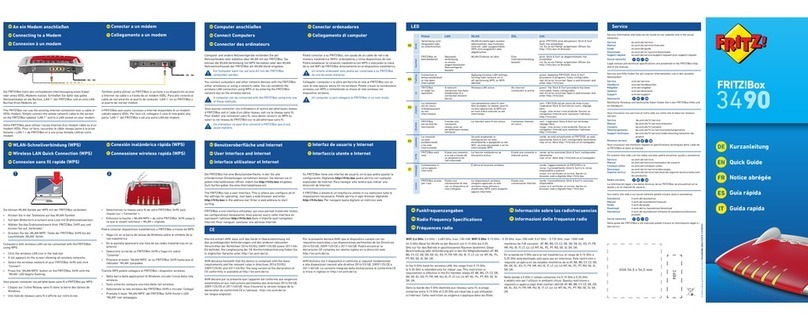
AVM
AVM Fritz!Box 3490 User manual

AVM
AVM FRITZ!Box 7360 Quick guide

AVM
AVM FRITZ!Box 7590 User manual

AVM
AVM FRITZ!Box 3270 Quick guide

AVM
AVM FRITZ!Box Fon 5124 Quick guide

AVM
AVM Fritz!Box Fon WLAN 7050 Quick guide

AVM
AVM FRITZ!Box 7530 Quick guide
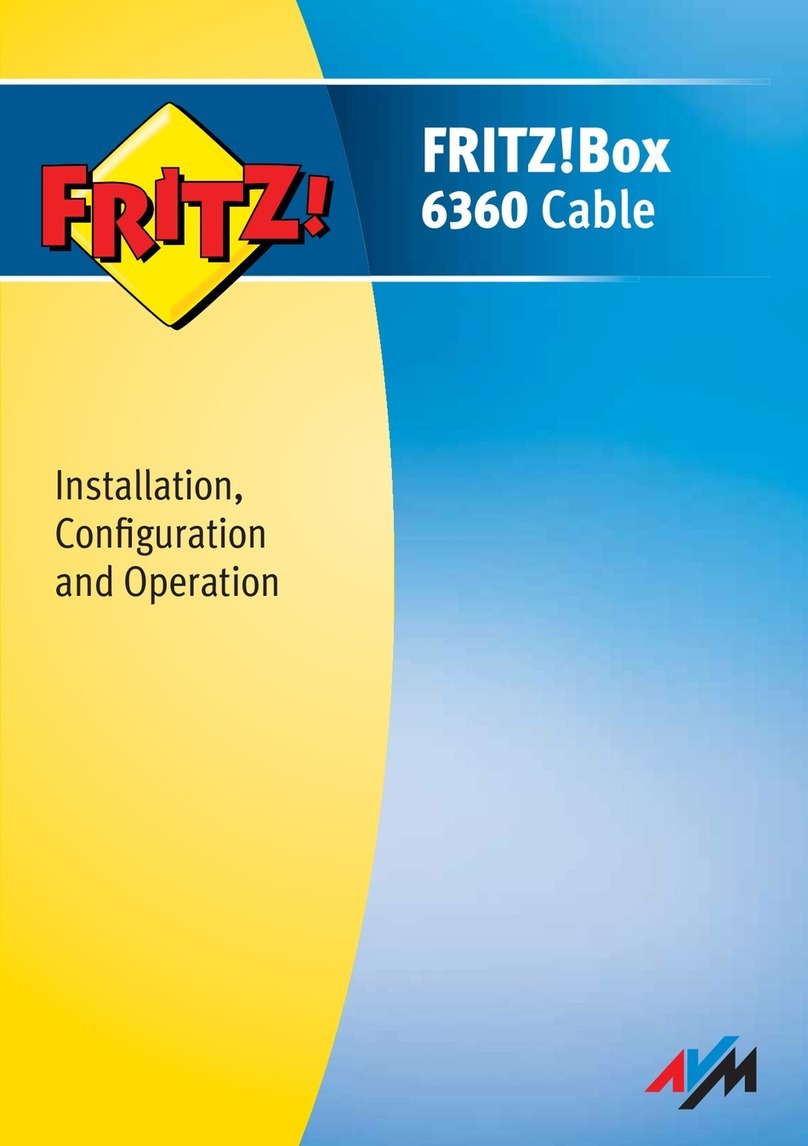
AVM
AVM FRITZ!Box 6360 Cable Quick guide
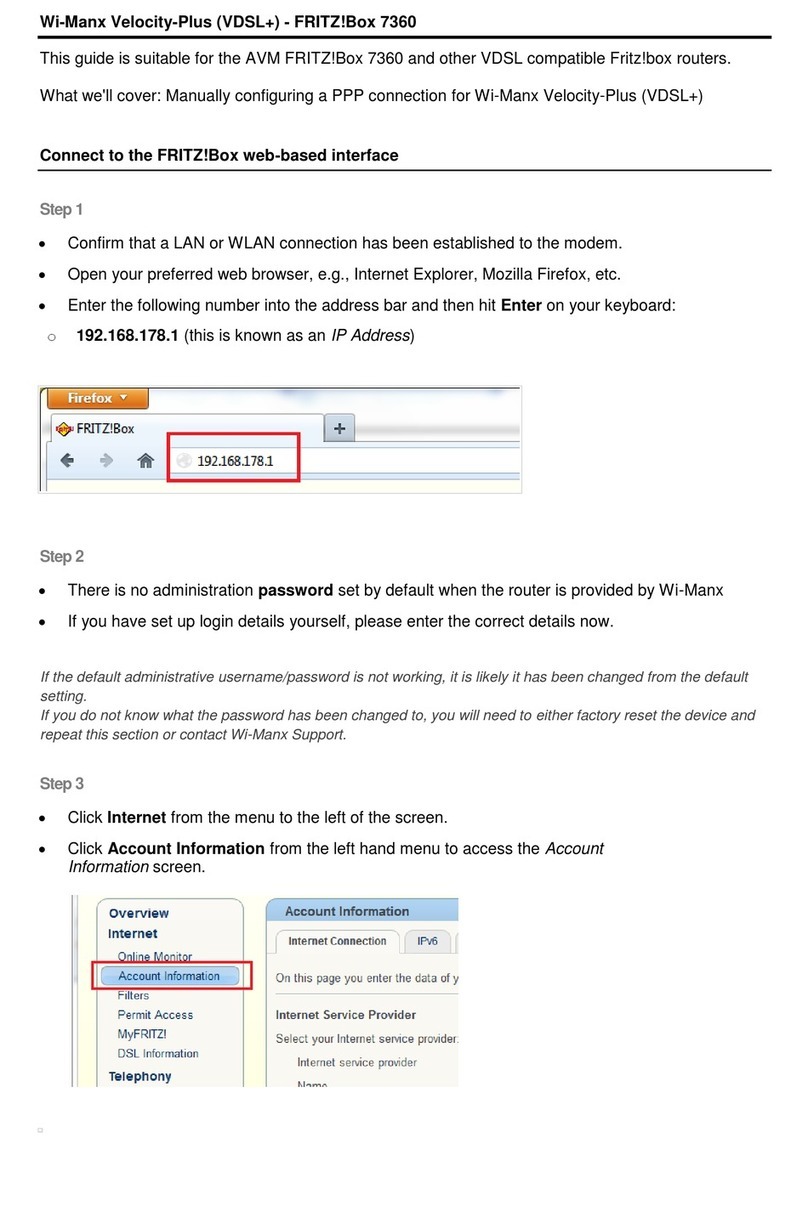
AVM
AVM FRITZ!Box 7360 User manual

AVM
AVM Init7 Fritz!box 5490 Instruction Manual
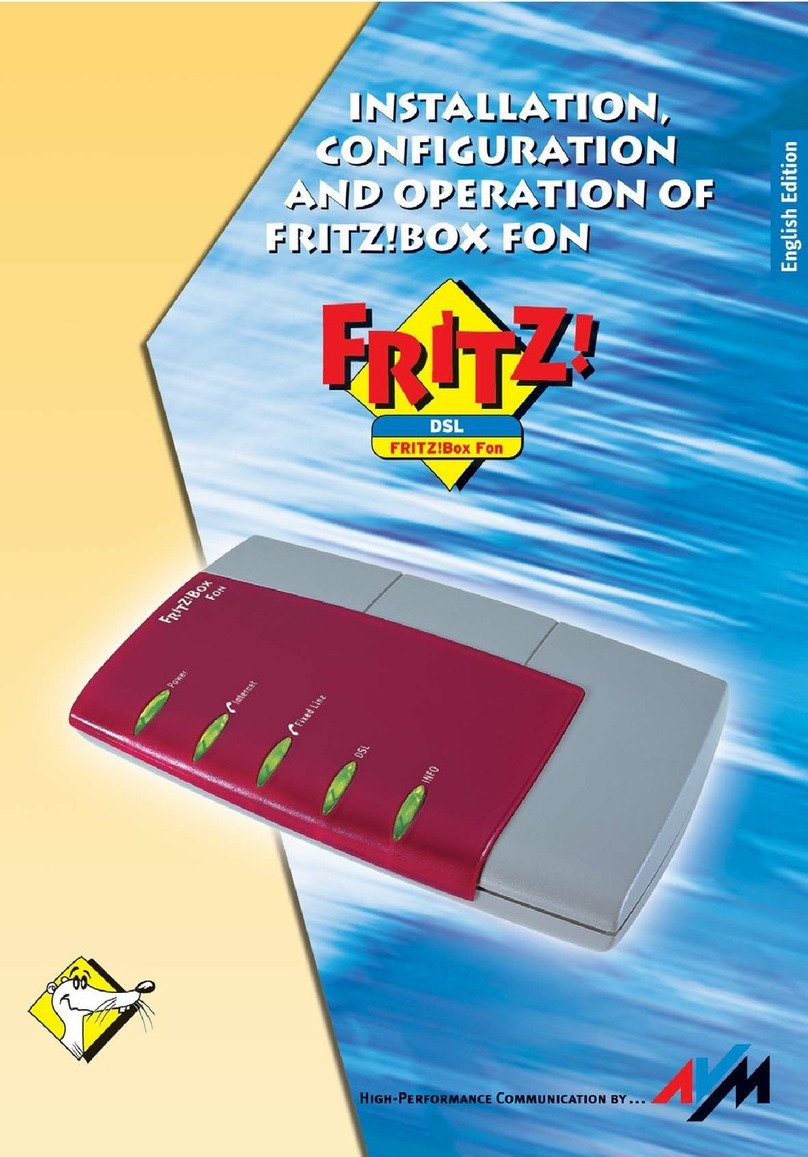
AVM
AVM Fritz!Box Fon Quick guide

AVM
AVM FRITZ!Box Fon 5113 Quick guide
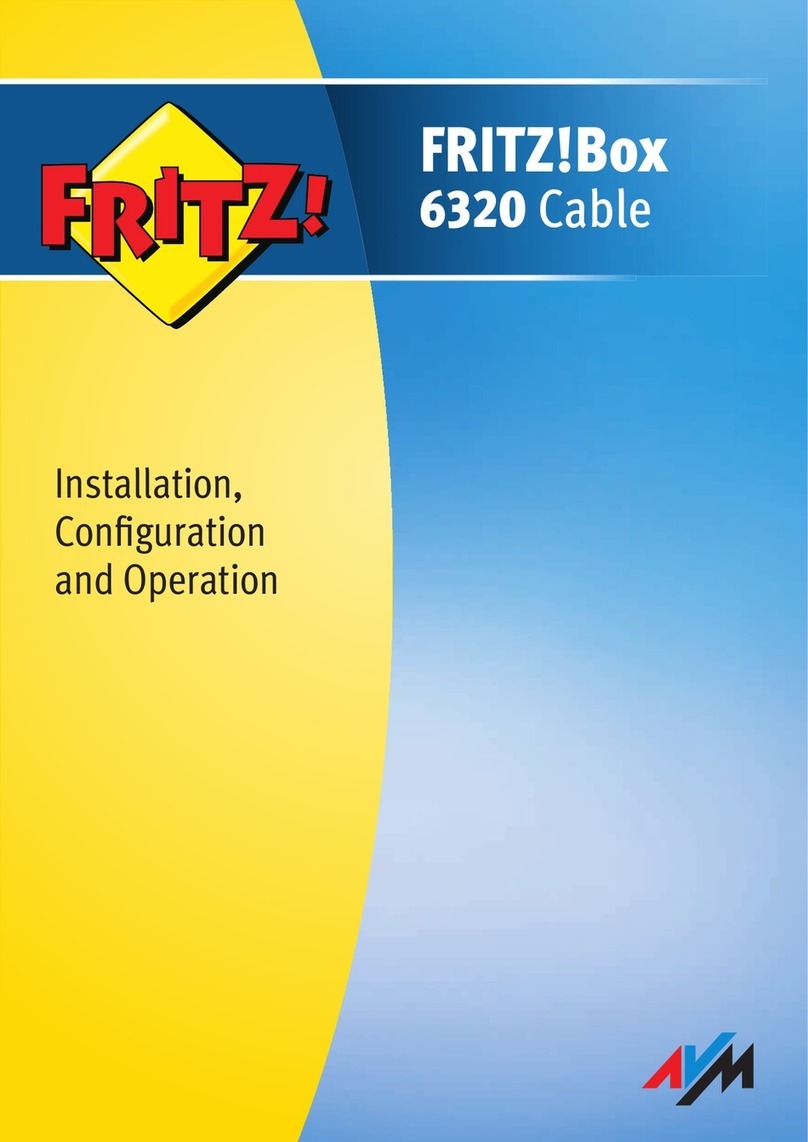
AVM
AVM FRITZ!Box 6320 Cable Quick guide

AVM
AVM Fritz!Box Fon WLAN 7570 vDSL Quick guide
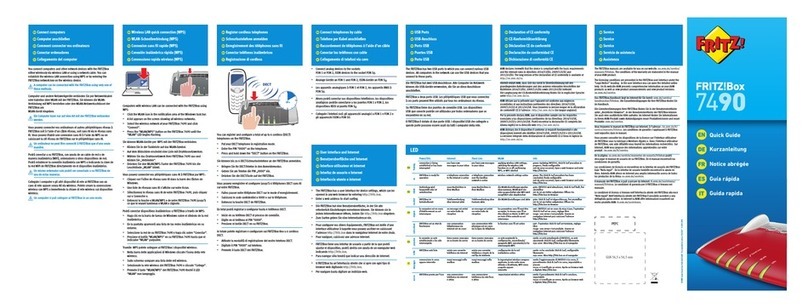
AVM
AVM Fritz!Box 7490 User manual