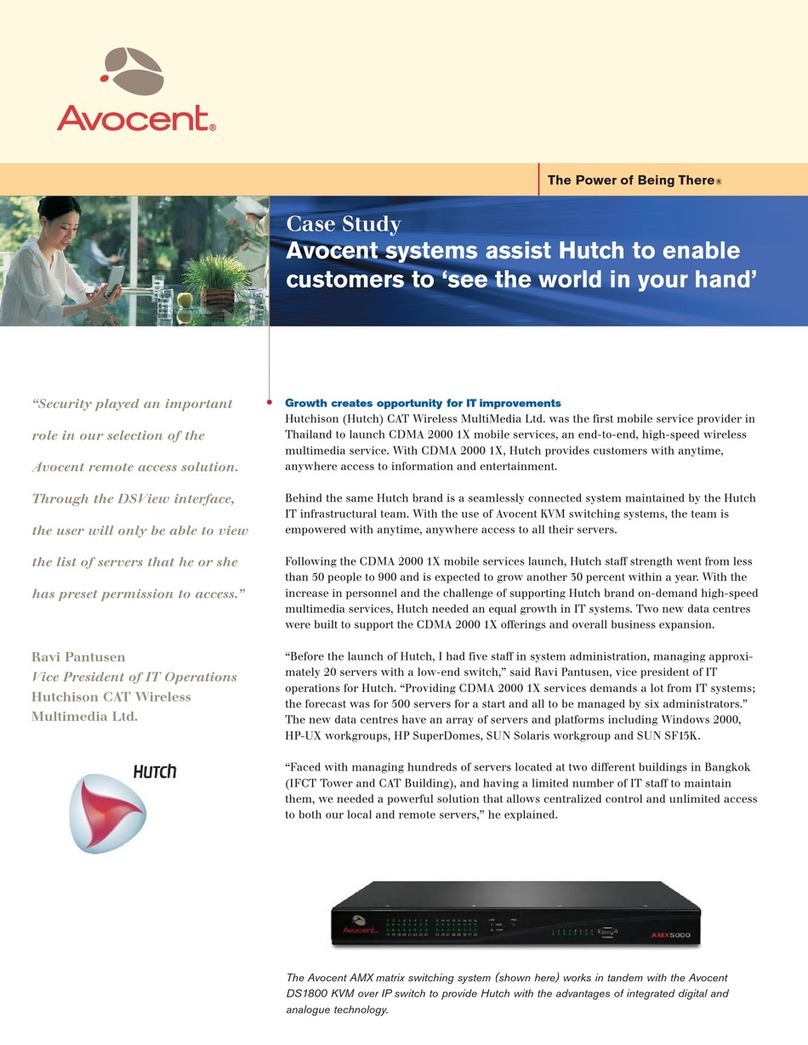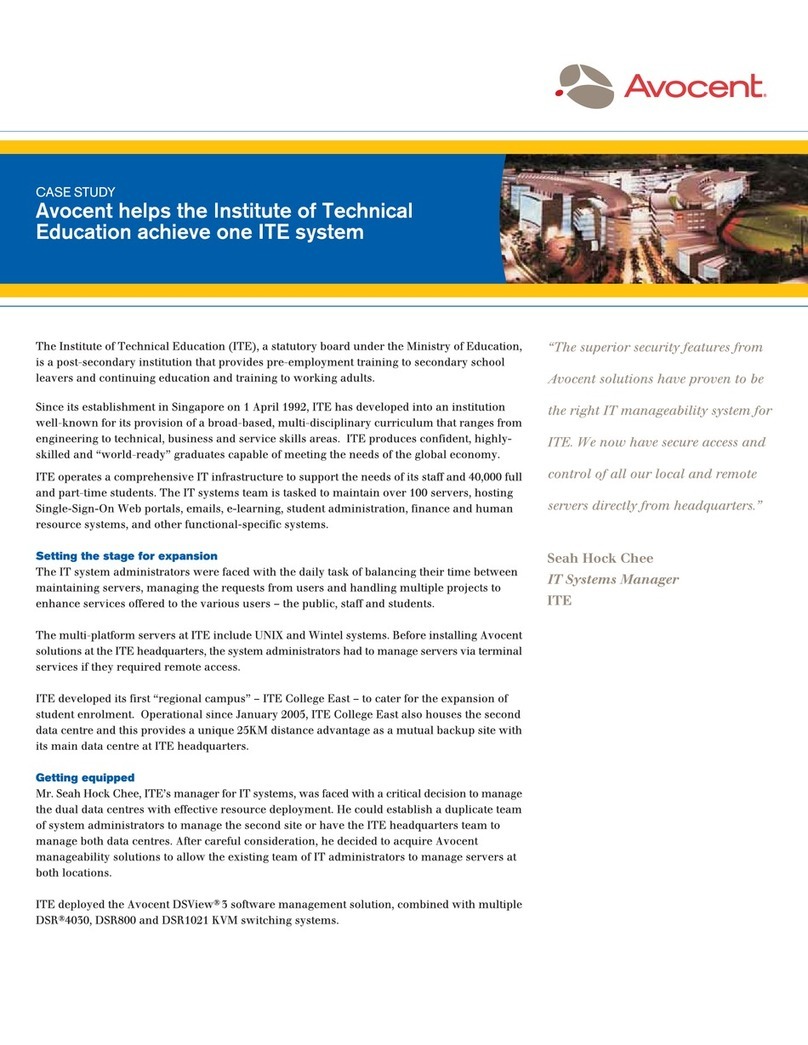Avocent DSR 1024 User manual
Other Avocent Switch manuals

Avocent
Avocent AMX5020 Installation and maintenance instructions

Avocent
Avocent SwitchView SC4 DVI User manual
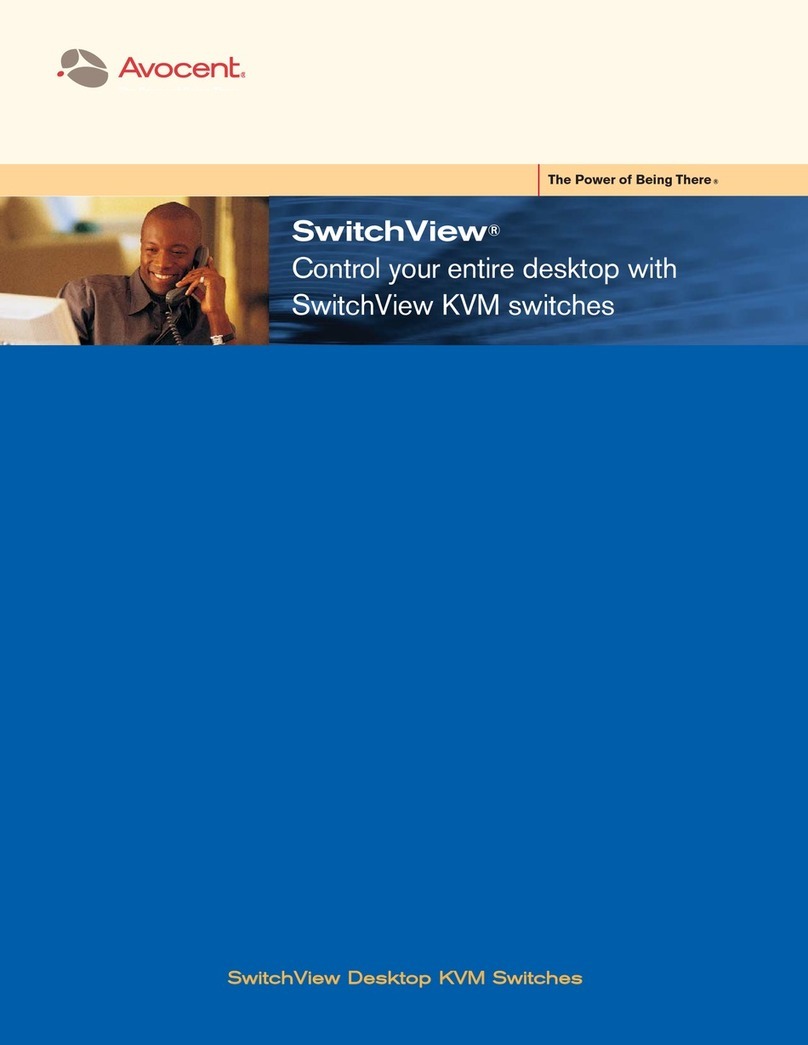
Avocent
Avocent SWITCHVIEW PC User manual

Avocent
Avocent DSR SWITCH - Installation and maintenance instructions
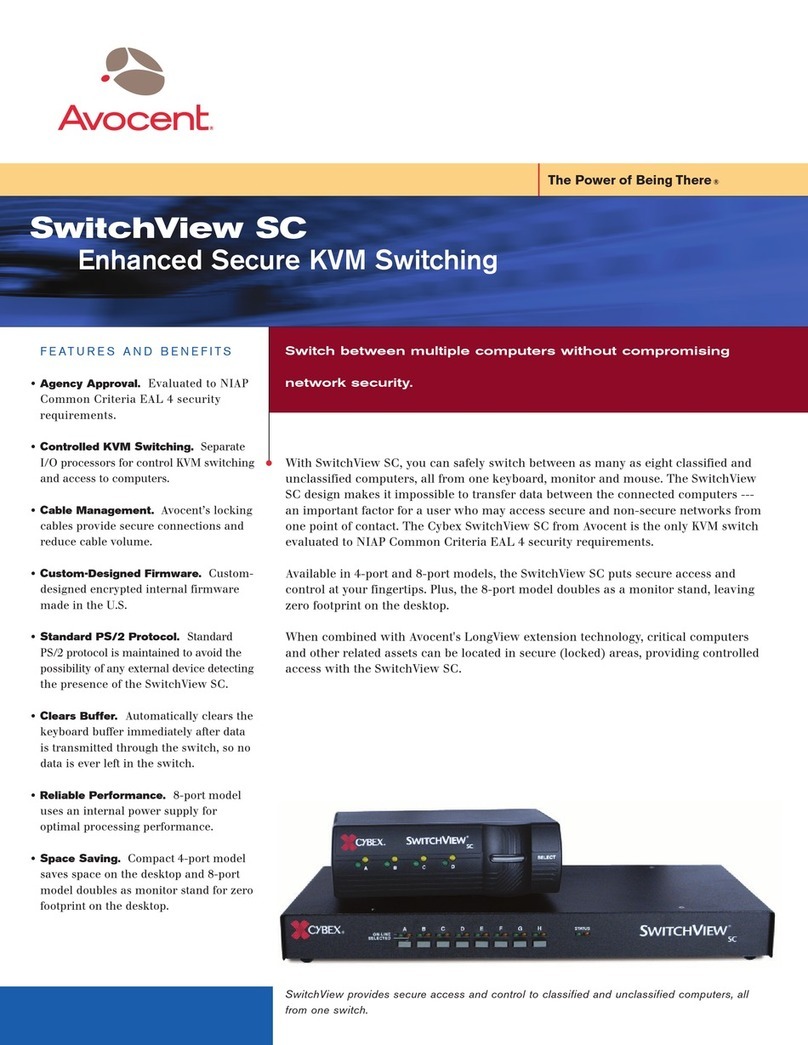
Avocent
Avocent KVM Switching User manual
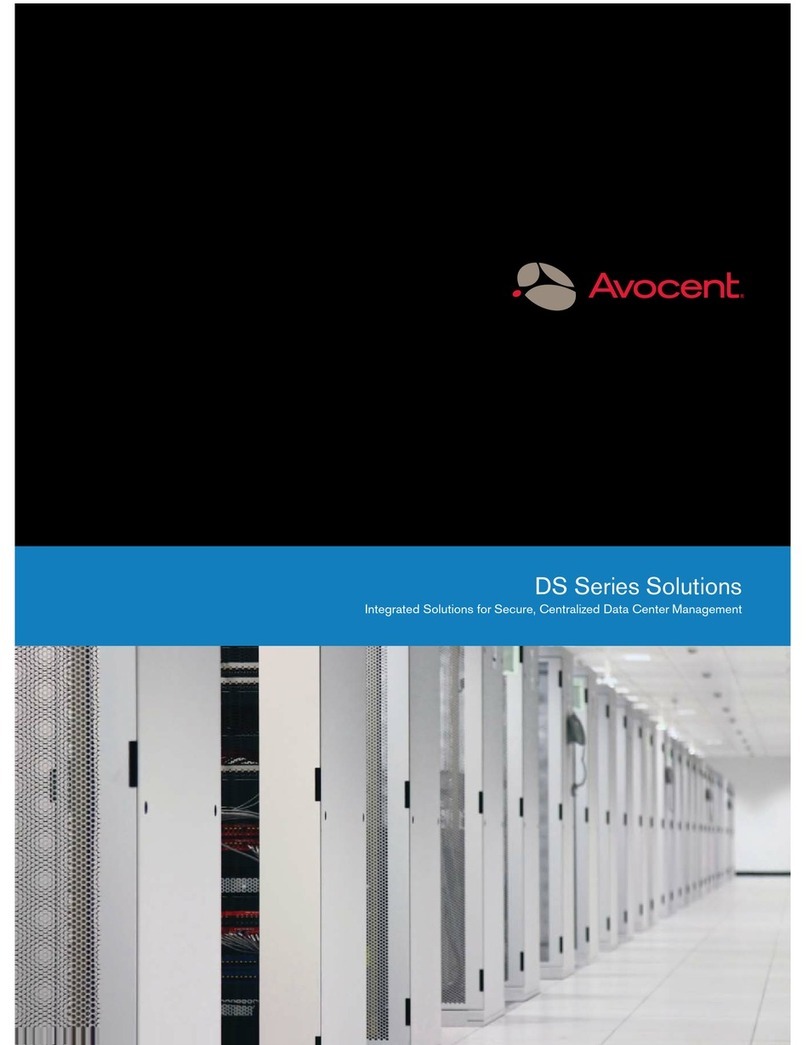
Avocent
Avocent DS1800 User manual
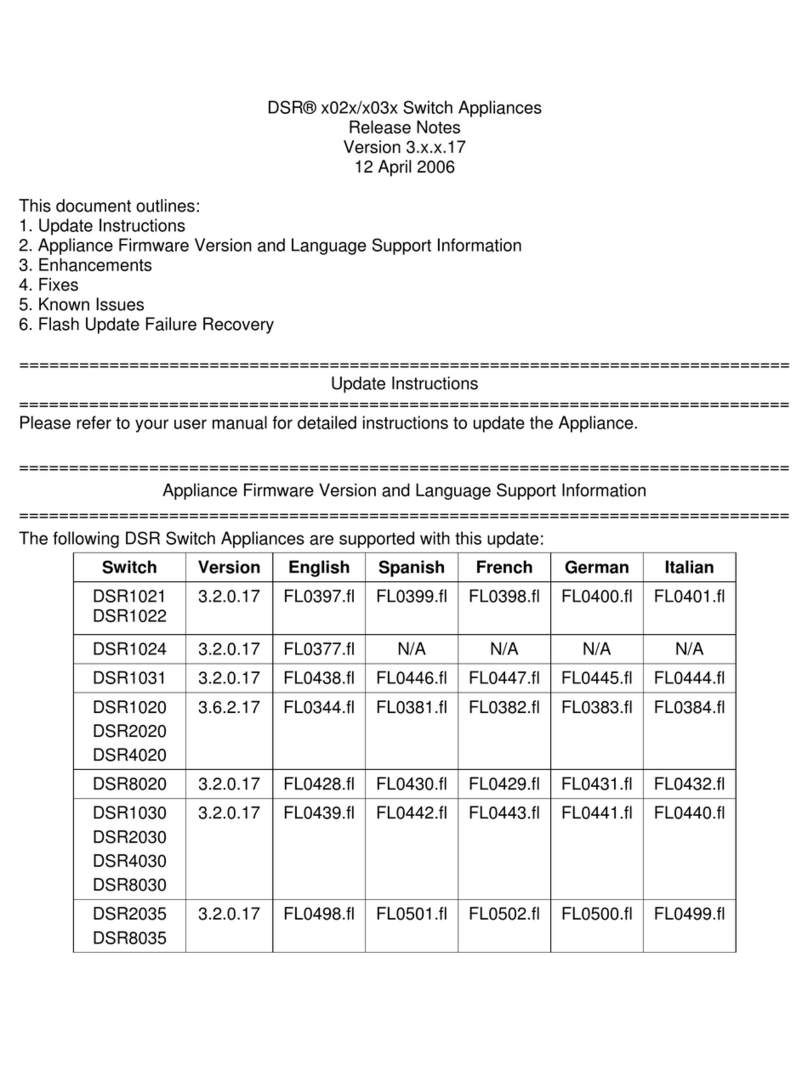
Avocent
Avocent DSR Series DSR1020 Instruction Manual
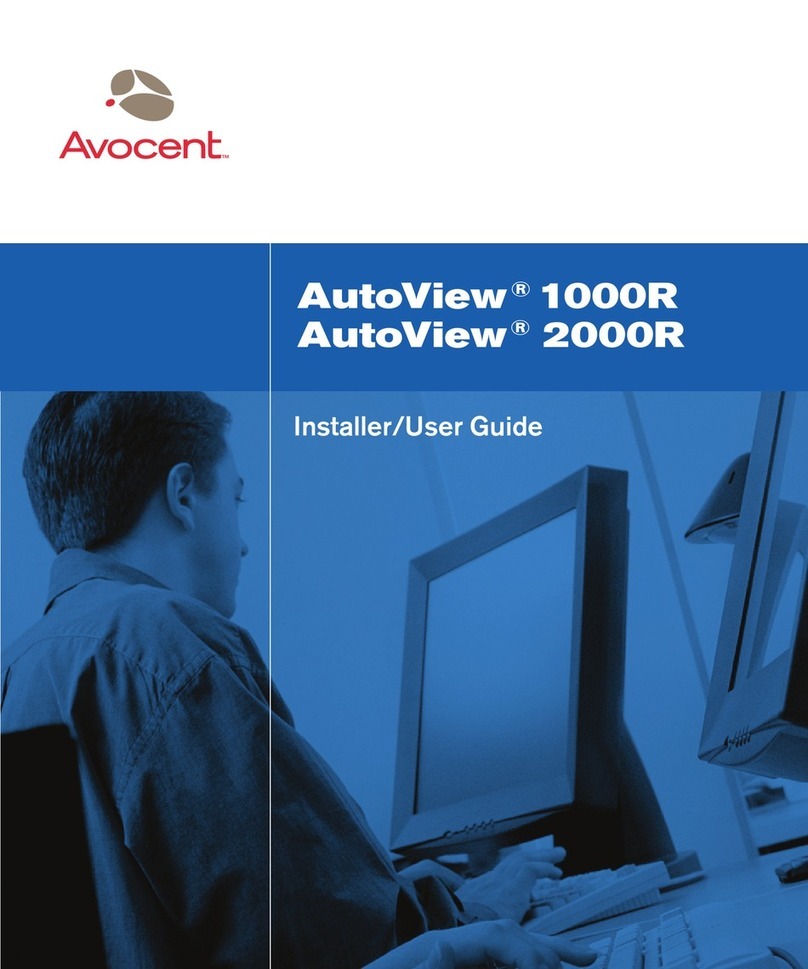
Avocent
Avocent AutoView 1000R Installation and maintenance instructions

Avocent
Avocent DSR Series DSR1010 Installation and maintenance instructions

Avocent
Avocent DSR Series Installation and maintenance instructions
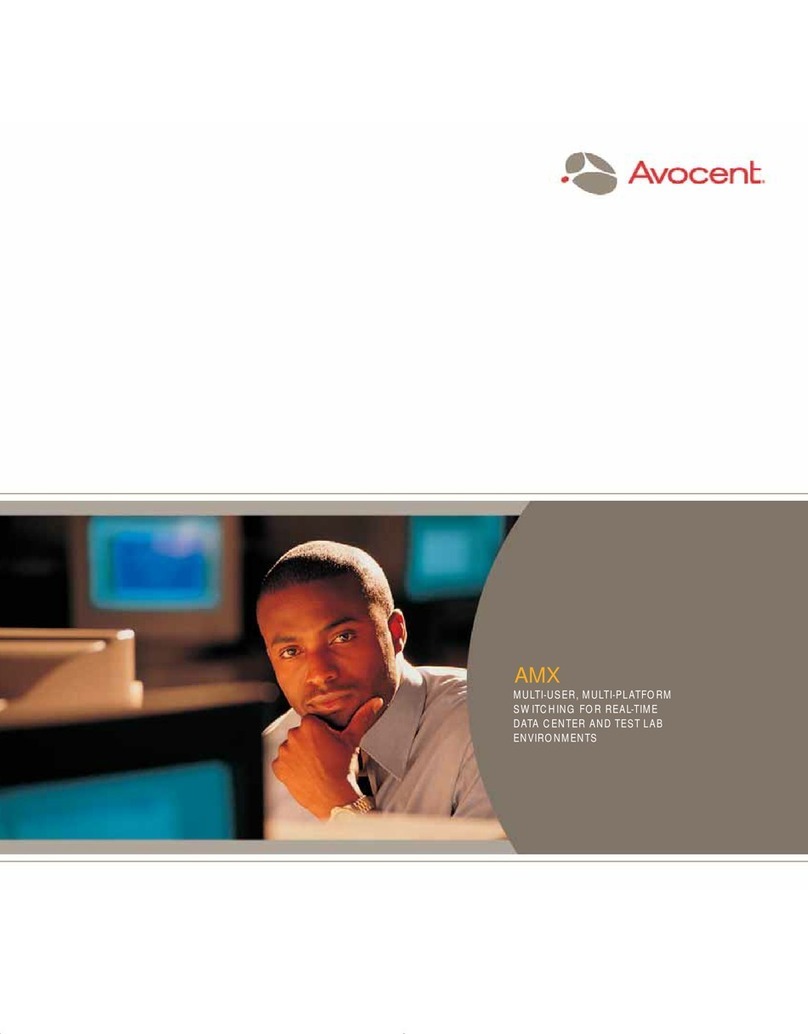
Avocent
Avocent AMX5000 User manual
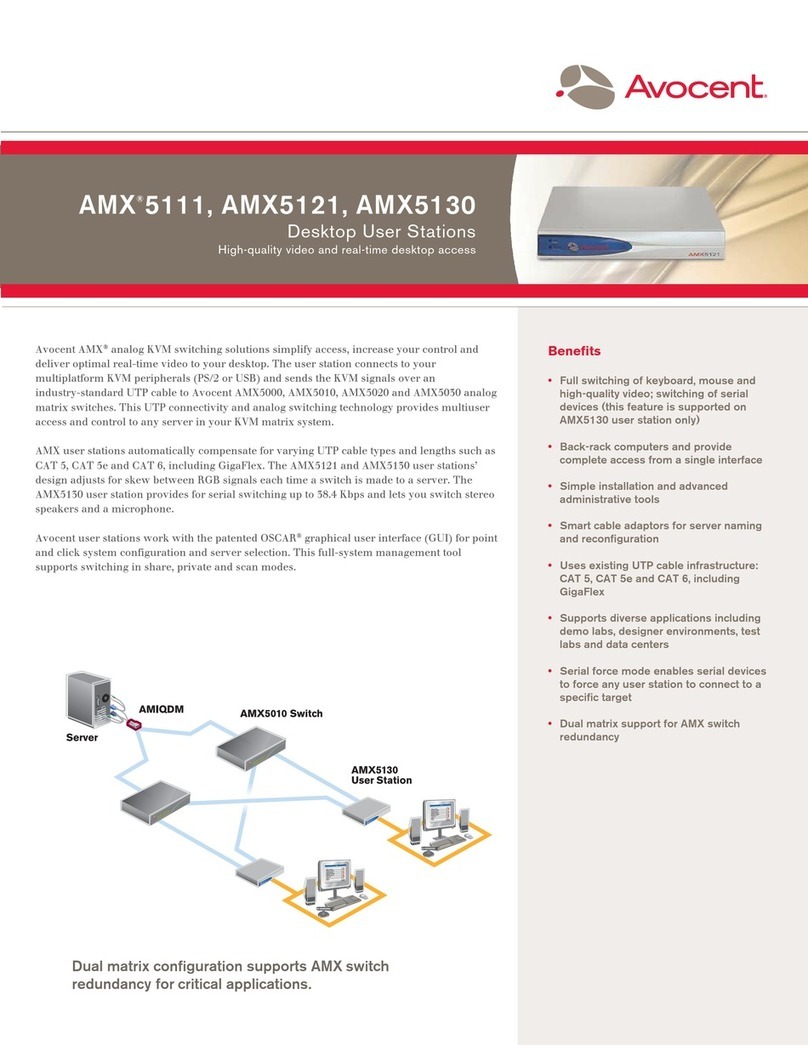
Avocent
Avocent AMX5111 User manual
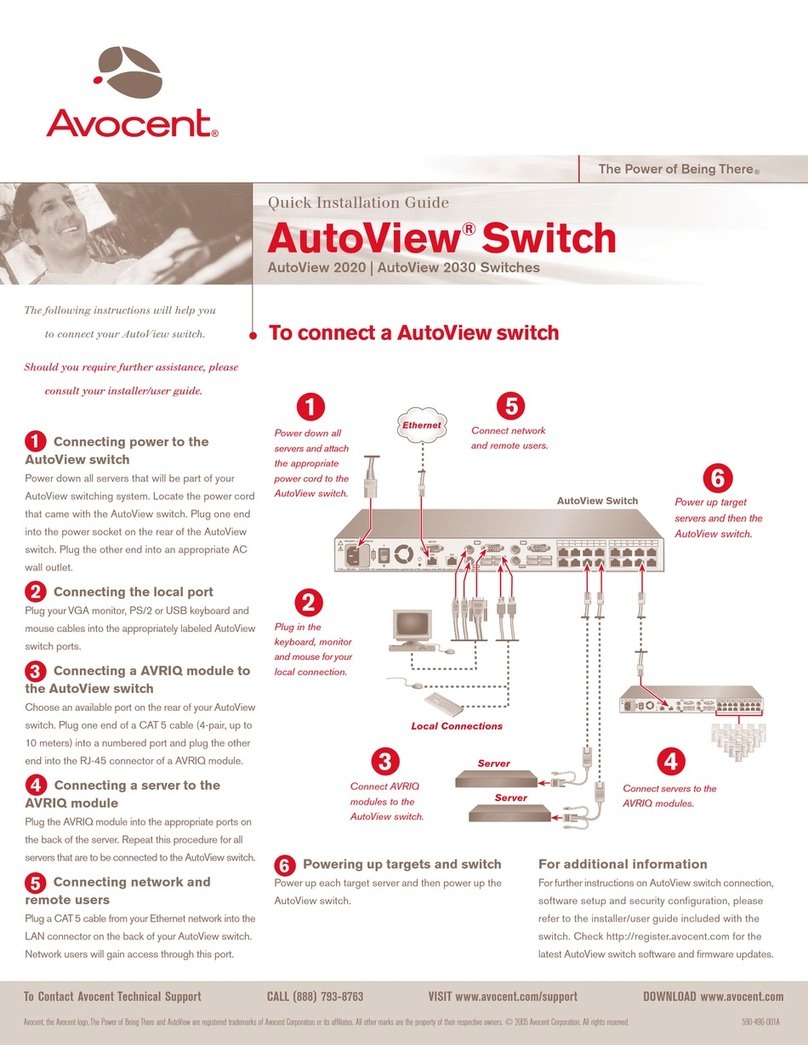
Avocent
Avocent AutoView 2030 User manual
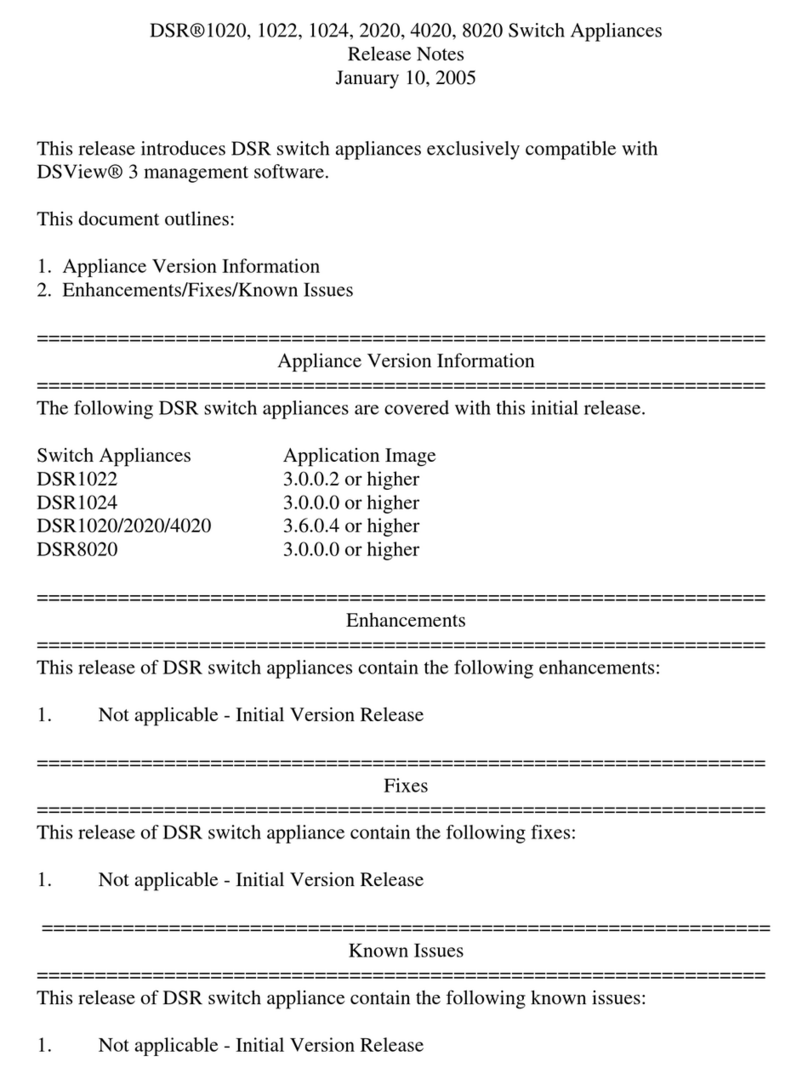
Avocent
Avocent DSR Series DSR1020 Instruction Manual
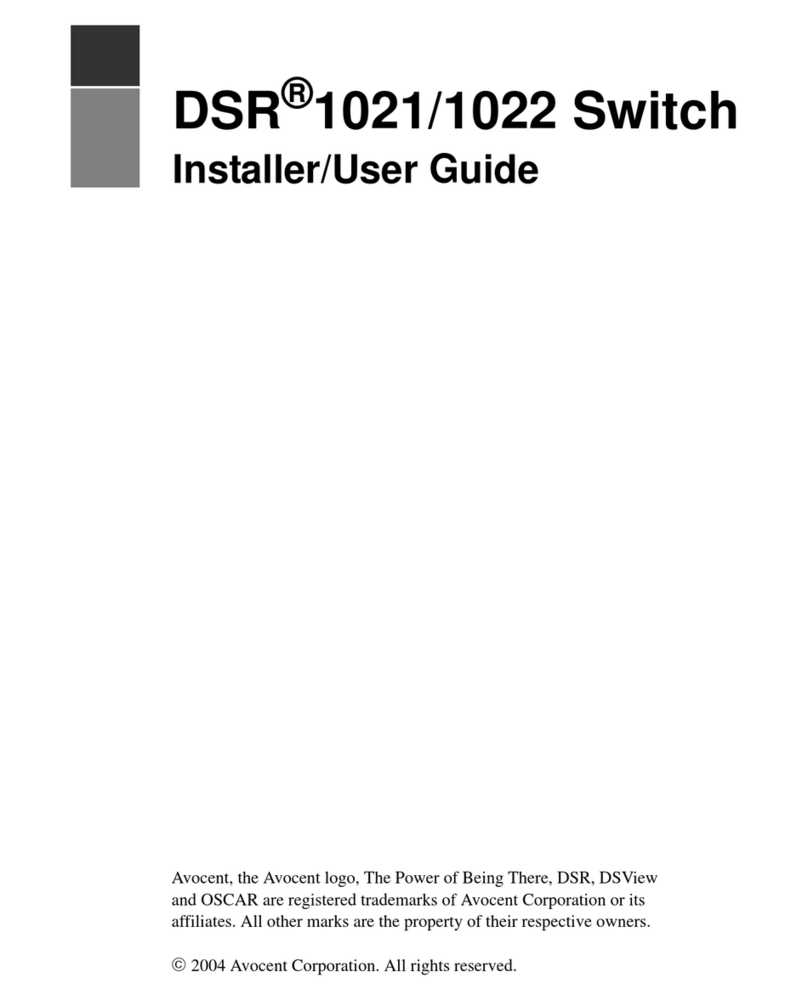
Avocent
Avocent DSR Series DSR1021 Installation and maintenance instructions

Avocent
Avocent SwitchView SC540 User manual

Avocent
Avocent DSR SWITCH - Installation and maintenance instructions

Avocent
Avocent SwitchView 1000 Installation and maintenance instructions
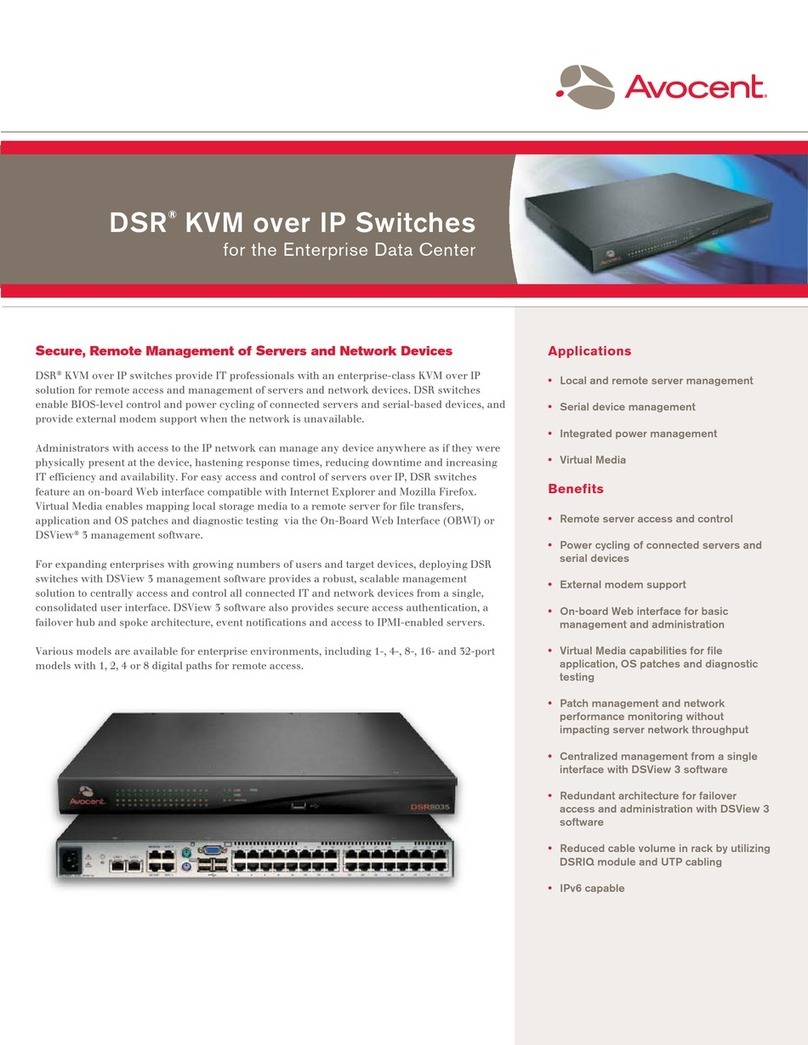
Avocent
Avocent DSR Series DSR1020 User manual

Avocent
Avocent DSR Series DSR1020 Installation and maintenance instructions
Popular Switch manuals by other brands

SMC Networks
SMC Networks SMC6224M Technical specifications

Aeotec
Aeotec ZWA003-S operating manual

TRENDnet
TRENDnet TK-209i Quick installation guide

Planet
Planet FGSW-2022VHP user manual

Moxa Technologies
Moxa Technologies PT-7728 Series user manual

Intos Electronic
Intos Electronic inLine 35392I operating instructions