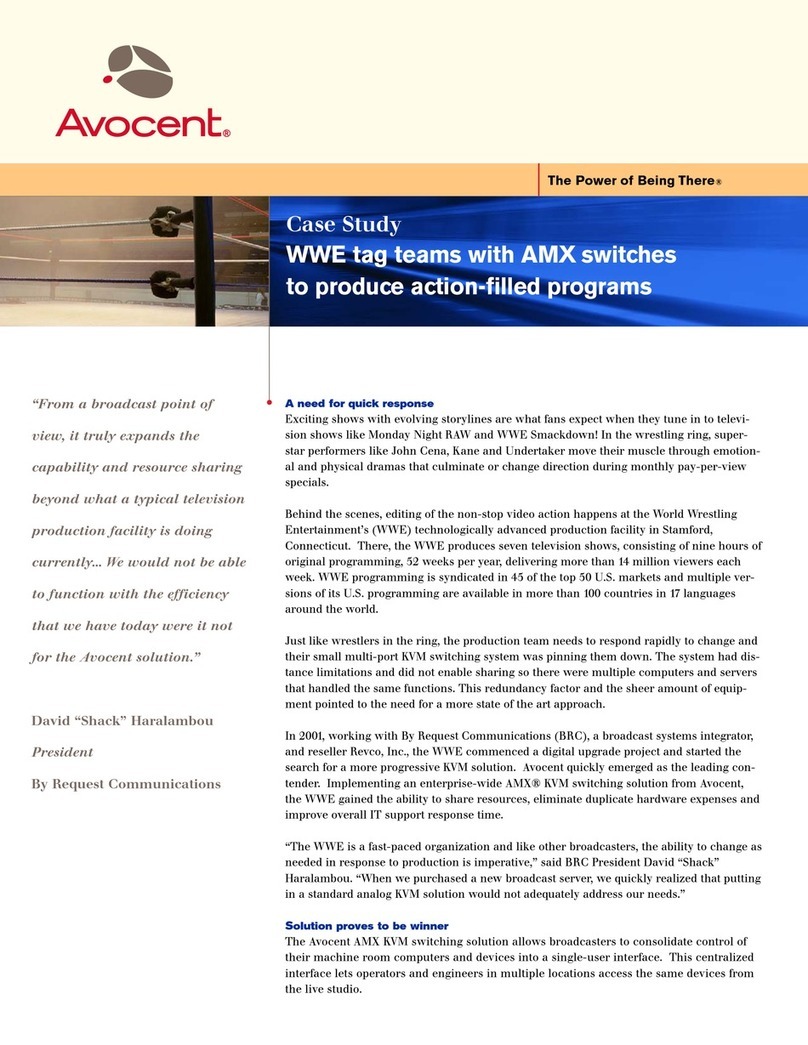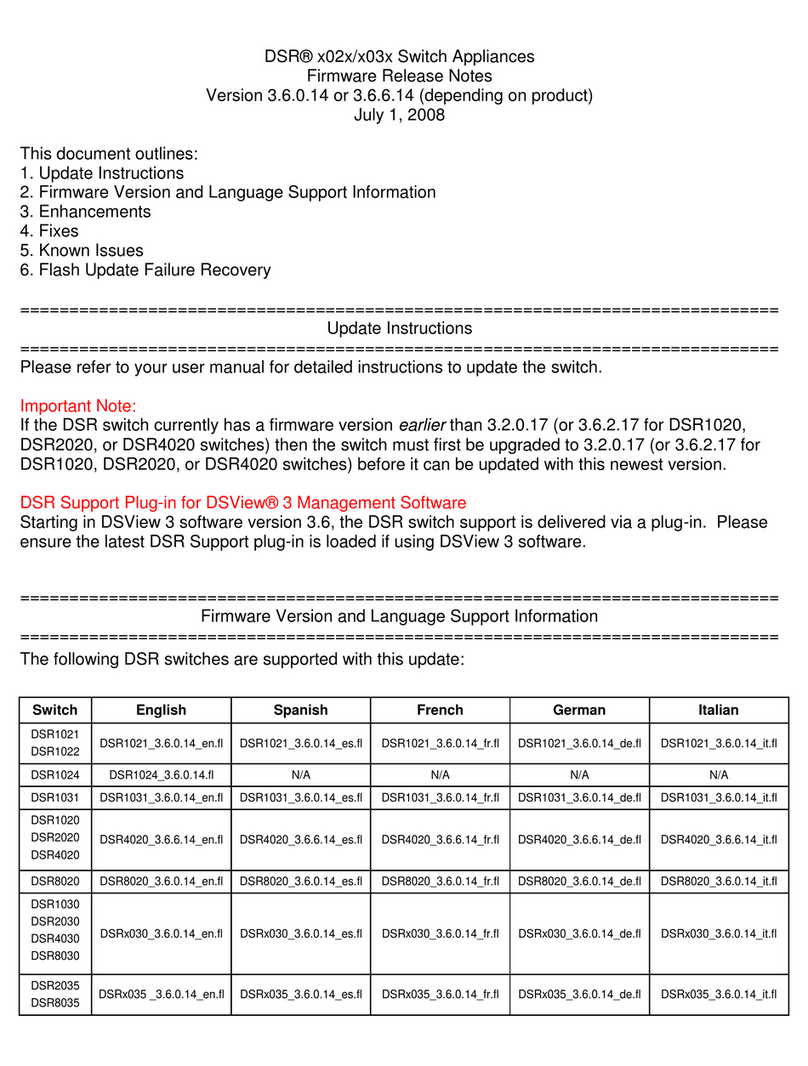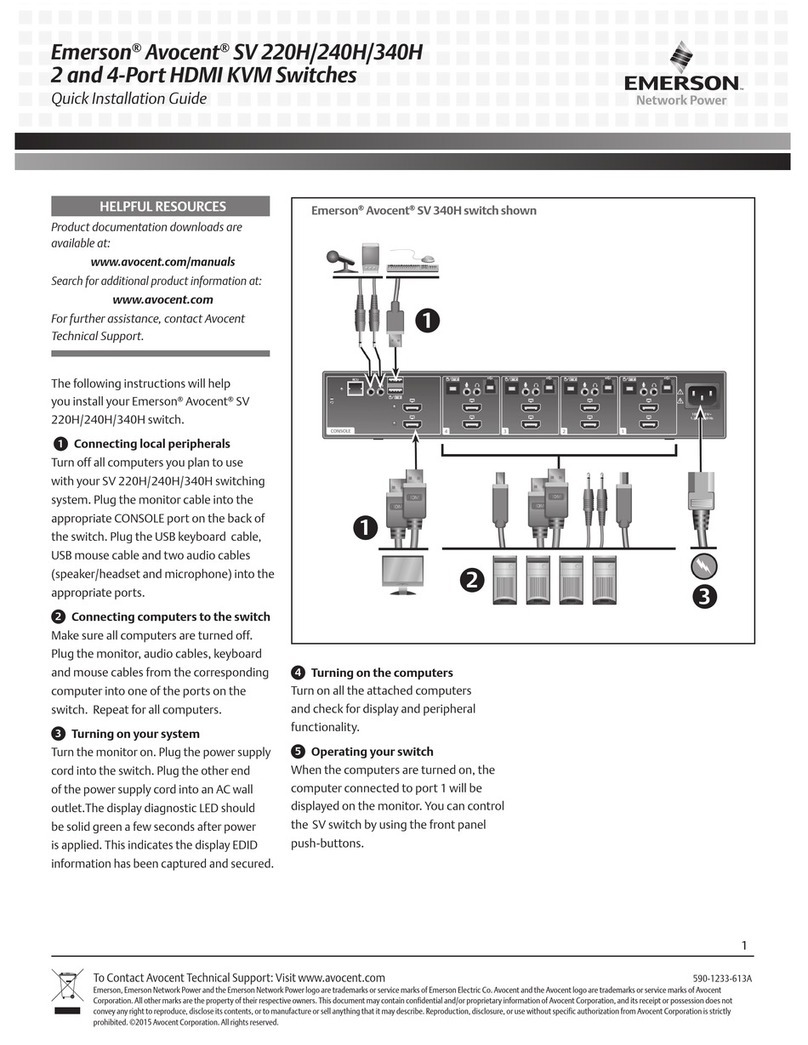Avocent DSR Series DSR1031 User manual
Other Avocent Switch manuals
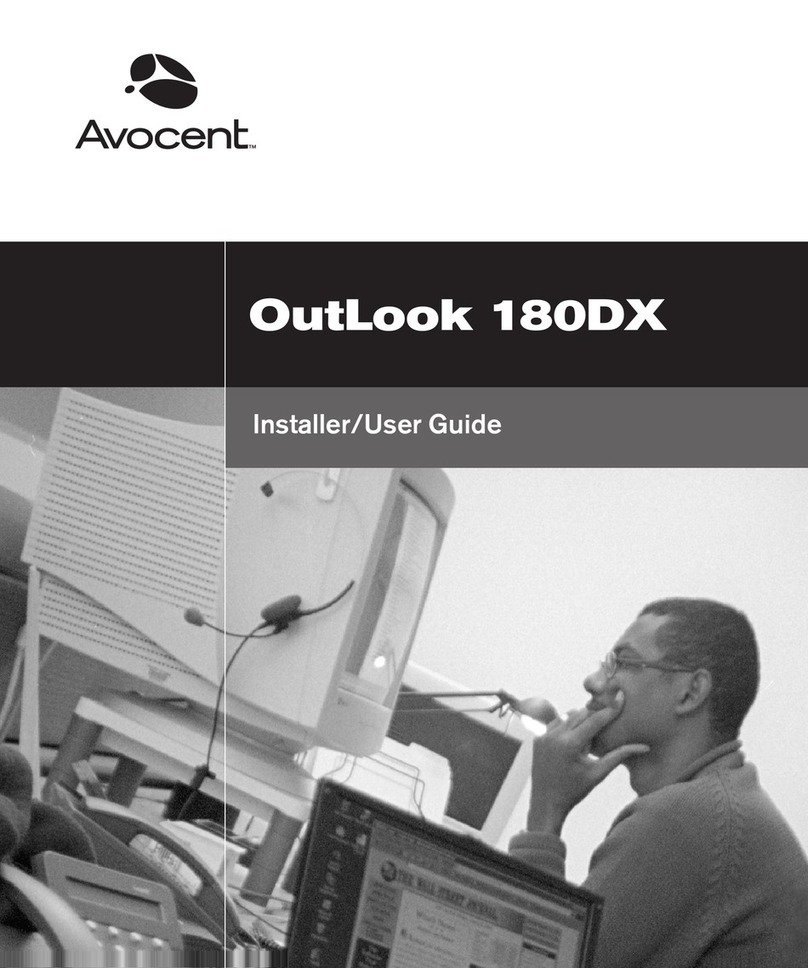
Avocent
Avocent Outlook 180DX Installation and maintenance instructions
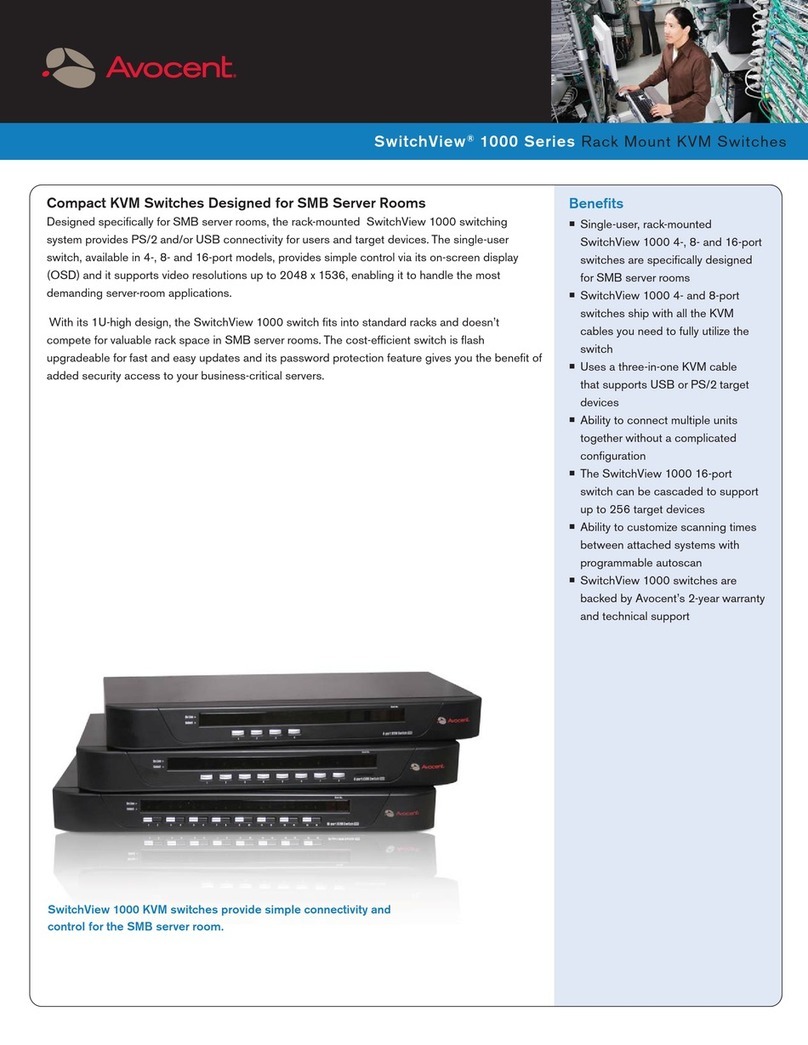
Avocent
Avocent SwitchView SwitchView 1000 User manual
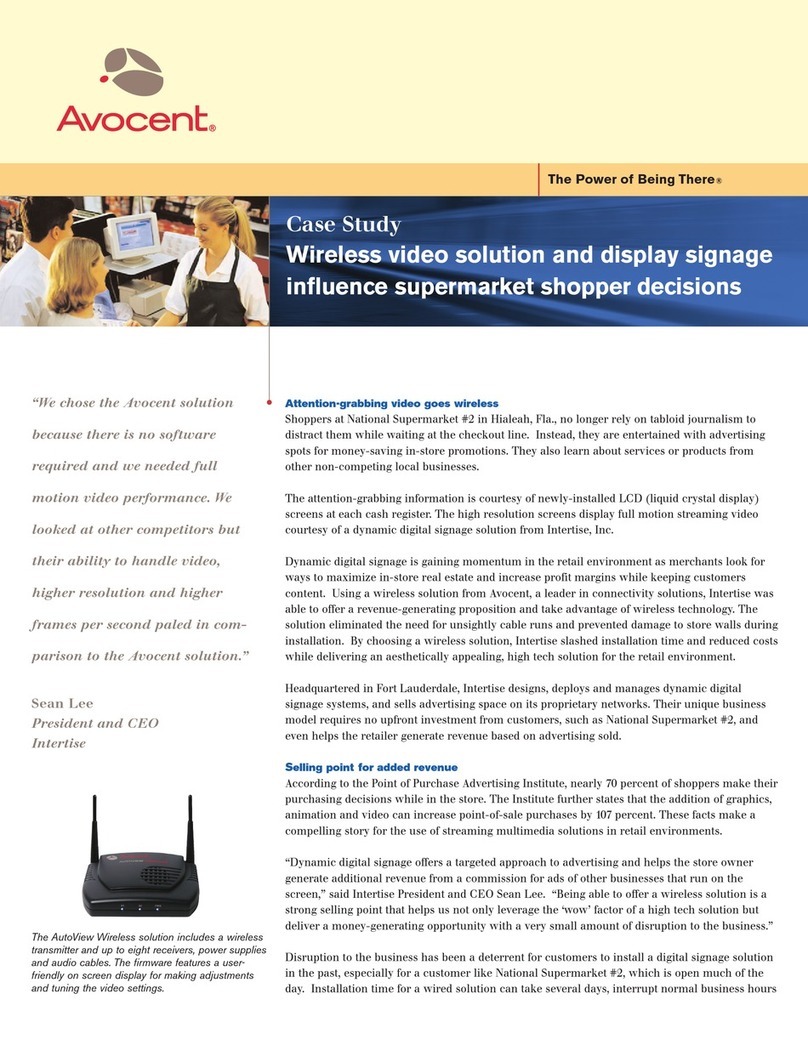
Avocent
Avocent AutoView 1515 User manual

Avocent
Avocent 120 User manual
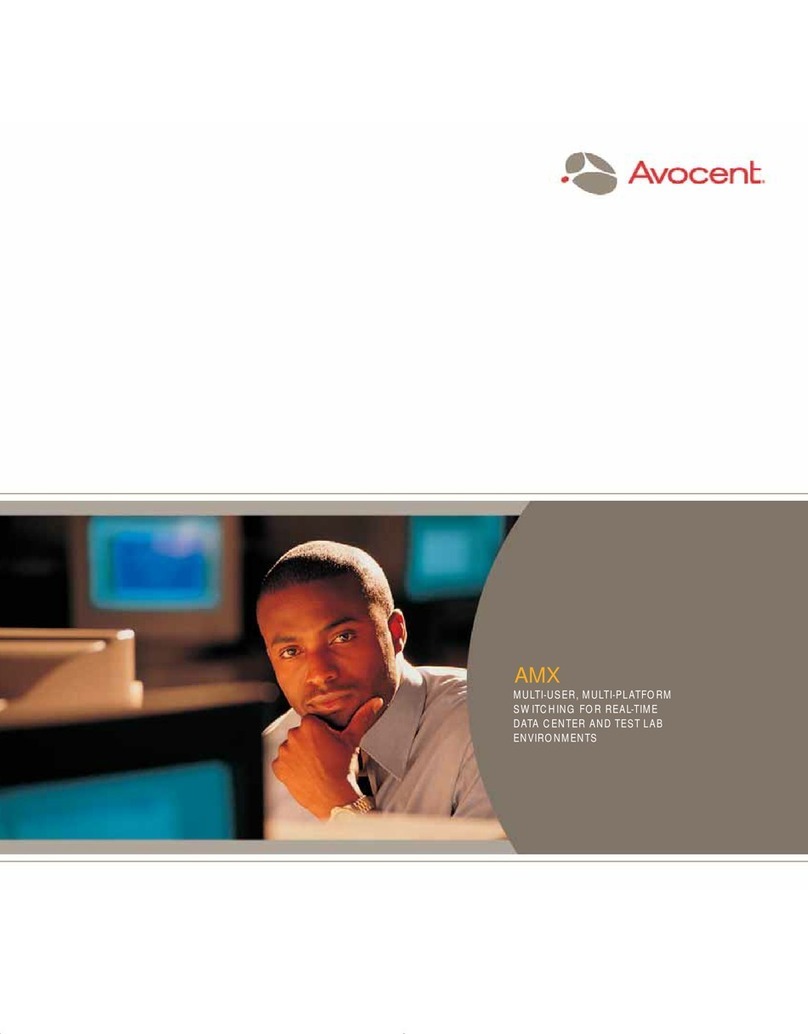
Avocent
Avocent AMX5000 User manual
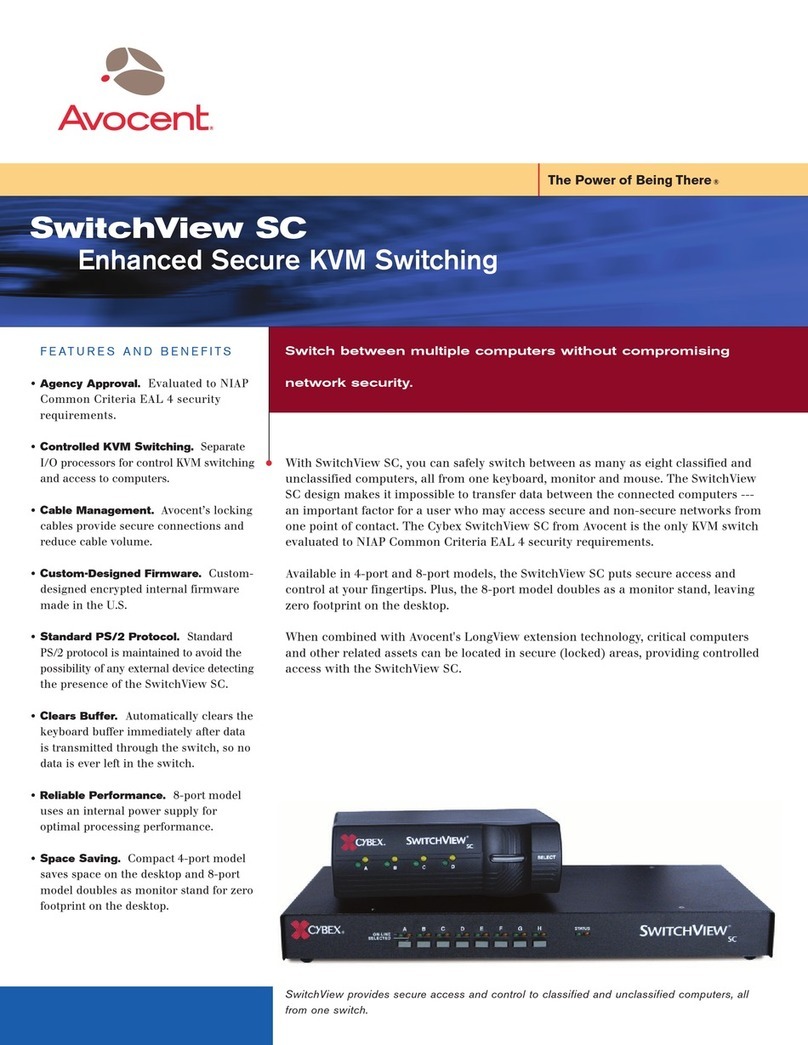
Avocent
Avocent KVM Switching User manual

Avocent
Avocent DSR Series DSR2035 Operation manual
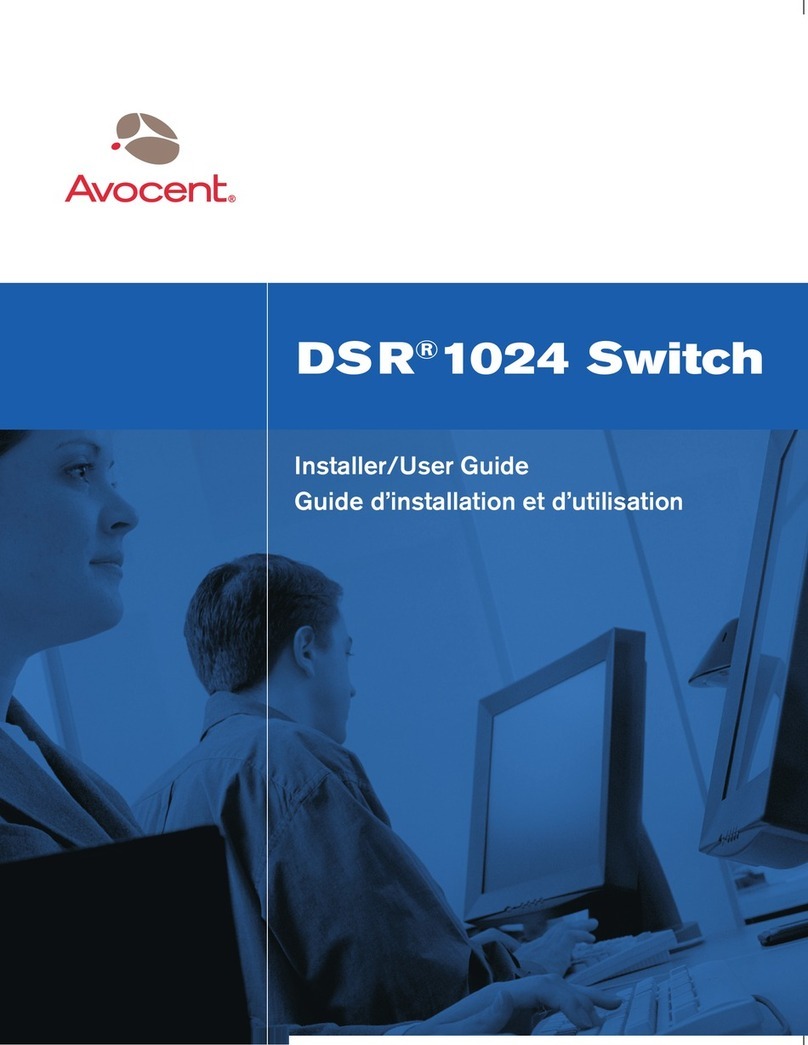
Avocent
Avocent DSR 1024 Installation and maintenance instructions
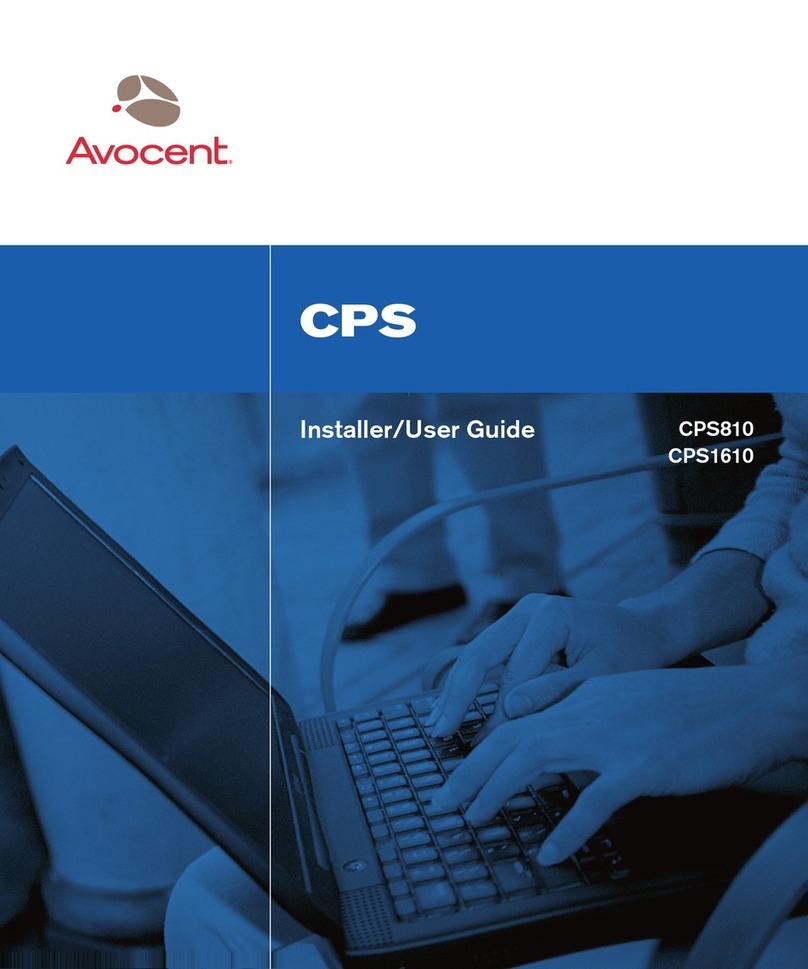
Avocent
Avocent CPS1610 Installation and maintenance instructions

Avocent
Avocent DSR Series DSR1010 Manual
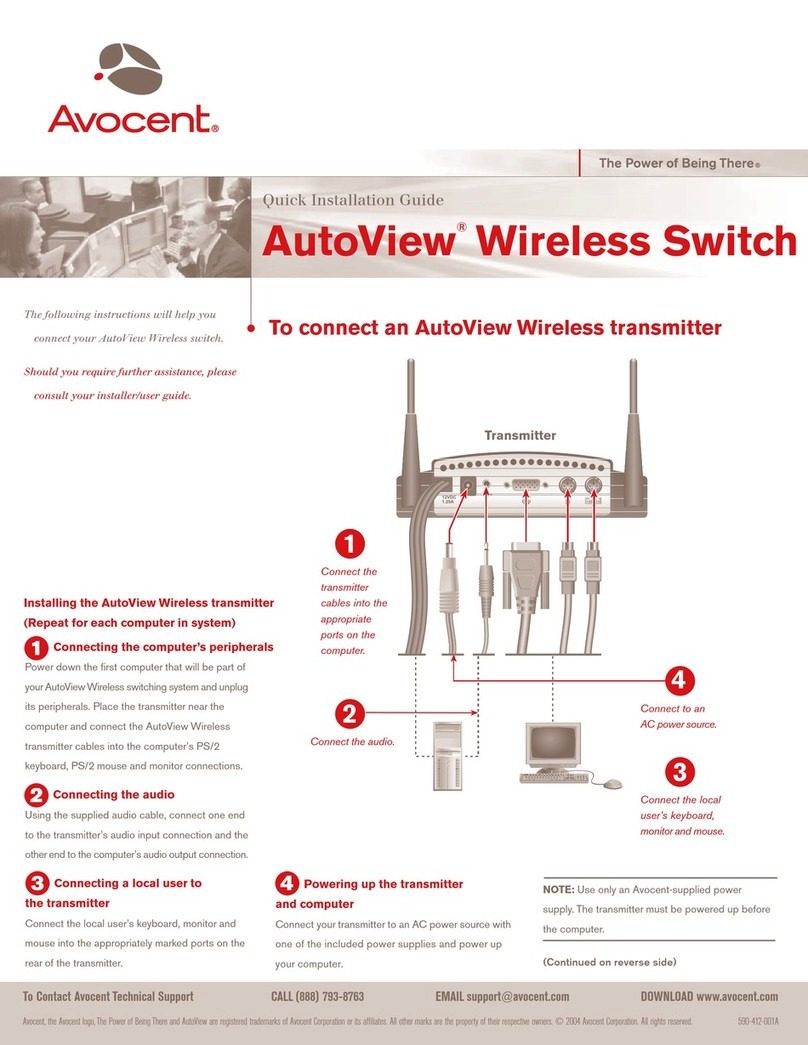
Avocent
Avocent AutoView 1400 User manual

Avocent
Avocent AutoView 2000 AV2000BC AV2000BC Installation and maintenance instructions
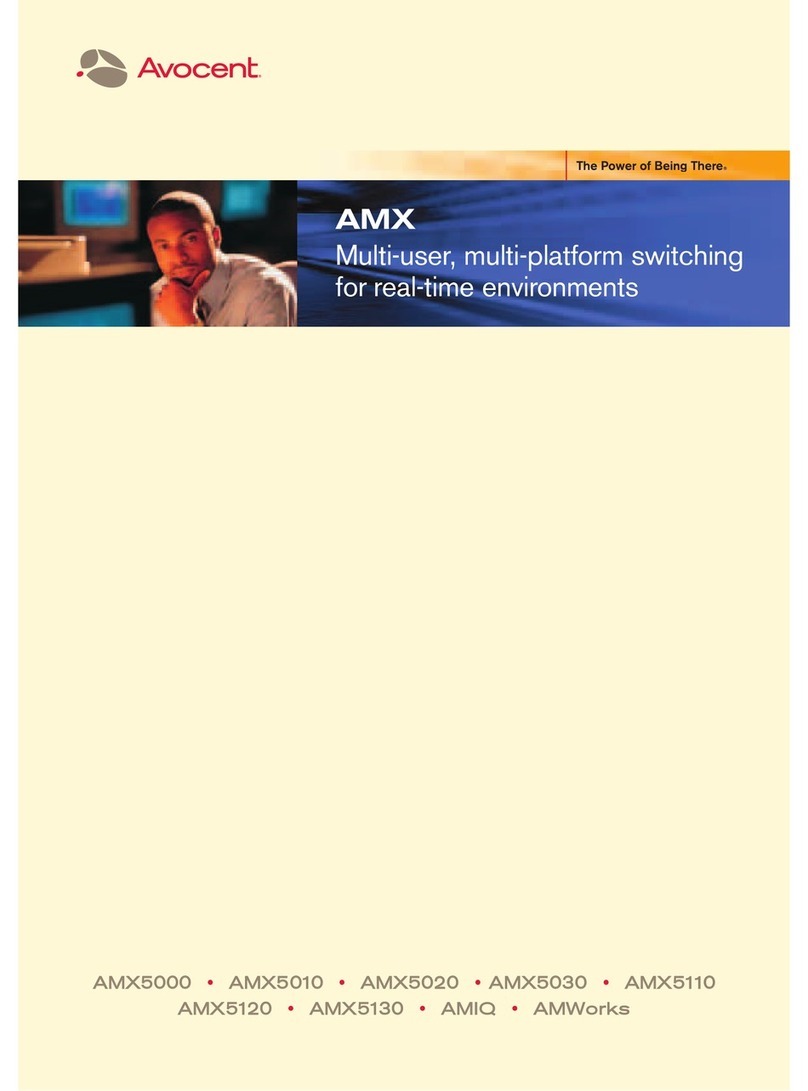
Avocent
Avocent AMWorks User manual
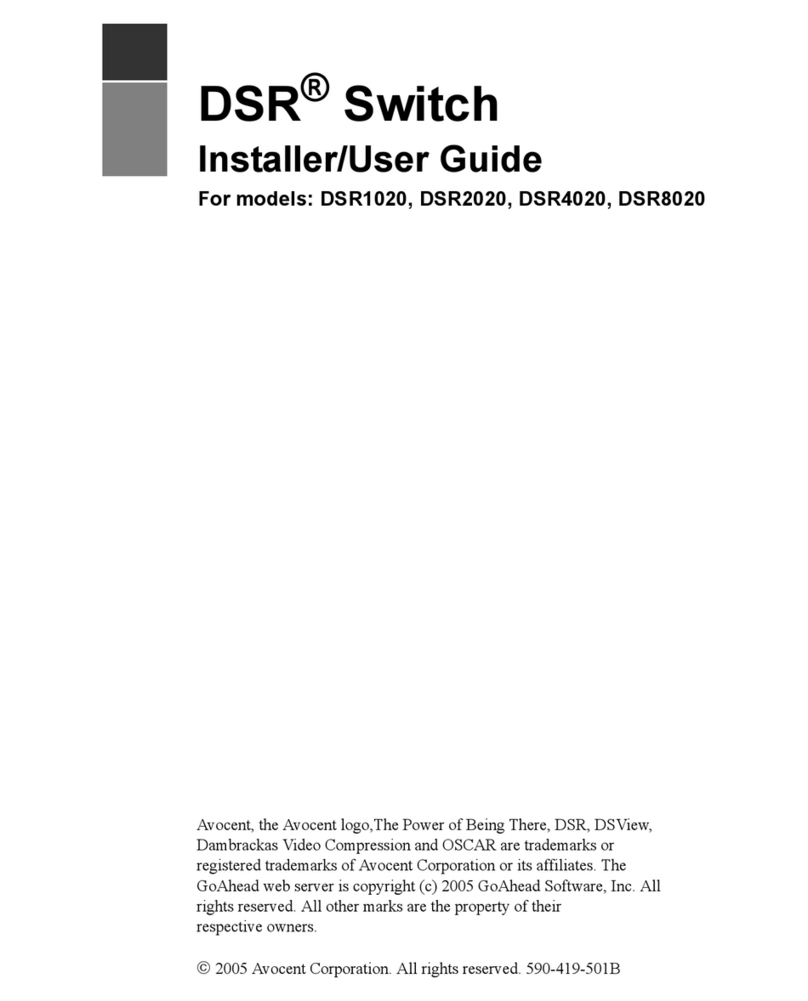
Avocent
Avocent DSR Series DSR2020 Installation and maintenance instructions

Avocent
Avocent 1000 Series User manual

Avocent
Avocent SwitchView®SC440 Installation guide
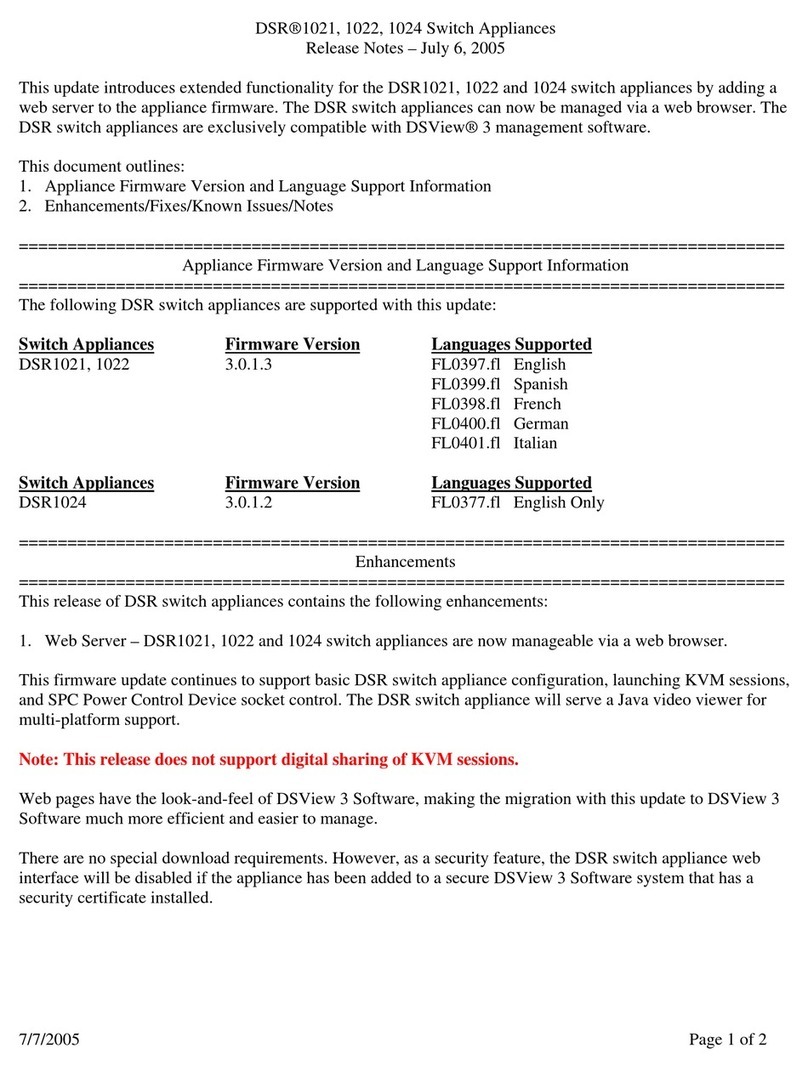
Avocent
Avocent DSR Series DSR1021 Instruction Manual

Avocent
Avocent AutoView AutoView 3200 Installation and maintenance instructions

Avocent
Avocent SwitchView SC User manual
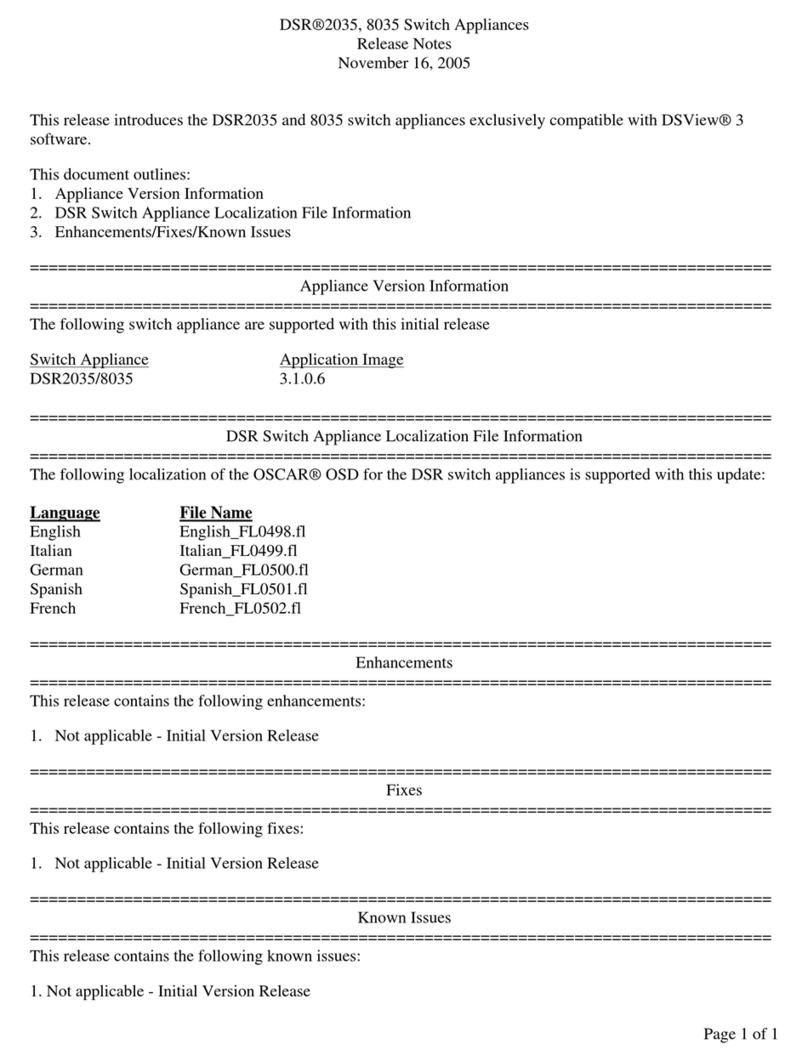
Avocent
Avocent DSR Series DSR2035 Instruction Manual
Popular Switch manuals by other brands

SMC Networks
SMC Networks SMC6224M Technical specifications

Aeotec
Aeotec ZWA003-S operating manual

TRENDnet
TRENDnet TK-209i Quick installation guide

Planet
Planet FGSW-2022VHP user manual

Moxa Technologies
Moxa Technologies PT-7728 Series user manual

Intos Electronic
Intos Electronic inLine 35392I operating instructions