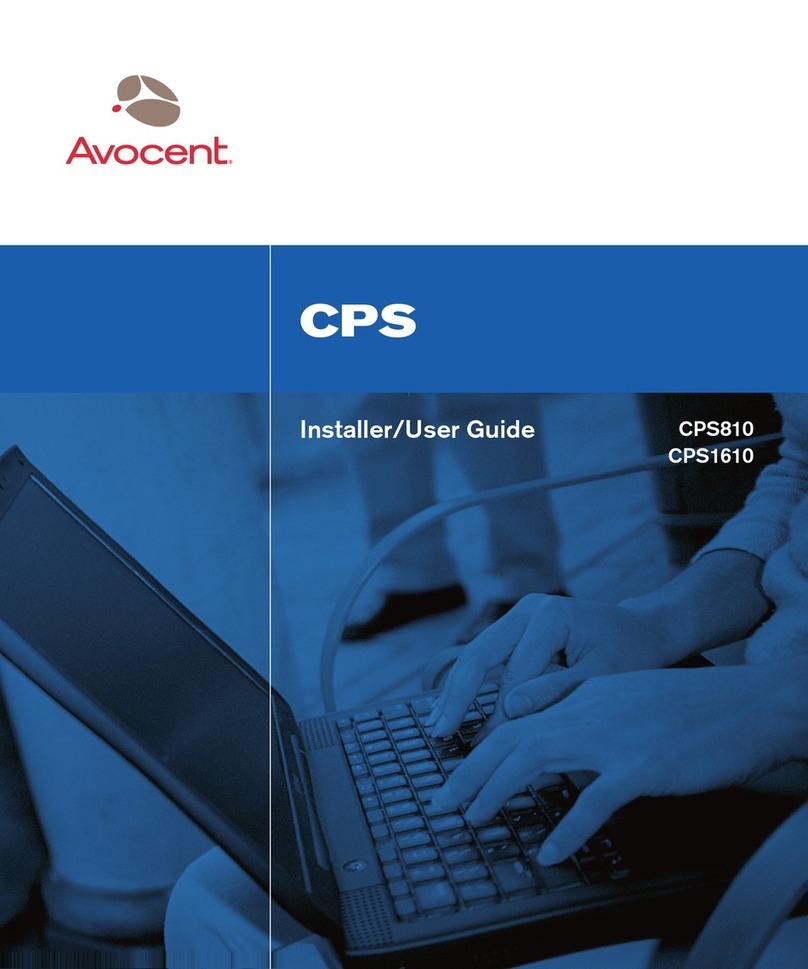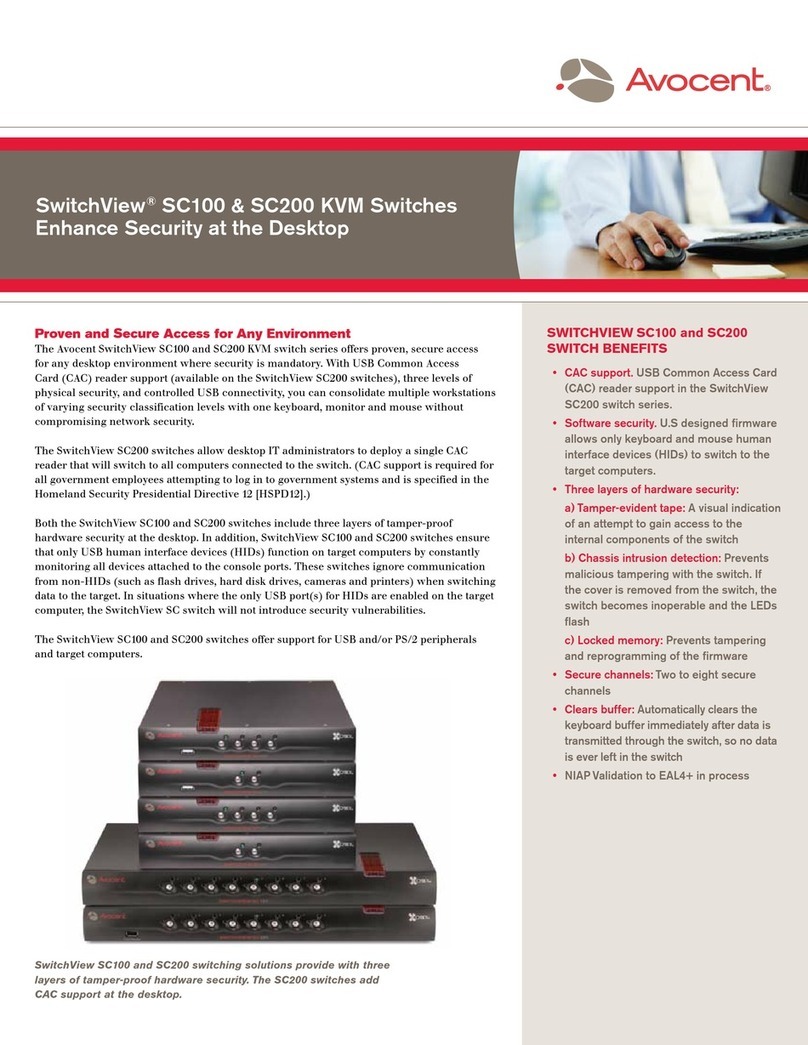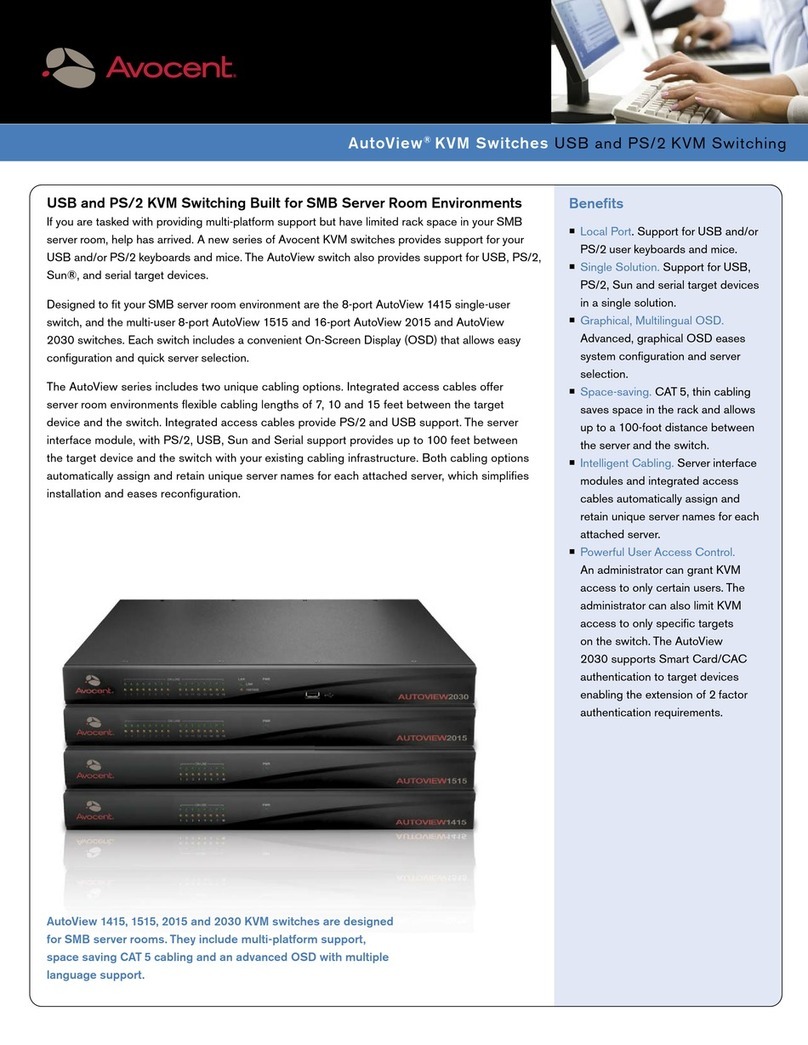Avocent AutoView 2030 User manual
Other Avocent Switch manuals
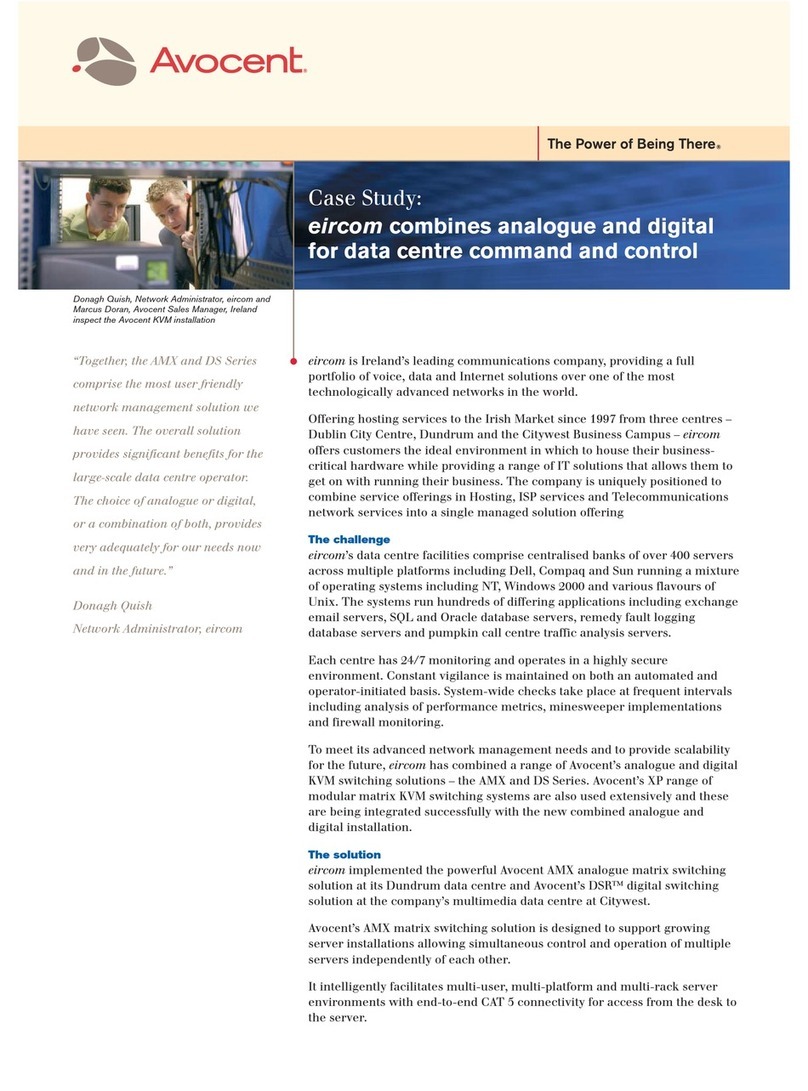
Avocent
Avocent AMX5100 User manual
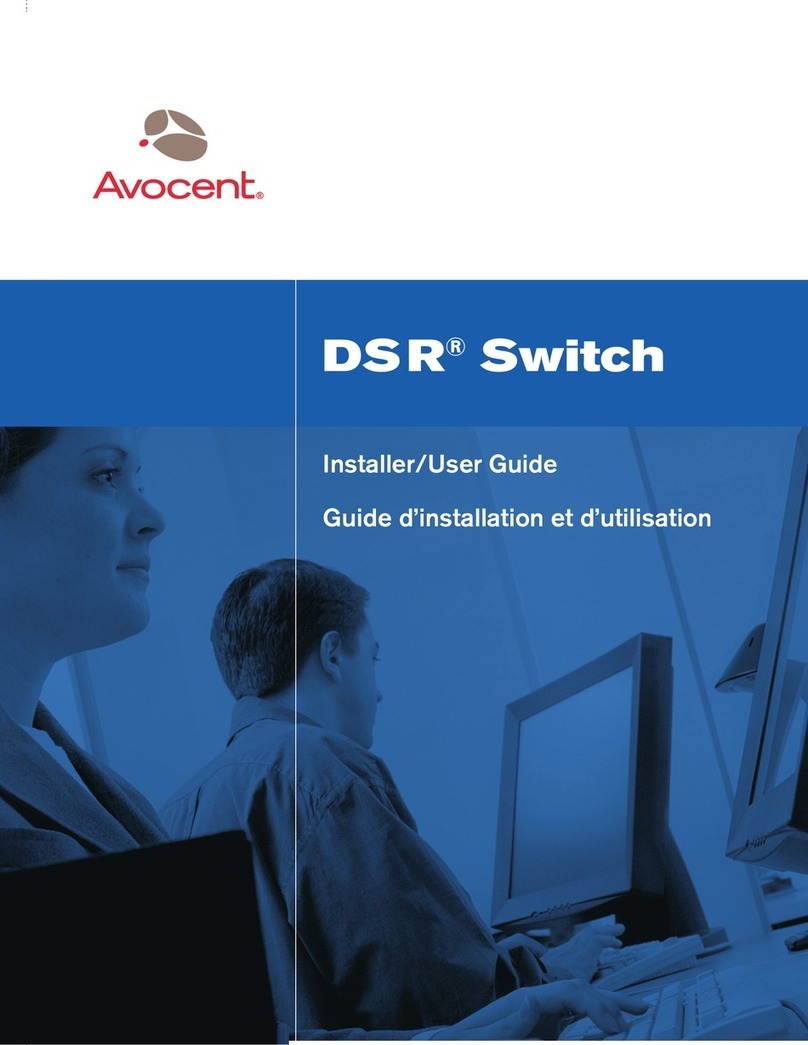
Avocent
Avocent DSR SWITCH - Installation and maintenance instructions

Avocent
Avocent DSR Series DSR1010 Instruction Manual

Avocent
Avocent DSR SWITCH - Installation and maintenance instructions
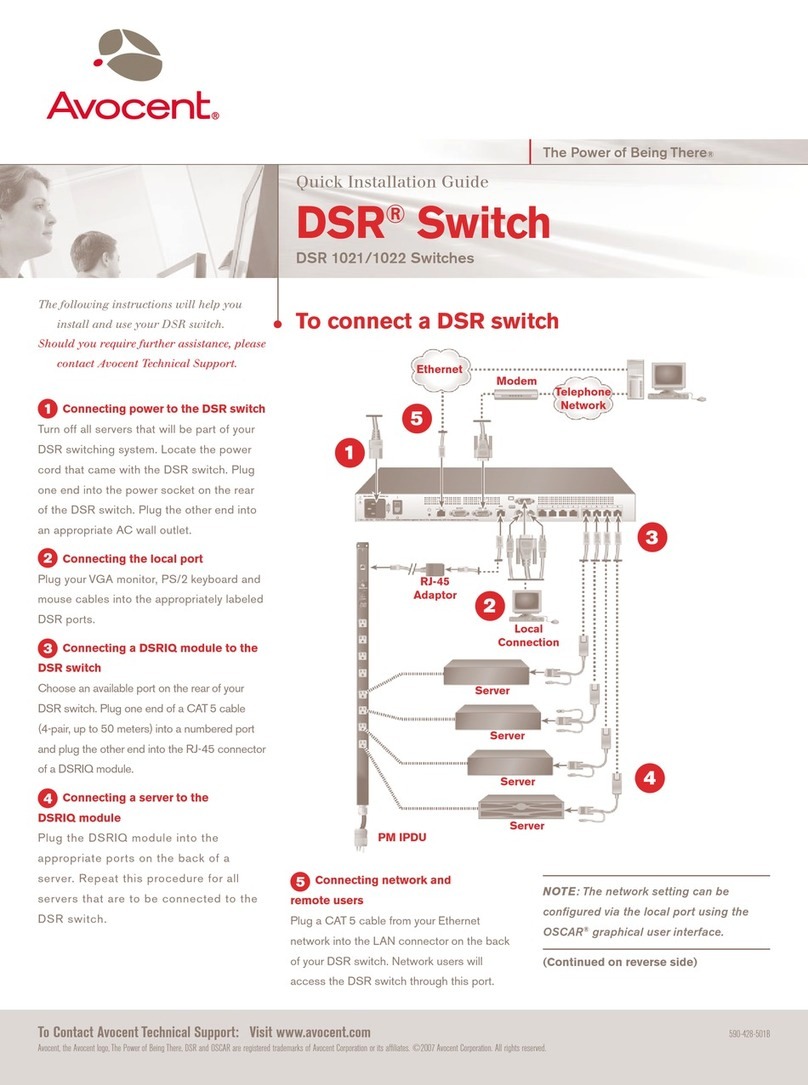
Avocent
Avocent DSR 1021 User manual
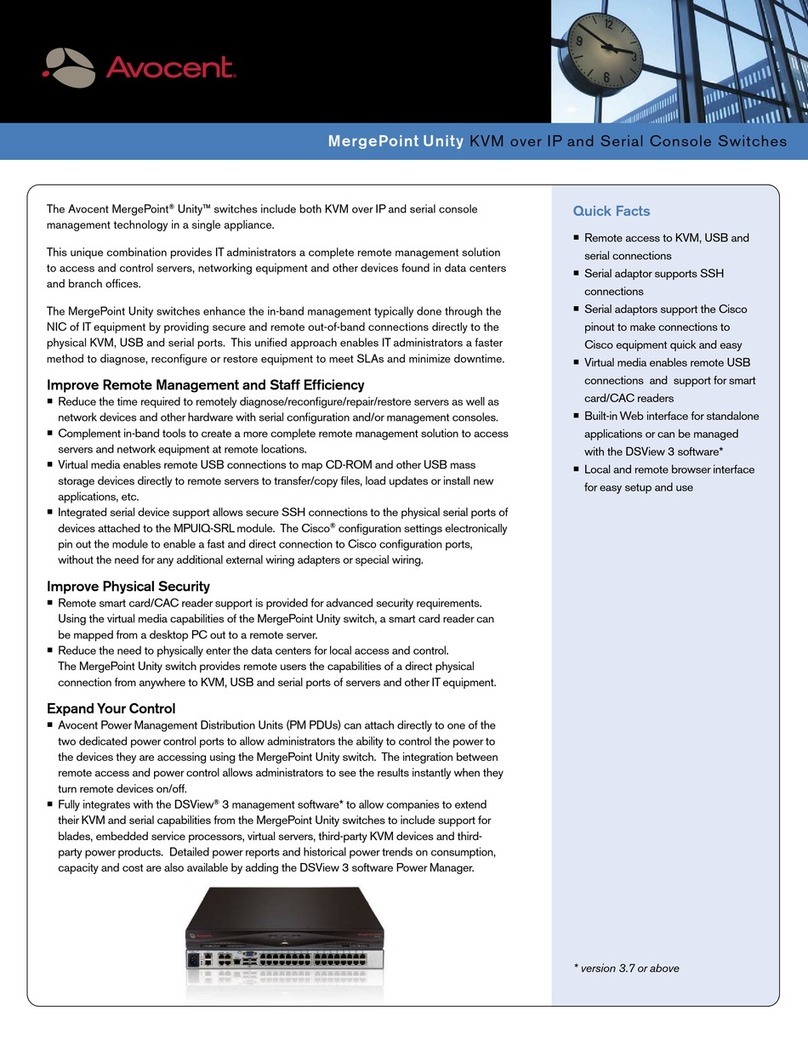
Avocent
Avocent MPU1016DAC-001 User manual

Avocent
Avocent SwitchView SC540 User manual

Avocent
Avocent AutoView 3050 User manual
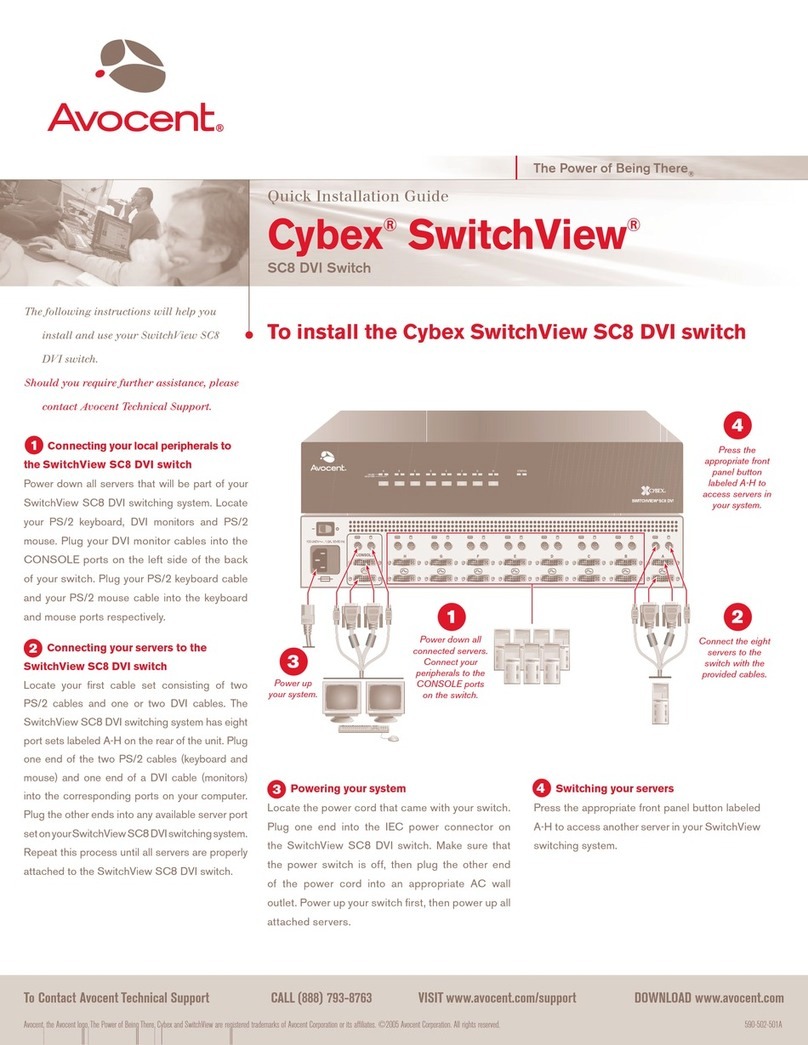
Avocent
Avocent Cybex SwitchView User manual

Avocent
Avocent DSR Series Installation and maintenance instructions
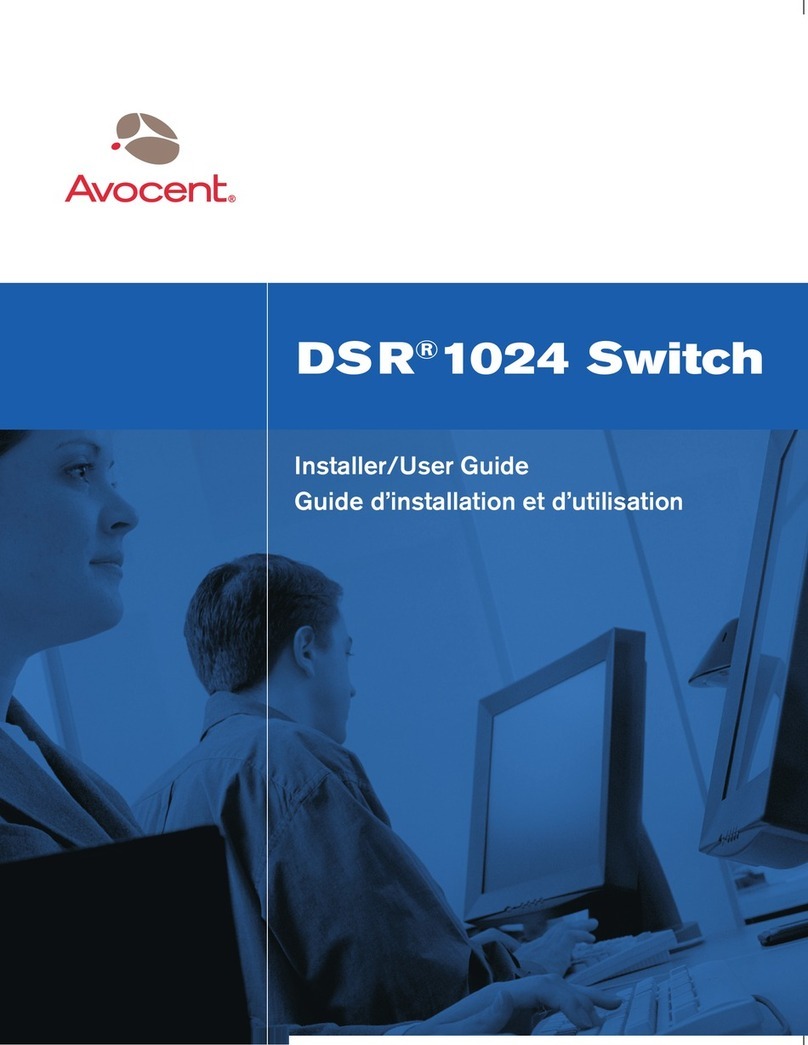
Avocent
Avocent DSR 1024 Installation and maintenance instructions

Avocent
Avocent AUTOVIEW 3008 Installation and maintenance instructions

Avocent
Avocent SwitchView IP 1020 Installation and maintenance instructions
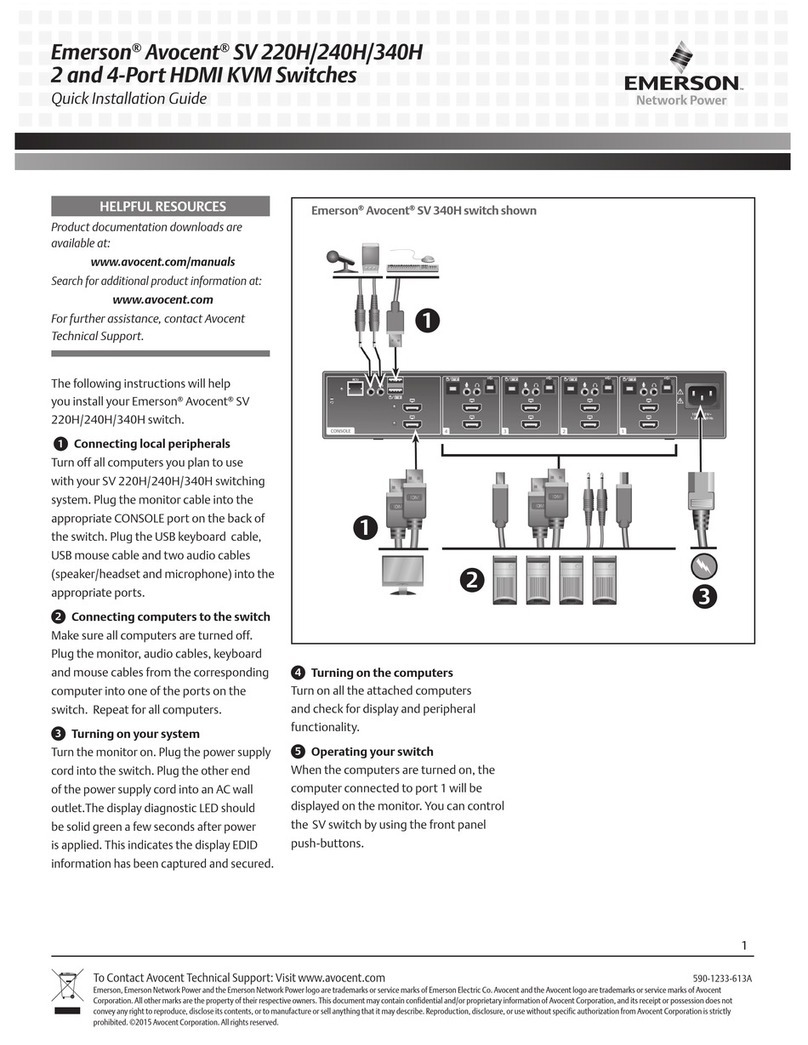
Avocent
Avocent SV 220H User manual
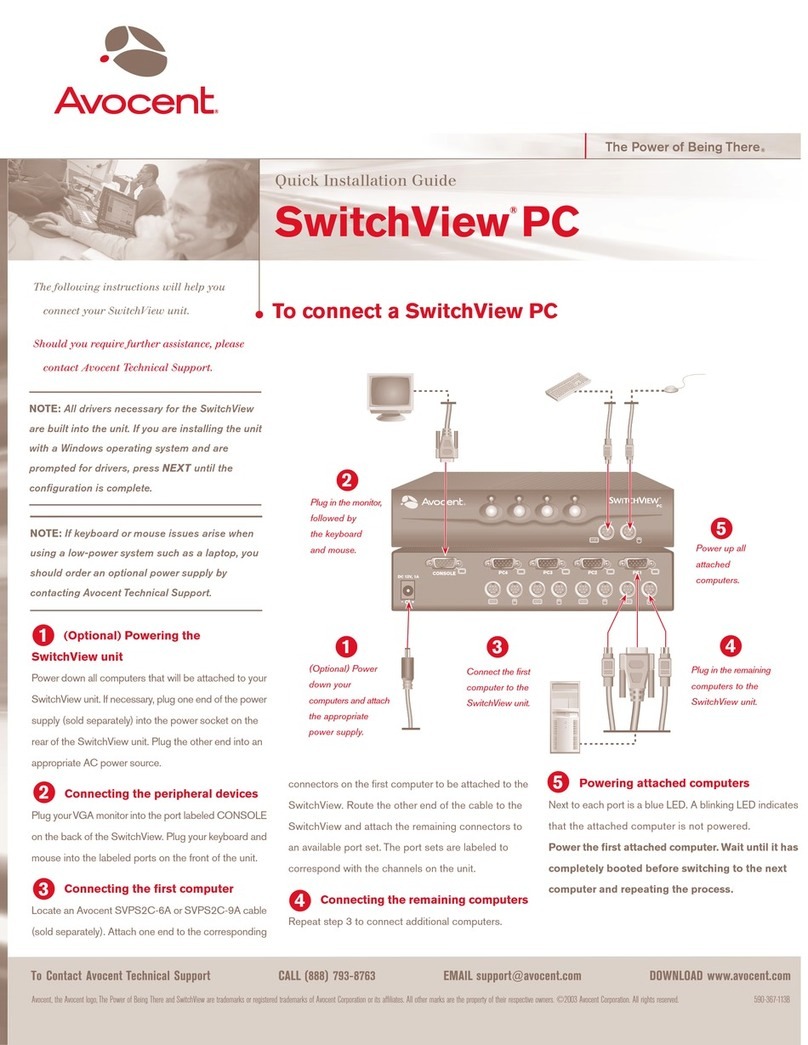
Avocent
Avocent SWITCHVIEW PC User manual
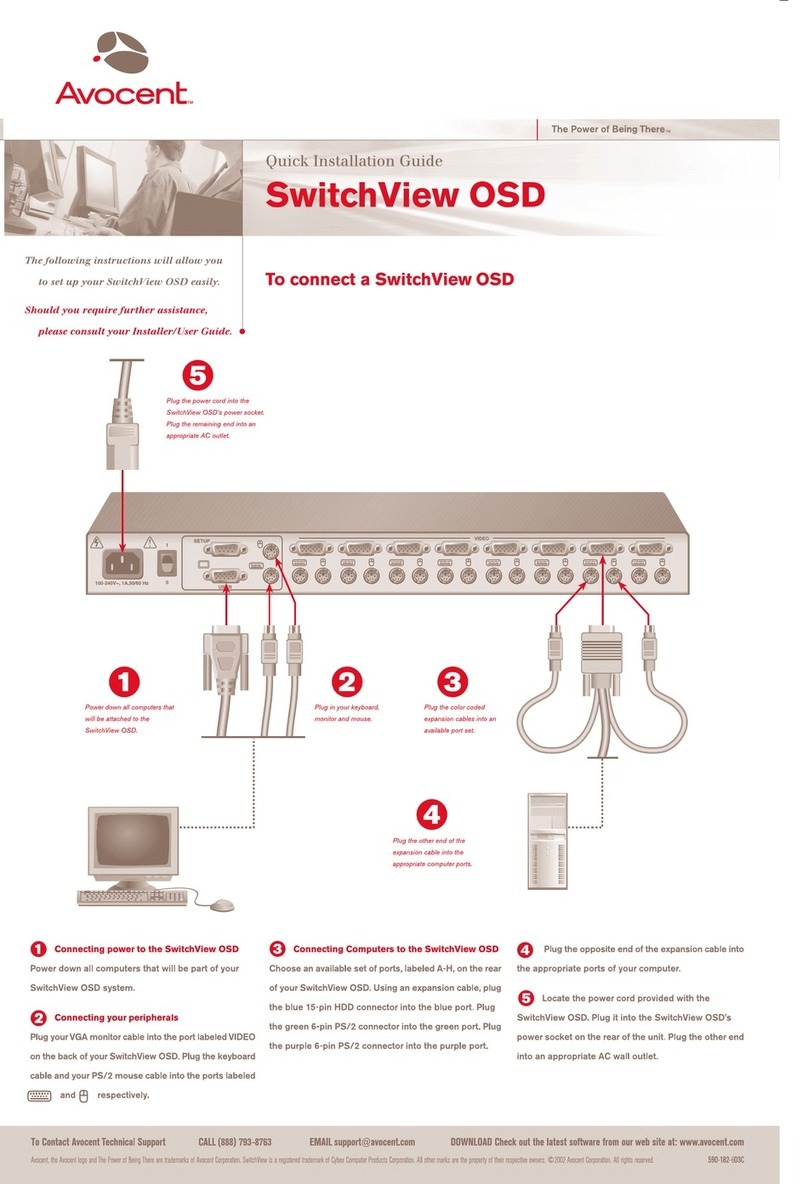
Avocent
Avocent SWITCHVIEW OSD - User manual
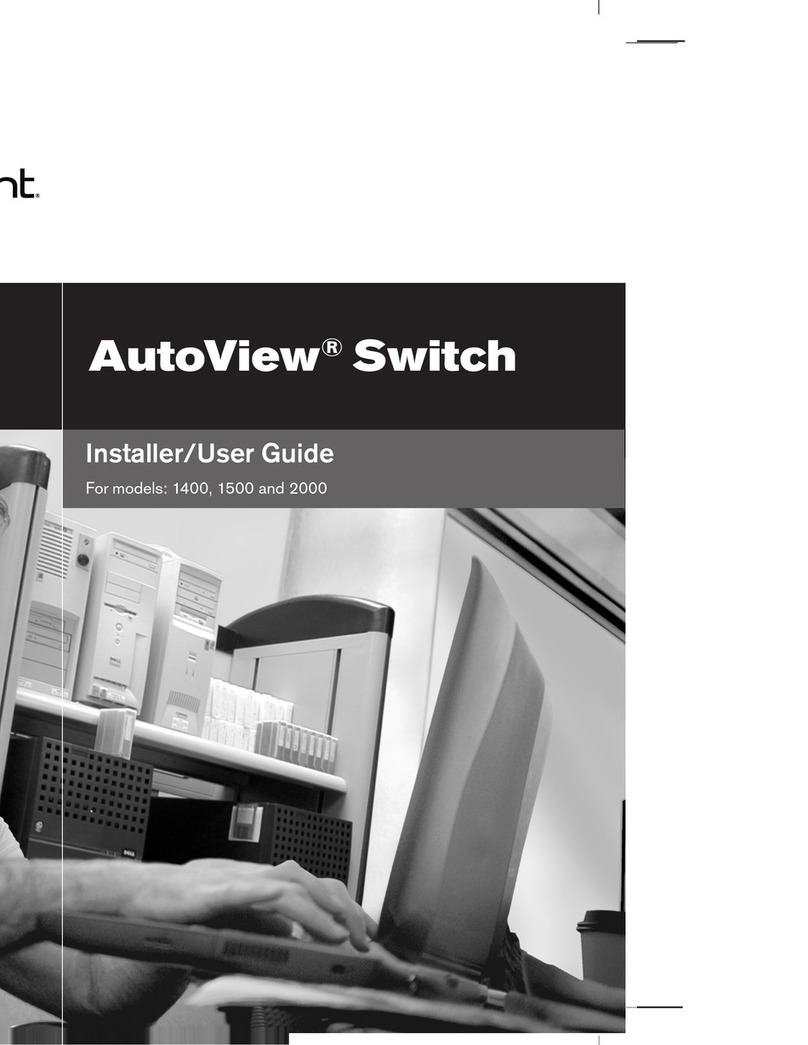
Avocent
Avocent AutoView Wireless Installation and maintenance instructions
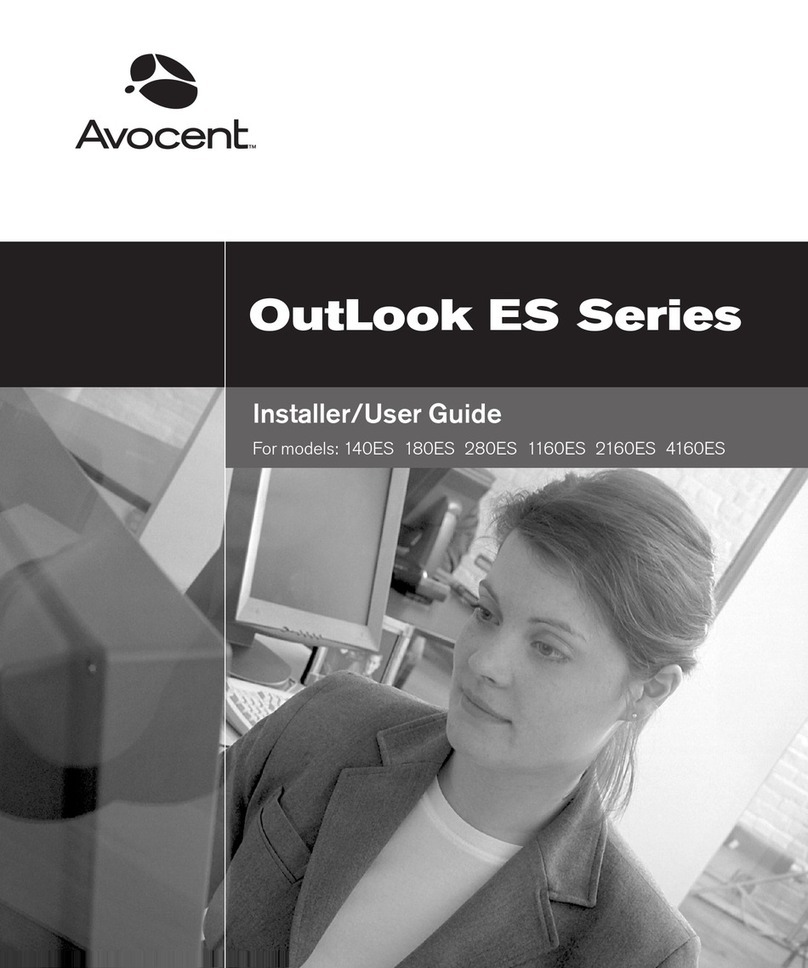
Avocent
Avocent OutLook 1160ES Installation and maintenance instructions

Avocent
Avocent AutoView AutoView 3200 Installation and maintenance instructions
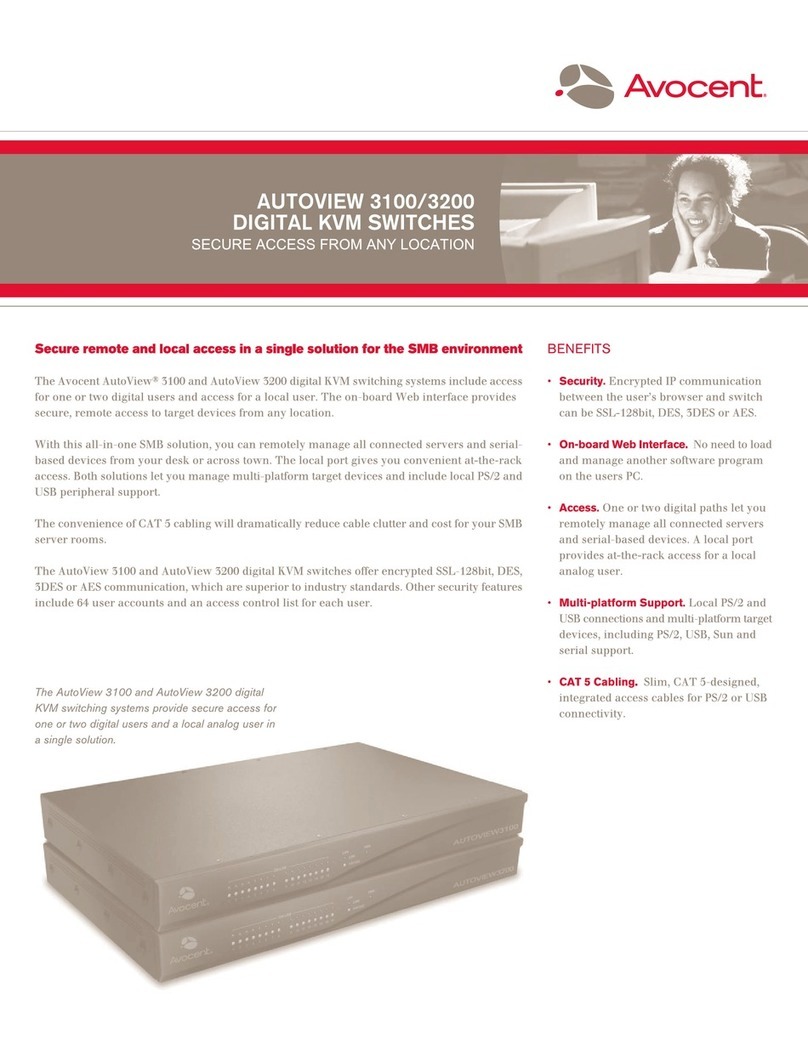
Avocent
Avocent AutoView 3100 User manual
Popular Switch manuals by other brands

SMC Networks
SMC Networks SMC6224M Technical specifications

Aeotec
Aeotec ZWA003-S operating manual

TRENDnet
TRENDnet TK-209i Quick installation guide

Planet
Planet FGSW-2022VHP user manual

Moxa Technologies
Moxa Technologies PT-7728 Series user manual

Intos Electronic
Intos Electronic inLine 35392I operating instructions