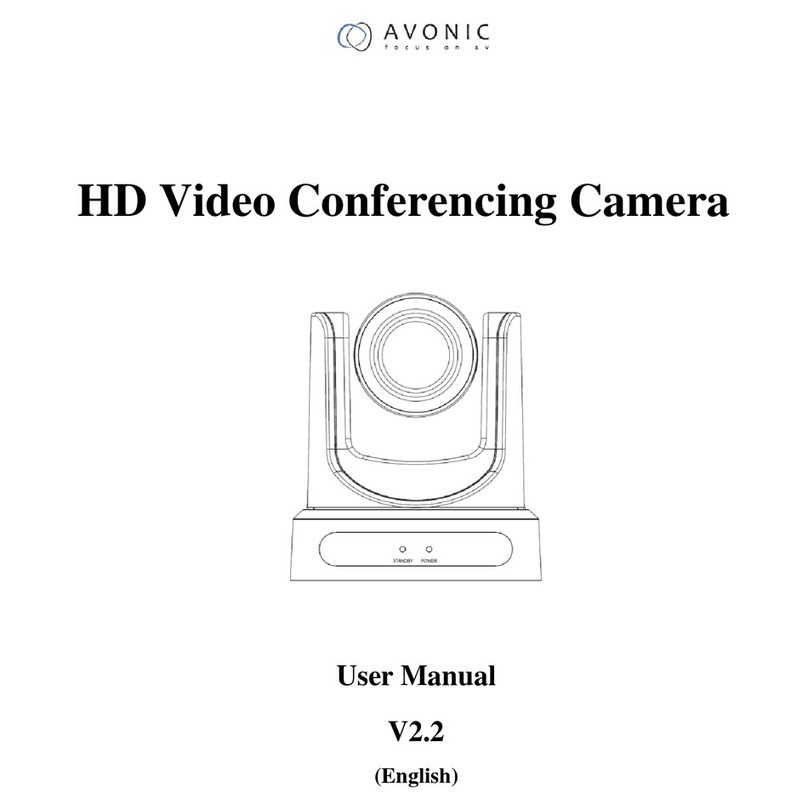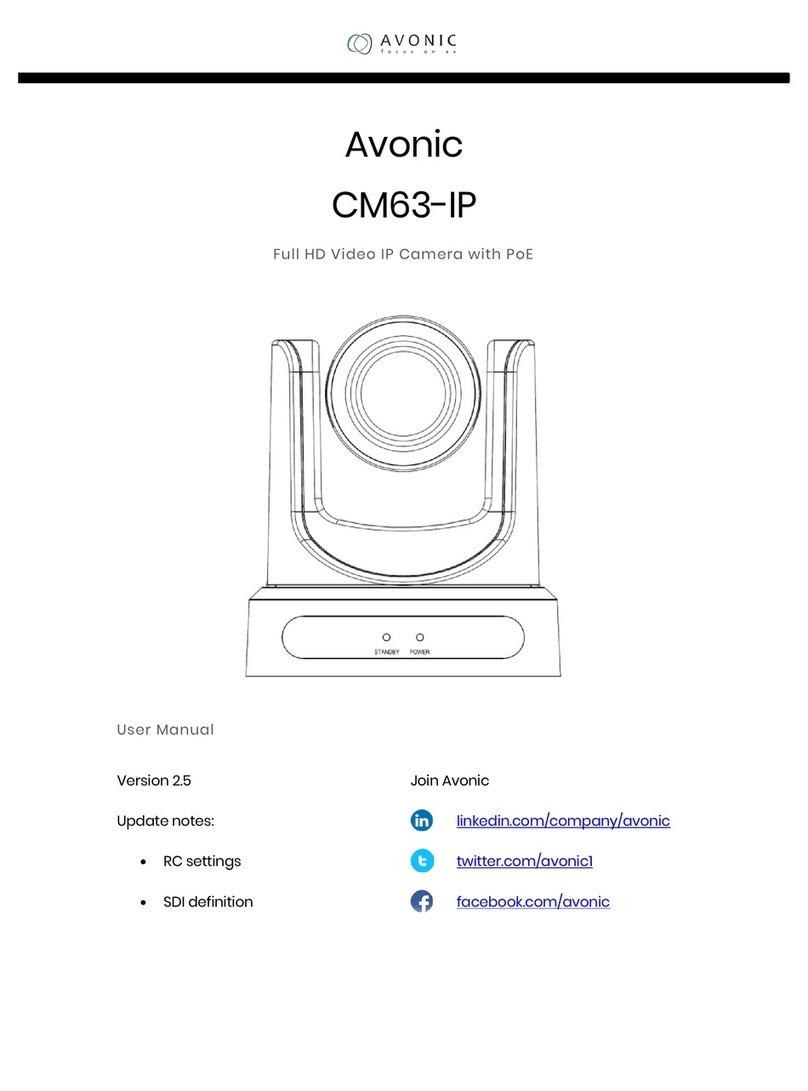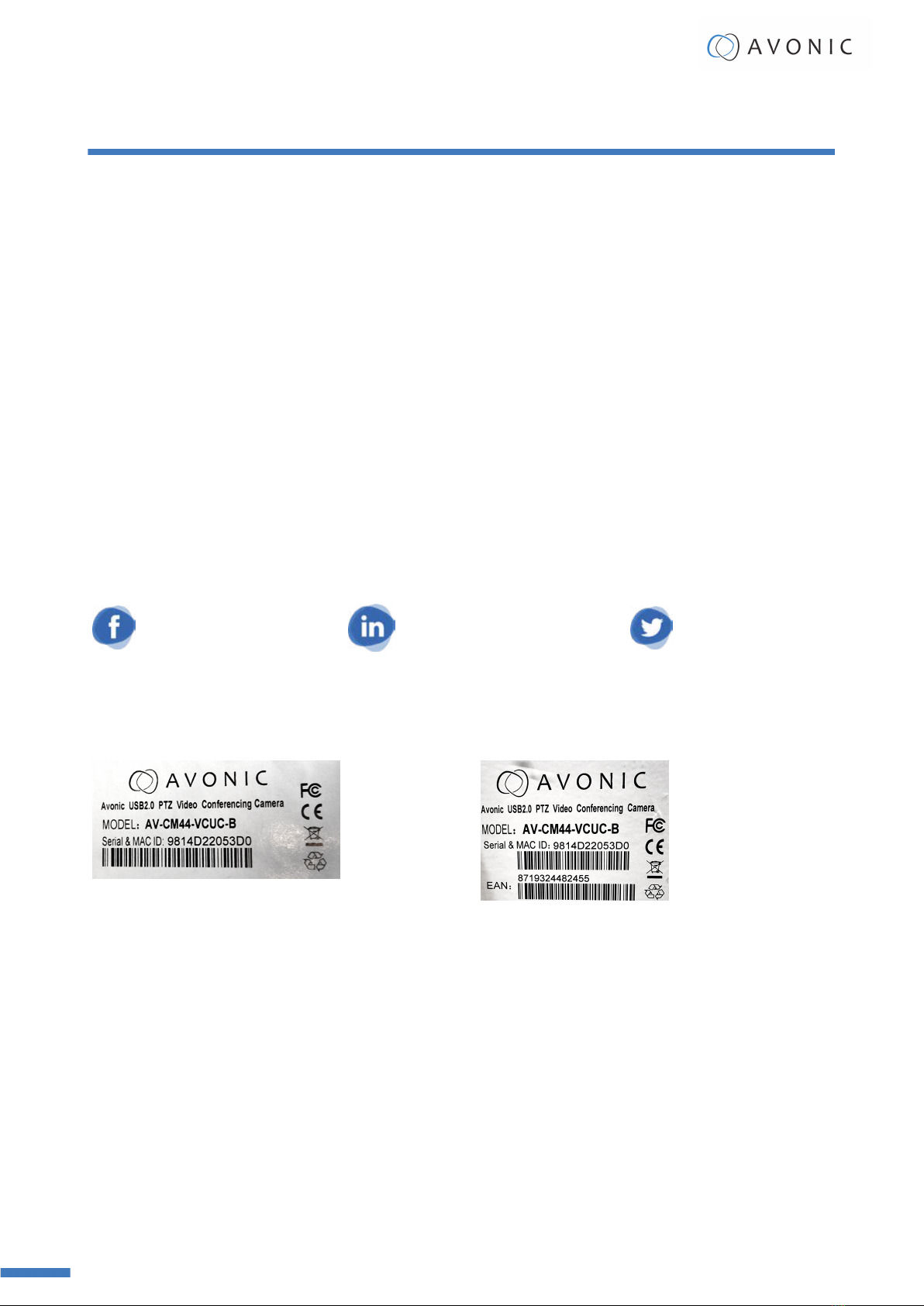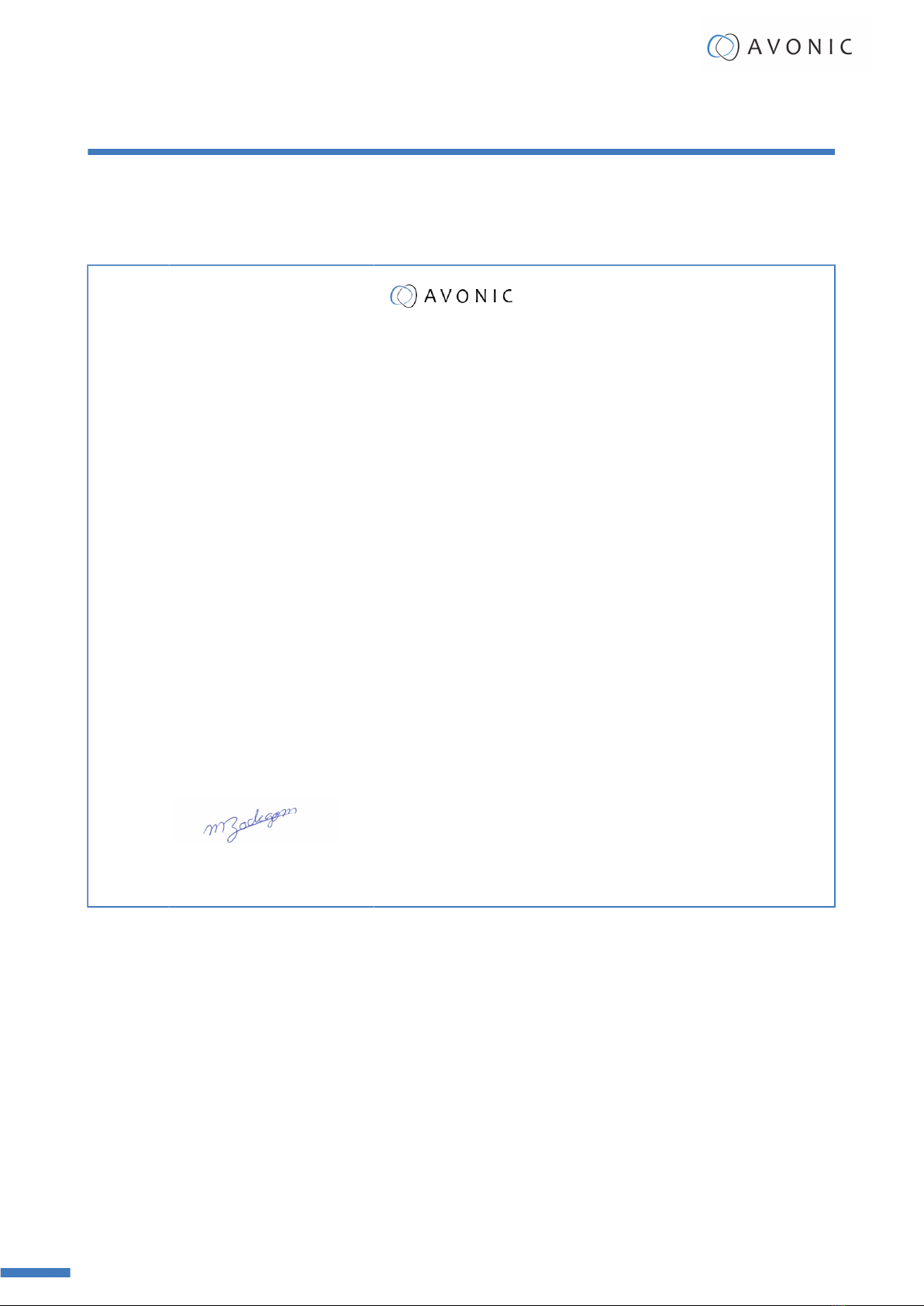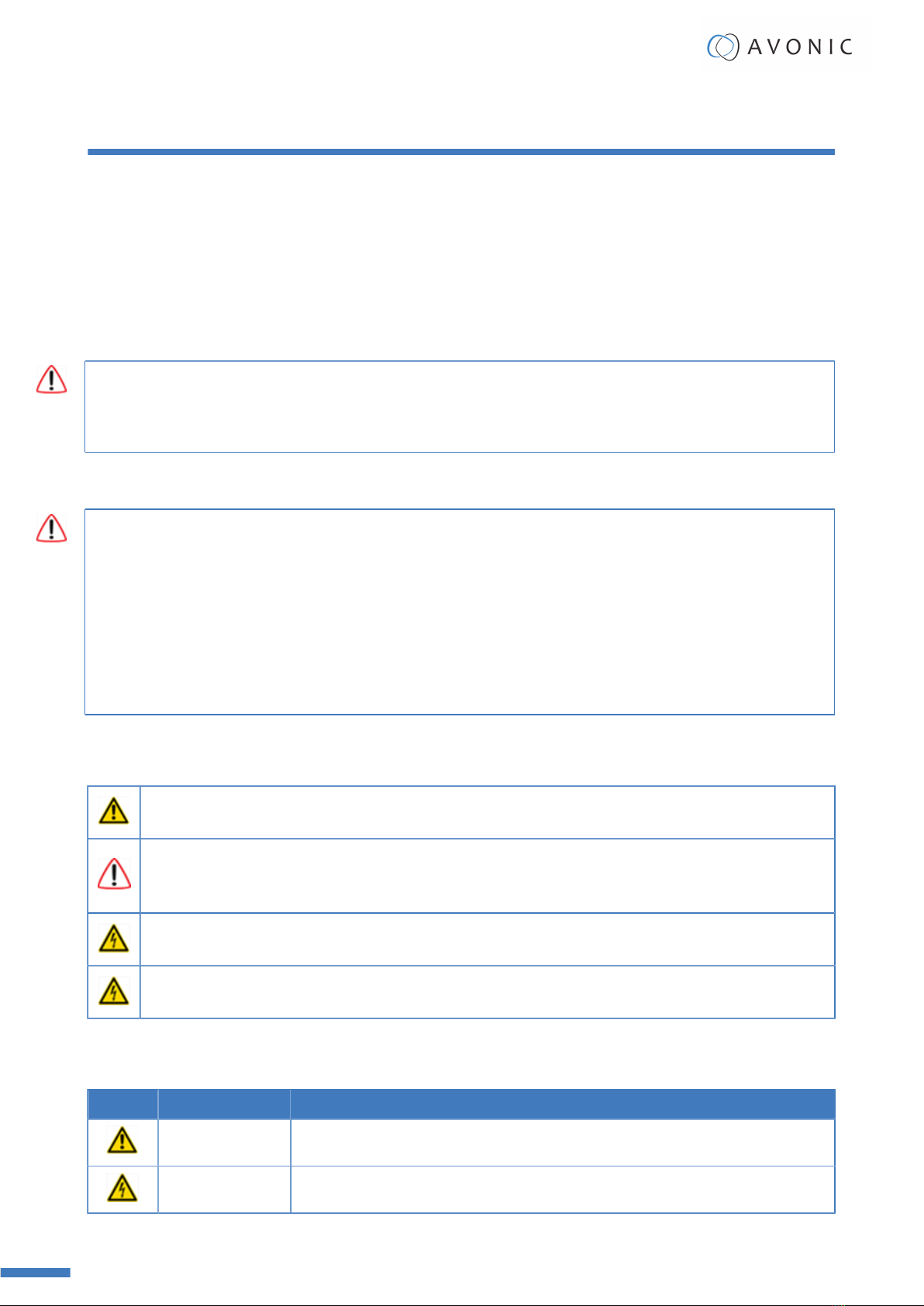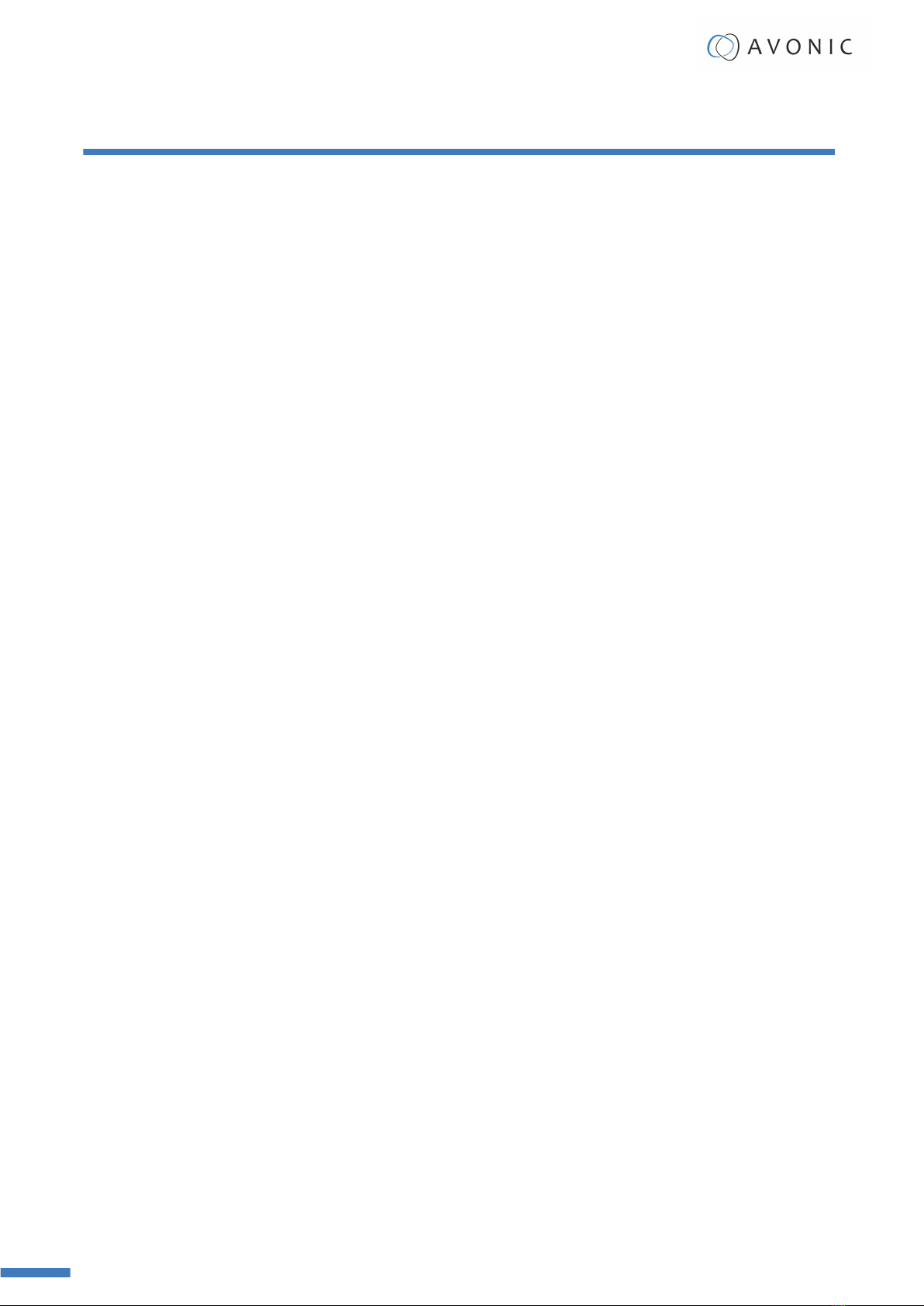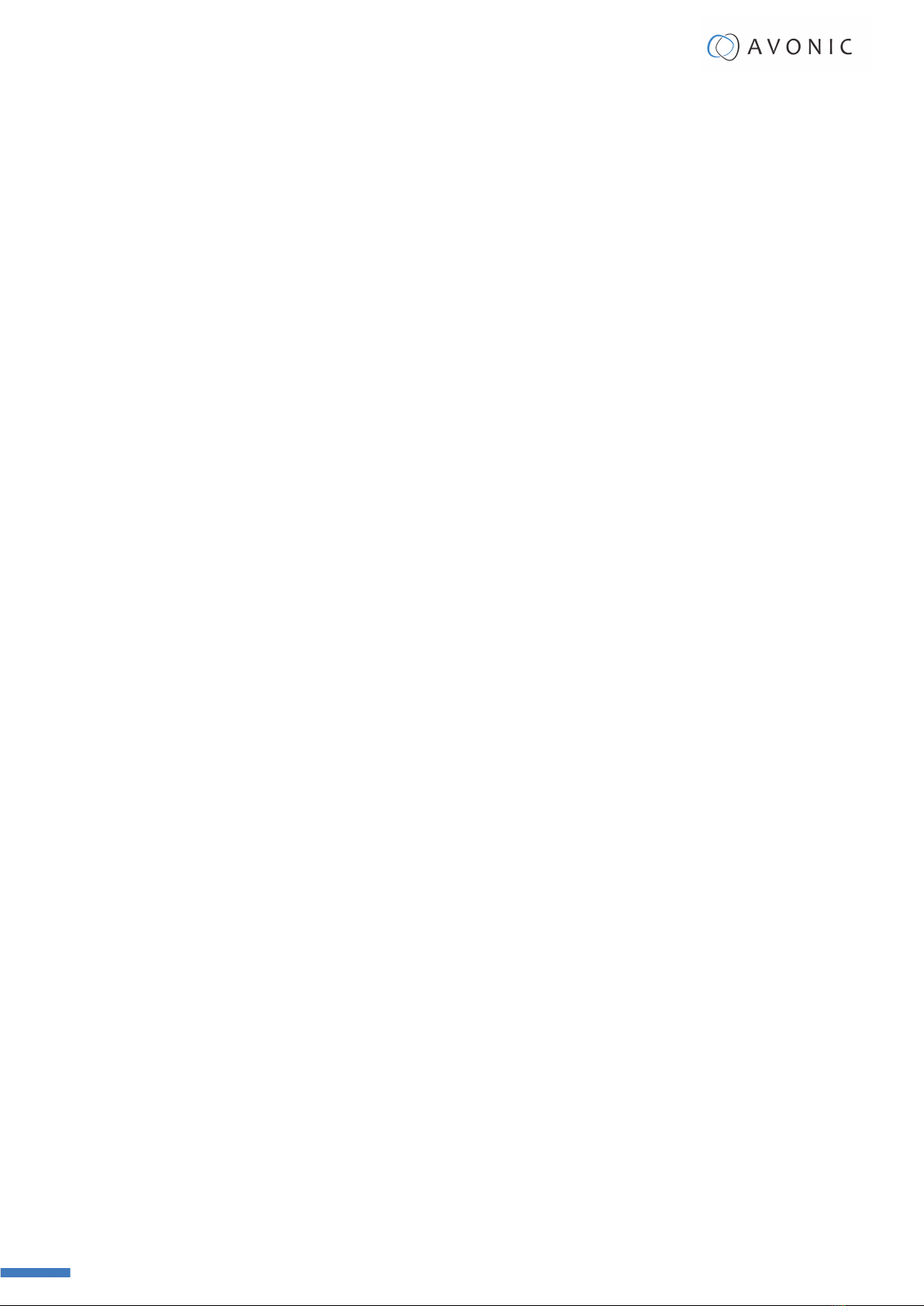k. BLC ON/OFF.................................................................................................... 22
l. Menu................................................................................................................22
m. Function Keys (F1/F2/F3/F4)........................................................................... 22
n. Blank Buttons.................................................................................................. 22
Other Key Combinations................................................................................................ 23
Using the Select Switch.................................................................................................23
OSD Menu.................................................................................................................... 24
1. MENU..............................................................................................................25
2. SETUP............................................................................................................. 25
3. CAMERA.......................................................................................................... 26
3.1 EXPOSURE..................................................................................................... 26
3.2 COLOR.......................................................................................................... 29
3.3 IMAGE........................................................................................................... 30
3.4 FOCUS...........................................................................................................30
3.5 NOISE REDUCTION........................................................................................ 31
3.6 STYLE............................................................................................................32
4. PTZ................................................................................................................. 32
6. NETWORK SETTINGS....................................................................................... 33
7. VERSION......................................................................................................... 33
8. RESTORE DEFAULT.......................................................................................... 33
WebGUI........................................................................................................................ 34
Login................................................................................................................... 34
NETWORK............................................................................................................34
SYSTEM............................................................................................................... 35
Maintenance...........................................................................................................................38
Camera Maintenance..................................................................................................... 38
Usage Precautions.........................................................................................................38
Transport and Storage............................................................................................................39
Disposal and Recycling........................................................................................................... 40
Troubleshooting......................................................................................................................41
General.........................................................................................................................41
Power Issues................................................................................................................ 41
Image...........................................................................................................................41
No image.............................................................................................................41
Abnormal image...................................................................................................41
Dithering or flickering image.................................................................................41
Color issues......................................................................................................... 41
Autofocus Issues..................................................................................................42
Control......................................................................................................................... 42
No self-test (PTZ cameras only) and no power LED............................................... 42
Remote Controller does not work......................................................................... 42
WebGUI........................................................................................................................ 42
Cannot enter WebGUI.......................................................................................... 42
Firmware update failed.........................................................................................42
Appendix A - VISCA Settings and Command List..................................................................... 43
VISCA over IP...............................................................................................................43
Camera Return Commands................................................................................... 44
Camera Control Commands.................................................................................. 45
Inquiry Commands............................................................................................... 50
Appendix A1 - Pelco-D Protocol and command List......................................................... 53
Appendix A2 - Pelco-P Protocol and command List..........................................................54
Appendix B - Dimensions....................................................................................................... 55
Appendix C - CMOS Image Sensor Characteristics....................................................................56
White Flecks................................................................................................................. 56
User Manual | www.avonic.com vii