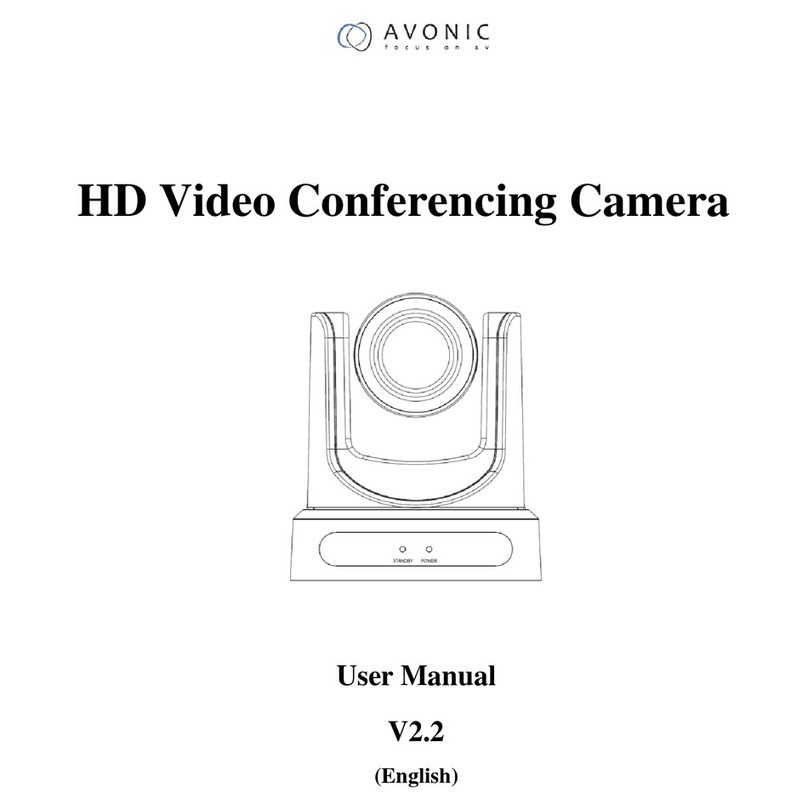8. COMMUNICATION SETUP...................................................................................................................................................................................21
9. RESTORE DEFAULT........................................................................................................................................................................................................21
Serial Communication Control.....................................................................................................................................................................................22
COM port settings.........................................................................................................................................................................................................22
Command List......................................................................................................................................................................................................................................22
Network Function..............................................................................................................................................................................................................................23
Operating Environment........................................................................................................................................................................................23
Equipment Installation...........................................................................................................................................................................................23
LAN Access and Control.......................................................................................................................................................................................23
Visit/Access IP Camera.........................................................................................................................................................................................24
TCP/UDP Control..............................................................................................................................................................................................................25
WebGUI Homepage......................................................................................................................................................................................................................25
Menu................................................................................................................................................................................................................................................25
Video................................................................................................................................................................................................................................................27
Image Setup.........................................................................................................................................................................................................................28
Audio Setup...........................................................................................................................................................................................................................29
System Setting..................................................................................................................................................................................................................29
Network Setting..................................................................................................................................................................................................................31
RTSP stream media player...............................................................................................................................................................................33
IP Port parameters.......................................................................................................................................................................................................33
Device Information.....................................................................................................................................................................................................33
Maintenance......................................................................................34
Camera Maintenance..............................................................................................................................................................................................................34
Unqualified Application...........................................................................................................................................................................................................34
Troubleshooting...............................................................................34
Image...............................................................................................................................................................................................................................................................34
Control.............................................................................................................................................................................................................................................................35
Contact .................................................................................................35
Appendix A .......................................................................................... 36
VISCA Camera Return Command List................................................................................................................................................................36
VISCA Camera Control Command List..............................................................................................................................................................37
VISCA Query Command List................................................................................................................................................................................................41
Pelco-D Protocol Command List ................................................................................................................................................................................46
Pelco-P Protocol Command List.................................................................................................................................................................................46
VISCA over IP commands.....................................................................................................................................................................................................47