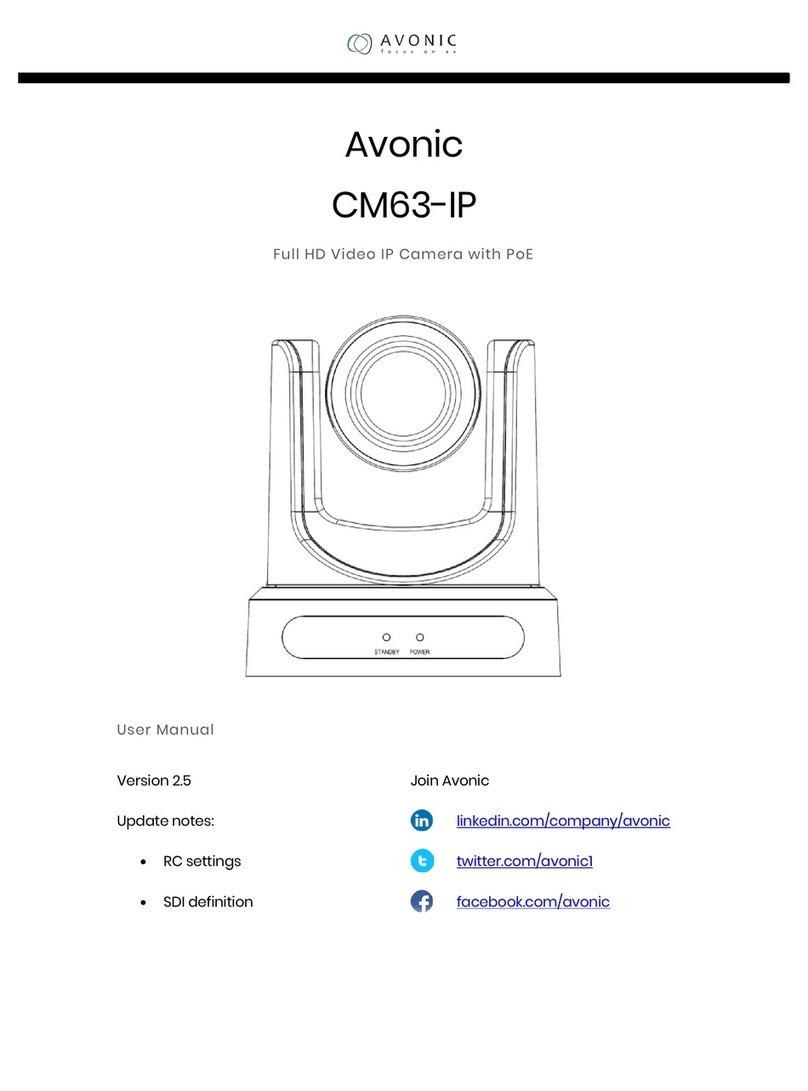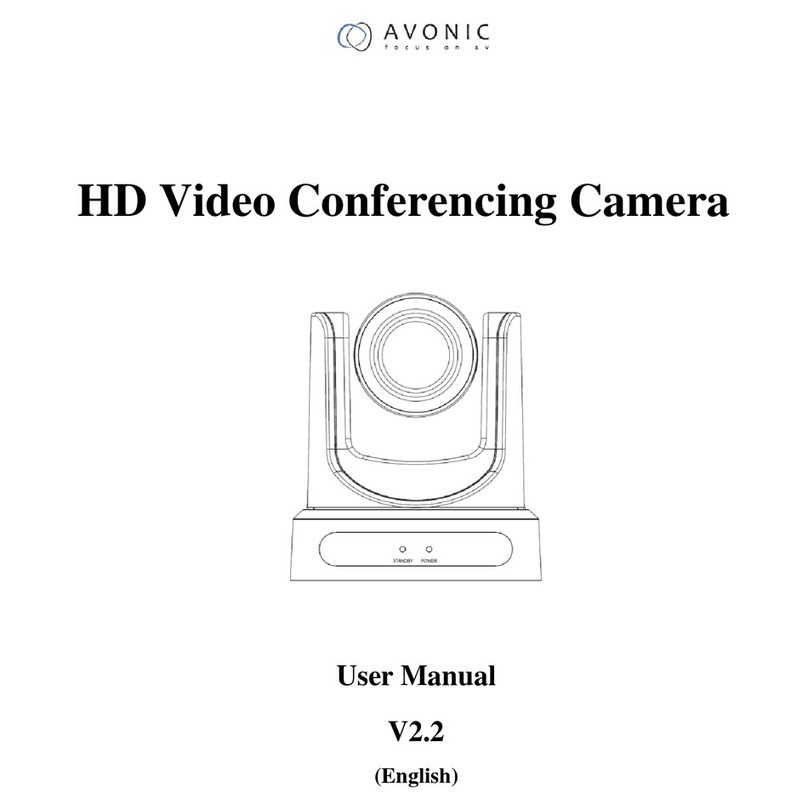224.1.2.3) and port(default 6688)
8. Apply / Cancel
Modify network parameters then press
"Apply" button to modify network
parameters, press "Cancel" button to
cancel network parameters.
Information
Show the current device information, as shown
to the right.
OSD Menu Operation
Key Description
The camera USES five buttons, respectively, to
determine key [MENU], select key 【 】 up and
down, left and right sides choose key "【 】;
Under normal image press "MENU" key, the
screen displays the main menu, press 【 】,
from top to bottom cycle options menu item and
press 【 】 select menu options, use a scroll
arrow or highlight the selected item, press menu
button "MENU" to highlight the menu item; Each
menu page has a "Return" option, to Return to
the previous menu or exit the menu.
MENU(Main Menu)
Directly press "MENU" button to enter the main
menu.
Use the select key up and down【 】Choose a
menu item, press【MENU】 to enter submenu.
choose[Exit]press【MENU】 to exit menu.
EXPOSURE
Mode: Set the camera exposure mode, Optional
items: Auto, Bright, Iris Priority, Shutter Priority,
Manual, WDR.
Shutter: Set the Shutter values, only when the
Mode for the Shutter Priority Mode and Manual
Mode effective, Optional items:
1/10000s,1/6000s,1/4000s,1/3000s,1/2000s,1/1
500s,1/1000s,1/725s,1/500s,1/350s,1/250s,1/20
0s,1/125s,1/100s,1/90s,1/60s,1/30s.
Iris: Set the Iris values, only when the Mode for
the Iris Priority and Manual Mode effective,
Optional
items:F1.8,F2.0,F2.4,F2.8,F3.4,F4.0,F4.8,F5.6,
F6.8,F8.0,F9.6,F11.0,Close
GainLimit: Set the Gain value, Optional items: 0
~ 15.
Bright: Set the brightness values, only when the
effective Mode for Bright Mode, Optional items:
0 ~ 17.
ExpCompMode: Set the exposure
compensation mode, can be installed: On,Off.
ExpComp: Set the exposure compensation
value, only when ExpCompMode item to On
effective, Optional items: -7 ~ 7.