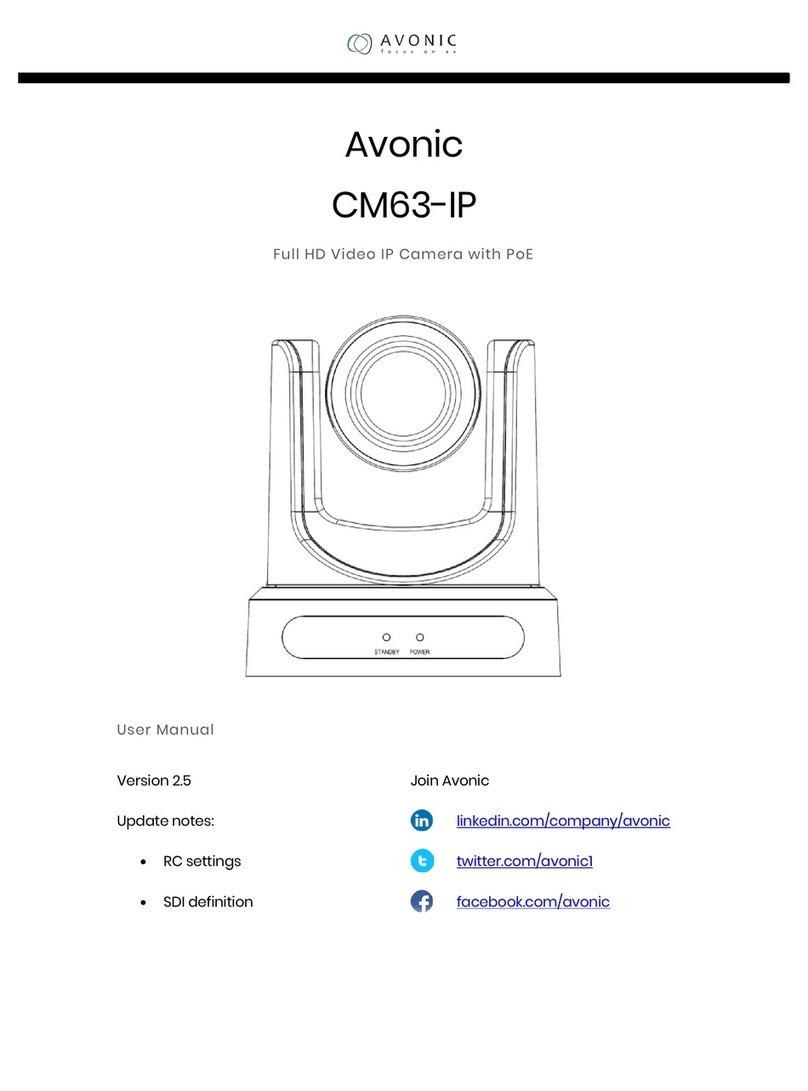2
Contents
Note............................................................................................................................................................................3
SuppliedAccessories .................................................................................................................................................5
Quick Start.................................................................................................................................................................6
Features......................................................................................................................................................................9
Product Specification...............................................................................................................................................10
Main Unit.................................................................................................................................................................13
Size...........................................................................................................................................................................14
IR Remote Controller Explanation ..........................................................................................................................15
USE IR Remote Controller......................................................................................................................................18
RS-232 Interface......................................................................................................................................................22
VISCA Network Configuration ...............................................................................................................................23
Serial Communication Control ................................................................................................................................24
VISCA Command List.............................................................................................................................................25
Menu Setting............................................................................................................................................................26
internet connection(Only the network models)........................................................................................................31
Maintenance and Troubleshooting...........................................................................................................................41