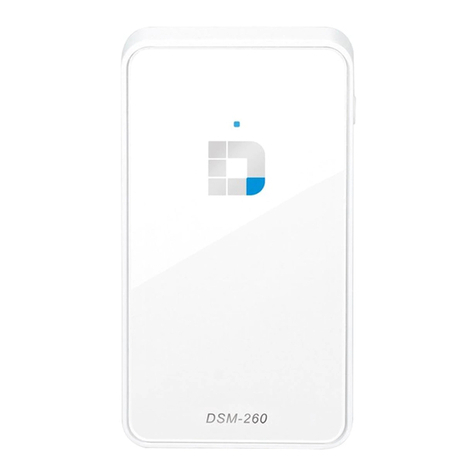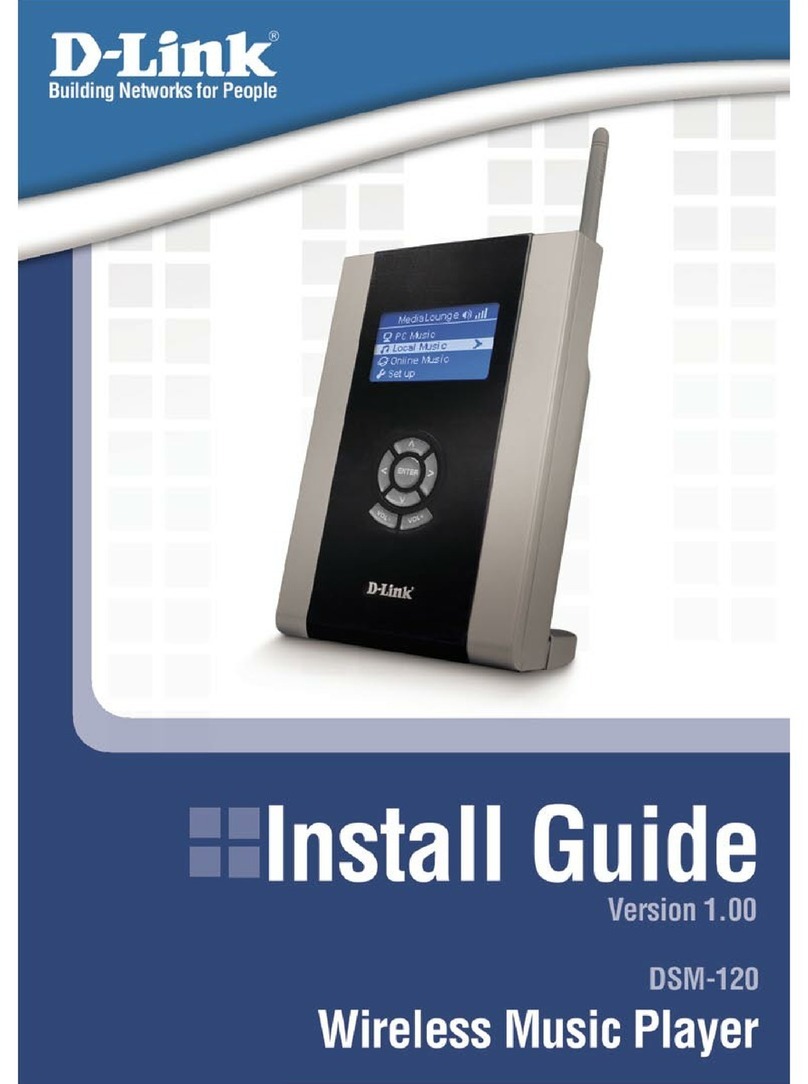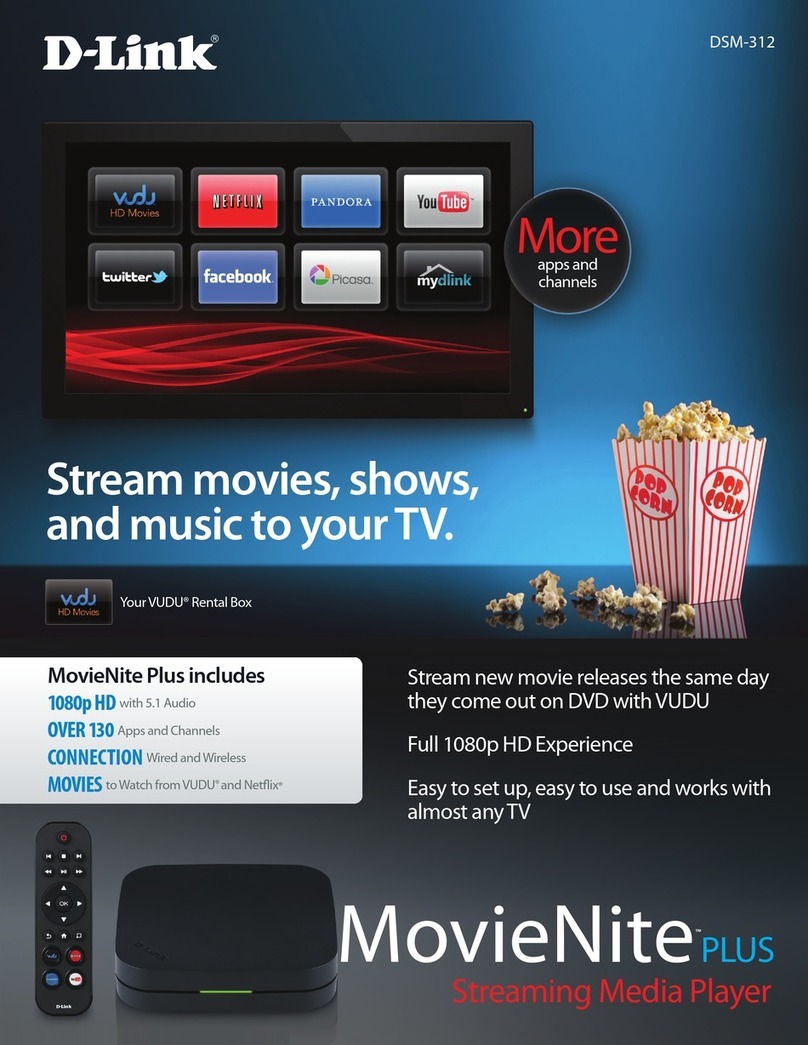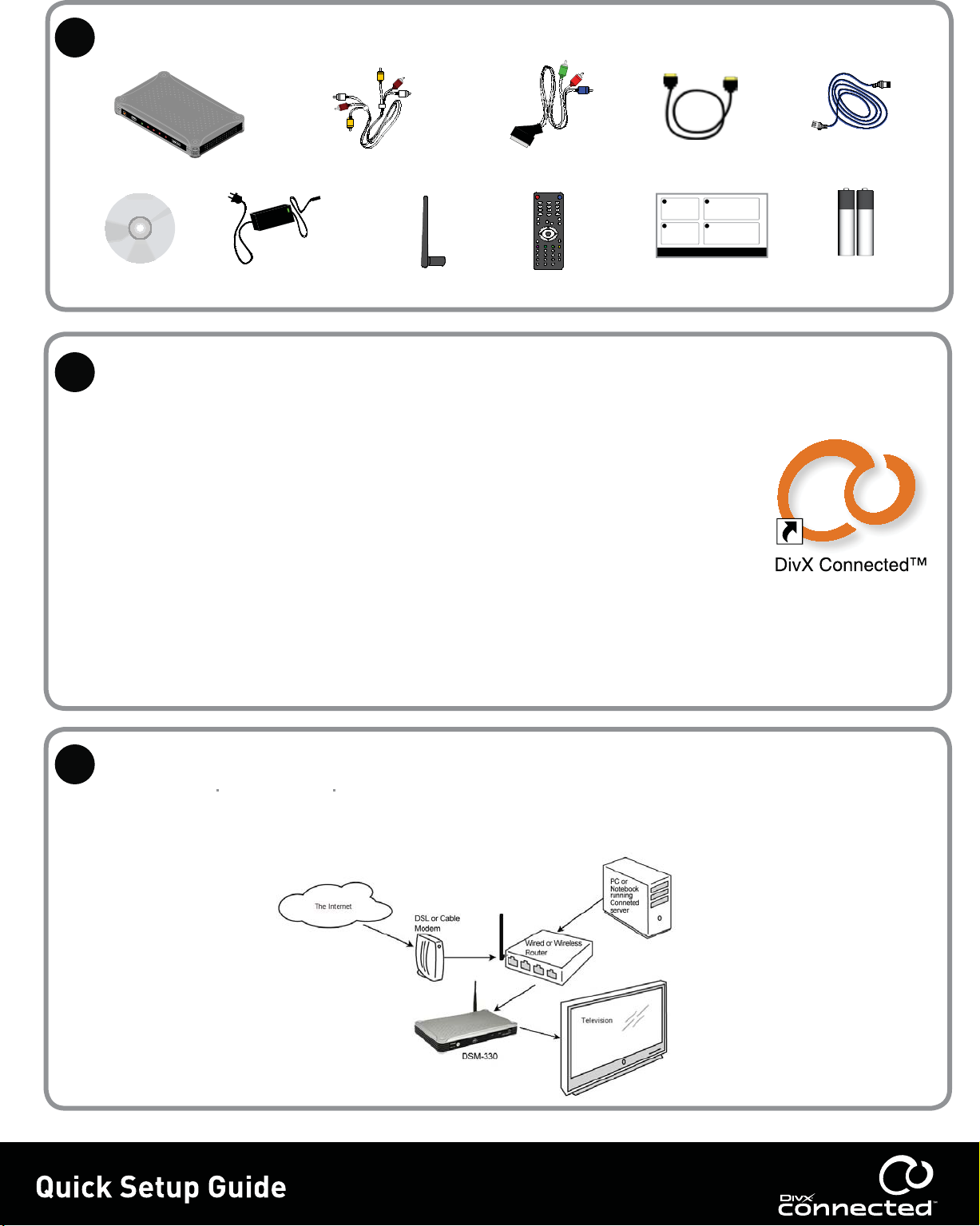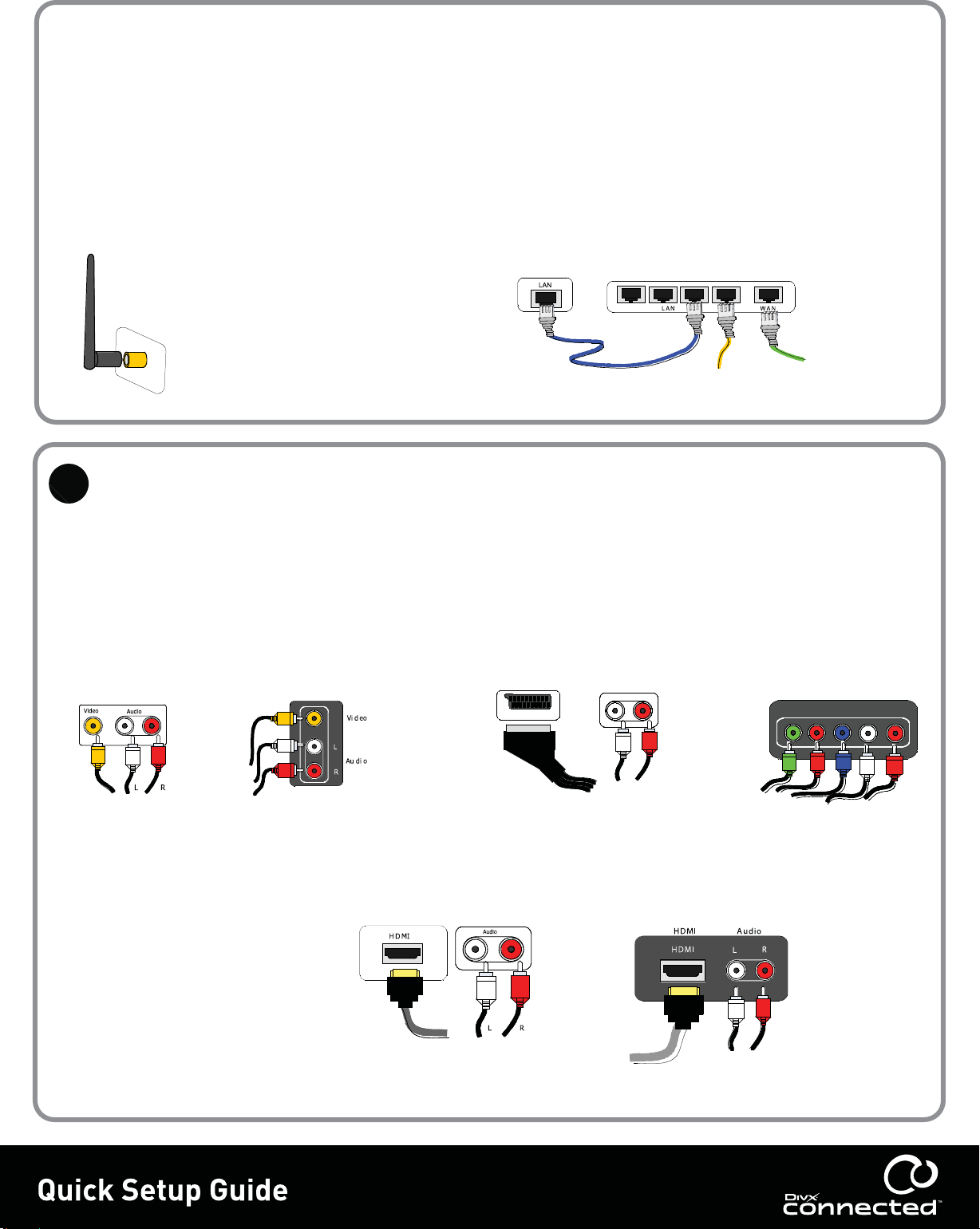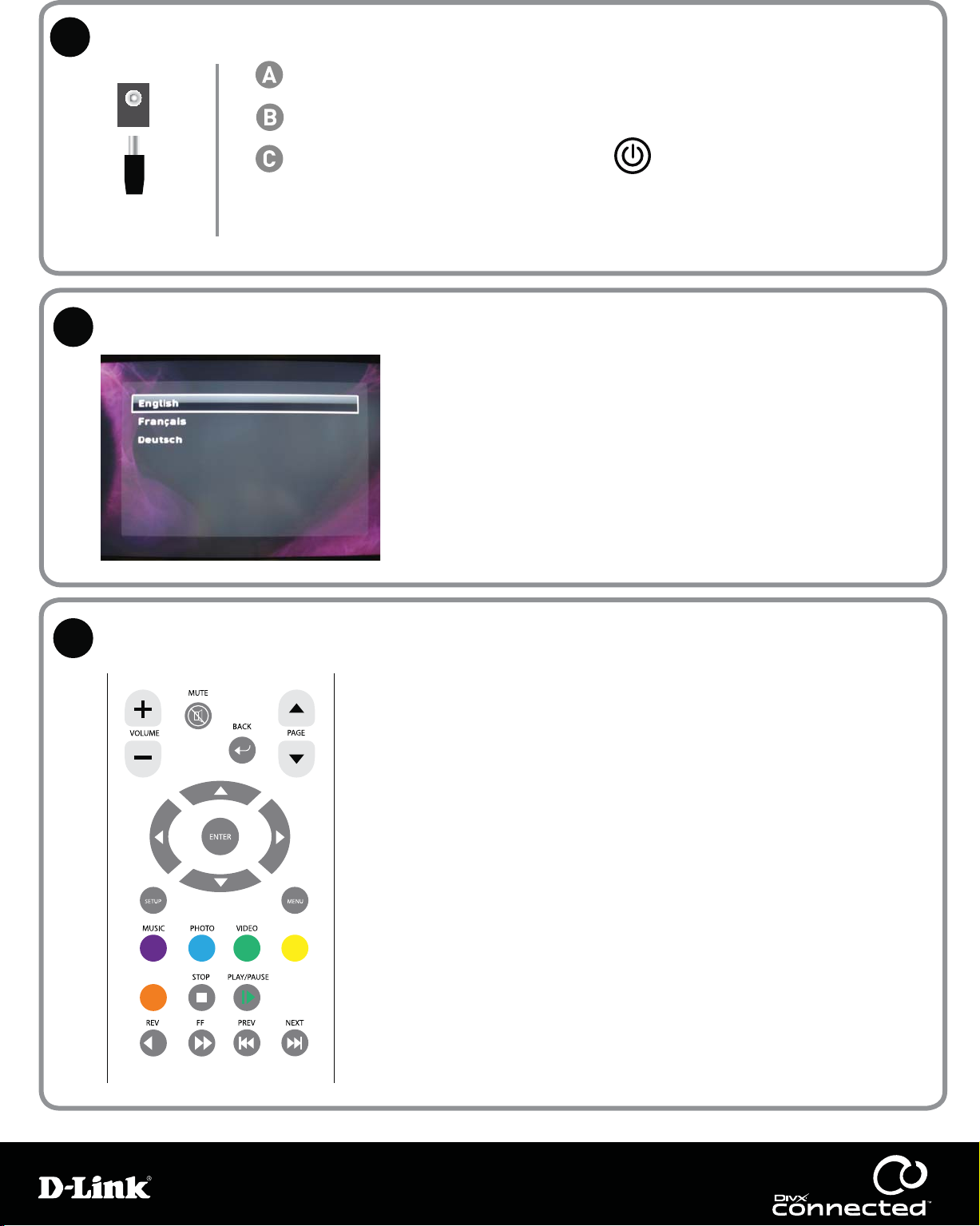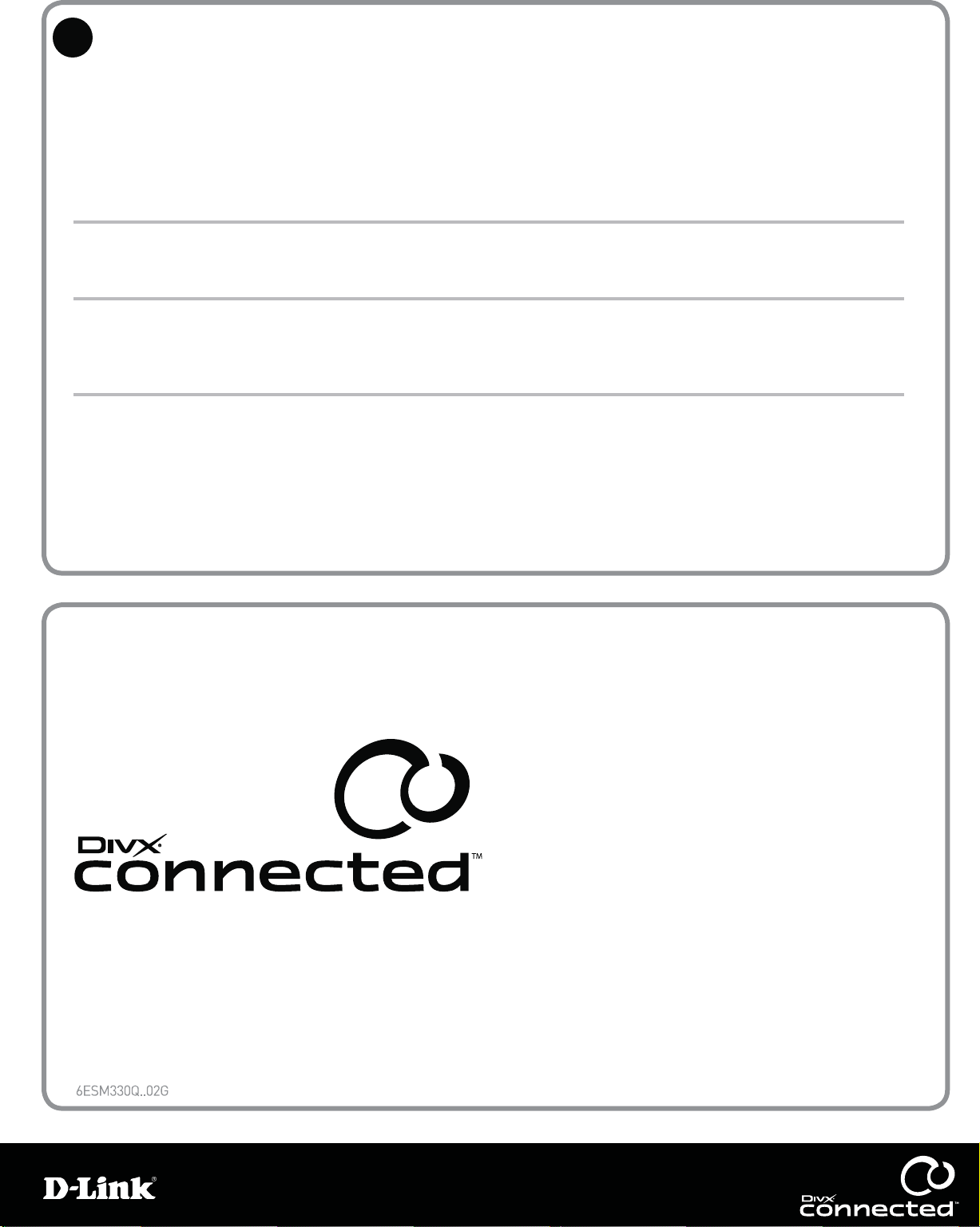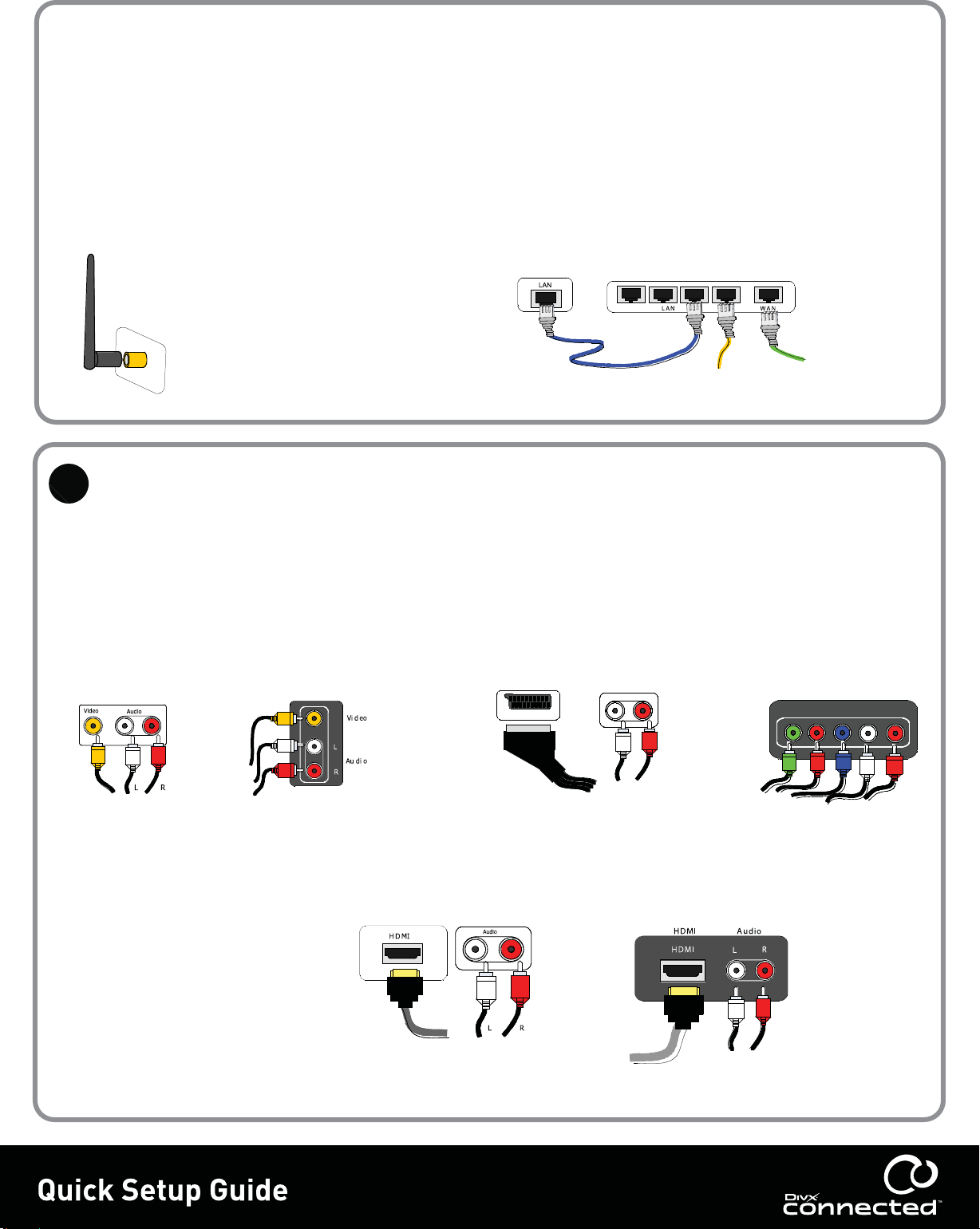
SCAR T
L R
Audio
YPb Pr
Audio
R
L
Video
Connect the DivX Connected device to your network (continued)
Connect the DivX Connected device to your network (continued)
Connect the DivX Connected device to your TV
Connect the DivX Connected device to your TV
Note: This guide assumes that you already have a PC connected to your home network. If you are installing a network
Note: This guide assumes that you already have a PC connected to your home network. If you are installing a network
for the rst time, please follow the network installation instructions for your router rst.
for the rst time, please follow the network installation instructions for your router rst.
Wired Connection:
Refer to Steps 1 and 2 only
Wireless Connection:
Refer to Steps 1 and 3 only
Standard Denition TV connection
Standard Denition TV connection
Using the A/V composite cable, connect the
Using the A/V composite cable, connect the
DivX Connected device to your TV.
DivX Connected device to your TV.
HDMI TV connection
Using the HDMI cable, connect the
Using the HDMI cable, connect the
DivX Connected device to your TV.
DivX Connected device to your TV.
If your TV doesn’t receive audio through
If your TV doesn’t receive audio through
the HDMI cable, connect the audio cables.
the HDMI cable, connect the audio cables.
SCART Component TV connection
SCART Component TV connection
Using the SCART component cable, connect the DivX Connected
Using the SCART component cable, connect the DivX Connected
device to your TV. Using audio connection cables, connect the audio
device to your TV. Using audio connection cables, connect the audio
on the DivX Connected device to the audio on your TV.
on the DivX Connected device to the audio on your TV.
1. Attach the wireless antenna to the back of the device, as shown in the diagram on bottom left.
2. For wired Ethernet, connect a Cat-5 cable between the device and router, as shown in the diagram on bottom right.
3. For wireless connection, ensure the antenna is attached and have your network name (or SSID) and your encryption
key (if needed) available. This information will be required after completing Step 6 of the installation.
DSM-330
CAT-5 cable To PC
Router
To cable
or DSL modem
Attach the wireless antenna
to your DivX Connected device
For other connections not shown here, please refer to the DivX Connected user Guide.
TV
DivX Connected device
DivX Connected device
TV
DivX Connected device
TV
- or -
- or -
GOOD
BEST
BETTER