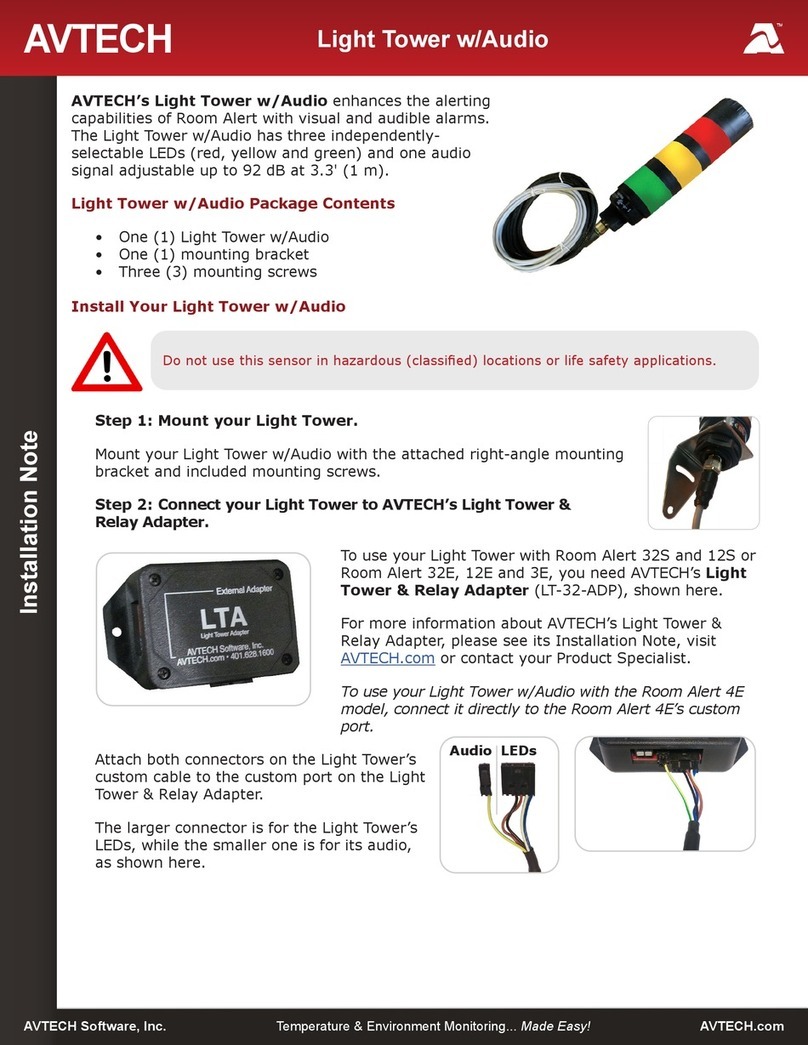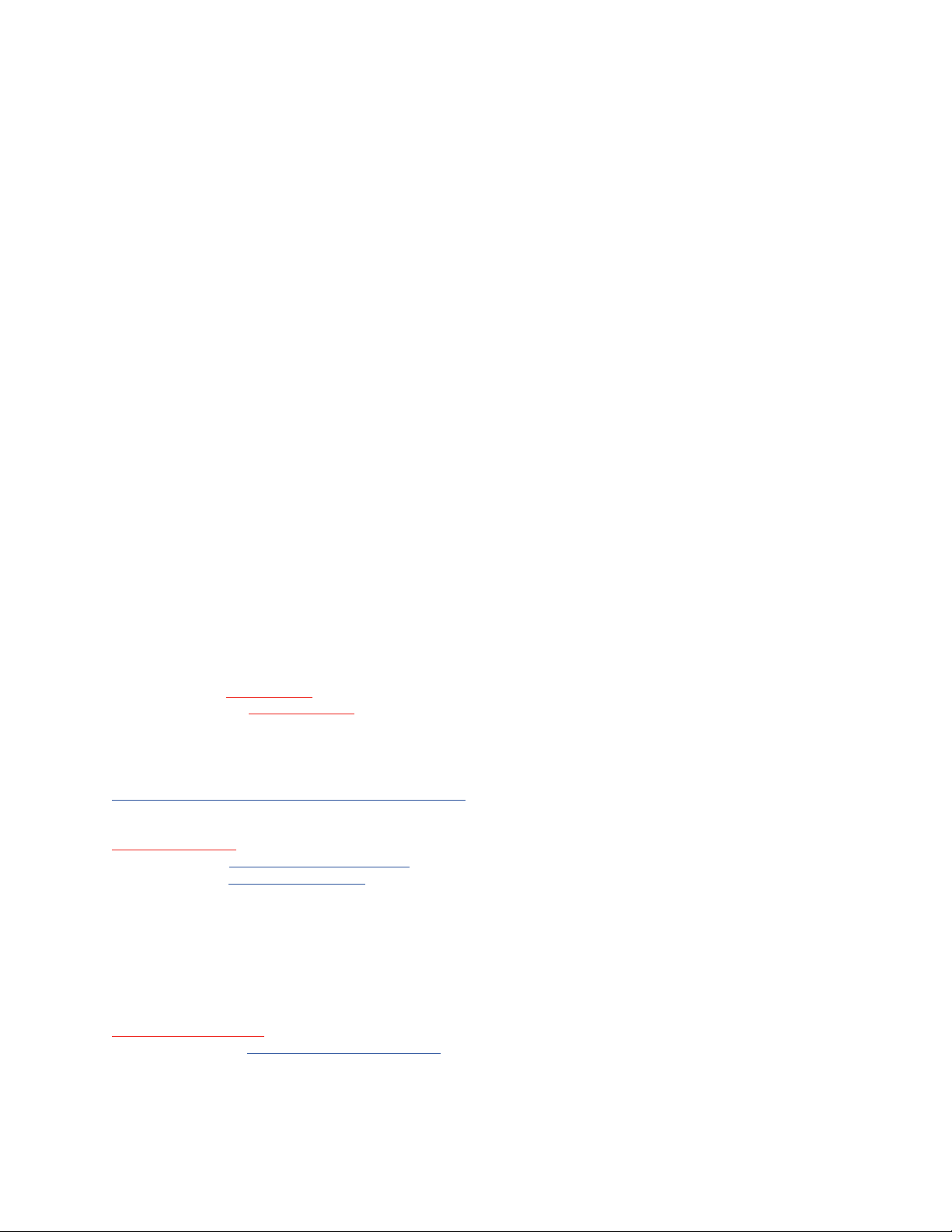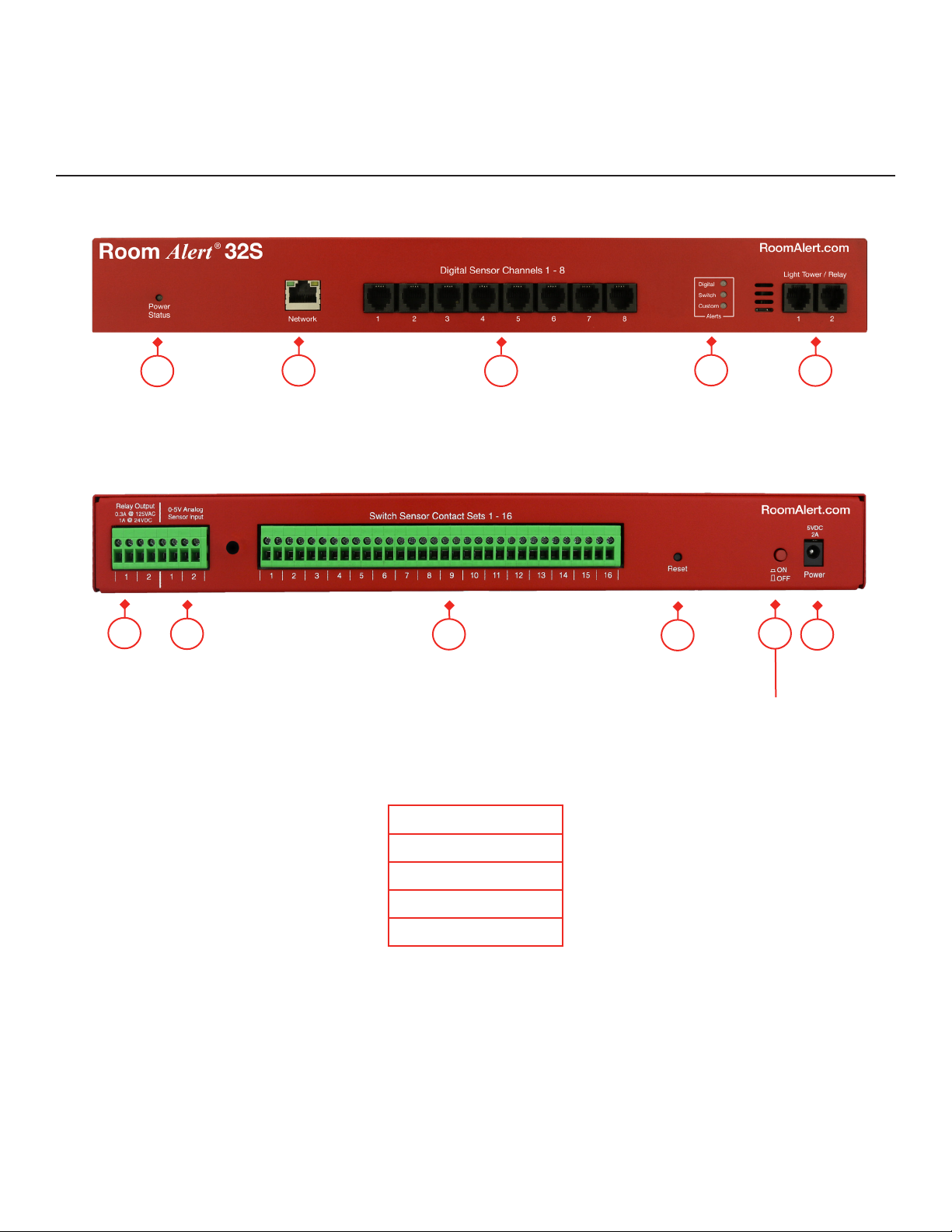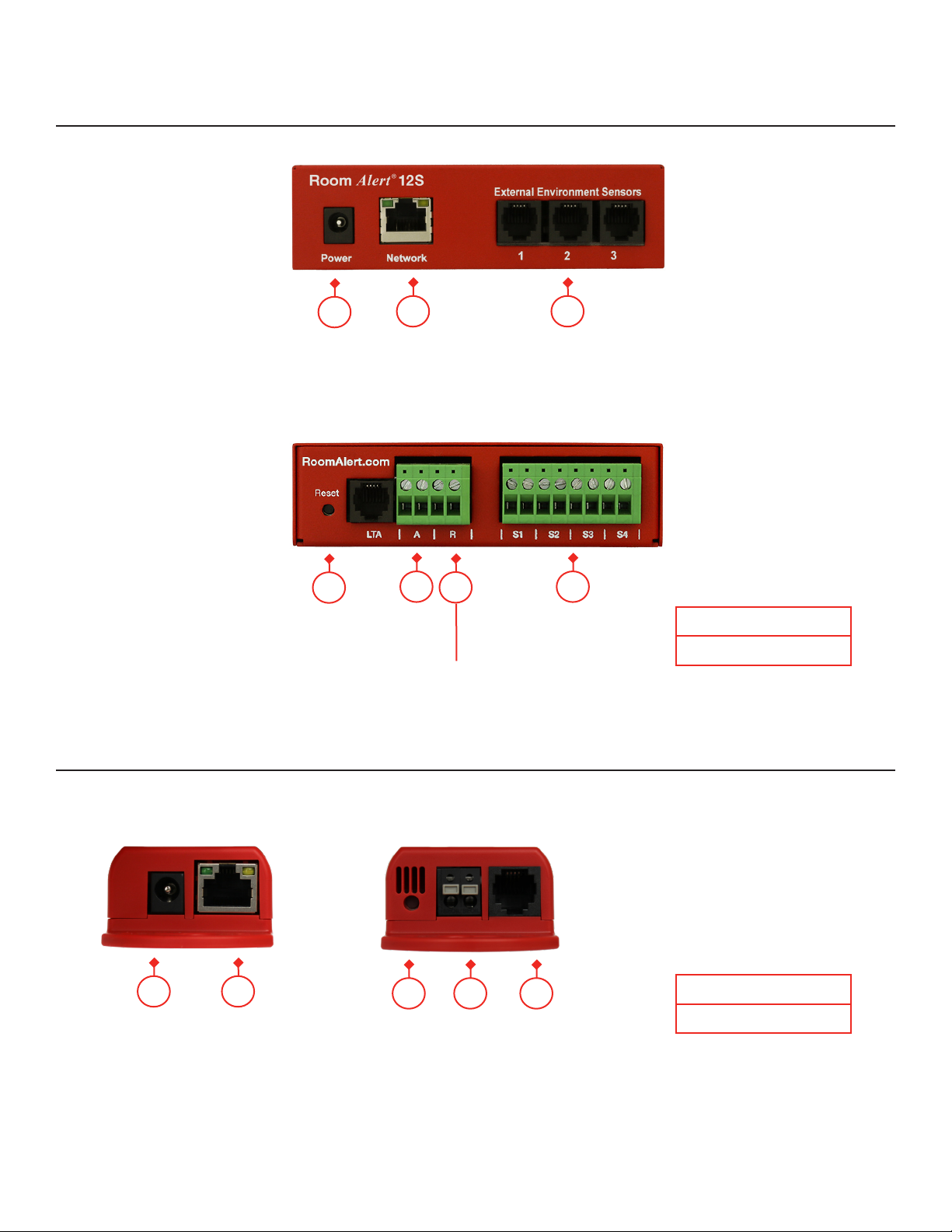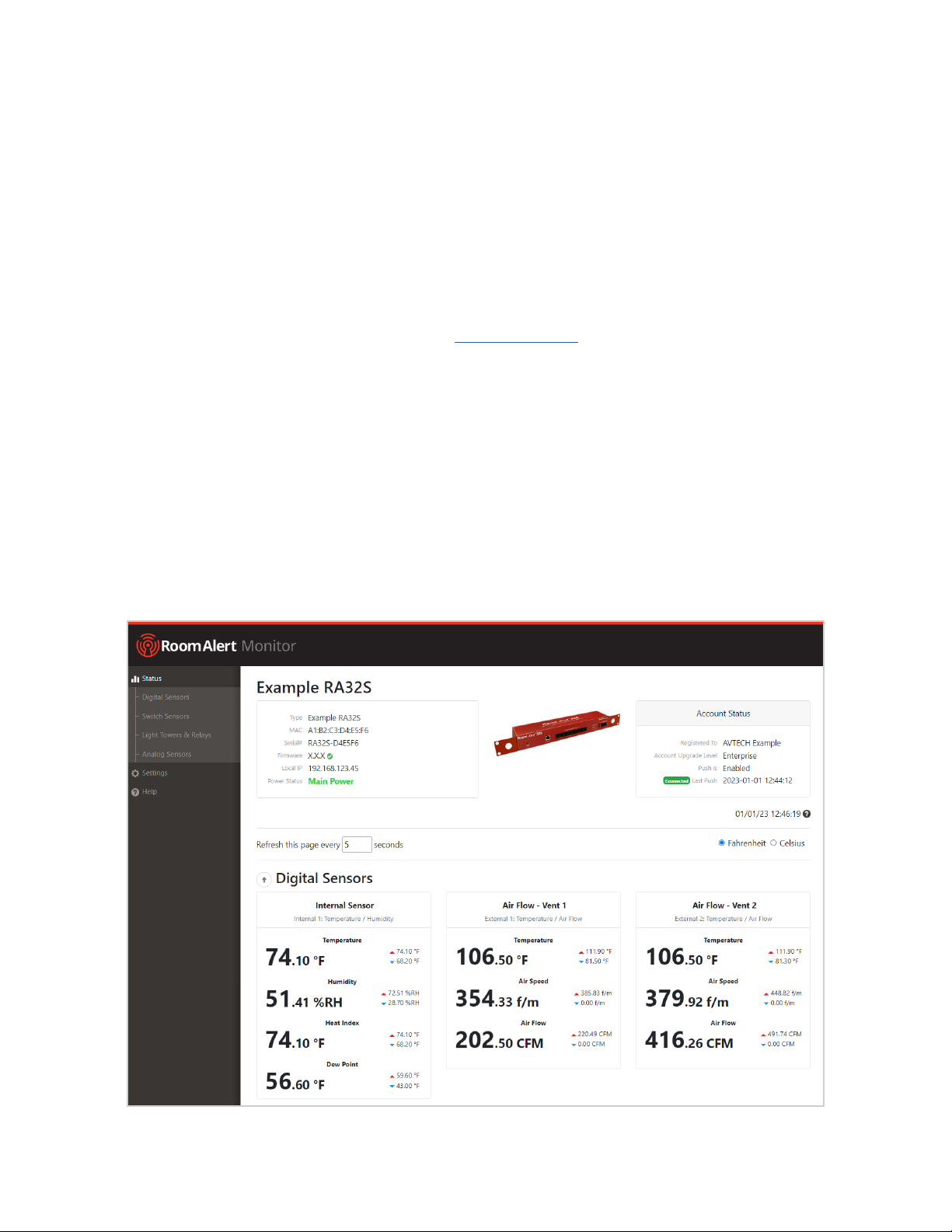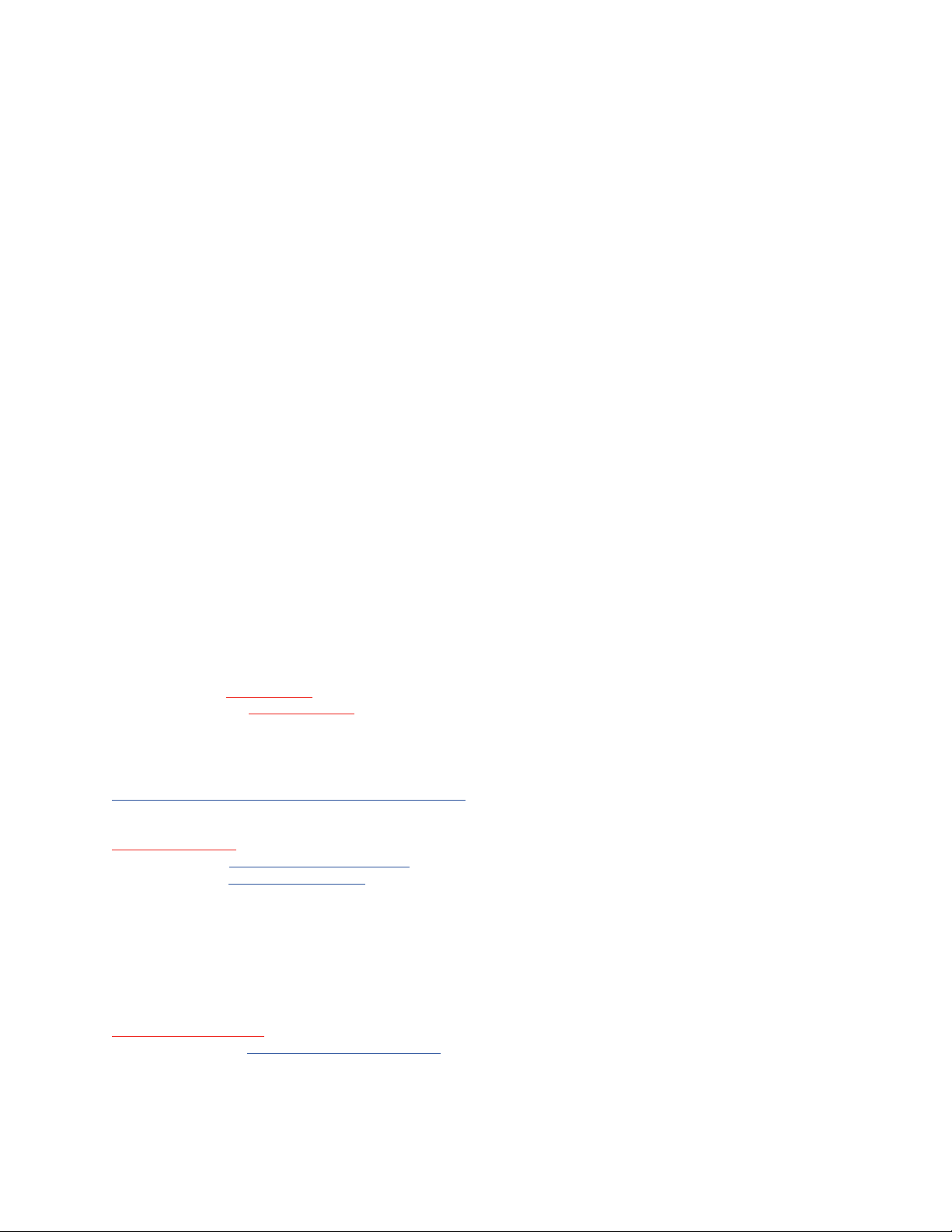
Copyright Information
© Copyright 1988-2023 AVTECH Software Inc.
All Rights Reserved. No part of this book may be used or reproduced for commercial benefit in any form or by any means, or
stored in a database or retrieval system, without prior written permission of AVTECH Software Inc., except in the case of brief
quotations embodied in articles and reviews. Making copies of any part of this book for any purpose other than your individual
use is a violation of United States copyright laws and international treaty provisions. For information or additional copies, contact
AVTECH Software Inc., as directed below. Published in the United States of America.
Warning and Disclaimer
This publication is shipped as is, without warranty of any kind, either express or implied. While every precaution has been taken
in the preparation of this publication, the publisher and authors assume no responsibility for errors or omissions. Neither is
any liability assumed for damages resulting from the use of the information or instructions contained herein. It is further stated
that the publisher and authors are not responsible for any damage or loss to your data or equipment that may result directly
or indirectly from your use of this publication and the related hardware & software. Nothing on any AVTECH website or in
documentation shall be construed as conferring any license under any of the AVTECH Software (AVTECH) or any third party’s
intellectual property rights, whether by estoppel, implication, or otherwise.
Trademark Acknowledgements
AlertScript, AVTECH, the AVTECH Logo, AVTECH Software, the AVTECH System Manager Character, AVTECH.com,
AVTECHSoftware.com, Environment Alarm, “Environment Monitoring Made Easy!”, EnvironmentMonitor.com, “IT Environment
Monitoring Made Easy!”, MUPS, Device Discovery, Device ManageR, “Protect Your Facility... Don’t Wait Until It’s Too Late!”, “Protect
Your IT Environment... Don’t Wait Until It’s Too Late!”, Room Alert, Room Alert Signal Tower, Signal Tower, RoomAlert.com,
RoomAlert.co.uk, RoomAlert.eu, TemPageR, TemPageR.com and “Temperature Monitoring Made Easy!”, WiSH, and WiSPR, are
trademarks or registered trademarks of AVTECH Software Inc. Any other trademarks, product or company names mentioned
herein are the property of their respective owners and used strictly for the purpose of identifying compatibility. AVTECH Software
Inc. cannot attest to the accuracy of any other organization’s ownership claim to a trademark and use of any trademark in this
publication should not be regarded as affecting the validity of any trademark or service mark.
Contact Us
Worldwide Headquarters
AVTECH Software, Inc.
16 Cutler Street, Cutler Mill
Warren, RI 02885-2761 USA
Visit us on the web at AVTECH.com
Log in to your account at RoomAlert.com
Sales
Need to expand your monitoring capacity? Visit our online store 24/7 at
https://AVTECH.com/Products/Environment_Monitors/
Want expert advice? Contact our Product Specialists Monday to Friday, 9 AM to 5 PM EST (excluding holidays).
Quote Request at https://AVTECH.com/quote/
Live Sales Chat at https://AVTECH.com/
888-220-6700 (In the USA & Canada, toll-free)
401-628-1600 (Outside the USA & Canada)
Technical Support
Questions about your product? Get answers 24/7 at our online Support Center.
Need more help? Contact our Technical Support Monday to Friday, 9 AM to 5 PM EST (excluding holidays).
Live Support Chat at https://AVTECH.com/support/
888-220-6700 (In the USA & Canada, toll-free)
401-628-1600 (Outside the USA & Canada)
AVT-230111