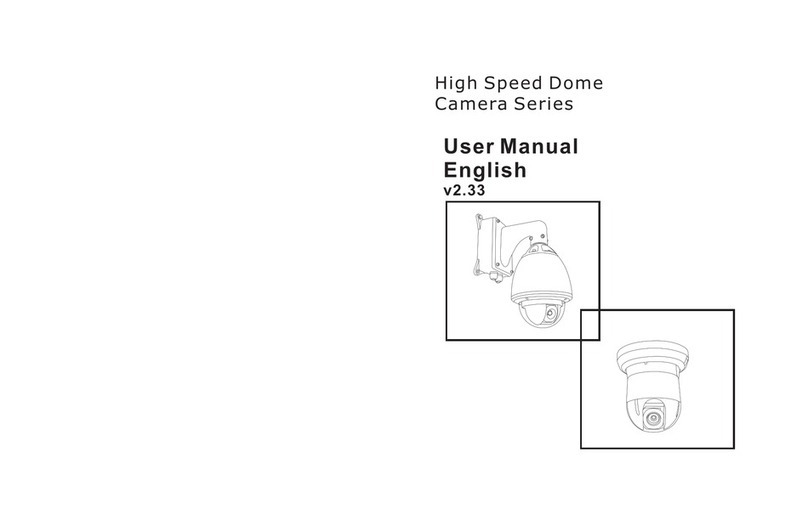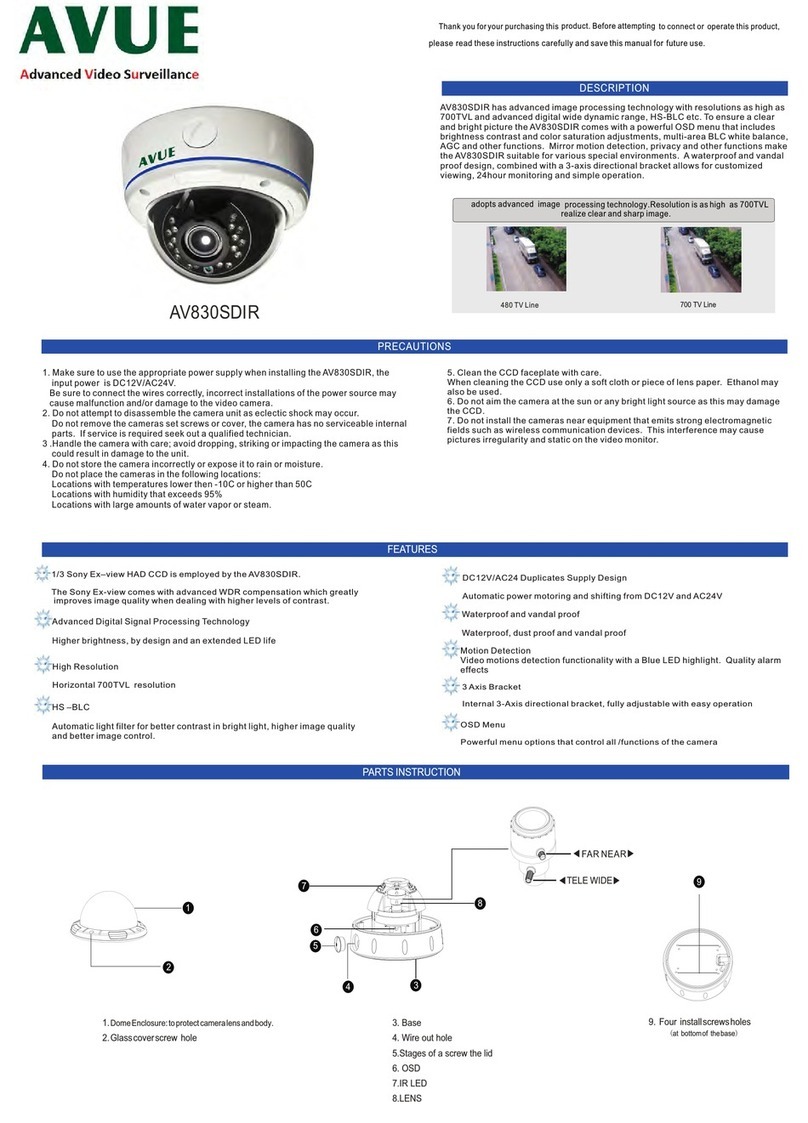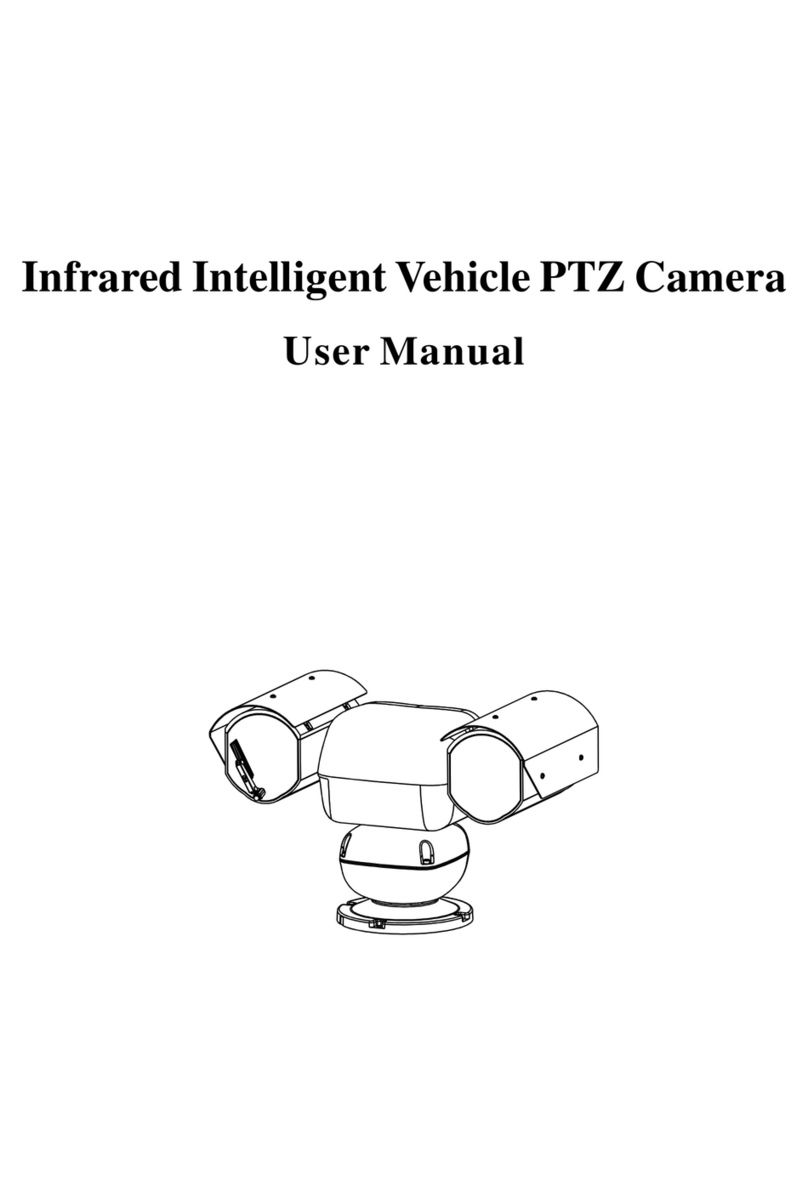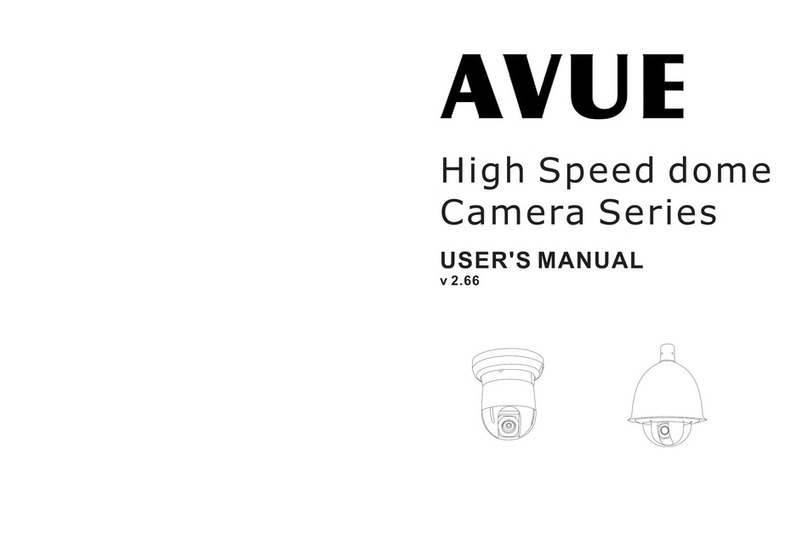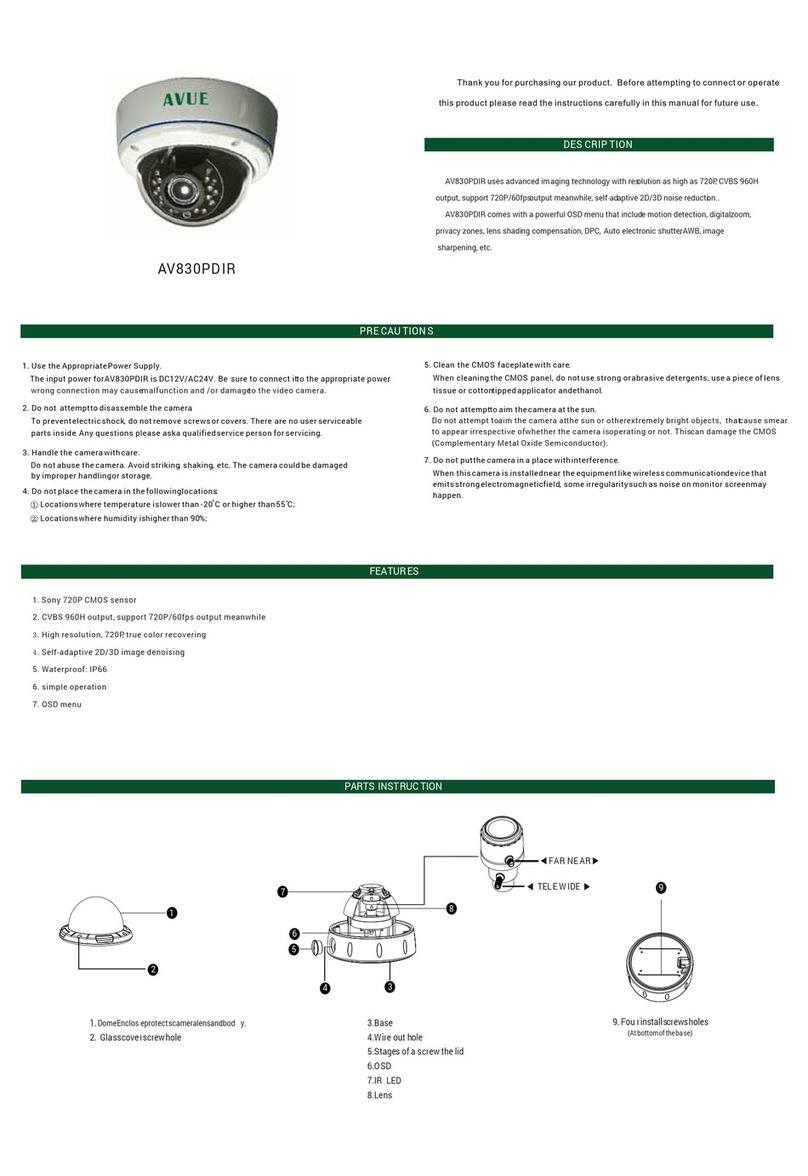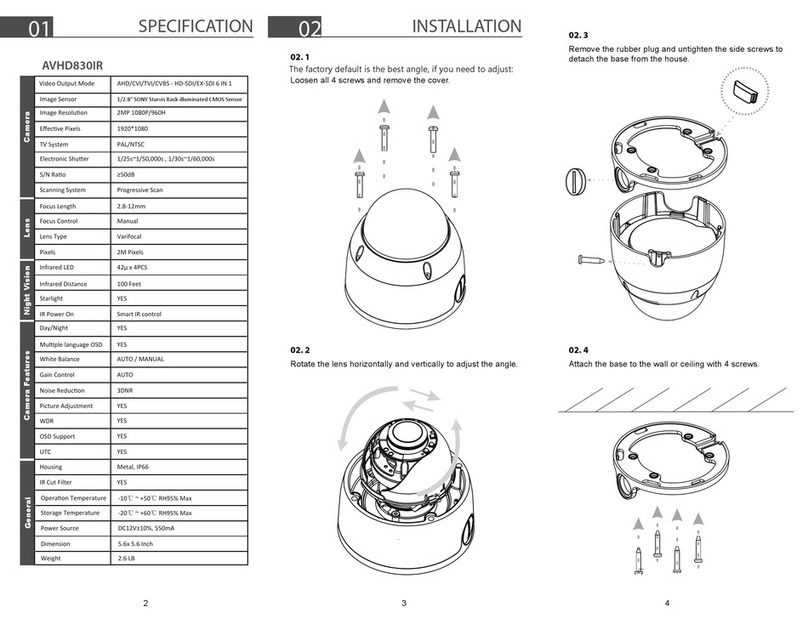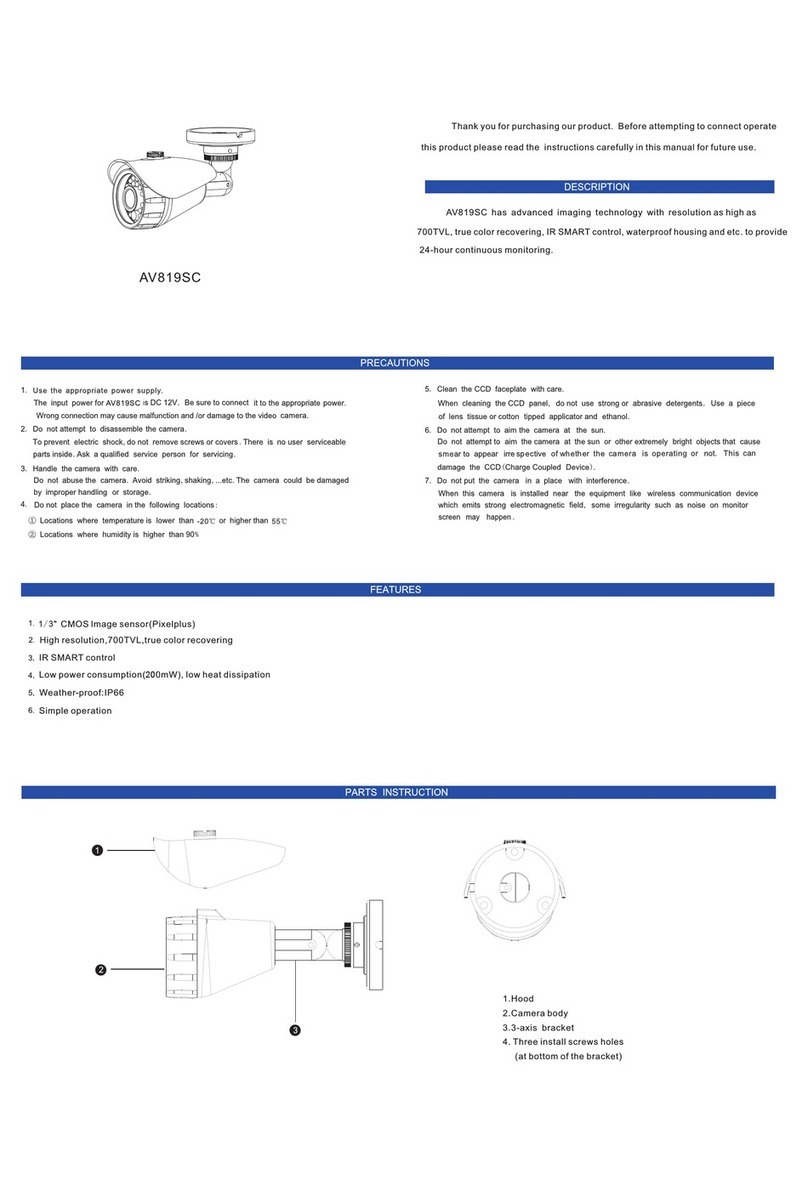TO REDUCE THE RISK OF FIRE OR ELECTRIC SHOCK, DO NOT EXPOSE THIS
PRODUCT TO RAIN OR MOISTURE. DO NOT INSERT ANY METALLIC OBJECTS
THROUGH THE VENTILATION GRILLS OR OTHER OPENINGS ON THE EQUIPMENT.
FCC COMPLIANCE STATEMENT
CE COMPLIANCE STATEMENT
CAUTION: CHANGES OR MODIFICATIONS NOT EXPRESSLY APPROVED BY THE PARTY RESPONSIBLE FOR COMPLIANCE COULD VOID THE USERS‘S AUTHORITY TO
OPERATE THE EQUIPMENT.
FCC INFORMATION: THIS EQUIPMENT HAS BEEN TESTED AND FOUND TO COMPLY WITH THE LIMITS FOR A CLASS A DIGITAL DEVICE, PURSUANT TO PART 15 OF
THE FCC RULES. THESE LIMITS ARE DESIGHEND TO PROVIDE REASONABLE PROTECTION AGAINST HAMRFUL INTERFERENCE WHEN THE EQUIPMENT IS
OPERATED IN A COMMERCIAL ENVIRONMENT. THIS EQUIPMENT GENERATES, USES, AND CAN RADIATE RADIO FREQUENCY ENGERGY AND IF NOT INSTALLED AND
USED IN ACCORDANCE WITH THE INSTRUCTION MANUAL, MAY CAUSE HARMFUL INTERFERENCE TO RADIO COMMUNICATIONS. OPERATION OF THIS EQUIPMENT
IN A RESIDENTIAL AREA IS LIKELY TO CAUSE HARMFUL INTERFERENCE IN WHICH CASE THE USER WILL BE REQUIRED TO CORRECT THE INTERFERENCE AT HIS
OWN EXPENSE.
WARNING: THIS IS A CLASS A PRODUCT. IN A DOMESTIC ENVIRONMENT THIS PRODUCT MAY CAUSE RADIO INTERFERENCE IN WHICH CASE THE USER MAY BE
REQUIRED TO TAKE ADEQUATE MEASURES.
CAUTION: TO REDUCE THE RISK OF ELECTRIC SHOCK, DO
NOT REMOVE COVER ( OR BACK). NO USER SERVICEABLE
PARTS INSIDE. REFER SERVICING TO QUALIFIED SERVICE
PERSONNEL
This symbol indicates that dangerous voltage constituting a risk
of electric shock is present within this unit.
This symbol indicates that there are important operating and
maintenance instructions in the literature accompanying this
unit.
CAUTION: BEFORE ATTEMPTING TO CONECT OR OPERATE THIS PRODUCT, PLEASE READ THE LABEL ON THE BOTTOM AND USER'S MANUAL CAREFULLY
Technical specification are subjects to change without prior notice. Manual may contain mistake or print error.
All trademarks mentioned belong to their respective owners.
• All installation works should be done by qualified service person or system installer.
Do not try to open or disassemble the PTZ. To prevent electric shock, do not remove the screws or cover. There are no user-
serviceable parts inside. In case of maintenence, contact qualified service personnel.
Handle the PTZ carefully. Do not hit, strike or shake the PTZ. This will cause damage the mechanic parts and avoides the warranty.
During the transport or storage, the PTZ should be packed in original packing, which will protect from pressure, vibration and
humidity.
Do not use strong or excessive liquid to clean the PTZ and cover. Use dry cloth or mild cleaning lotion, and wipe gently.
Do not operate the PTZ among the specified condition. Please refer to the section “Specification” for detailed information.
The indoor version of PTZ is not designed to resist high humidy and water, these
may cause permanent damage and avoids the warranty. For indoor application with extrem wet condition or area contains water or
high-humidity, use the outdoor model instead. When the indoor PTZ get wet, turn off the power immediatly and send to qualified
service personnel .
Do not point the camera to strong light source ( e.g. Sun-Light, Beamer or laser pointer). This will cause permanent damage to the
sensor and avoids the warranty.
Read this user's manual carefully before operating, and make sure that the operation and installation follow your local electric safety
standards or regulation.
Do not install the PTZ in orientation other than designed. The PTZ is designed for operation looking-down. Other orientation of
installation will prevent the heat-sink function and cause damage.
Do not touch the PTZ clear cover with bare hands or any object. These will leave permanent scratches on the surface and decrease
the image quality. Scratches are not covered by the warranty.
•
•
•
•
• Do not expose the indoor PTZ to water or moisture.
•
•
•
•
Do not install and operate this PTZ in a flammable and explosive environment.
Make sure that the installation is done according to the local electricity safety regulation of your country.
Before installation or mentainence, make sure that the PTZis disconnected from the power source.
Do not use any power source other than specified in the specification, in order to prevent damages. In case of doubt, see section
“Specification” for details.
Handle the device during the installation carfully. Falls or extreme vibration will cause irrepairable damages and avoid the warranty.
Do not install or operate the PTZ near any high-voltage devices or high-voltage cable. The safety distance should remain at least 50
m.
To archive best image quality, its recommanded to use underground cable shielded with steel tube. Do not install the cable without
any protection.
In area or region which has high inductive power, such as high voltage transformer stations, or high electrostatic discharges, such as
thunder, it is necessary to use additional lighning-proof equipments or lightning rob for protection.
For outdoor installation, lightning-proof and grounding of the device should be considered. Please refer to the industrial saftey
regulation and request of your country
Grounding of the PTZ should consider with anti-interference and fulfill the saftey requirements. Do not connect the ground with
short-circuited or other high-voltage electric network.
The resistance of down conductor should not exceed 4 Ohm, and its thickness should be at least 25mm²
This PTZ is protectd against high-voltage pulse up to 1500V
The outdoor model meets the Ip66 standard for water and dust proof. Do not install the in-door model for out-door application. Make
sure that the installation is protected from long-time water-drop or spatter, which may damage the appliance.
Make sure that the enviroment of installation meets the requirement of the appliance, such as holding the weight, enough spaces for
bracket and power supply.
•
•
•
•
•
•
•
•
•
•
•
•
•
•
WARNING
PRECAUTION
English
DANGER
Laser Raidiation Class 3A.
Do not stare into Beam or View
Directly with Optical Instrument