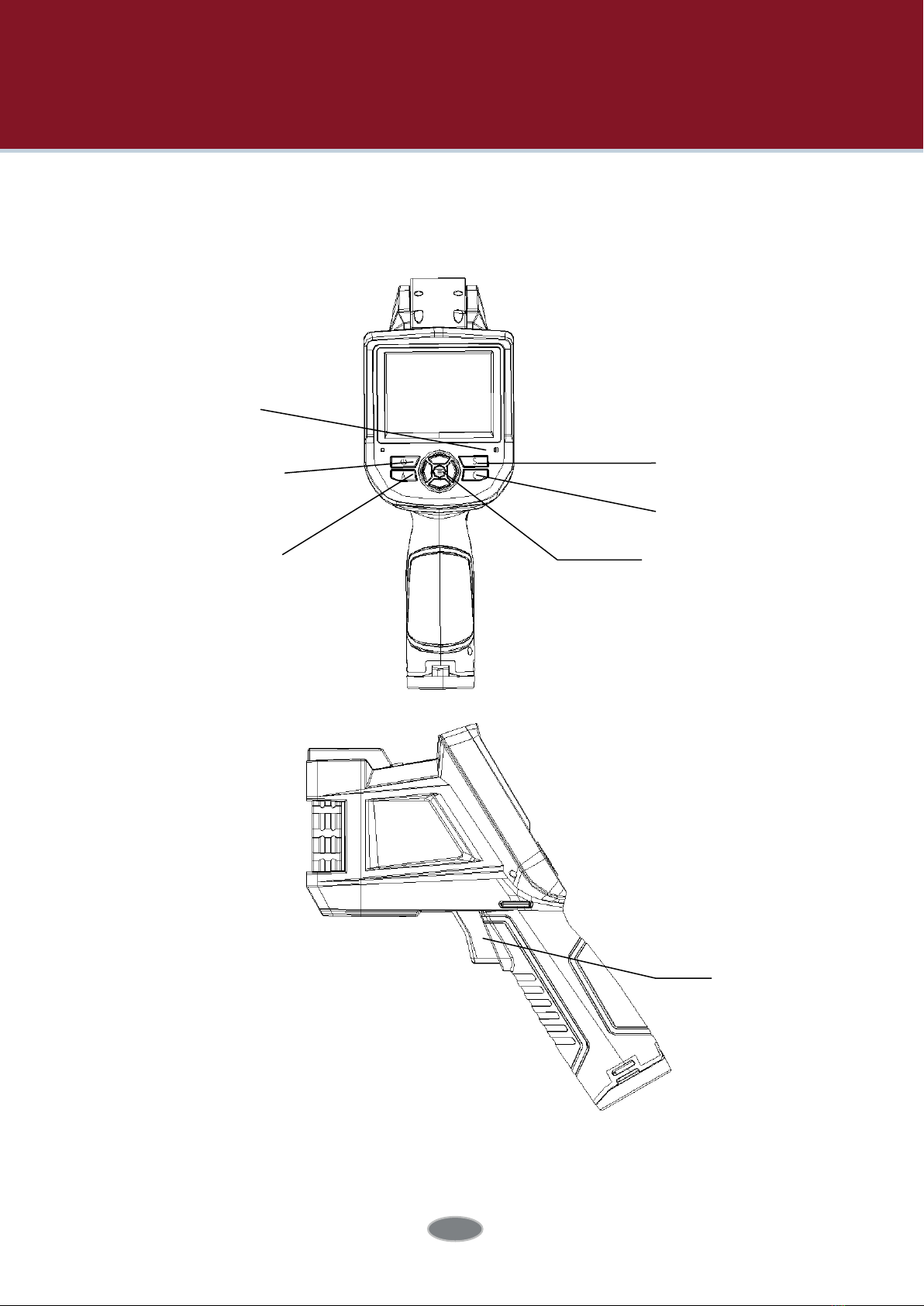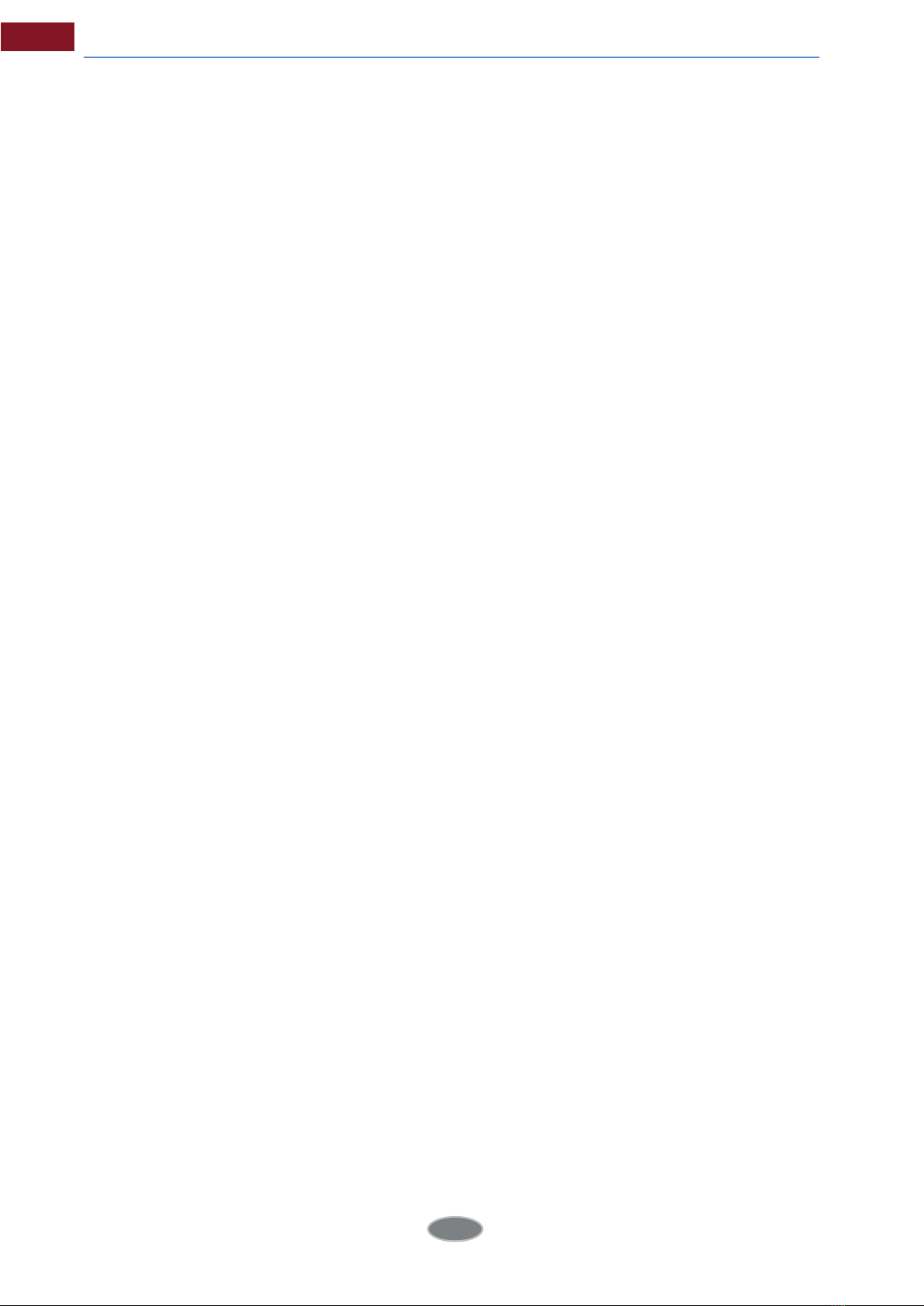Warning, Caution & Note............................................................................................... 2
1 Introduction...............................................................................................................1
1.1 Model Identification
..........................................................................................................1
1.2 Functions ..............................................................................................................................1
1.3 Standard Configuration
...................................................................................................2
2 Brief Introduction of Thermal Imager.......................................................................3
2.1 Function Buttons ...............................................................................................................3
2.2 Interface
...............................................................................................................................6
3 Basic Operation.........................................................................................................7
3.1 Battery Installation and Replacement ........................................................................7
3.1.1 Battery Loading/Unloading ...................................................................................7
3.1.2 Battery Replacement ...............................................................................................9
3.2 General Instructions on Safe Battery Use .................................................................10
3.3 Quick Start .........................................................................................................................10
3.3.1 Acquiring Thermal Image .......................................................................................10
3.3.2 Monitoring Point Setting ........................................................................................11
3.3.3 Thermal Image Saving ............................................................................................12
3.3.4 Thermal Image Playback .......................................................................................12
3.3.5 Export of Saved Information .................................................................................13
3.3.6 LCD Setting ................................................................................................................13
3.3.7 Menu Operation Instruction ..................................................................................13
4 OperationGuidance.................................................................................................14
4.1 Operation Interface Description ..................................................................................14
4.1.1 Graphic Interface of Working Status Screen of Thermal Imager
................14
4.1.2 Floating Bar Interface .............................................................................................16
4.1.3 Main Menu Interface ................................................................................................16
4.1.4 Sub-menu Interface ................................................................................................. 17
4.2 Addition of Temperature Measurement Object ....................................................... 17
4.3 Video Recording ................................................................................................................18
4.4 Photo Taking .......................................................................................................................18
4.5 Preview ..................................................................................................................................19
4.6 Setting .................................................................................................................................20
4.6.1 General Setting .........................................................................................................20
4.6.2 Temperature Measuring Setting ...........................................................................24
4.6.3 Temperature Measurement Correction
..............................................................
25
4.6.4 Image Setting ............................................................................................................26
4.6.5 TF Card Management .............................................................................................30
Contents
4