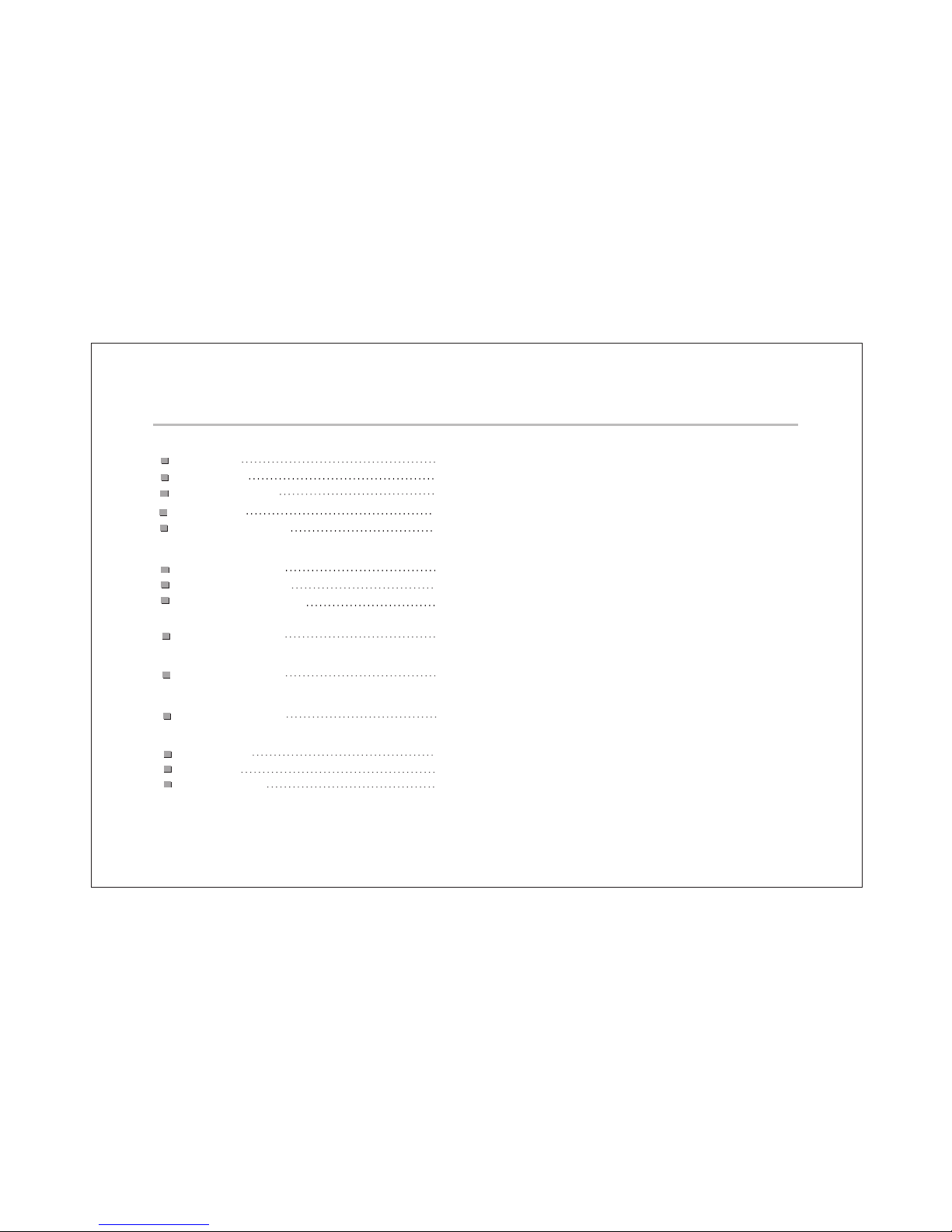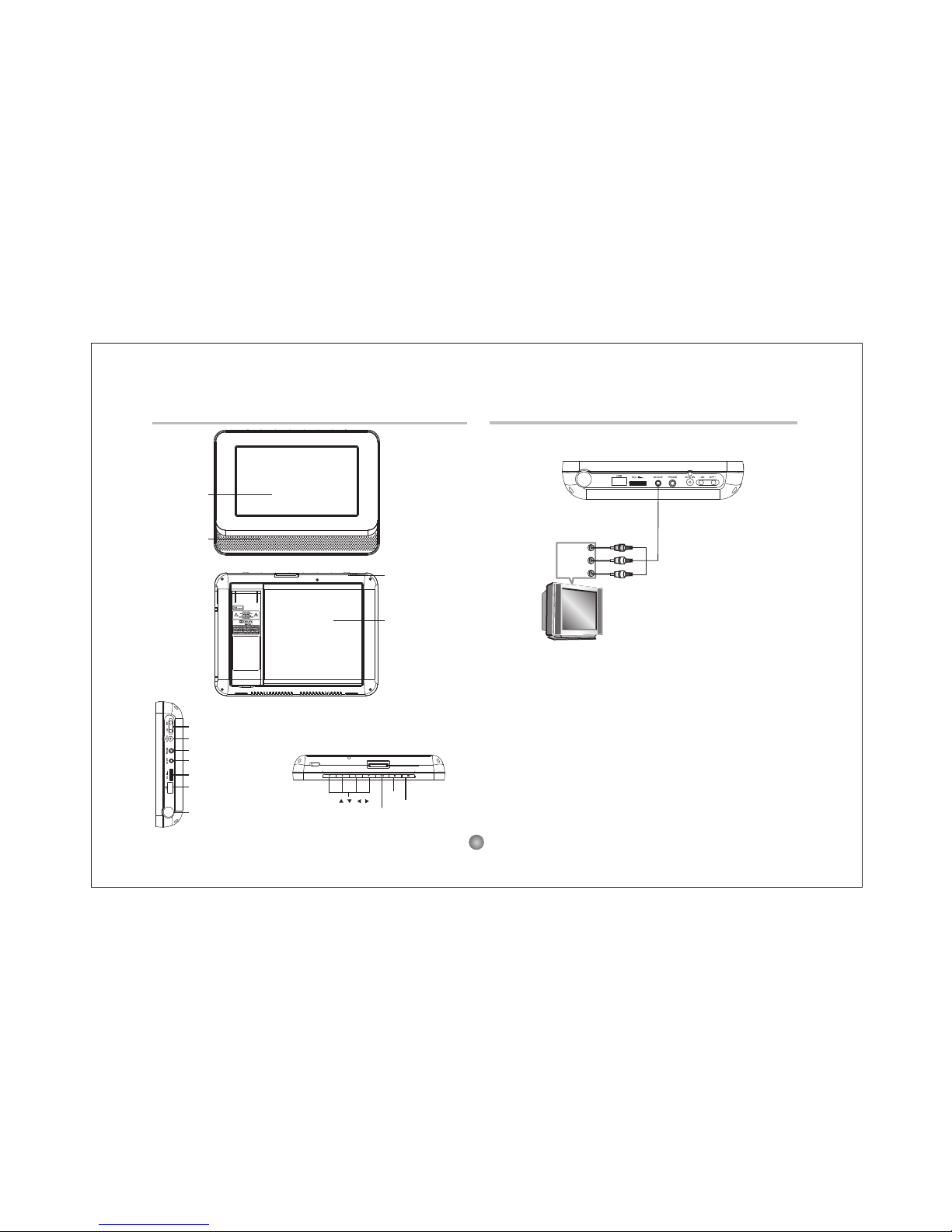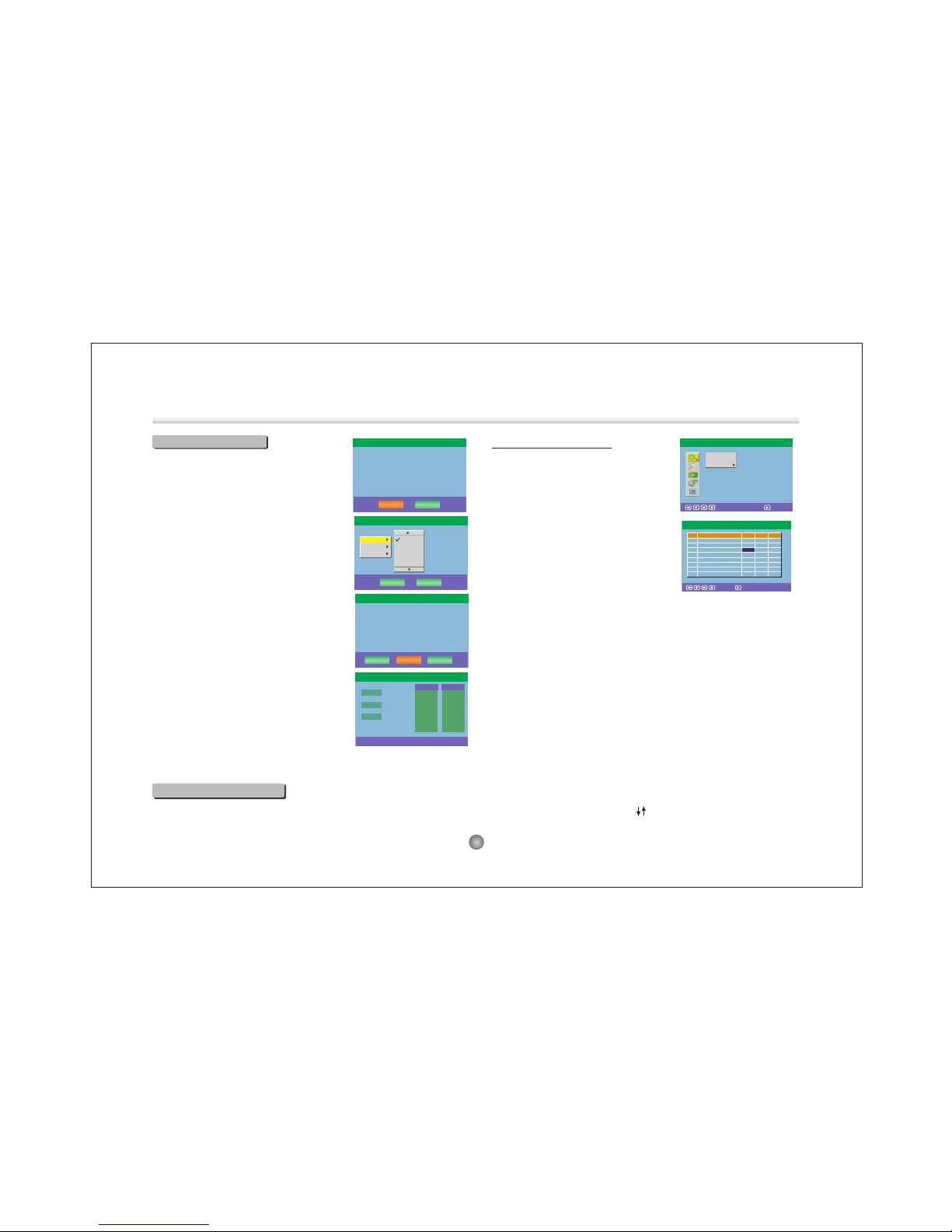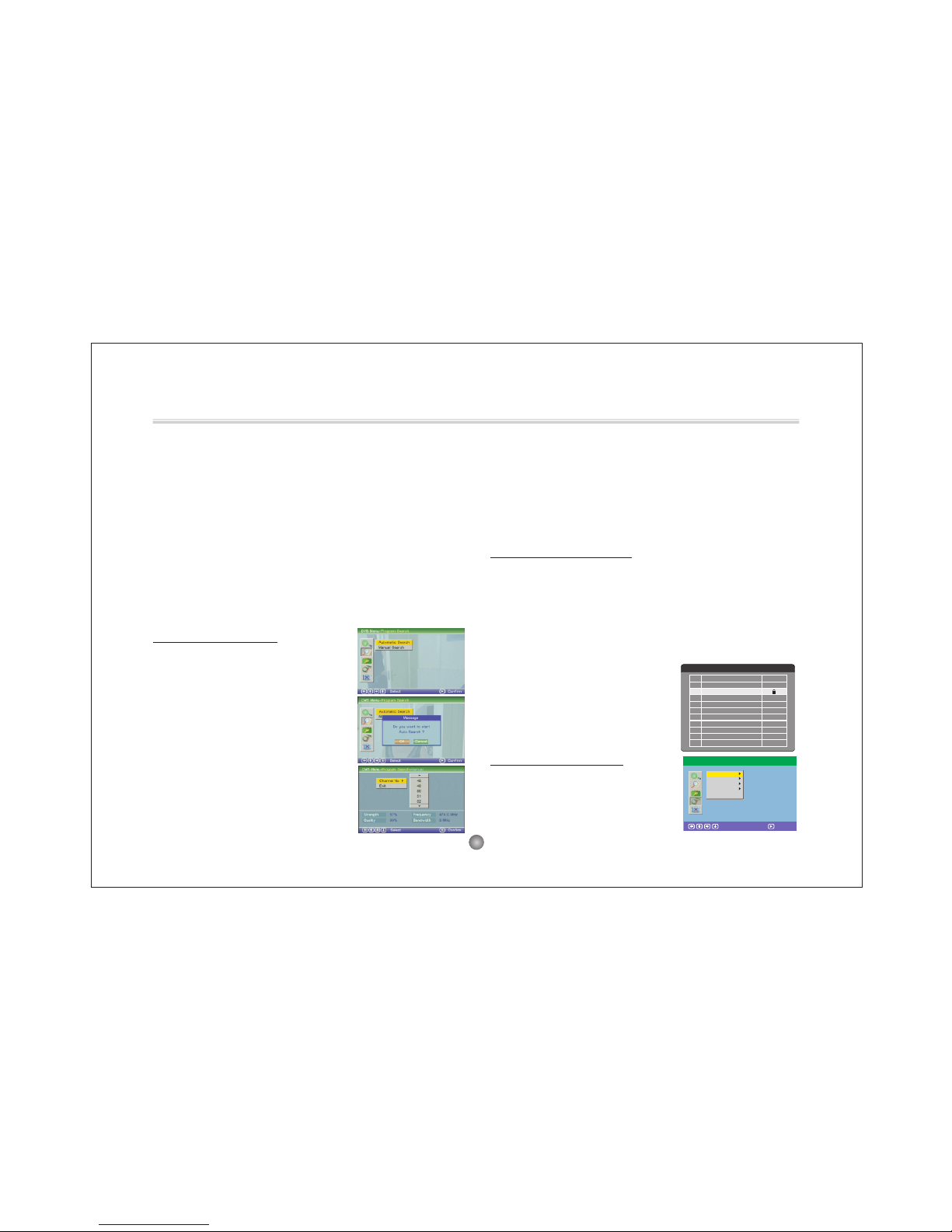11
Safety Instructions
CAUTION
RISK OF ELECTRIC SHOCK
DO NOT OPEN
Position the cables so that they cannot be walked on or pinched by items
placed on or against them.
Do not use the portable DVD Player in humid or damp conditions.
Do not allow the portable DVD Player to get wet.
Do not expose the portable DVD Player to dripping or splashing.
Do not place water filled objects such as vases on top of the portable
DVD Player.
Do not place naked flame sources, such as candles, on the top of the
portable DVD Player.
Cleaning
ALWAYS unplug the Portable DVD Player before you clean it.
Do not use liquid or aerosol cleaners.
Clean the Portable DVD Player with a soft, damp (not wet) cloth.
Ventilation
The slots and openings on the Portable DVD Player are for ventilation.
Do not cover or block them as it may cause overheating.
NEVER let children push anything into the holes or slots on the case.
Servicing
There are no user serviceable parts in this Portable DVD Player.
When servicing, refer to qualified service personnel.
Consult your dealer if you are ever in doubt about the installation,
operation or safety of this unit.
Safety is Important
Keep this information in a safe place for future reference.
Please read all the safety information before using the product.
Safety Considerations.
To ensure your safety and the safety of others, please ensure you
read the Safety Instructions before you operate this product.
Battery Disposal
Please ensure batteries are disposed of safely.
Check with your local authority for disposal regulations.
Never dispose of batteries in a fire or with other household waste.
This symbol indicates that this product incorporates double
insulation between hazardous mains voltage and user accessible
parts. When servicing use only identical replacement parts.
WARNING: To reduce the risk of fire or electric shock, do
not expose this apparatus to rain or cords.
Special notice
A few highlights or dark spots may occur on the LCD screen. It is a very common
phenomenon of the activematrix display technology, and does not mean any defects
or faults. Never try to repair this machine by yourself. In case of any faults. Please
turn off the unit at once, and notify our Company or the corresponding dealer. The
display is made up of many precision electronic components. Any disassembly or
modification may lead to further damage.
Correct Disposal of this product. This making indicates that this
product should not be disposed with other household wastes
throughout the EU. To prevent possible harm to the environment or
human health from uncontrolled waste disposal, recycle it
responsibly to promote the sustainable reuse of material
resources. To return your used device, please use the return and
collection systems or contact the retailer where the product was
purchased. They can take this product for environmental safe recycling.
Caution:Danger of explosion if battery is incorrectly replaced.Replace only
with the same or equivalent type.
Warning:The battery (battery or batteries or battery pack) shall not be
exposed to excessive heat such as sunshine,fire or the like.
Warning:To reduce the risk of fire or electric shock, do not expose this
apparatus to rain or moisture.The appapatus shall not be exposed to
dripping or splashing and that no objects filled with liquids,such as
vases,shall not be placed on apparatus.
Warning:Only use attachments/accessories specified provided by the
manufacturer,the Portable DVD Player is supplied by AC adapter,the AC
adapter is used as disconnect device,the disconnect device shall remain
readily operable.
When the apparatus was in electrostatic circumstance, it may be
malfunction and need to reset by user.
Warning:The USB memory stick should be plug in the unit directly. USB
extension cable should not be used to avoid failing of data transferring
and interference caused.