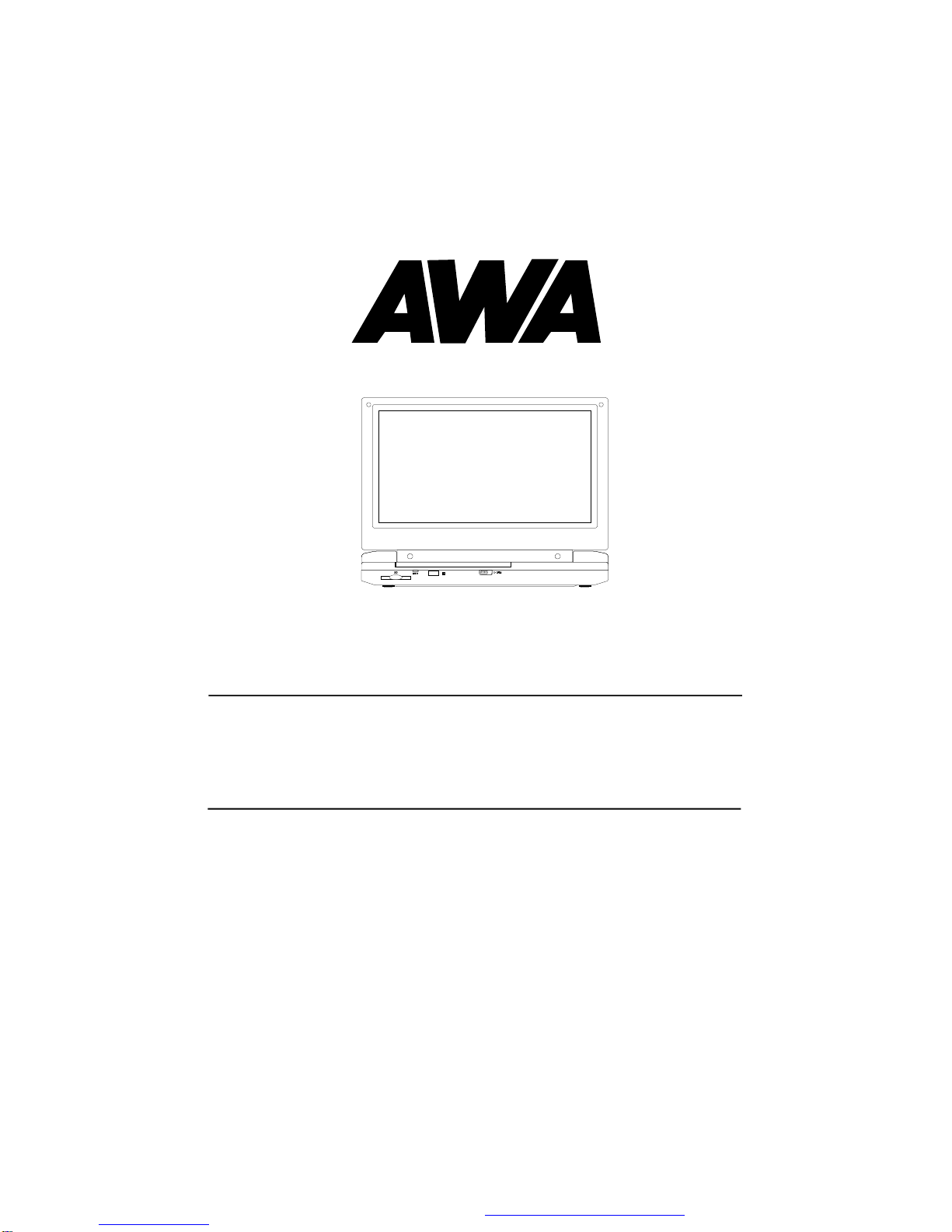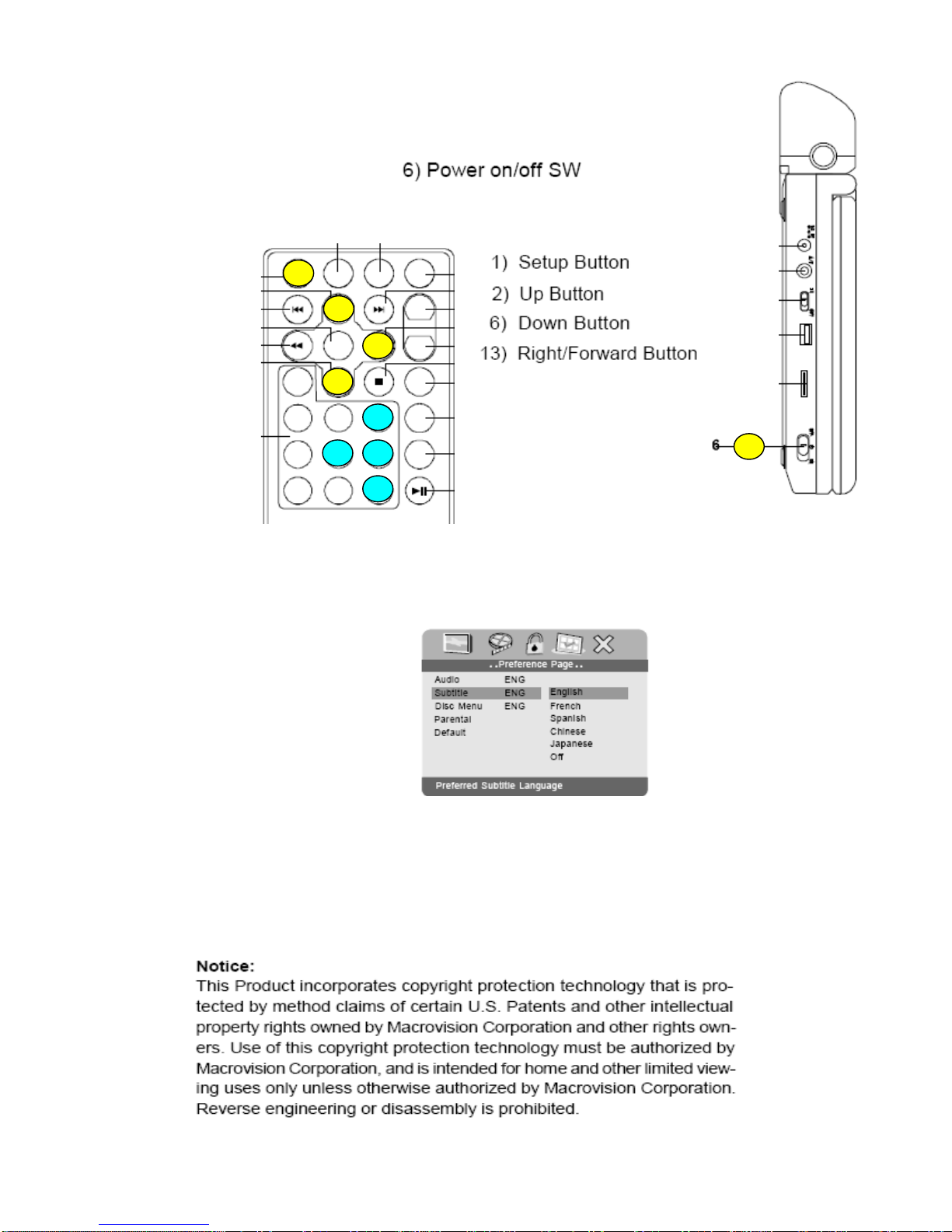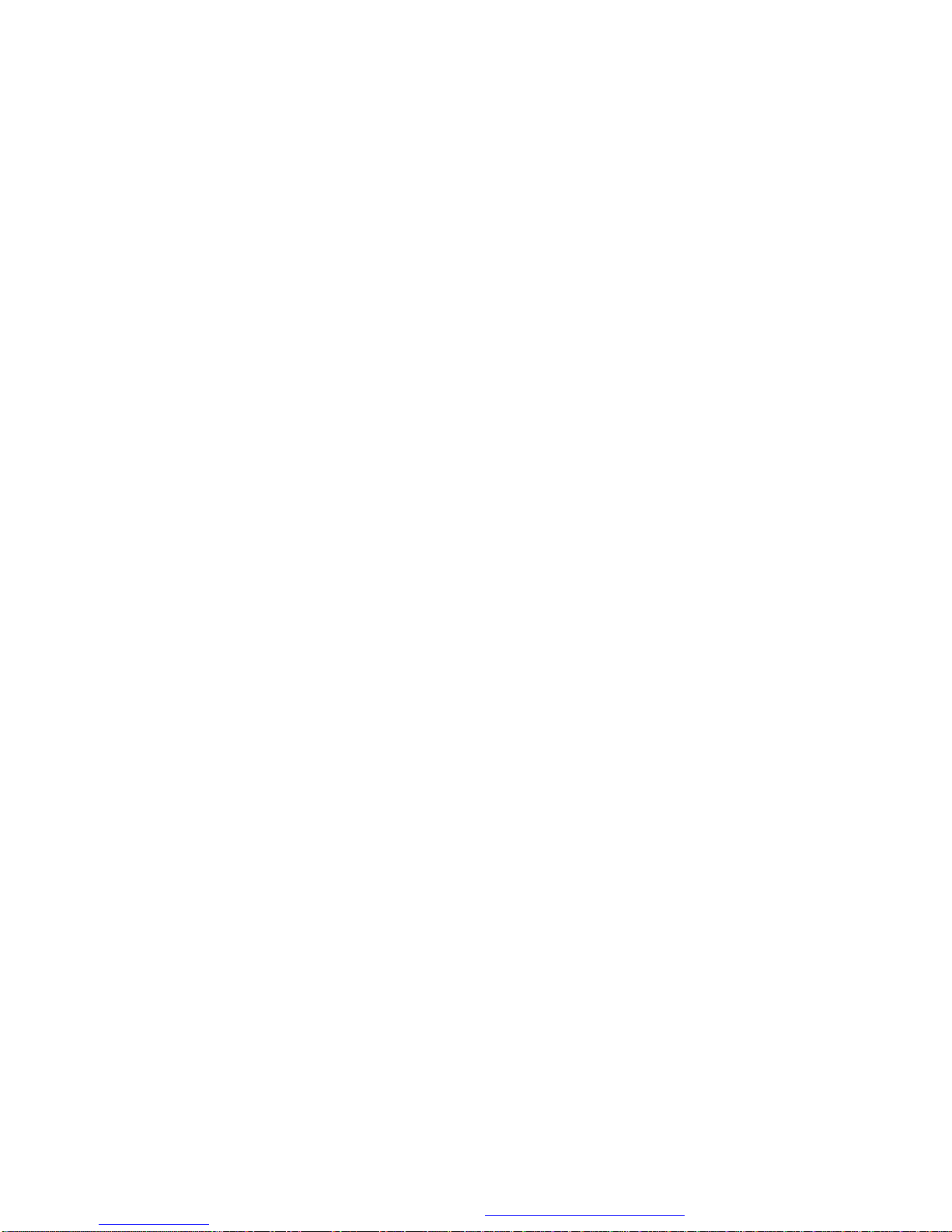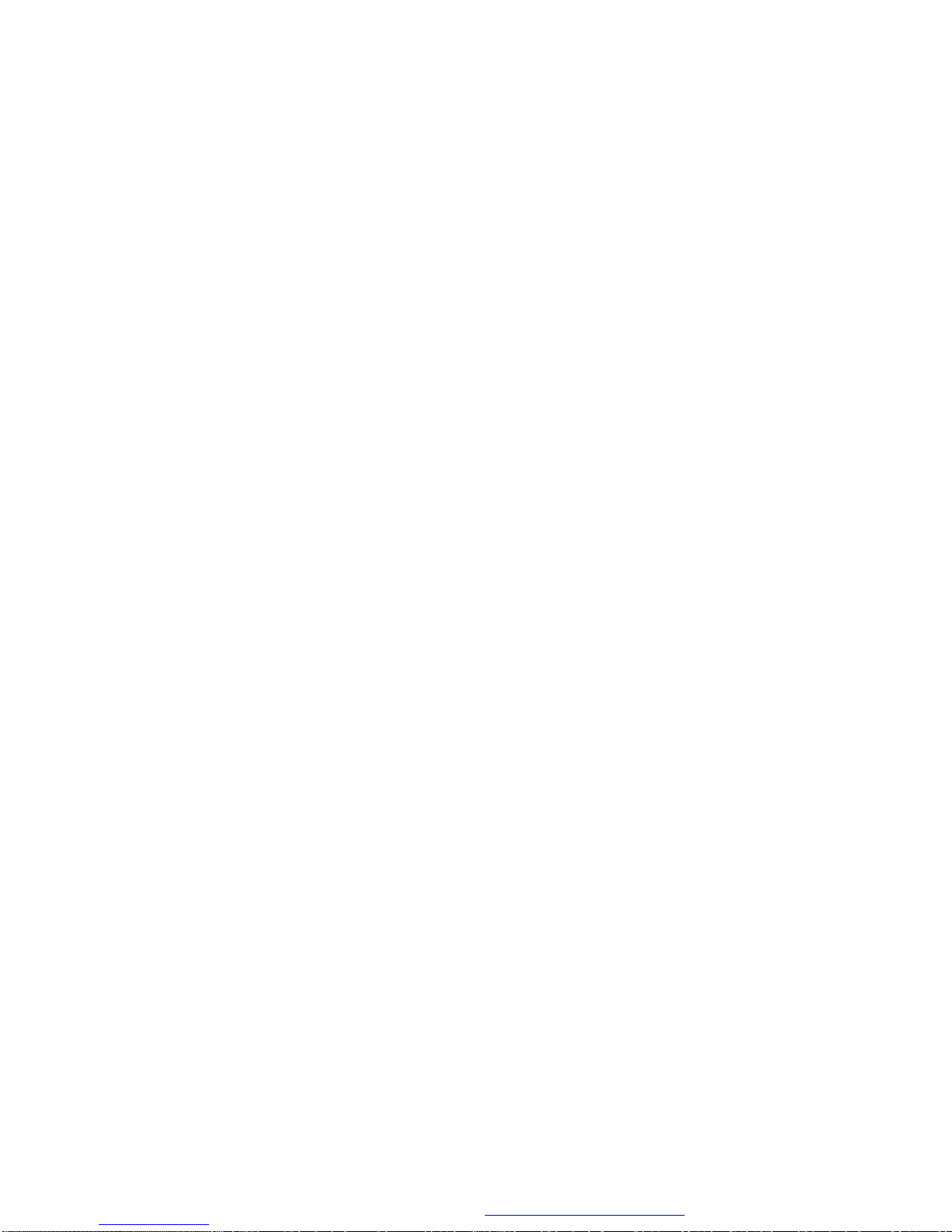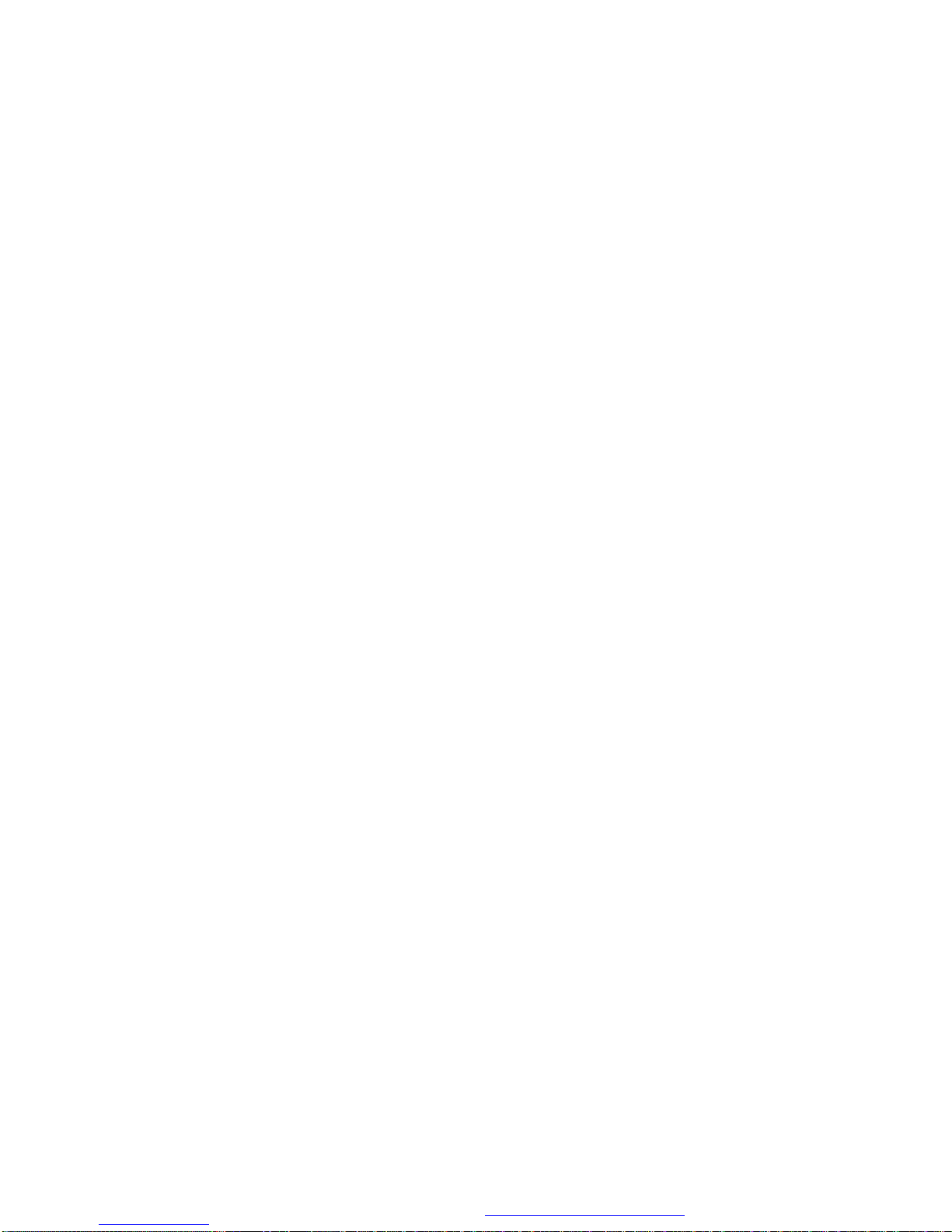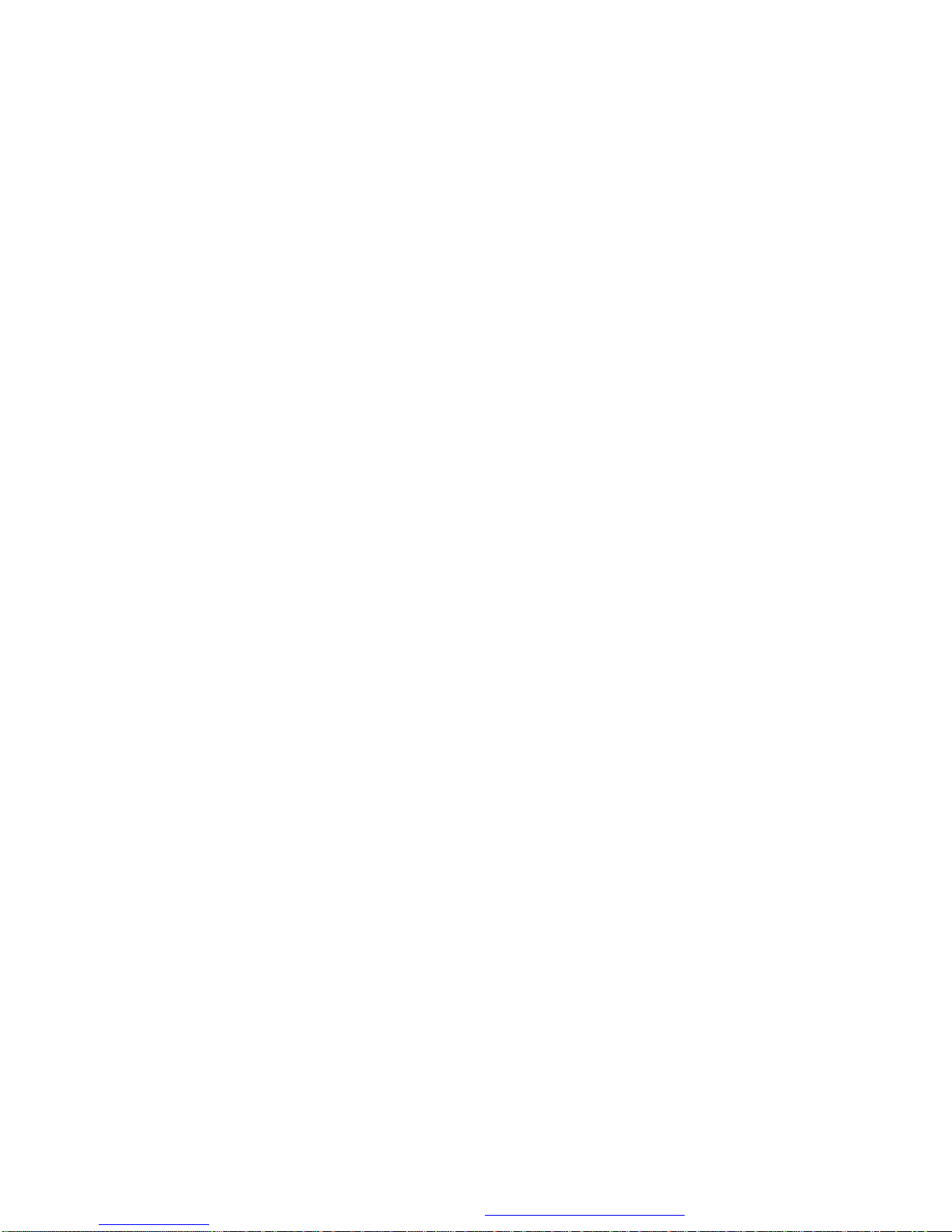1
A.Introduction
Thank you for choosingthe portable DVD player. The main features
includea 22CMWideScreen (16:9 Aspect Ratio)LiquidCrystal
Display(LCD)monitorandaDVD player. The unit applies the latest
state ofthe art electronics and is designed for use in hotels, offices
oryourhome.The unit is constructed toprovideyearsofreliable,
trouble-free service, and is compact so that you can take itwithyou
anywhereand is designed forquickand easyinstallation.Please read
theentire instructionmanual suppliedwith thisproductprior to using.
Thedocumentation will assist youininstalling thesystem properlyto
obtain thebest equipment performance. Please savethismanual for
later use.
B. Cautions and Warnings
1. Placement
Toprevent fireorelectric shock,donotexpose this appliance to
rain or moisture.Donot place the set on an unstable cart, stand,
tripod, bracket ortable toprevent it fromfalling. Keeptheunit away
from strongmagnets,heatsources,directsunlight, excessive dust.
Ifthe unit is brought directlyfrom a cold to a warm location, mois-
ture maycondense inside the unit. When you move it from a cold
toa warm location, wait forabout one hourbefore operating the
unit, or removethe discandleave theunitturnedonuntilthemois-
ture evaporates.
2. Installation
Ensurethatthe22CM portable DVD playeris installed inaccor-
dancewiththeinstructions andillustrations provided inthis manual.
3. Caution
Do not push objects ofany kindinto the unit throughopenings;
do not spill or sprayliquid ofanykind on or in the system (this
mayresult in a fire or electric shock). Do not place anything
heavy onthe unit. Toensure proper ventilation and proper
PDF created with FinePrint pdfFactoryPro trial version http://www.fineprint.com