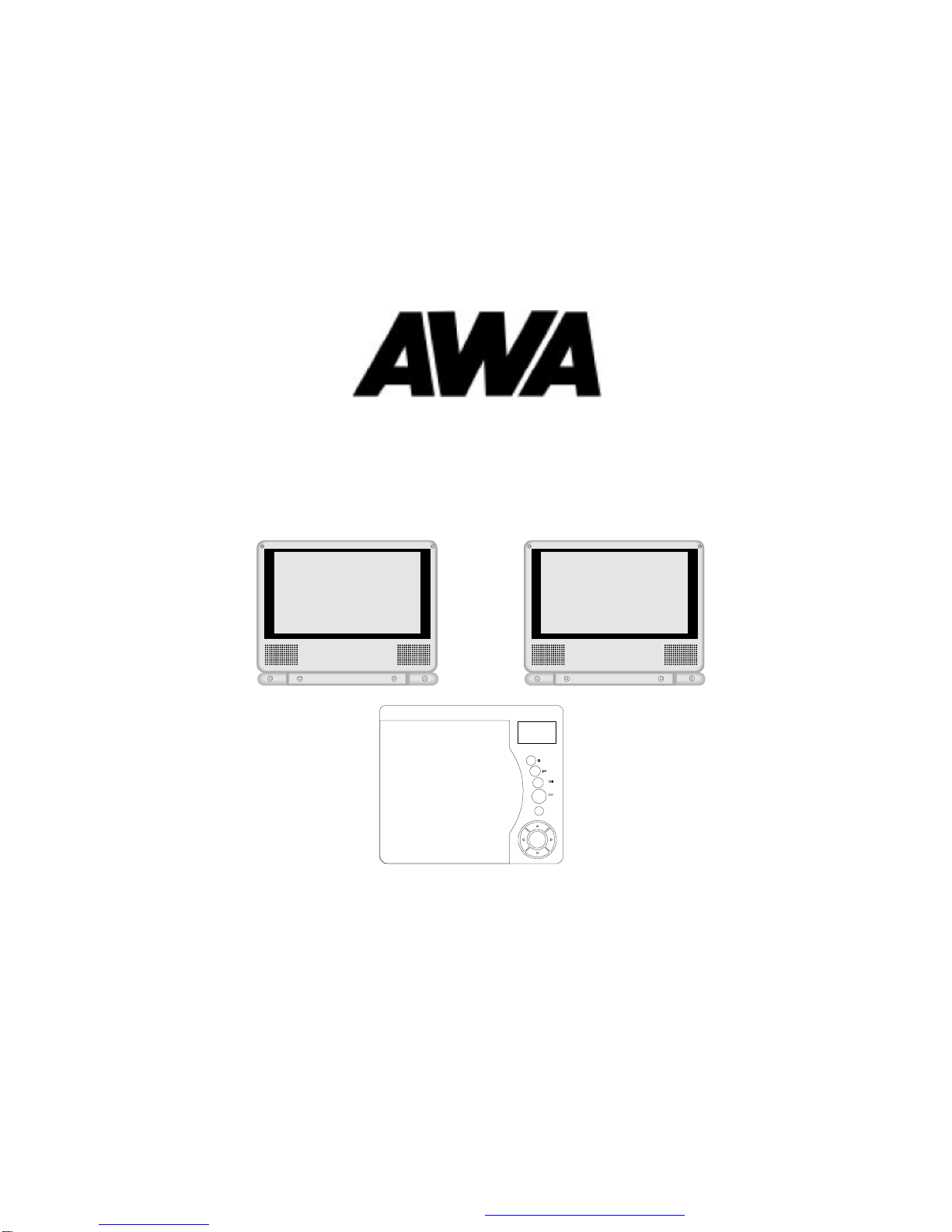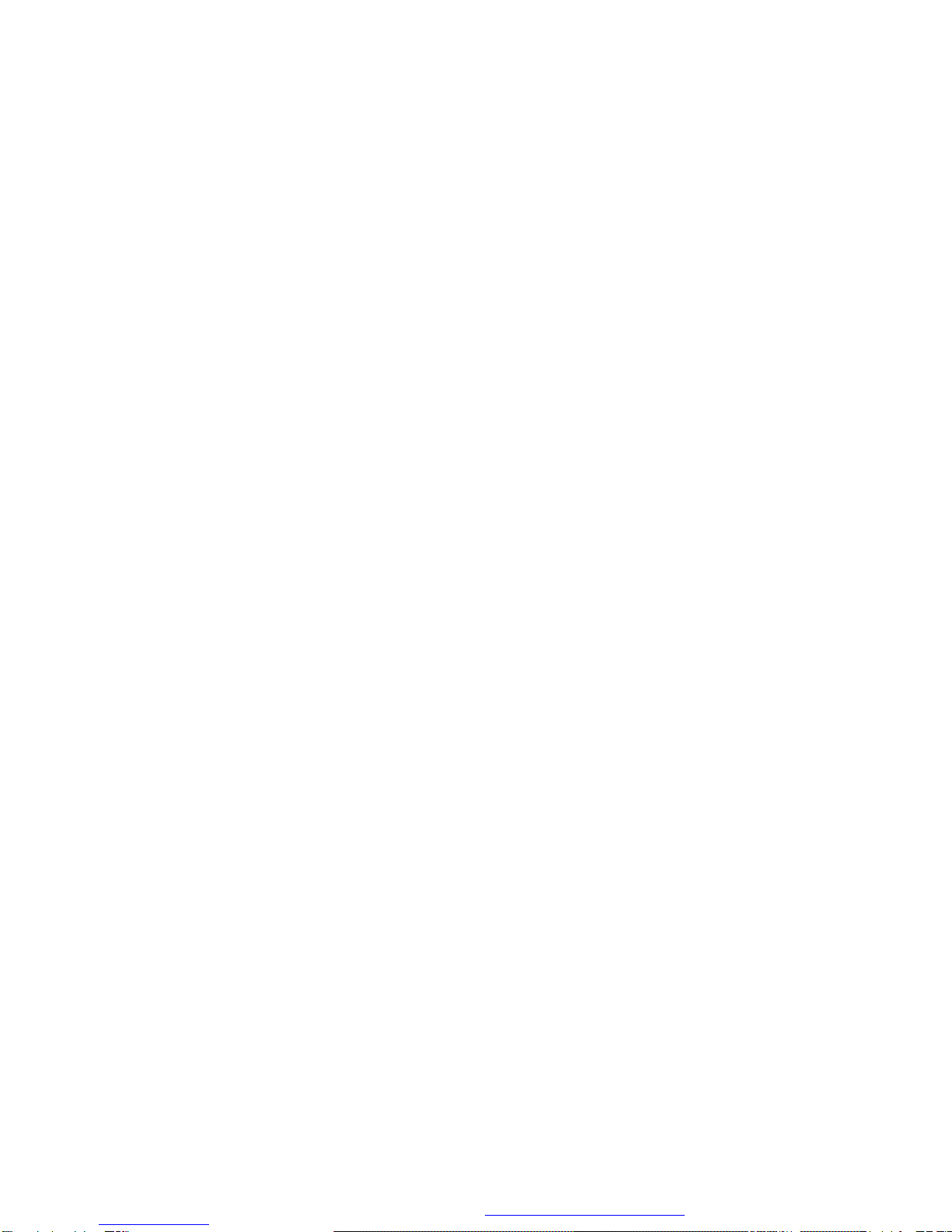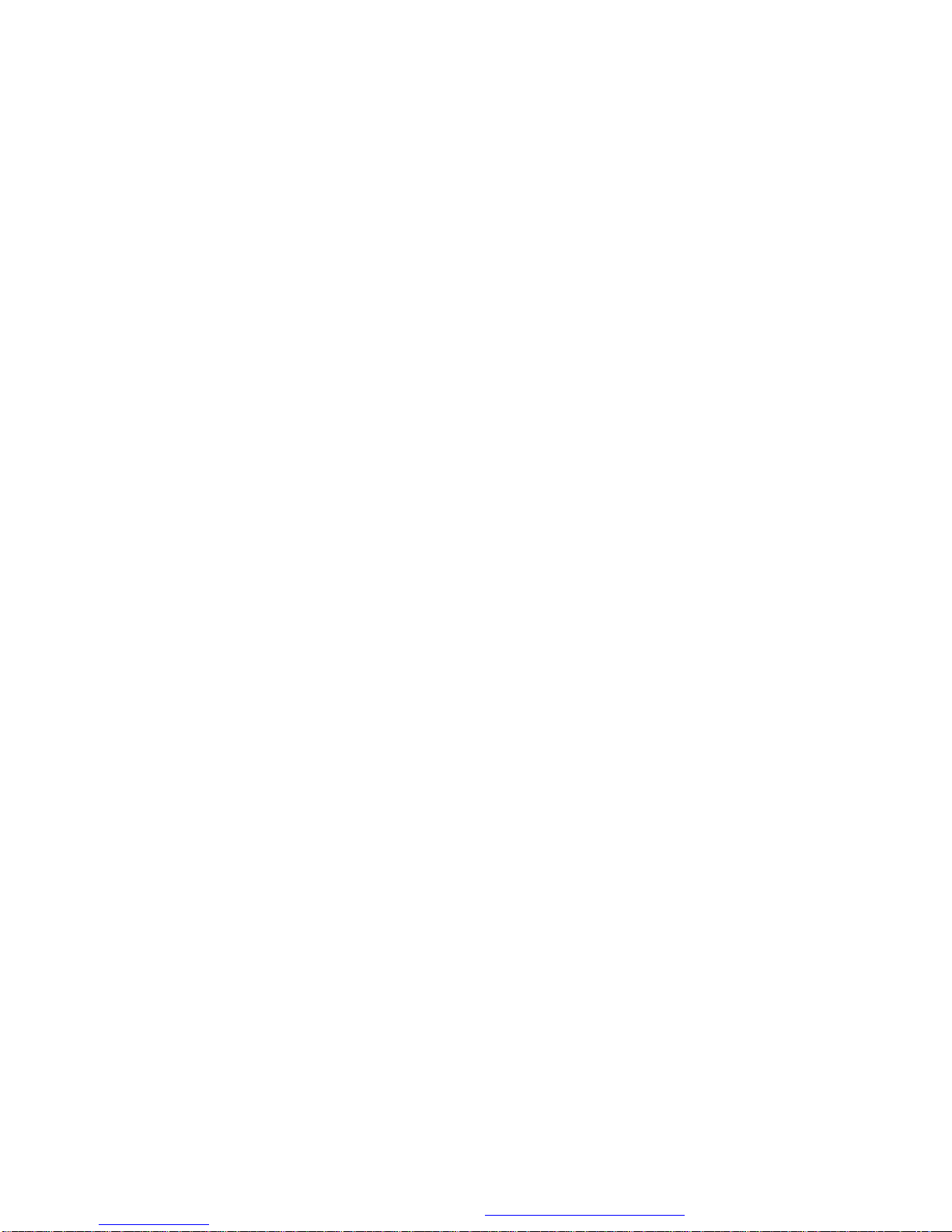1
A.Introduction
Thank you for choosing the portableDVD player with twin7 LCD
screen. The main features includetwo7"Wide Screen(16:9Aspect
Ratio)Liquid CrystalDisplay(LCD)monitorsandasingle DVD player.
Please read the entireinstruction manual supplied with thisproduct
priortousing.Thedocumentationwillassistyouininstallingthesystem
properly to obtainthebest equipment performance.Please save this
manual for later use.
B. Cautions and Warnings
1. Placement
Toprevent fireor electricshock,do not expose this applianceto
rain or moisture. Do not place the set on an unstable cart, stand,
tripod,bracketor table topreventitfromfalling.Keep the unitaway
from strongmagnets,heatsources,direct sunlight,excessive
dust. Ifthe unit is brought directly from a cold to a warm location,
moisturemay condenseinside theunit. When youmove itfroma
cold to a warm location,wait forabout one hour before operating
the unit, or remove the disc and leave the unit turned on until the
moisture evaporates.
2. Installation
Ensurethat theDVDplayerandmonitorsareinstalledin accordance
with the instructions and illustrations provided in this manual.
3. Caution
Donotpushobjectsof anykindintothe unitthroughopenings;do
notspill or sprayliquid ofany kind on orin the system (this may
result in a fireor electricshock). Donot place anything heavyon
the unit. To ensure proper ventilation and proper operation, never
coverorblocktheslotsandopenings withaclothorothermaterial.
Keep the unit away from an open flame such as fire, candleetc. It
ishazardoustoreplacethe battery incorrectly.Replacethebattery
only with the same or equivalenttype, in order to protect the
PDF created with FinePrint pdfFactoryPro trial version http://www.fineprint.com