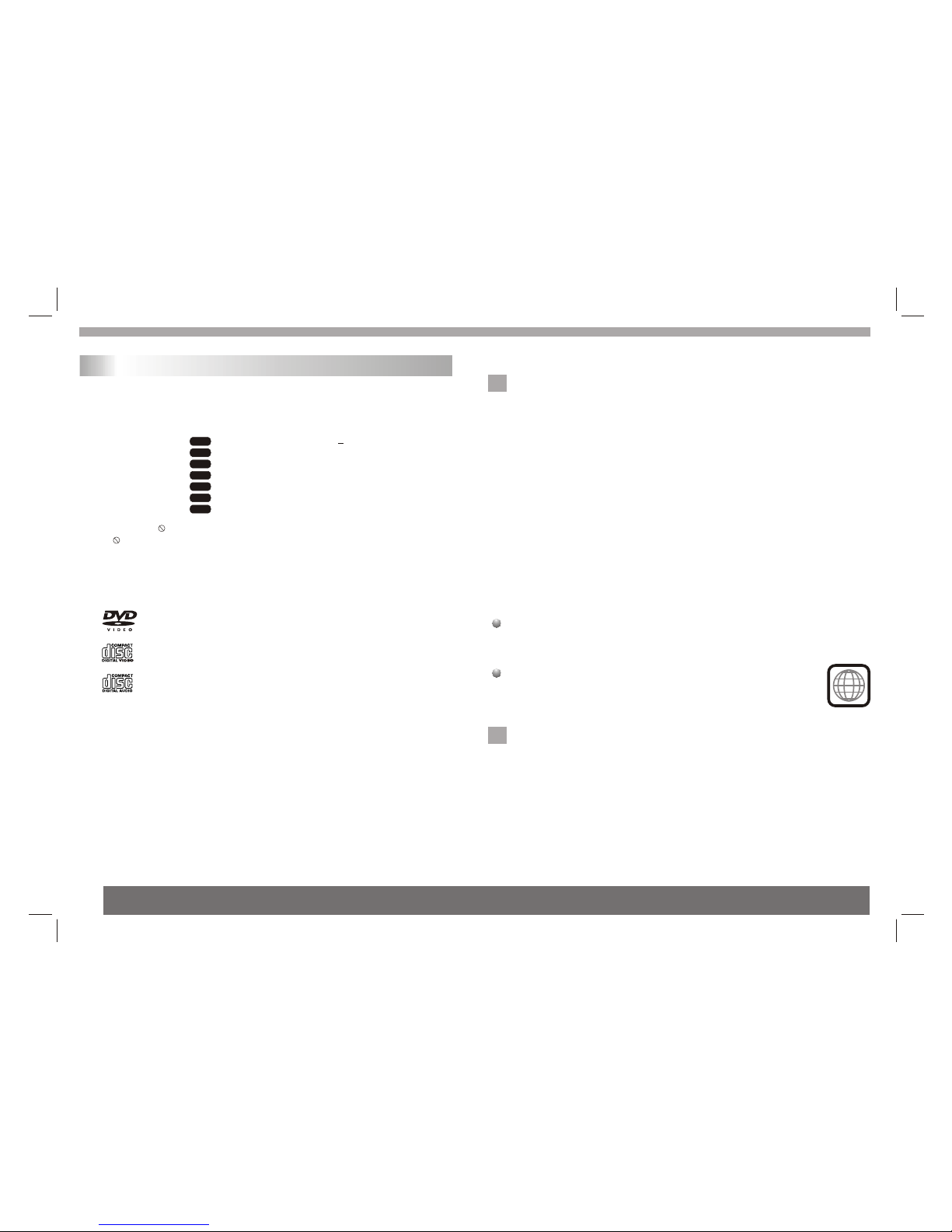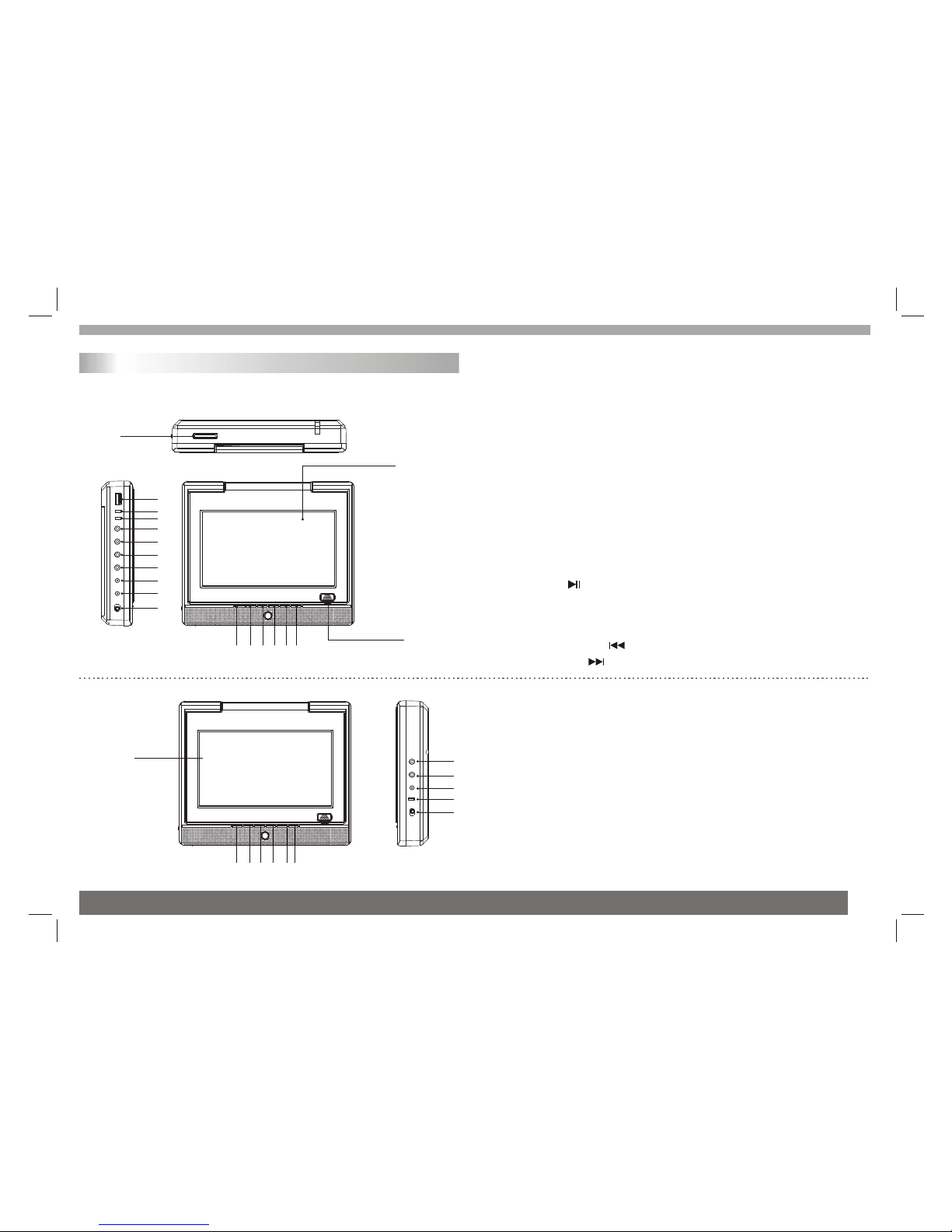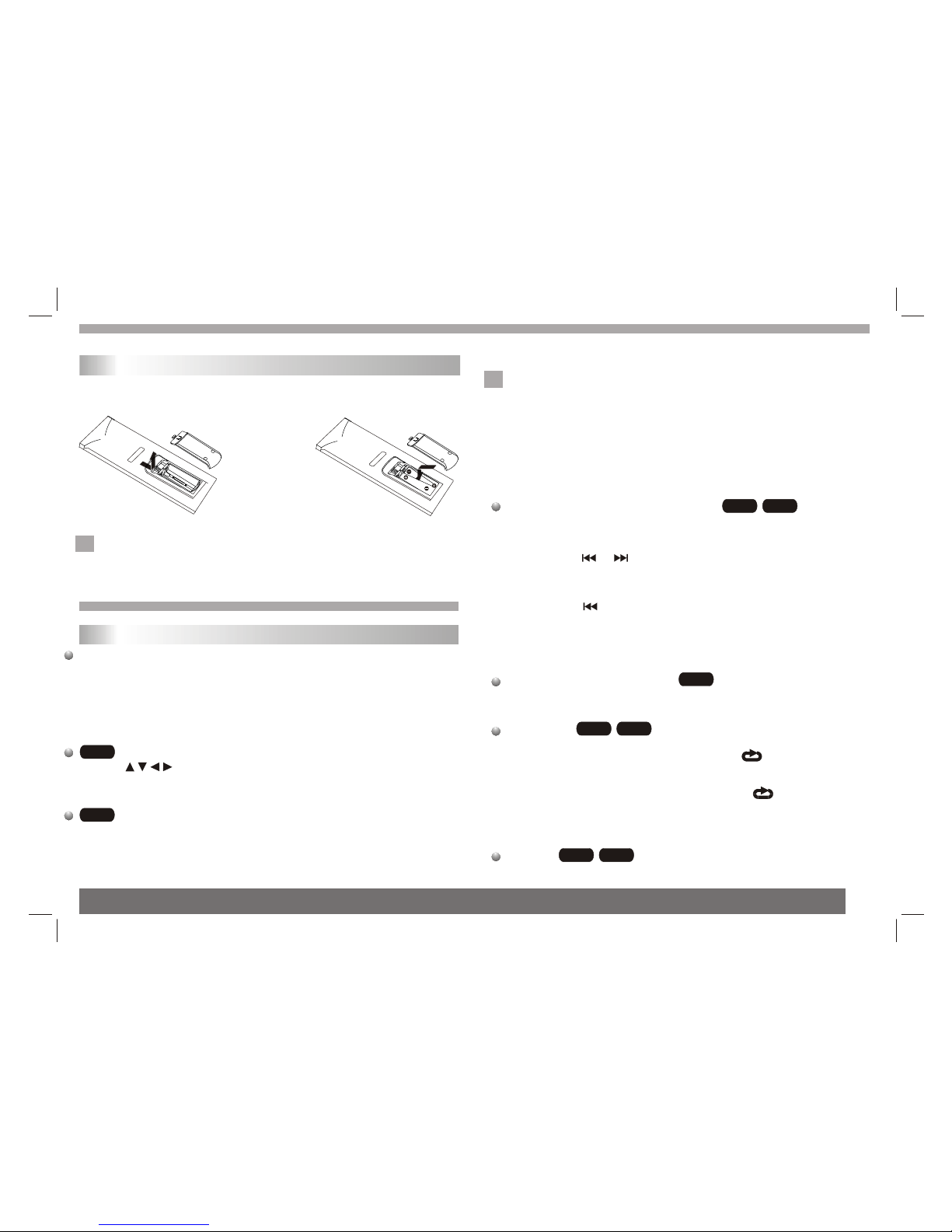RISK OF ELECTRIC SHOCK
DO NOT OPEN
It is forbiddenby law tocopy, broadcast,show,broadcast via
cable, play inpublic, or rentcopyrighted material without
permission.
This product featuresthe copy protectionfunction developed by
Macrovision.Copy protection signalsare recorded onsome discs.
When recording andplaying the picturesof these discspicture
noise will appear.This product incorporates copyright protection
technology that isprotected by methodclaims of certainU.S.
Patents and otherintellectual property rightsowned by Macrovision
Corporation and otherrights owners.Use ofthis copyright protection
technology must beauthorized by MacrovisionCorporation, and is
intended for homeand other limitedviewing uses only unless
otherwise authorized bymacrovision Corporation. Reverse
engineering or disassemblyis prohibited.
SERIAL NUMBER:
You can find the serial number on the back of the unit.This number
is unique to this unit and not available to others.You should record
requested information here and retain this guide as a permanent
record of your purchase.
Model No. ______________________________
Serial No. ______________________________
Date of Purchase_________________________
Warning:To reduce the risk of electric shock,do not remove
the cover orback of thisproduct.There are nouser-serviceable
parts inside. Referservicing to qualifiedservice personnel.
Warning: To reduce therisk of fireor electric shock,do not
expose this productto dripping orsplashing water,rain, or
moisture. Do notplace objects filledwith water suchas vases,
on the Product.
Warning: Thisdigital video discplayer employs alaser system.
Use of controls,adjustments,or the performanceof procedures
other than thosespecified herein mayresult in hazardous
radiation Exposure.
Warning: To prevent directexposure to laserbeam,do not open
the enclosure.Visible laserradiation when open.
Warning: Never stare directly into the laser beam.
Caution: Do notinstall this productin a confinedspace such
as a bookcase or similarunit.
2
Safety Precautions
CAUTION
NNotes on Copyrights:
N
Before Use(Continued)
To ensure proper use of this product, please read this owner's manual
carefully and retain for future reference.
This manual provides information on the operation and maintenance of
your DVD player. Should the unit require service, contact an authorized
service location.
Symbol Used in this Manual
The lightning flash symbol alerts you to the presence of dangerous
voltage within the product enclosure that may constitute a risk of
electric shock.
The exclamation point alerts you to the presence of important
operating and maintenance / servicing instructions.
Indicates hazards likely to cause harm to the unit itself or other
material damage.
Note:
Indicates special notes and operating features.
Introduction
N
N