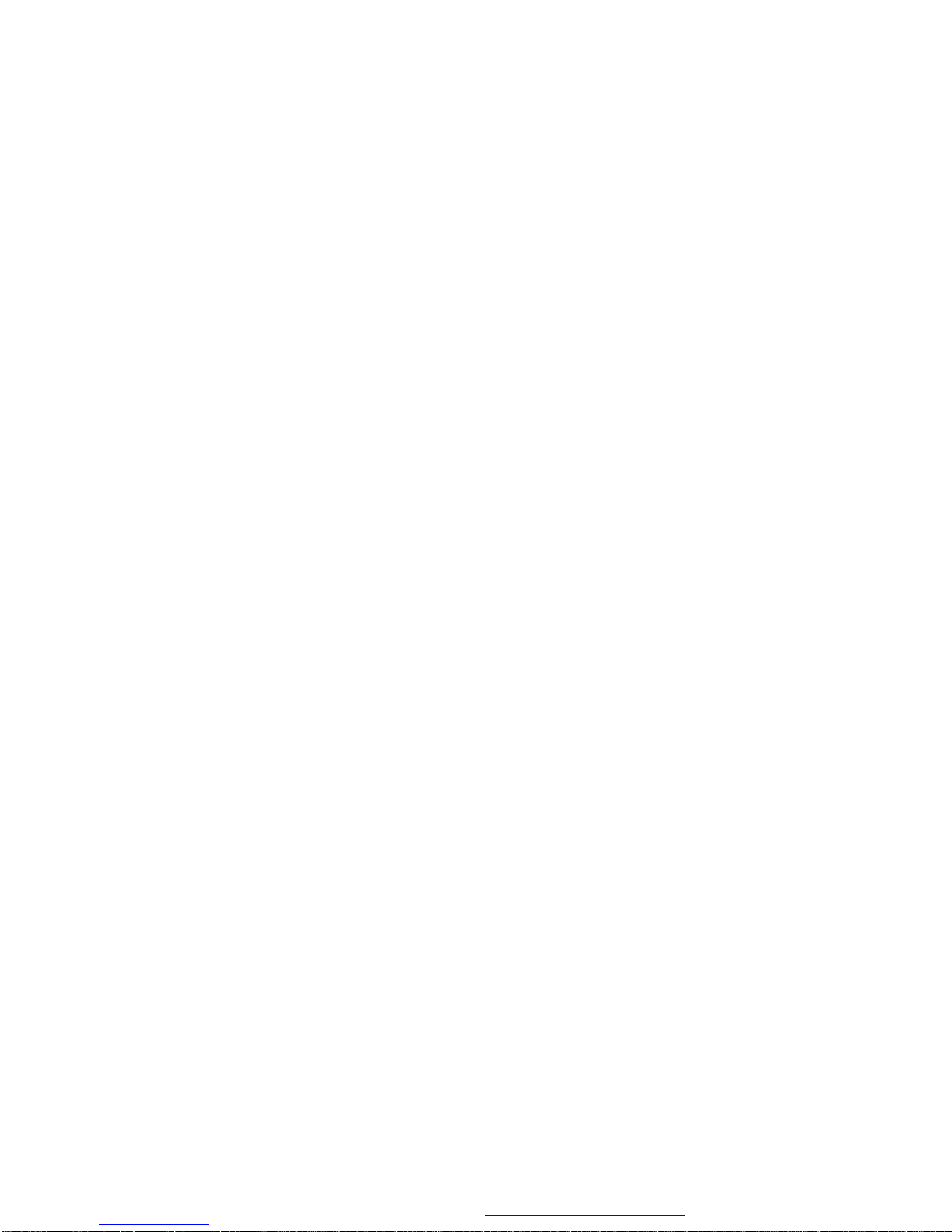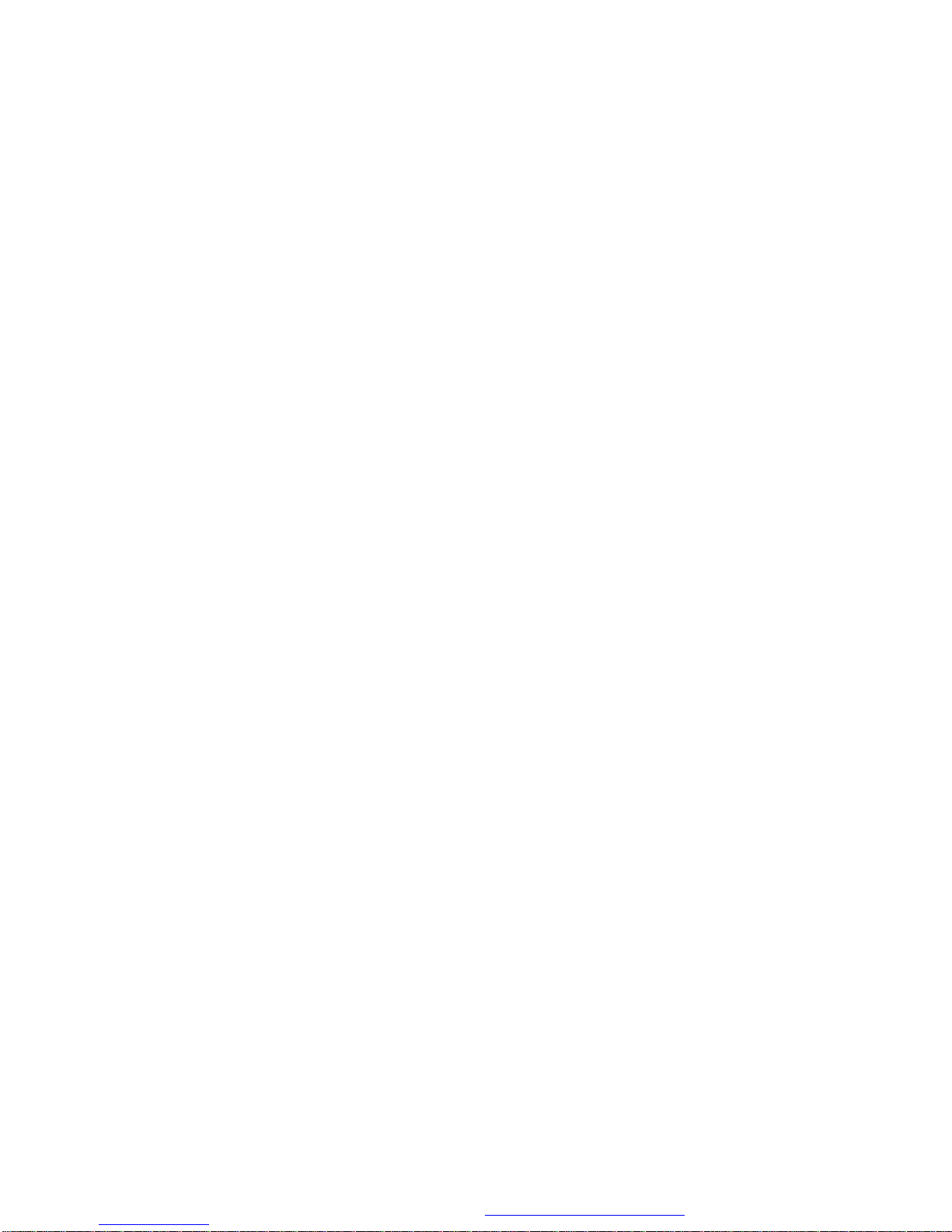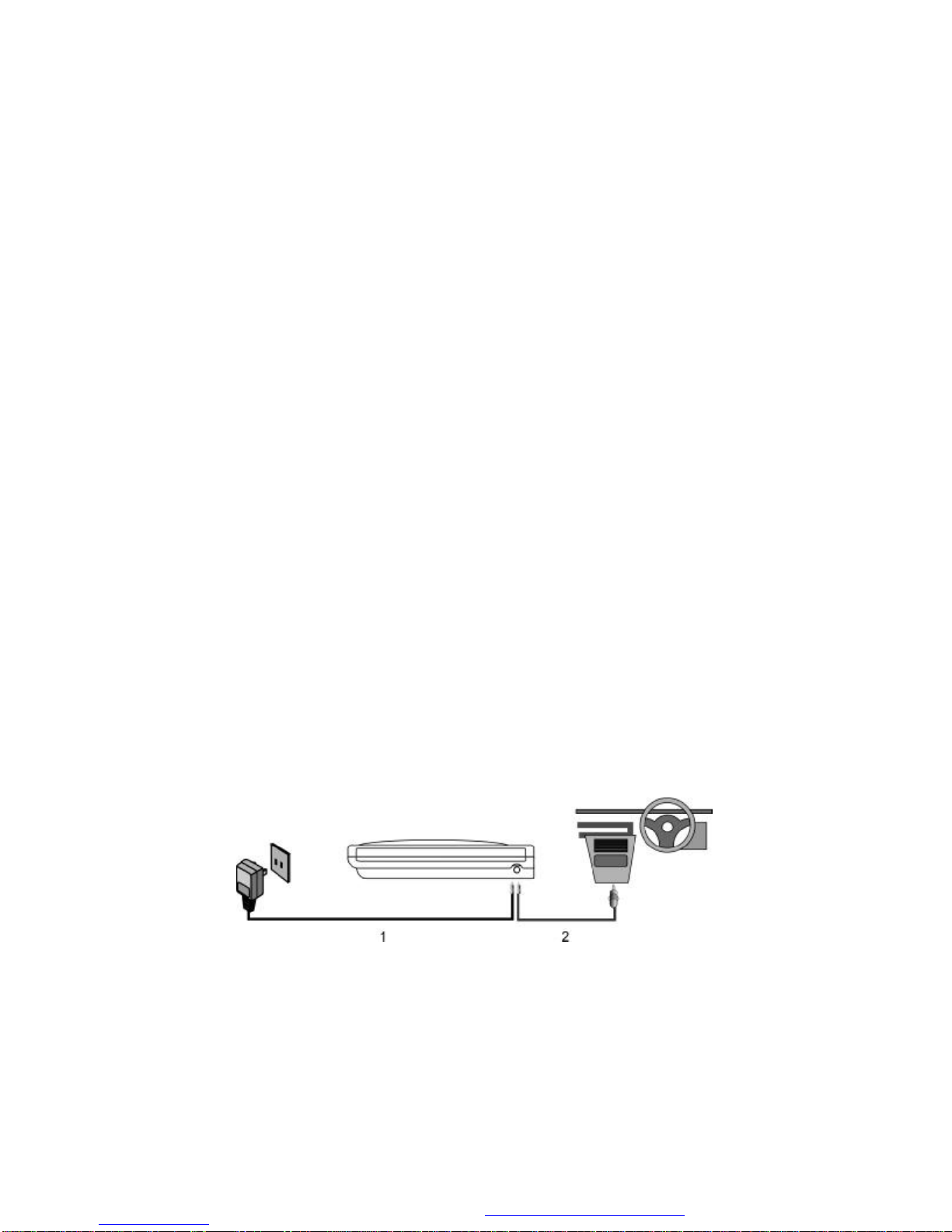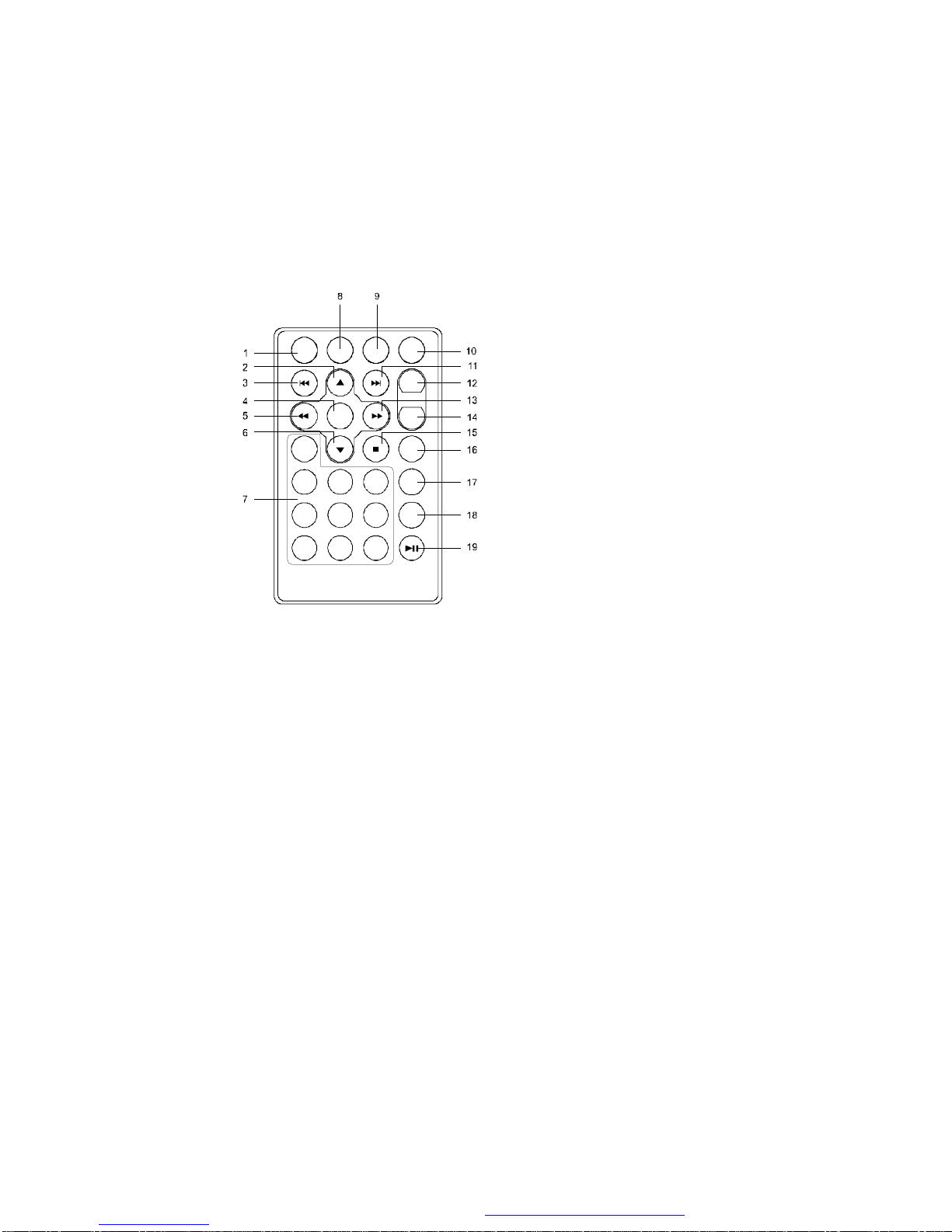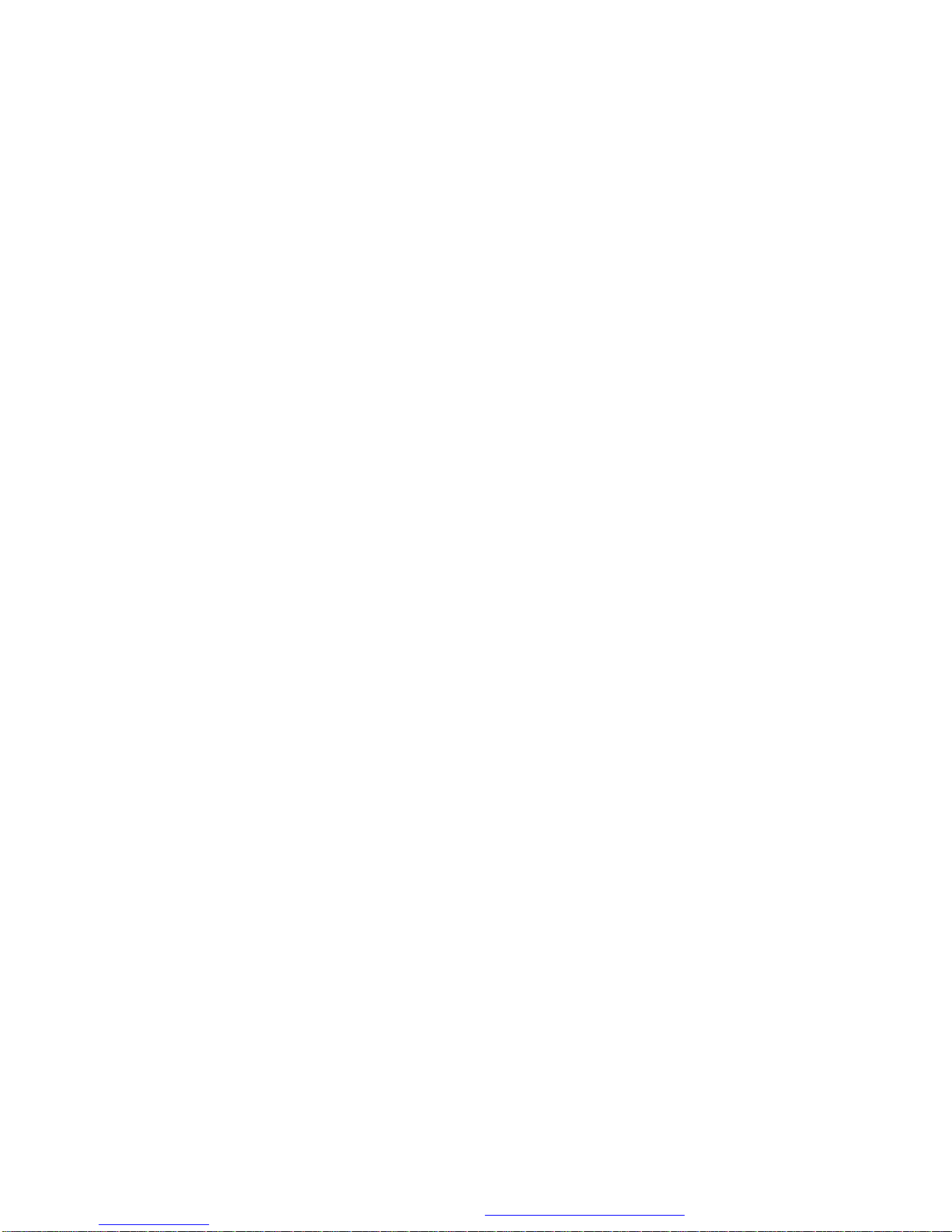1
A.Introduction
Thankyouforchoosing theportable DVDplayerwith twin17cm LCD
screen. The main features include two17cm Wide Screen (16:9
Aspect Ratio)LiquidCrystalDisplay(LCD)monitors and asingle
DVD player. Please read the entire instruction manual supplied with
this product prior to using.The documentationwill assistyou in
installingthe system properly to obtainthe best equipment
performance. Please save this manual for lateruse.
B. Cautions and Warnings
1. Placement
To prevent fireor electric shock, do not expose thisapplianceto
rainor moisture.Donotplacethe set onan unstable cart, stand,
tripod,bracket or tabletopreventitfrom falling.Keeptheunitaway
fromstrongmagnets, heatsources,directsunlight, excessive dust.
If the unitis broughtdirectly from acold toawarmlocation,moisture
maycondense inside the unit. When you move it from a cold to a
warm location, waitfor about onehour beforeoperatingthe unit, or
removethediscandleave the unit turned onuntilthe moisture
evaporates.
2. Installation
Ensure that 17cm the DVDplayer andmonitors areinstalledin
accordancewith theinstructions andillustrations providedin this
manual.
3. Caution
Donot push objectsofanykindinto the unit through openings;do
not spill orsprayliquid of any kind on or inthe system (this may
result in afire orelectricshock).Donotplace anythingheavy on
theunit.To ensure proper ventilation and proper operation, never
cover or blocktheslots andopenings with acloth or othermaterial.
Keep the unit away from an open flame such as fire, candle etc. It
is hazardousto replacethebattery incorrectly.Replace thebattery
only with the same or equivalenttype, in order to protect the
PDF created with FinePrint pdfFactoryPro trial version http://www.fineprint.com