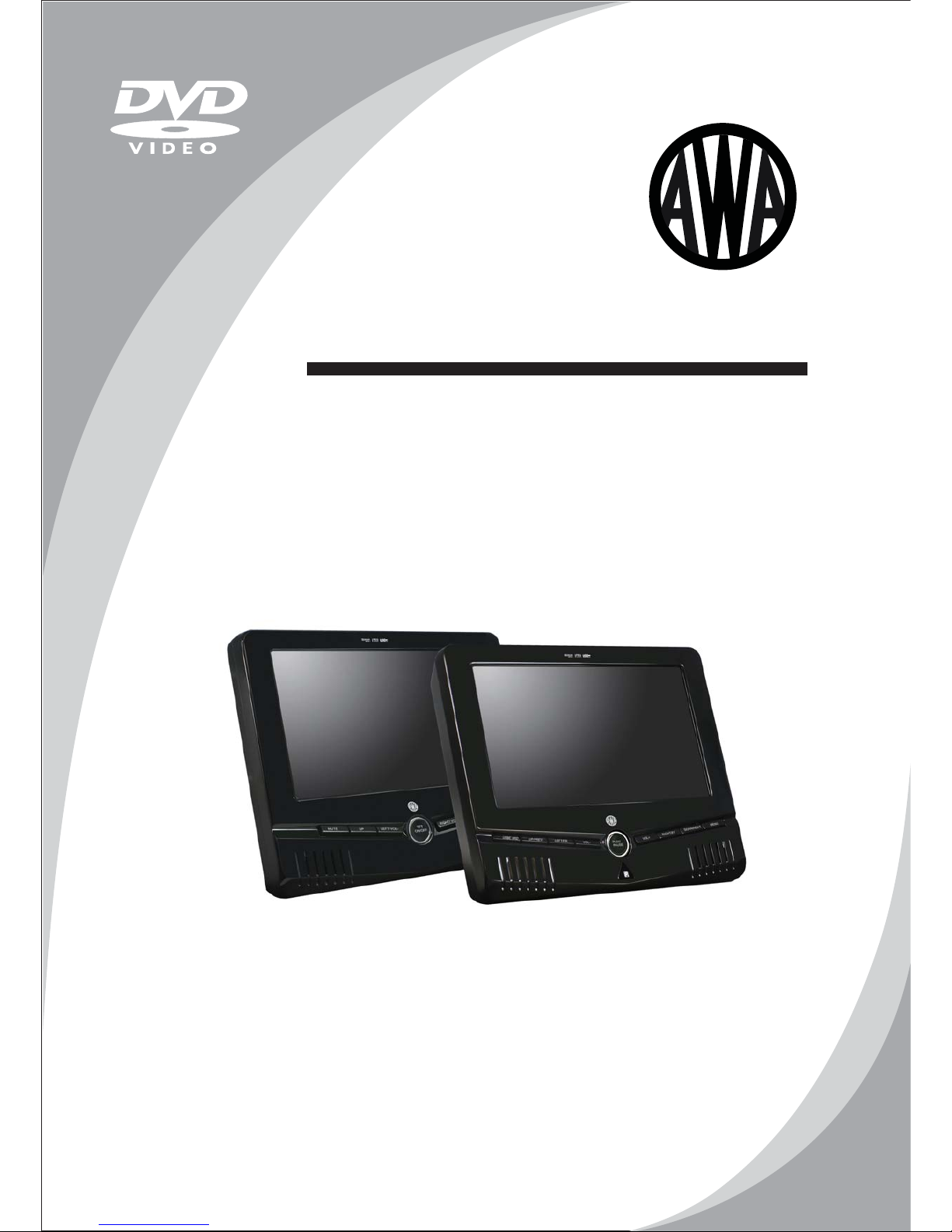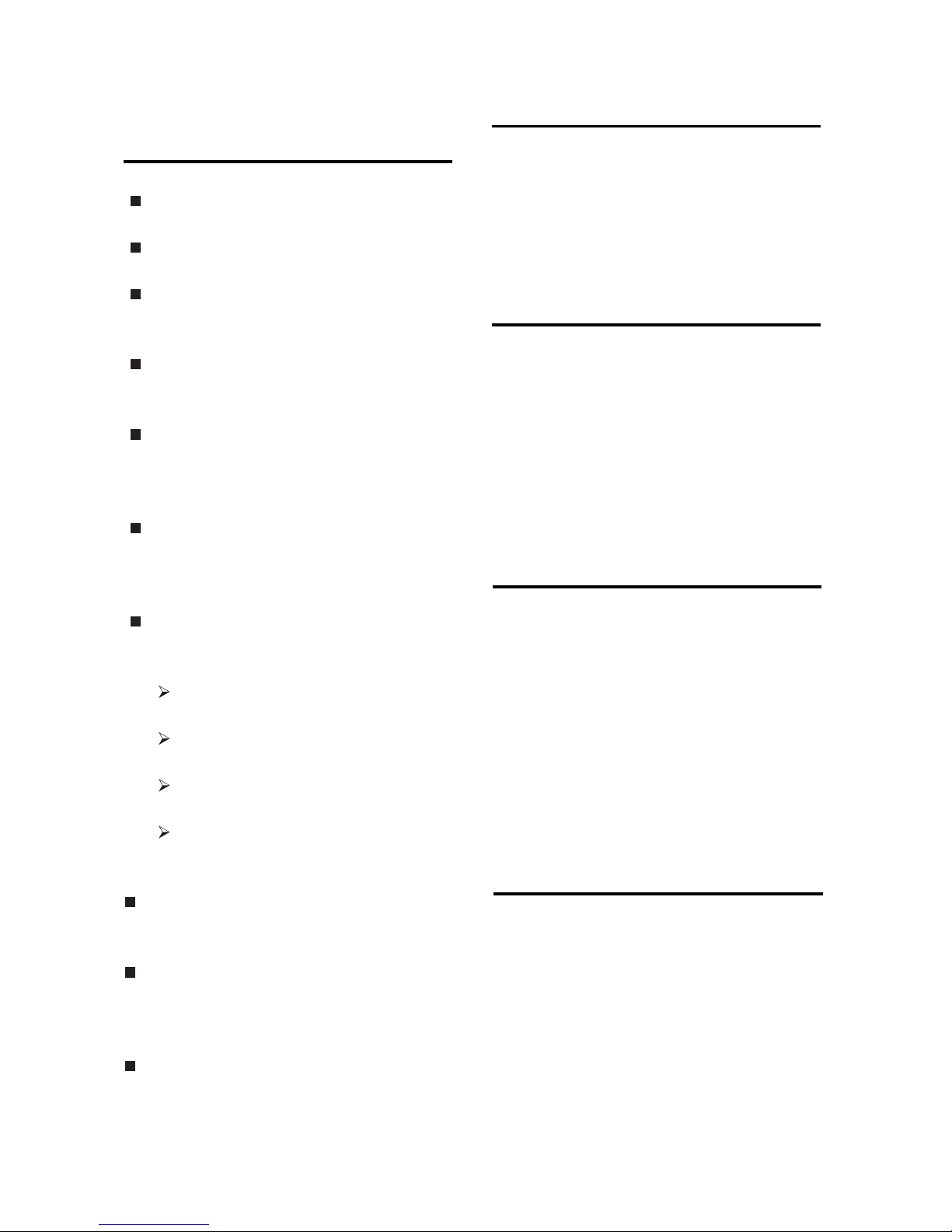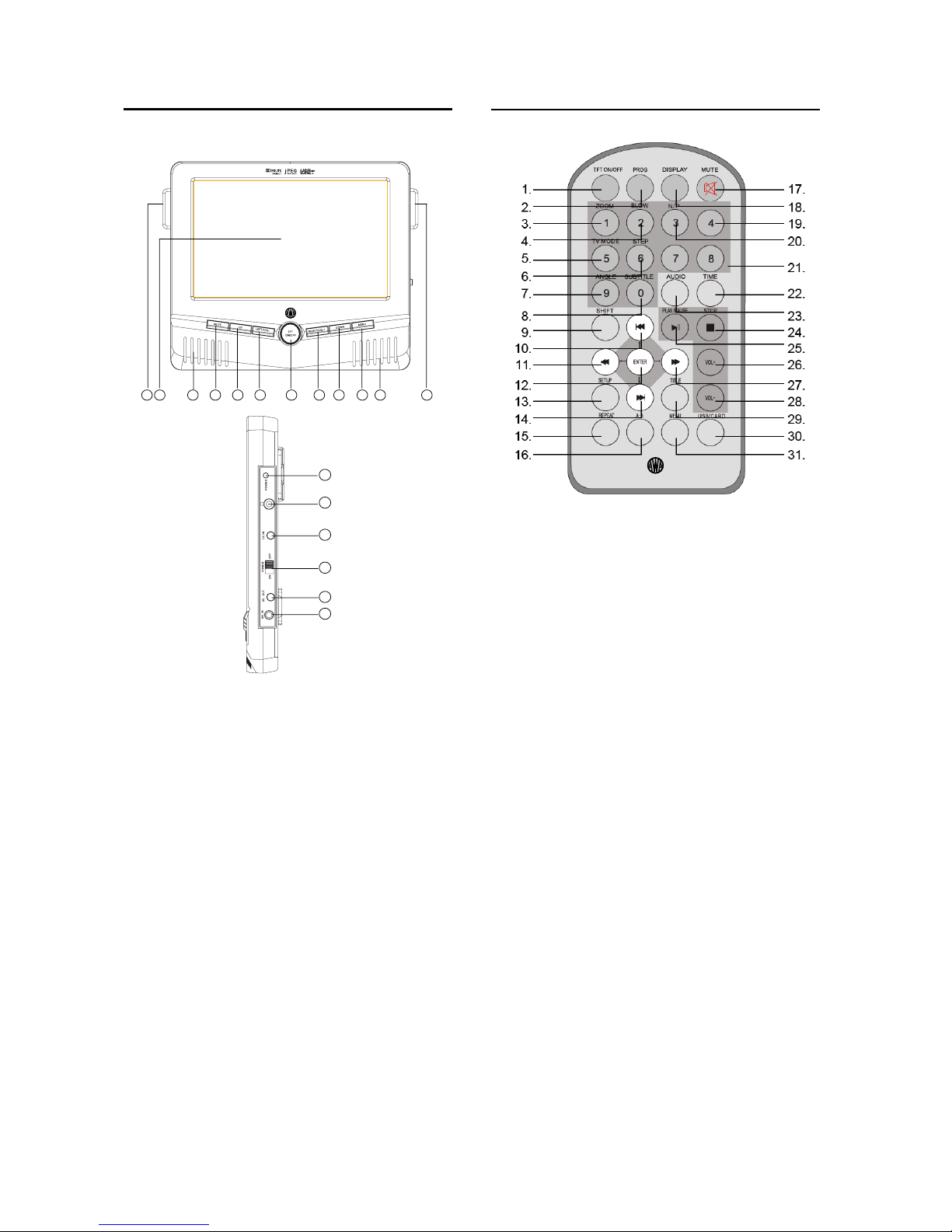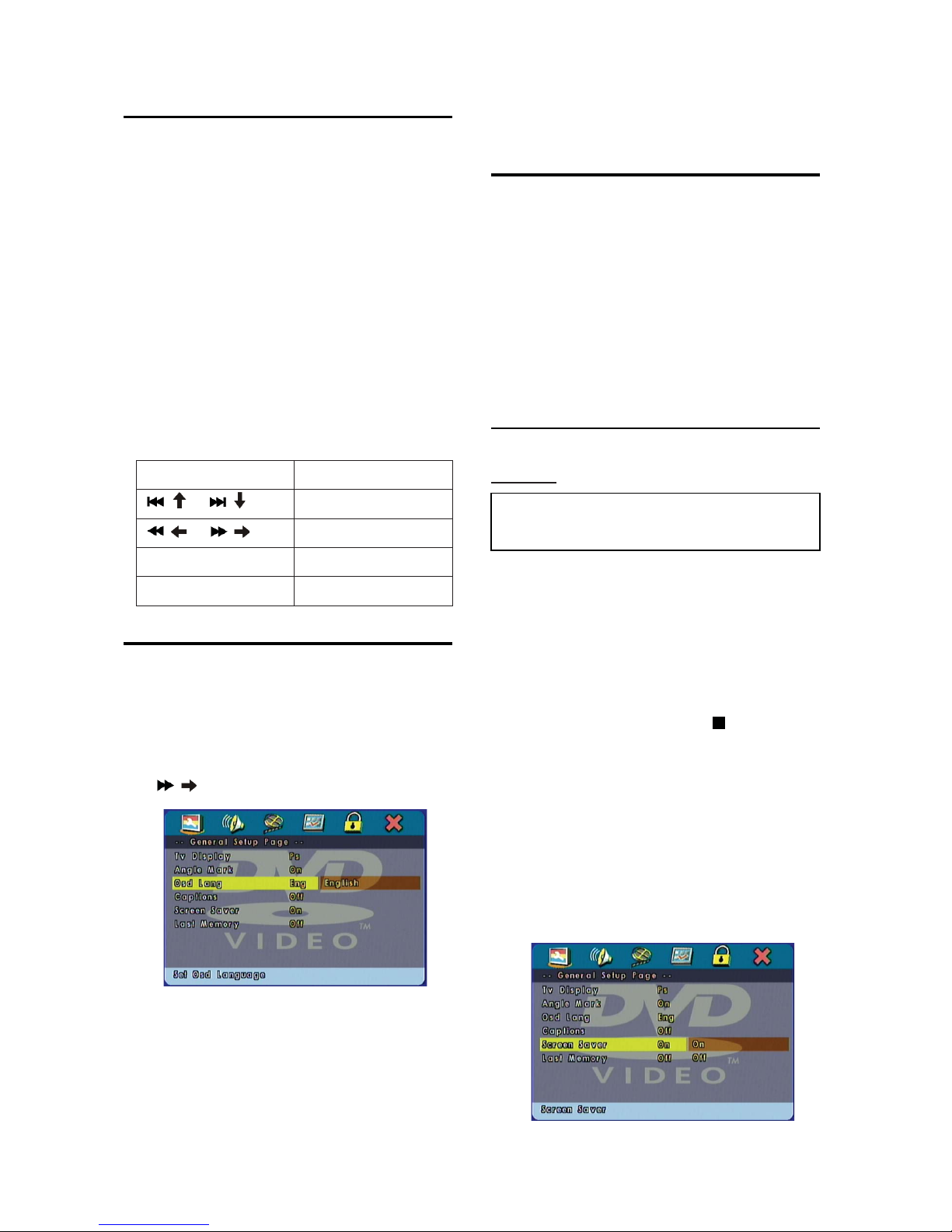3
1 IMPORTANT
Safety and important notice
Always read the safety instructions
carefully.
Keep this User’s Manual for future
reference.
Lay this equipment on a reliable flat
surface before setting it up. Do not
stand it on soft furnishings.
Where the power plug is used as the
disconnect device, the disconnect
device shall remain readily operable.
The apparatus shall not be exposed to
dripping or splashing and objects filled
with liquids, such as vases, shall not
be placed on the apparatus.
Batteries (battery pack or batteries
installed) shall not be exposed to
excessive heat such as sunshine, fire
or the likes.
If any of the following situation arises,
get the equipment checked by a
service technician:
The equipment has been exposed
to moisture.
The equipment has been dropped
and damaged.
The equipment has obvious sign of
breakage.
The equipment has not been
working well or you cannot get it
work according to User’s Manual.
To prevent the risk of electric shock,
do not open the cover or the back of
the receiver.
Do not block the ventilation holes of
the device. Leave appropriate gap
above and around it to allow for
adequate ventilation.
Do not place the device in an
unventilated cabinet or on top of a unit
which emits heat.
Copyright Statement
No part of this publication may be
reproduced in any form by any means
without the prior written permission.
Other trademarks or brand names
mentioned herein are trademarks or
registered trademarks oftheir respective
companies.
Disclaimer
Information in this document is subject to
change without notice. The manufacturer
does not make any representations or
warranties (implied or otherwise) regarding
the accuracy and completeness of this
document and shall in no event be liable
for any loss of profit or any commercial
damage, including but not limited to
special, incidental, consequential, or other
damage.
Copyright notice
This product incorporates copyright
protection technology that is protected by
method claims of certain U.S. patents and
other intellectual property rights owned by
Macrovision Corporation and other rights
owners. Use of this copyright protection
technology must be authorized by
Macrovision Corporation, and is intended
for home and other limited viewing uses
only unless otherwise authorized by
Macrovision Corporation. Reverse
engineering or disassembly is prohibited.
Region Management Information
Region Management Information: This
DVD Player is designed and manufactured
to respond to the Region Management
Information that is recorded on a DVD disc.
If the Region number described on the
DVD disc does not correspond to the
Region number of this DVD Player, this
DVD Player cannot play this disc.