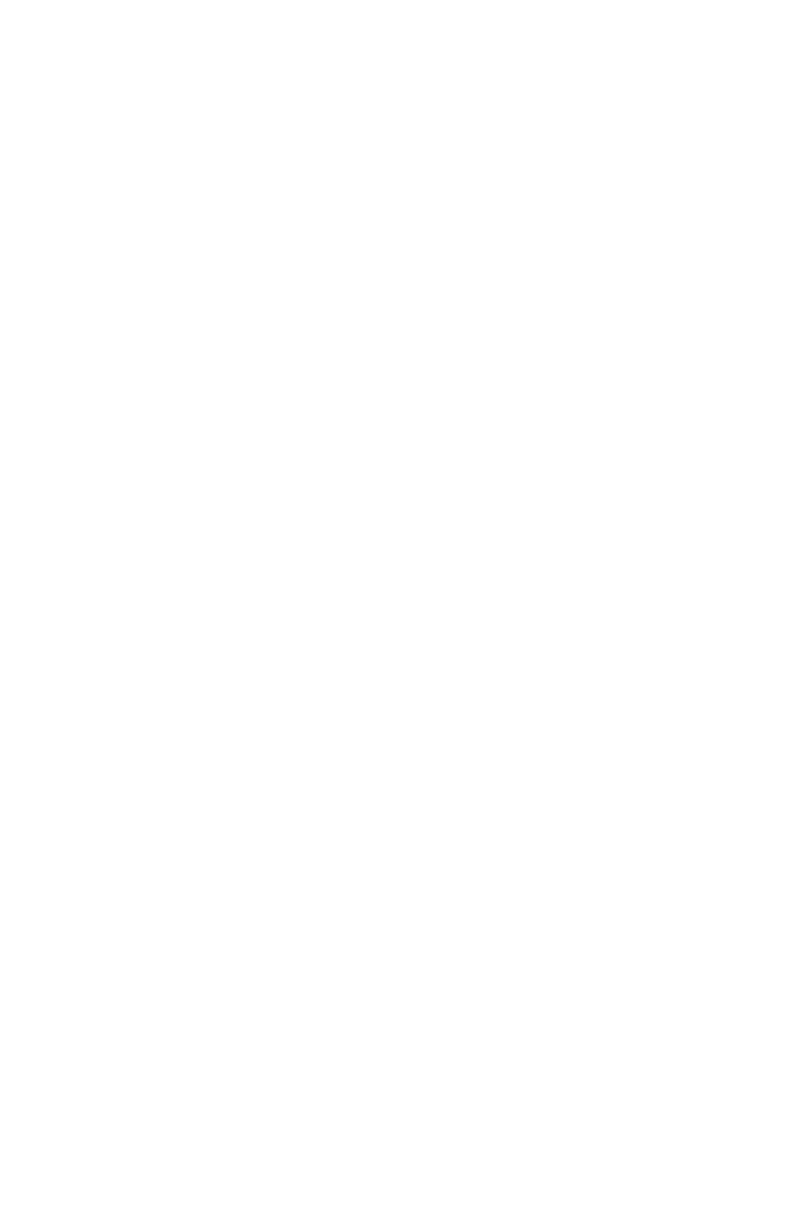INTRODUCTION
IB945 User’s Manual 1
Introduction
Specifications
Model Name IB945 (Full Size CPU Card)
CPU Type
Support Intel® Core™2 Extreme processor QX9000 series
Intel® Core™2 Quad processor Q9000 series,
Intel® Core™2 Duo processor E8000 and E7000 series
Intel® Pentium® Dual Core, Intel® Celeron® Dual Core
CPU Speed Up to 3.0 GHz
CPU FSB 800/1066/1333MHz FSB
Green /APM APM1.2
BIOS Award BIOS, support ACPI Function
CPU Socket LGA775
Chipset Intel Eaglelake:Q45 + ICH10DO Chipset
Q45 GMCH: AC82Q45, 34mm x 34mm, 1254-pin FC-BGA
ICH10DO: AF82801JDO, 31mm x 31mm, 676-pin mBGA
Memory DDRIII 800/1066MHz
DIMM x 4 (w/o ECC), Max. 8GB
VGA Intel Q45 GMCH integrated graphics device (GMA4500)
Supports Direct X10 (Vista) & OpenGL 2.1
DVI Chrontel CH7307C x1 for DVI
LVDS N/A
LAN 1. ICH10DO Gigabit MAC + Intel Gigabit PHY: Intel 82567 x1
2. Intel 82574L PCI-e Gigabit LAN controller x1
USB ICH10DO built-in USB 2.0 host controller, support 12 ports
Serial ATA Ports ICH10DO built-in SATA controller, supports 6 ports
Parallel IDE JMicron JM368 (PCI-e to PATA) x1 for 1 PATA channel
PCI-to-ISA bridge ITE IT8888G x1 for high drive ISA bus
Audio Intel ICH10DO built-in high definition audio w/ Realtek ALC888
Codec supports 5.1 CH audio (line-out, line-in & mic)
LPC I/O Winbond 83627DHG
COM1(RS232),COM2(RS232/422/485), IrDAx1, Parallel x 1,
Floppy x 1; Hardware monitor (3 thermal inputs, 4 voltage monitor
inputs, VID0-4 & 2 Fan Headers)
Digital IO 4 in & 4 out
Keyboard/Mouse Supports PS/2 Keyboard/Mouse Connector
Expansion Slots Mini PCI-express socket x1
Edge Connector PS/2 Connector x1 for keyboard/mouse
DB15 x1 for VGA, RJ45 x2 for LAN 1, 2
On Board
Header/Connector Standard SATA (7-pin shrouded vertical) connector x4
40-pin, 0.1” pitch, standard box-header x1 for IDE
DF13-20 header x2 for LVDS, DF11-20 header x1 for DVI
34-pin box-header x1 for FDD, DF11 box-header x1 for printer
DF11 10x2 box-header x2 for COM1-2
4-pin header x1 for CPU fan (PWM smart fan)
3-pin header x1 for system fan
4x2 header x3 for USB1-6, IrDA
SATA connector x 6 ports, RAID function (0,1,10,5)
Watchdog Timer Yes (256 segments, 0, 1, 2…255 sec/min)
System Voltage +5V, +3.3V, +12V, -12V & 5VSB
Board Size 338mm x 122mm