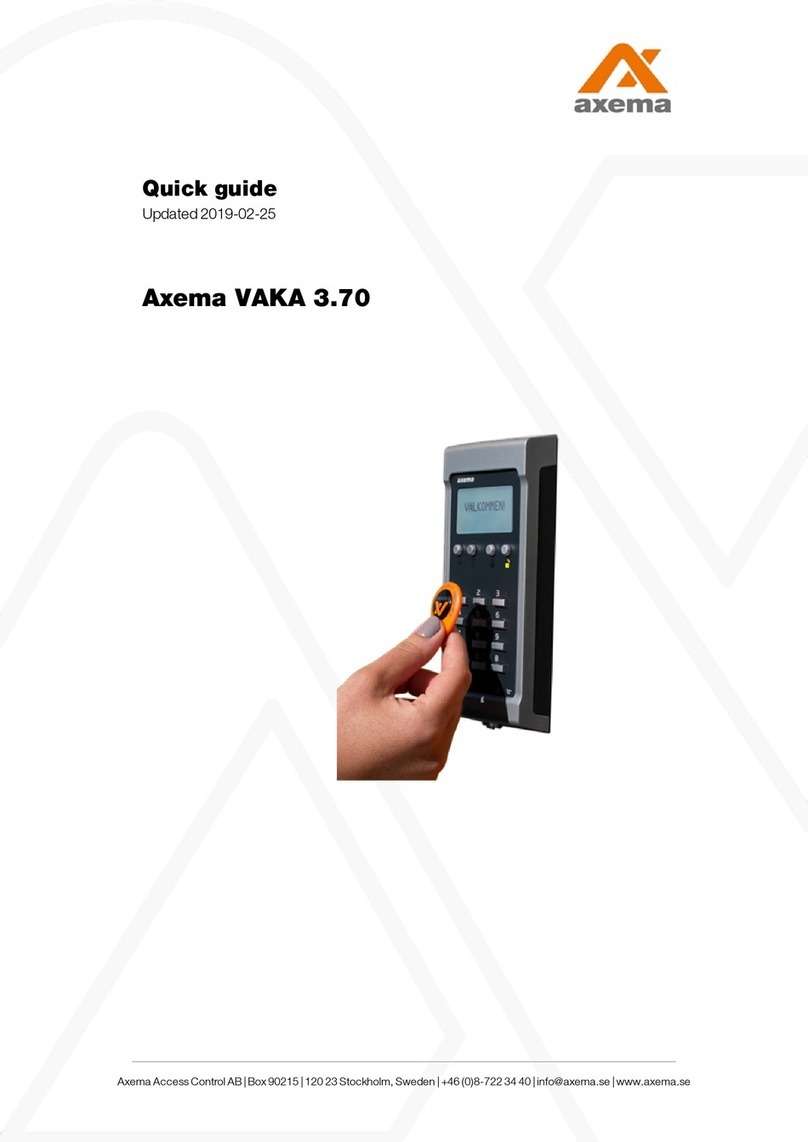Because login information is encrypted and cannot be read out after-
wards, always handle login information with the utmost care.
Open a web browser and enter the IP address according to the table.
System type Factory-set connection point
System without B60 10.0.0.201
System with B60 10.0.0.101
System with B60 and booking 10.0.0.101/login
When using a different Internet gateway than 80, you reach VAKA for administration / Start Up
using a fixed IP address / Domain name and adding /jnlp, (xxx.xxx.xxx.xxx:xxxx/jnlp)
User name: admin
Password: password
Suggestion: To ensure compatibility with most web browsers, choose a system name with no
periods or commas.
OpenJDK and IcedTeaWeb, Windows
1. In the browser's address bar, enter the IP address / Domain name of the connection point
(according to the table above).
2. Click
Run
.
3. Select
Remember this option and For site (...)
4. Click
Proceed
.
5. Done.
OpenWebStart, MacOS/ Linux
1. In the browser's address bar, enter the IP address / Domain name of the connection point
(according to the table above).
2. Accept the download of
runtime...
3. Click
Run
to accept the
Security Approval Required
security query.
4. Select
Remember this option
.
5. Select
For site http://...
.
6. Click
Proceed
.
7. Done
6 (8) Quick guideVAKA 3.80