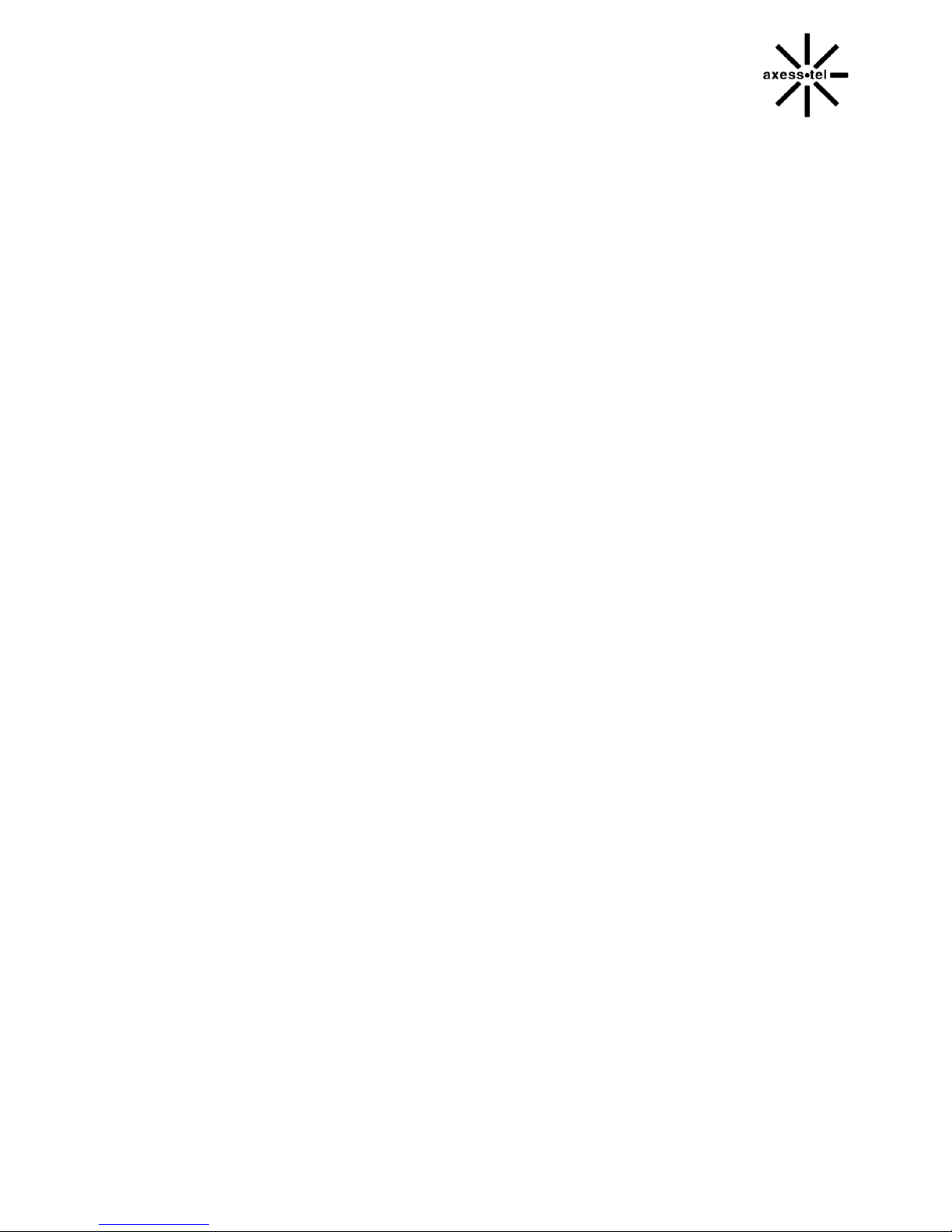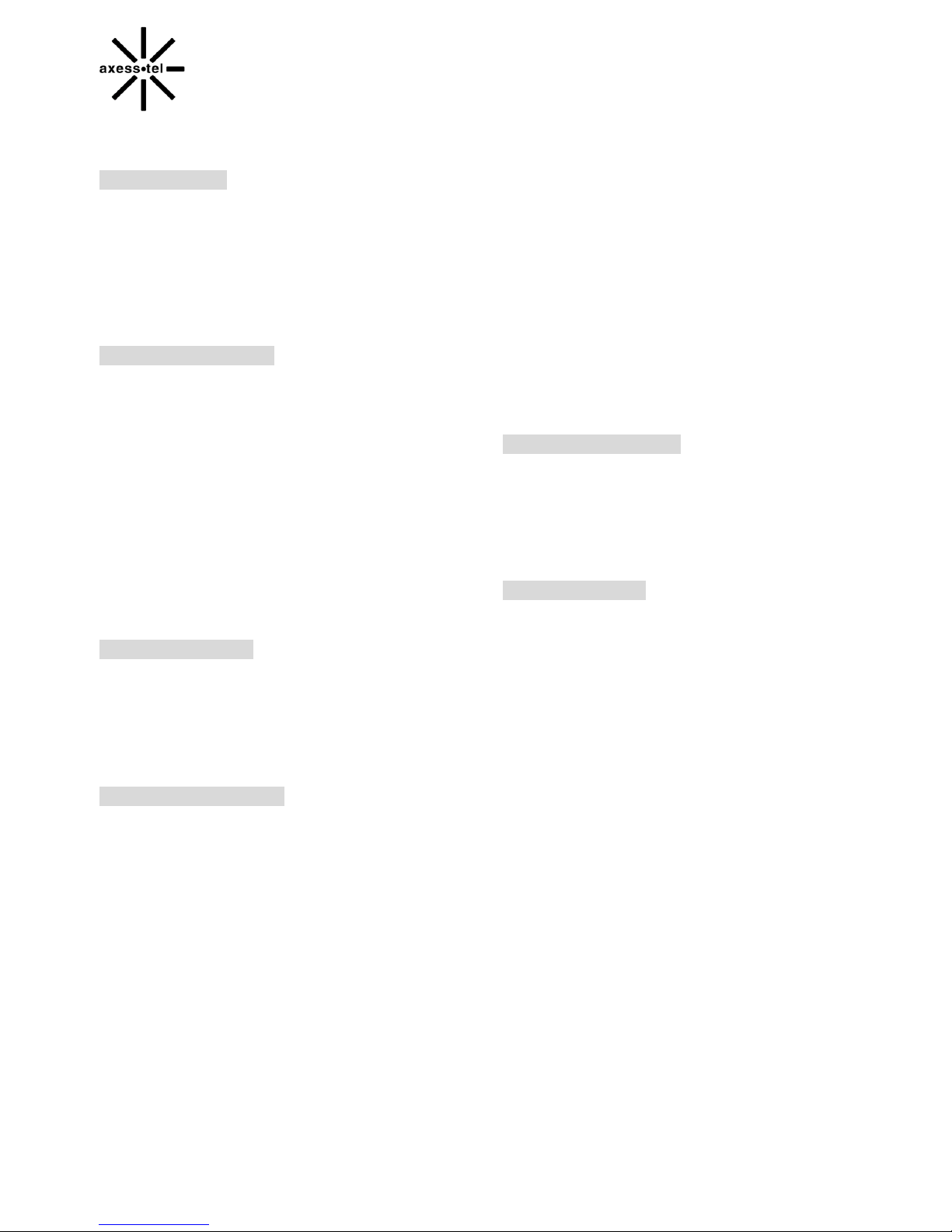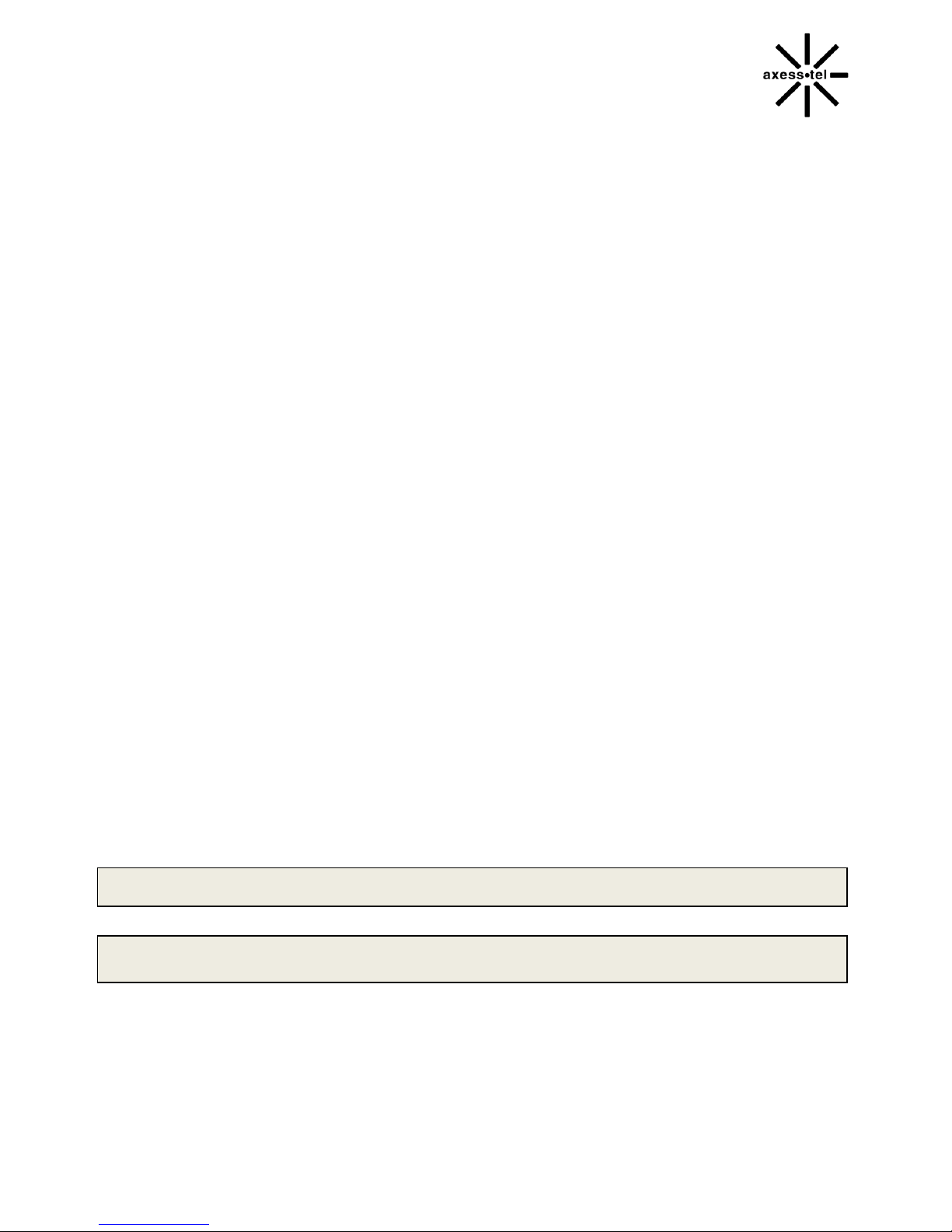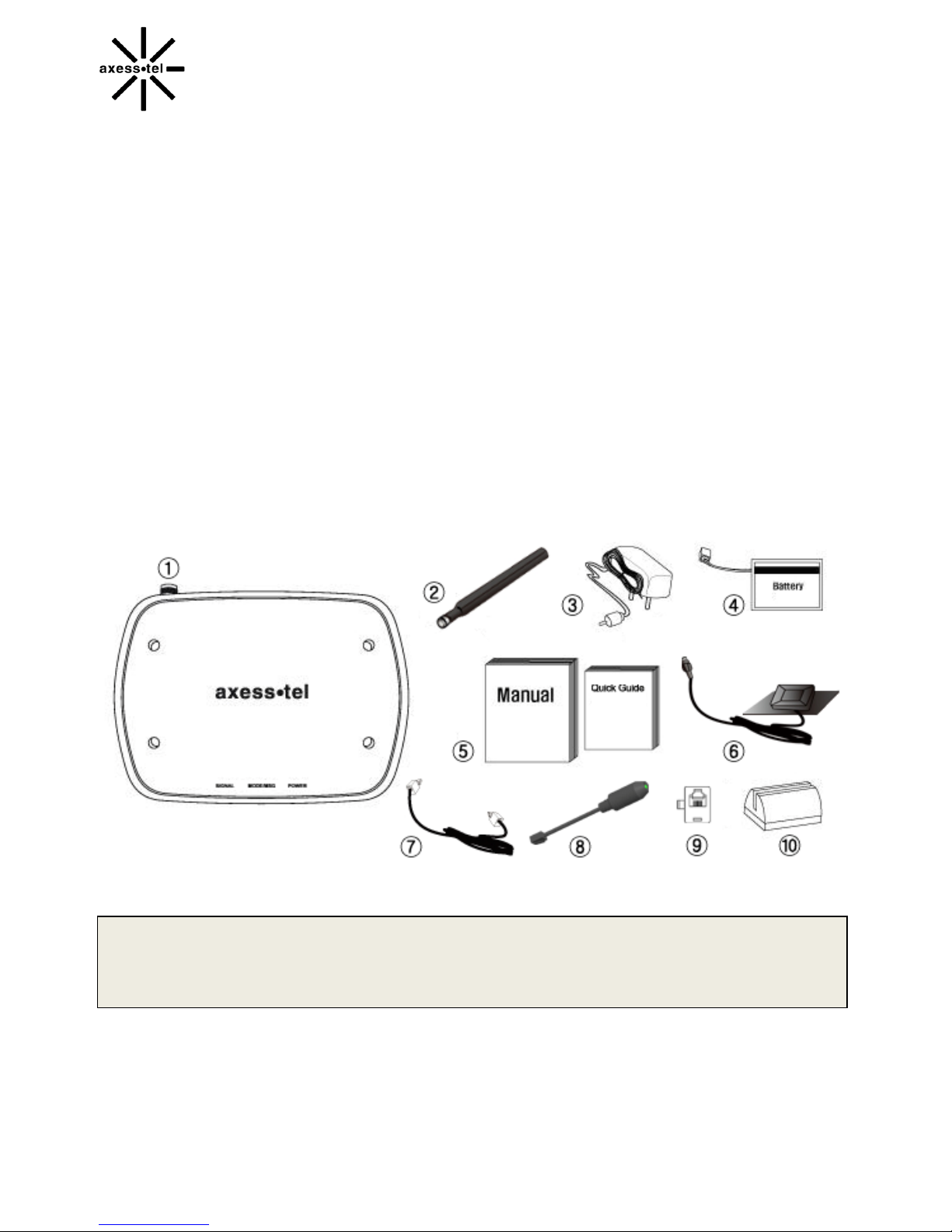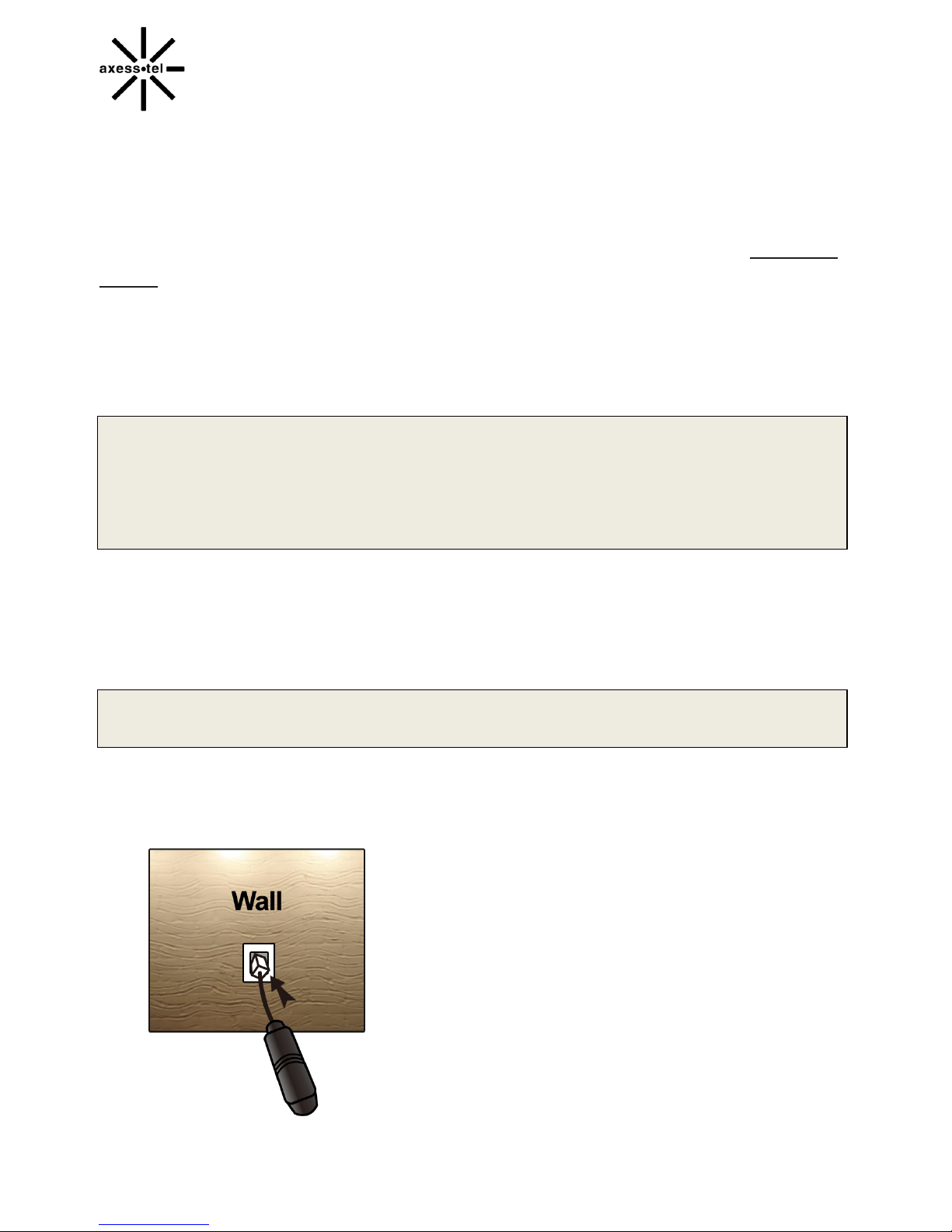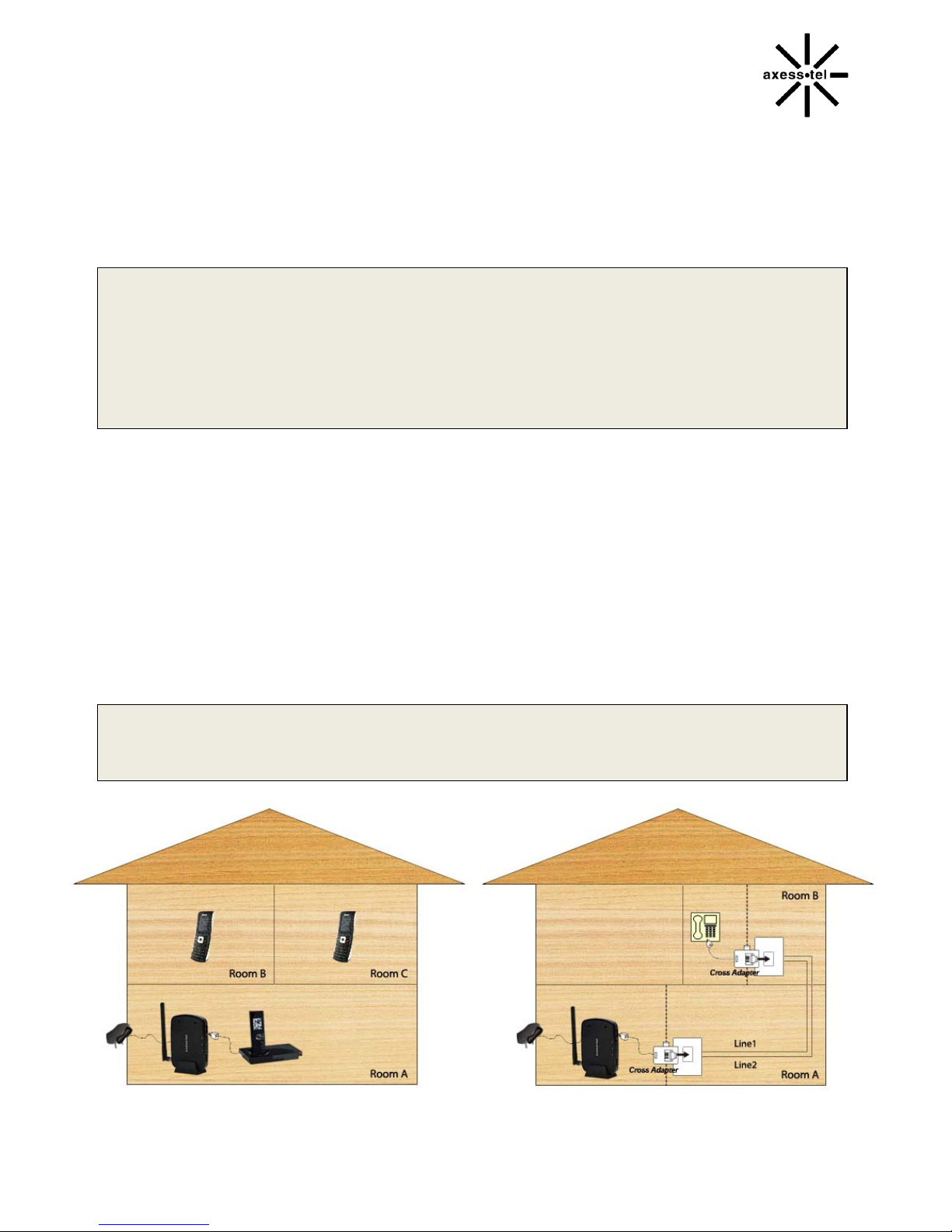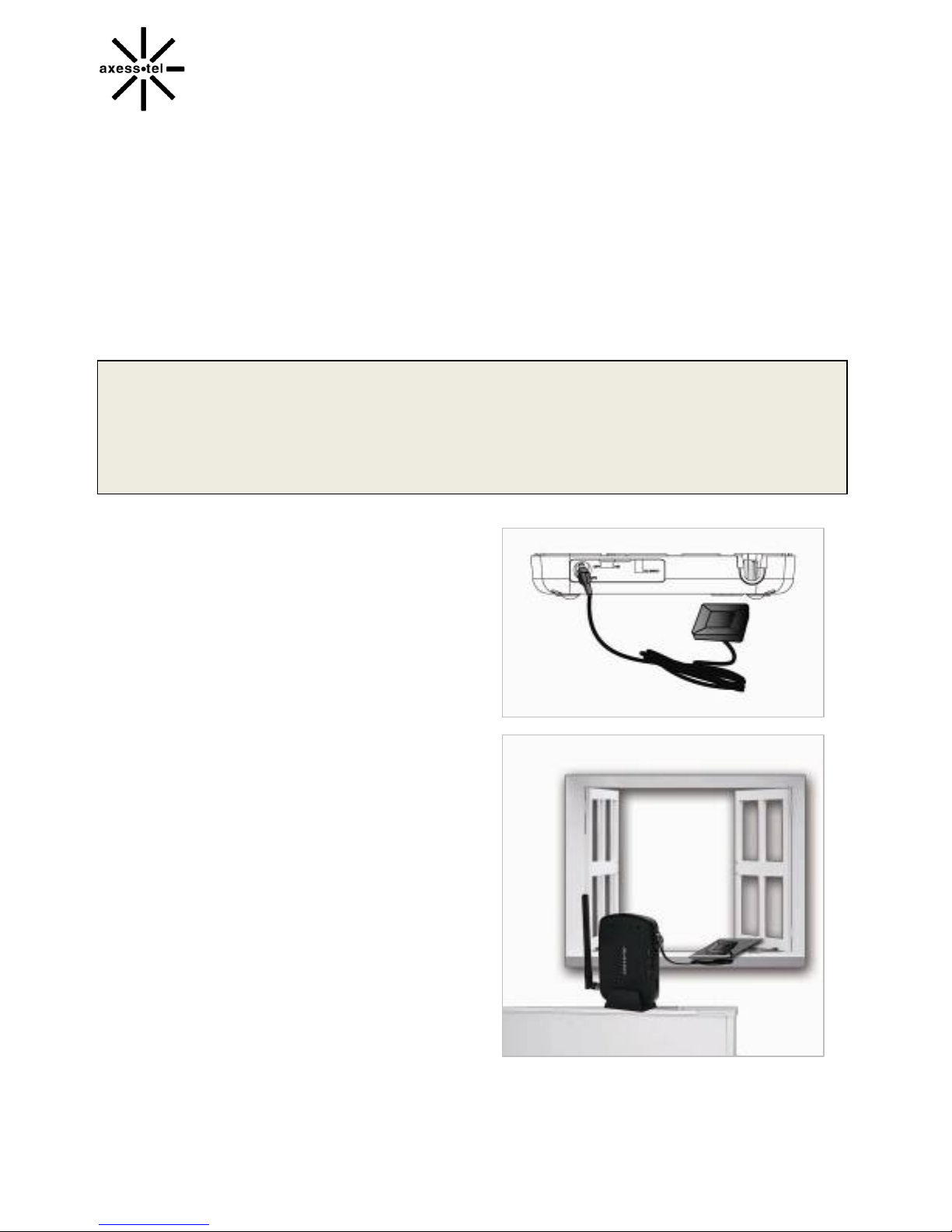TABLE OF CONTENTS
INTRODUCTION.......................................2 Using # as Send Key………….…………19
Overview...................................................2 Setting DTMF Length............................19
Features....................................................2 SECURITY
Safety Precautions..................................4 Changing Lock Code….........................20
Package Content………….......................5 Restricting Outgoing Calls….................20
Factory Reset…….……….....................21
BASIC INSTALLATION TTY/TDD
Internal Battery Installation......................6 Mode Setting…….……….....................21
Setting Up the Terminal...........................6
Wall Jack Tester……...............................7 OPTIONAL FEATURES
RJ11 Cross Adaptor.................................8 Call Waiting…………….........................23
A-GPS for E911…...................................9 Three-Way Calling……….….................23
Wall Mount Installation...........................10 Voice Mail Service..………....................23
LED Indicators........................................11
Audible Indicators……............................12 MISCELLANEOUS
Menu Option Table...............................25
BASIC OPERATION Troubleshooting.....................................26
Power On/Off…………..........................14 Specification..........................................27
Making Calls…………...........................14
Receiving Calls.....................................15
ADVANCED FEATURES
SOUND
Adjusting Voice Volume……………...….17
Adjusting Alert Tone Volume.................17
Setting One Minute Volume..................17
Setting Voice Privacy Alert....................17
Setting Connection Alert……….............18
GENERAL
Setting Caller ID and Call Waiting ID.....18
Setting Auto Send Time…………….……18