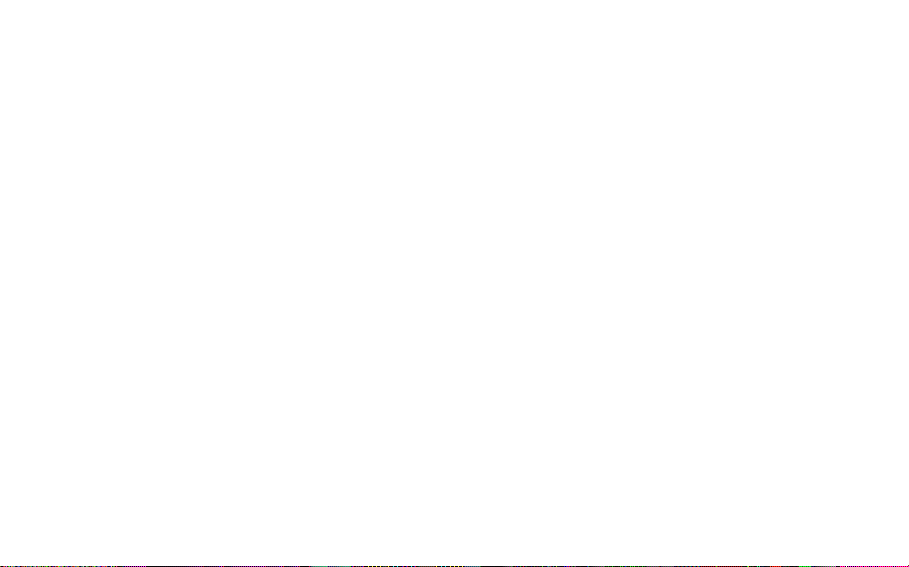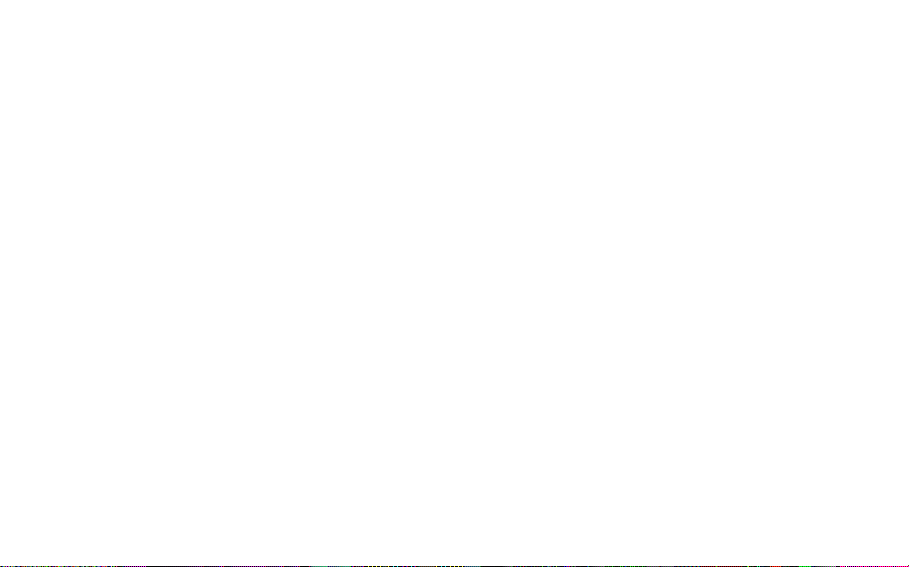SAFETY PRECAUTIONS
1. Avoid placing the terminal in a dusty location, or near a source of gas or fire.
2. Do not shake, hit or drop the terminal.
3. To clean the outside of the terminal, use only a soft, dry cloth, as chemicals such as alcohol,
benzene or acetone can damage the surface of the terminal.
4. Do not twist or pull the cables.
5. Do not disassemble the terminal.
6. Do not use the power adapter if:
- The power cord is damaged.
- The adapter has been damaged in any way.
7. Use only the AXESSTEL provided power adapter. Do not use the AXESSTEL power adapter for
any other purpose.
8. Use only the AXESSTEL provided antenna. Do not use the antenna for any other purpose.
9. Frequency and length of use can affect the life of the self-charging battery. Contact your point of
sale’s customer service department if the battery is not operating properly.
10. Use only the designated self-charging battery. Dispose of exhausted batteries properly.
Never discard a battery in or near a fire or flame.