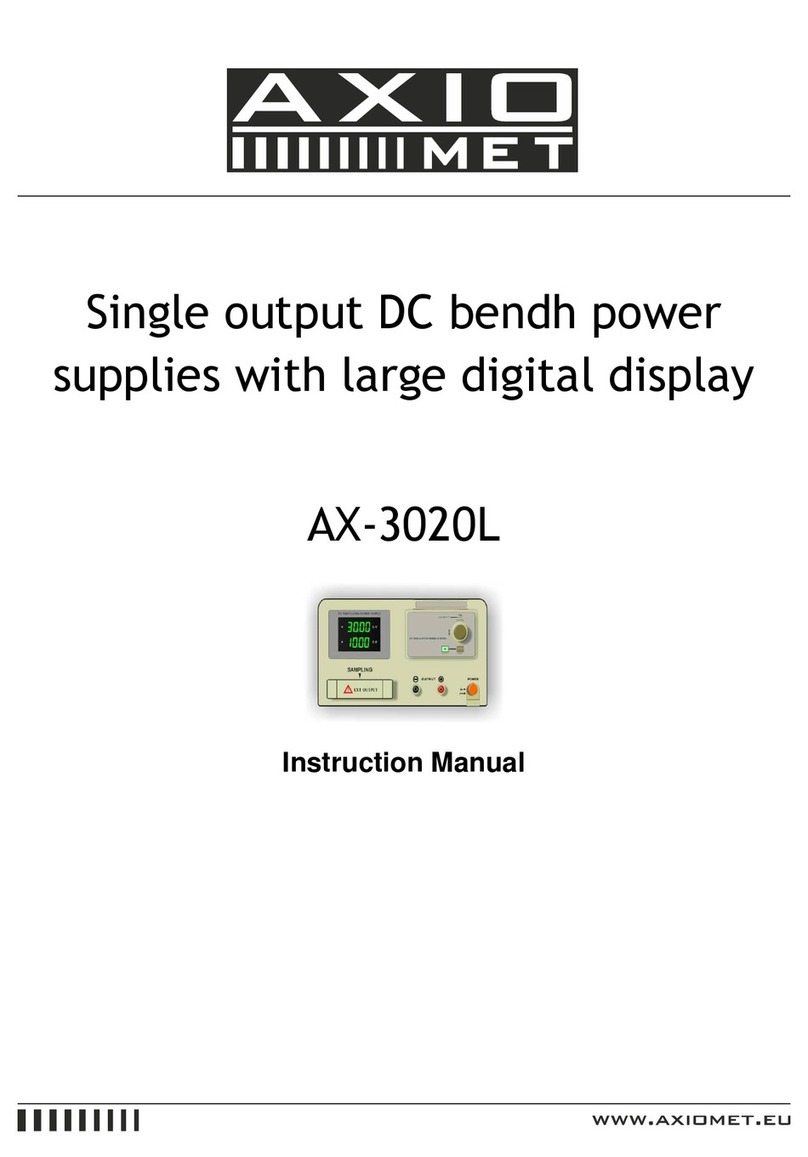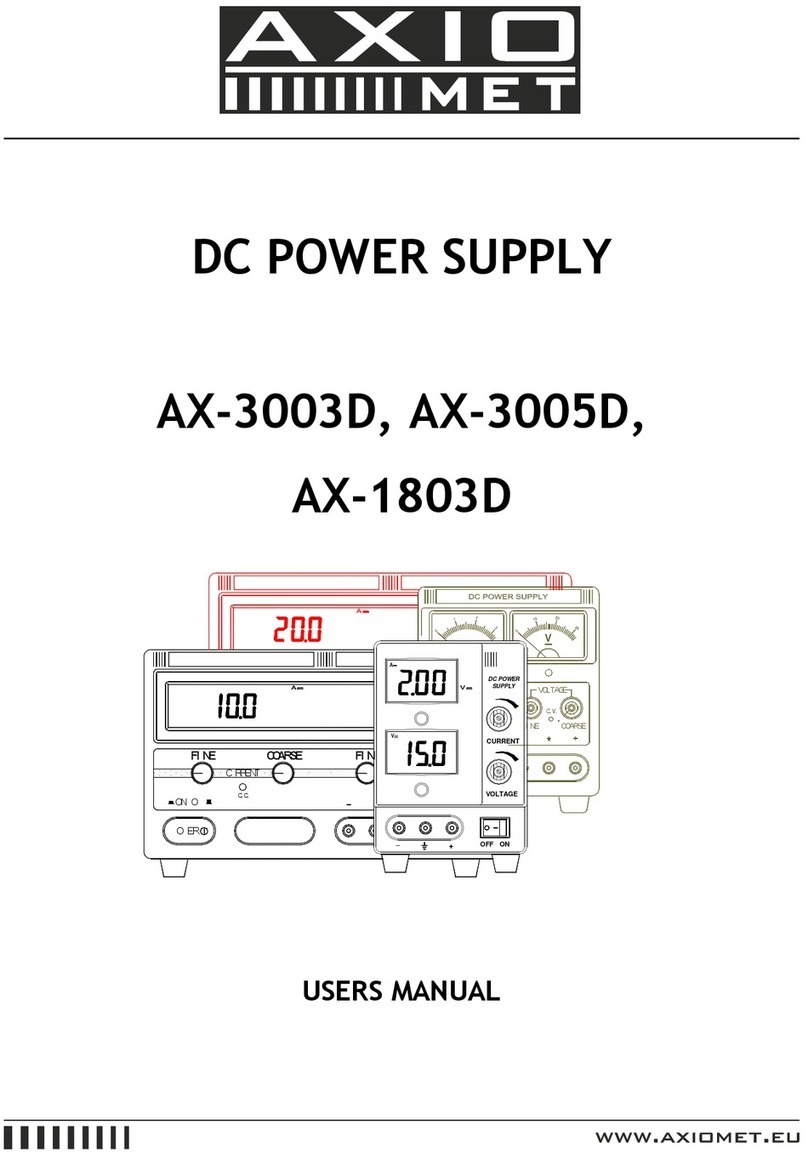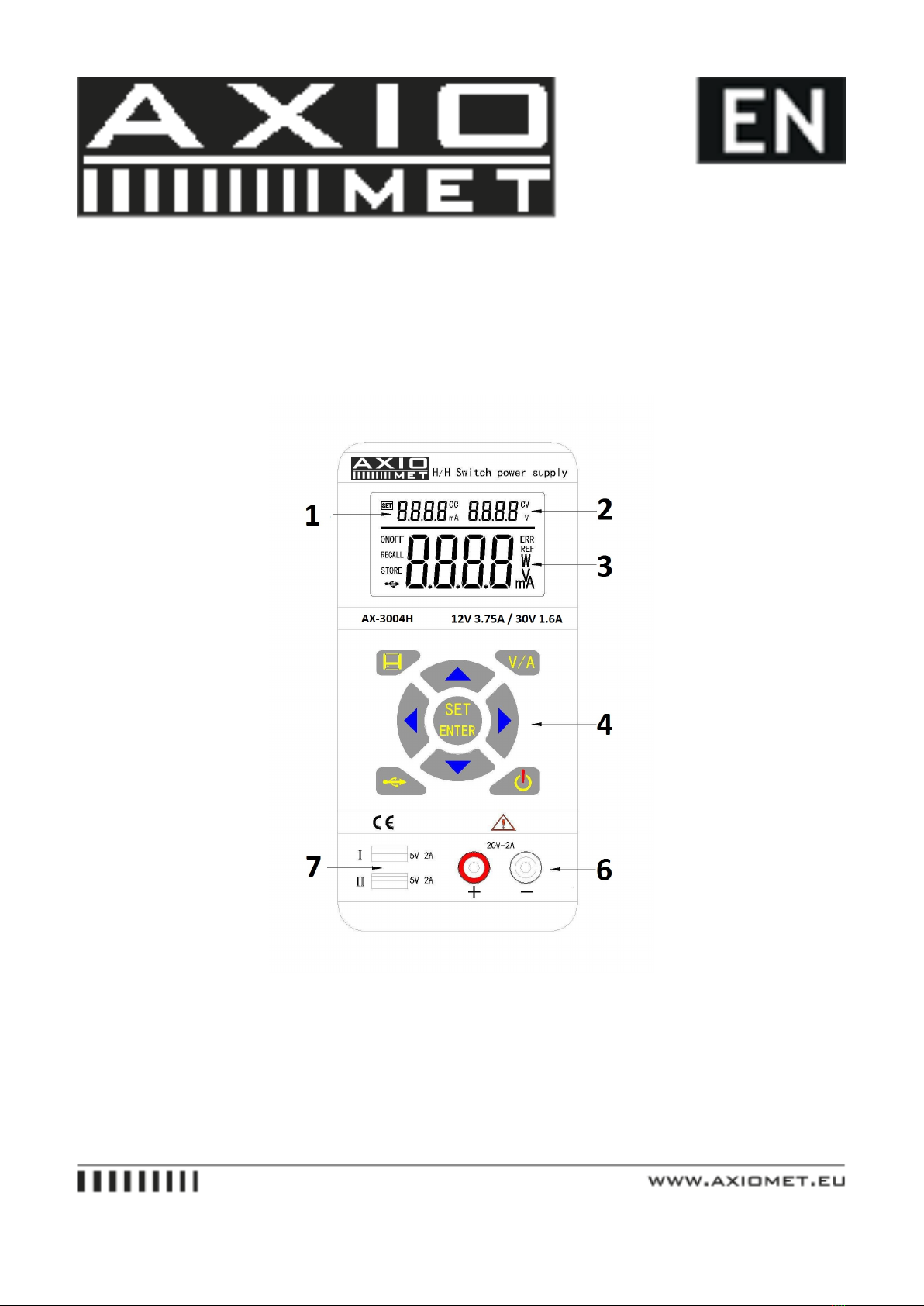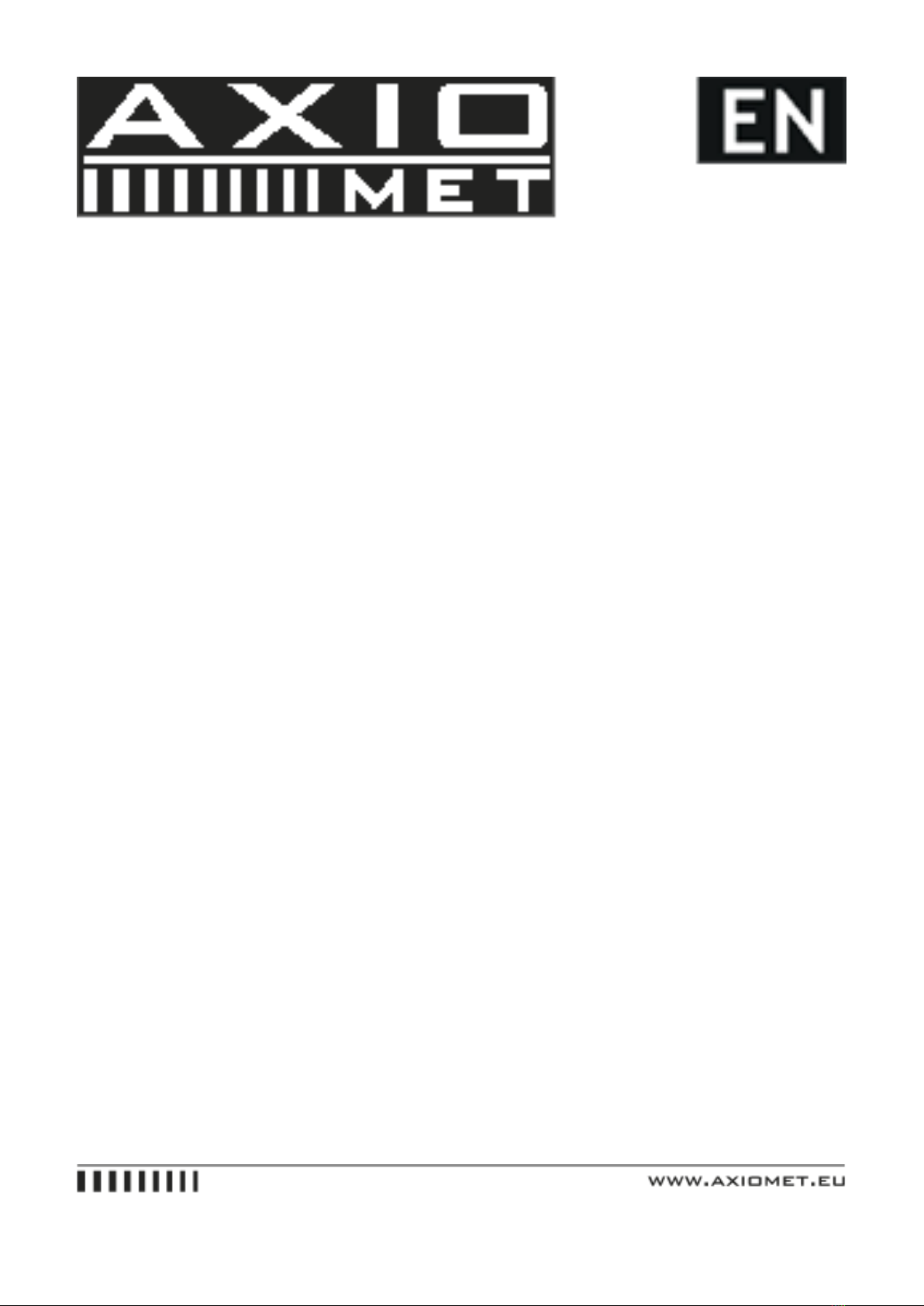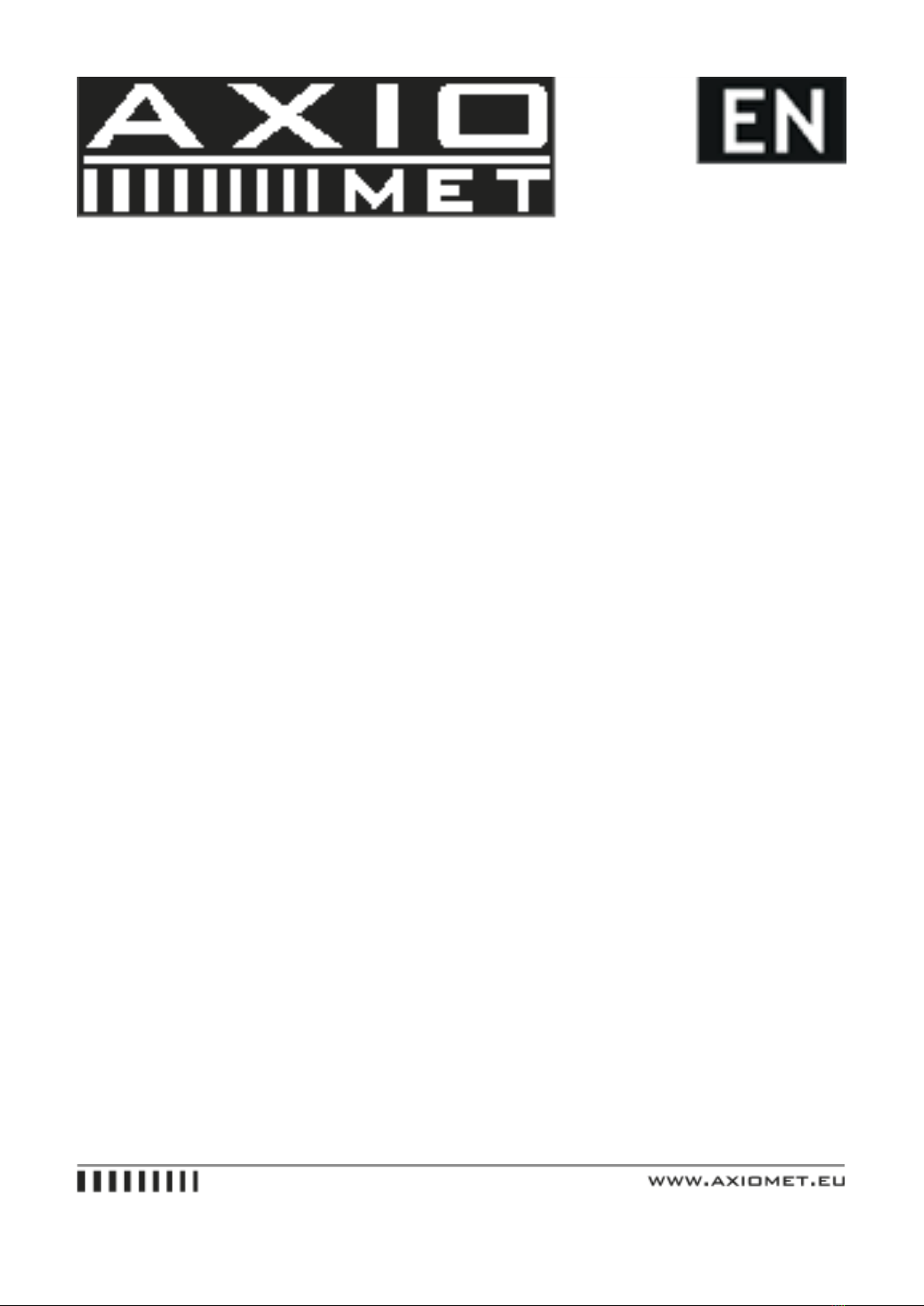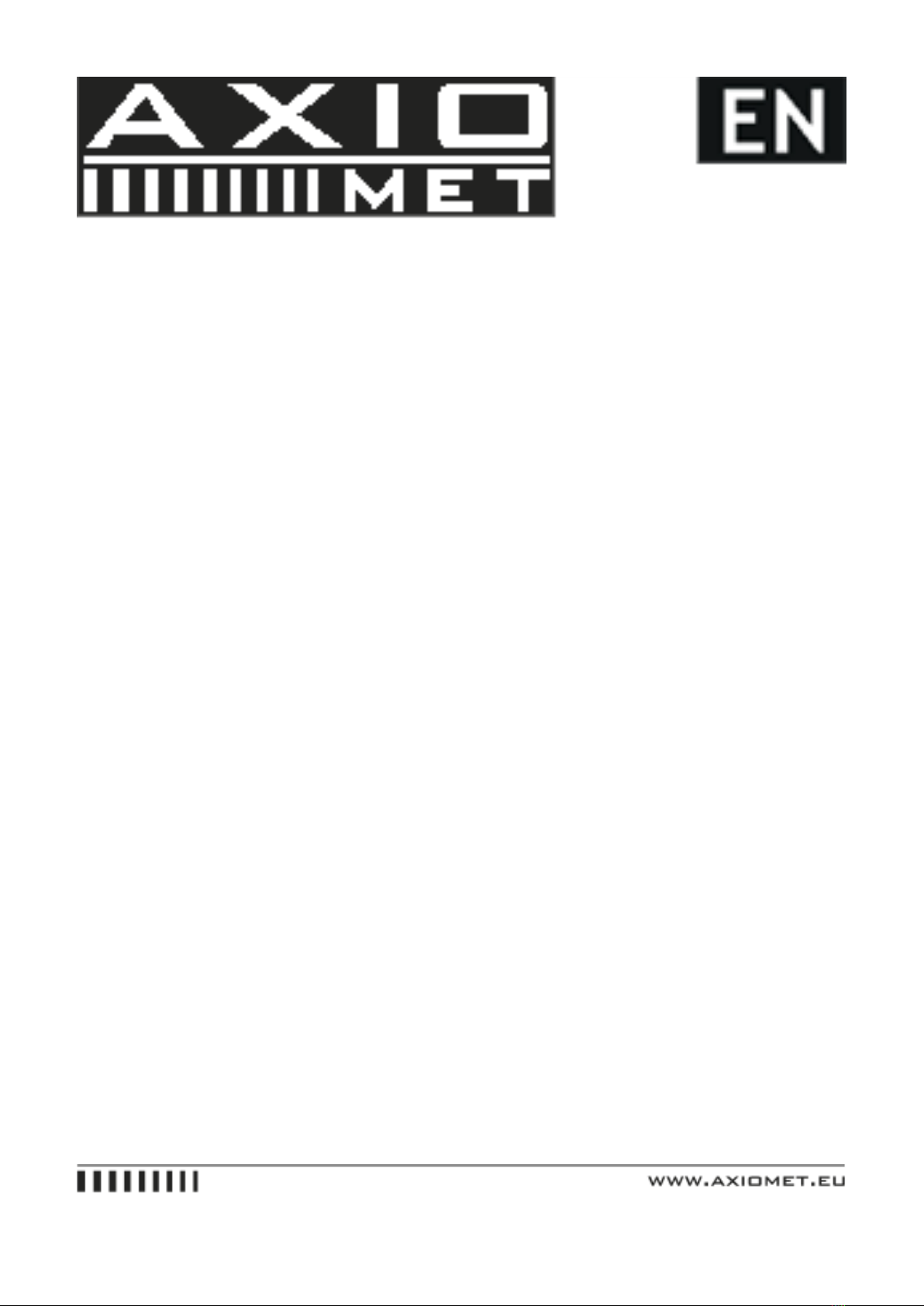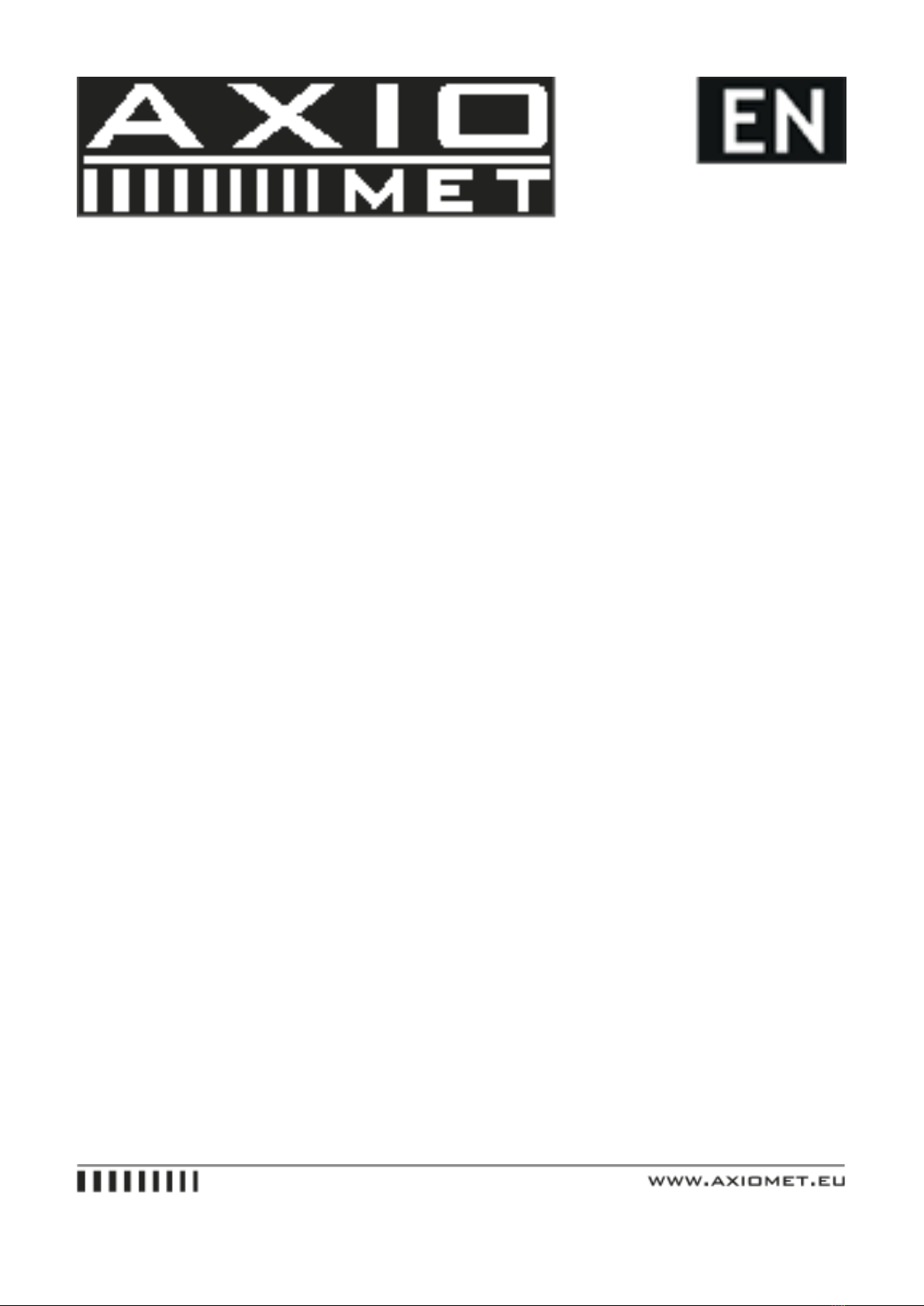11. The USB charging function check
This is for checking USB charging function.
1) Switch on the product, the power is off and the indicators of CC & CV are light off.
2) Push and light the USB button. Adjust the voltage as 5.2V and current as 2.5A.
3) Push and light OUT button.
4) Make sure the power supply under CV mode, the CV indicator is light in LCD.
5) Setting the current value and make sure the current value can be adjusted from 0A to the maximum
value of measuring range. You cannot adjust voltage.
12. Major Specification
Input Voltage: 90VAC~265VAC 43Hz~65Hz ±2Hz
Input Current: 1A
Output Rating: Max. Voltage 0.3V~30V, Max. Current 0~3.75A
Line Regulation ±%of output + offset: Voltage CV�0.01%+3mV, Current CC�0.01%+3mA
Load Regulation ±%of output + offset: Voltage CV�0.02%+3mV, Current CC�0.02%+3mA
Measurement Accuracy: Voltage 10mV, Current 1mA
Measured Value Accuracy @ 25℃ ±%of output + offset: Voltage �0.05%+5mV, Current �0.05%+5mA
Measurement Speed: Voltage 100ms/ones, Current 100ms/ones
Setting Value Accuracy @ 25℃ ±%of output + offset: Voltage �0.05%+5mV, Current �0.05%+5mV
Ripple and Noise 20HZ-20MHZ: Voltage �10mVrms/100mVp-p, Current�10mVrms/100mVp-p
Temperature Coefficient @ 0~40℃ ±%of output + offset: Voltage �0.05%, Current �0.1%
Dimensions: 185x88x38 mm
Weight (Net): 370g
13. Supplementary Characteristic
Build-in EEPROM
Recommended Calibration Time:Annually
AC Input Power: 90-265VAC, 43 to 65 Hz
Operating Temperature: 0 to 40 ℃
Storage Temperature: -20 to 70 ℃