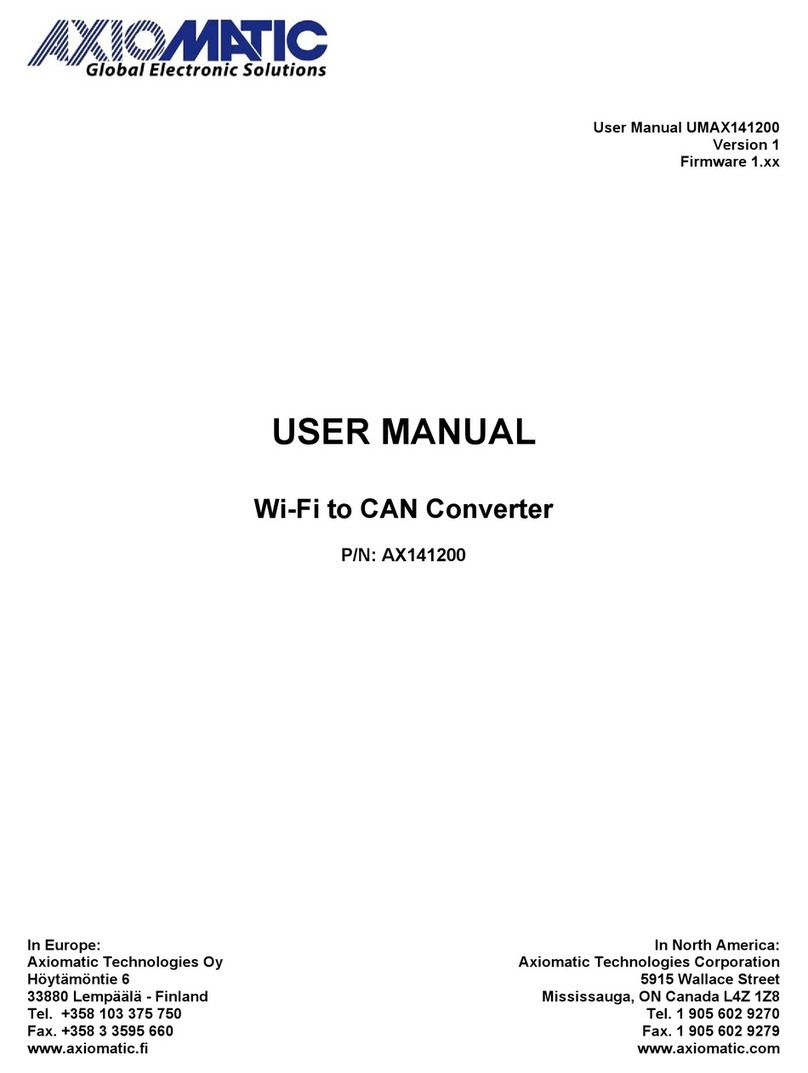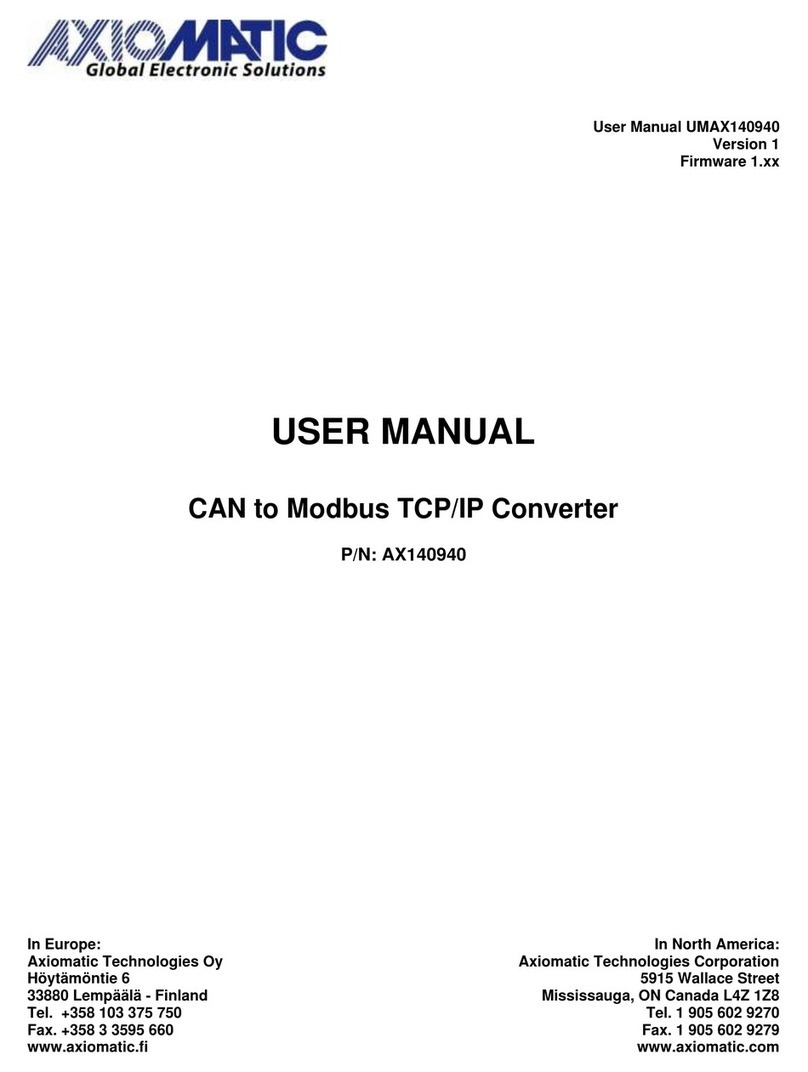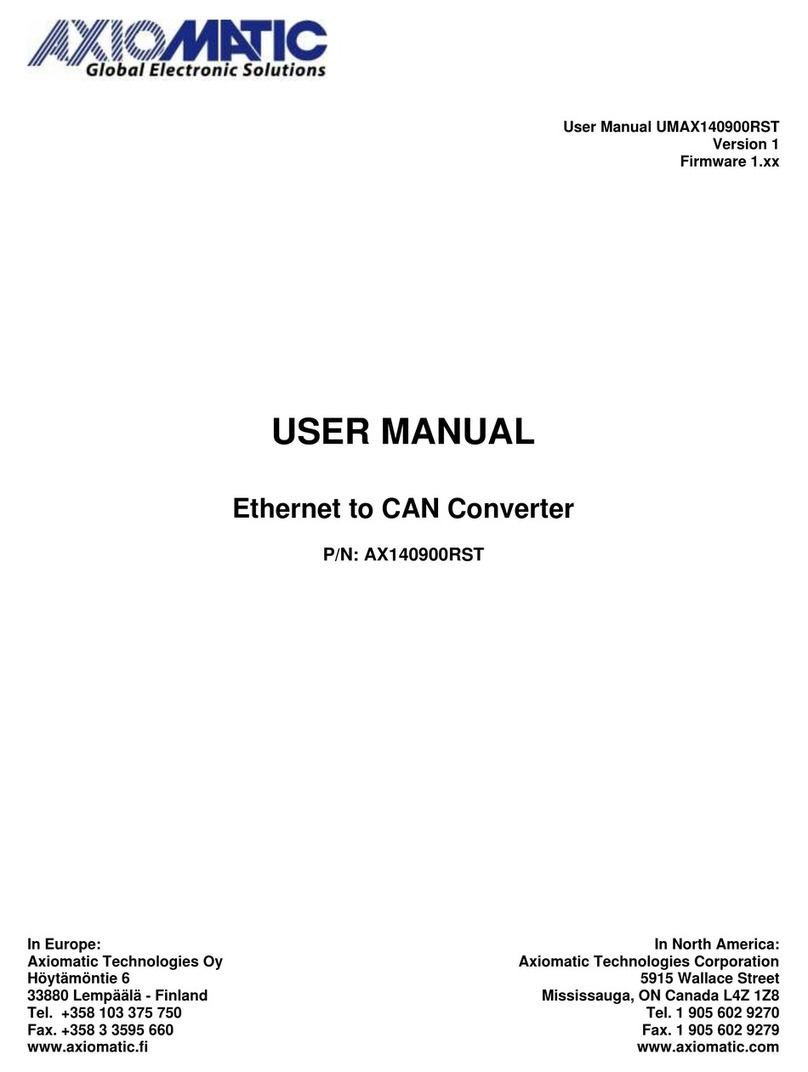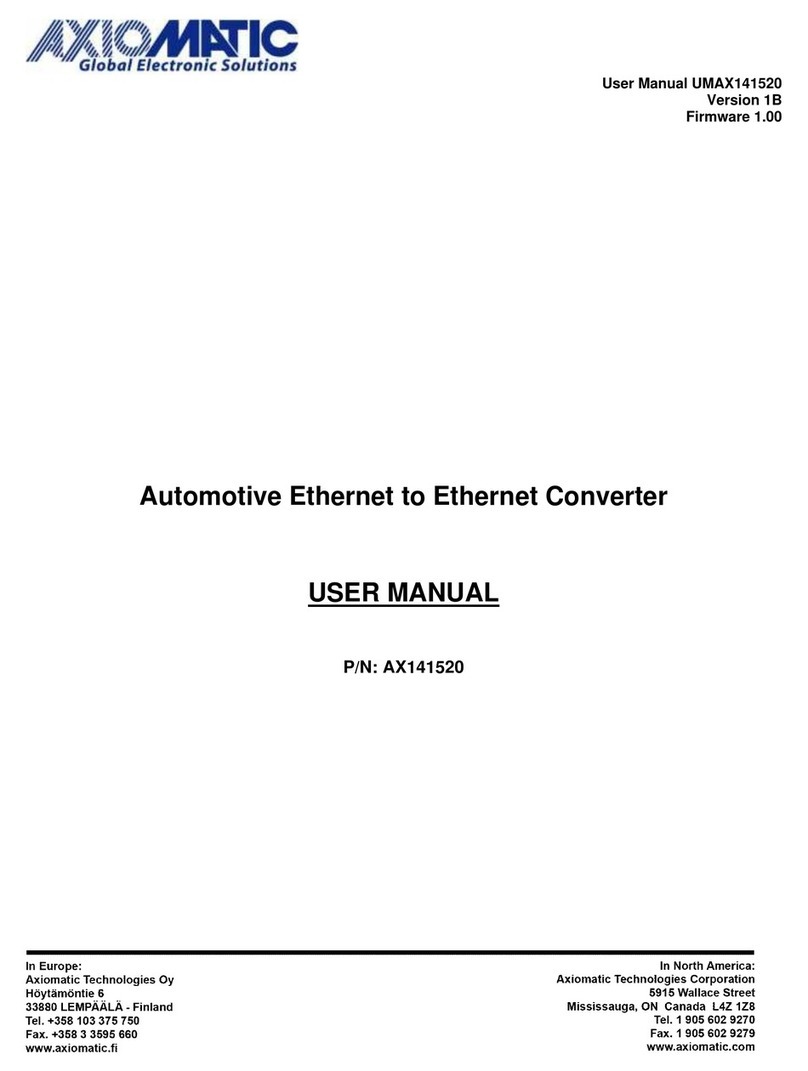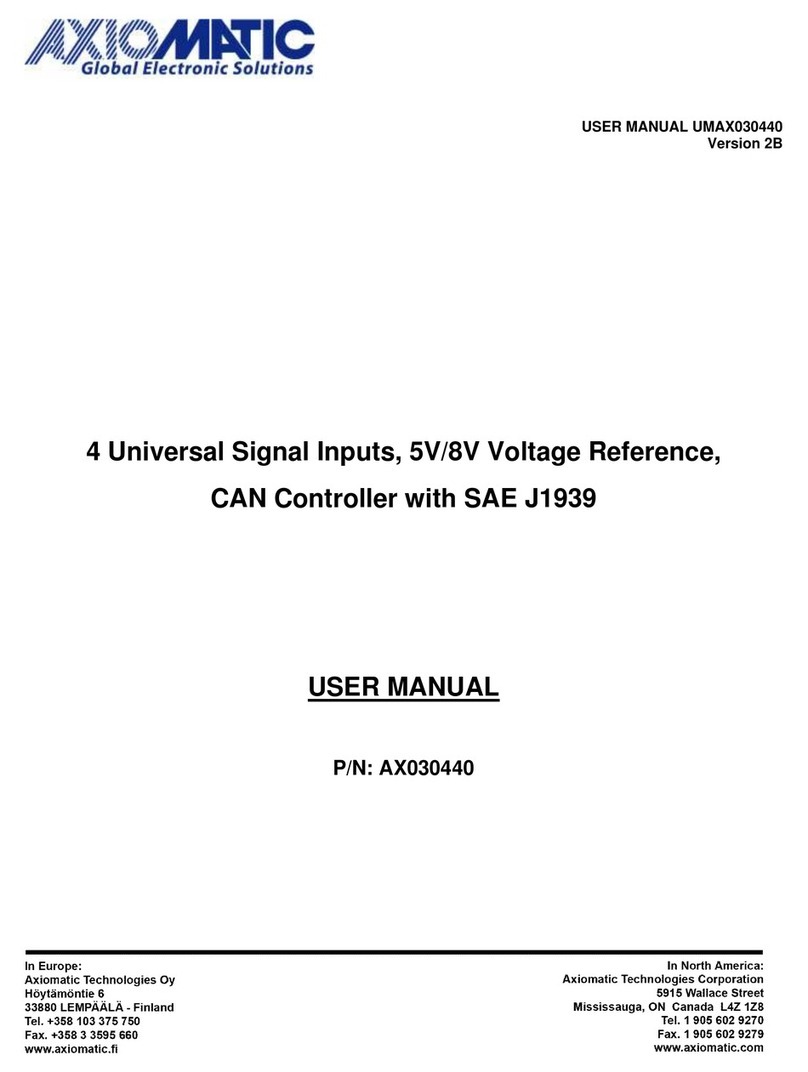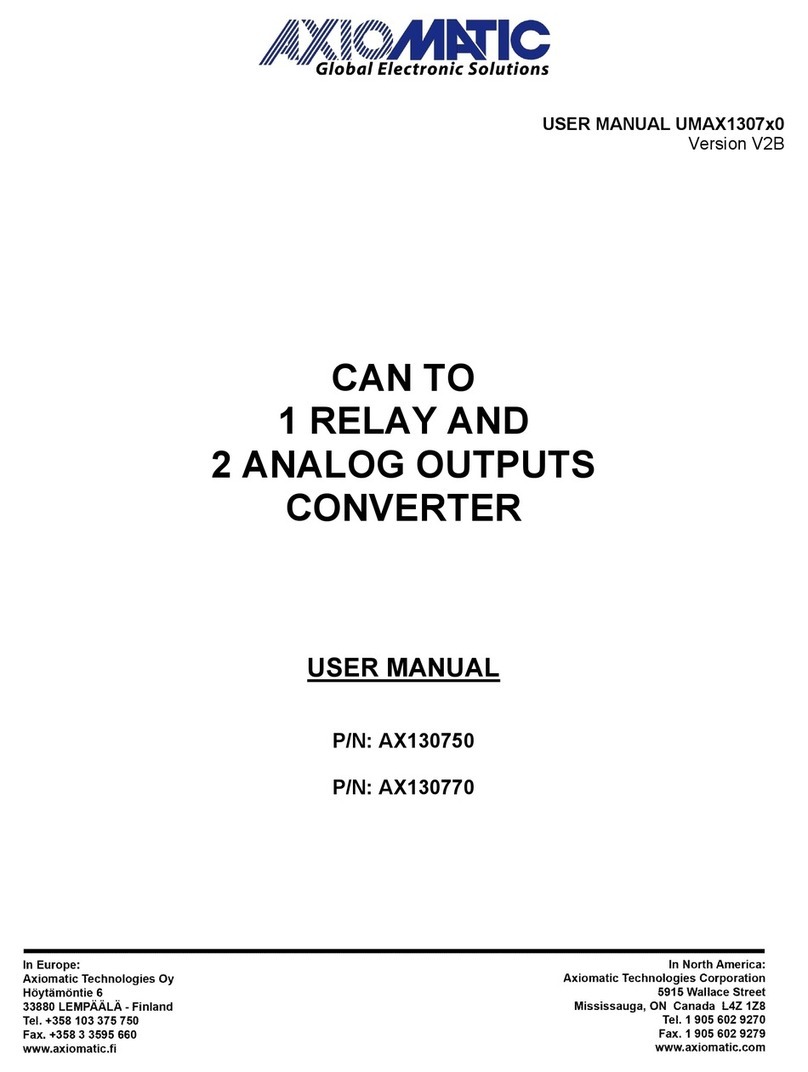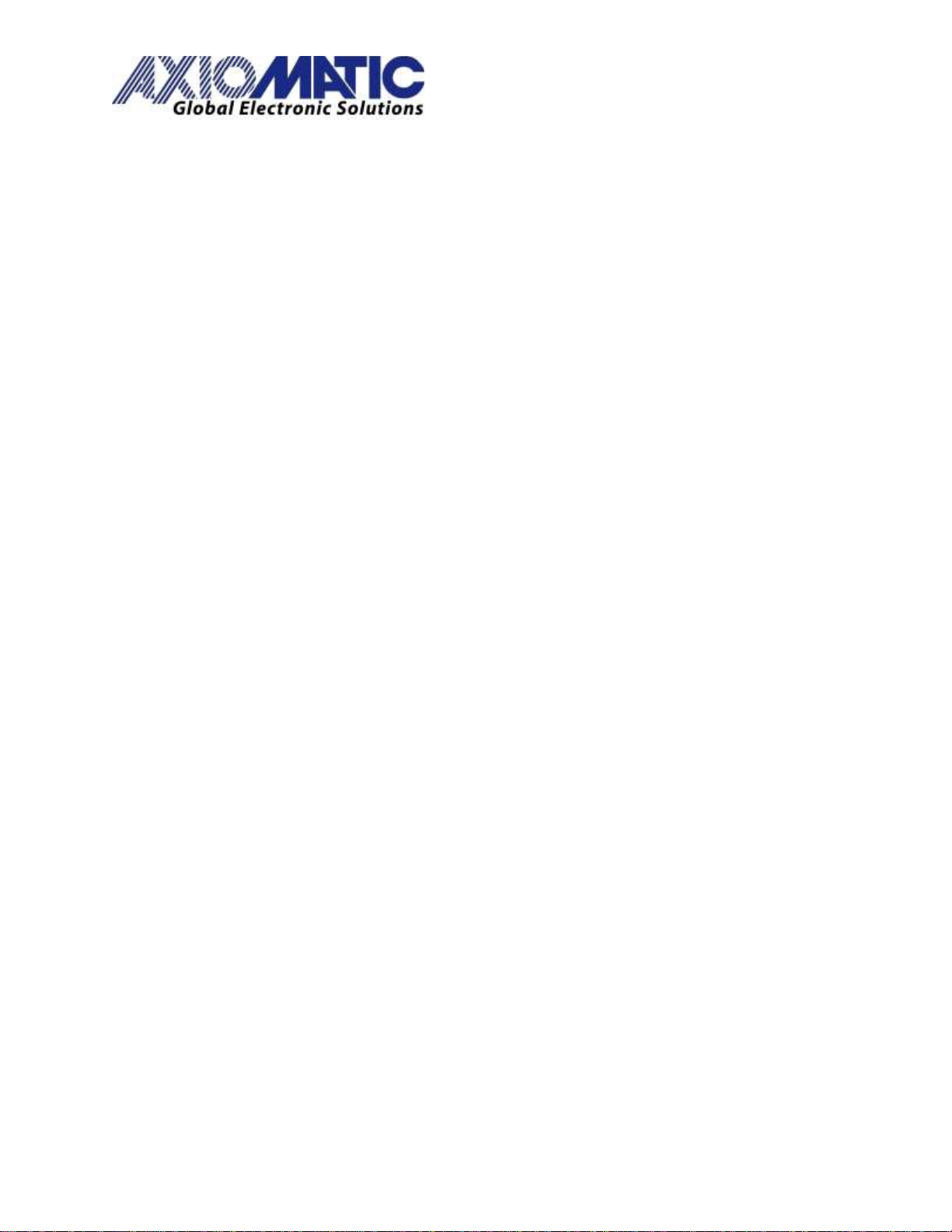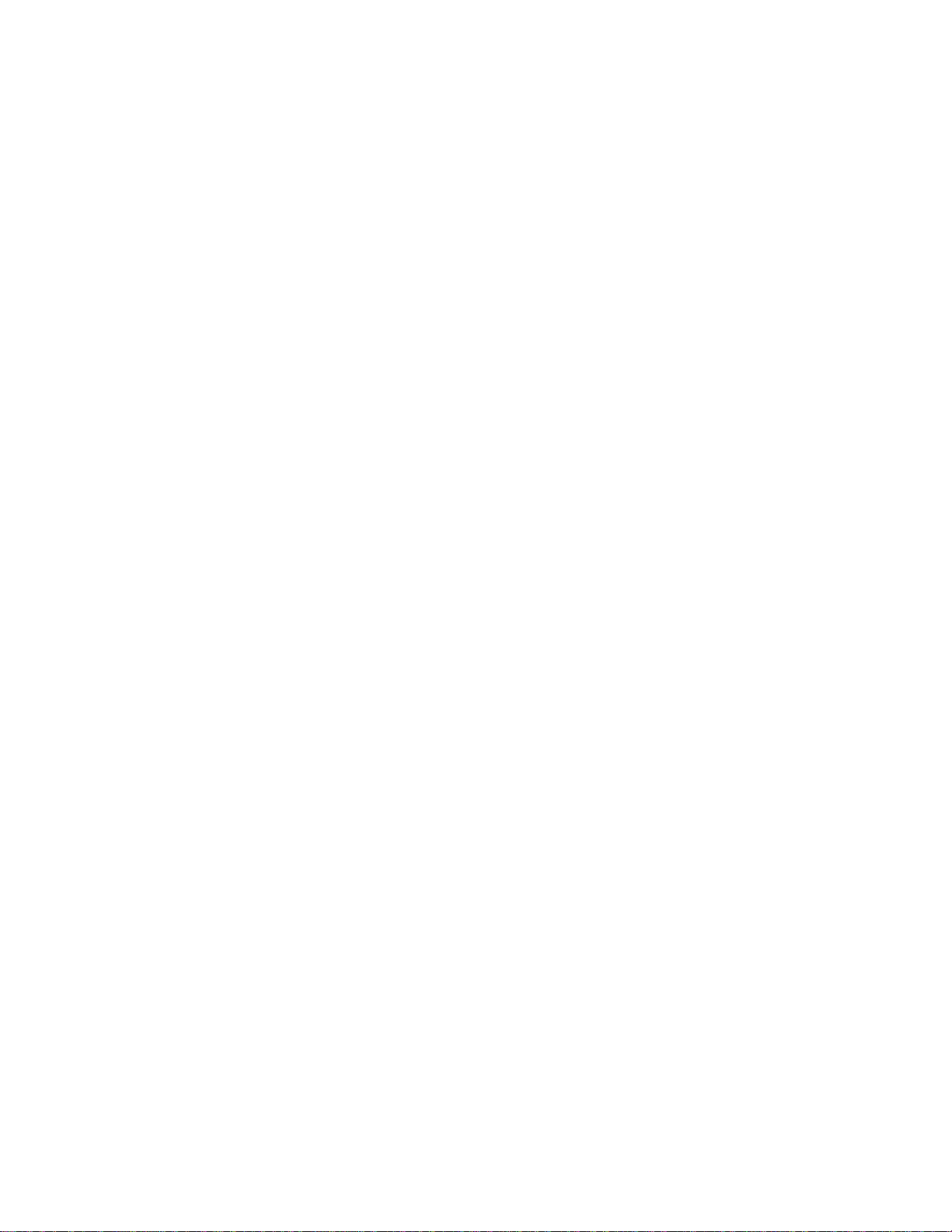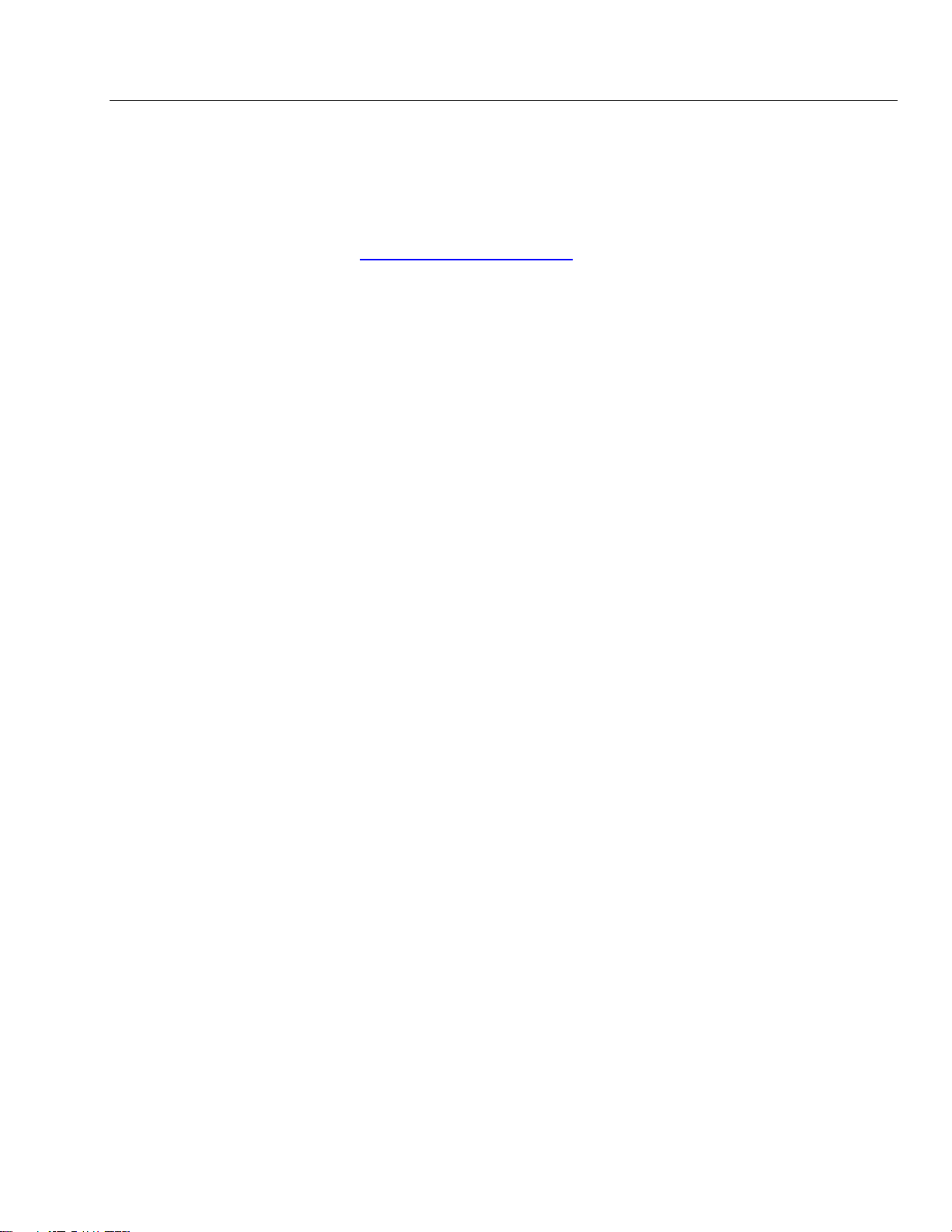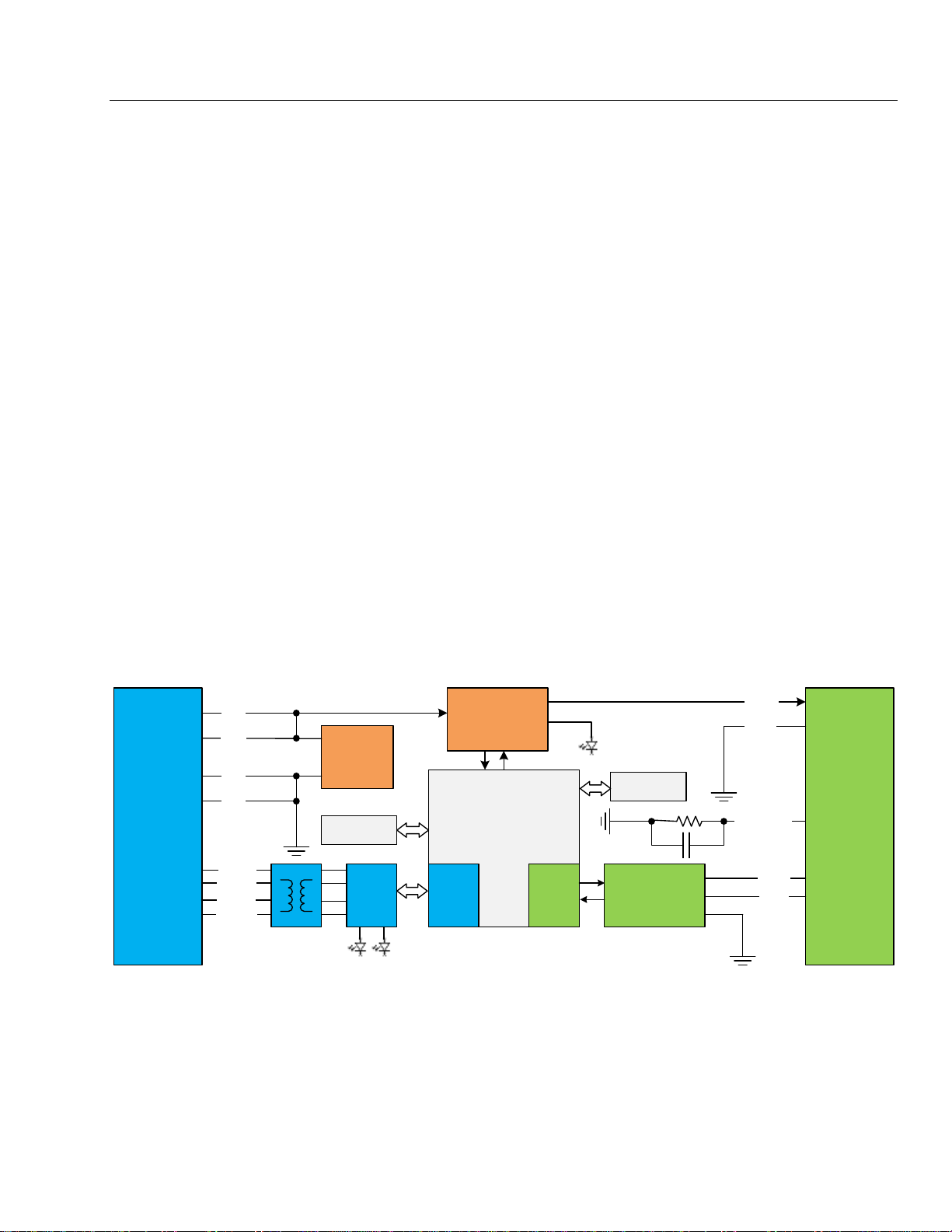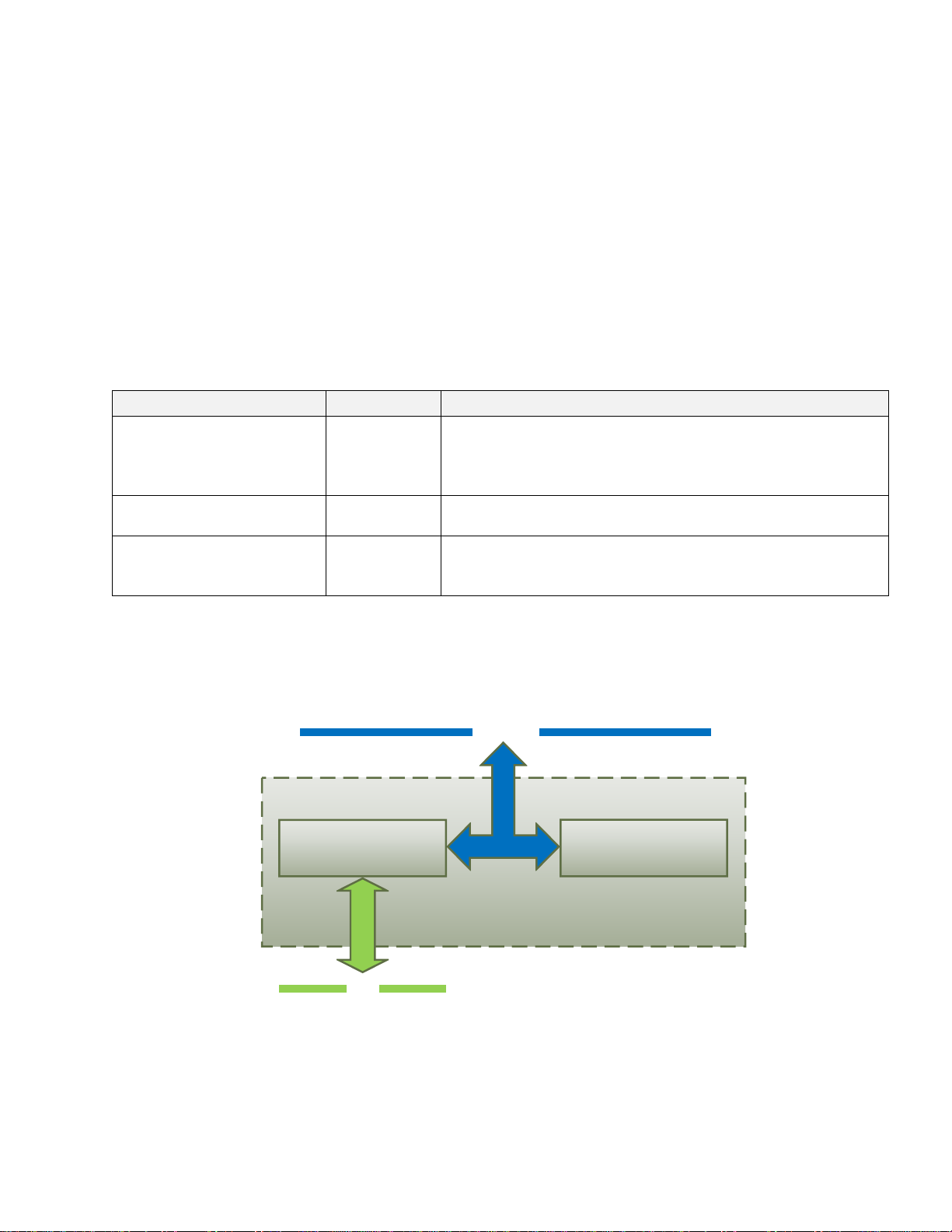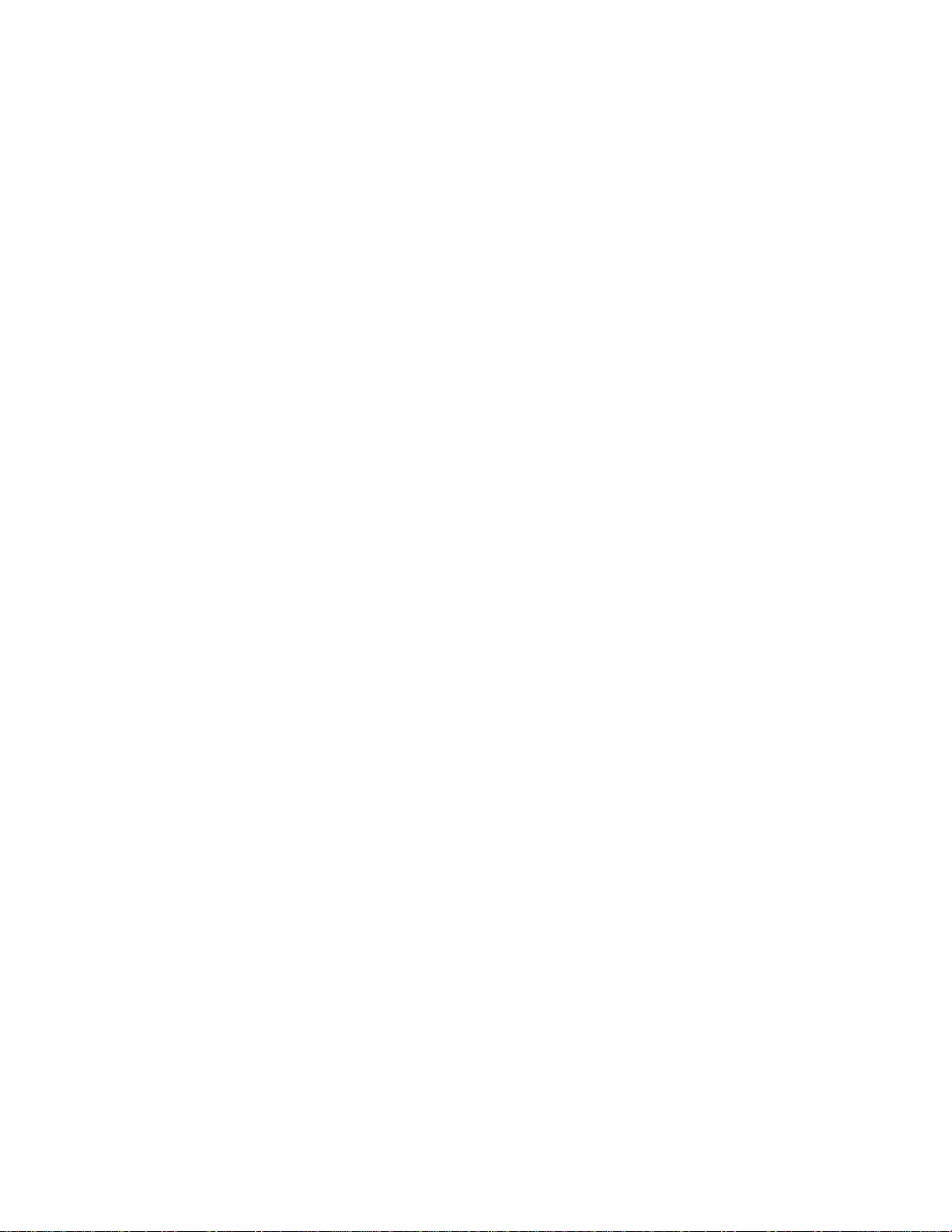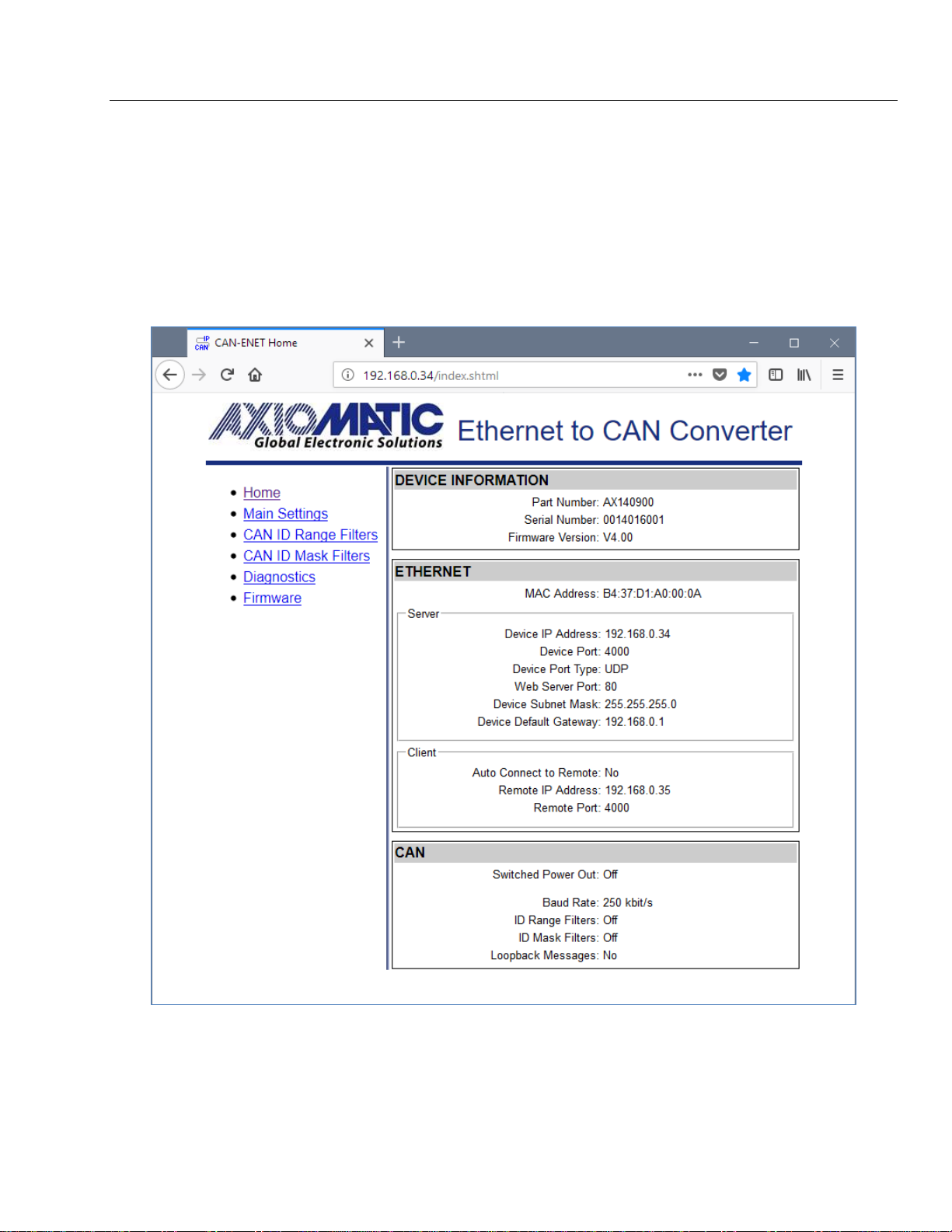TABLE OF CONTENTS
1INTRODUCTION .................................................................................................................4
2CONVERTER DESCRIPTION.............................................................................................5
2.1 Hardware Block Diagram.................................................................................................5
2.2 LED Indicators.................................................................................................................6
2.3 Firmware Organization....................................................................................................6
2.3.1 Communication Device ...............................................................................................7
2.3.1.1 UDP Protocol ..............................................................................................................7
2.3.1.2 TCP Protocol...............................................................................................................8
2.3.2 Web Server.................................................................................................................9
2.3.3 Firmware Updates.......................................................................................................9
2.3.4 Network Discovery ......................................................................................................9
3CONVERTER CONFIGURATION .....................................................................................10
3.1 Changing Configuration Parameters .............................................................................11
3.2 Ethernet Configuration...................................................................................................14
3.3 CAN Configuration.........................................................................................................14
3.3.1 CAN ID Range Filters................................................................................................15
3.3.2 CAN ID Mask Filters..................................................................................................16
4CONVERTER DIAGNOSTICS...........................................................................................18
4.1 Health Status.................................................................................................................18
4.2 Converter Rebooting .....................................................................................................19
5FIRMWARE UPDATE........................................................................................................20
5.1 Uploading the New Firmware ........................................................................................20
5.2 Applying the New Firmware...........................................................................................21
6CONVERTER DEPLOYMENT...........................................................................................22
6.1 CAN Network Synchronization ......................................................................................22
6.1.1 Hardware Setup ........................................................................................................22
6.1.2 Converter Configuration............................................................................................23
6.1.2.1 Server Configuration .................................................................................................23
6.1.2.2 Client Configuration...................................................................................................24
7CONVERTER DISCOVERY..............................................................................................27
8TECHNICAL SPECIFICATIONS........................................................................................28
8.1 Power Supply ................................................................................................................28
8.1.1 Input..........................................................................................................................28
8.1.2 Output .......................................................................................................................28
8.2 Ethernet.........................................................................................................................28
8.2.1 Ethernet Connector...................................................................................................29
8.3 CAN...............................................................................................................................29
8.3.1 CAN Connector.........................................................................................................29
8.4 General Specifications...................................................................................................30
8.5 Accessories...................................................................................................................30
8.6 Housing .........................................................................................................................31
9THIRD PARTY SOFTWARE LICENSE NOTICES ............................................................32
10 VERSION HISTORY..........................................................................................................34