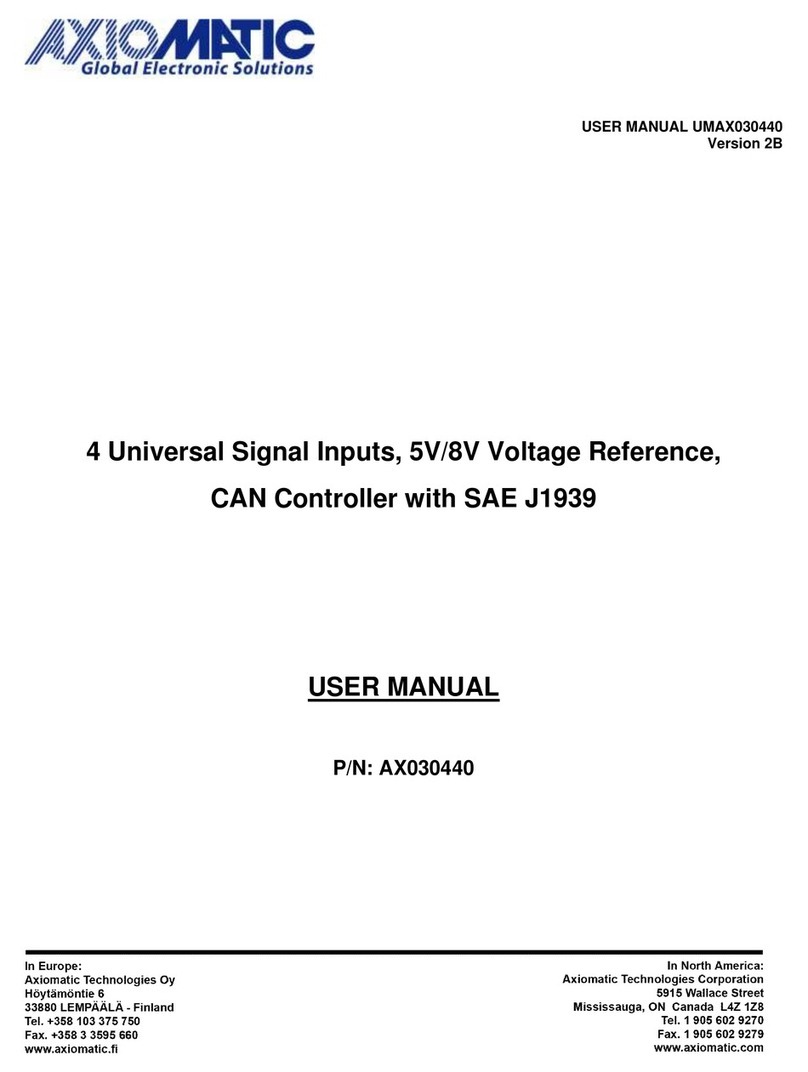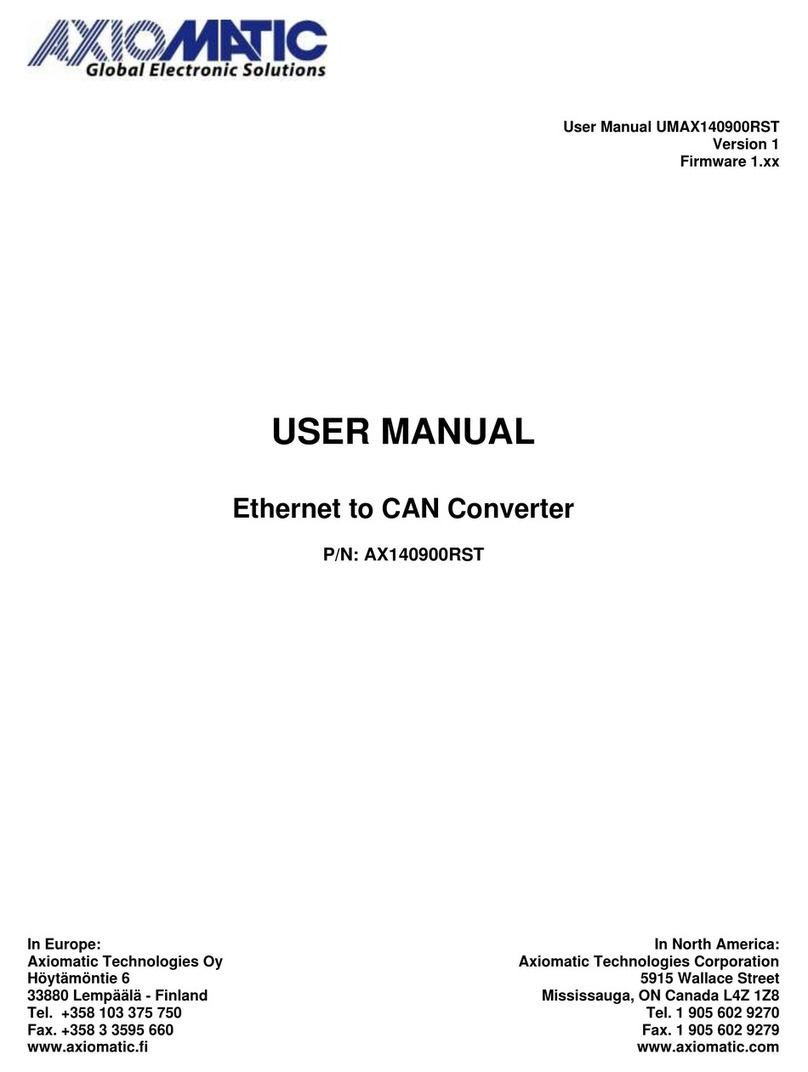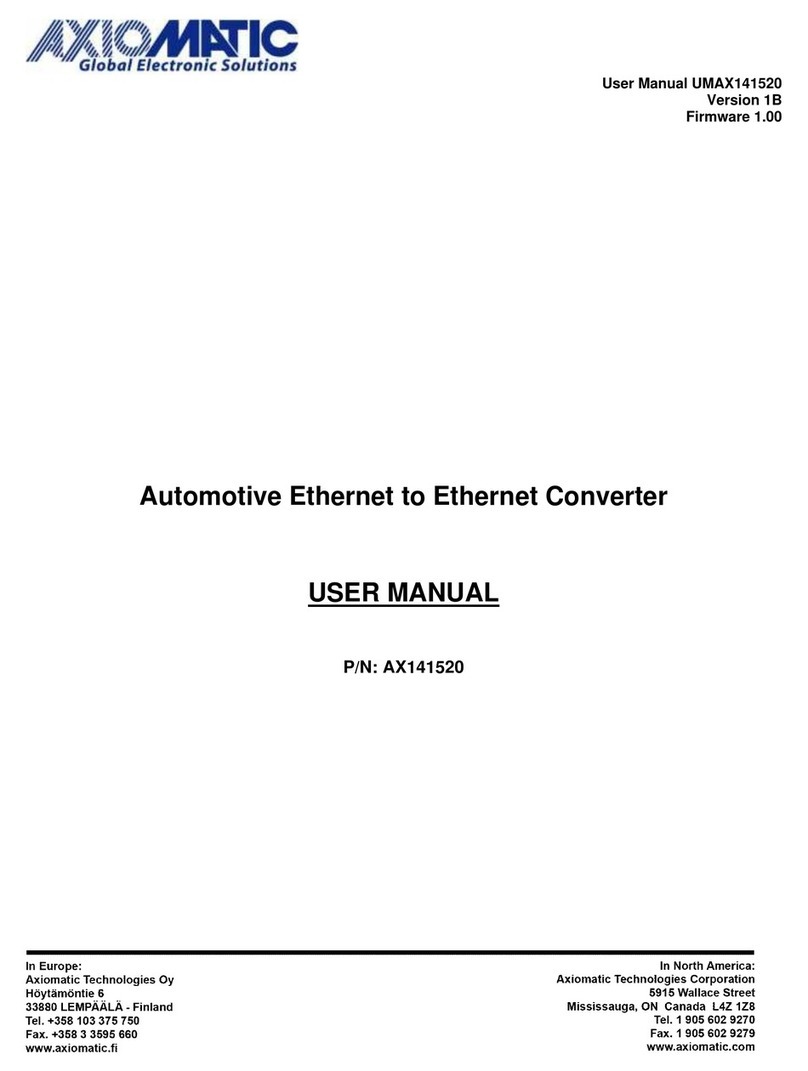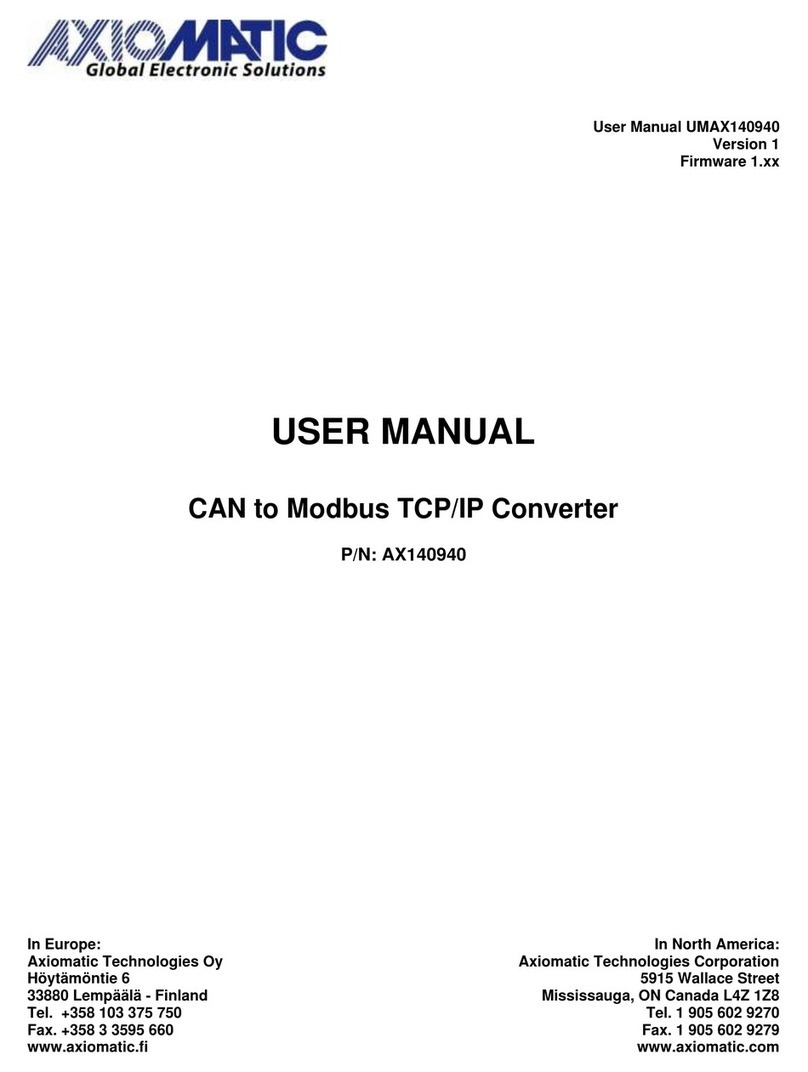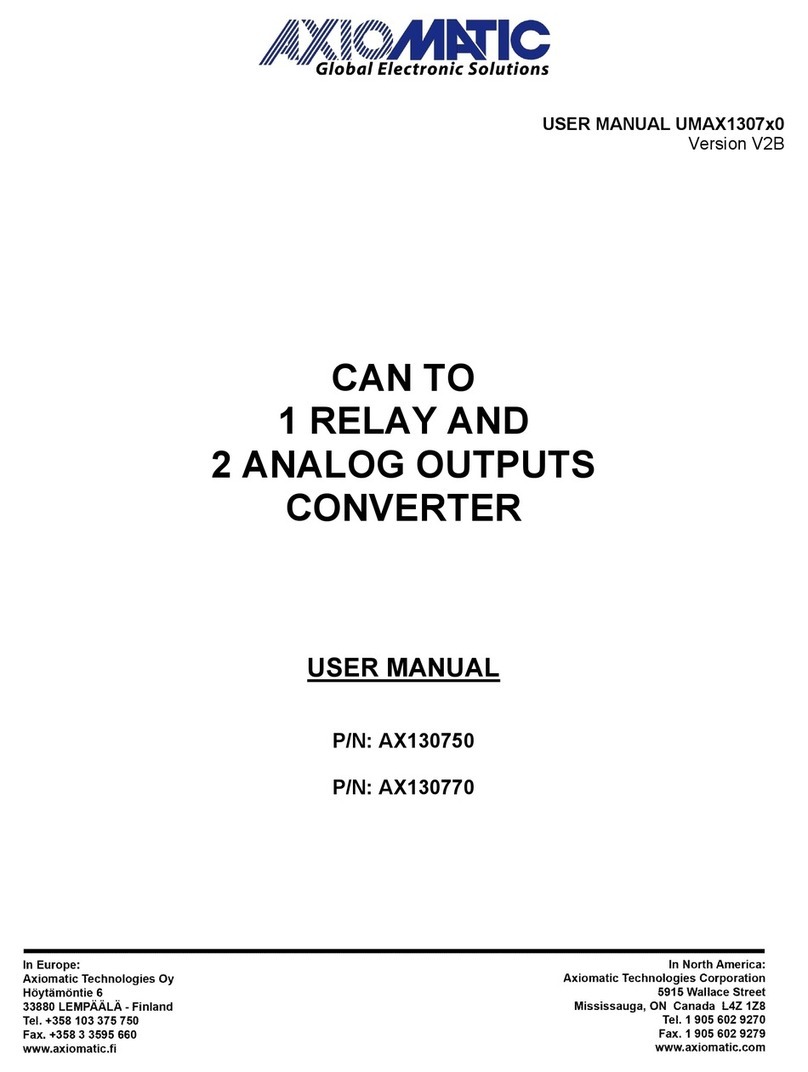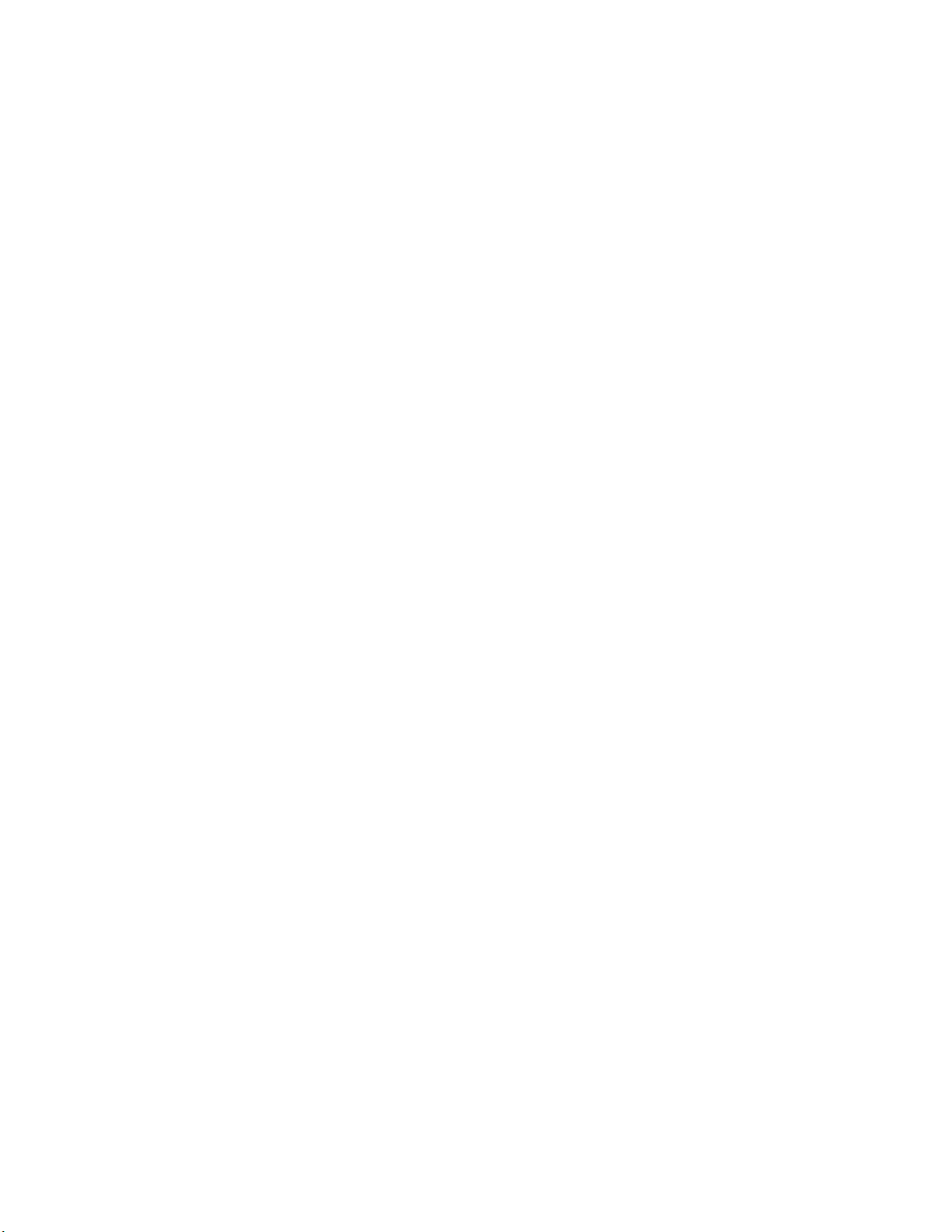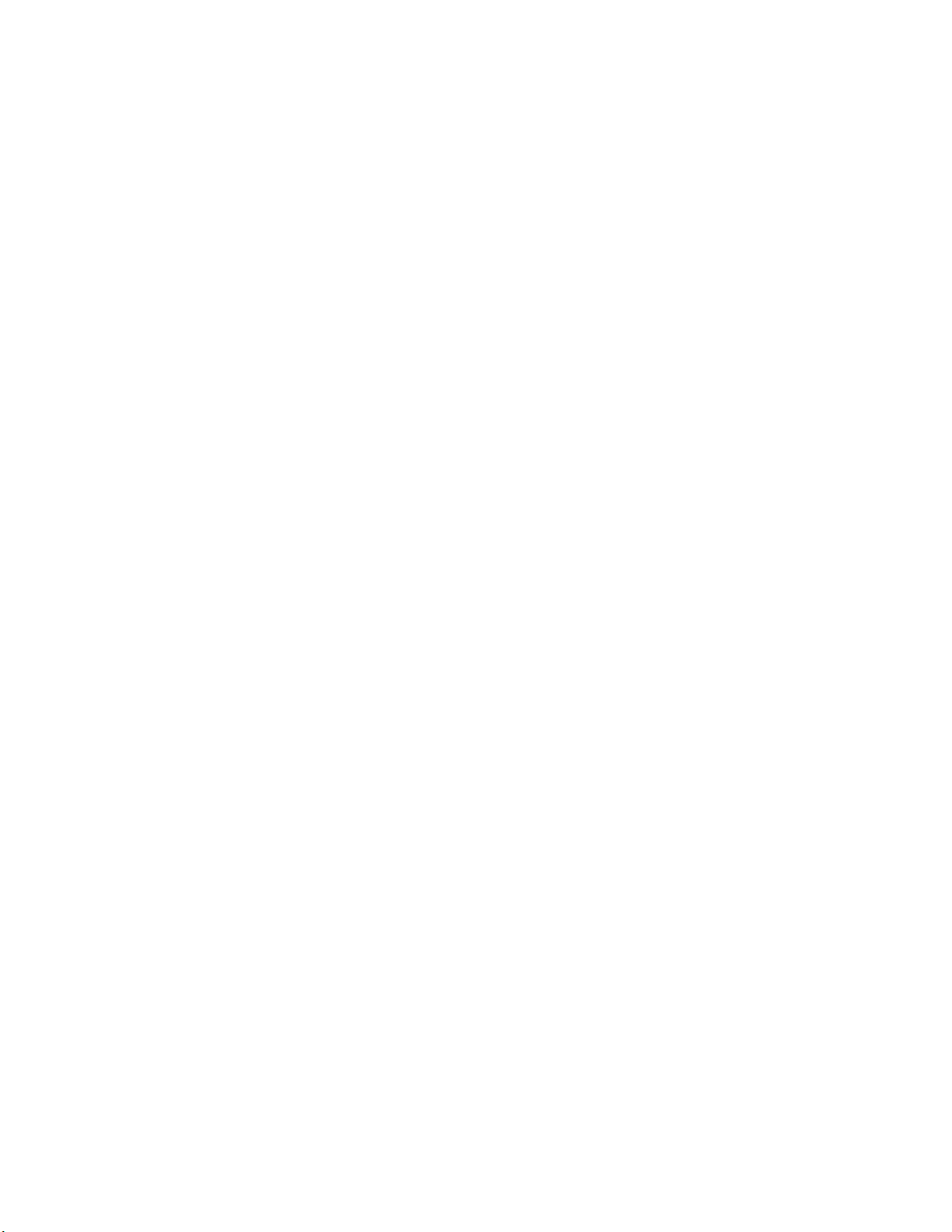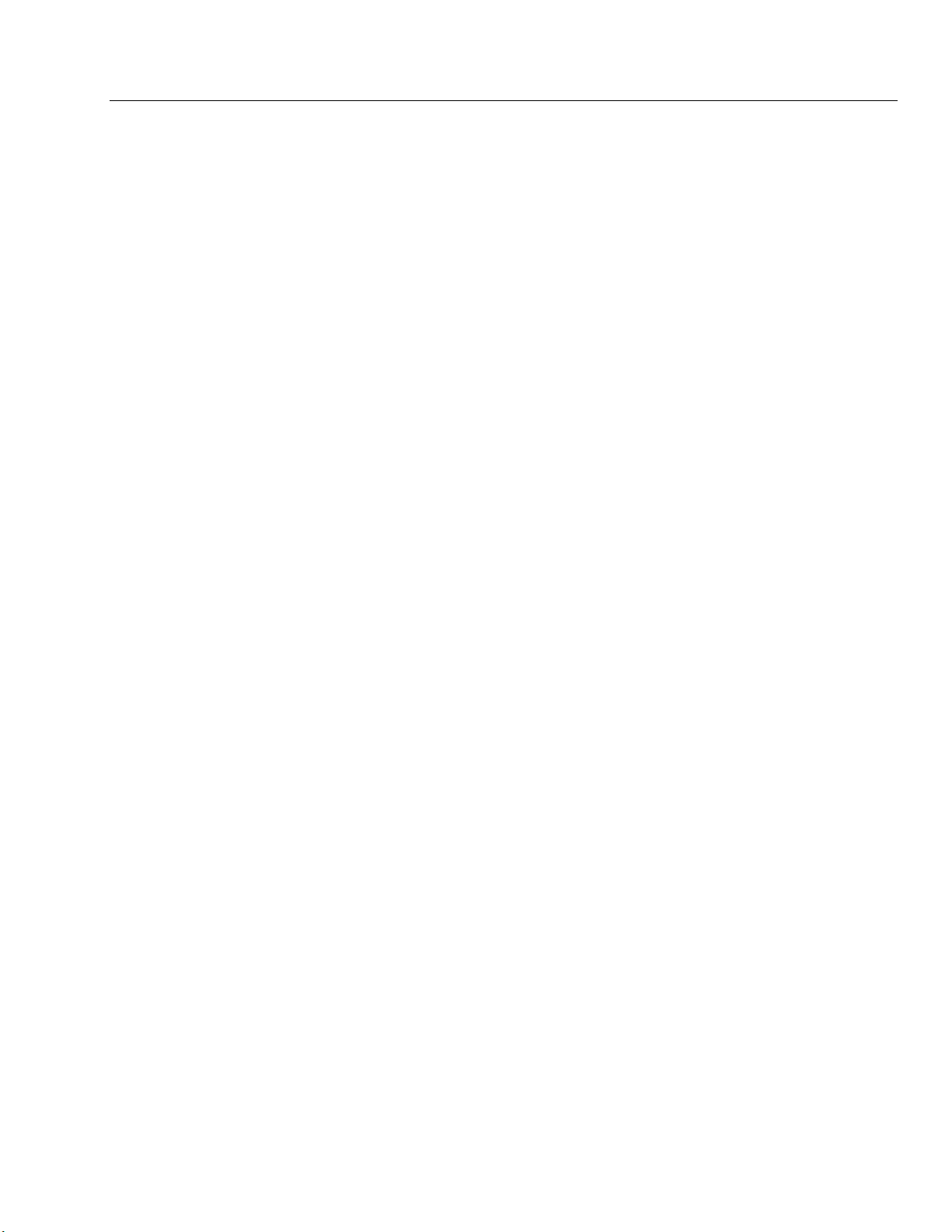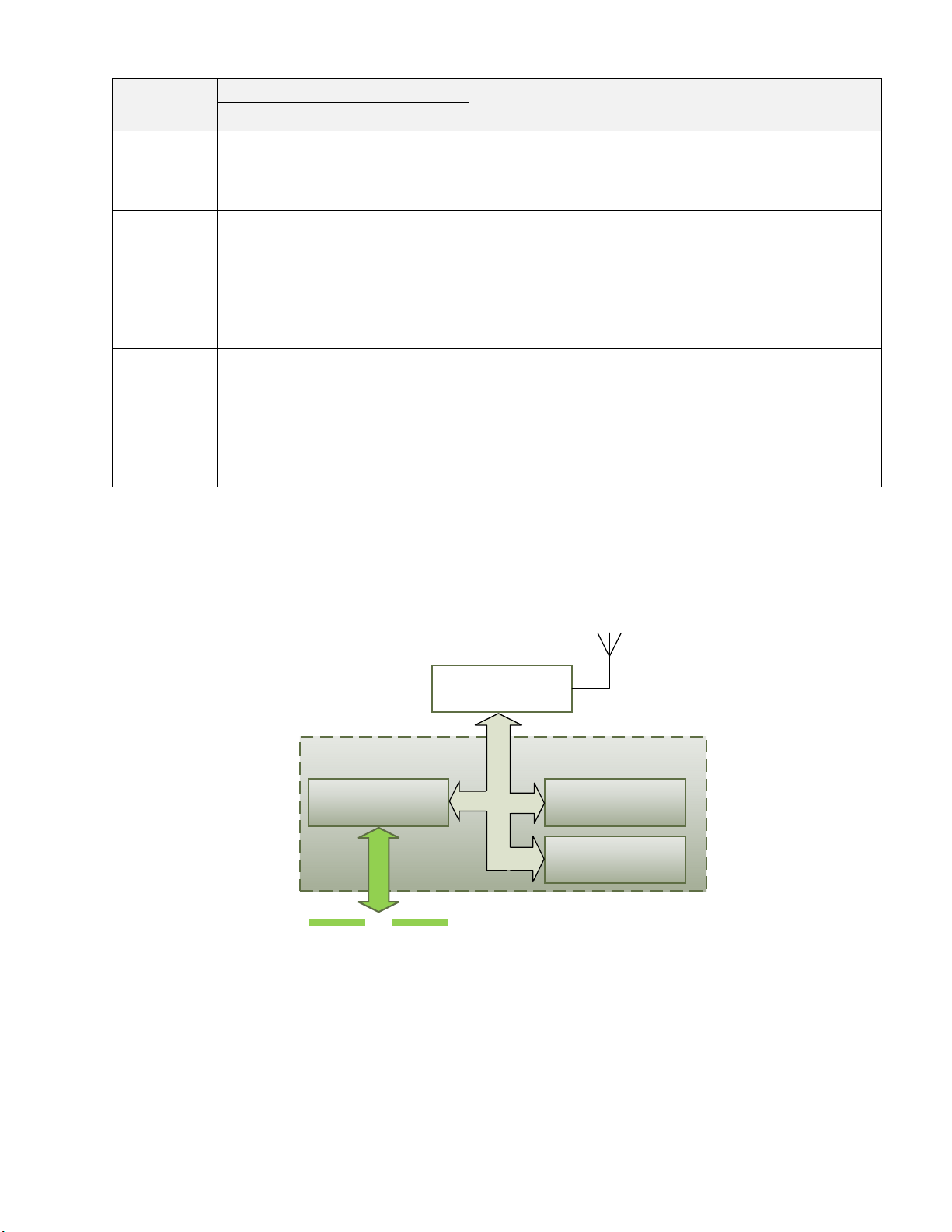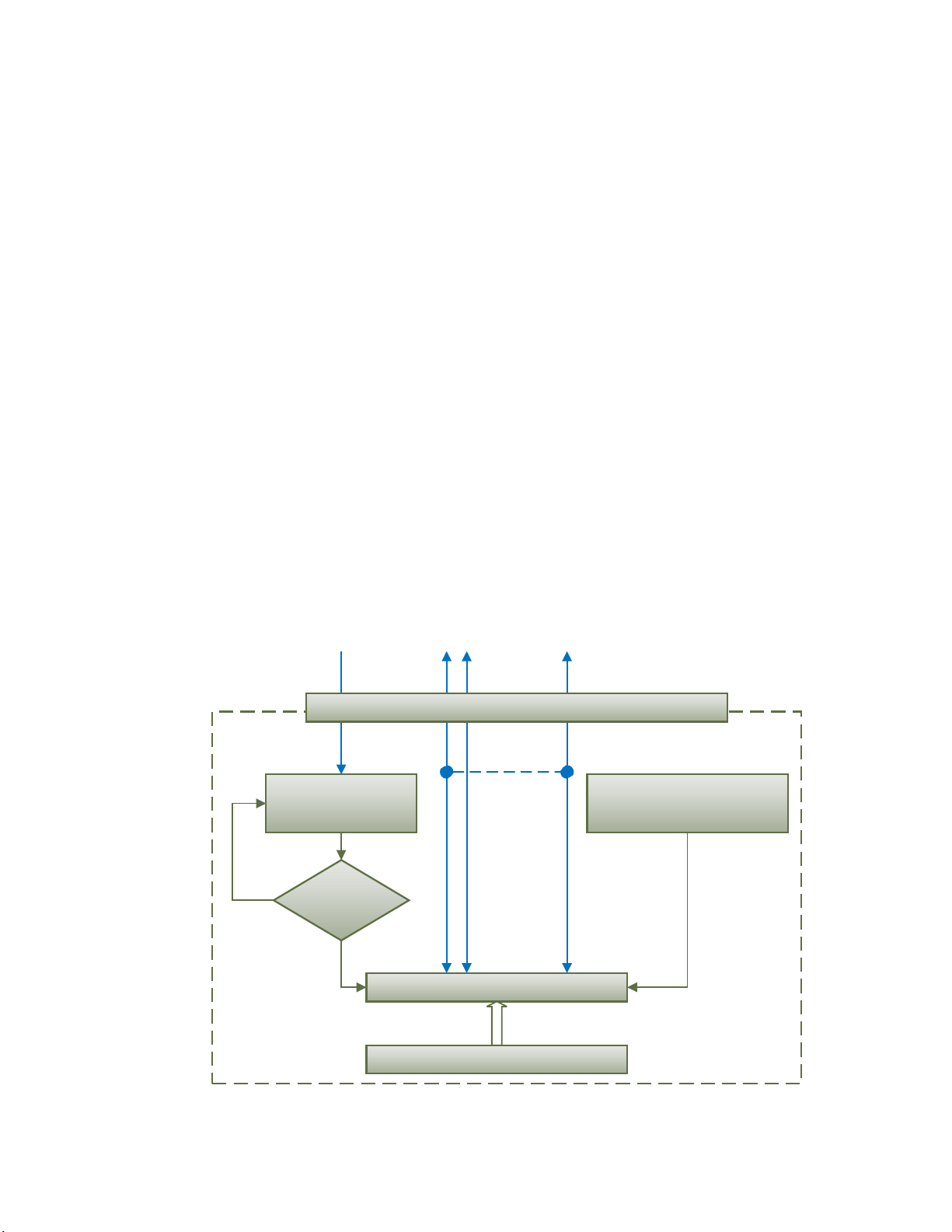UMAX141200. Wi-Fi to CAN Converter. Version 1 v
TABLE OF CONTENTS
1INTRODUCTION ................................................................................................................. 6
2CONVERTER DESCRIPTION ............................................................................................. 7
2.1Hardware Block Diagram ................................................................................................. 7
2.2Status LED ...................................................................................................................... 8
2.3Logical Structure .............................................................................................................. 9
2.3.1Communication Device ............................................................................................. 10
2.3.1.1UDP Protocol ...................................................................................................... 10
2.3.1.2TCP Protocol ...................................................................................................... 11
2.3.2Web Server ............................................................................................................... 12
2.3.3Network Discovery .................................................................................................... 12
2.3.4Network Processor .................................................................................................... 12
3CONVERTER CONFIGURATION ..................................................................................... 13
3.1Wireless Connection ...................................................................................................... 13
3.2Changing Configuration Parameters ............................................................................. 15
3.3Wi-Fi Configuration ........................................................................................................ 17
3.4IP Network Configuration ............................................................................................... 19
3.5CAN Configuration ......................................................................................................... 21
3.5.1CAN ID Range Filters ................................................................................................ 22
3.5.2CAN ID Mask Filters .................................................................................................. 23
4CONVERTER DIAGNOSTICS ........................................................................................... 25
4.1Health Status ................................................................................................................. 26
4.2Converter Rebooting ..................................................................................................... 26
5FIRMWARE UPDATE ........................................................................................................ 28
5.1Uploading the New Firmware ........................................................................................ 28
5.2Applying the New Firmware ........................................................................................... 29
6CONVERTER DEPLOYMENT ........................................................................................... 31
6.1Wireless CAN Bridge ..................................................................................................... 31
6.2Direct Wireless Connection ........................................................................................... 31
6.3Wireless CAN Station .................................................................................................... 32
6.4Wireless CAN Bridge Configuration Example ................................................................ 33
7CONVERTER DISCOVERY .............................................................................................. 35
8TECHNICAL SPECIFICATIONS ........................................................................................ 36
8.1Power Supply ................................................................................................................ 36
8.2Wi-Fi Port ...................................................................................................................... 36
8.3CAN Port ....................................................................................................................... 37
8.4LED Indicator ................................................................................................................. 37
8.5General Specifications ................................................................................................... 37
8.6RF Regulatory Restrictions ............................................................................................ 37
8.7RF Module Compliances ............................................................................................... 38
8.7.1Module FCC Statement ............................................................................................. 38
8.7.2Module CAN ICES-3(B) and NMB-3(B) Statement ................................................... 38
8.7.3Module EC Declaration of Conformity ....................................................................... 39
8.8Accessories ................................................................................................................... 39
8.9Connector ...................................................................................................................... 39
8.10Housing ......................................................................................................................... 40
9THIRD PARTY SOFTWARE LICENSE NOTICES ............................................................ 41
10VERSION HISTORY .......................................................................................................... 44