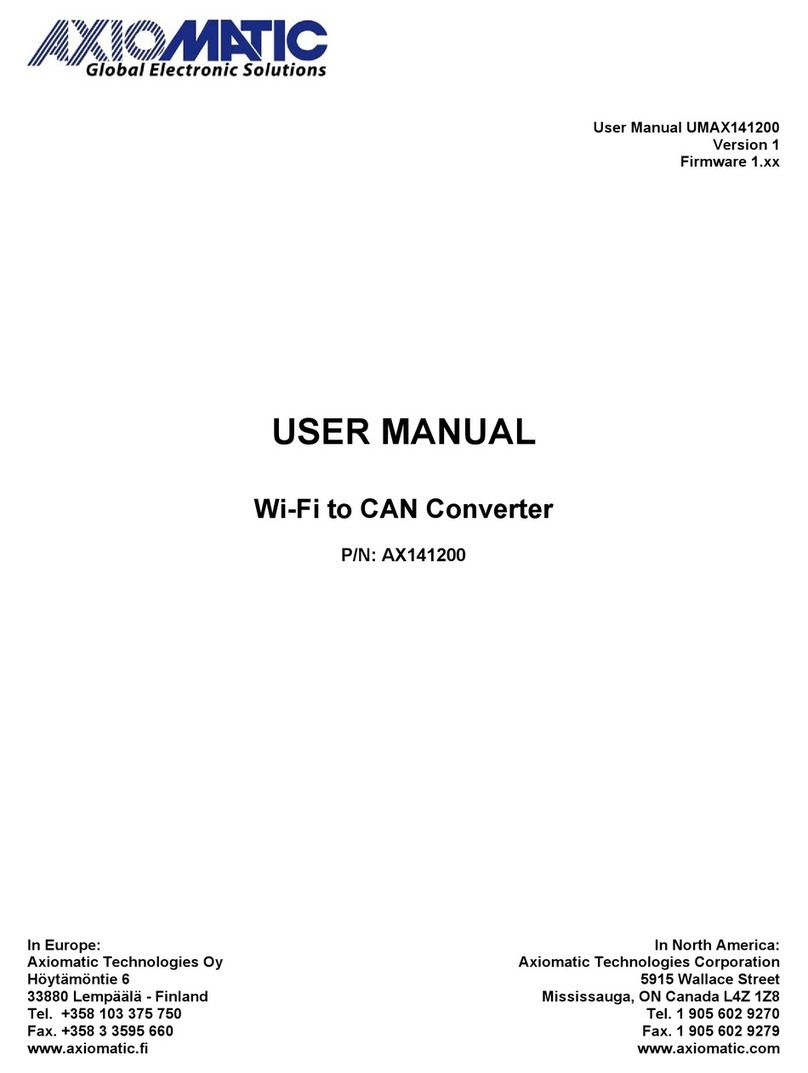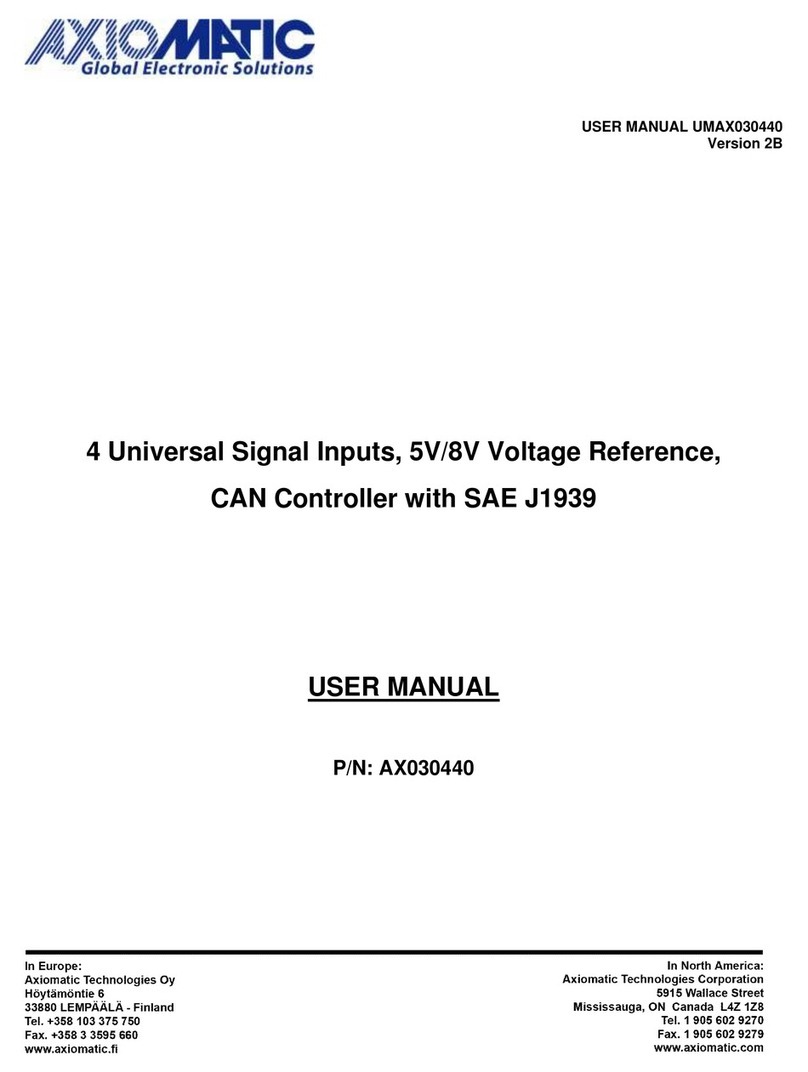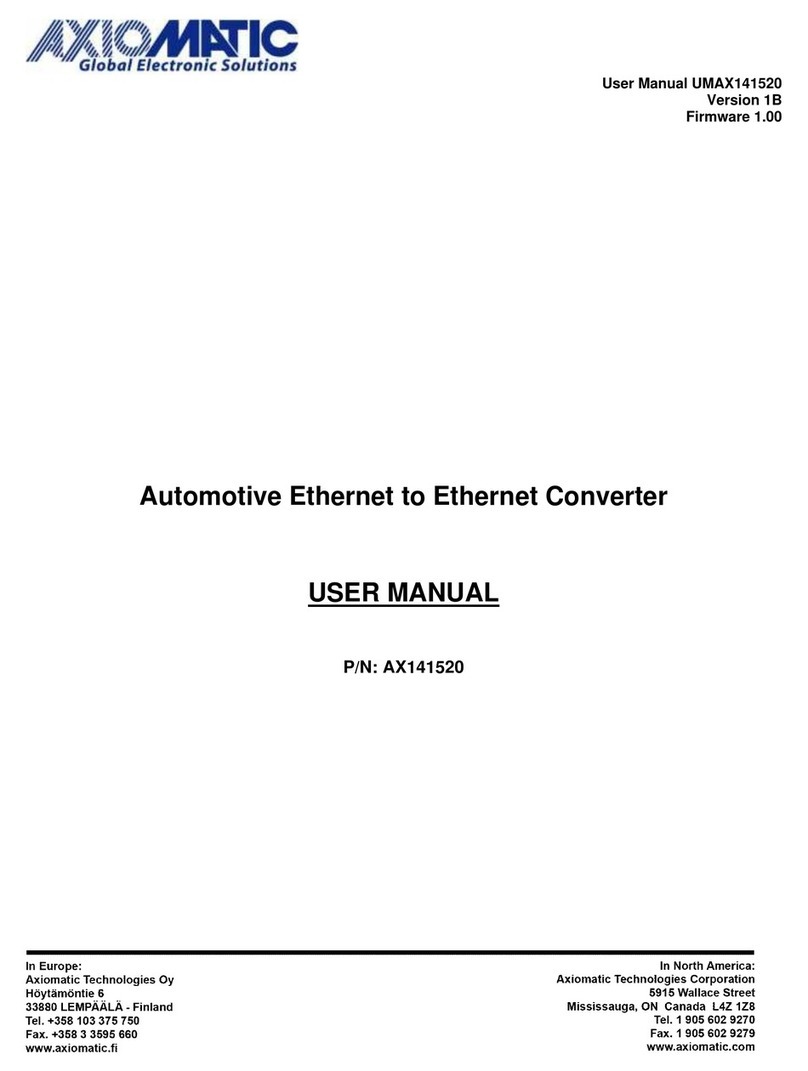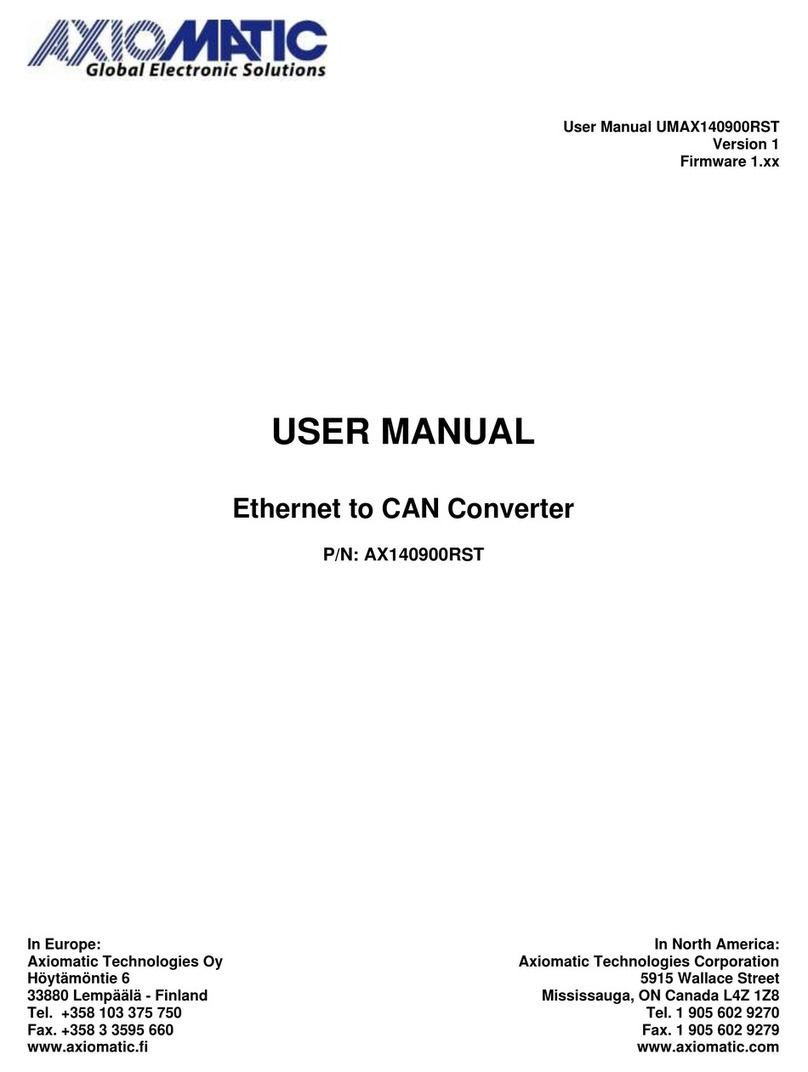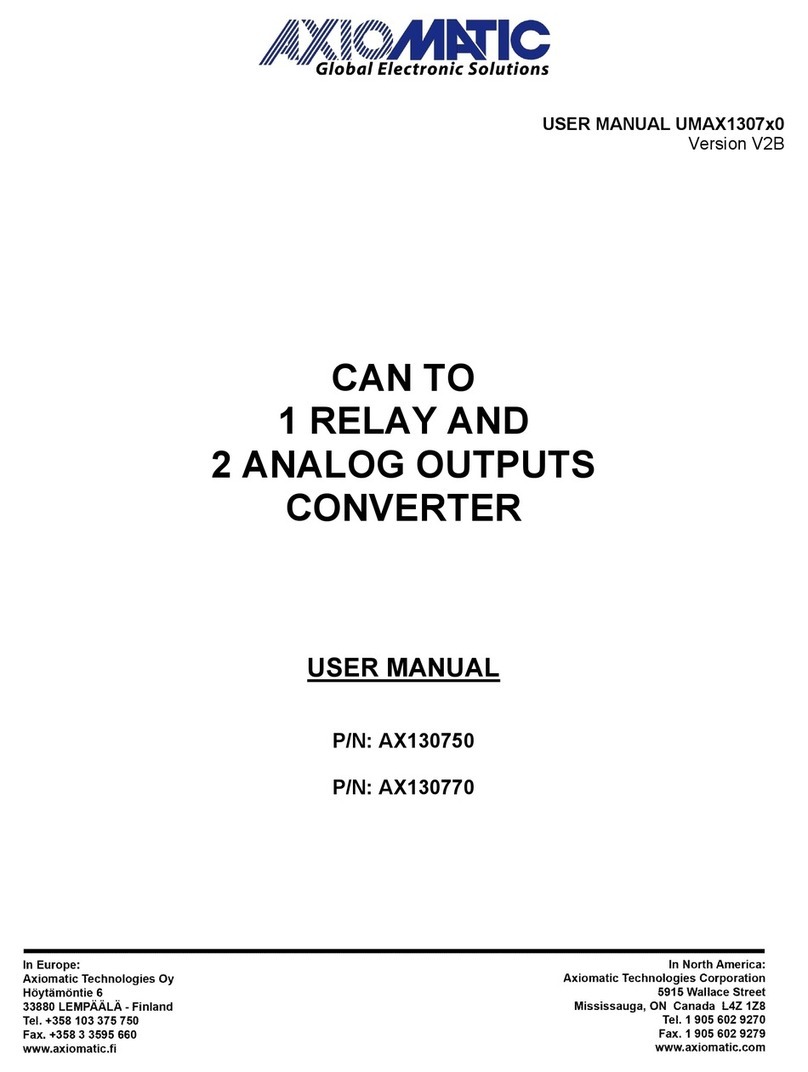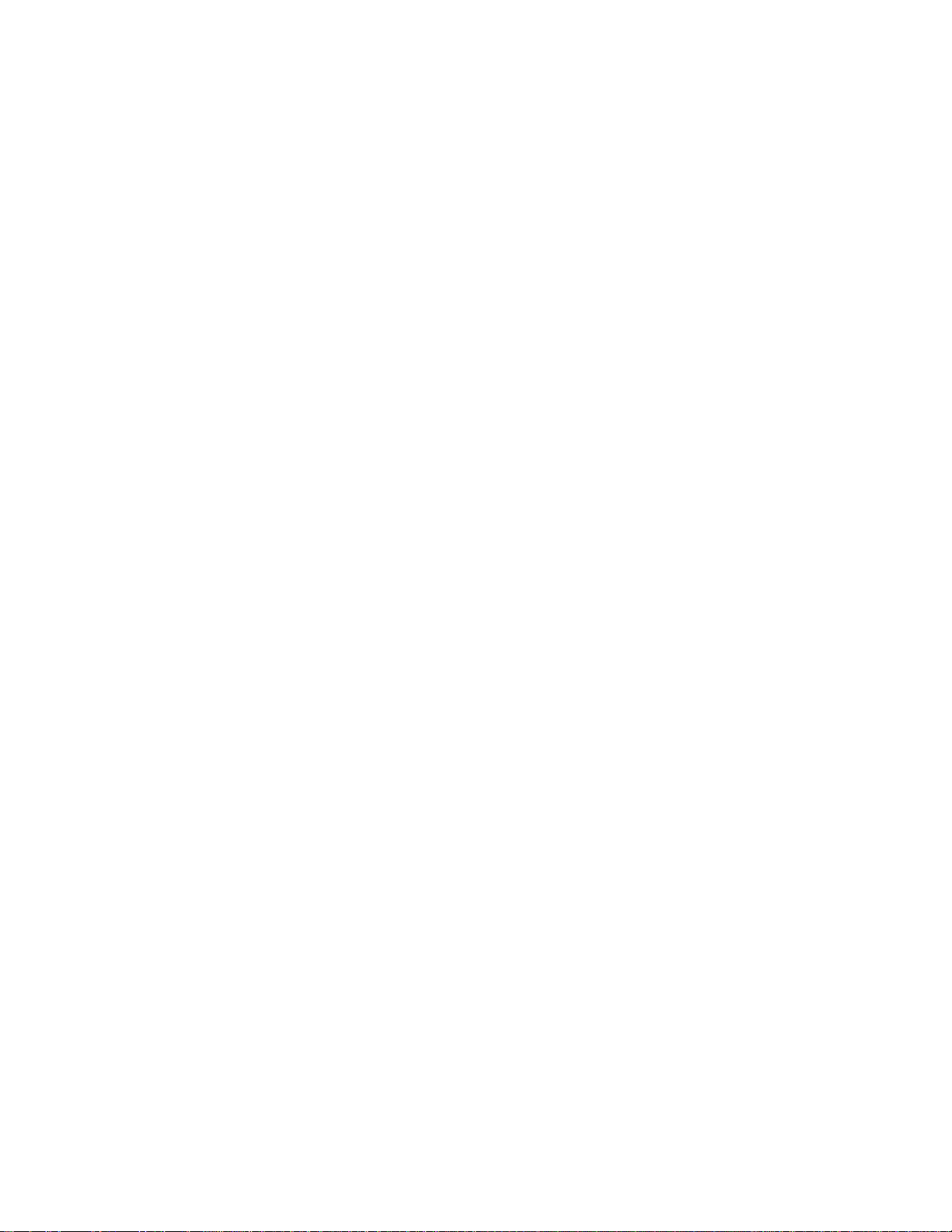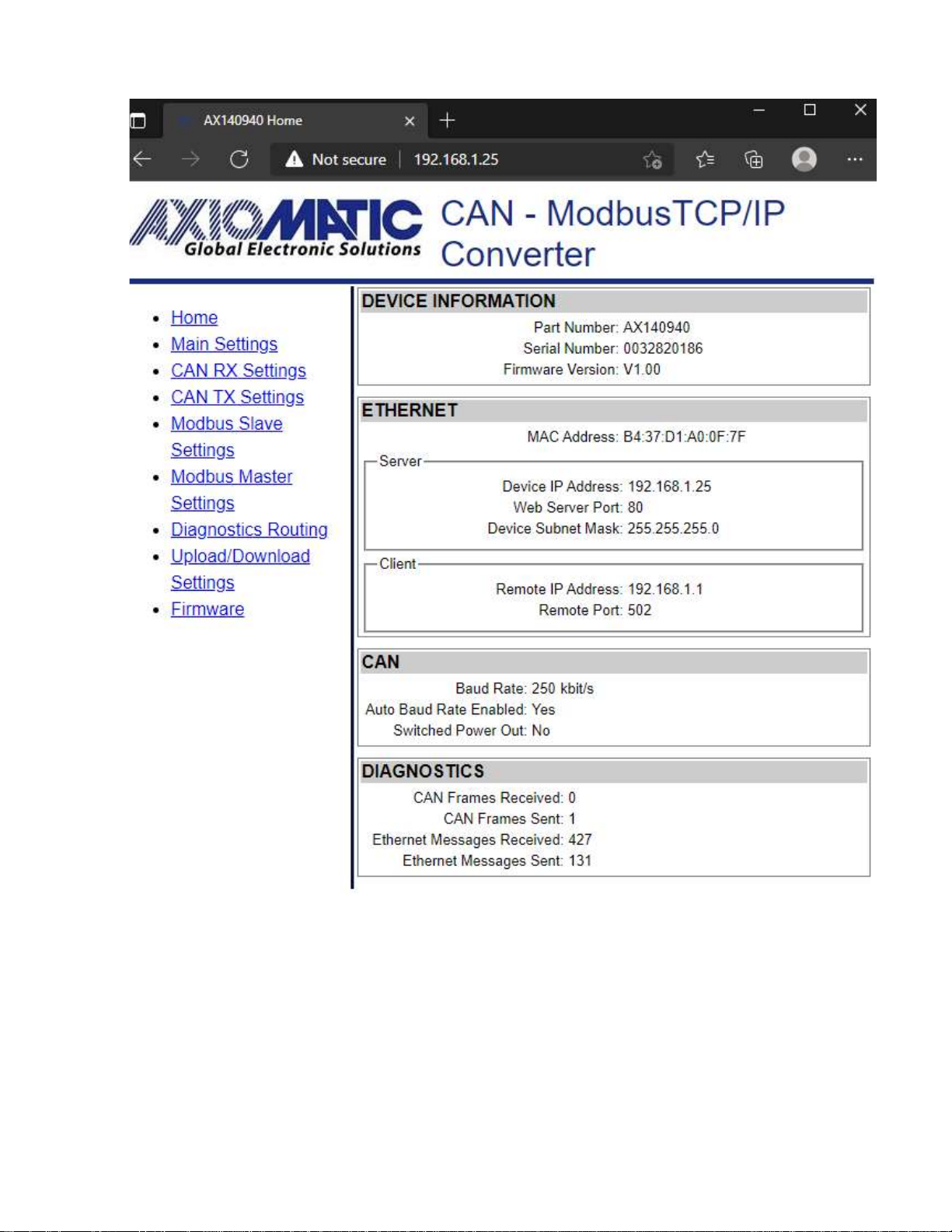TABLE OF CONTENTS
1. CONVERTER DESCRIPTION.............................................................................................6
1.1 Hardware Block Diagram.................................................................................................6
1.2 LED Indicators.................................................................................................................7
1.3 Firmware Organization....................................................................................................7
1.3.1 Communication Device ...............................................................................................8
1.3.1.1 TCP/IP Protocol ..........................................................................................................8
1.3.2 Web Server.................................................................................................................8
1.3.3 Firmware Updates.......................................................................................................8
2CONVERTER CONFIGURATION .......................................................................................9
2.1 Changing Configuration Parameters .............................................................................11
2.2 Ethernet Configuration...................................................................................................13
2.3 CAN Configuration.........................................................................................................14
2.3.1 CAN Rx Configuration / can_rx_settings.html...........................................................14
2.3.2 CAN Tx Configuration / can_tx_settings.html............................................................16
3Modbus TCP/IP Settings....................................................................................................18
3.1 Modbus TCP/IP Master Settings ...................................................................................19
3.2 Diagnostics Routing.......................................................................................................20
3.3 Upload/Download Settings ............................................................................................21
4FIRMWARE UPDATE........................................................................................................22
4.1 Uploading the New Firmware ........................................................................................22
4.2 Applying the New Firmware...........................................................................................23
5CONVERTER DEPLOYMENT...........................................................................................25
5.1 CAN Network Synchronization ......................................................................................25
5.1.1 Hardware Setup ........................................................................................................25
5.1.2 Converter Configuration............................................................................................26
5.1.2.1 Server Configuration .................................................................................................26
5.1.2.2 Client Configuration...................................................................................................27
6TECHNICAL SPECIFICATIONS........................................................................................30
6.1 Power Supply ................................................................................................................30
6.1.1 Input..........................................................................................................................30
6.1.2 Output .......................................................................................................................30
6.2 Ethernet.........................................................................................................................30
6.2.1 Ethernet Connector...................................................................................................31
6.3 CAN...............................................................................................................................31
6.3.1 CAN Connector.........................................................................................................31
6.4 General Specifications...................................................................................................32
6.5 Accessories...................................................................................................................32
6.6 Housing .........................................................................................................................33
7THIRD PARTY SOFTWARE LICENSE NOTICES ............................................................34