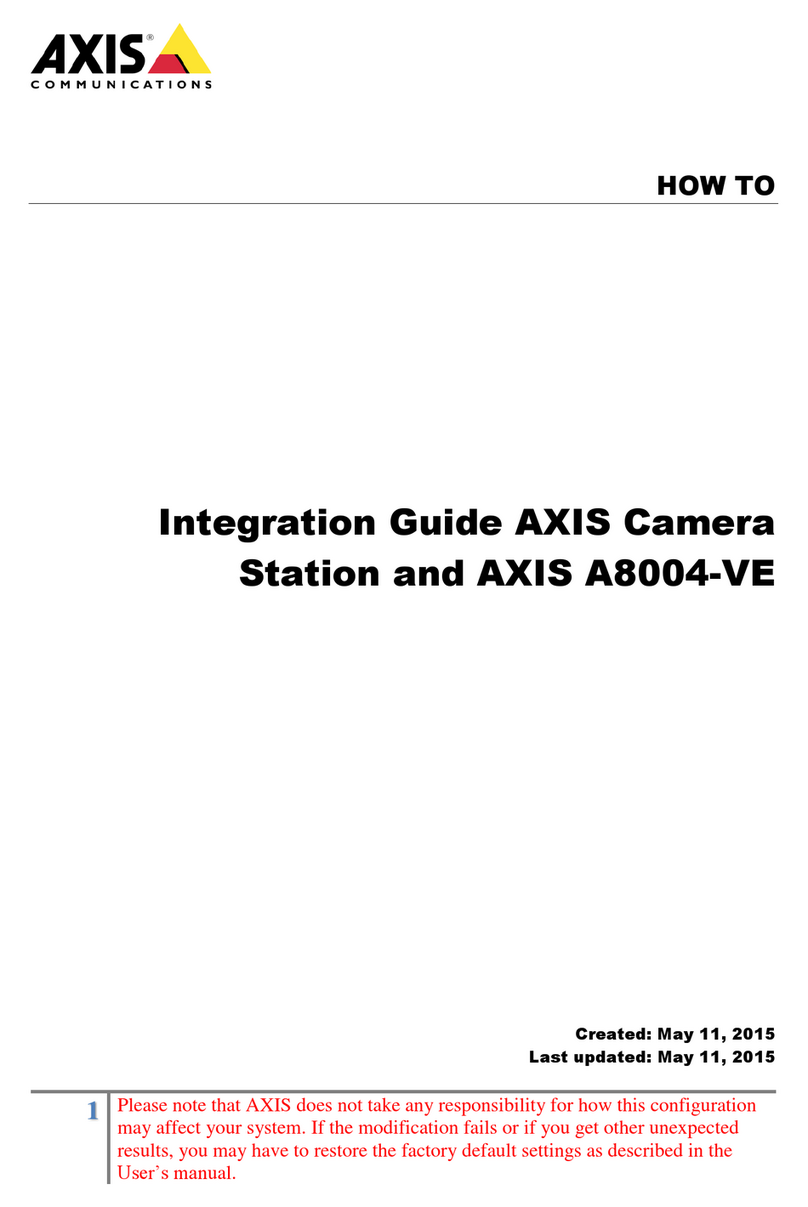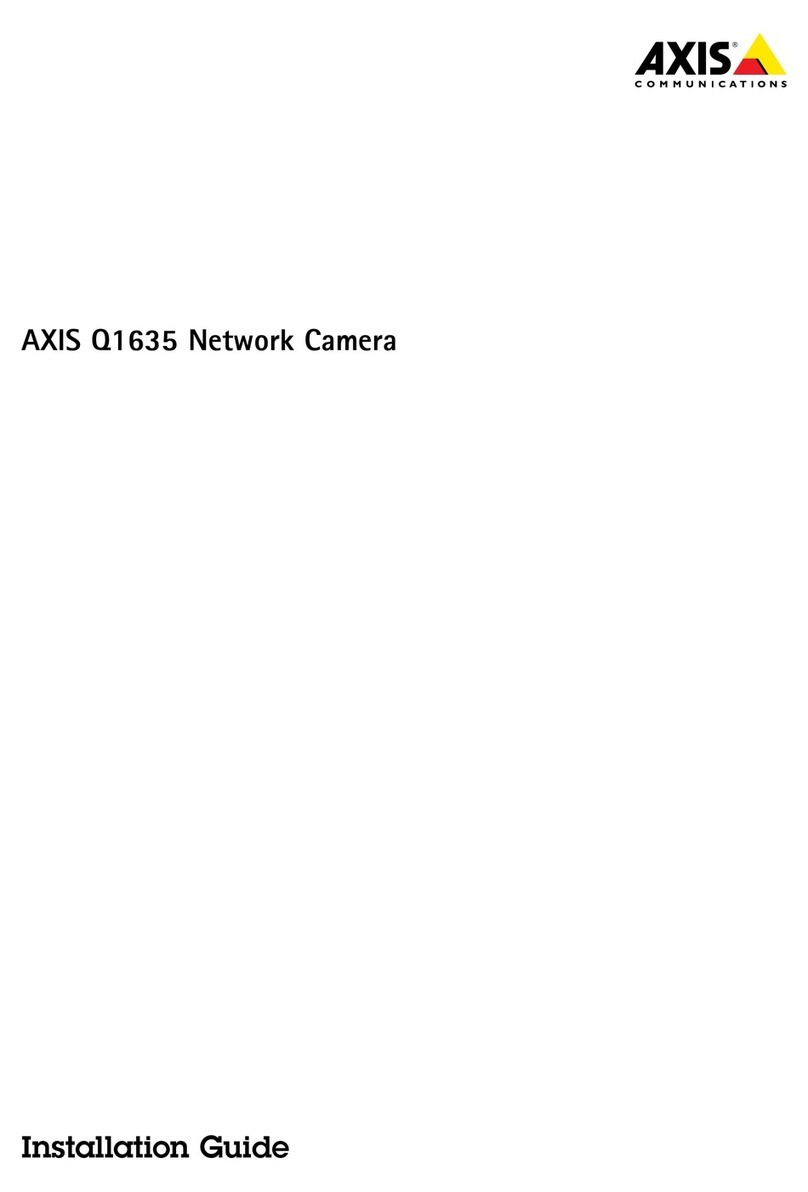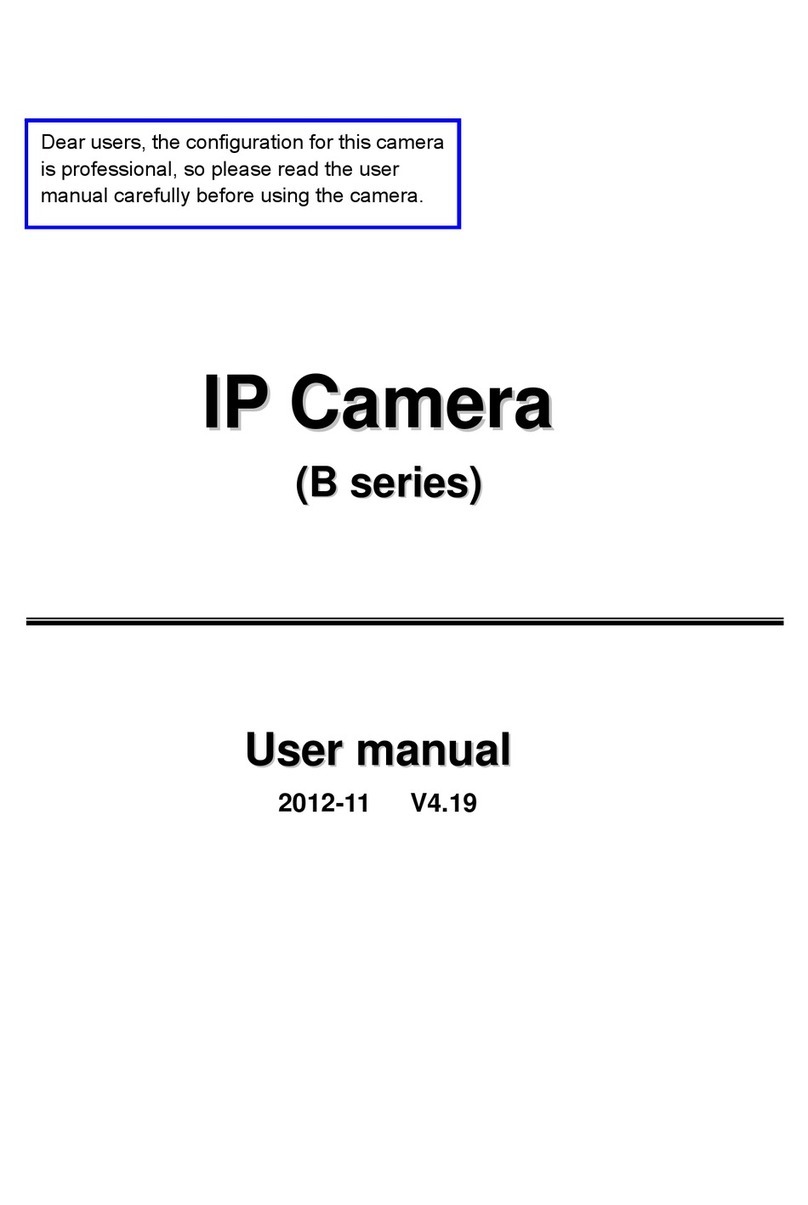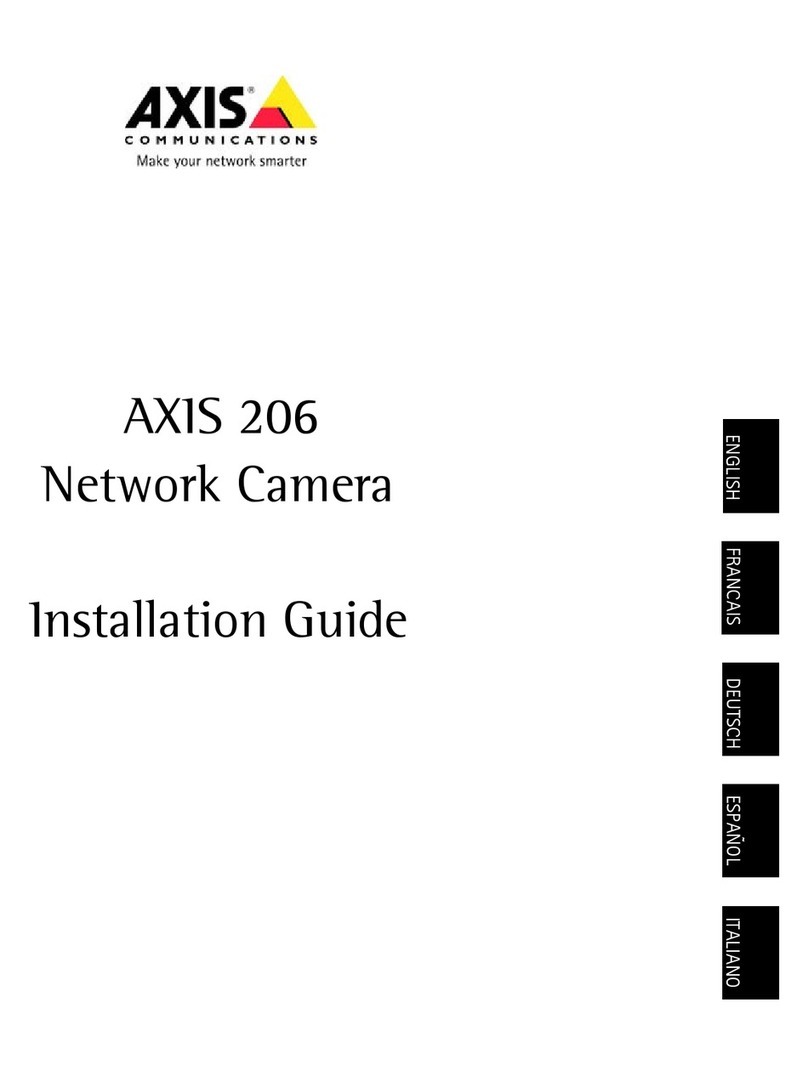LED Built-in 18 IR LED
IR Distance 15M
I/O 1 DI / 1 DO
Video Output Yes
Audio G.711(64K) and G.726(32K,24K) audio compression
Input : External Mic in
Output: External Audio out
Power over Ethernet Yes, PoE Class 0 (IEEE802.3af)
Power DC 12V Max: 5.64W(IR On), 4.2W(IR Off)
PoE Max: 802.3af, 6.72W(IR On), 5.28W(IR Off)
Operating Temperature -10°C ~ 50°C
Dimensions φ137mm x 102mm (H)
Weight 890 g
Network
Ethernet 10/ 100 Base-T
Network Protocol IPv6, IPv4, HTTP, HTTPS, SNMP, QoS/DSCP, Access list,
IEEE 802.1X, RTSP, TCP/ IP, UDP, SMTP, FTP, PPPoE,
DHCP, DDNS, NTP, UPnP, 3GPP, SAMBA, Bonjour
System
Video Resolution
2592x1944@15fps, 2048x1536@20fps,
1920x1080@30fps, 1280x720@30fps, 640x480@30fps,
320x240@30fps, 176x144@30fps
Video Adjust Brightness, Contrast, Hue, Saturation, Sharpness, Shutter
Speed adjustable, AGC, Sense-Up, D-WDR, Flip, Mirror,
Noise reduction, Day &Night adjustable, White Balance
Triple Streaming Yes
Image snapshot Yes
Full screen monitoring Yes
Privacy Mask Yes, 3 different areas
Compression format H.264/ M-JPEG/ MPEG4(3GPP Only)
Video bitrates adjust CBR, VBR
Motion Detection Yes, 3 different areas
Triggered action Mail, FTP, Save to SD card, DO, SAMBA
Pre/ Post alarm Yes, configurable
Security Password protection, IP address filtering, HTTPS
encrypted data transmission, 802.1X port-based
authentication for network protection
Firmware upgrade HTTP mode, can be upgraded remotely
Simultaneous connection Up to 10
SD card management
7