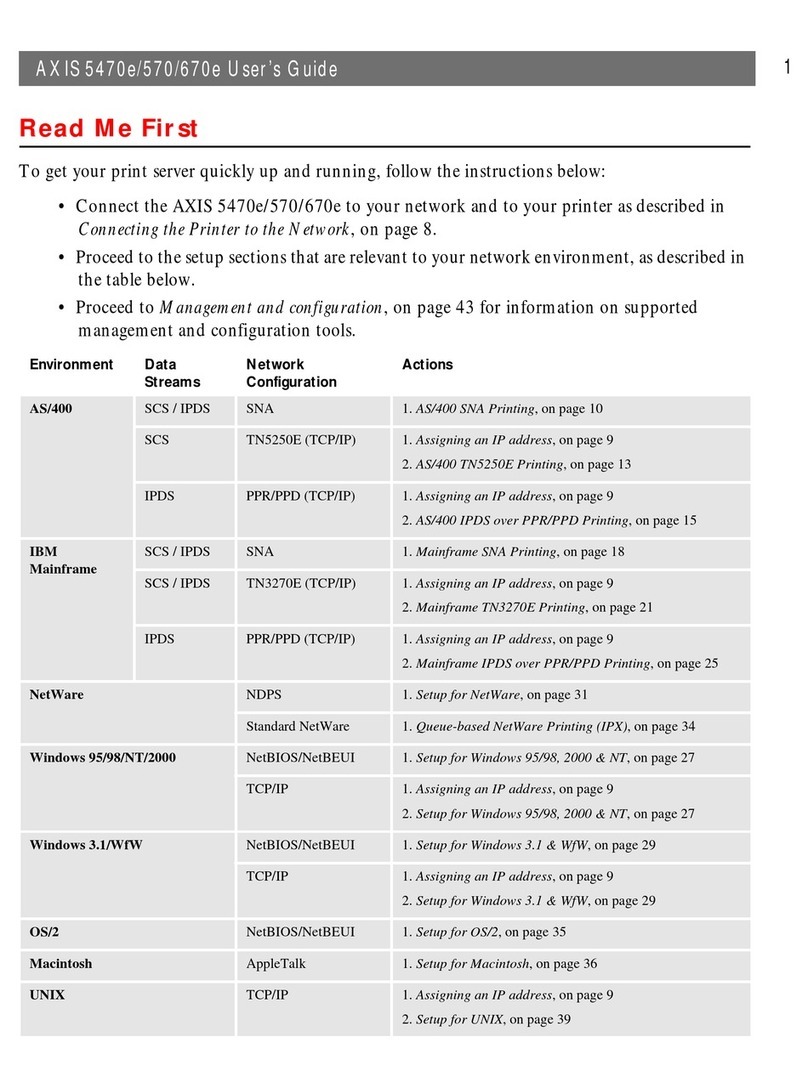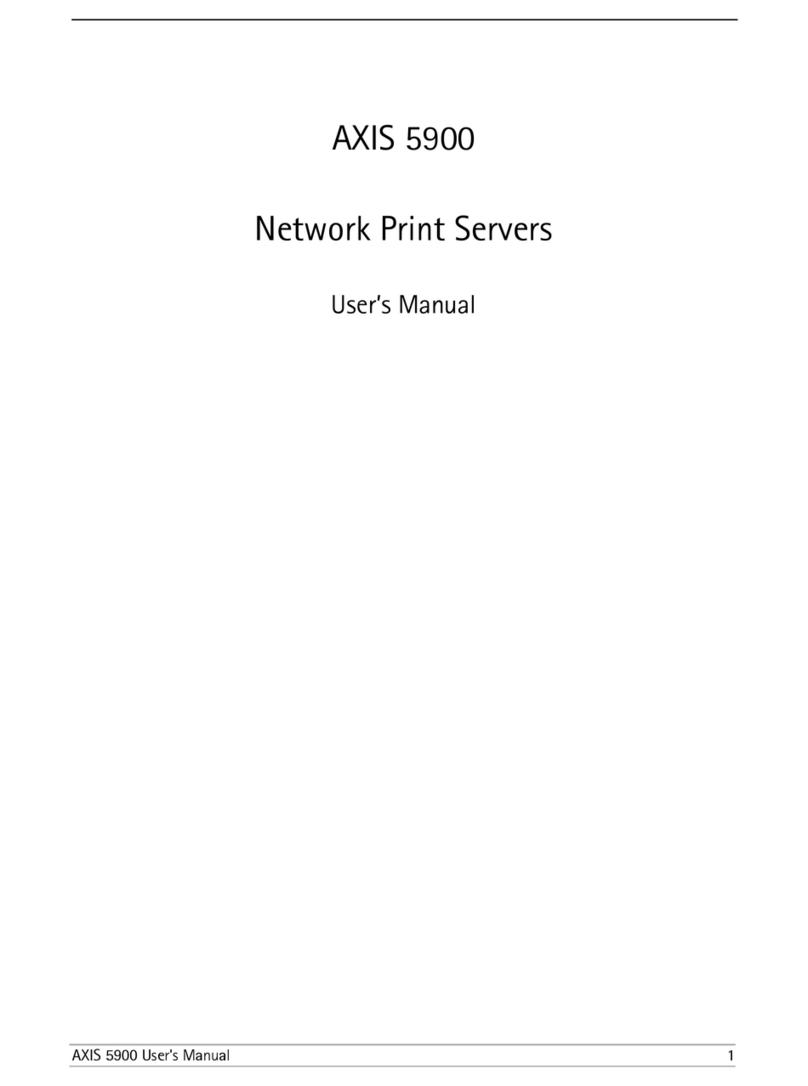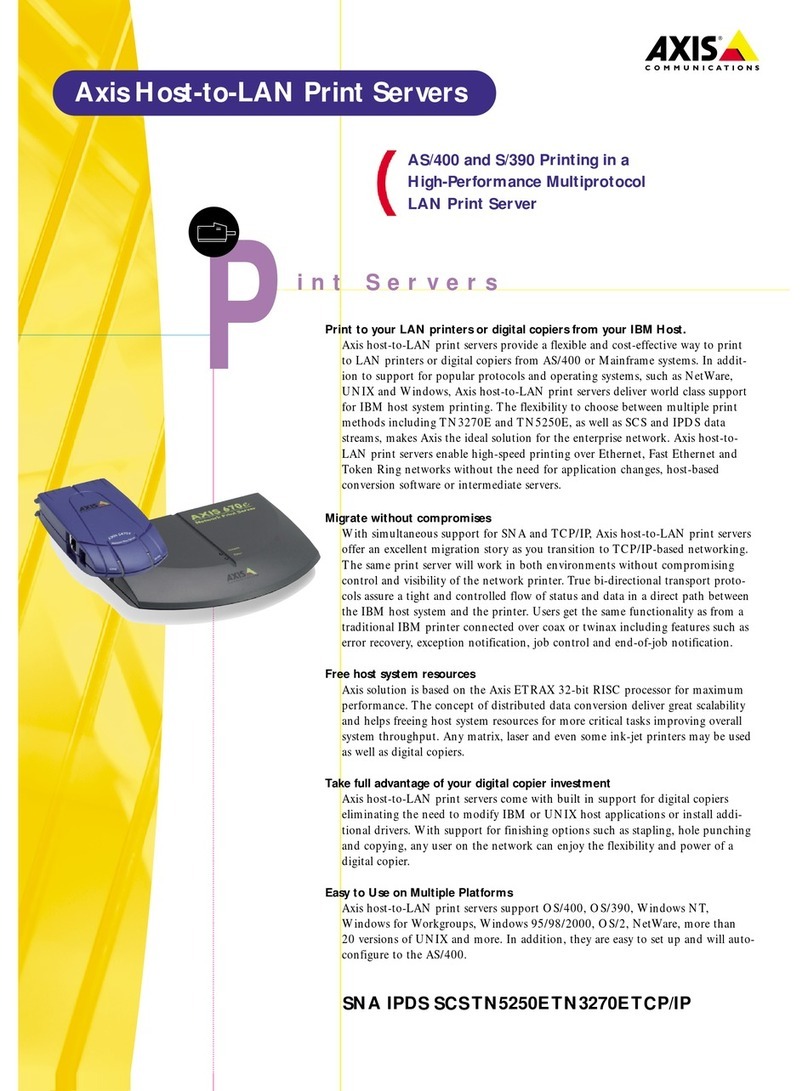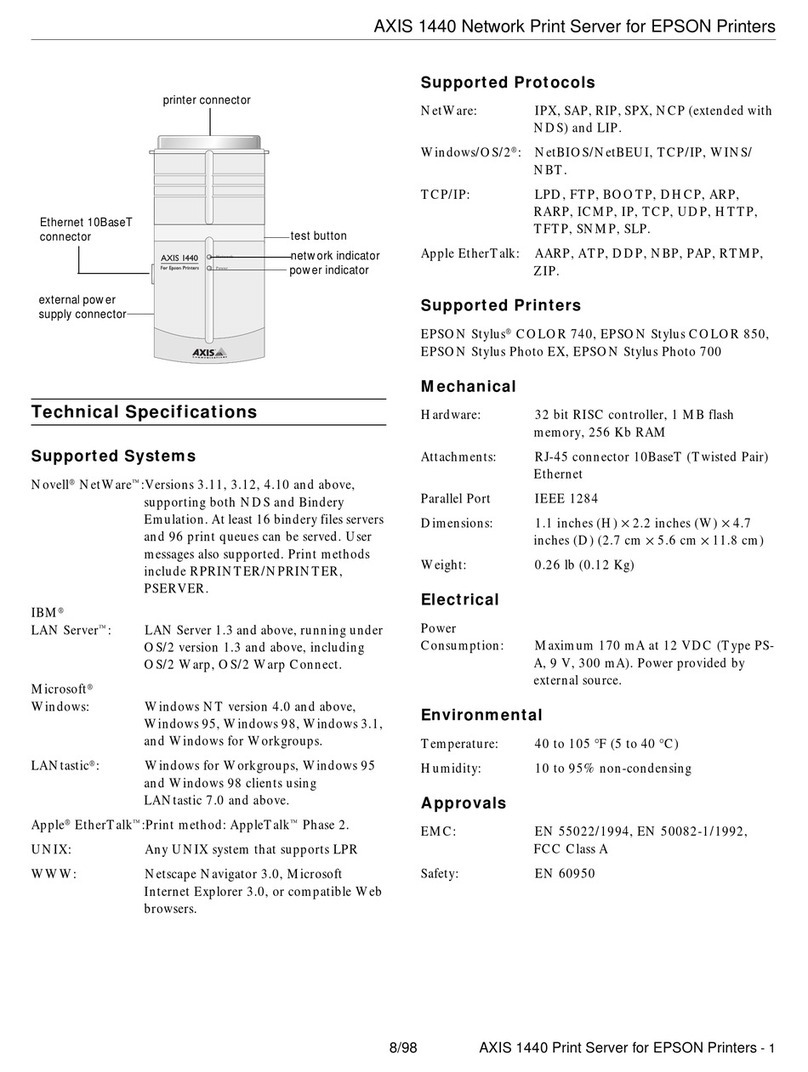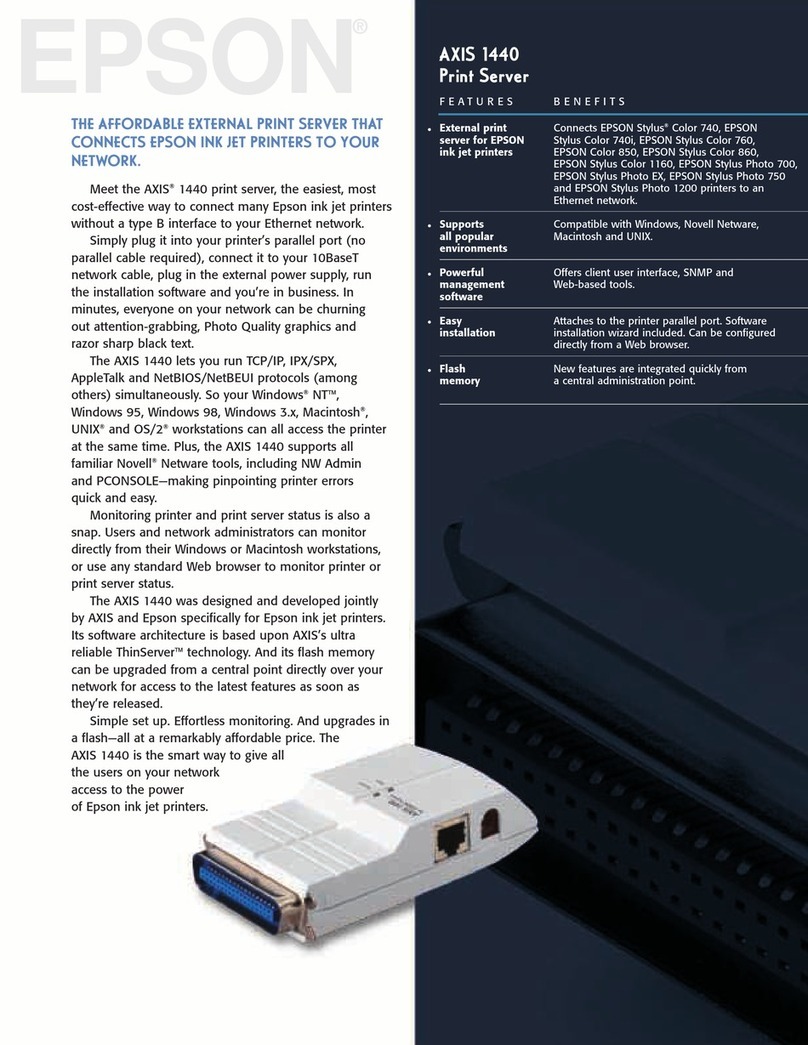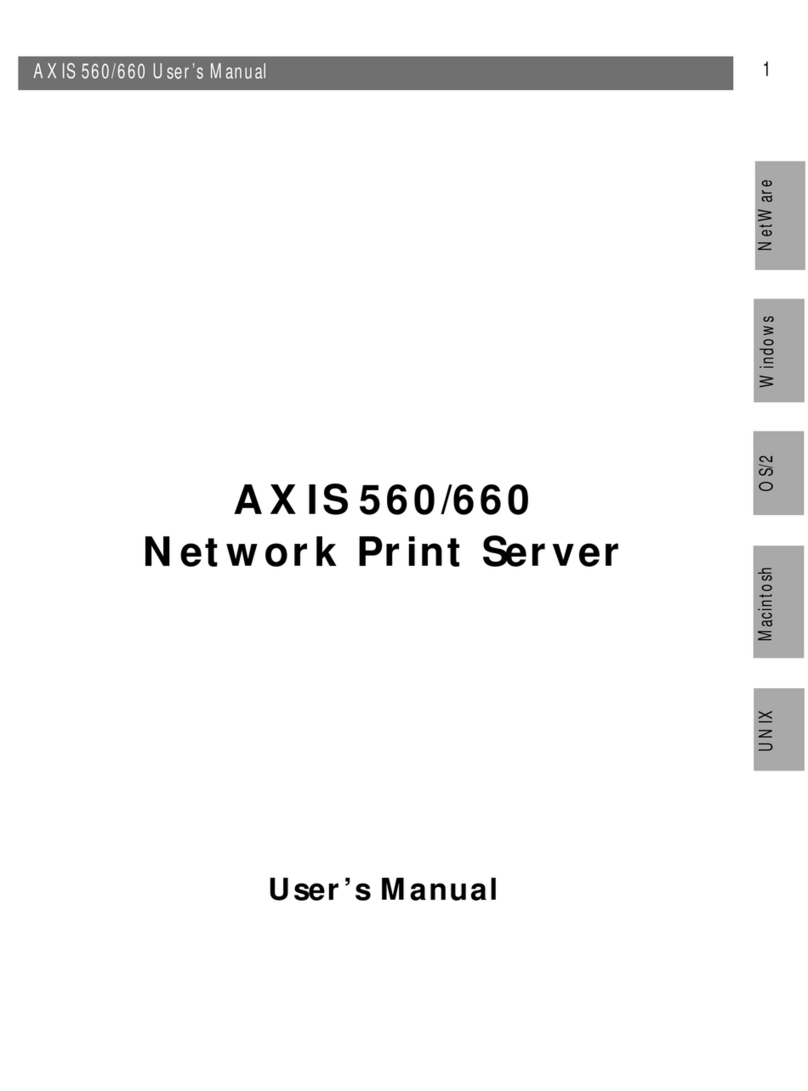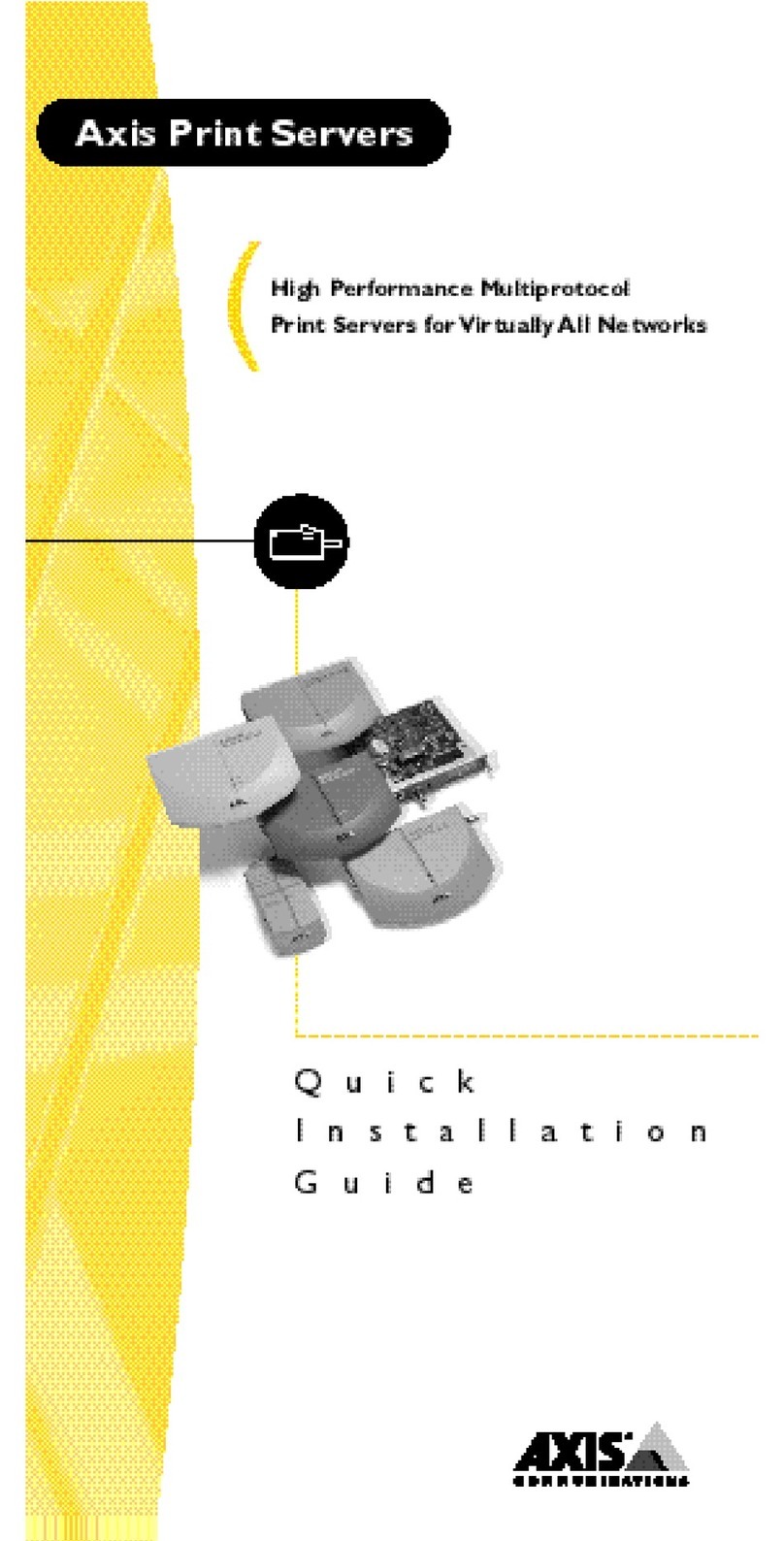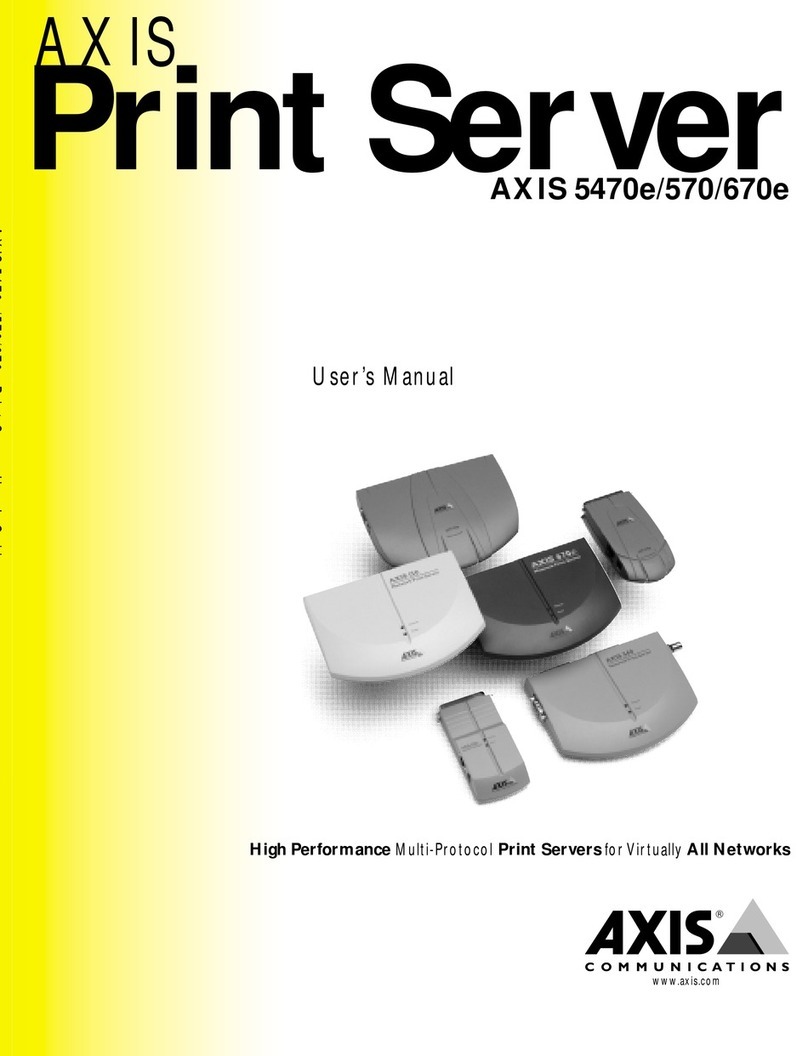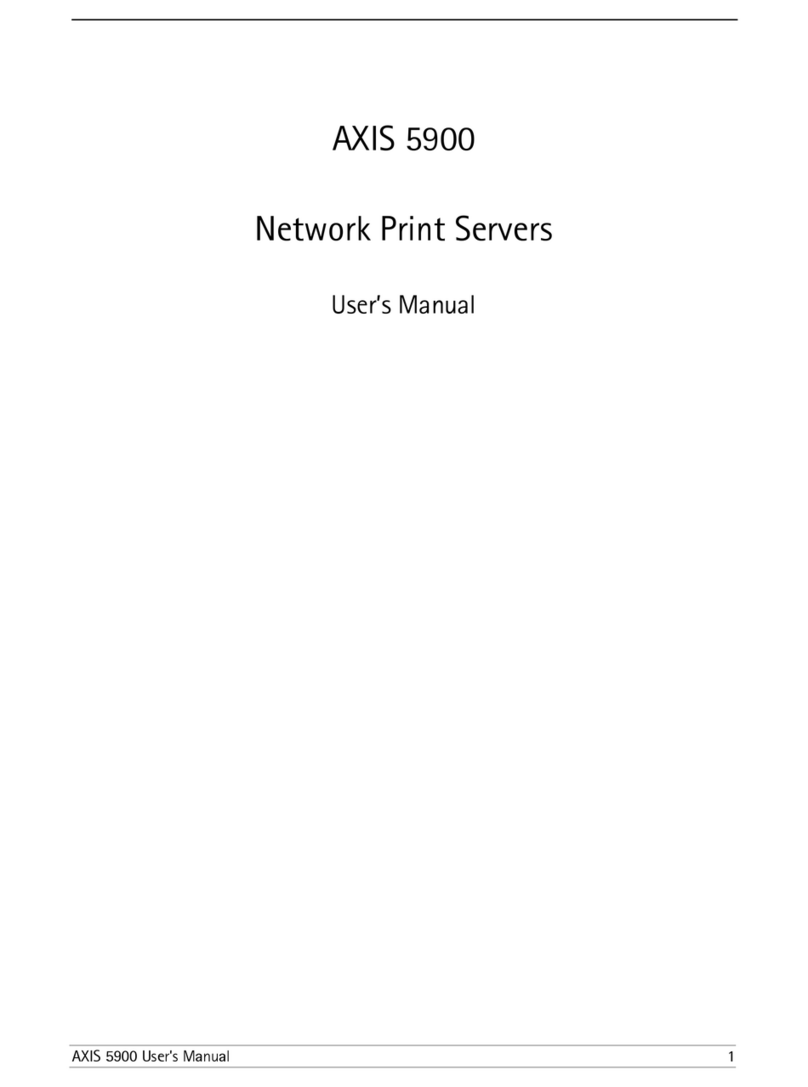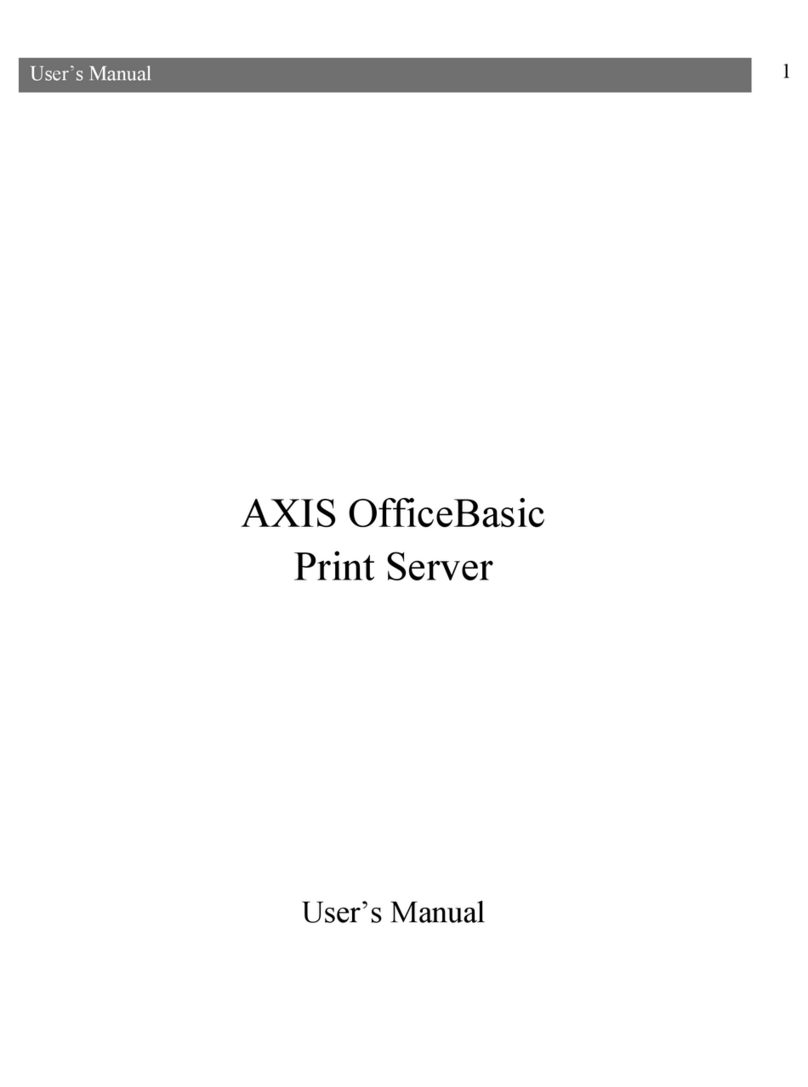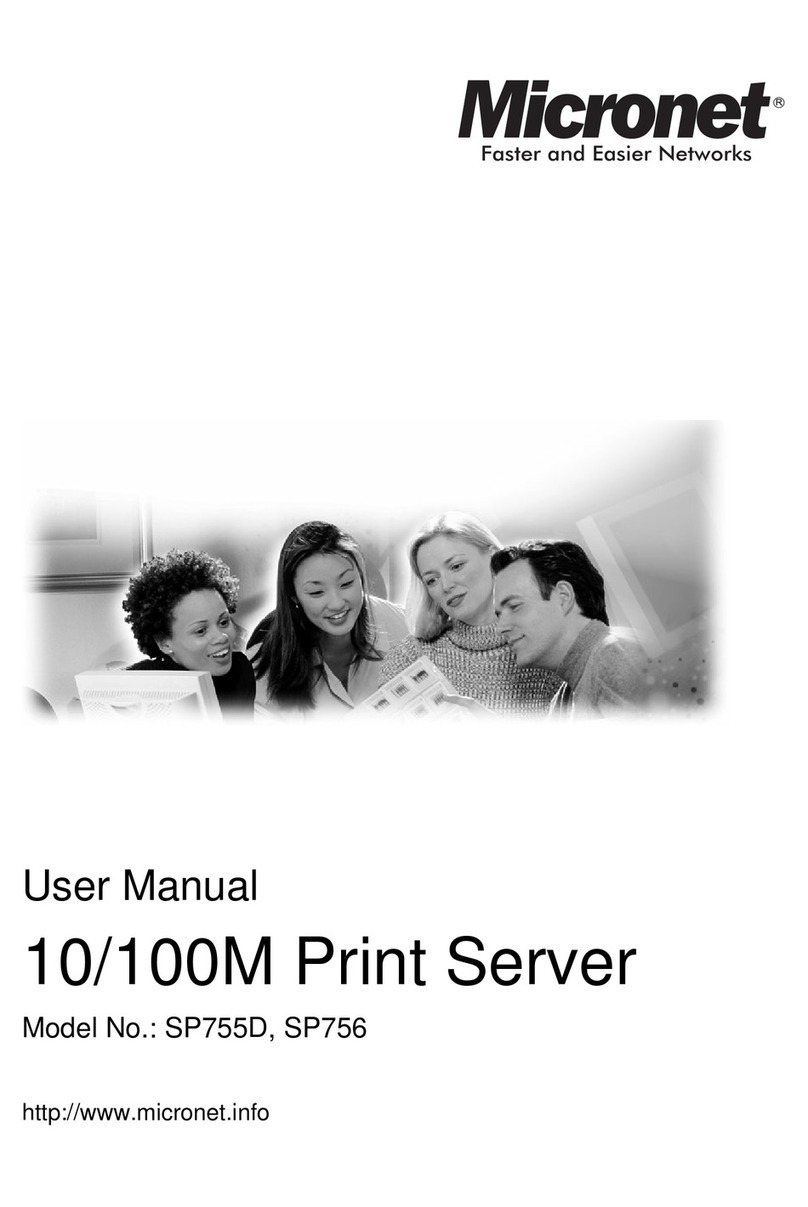2 AXIS 5400+ / AXIS 5600+ User’s Manual
Regulatory Information
Safety Notices Take some time to read through the safety notices before installing the print server. Please observe all safety markings and
instructions when using this product.
Important: Observe “Important:” in the text to avoid operational impairment. Do not proceed until you have fully understood the
implications.
Electromagnetic Compatibility
(EMC)
USA This equipment has been tested and found to comply with the limits for a Class B digital device, pursuant to Part 15 of the FCC
Rules. These limits are designed to provide reasonable protection against harmful interference in a residential installation. This
equipment generates, uses and can radiate radio frequency energy and, if not installed and used in accordance with the
instructions, may cause harmful interference to radio communications. However, there is no guarantee that interference will not
occur in a particular installation. If this equipment does cause harmful interference to radio or television reception, which can be
determined by turning the equipment off and on, the user is encouraged to try to correct the interference by one or more of the
following measures:
- reorient or relocate the receiving antenna
- increase the separation between the equipment and receiver
- connect the equipment into an outlet on a circuit different from that to which the receiver is connected
- consult the dealer or an experienced radio/TV technician for help. Shielded (STP) network cables must be used with this unit to
ensure compliance with the class B limits.
Europe This digital equipment fulfils the requirements for radiated emission according to limit B of EN55022, and the requirements
for immunity according to EN55024 residential, commercial, and light industry. Compliance is not valid for unshielded
network cables.
Japan This is a class B product based on the standard of the Voluntary Control Council for Interference from Information
Technology Equipment (VCCI). If this is used near a radio or television receiver in a domestic environment, it may cause radio
interference. Install and use the equipment according to the instruction manual. Compliance is not valid for unshielded
network cables.
Australia This electronic device meets the requirements of the Radio communications (Electromagnetic Compatibility) Standard 1998
AS/NZS 3548. Compliance is not valid for unshielded network cables.
Liability Every care has been taken in the preparation of this manual; if you detect any inaccuracies or omissions, please inform your
local Axis office, which can be found on the cover of this document. Axis Communications AB cannot be held responsible for
any technical or typographical errors and reserves the right to make changes to the product and manuals without prior
notice. Axis Communications AB makes no warranty of any kind with regard to the material contained within this document,
including, but not limited to, the implied warranties of merchantability and fitness for a particular purpose. Axis
Communications AB shall not be liable nor responsible for incidental or consequential damages in connection with the
furnishing, performance or use of this material.
Axis’ Trademarks AXIS ThinWizard, AXIS Print Monitor, AXIS AddPrinter.
Other Trademark
Acknowledgments
Adobe Acrobat Reader, Aix, Apple, Debian, Ethernet, EtherTalk, IBM, LAN Manager, LAN Server, Macintosh, Microsoft, Novell
NetWare, OS/400, AS/400, Red Hat, Solaris, SuSe, UNIX/Linux, Microsoft Windows, are registered trademarks of the
respective holders.
Support Services Should you require technical assistance, please contact your Axis dealer. If your questions cannot be answered immediately,
your Axis dealer will forward your queries through the appropriate channels to ensure you a rapid response. On the Internet
you can find online manuals, technical support, software updates, application software, corporate information, etc.
Patent information Axis AB has intellectual property rights relating to technology embodied in the product that is described in this document. In
particular, and without limitation, these intellectual property rights may include one or more of the patents listed at
http://www.axis.com/patent.htm and one or more additional patents or pending patent applications in the US and other
countries.
Software Acknowledgments This product includes software developed by the OpenSSL Project for use in the OpenSSL Toolkit.
USER’S MANUAL AXIS 5400+/AXIS 5600+ EN
Part No. 28049, Revision 3.6
Date: January 2007 - Copyright © Axis Communications AB
This manual applies to the AXIS 5400+/AXIS 5600+ with firmware version 7.10 or higher.