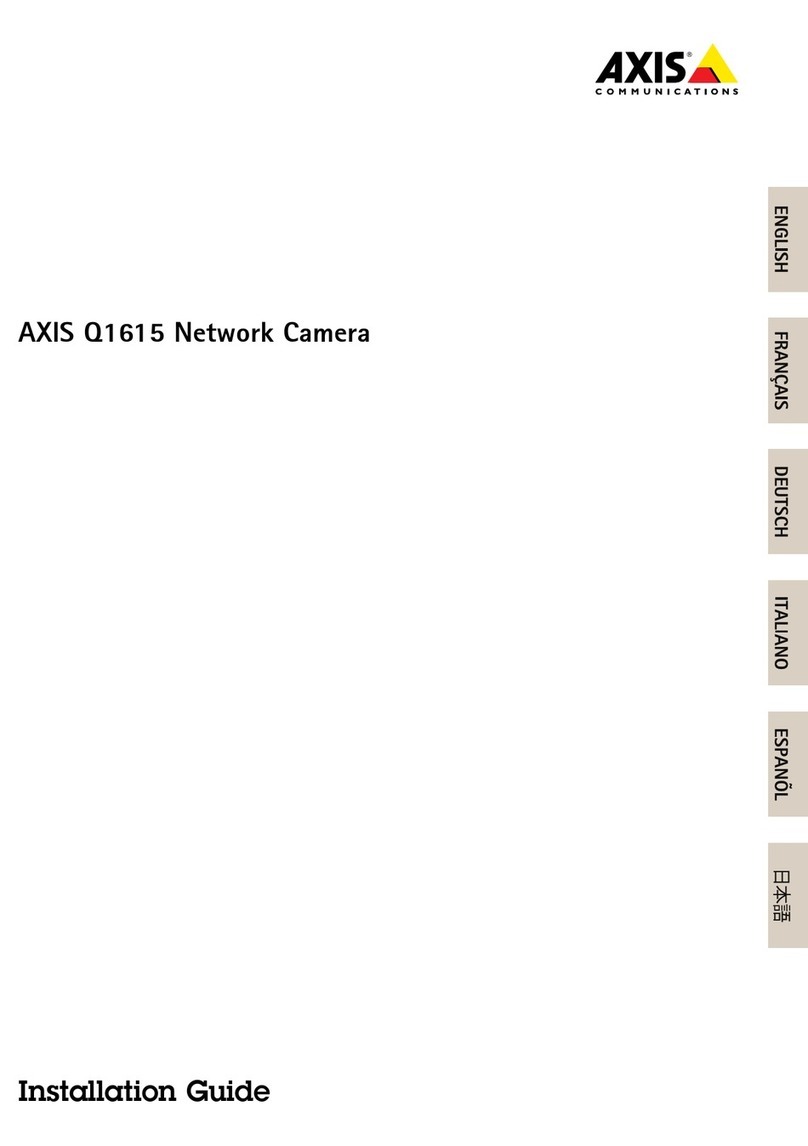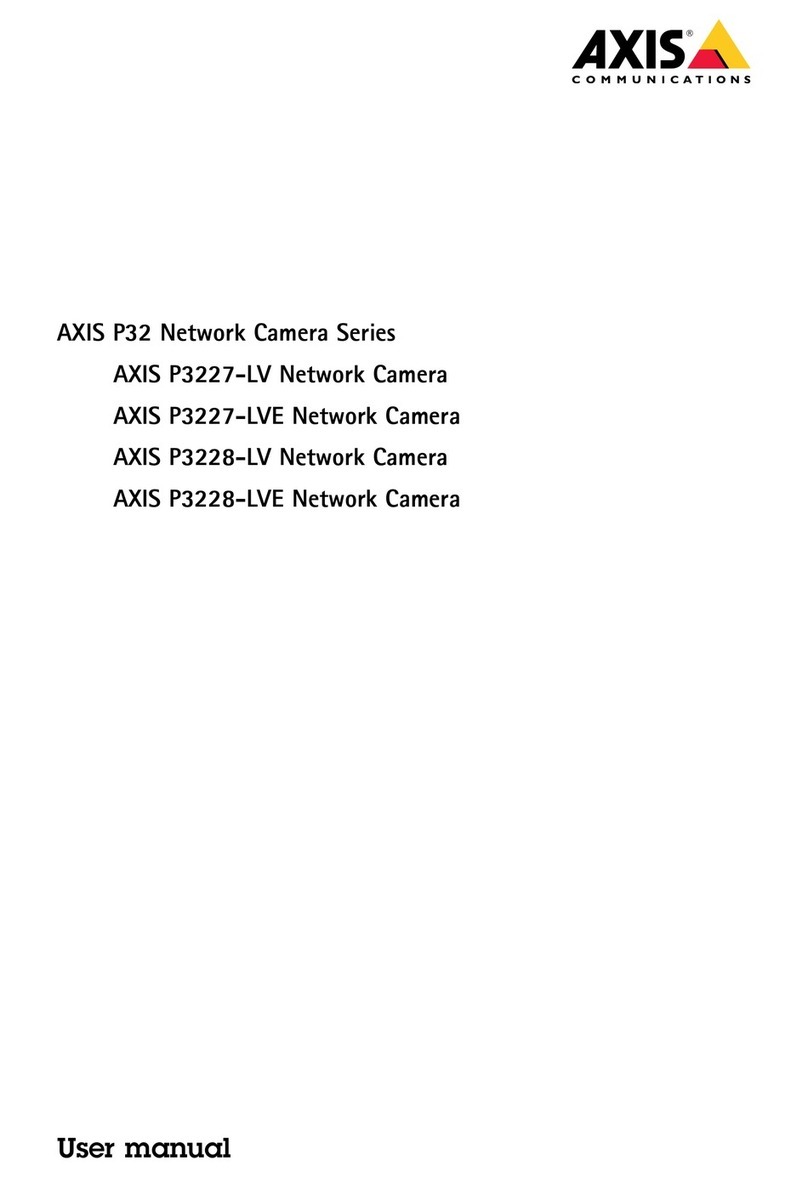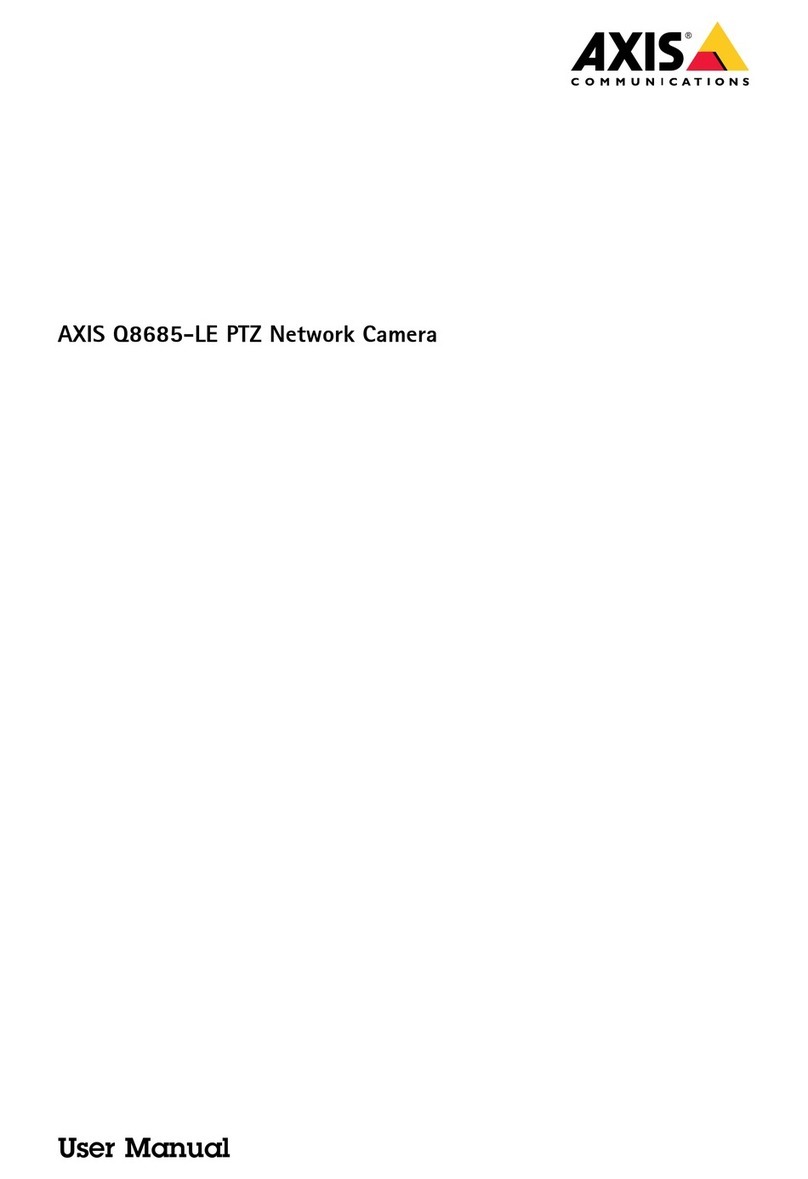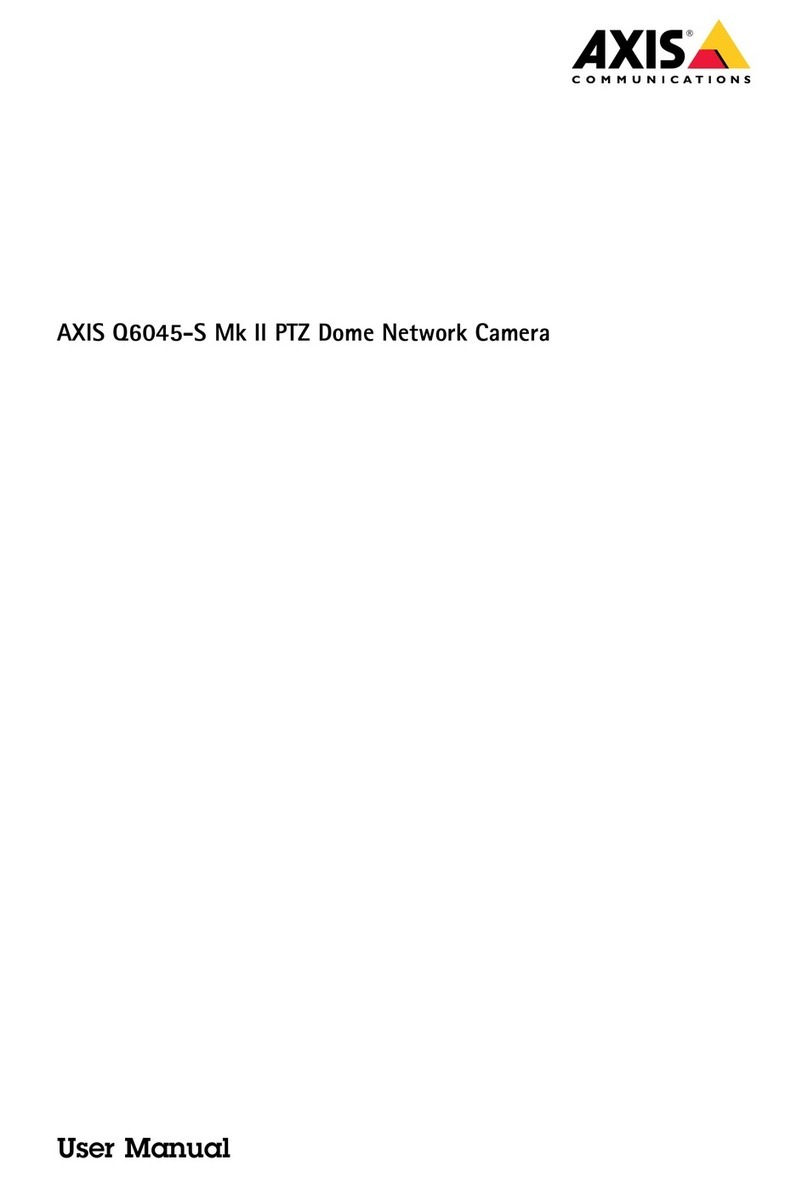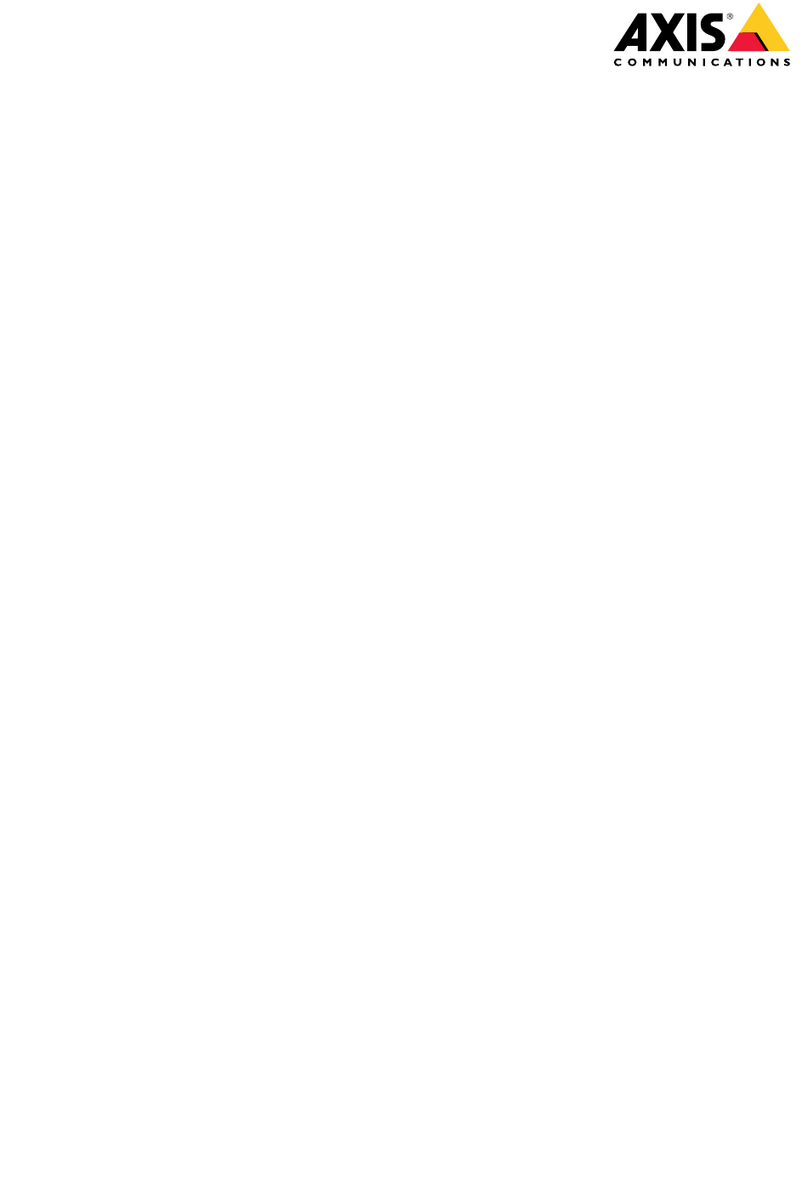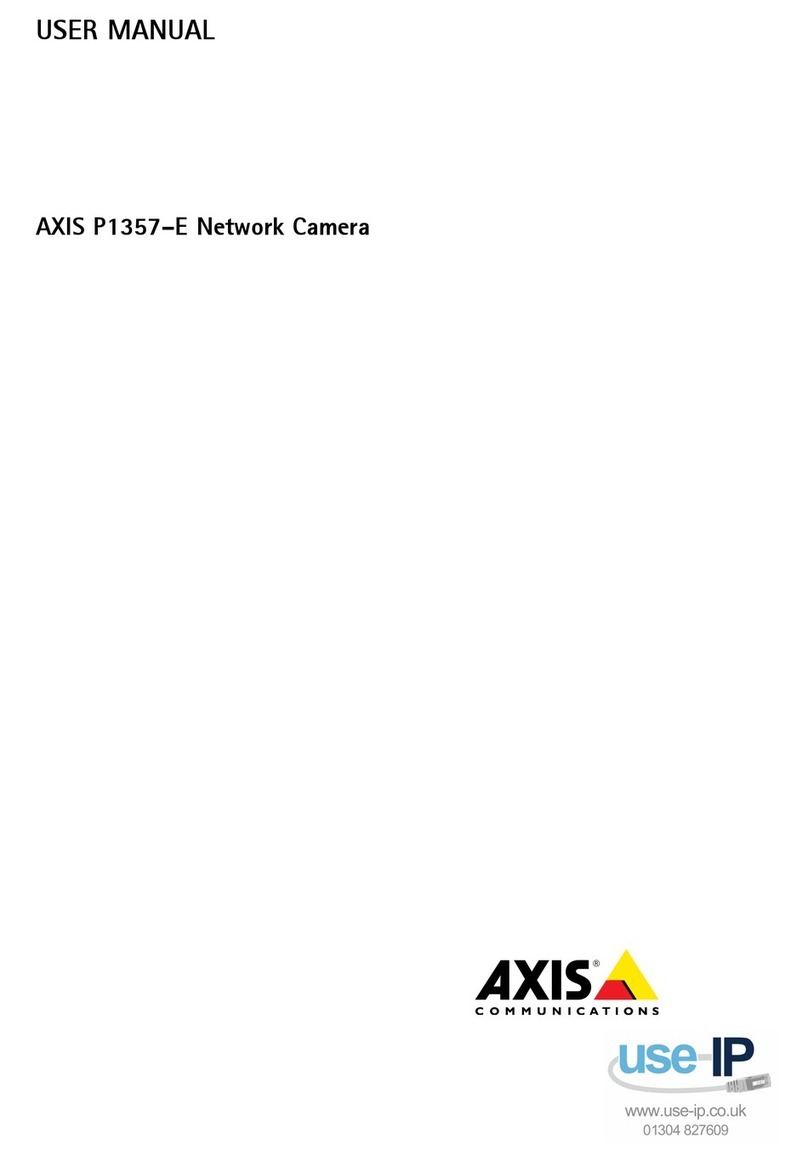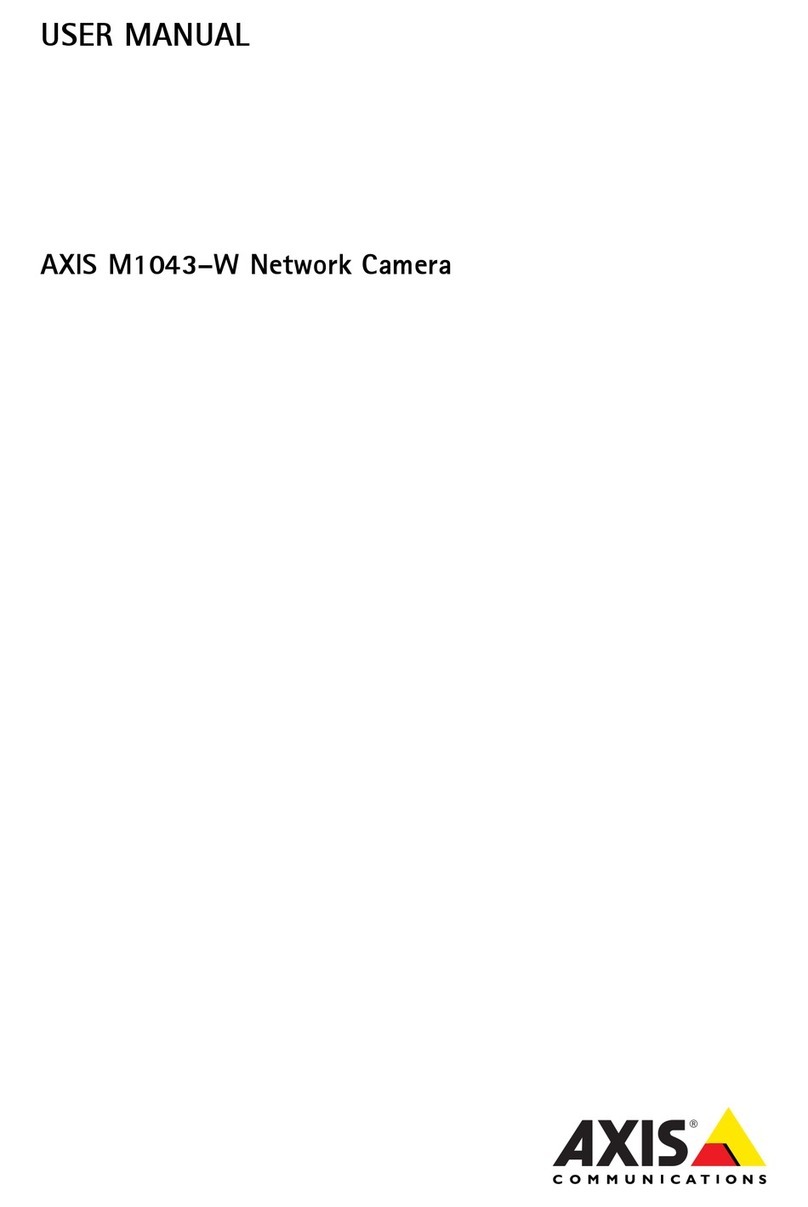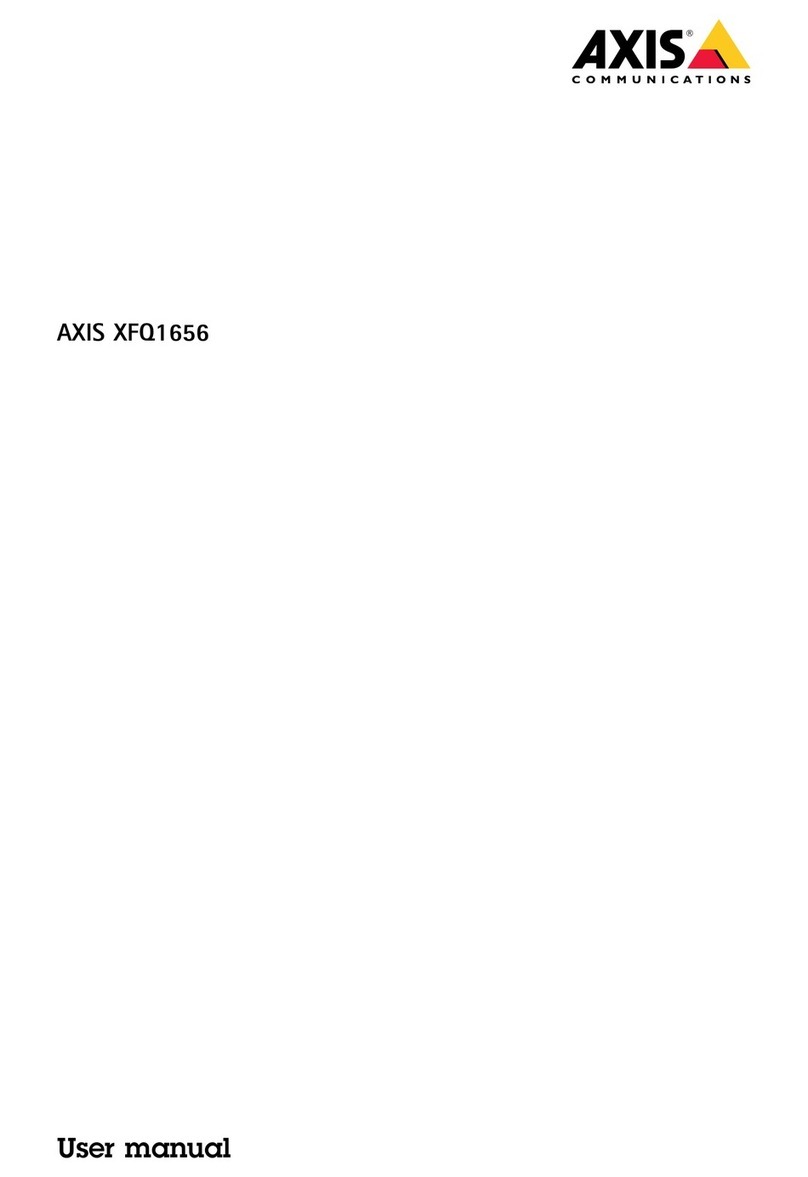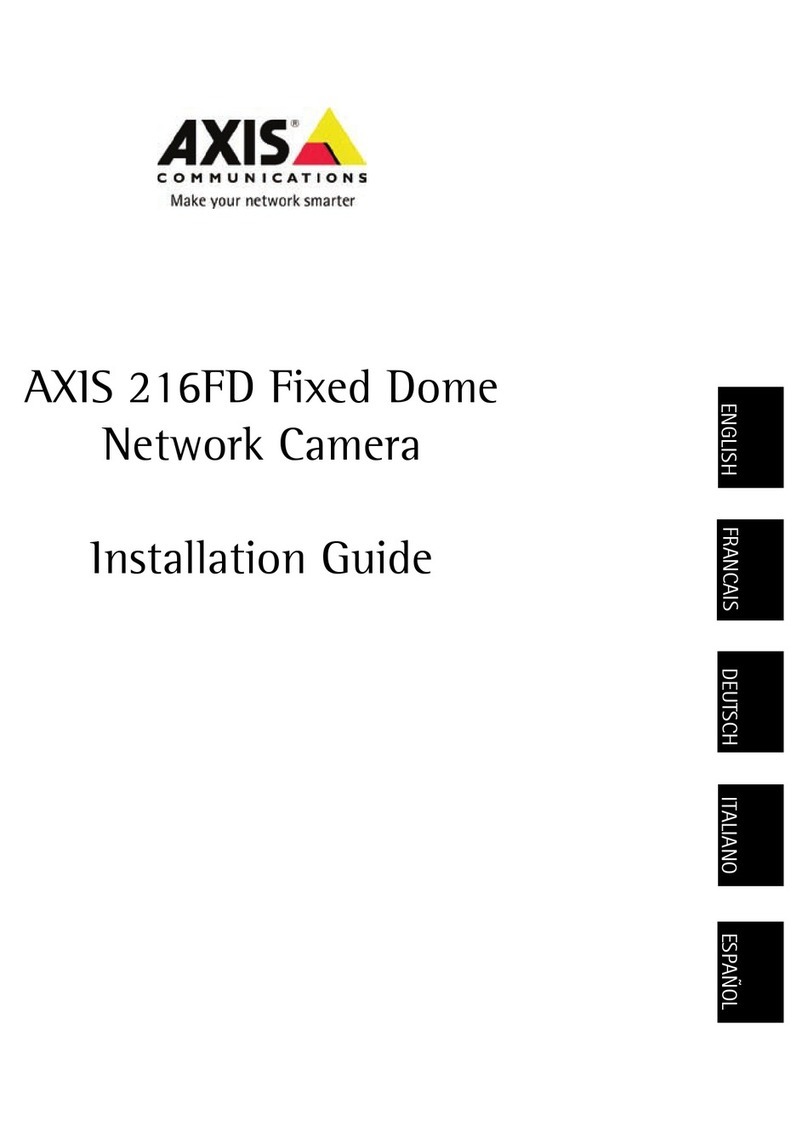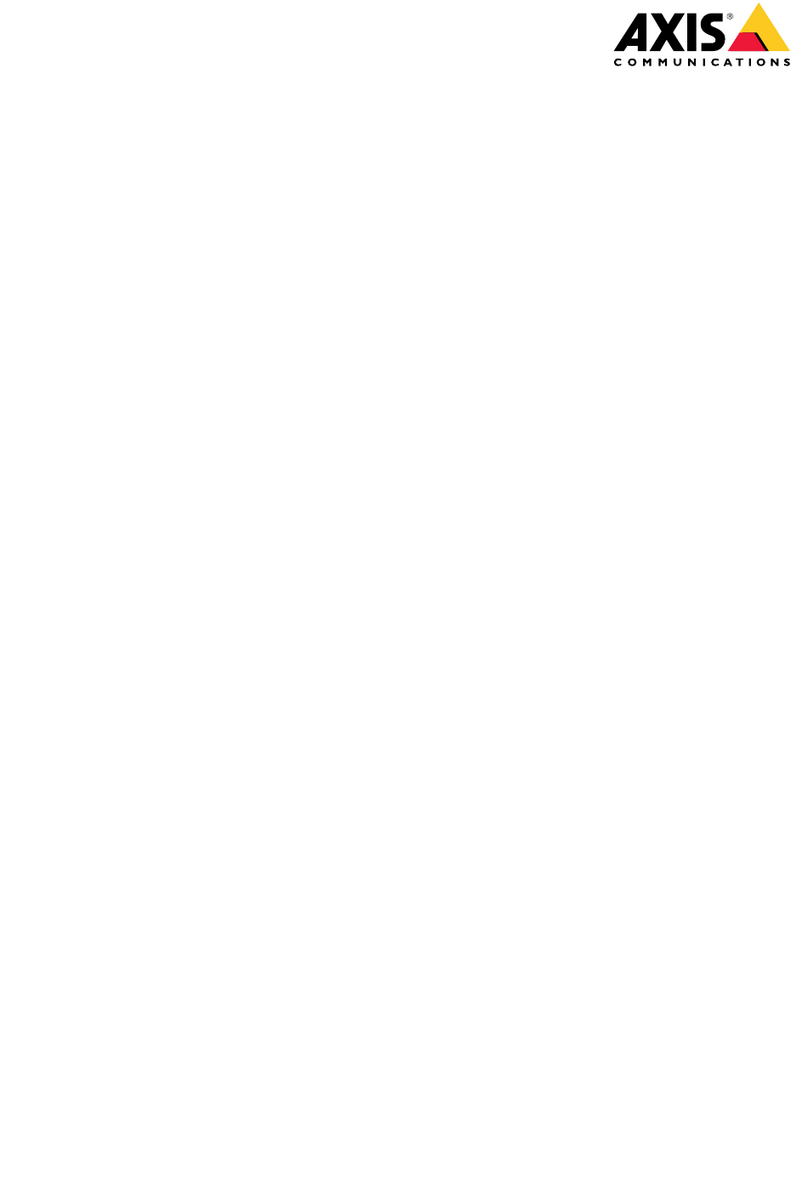AXISM4216-VDomeCamera
TableofContents
Getstarted................................................3
Findthedeviceonthenetwork....................................3
Openthedevice'swebpage.......................................3
Setanewpasswordfortherootaccount............................3
Securepasswords...............................................3
Verifythatnoonehastamperedwiththermware....................4
Installation................................................5
..............................................................5
Congureyourdevice........................................
Basicsettings..................................................
Adjusttheimage................................................
Viewandrecordvideo............................................10
Setuprulesforevents...........................................1 1
Audio.........................................................14
Thedeviceinterface.........................................1
..............................................................1
Status........................................................1
Video.........................................................1
Recordings.....................................................24
Apps..........................................................24
System........................................................25
Maintenance...................................................37
Learnmore................................................38
Long-distanceconnections........................................38
Viewarea......................................................38
Capturemodes.................................................38
Remotefocusandzoom..........................................39
Privacymasks..................................................39
Overlays.......................................................40
Streamingandstorage...........................................40
Applications....................................................41
Security.......................................................43
Specications..............................................44
Productoverview................................................44
LEDindicators..................................................44
SDcardslot....................................................44
Buttons.......................................................45
Connectors....................................................45
Cleaningrecommendations...................................4
Troubleshooting............................................47
Resettofactorydefaultsettings...................................47
Firmwareoptions...............................................47
Checkthecurrentrmwareversion.................................47
Upgradethermware............................................48
Technicalissues,clues,andsolutions................................48
Performanceconsiderations.......................................50
Contactsupport.................................................50
2