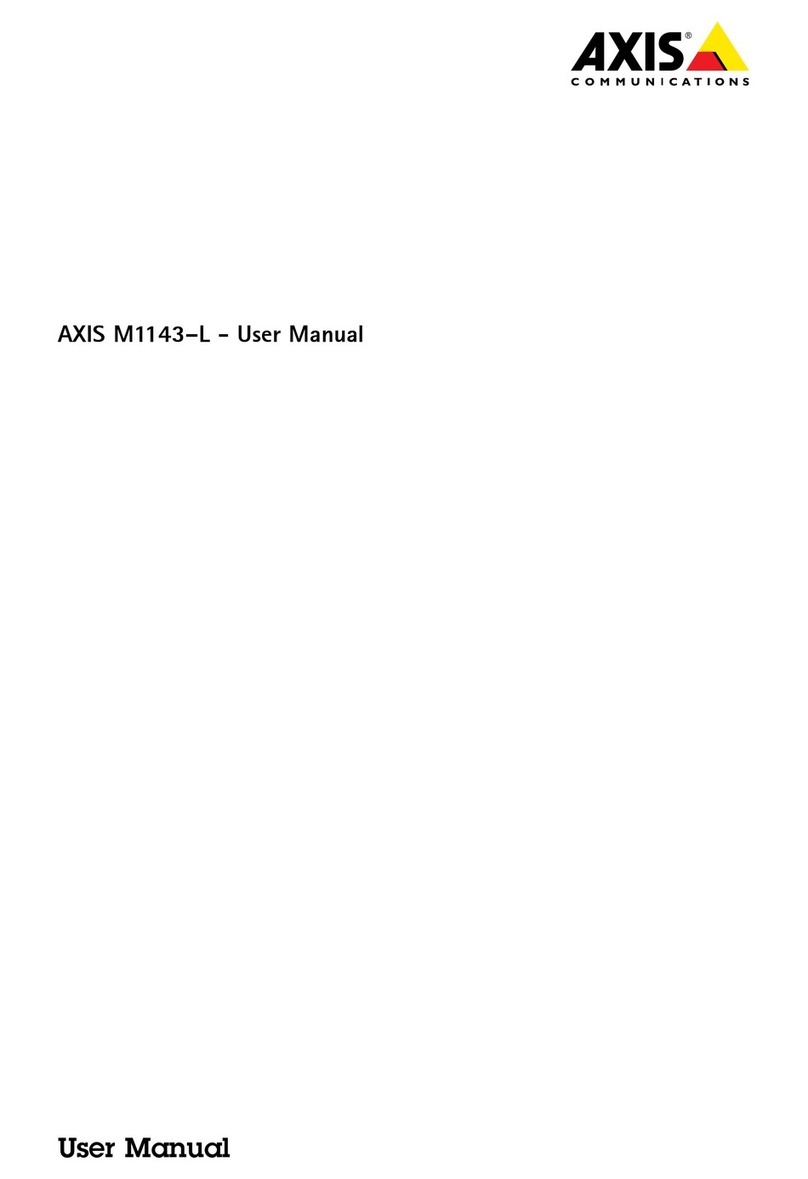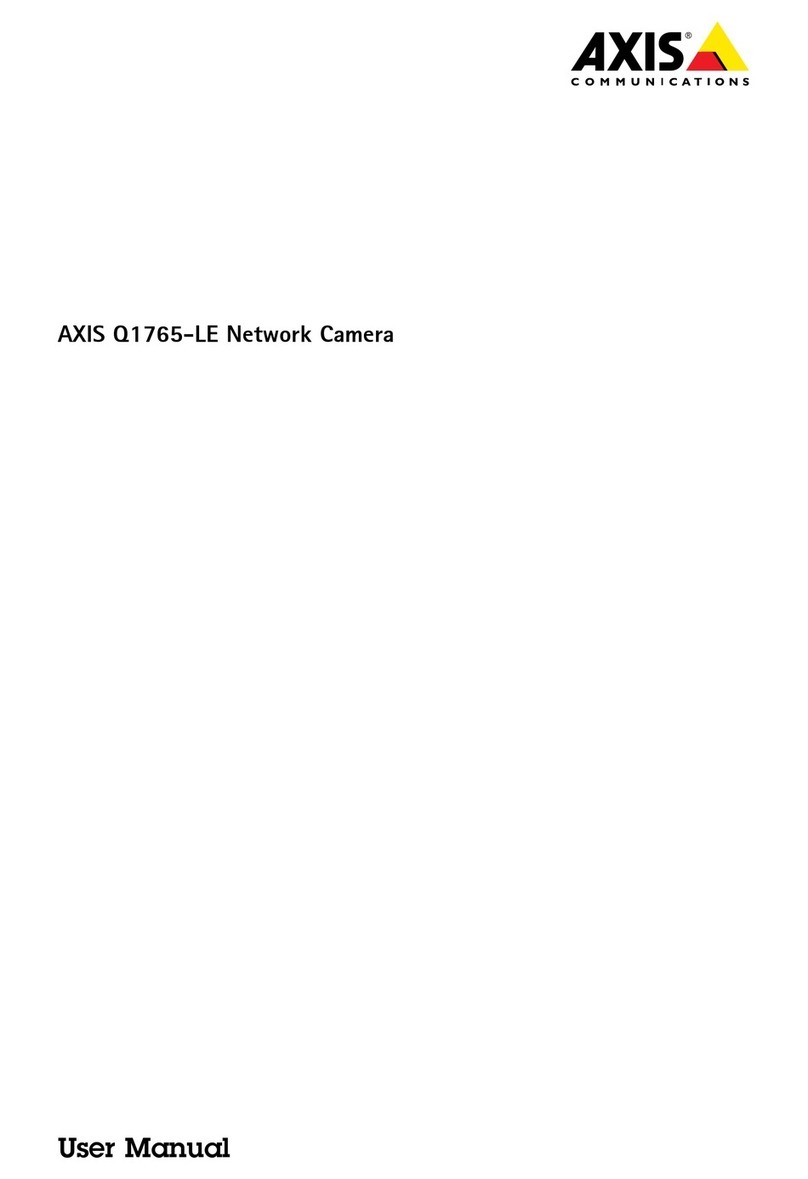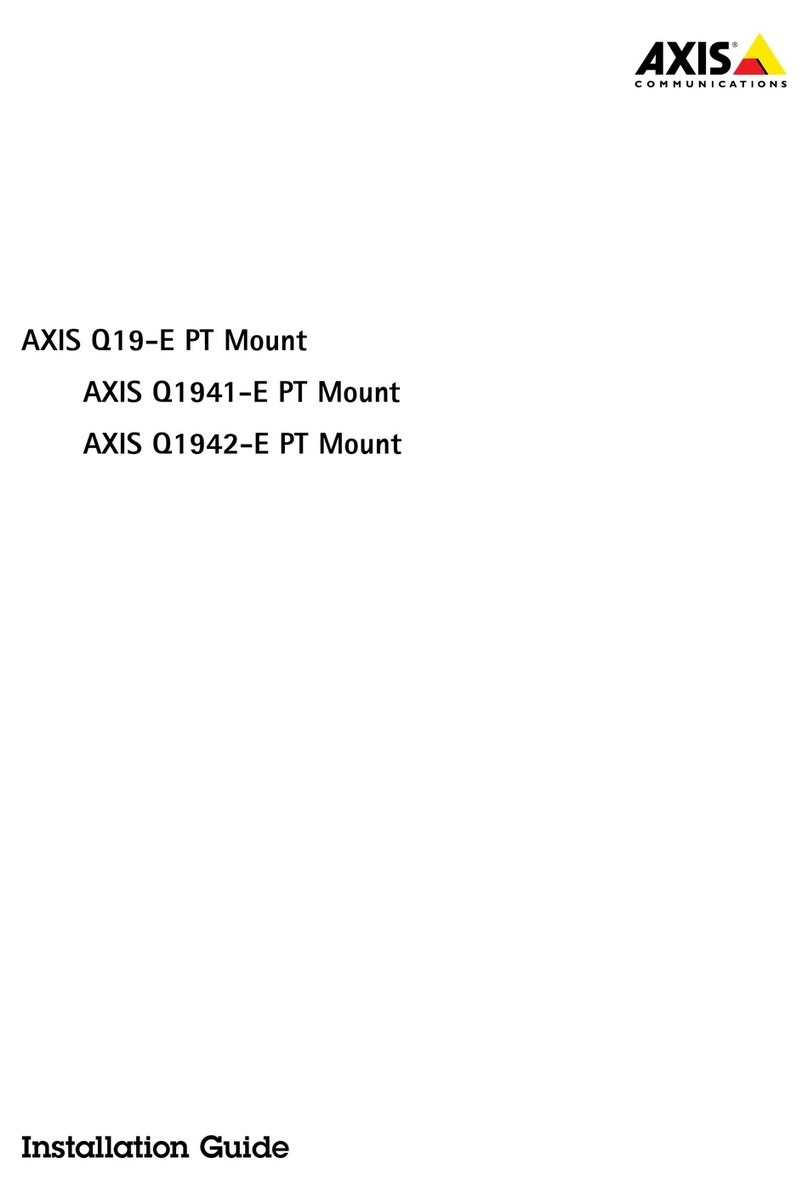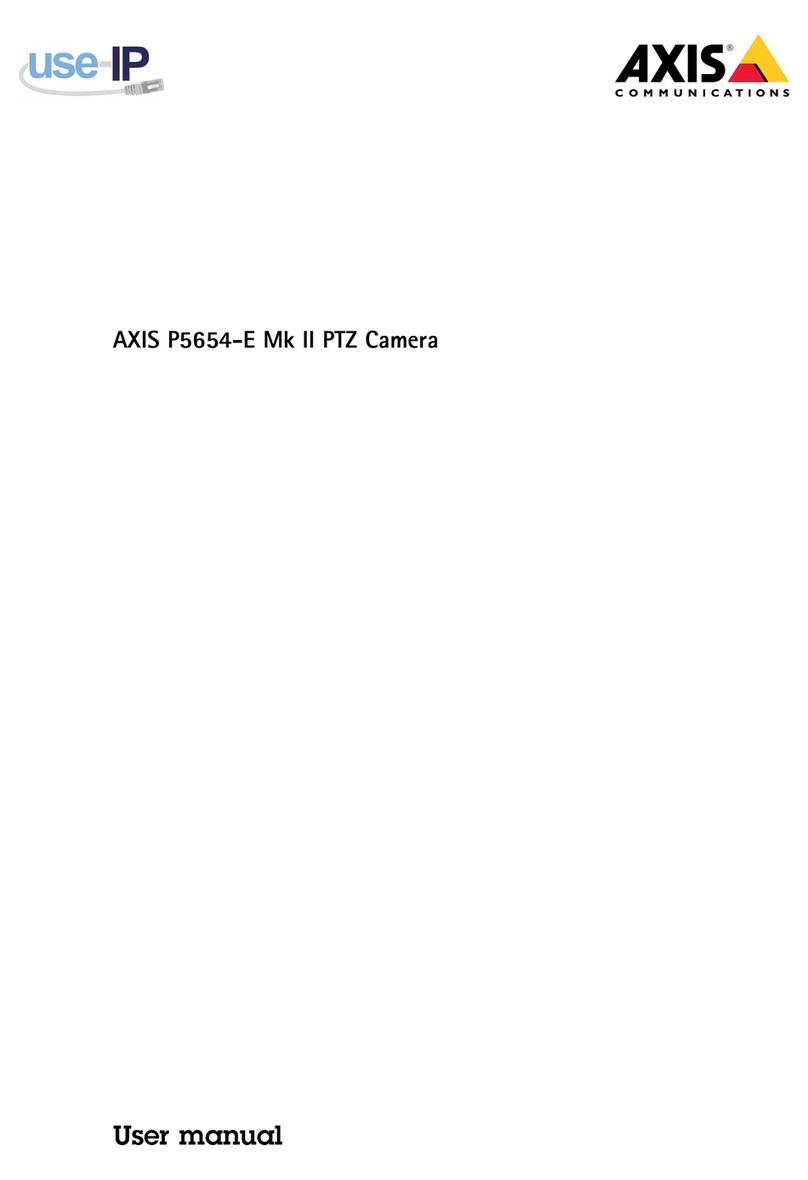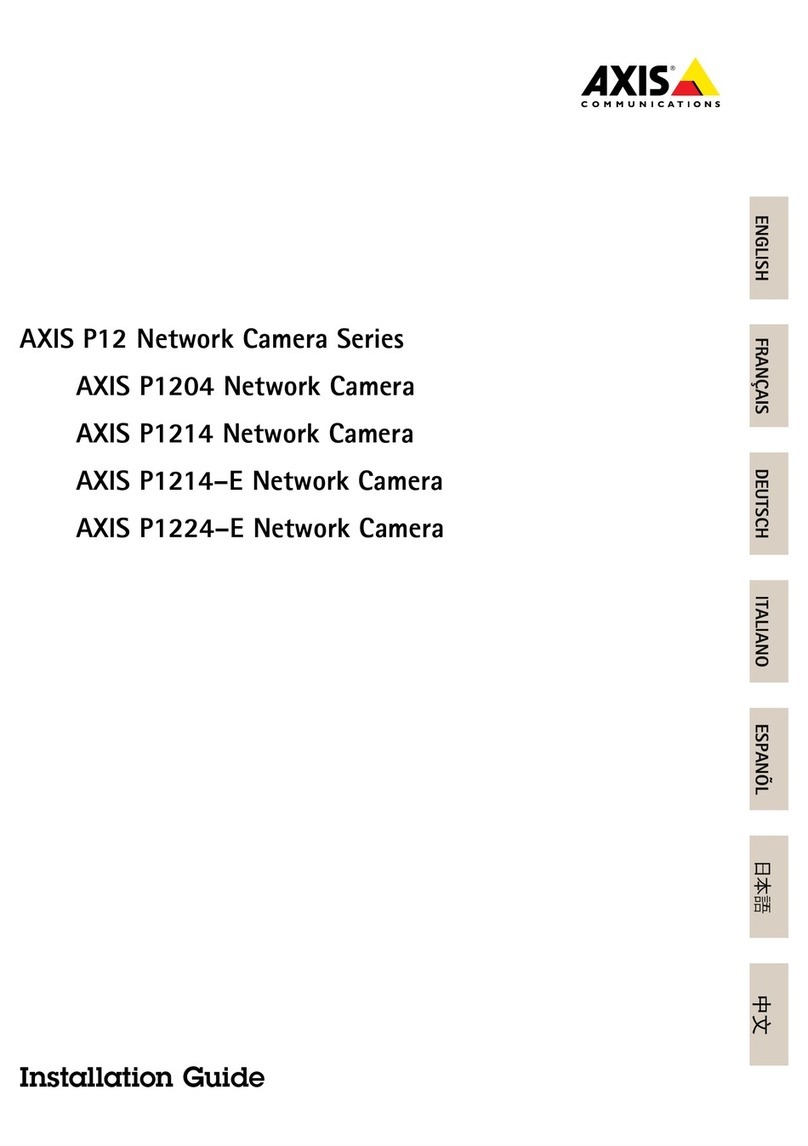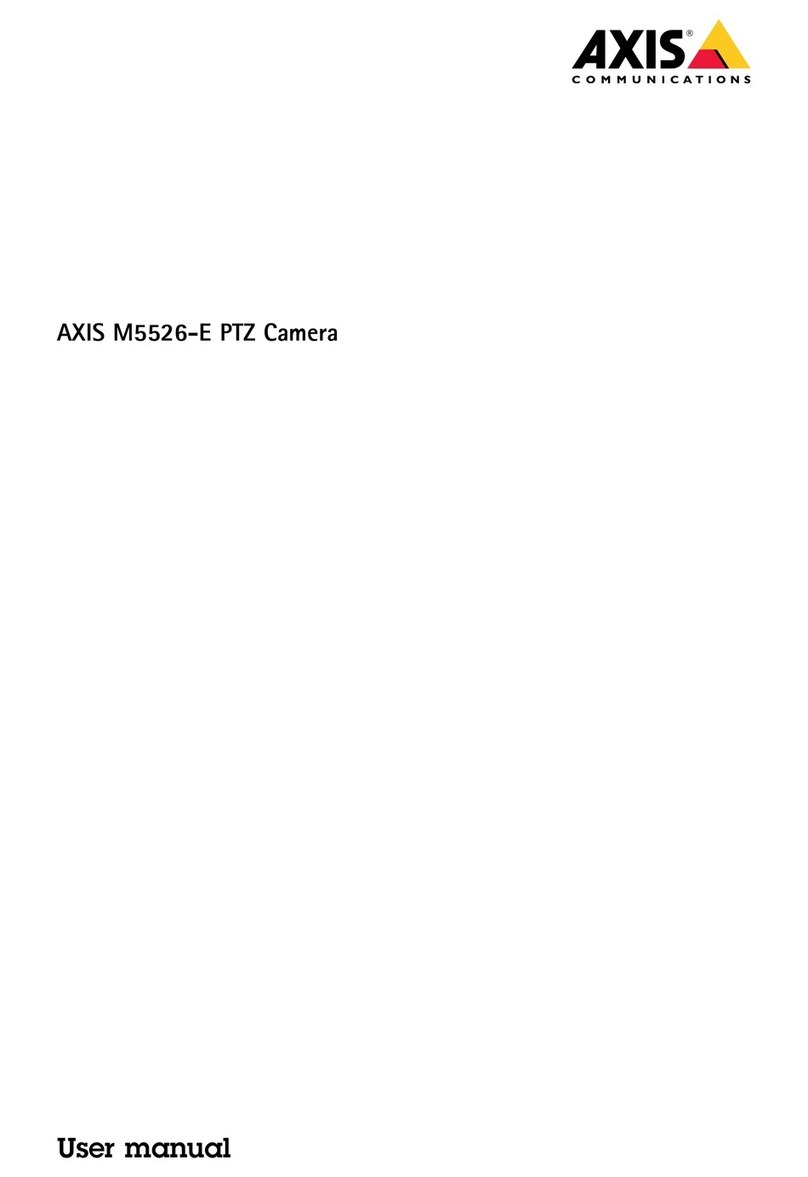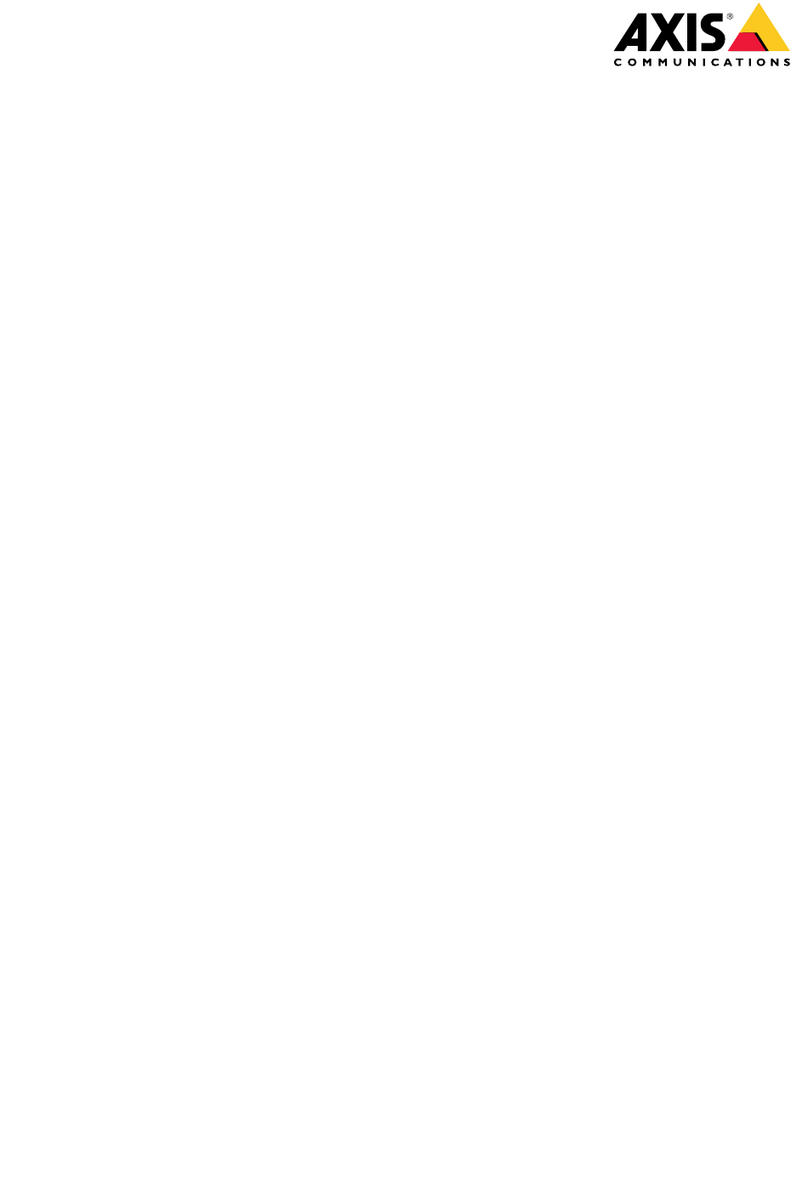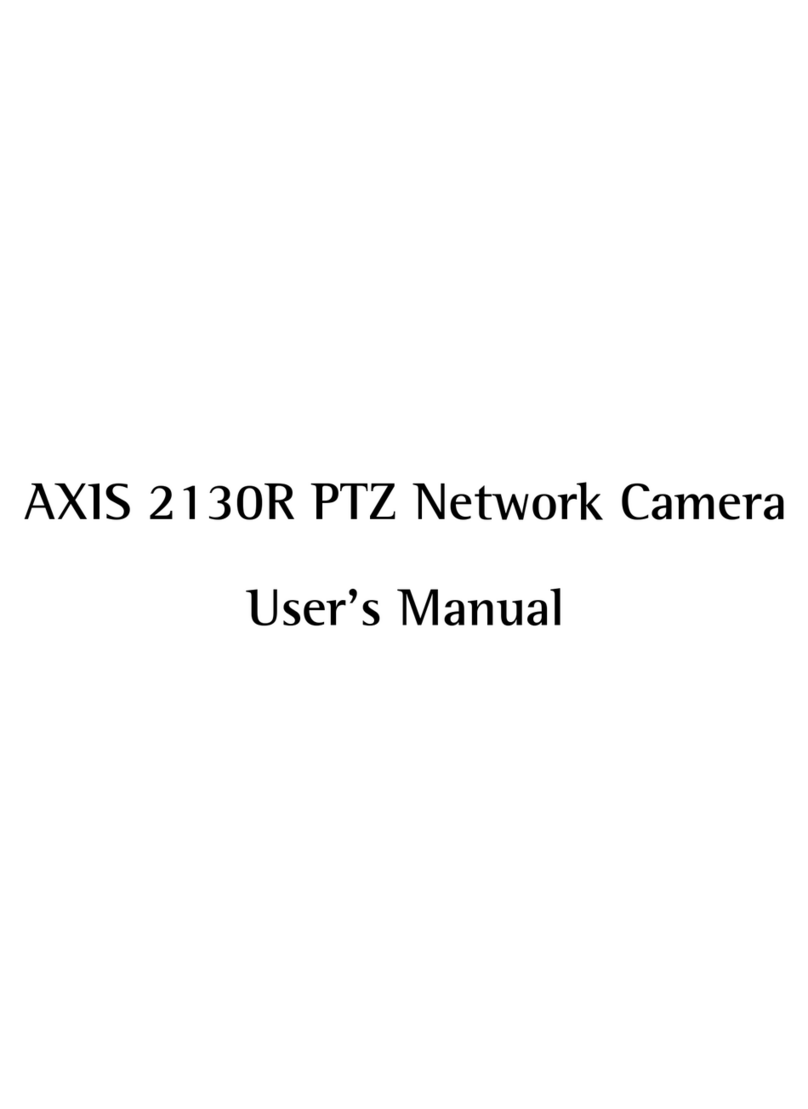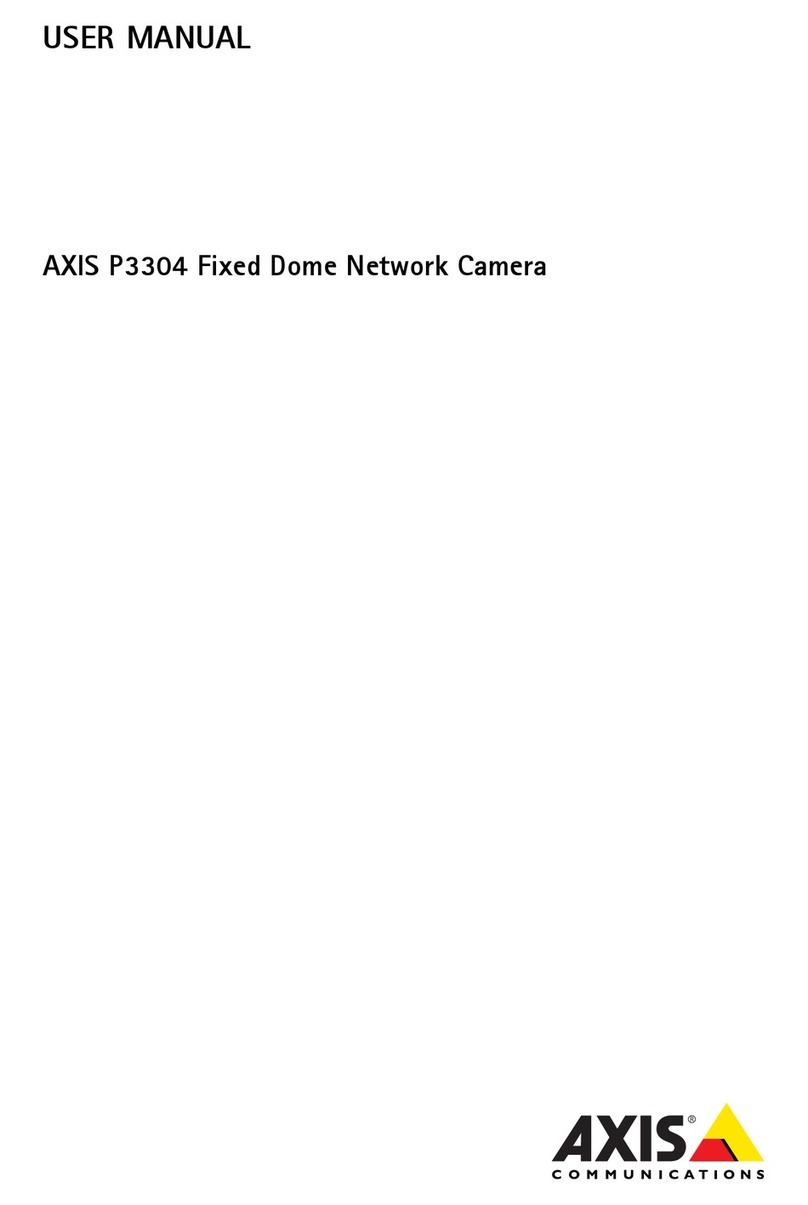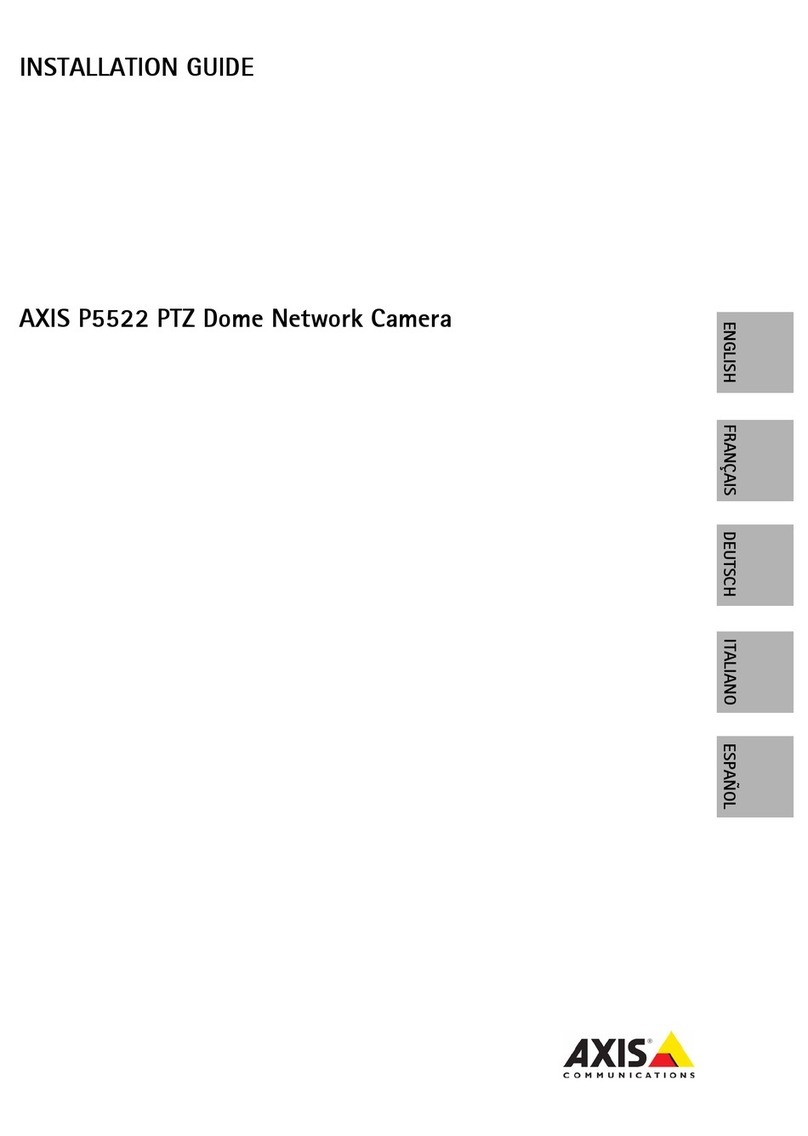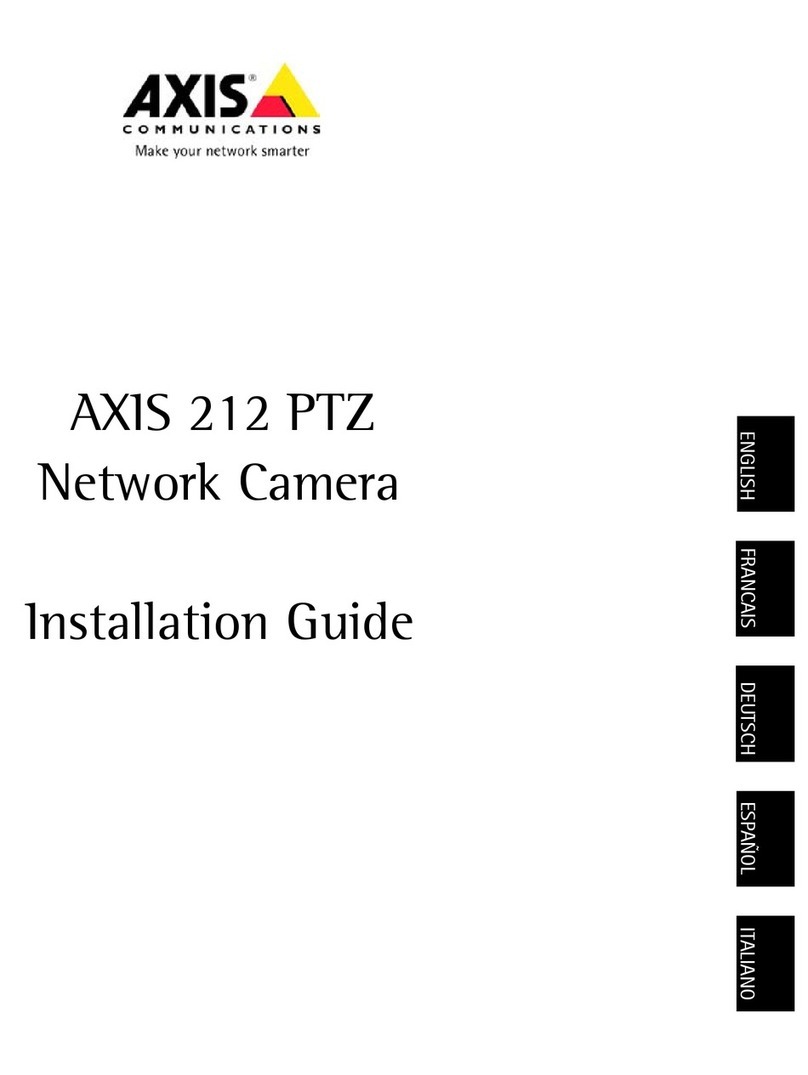AXIS COMMUNICATIONS
<Product Name> Quick User’s Guide
2 About This Document
This manual is intended for administrators and users of the
AXIS 231D/232D Network Dome Camera, and is applicable
for software release 4.00. It includes instructions for
installing the AXIS 231D/232D on your network. Previous
experience of networking will be of use when installing
and using this product. Some knowledge of UNIX or
Linux-based systems would also be beneficial, for
developing shell scripts and applications. Later versions of
this document will be posted to the Axis Website, as
required. See also the product’s online help, available via
the Web-based interface.
Safety Notices Used In This Manual
Caution! - Indicates a potential hazard that can damage the
product.
Important! - Indicates a hazard that can seriously impair
operation.
Do not proceed beyond any of the above notices until you
have fully understood the implications.
Intellectual Property Rights
Axis AB has intellectual property rights relating to
technology embodied in the product described in this
document. In particular, and without limitation, these
intellectual property rights may include one or more of the
patents listed at http://www.axis.com/patent.htm and one
or more additional patents or pending patent applications
in the US and other countries.
This product includes software developed by the OpenSSL
Project for use in the OpenSSL Toolkit:
http://www.openssl.org/
Legal Considerations
Camera surveillance can be prohibited by laws that vary
from country to country. Check the laws in your local
region before using this product for surveillance purposes.
Electromagnetic Compatibility (EMC)
This equipment generates, uses and can radiate radio
frequency energy and, if not installed and used in
accordance with the instructions, may cause harmful
interference to radio communications. However, there is no
guarantee that interference will not occur in a particular
installation.
If this equipment does cause harmful interference to radio
or television reception, which can be determined by turning
the equipment off and on, the user is encouraged to try to
correct the interference by one or more of the following
measures: Re-orient or relocate the receiving antenna.
Increase the separation between the equipment and
receiver. Connect the equipment to an outlet on a different
circuit to the receiver. Consult your dealer or an
experienced radio/TV technician for help. Shielded (STP)
network cables must be used with this unit to ensure
compliance with EMC standards.
USA - This equipment has been tested and found to
comply with the limits for a Class A computing device
pursuant to Subpart B of Part 15 of FCC rules, which are
designed to provide reasonable protection against such
interference when operated in a commercial environment.
Operation of this equipment in a residential area is likely to
cause interference, in which case the user at his/her own
expense will be required to take whatever measures may be
required to correct the interference.
Europe - This digital equipment fulfills the
requirements for radiated emission according to limit A of
EN55022/1998, and the requirements for immunity according
to EN55024/1998 residential, commercial, and light industry.
Japan - This is a class B product based on the standard of the
Voluntary Control Council for Interference from Information
Technology Equipment (VCCI). If this is used near a radio or
television receiver in a domestic environment, it may cause
radio interference. Install and use the equipment according to
the instruction manual.
Australia - This electronic device meets the requirements of
the Radio communications (Electromagnetic Compatibility)
Standard 1998 AS/NZS 3548.
Liability
Every care has been taken in the preparation of this manual;
Please inform your local Axis office of any inaccuracies or
omissions. Axis Communications AB cannot be held responsible
for any technical or typographical errors and reserves the right
to make changes to the product and manuals without prior
notice. Axis Communications AB makes no warranty of any
kind with regard to the material contained within this
document, including, but not limited to, the implied warranties
of merchantability and fitness for a particular purpose. Axis
Communications AB shall not be liable nor responsible for
incidental or consequential damages in connection with the
furnishing, performance or use of this material.
Trademark Acknowledgments
Acrobat, Adobe, Boa, Ethernet, IBM, Internet Explorer, Linux,
Macintosh, Microsoft, Mozilla, Netscape Navigator, UNIX,
Windows, WWW are registered trademarks of the respective
holders. Java and all Java-based trademarks and logos are
trademarks or registered trademarks of Sun Microsystems, Inc.
in the United States and other countries. UPnP is a certification
mark of the UPnPTM Implementers Corporation. Axis
Communications AB is independent of Sun Microsystems Inc.
Axis Customer Services
Should you require any technical assistance, please contact
your Axis reseller. If your questions cannot be answered
immediately, your reseller will forward your queries through
the appropriate channels to ensure a rapid response. If you are
connected to the Internet, you can:
• download user documentation and firmware updates
• find answers to resolved problems in the FAQ database.
Search by product, category, or phrases
• report problems to Axis support staff by logging in to your
private support area
• visit the Axis Support Web at www.axis.com/techsup/
Safety Notice - Battery Replacement
The AXIS 231D/232D uses a 3.0V CR2032 Lithium battery as
the power supply for its internal real-time clock (RTC). This
battery will, under normal conditions, last for a minimum of 5
years. Low battery power affects the operation of the RTC,
causing it to reset at every power-up. A log message will appear
when battery replacement is required.
The battery should not be replaced unless required!
If the battery does need replacing, please observe the following
points:
Caution!
• Danger of Explosion if battery is incorrectly replaced
• Replace only with the same or equivalent battery, as
recommended by the manufacturer.
• Dispose of used batteries according to the manufacturer's
instructions.