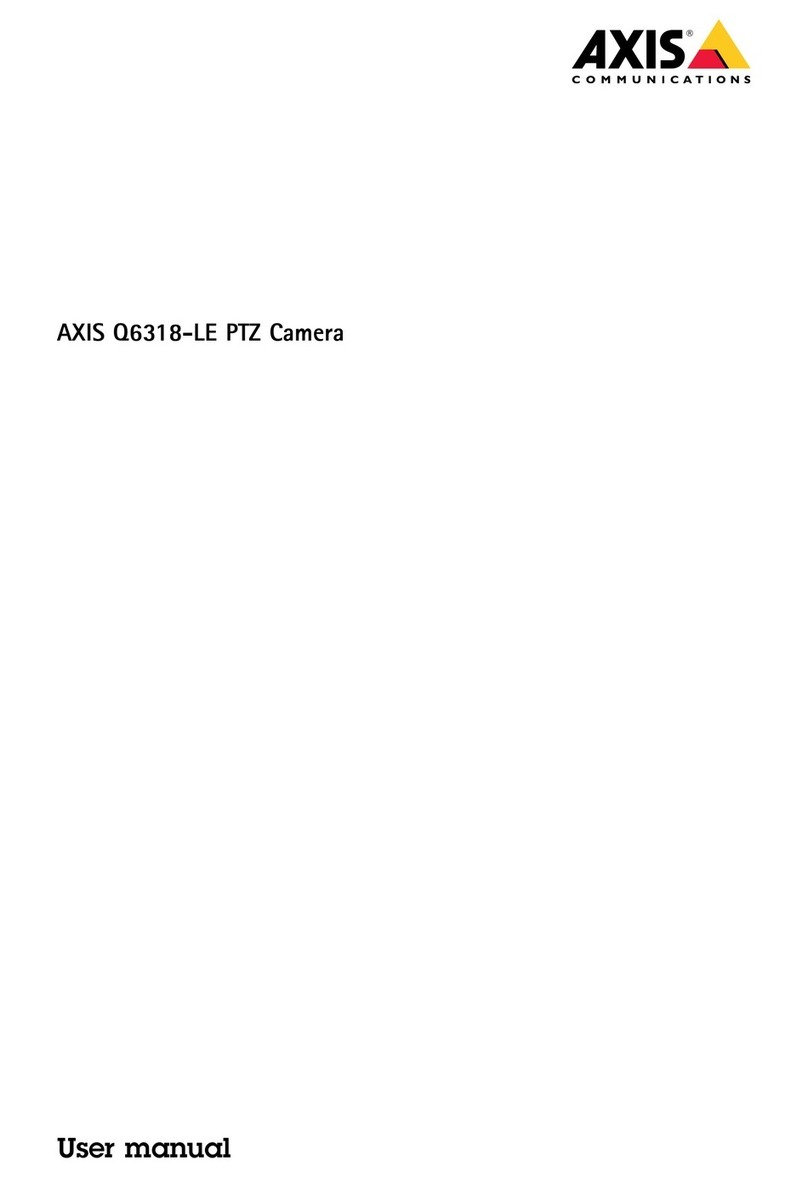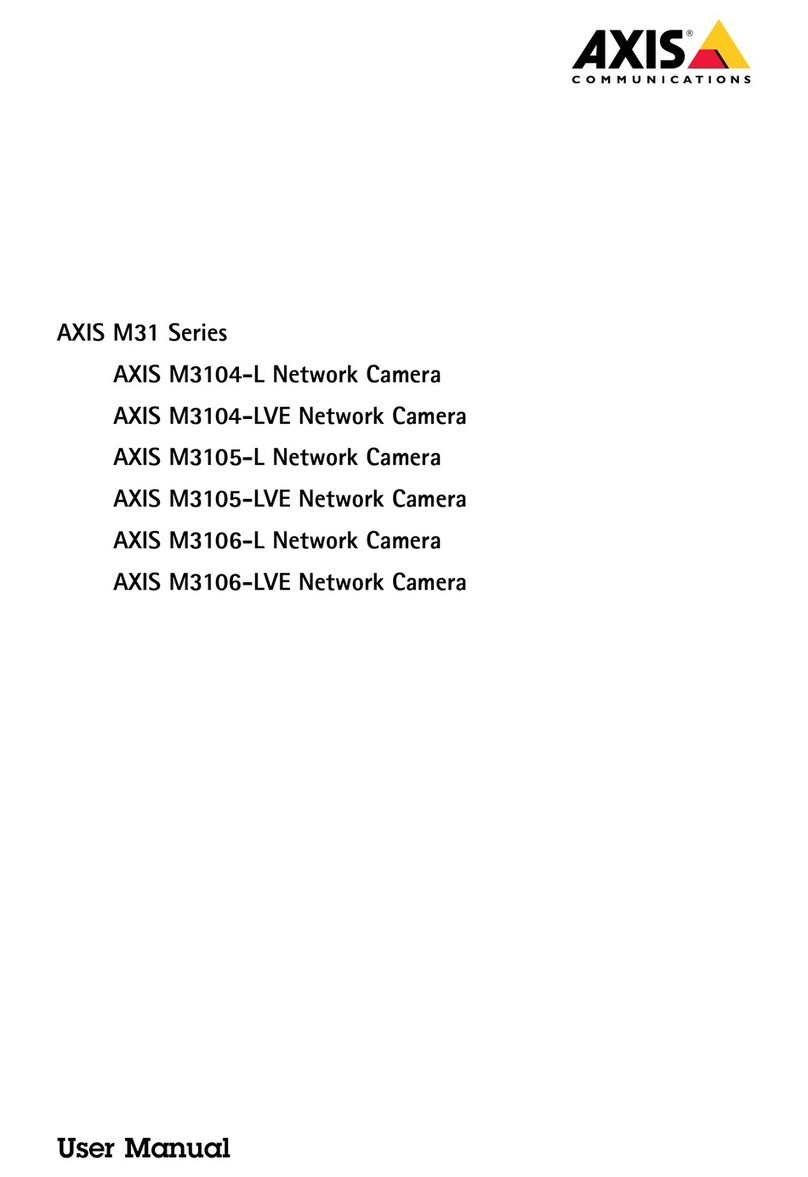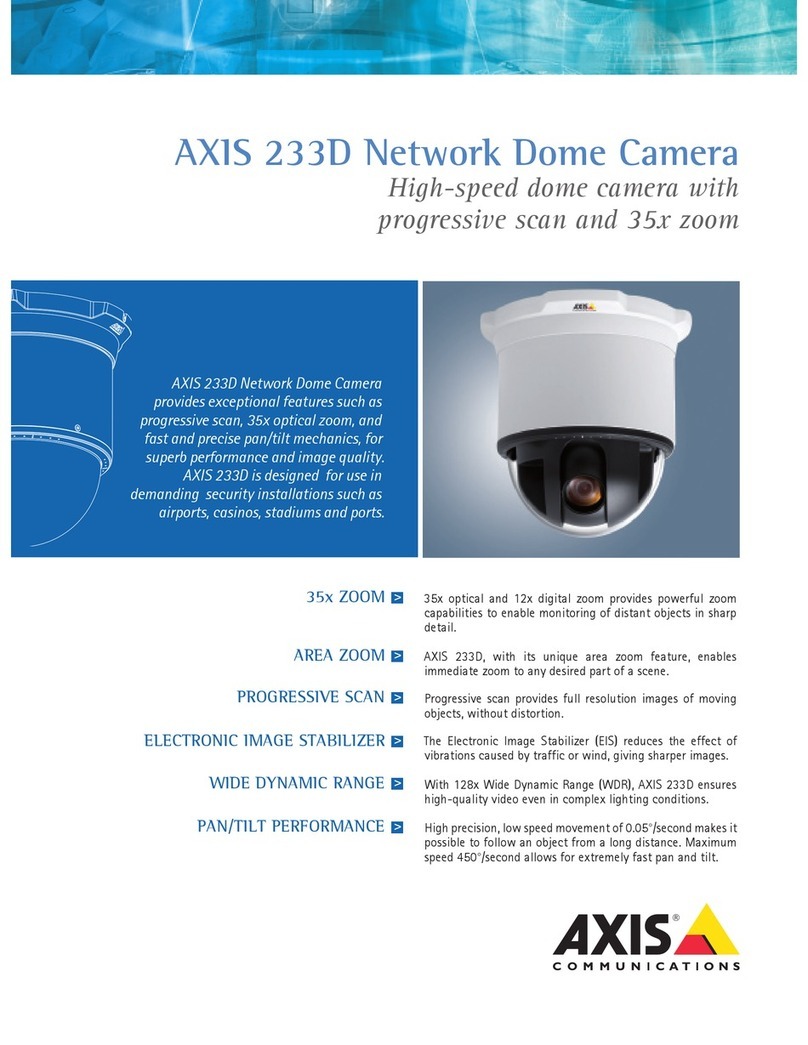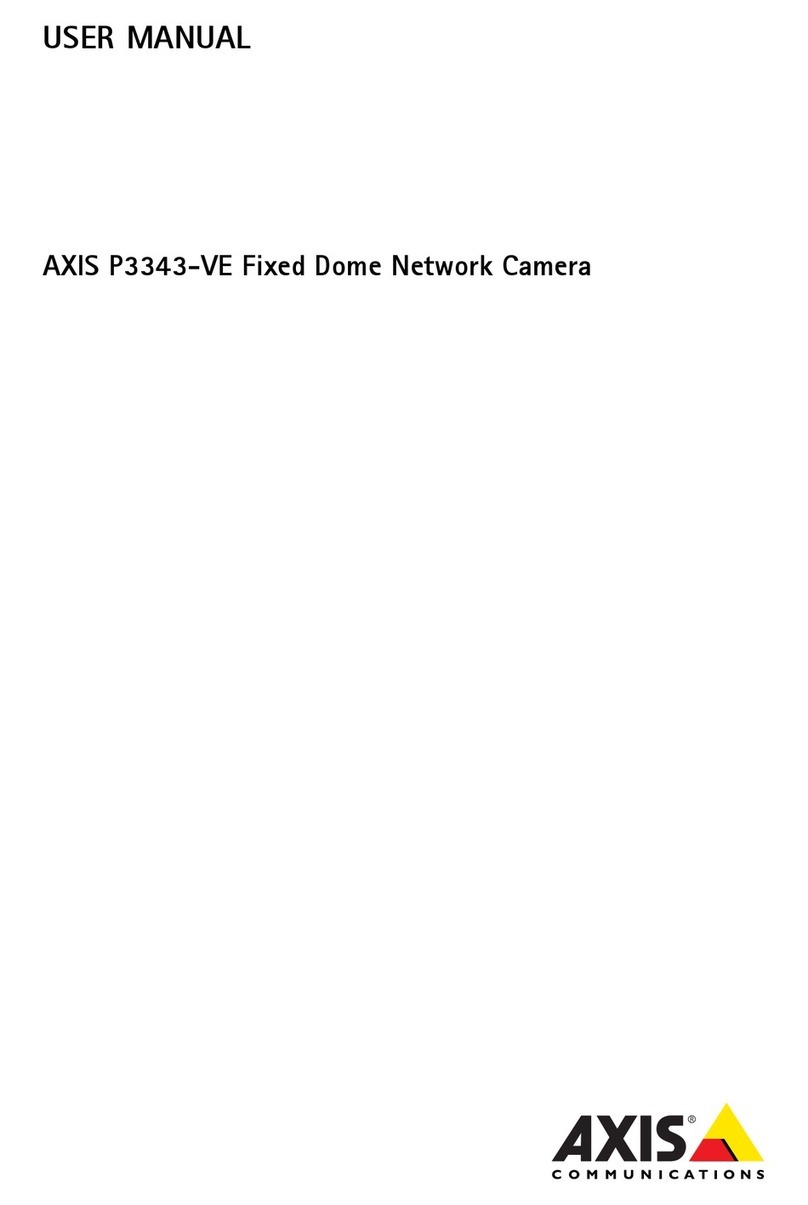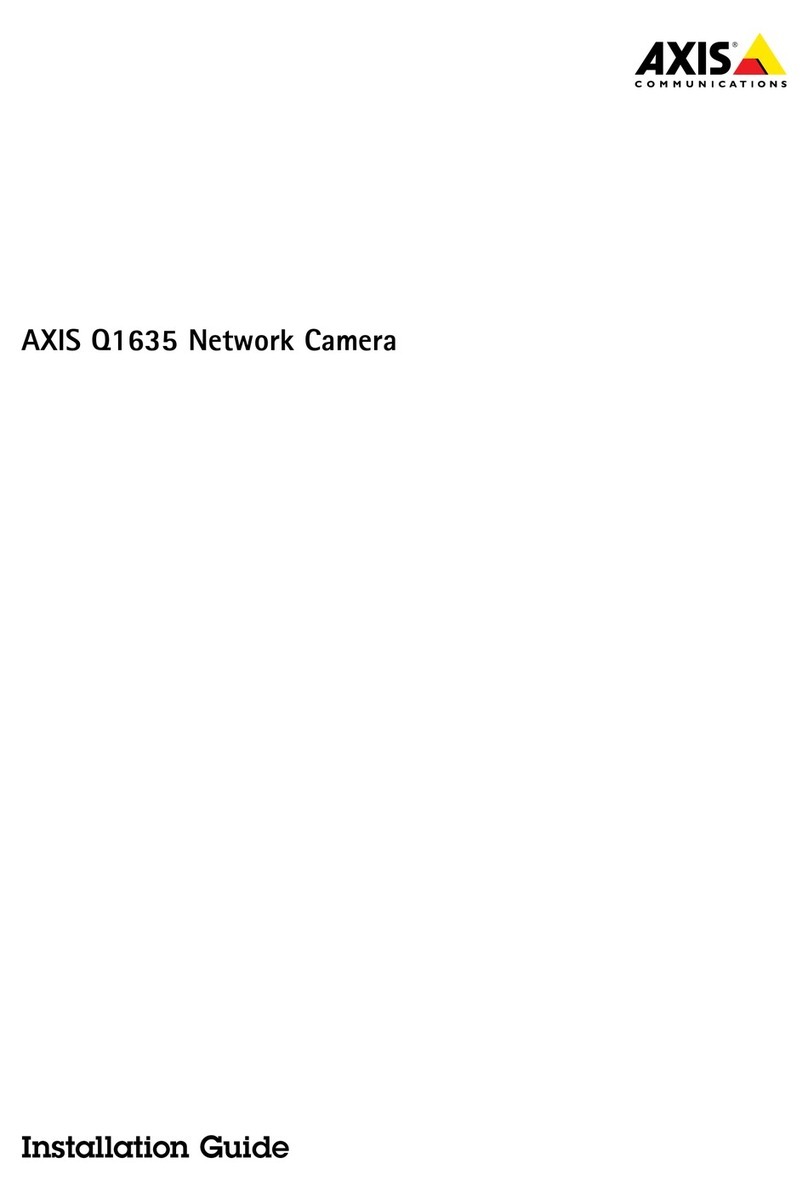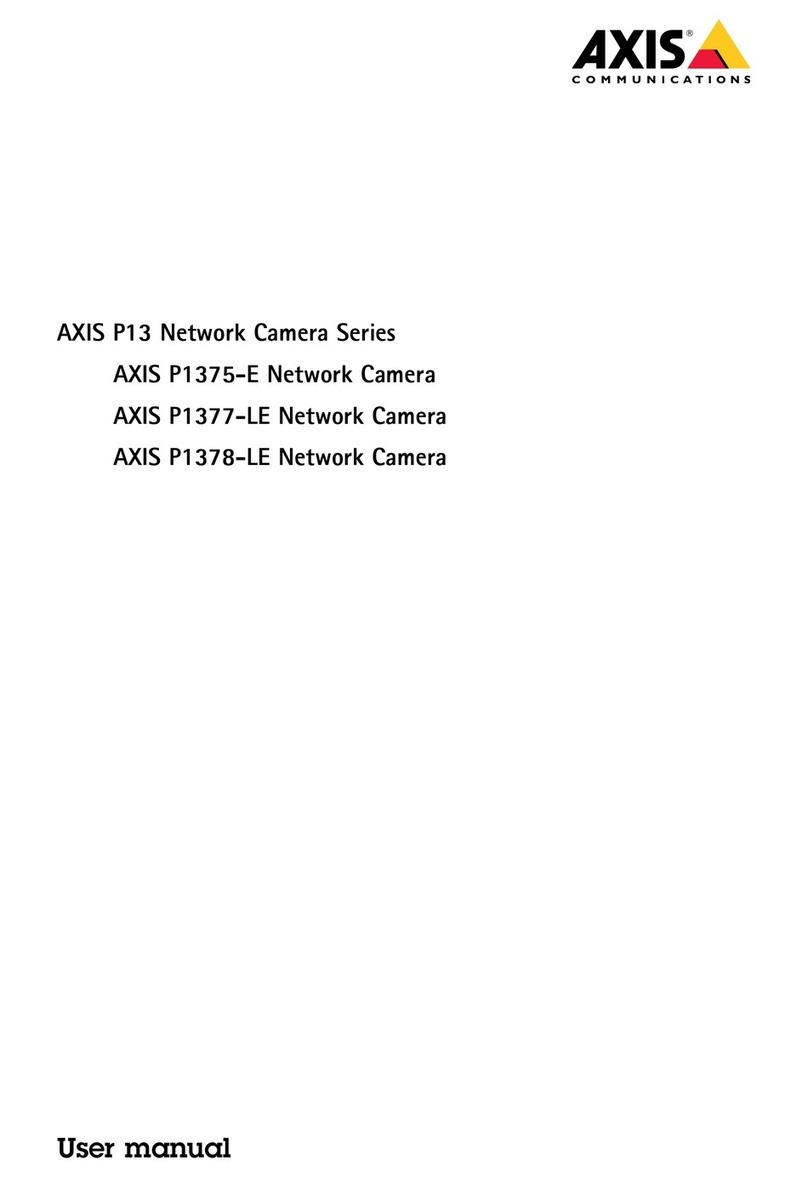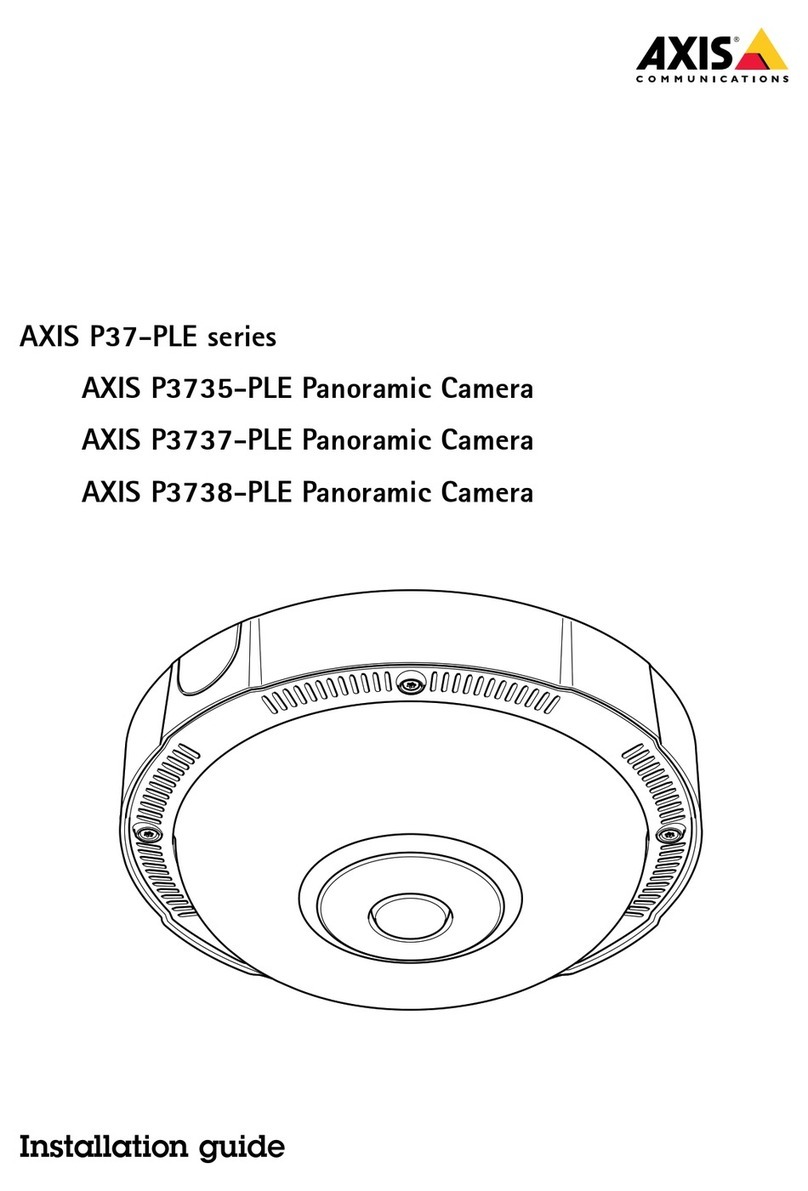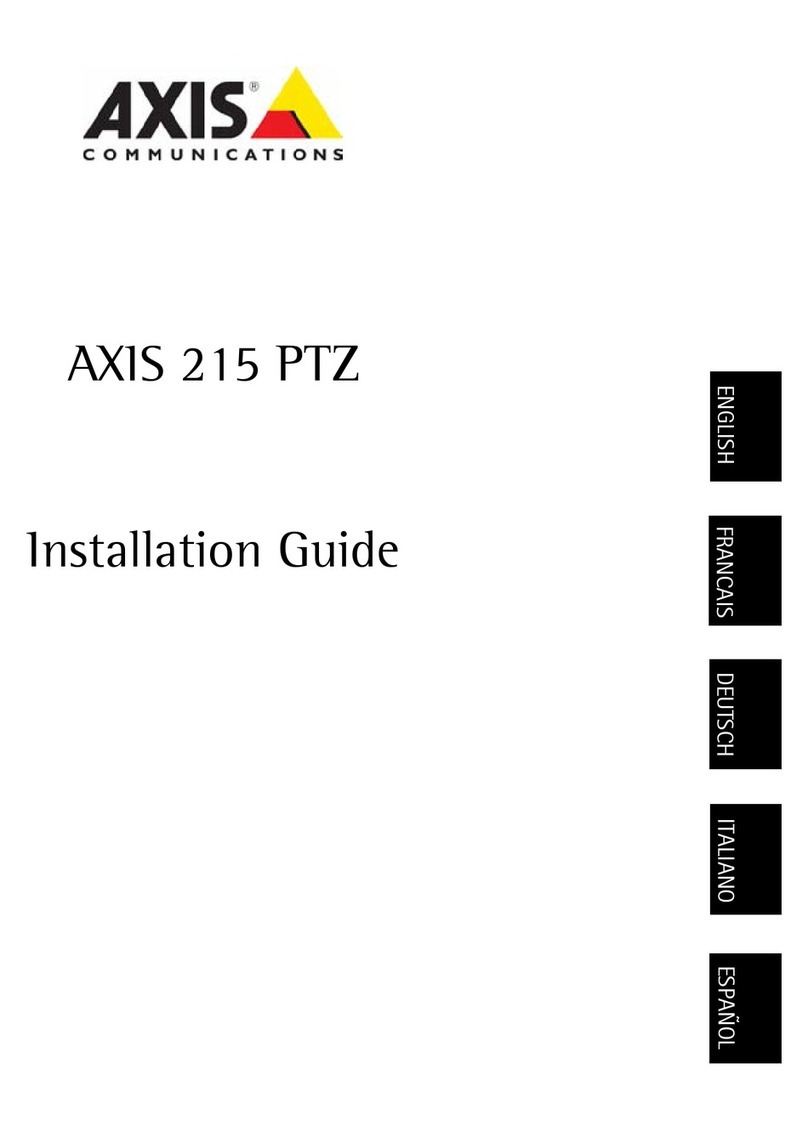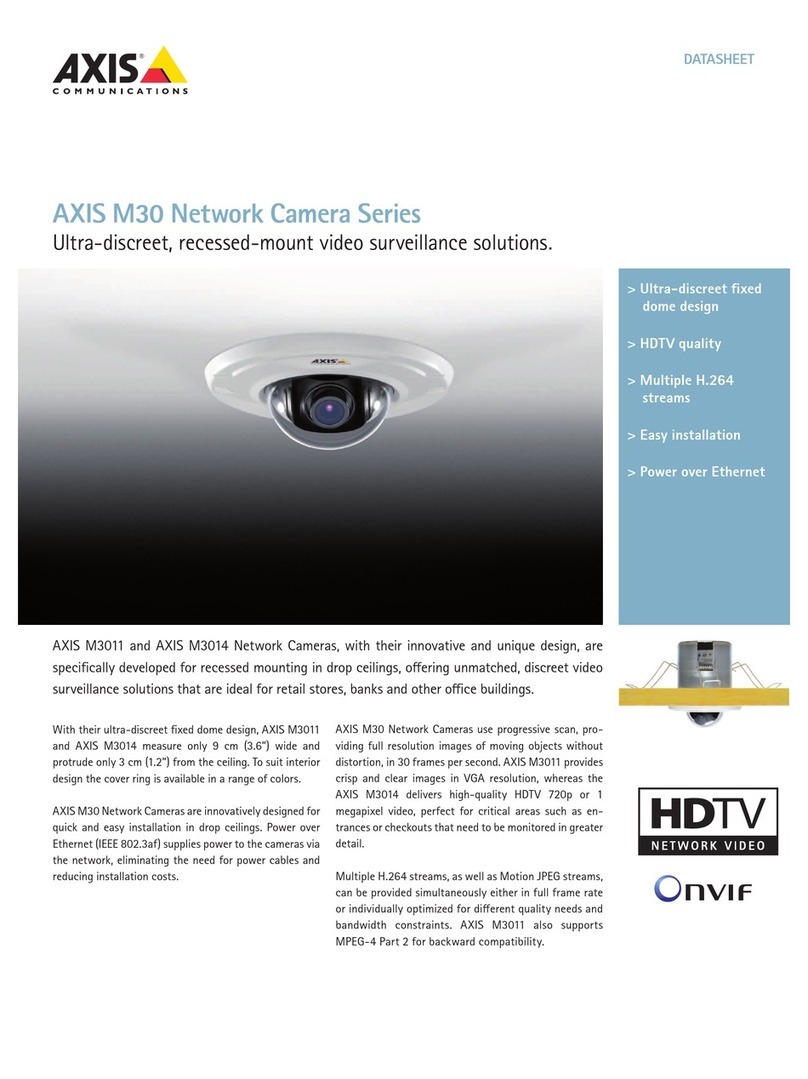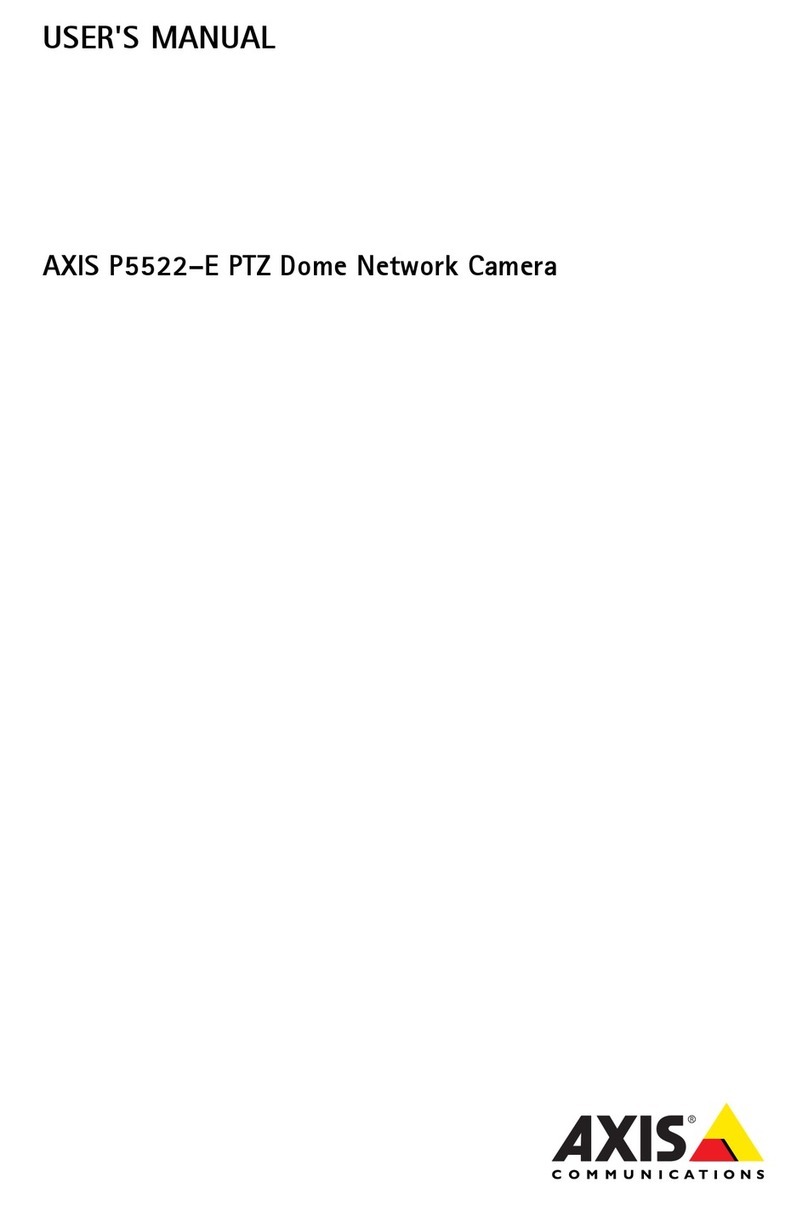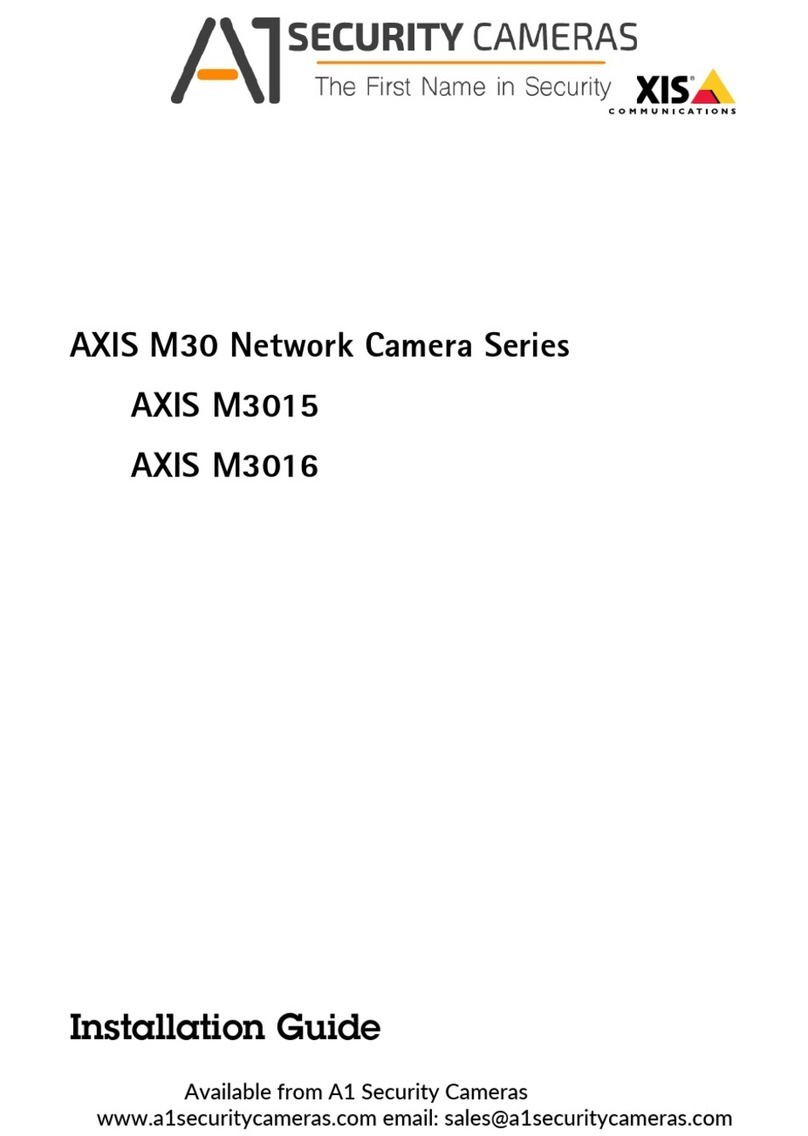AXIS 233D Installation Guide Page 3
ENGLISH
ENGLISH
AXIS 233D
Installation Guide
This installation guide provides instructions for installing the AXIS 233D Network Dome
Camera on your network. For all other aspects of using the product, please see the User’s
Manual, available on the CD included in this package, or from www.axis.com/techsup
Installation steps
1. Check the package contents against the list
below.
2. Install the hardware. See page 4.
3. Assign an IP address. See page 11.
4. Set the password. See page 14.
Package contents
Before you begin:
If the AXIS 233D is to be mounted in a position where it is difficult to
access, it is recommended that you set the IP address and get the camera up
and running before completing the hardware installation.
Item Models/variants/notes
Network dome camera AXIS 233D
Indoor Power Supply with
power cable
Europe
UK
Australia
USA/Japan
Korea
Terminal block connectors 3 (8-pin) connector blocks for connecting external devices to the I/O terminal
connectors
Mounting kit Hard Ceiling Mount for Indoor Use
Drop Ceiling Mount for Indoor Use
CD AXIS Network Video Product CD, including product documentation, installa-
tion tools and other software
Printed Materials AXIS 233D Installation Guide (this document)
Axis Warranty Document
Important!
This product must be used in
compliance with local laws
and regulations.