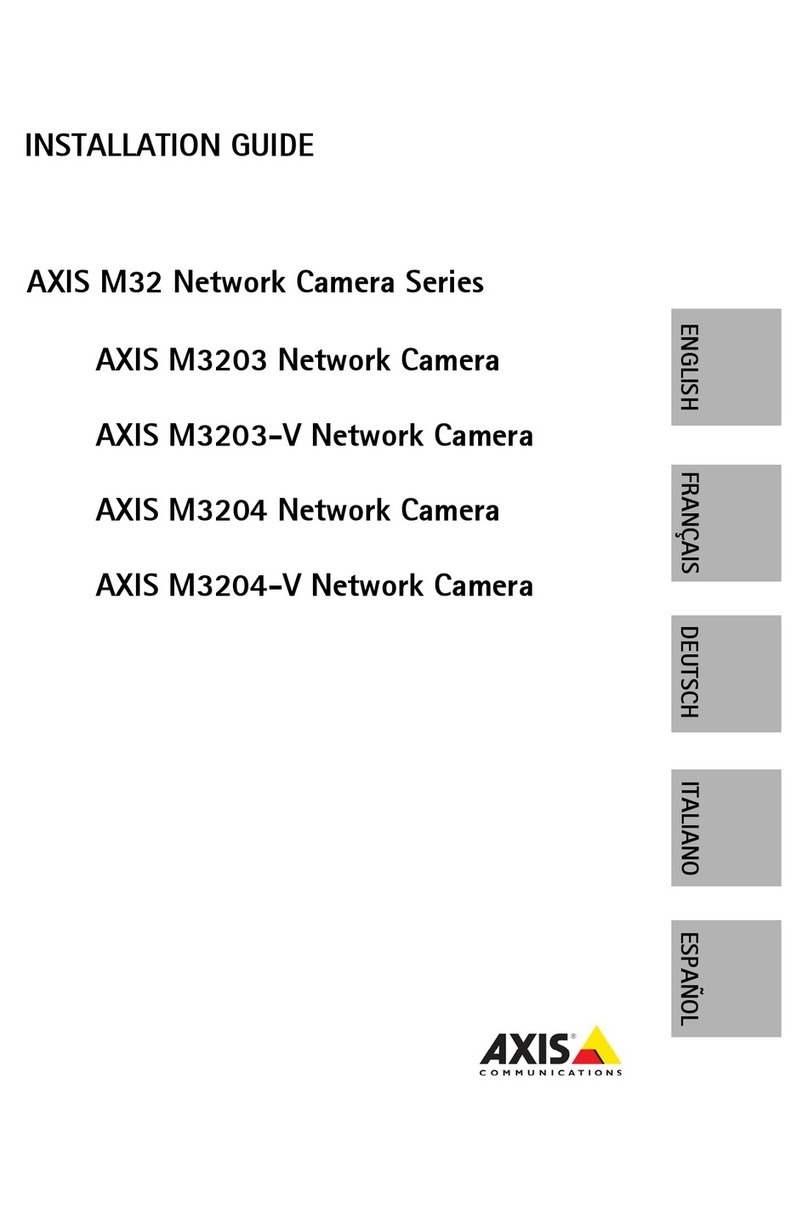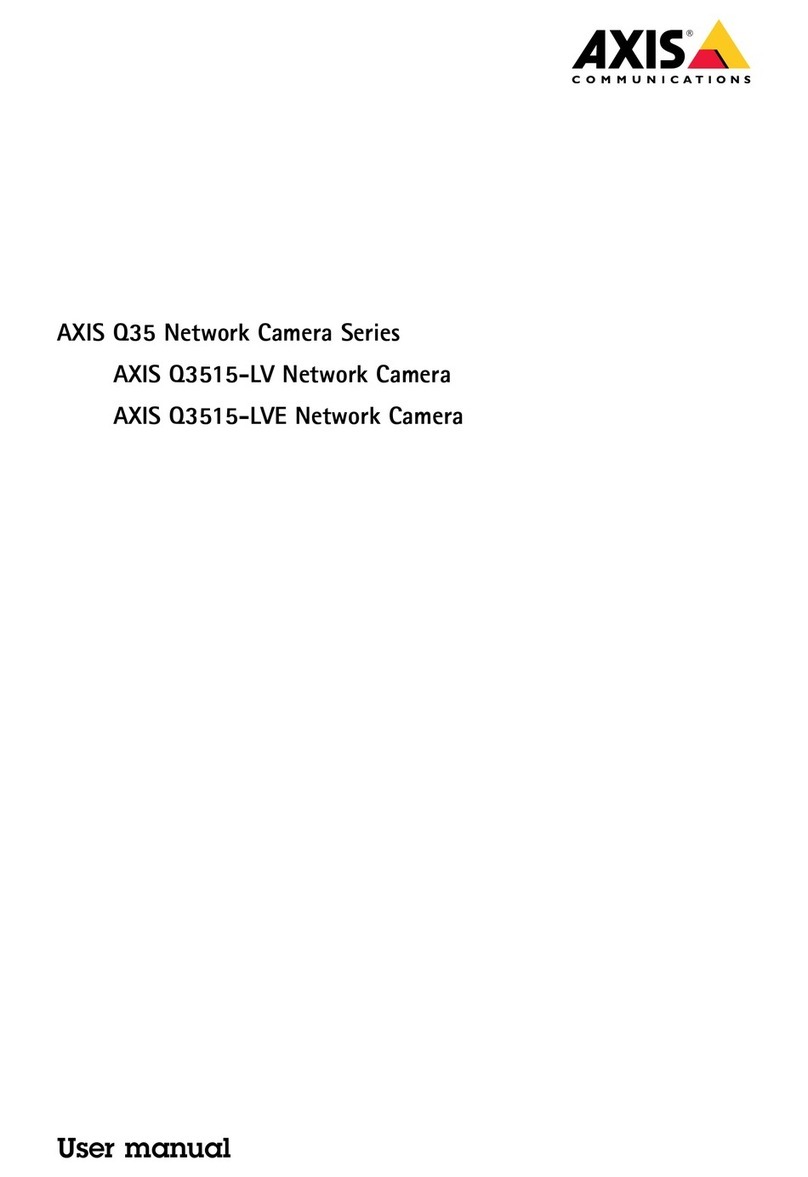Axis AXIS M3057-PLVE User manual
Other Axis Security Camera manuals

Axis
Axis Q1615-LE Mk III User manual

Axis
Axis M3011 User manual

Axis
Axis P13 Series User manual
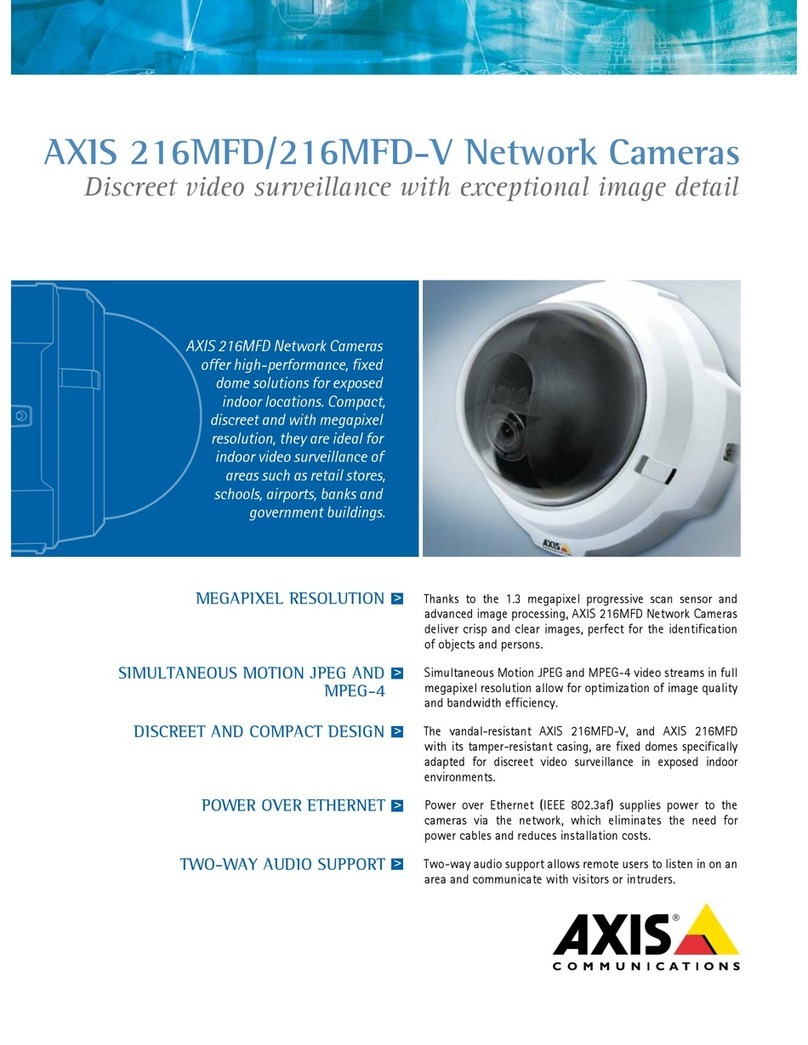
Axis
Axis Axis 216MFD User manual
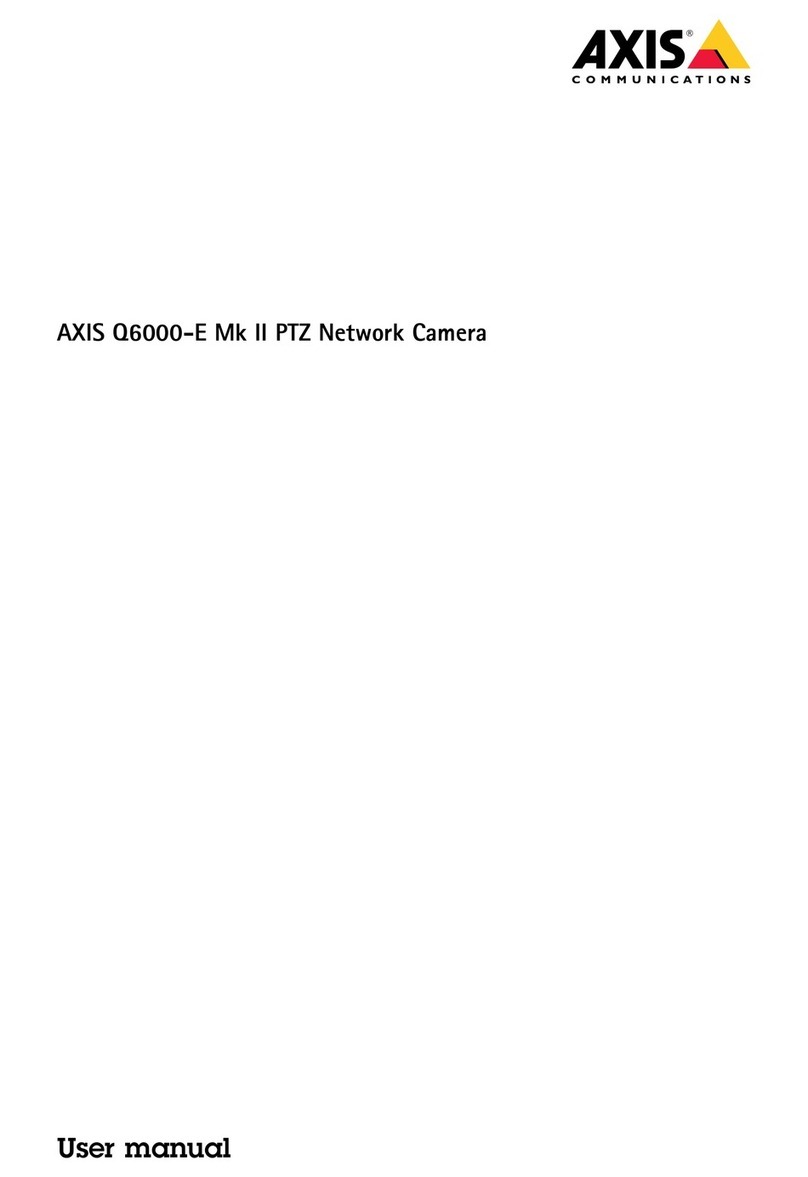
Axis
Axis Q6000-E Mk II User manual
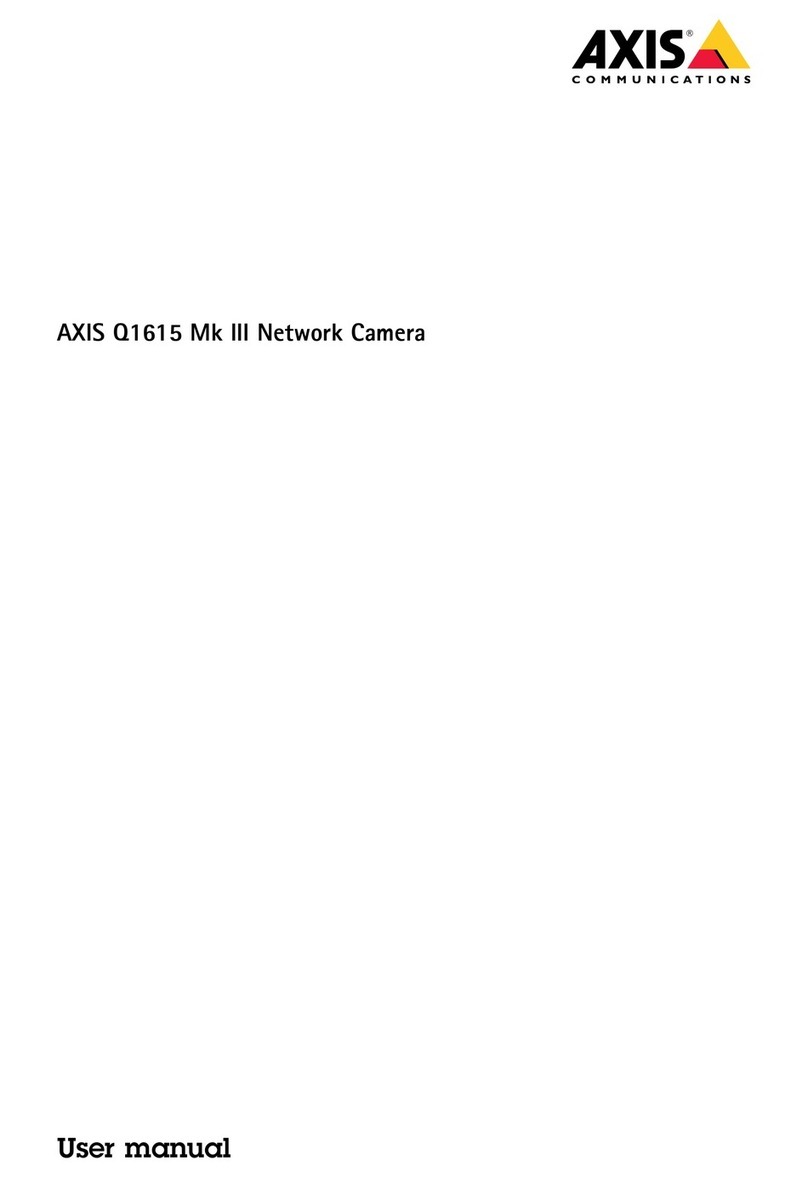
Axis
Axis Q1615 Mk III User manual

Axis
Axis 0406-001 User manual

Axis
Axis P3818-PVE User manual
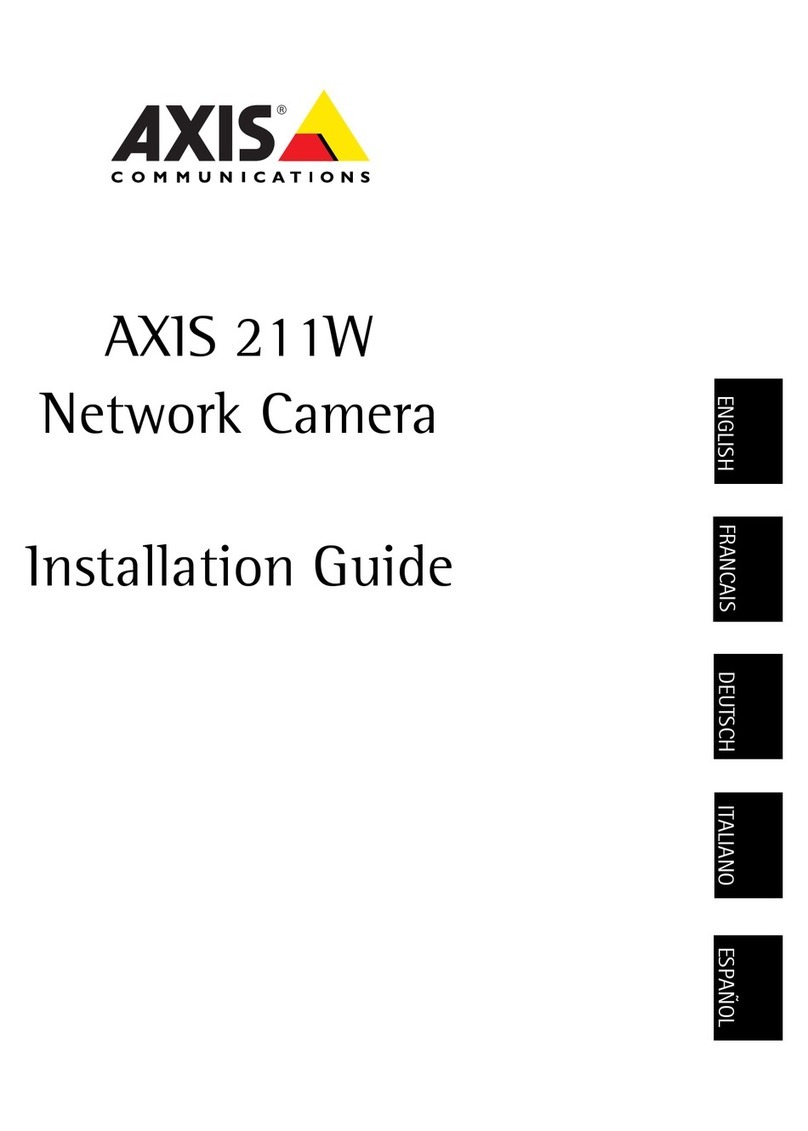
Axis
Axis Axis 211 User manual
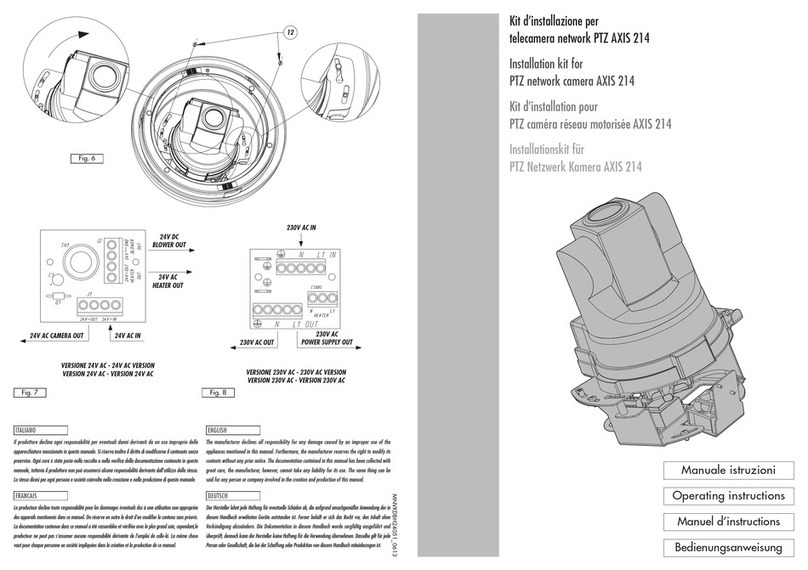
Axis
Axis AXIS 214 PTZ User manual

Axis
Axis M1145-L User manual
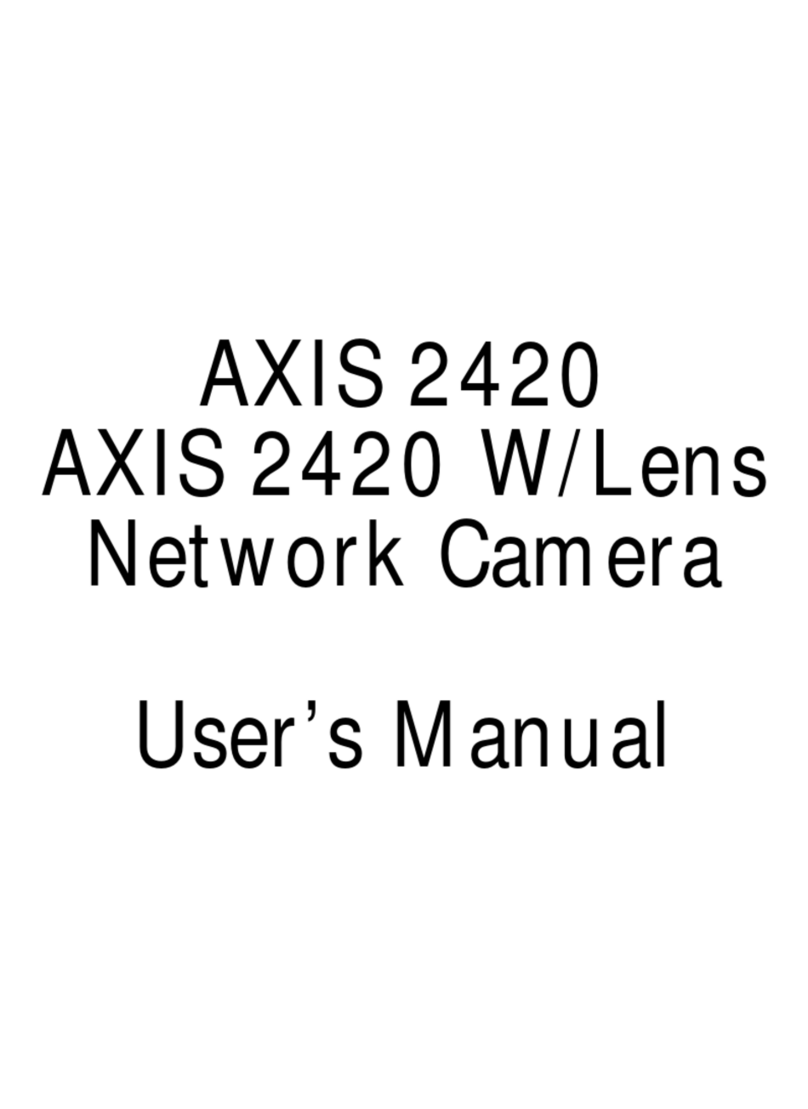
Axis
Axis AXIS 2420 W/Lens User manual

Axis
Axis P39 Series User manual

Axis
Axis Q35 Series User manual

Axis
Axis P1343-E User manual

Axis
Axis AXIS 209FD User manual

Axis
Axis AXIS P3374-LV User manual
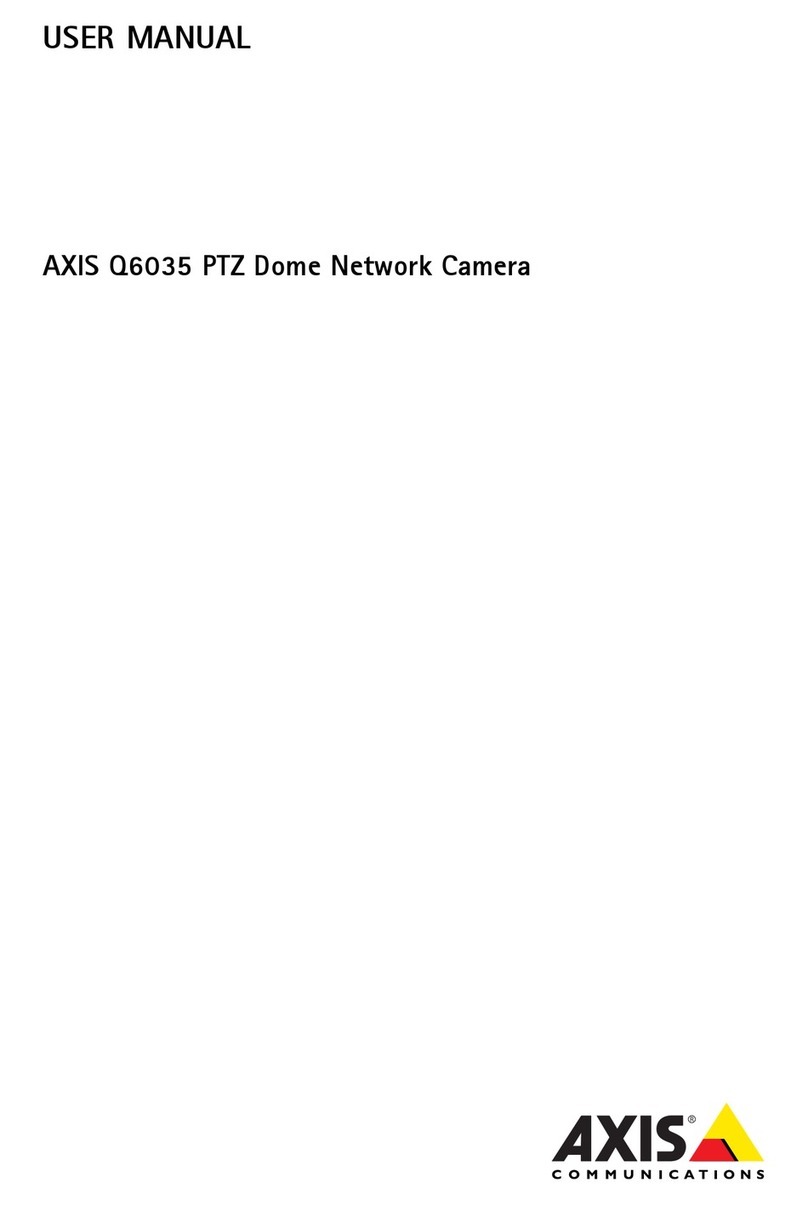
Axis
Axis Q6035 User manual
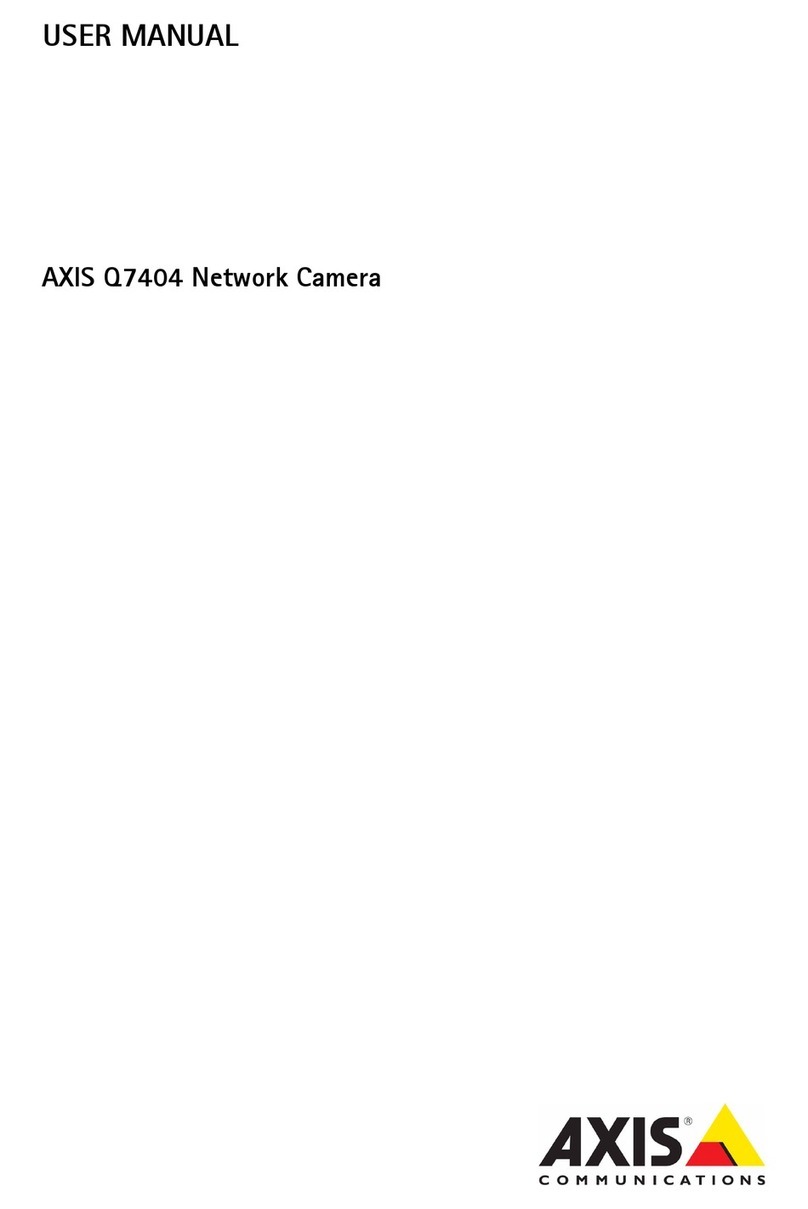
Axis
Axis Q7404 User manual
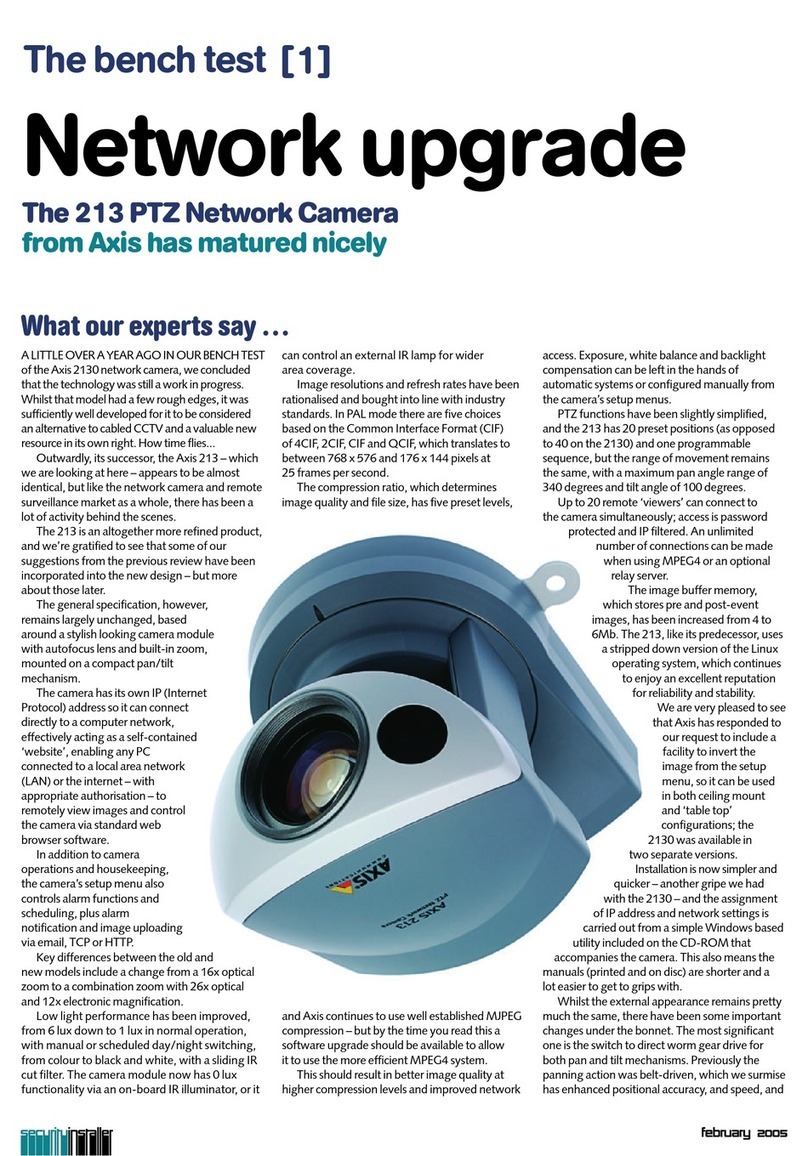
Axis
Axis AXIS 213 PTZ User manual
Popular Security Camera manuals by other brands

Arm Electronics
Arm Electronics C420BCDNVFIR Features

Eneo
Eneo PLD-2036PTZ installation guide

Panasonic
Panasonic KX-HCM230 operating instructions

COP-USA
COP-USA CC15NV-SL Specifications
Active Silicon
Active Silicon HARRIER H.264 quick start guide

Motorola
Motorola Avigilon 1.3C-H5SL-BO1-IR installation guide