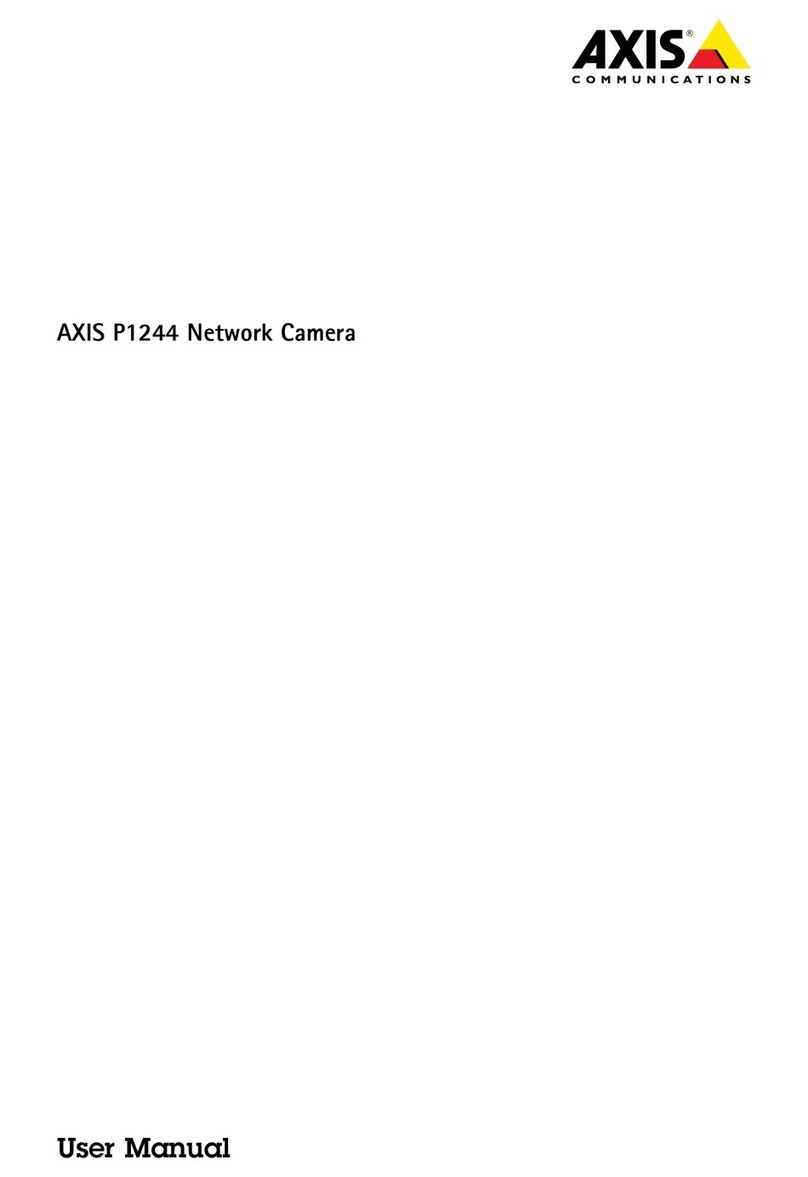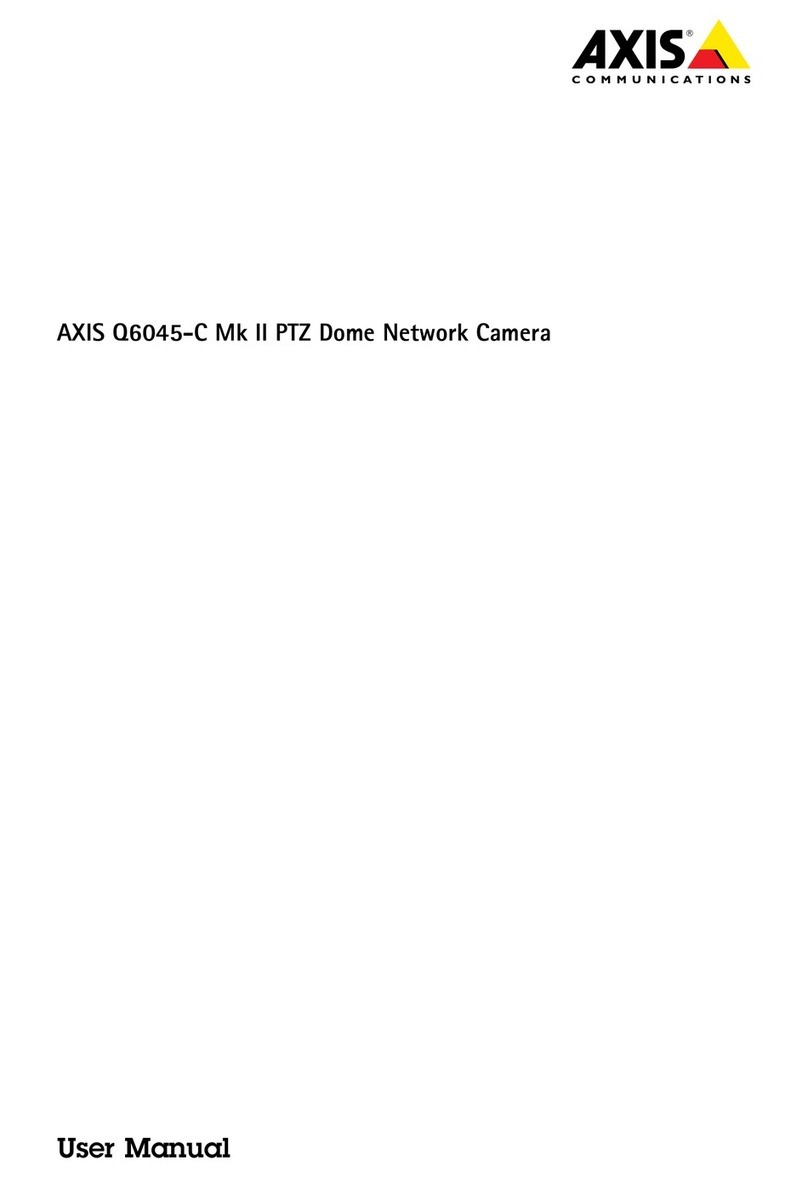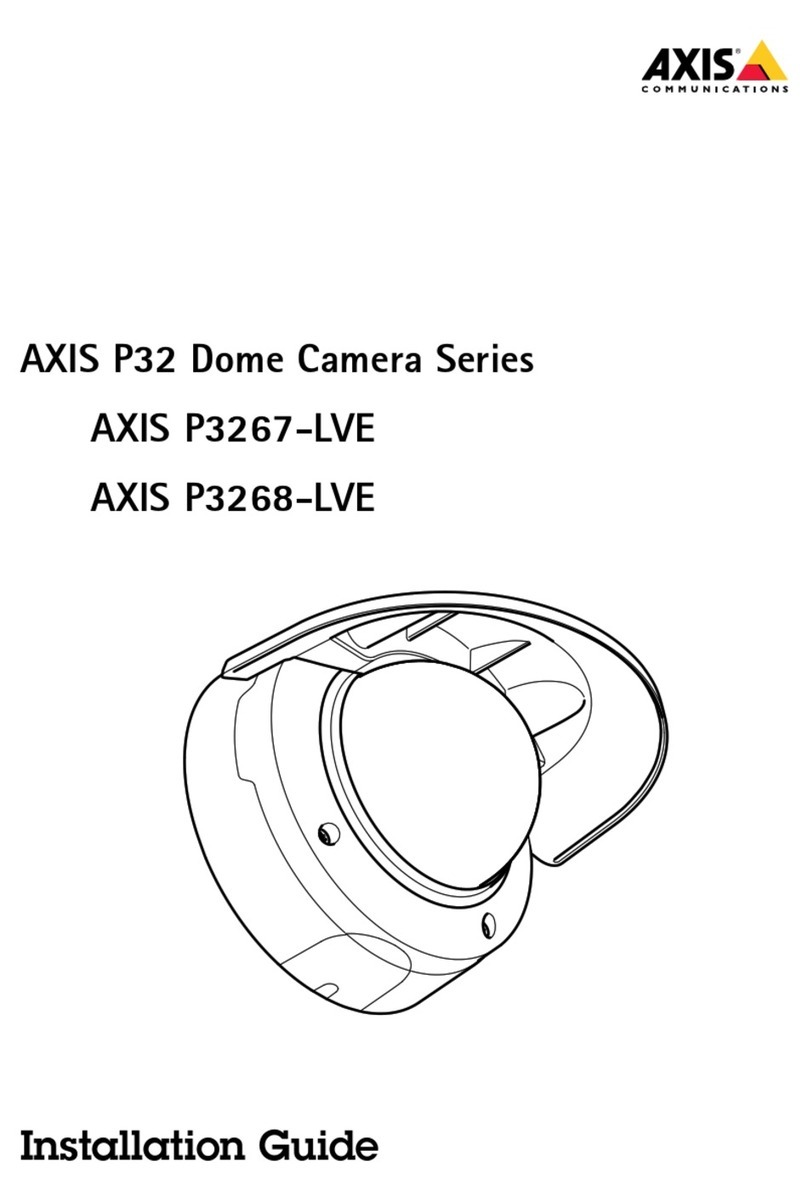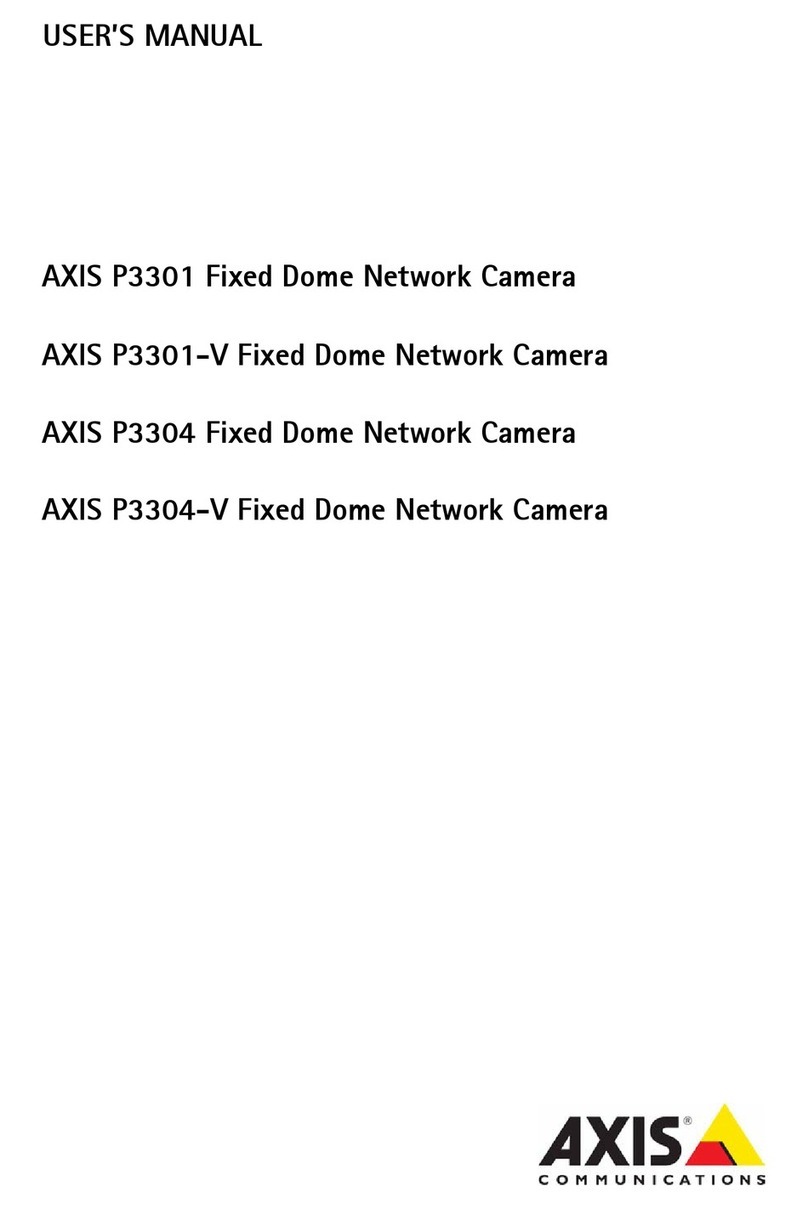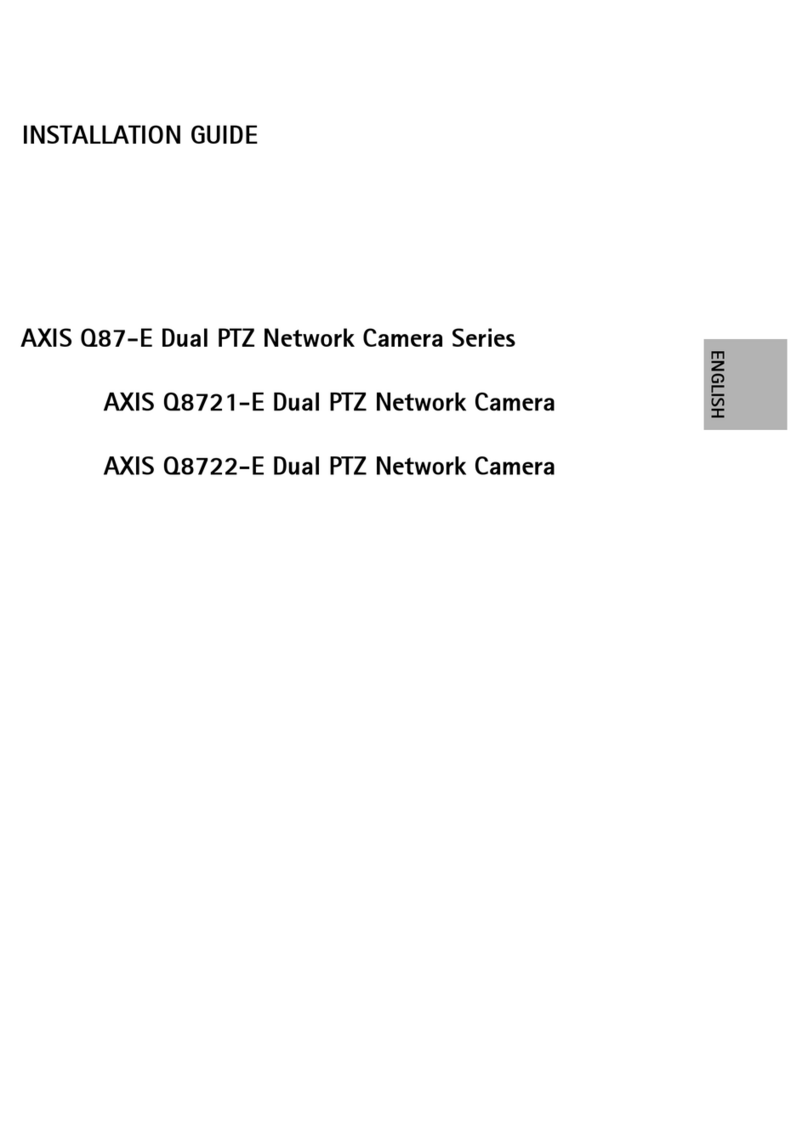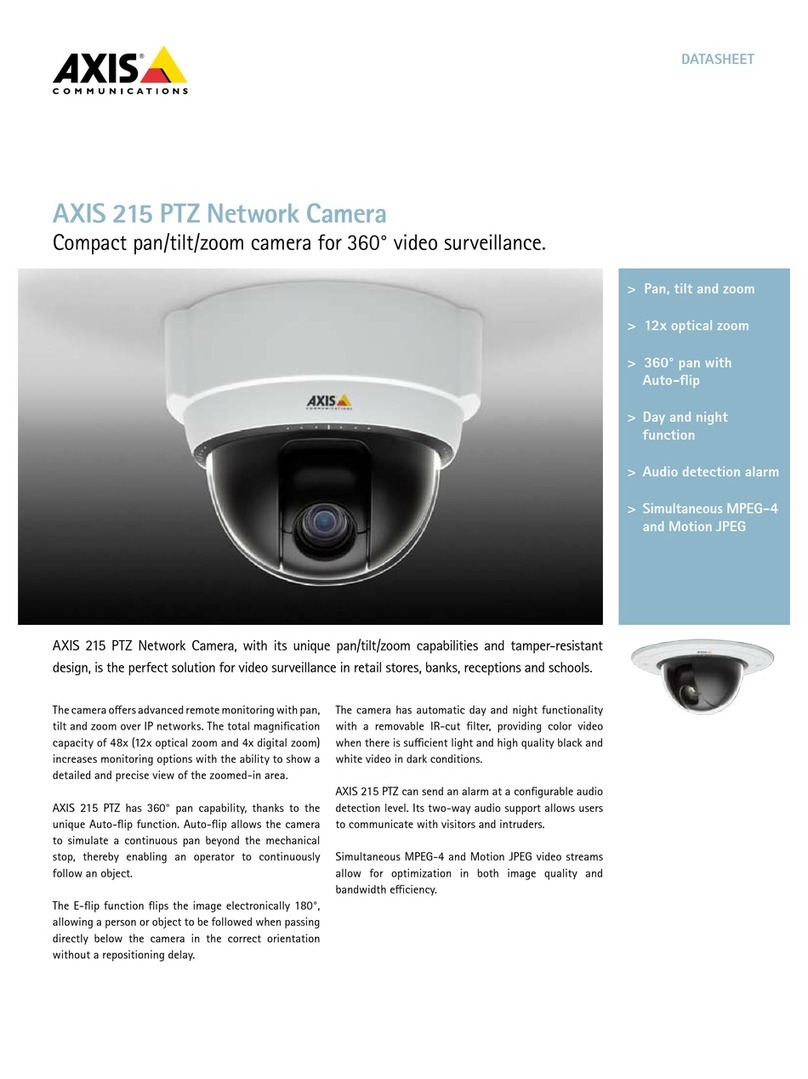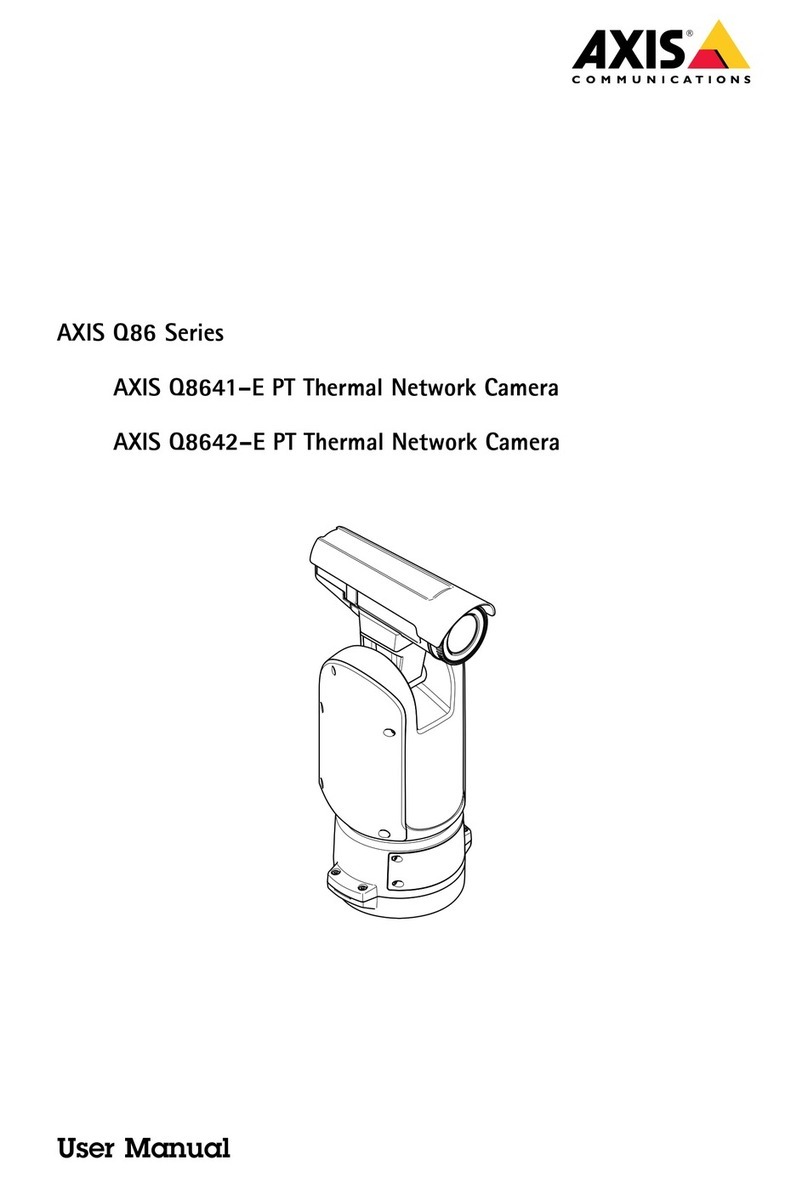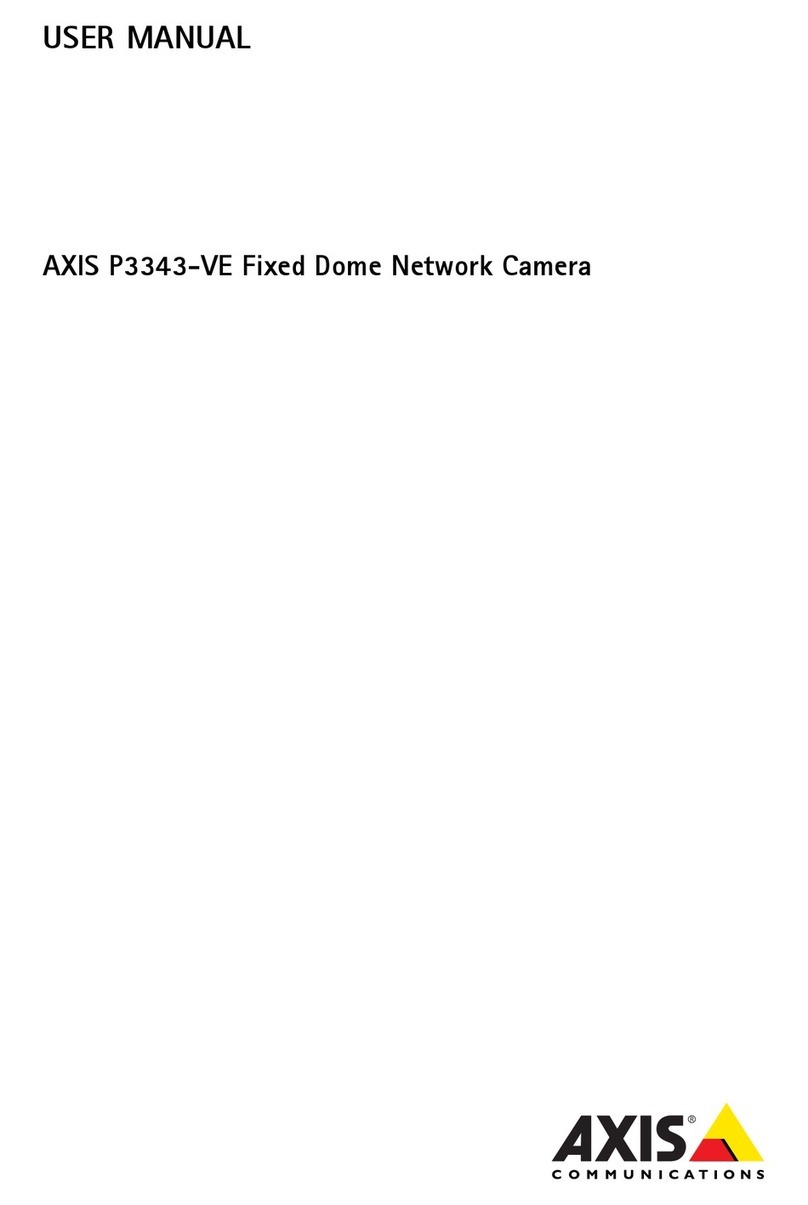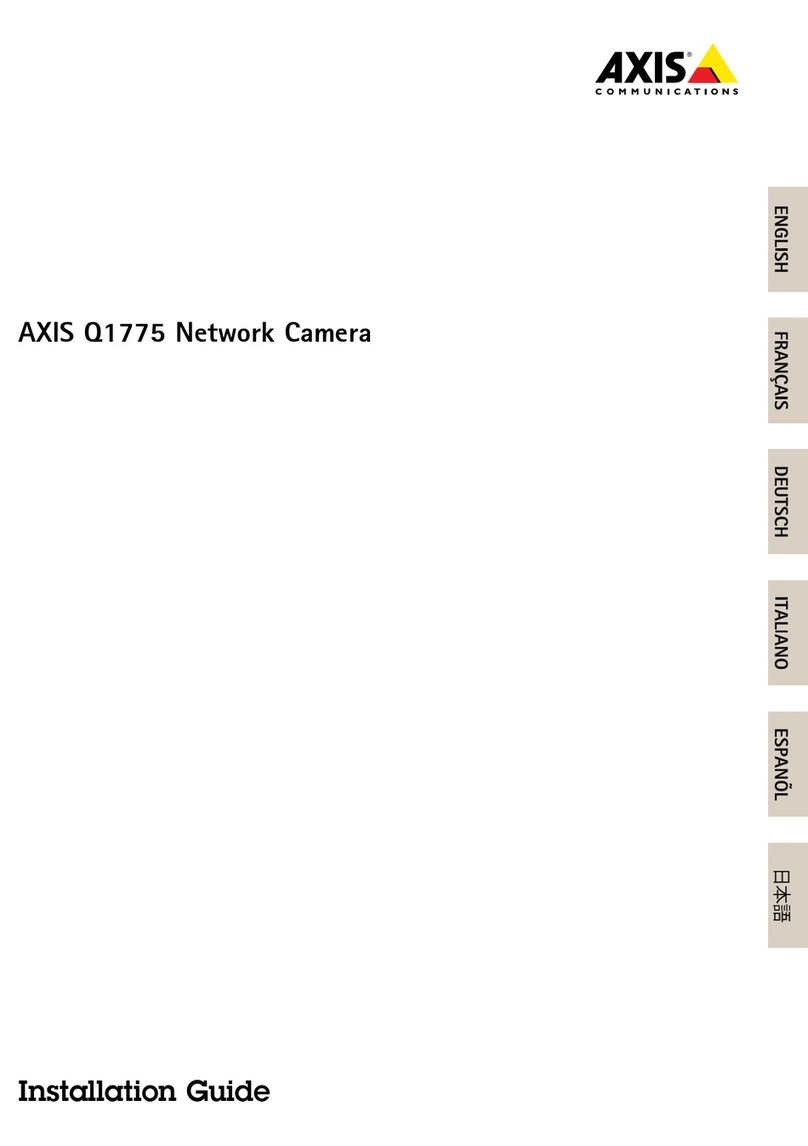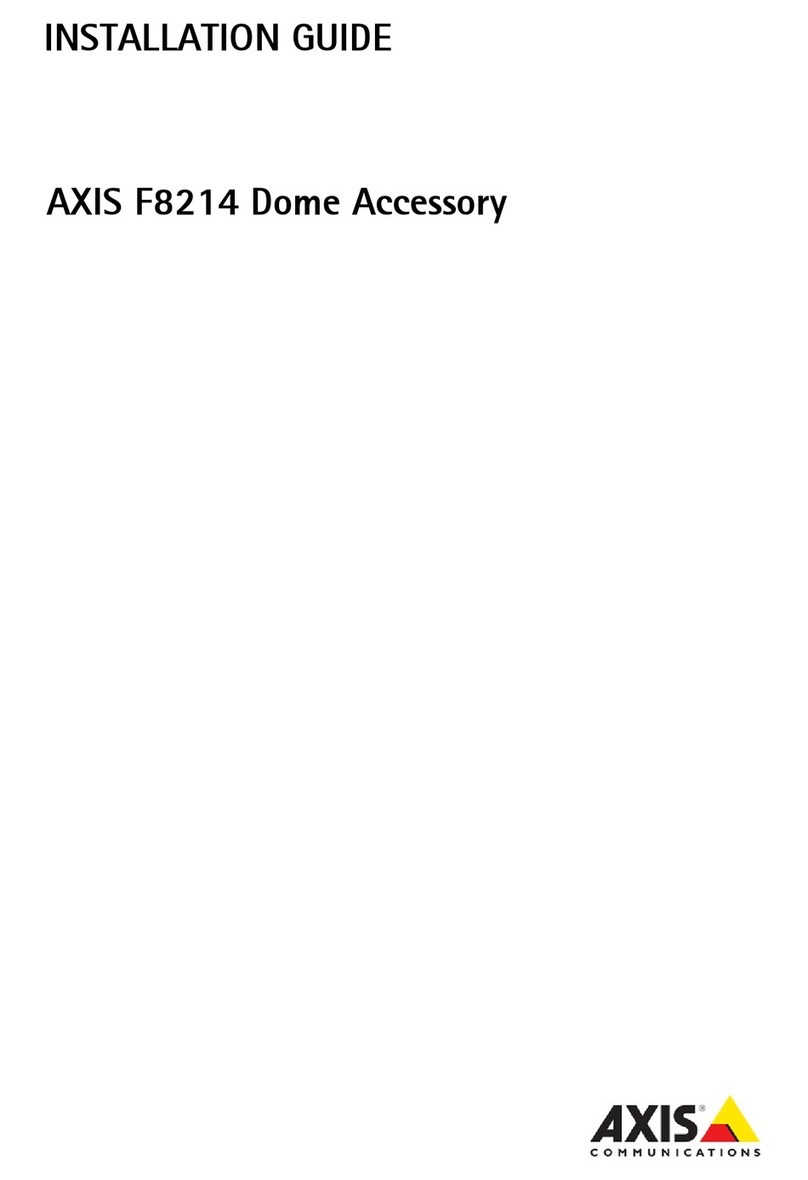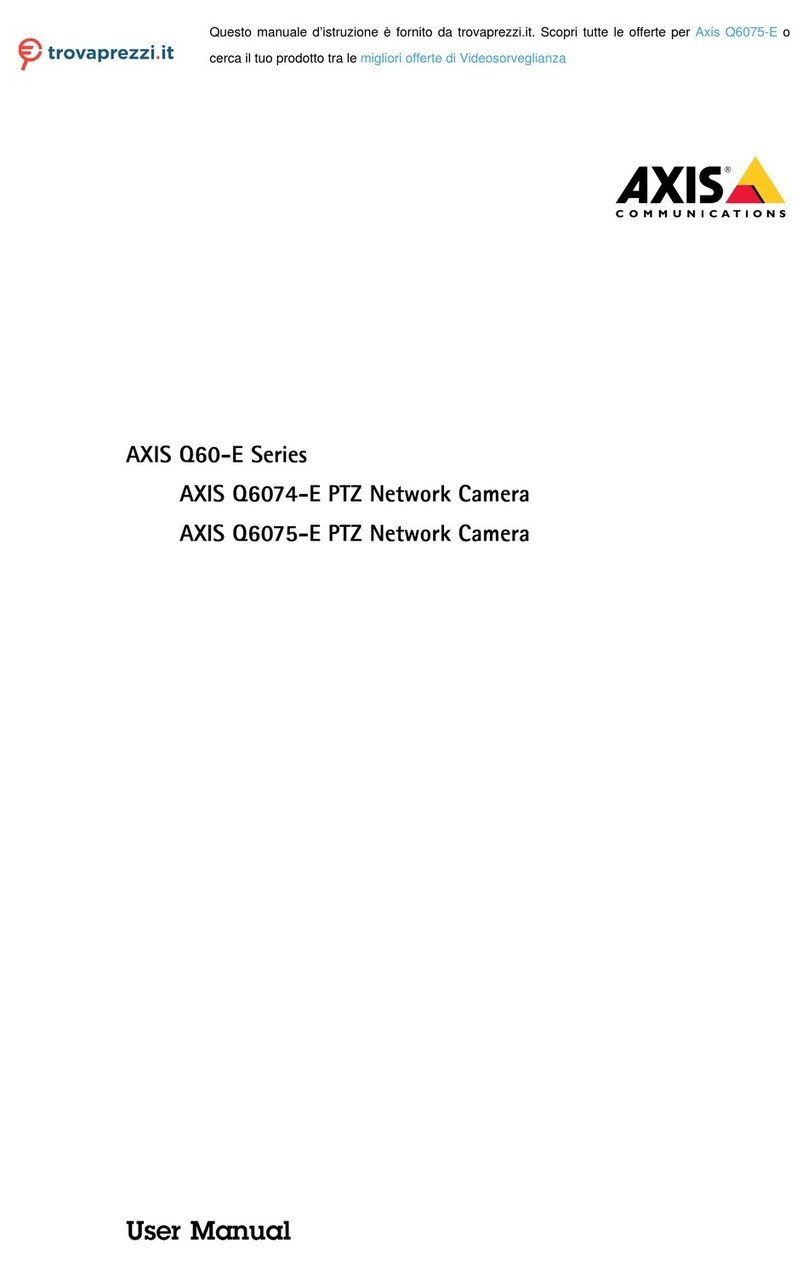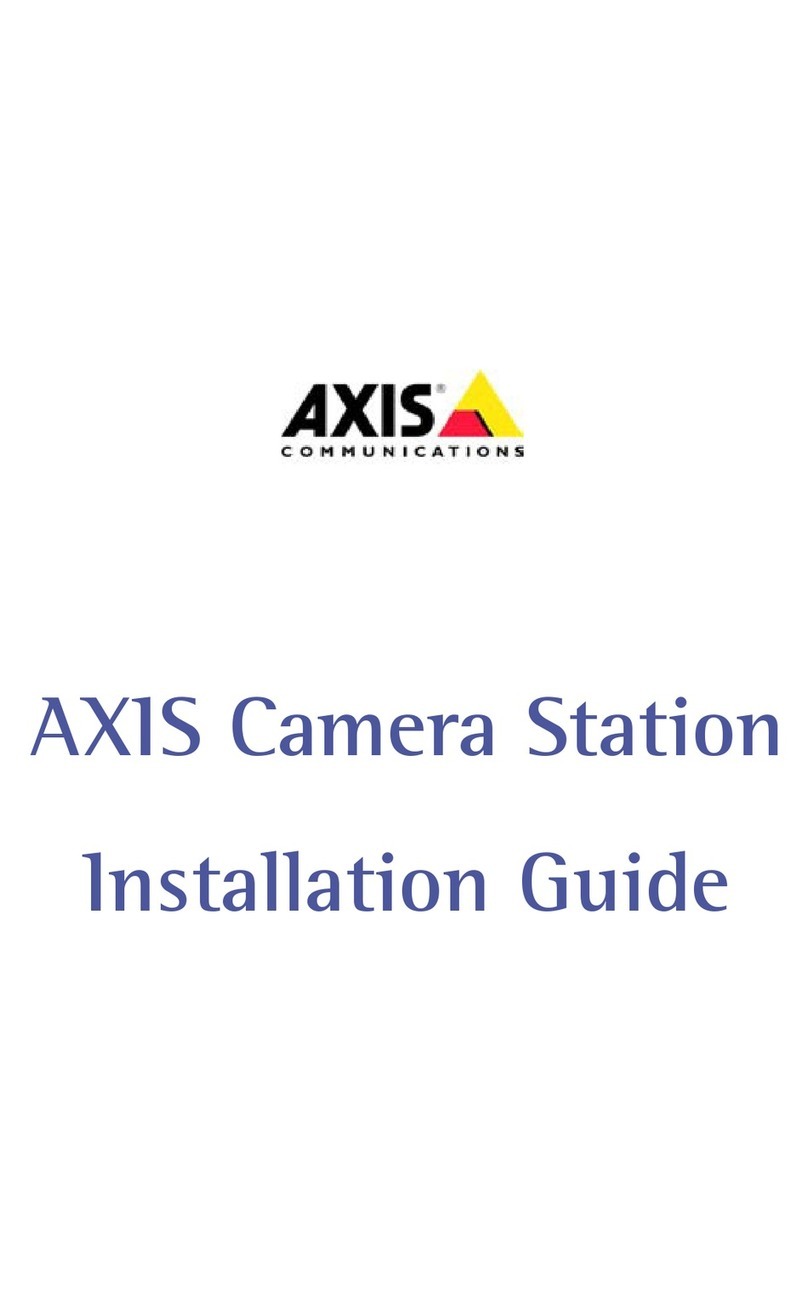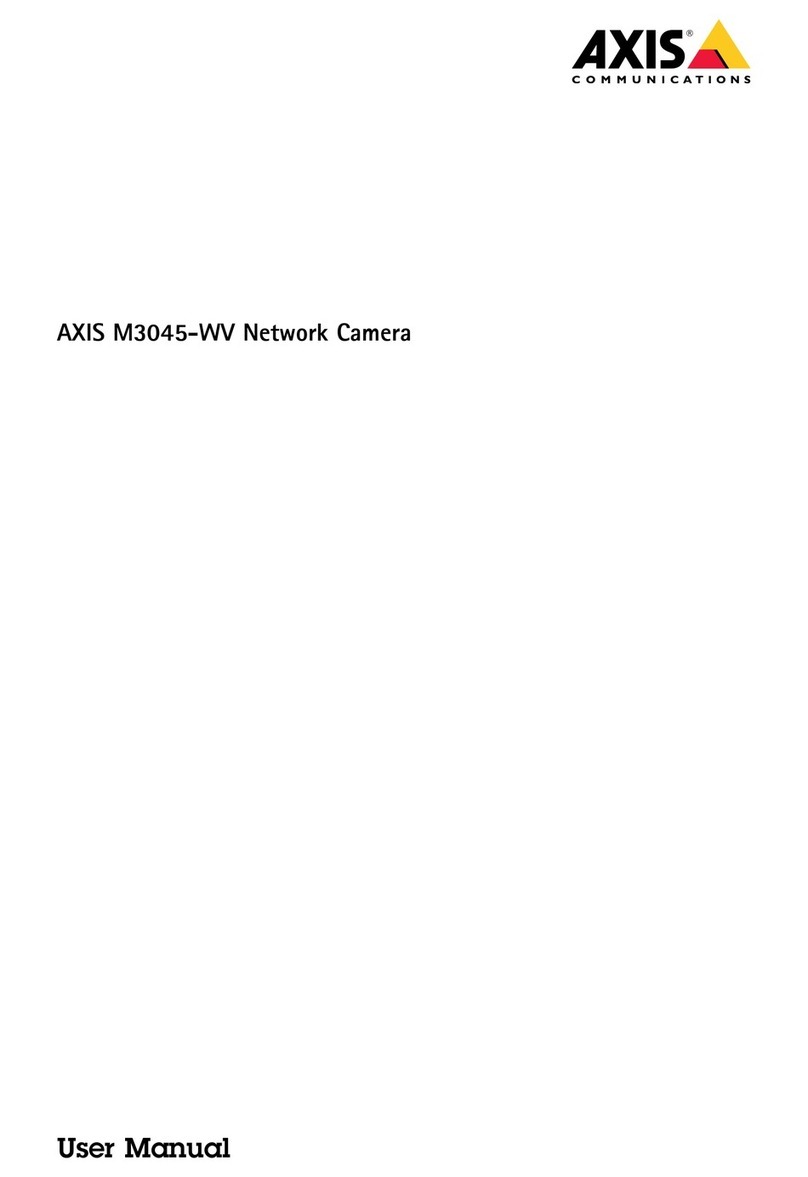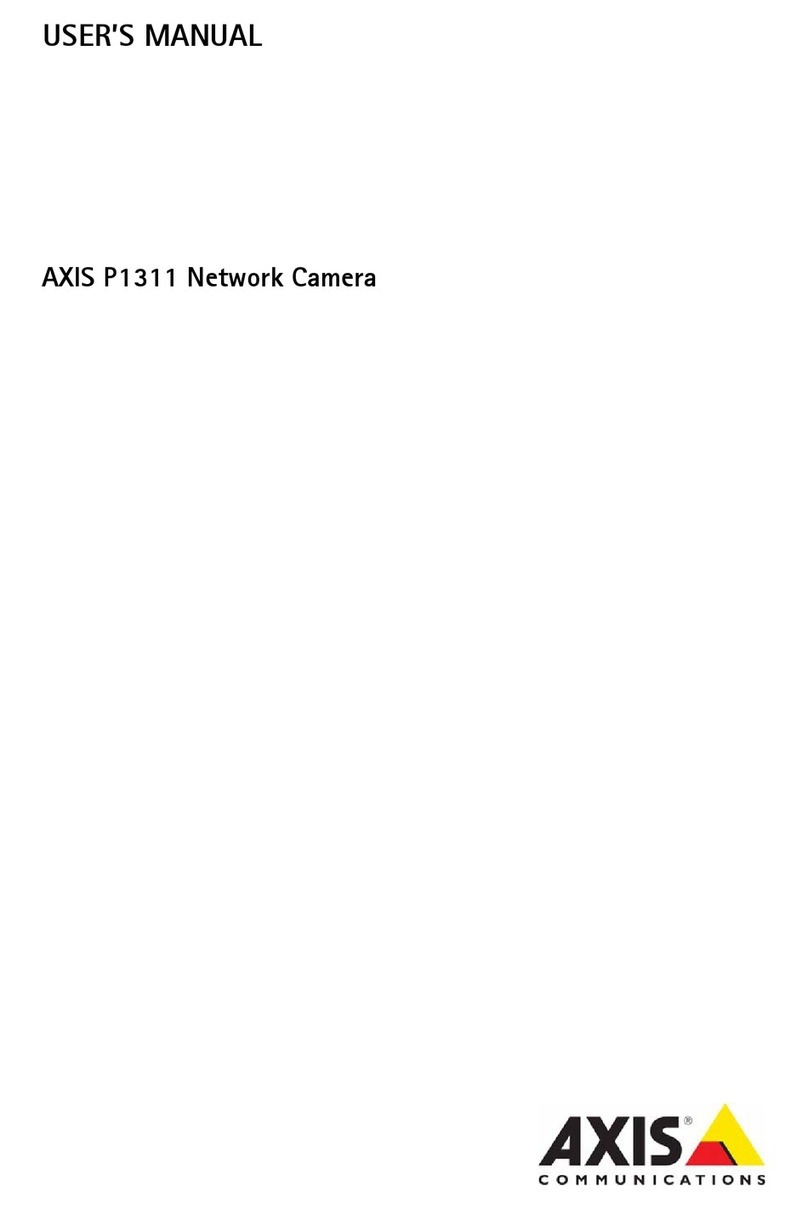AXISM11-EMkIISeries
TableofContents
Aboutthismanual..........................................3
Installation................................................4
Previewmode..................................................4
Getstarted................................................5
Findthedeviceonthenetwork....................................5
Openthedevice'swebpage.......................................5
Webpageoverview..............................................6
Congureyourdevice........................................7
Replacethelens................................................7
djusttheimage................................................7
Viewandrecordvideo............................................11
Setuprulesforevents...........................................13
Thedeviceinterface.........................................16
Status........................................................16
Video.........................................................17
udio.........................................................27
Recordings.....................................................28
pps..........................................................28
System........................................................29
Maintenance...................................................44
Learnmore................................................46
Bitratecontrol..................................................46
Viewarea......................................................47
Privacymasks..................................................47
Overlays.......................................................48
Streamingandstorage...........................................48
pplications....................................................48
Specications..............................................50
Productoverview................................................50
LEDindicators..................................................51
SDcardslot....................................................52
Buttons.......................................................52
Connectors....................................................52
Troubleshooting............................................54
Resettofactorydefaultsettings...................................54
Firmwareoptions...............................................54
Checkthecurrentrmwareversion.................................54
Upgradethermware............................................54
Technicalissues,clues,andsolutions................................55
Performanceconsiderations.......................................56
Needmorehelp?................................................57
2