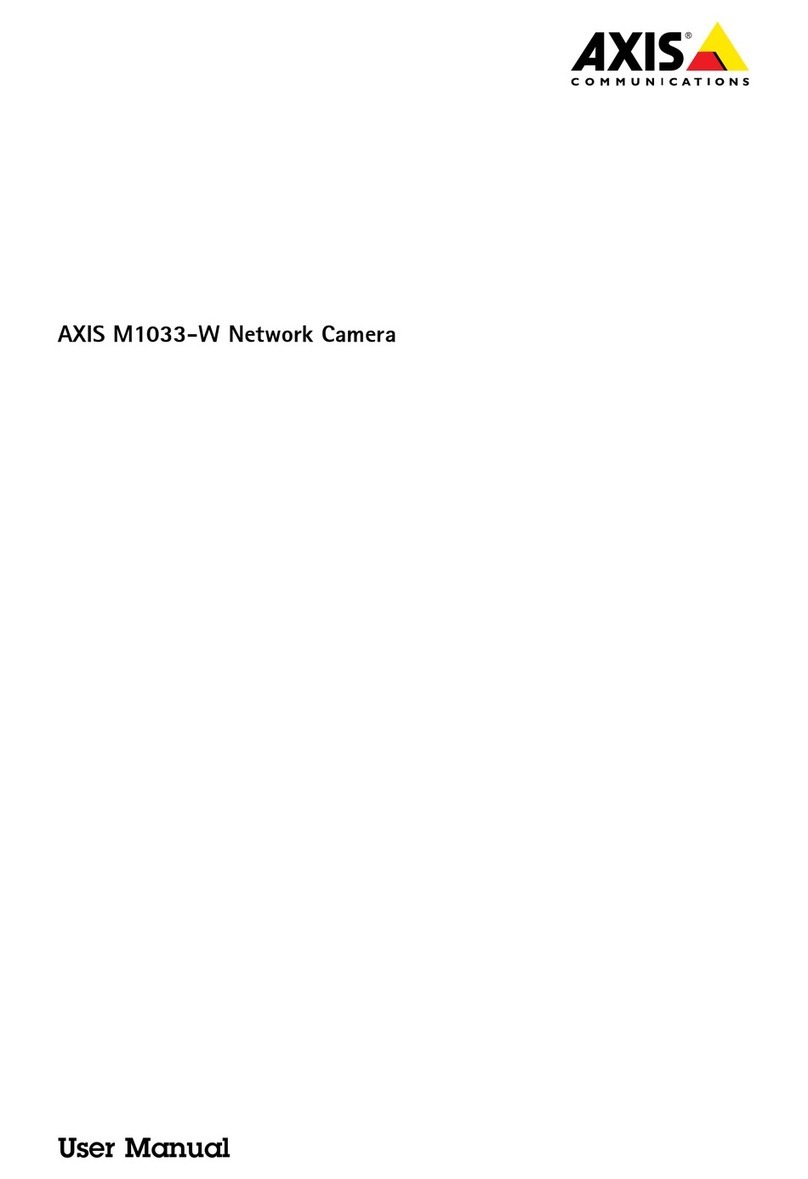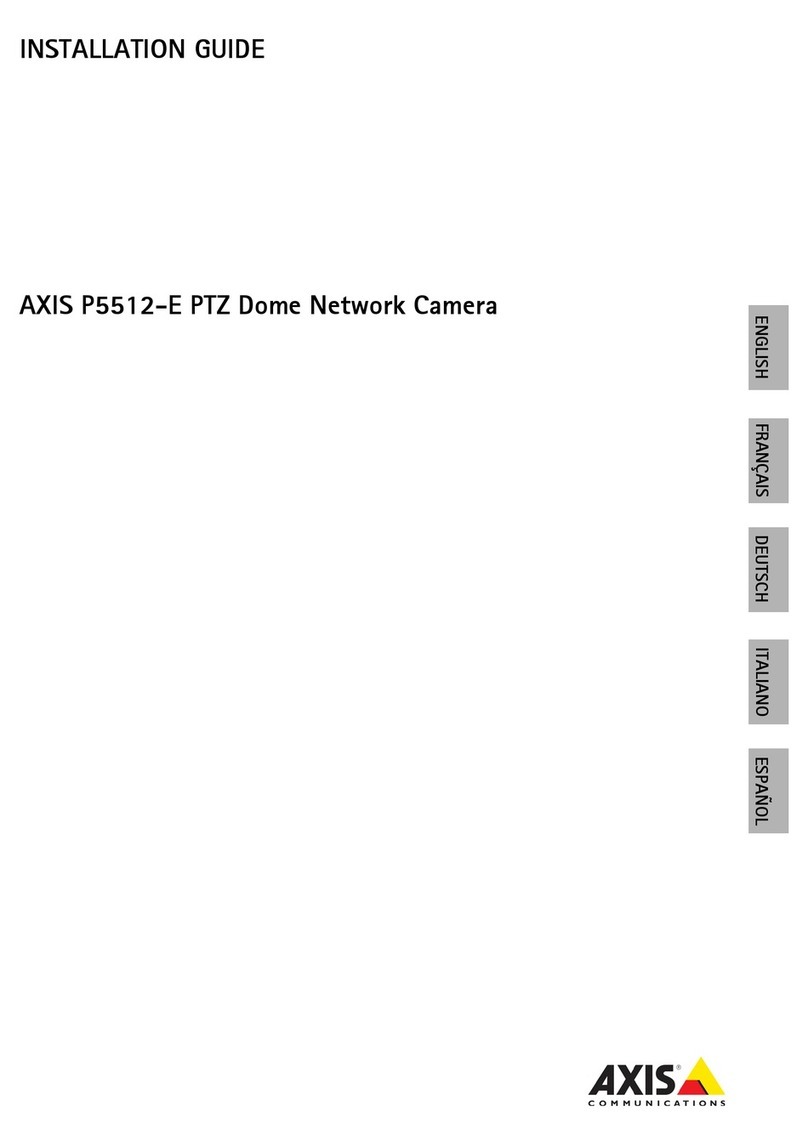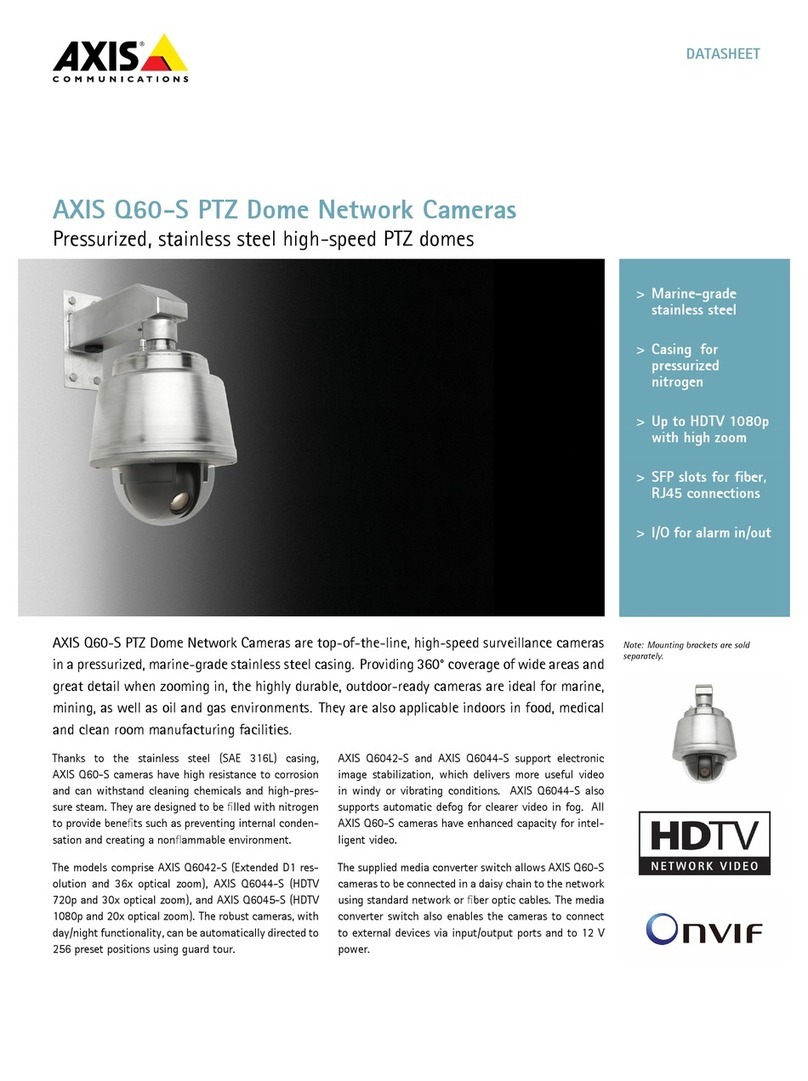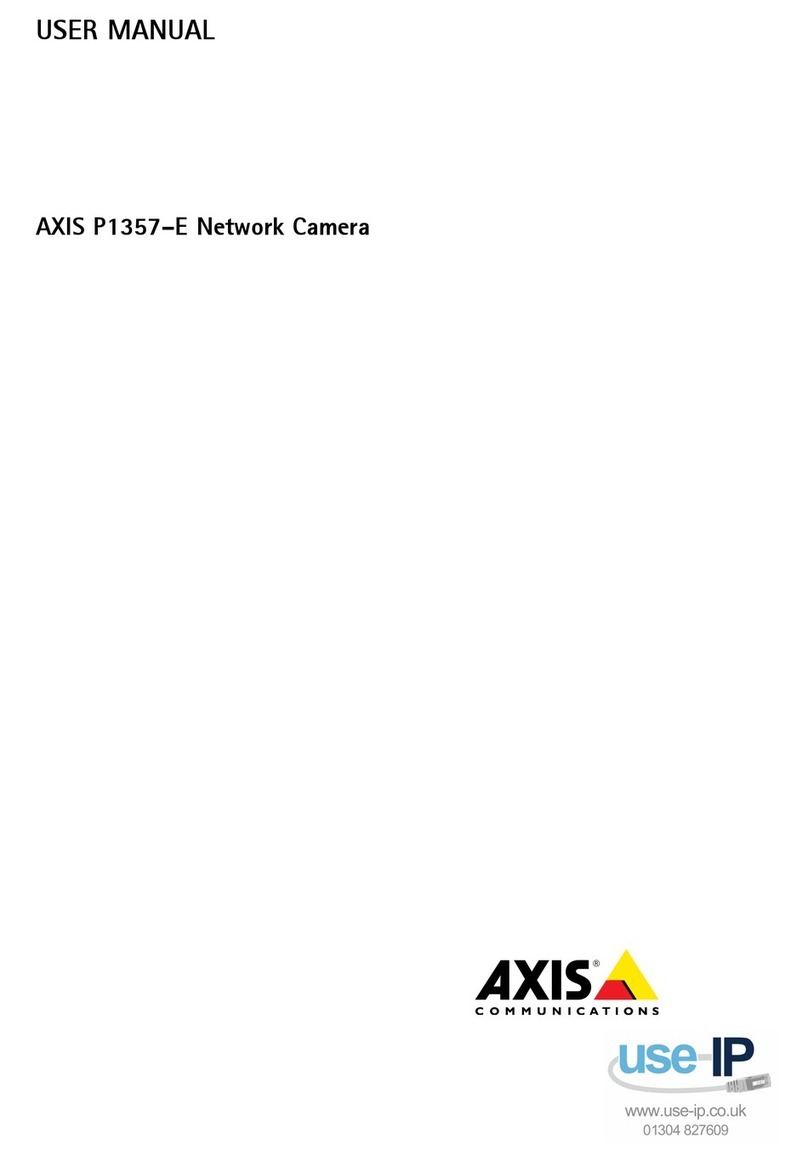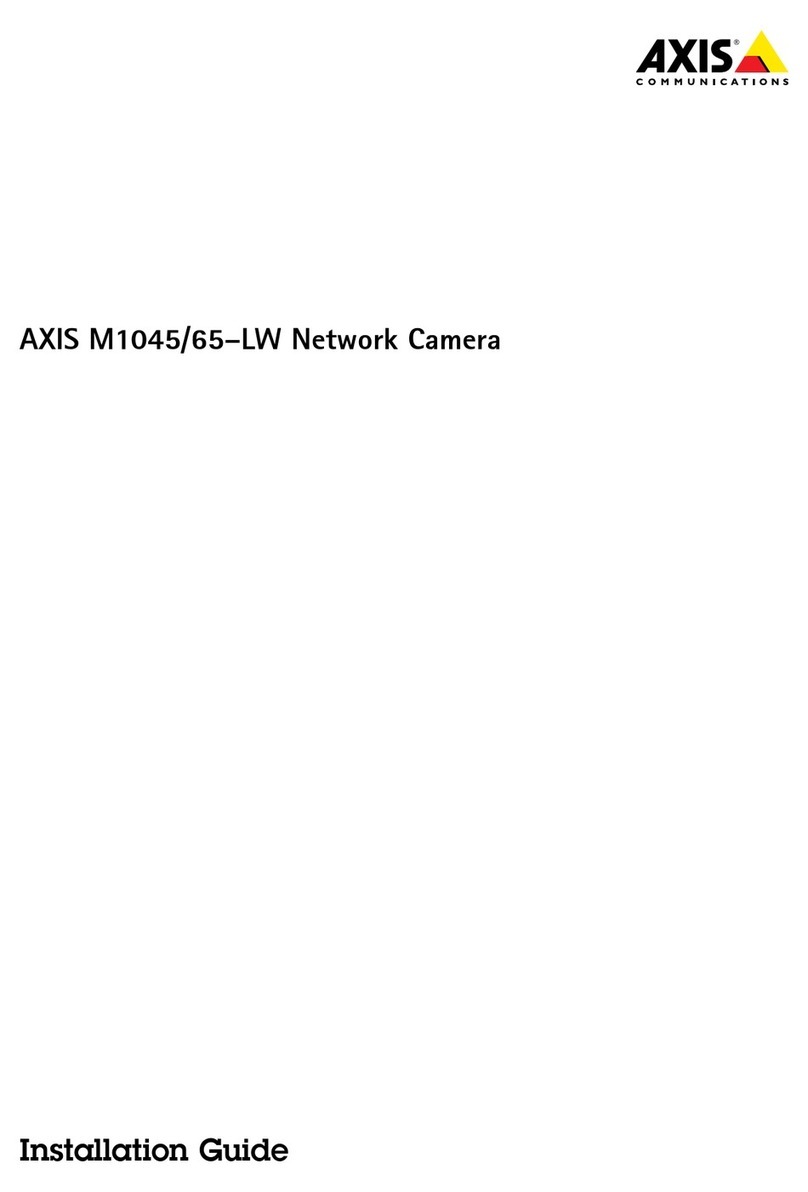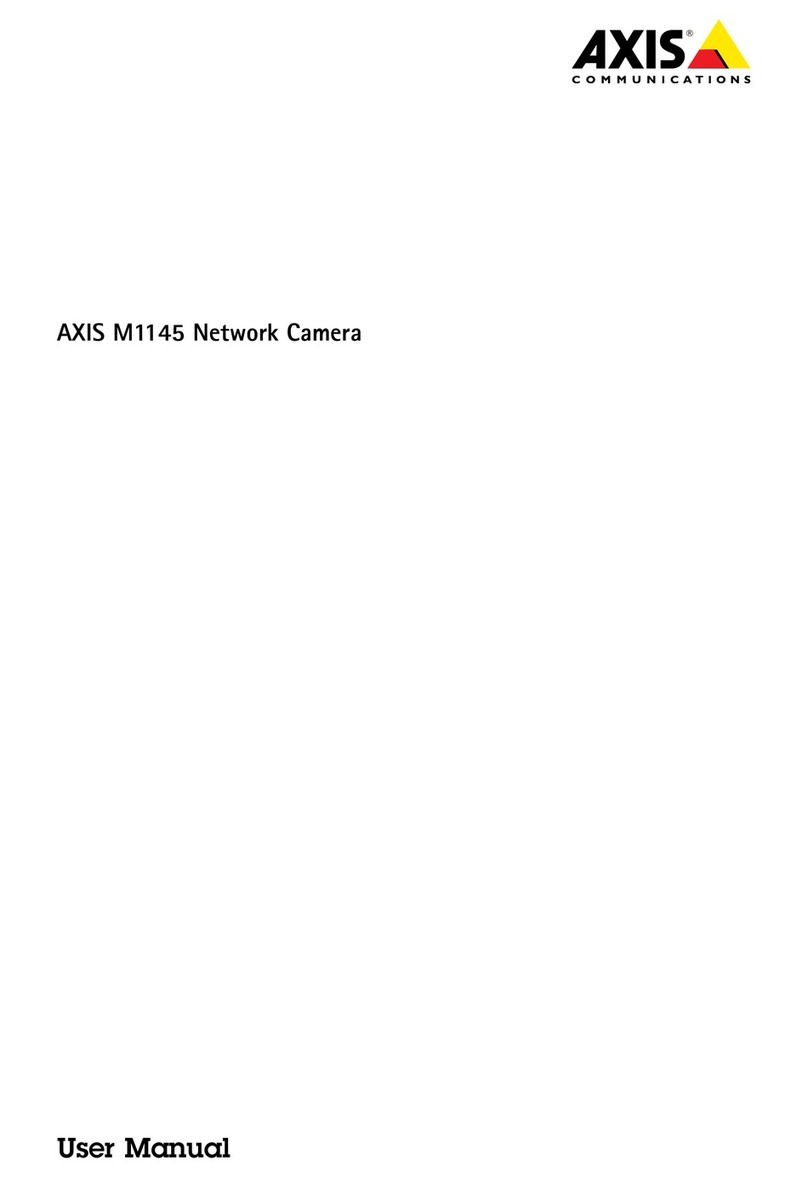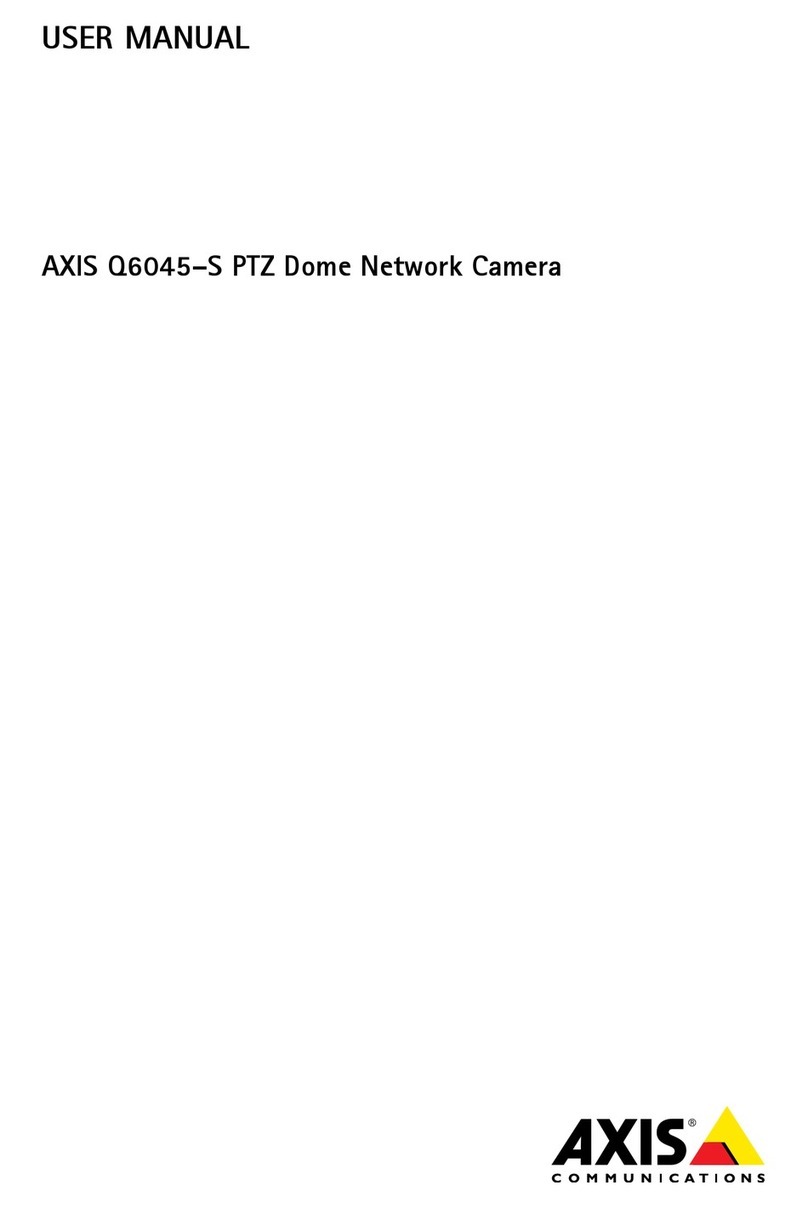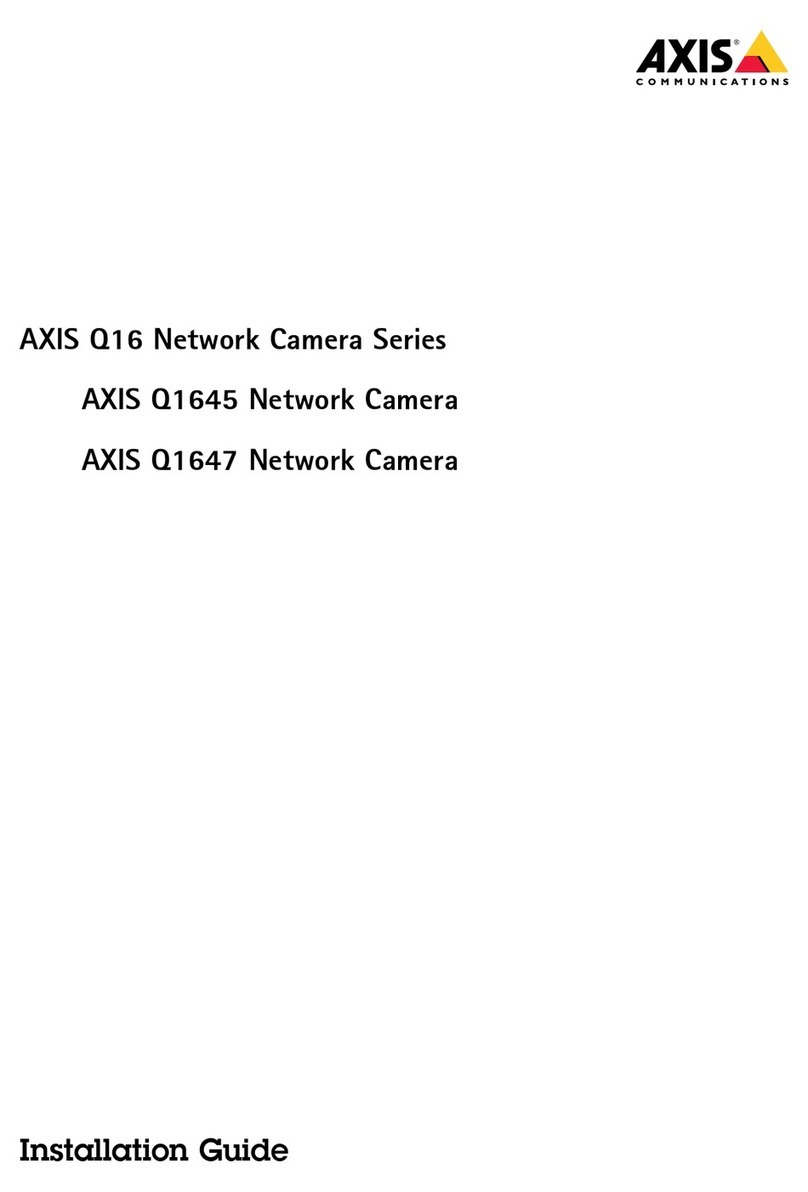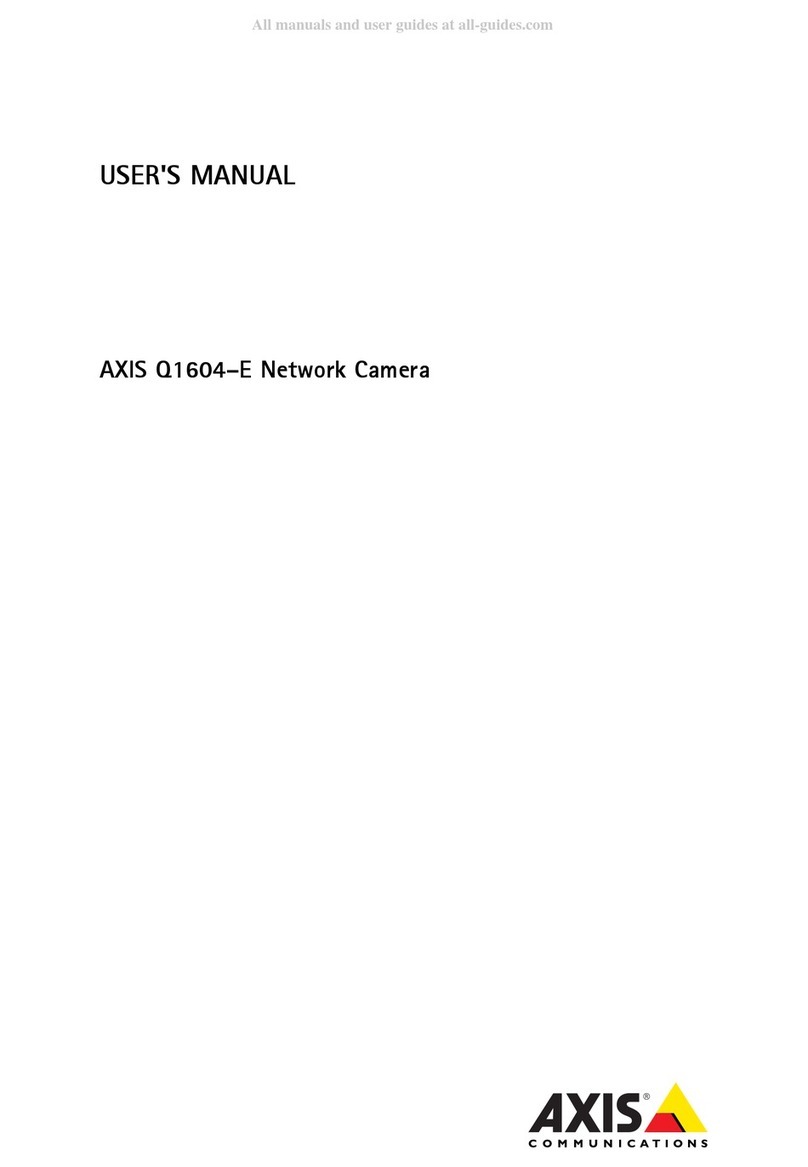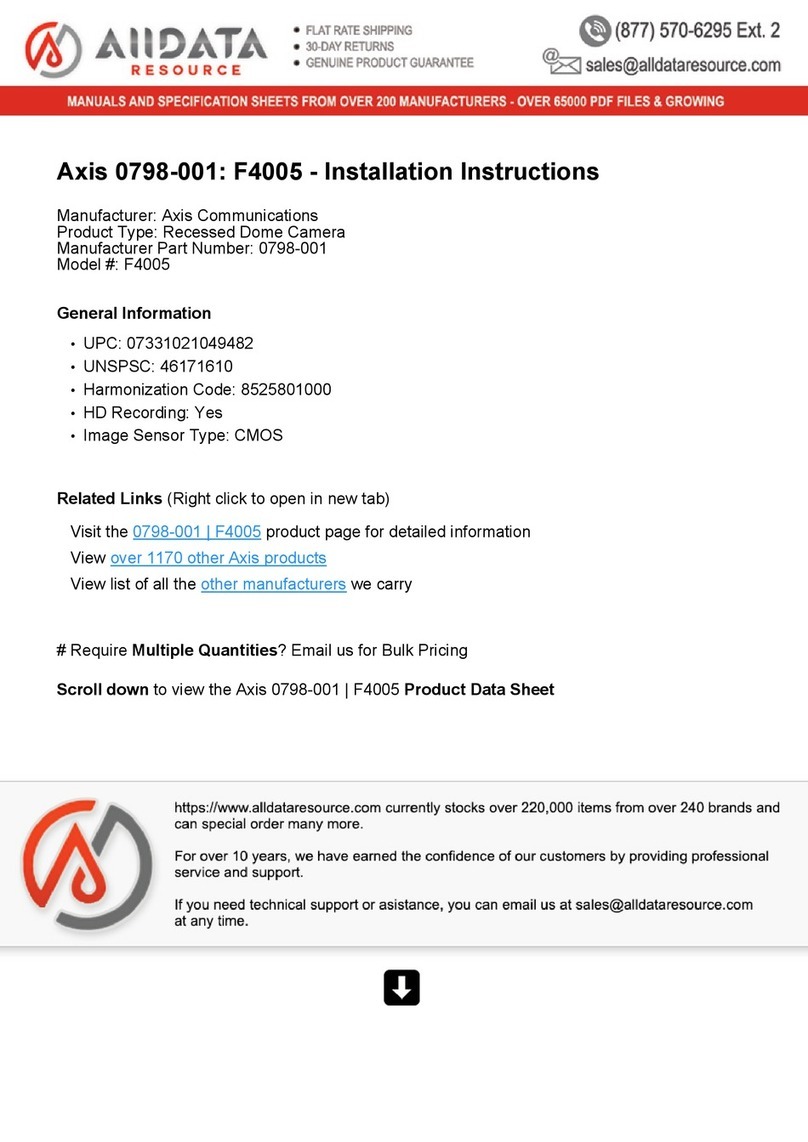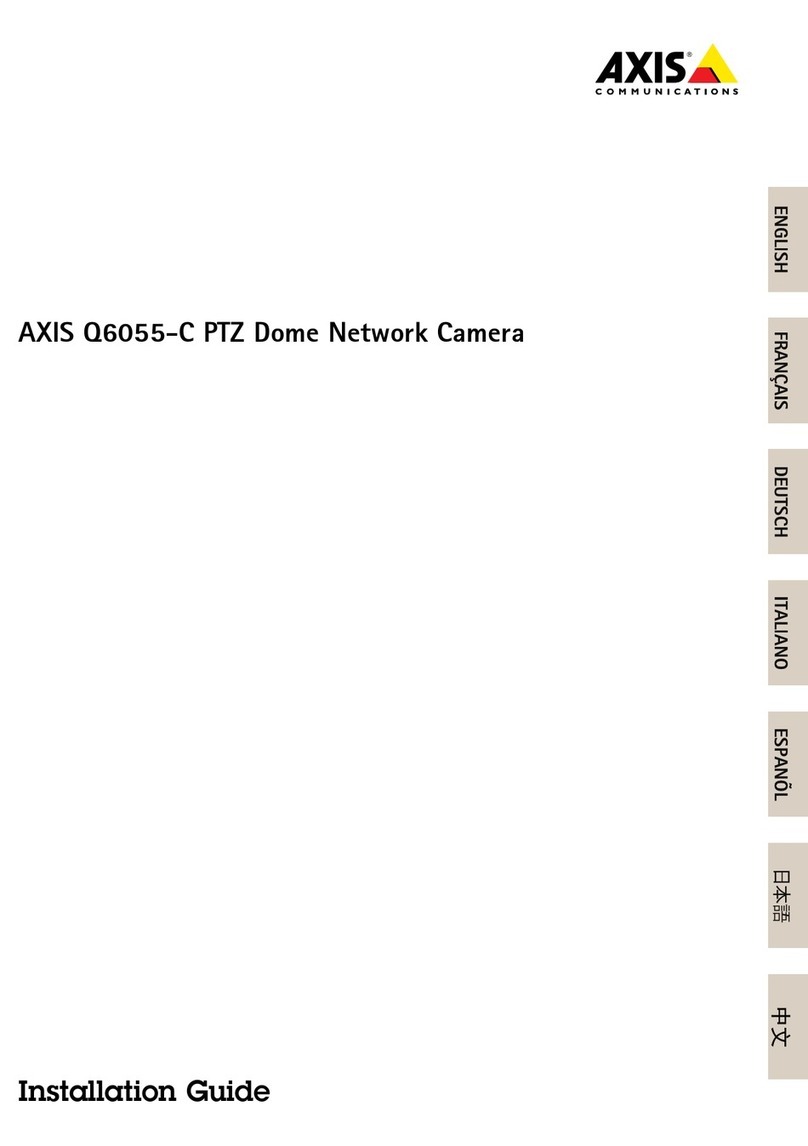AXISQ1715BlockCamera
TableofContents
Installation................................................3
Previewmode..................................................3
Getstarted................................................4
Findthedeviceonthenetwork....................................4
Openthedevice'swebinterface....................................4
Createanadministratoraccount...................................4
Securepasswords...............................................4
Verifythatnoonehastamperedwiththermware....................
Webinterfaceoverview..........................................
Congureyourdevice........................................6
Basicsettings..................................................6
Adjusttheimage................................................6
Adjustthecameraview(PTZ)......................................11
Viewandrecordvideo............................................1 1
Setuprulesforevents...........................................13
Audio.........................................................18
Thewebinterface...........................................19
Status........................................................19
Video.........................................................20
PTZ...........................................................30
Audio.........................................................34
Recordings.....................................................34
Apps..........................................................3
System........................................................36
Maintenance...................................................6
Learnmore................................................8
Capturemodes.................................................8
Privacymasks..................................................8
Overlays.......................................................8
Pan,tilt,andzoom(PTZ)..........................................8
Streamingandstorage...........................................9
Applications....................................................61
Cybersecurity...................................................61
Cleaningrecommendations...................................62
Troubleshooting............................................63
Resettofactorydefaultsettings...................................63
Firmwareoptions...............................................63
Checkthecurrentrmwareversion.................................63
Upgradethermware............................................63
Technicalissues,clues,andsolutions................................64
Performanceconsiderations.......................................6
Contactsupport.................................................66
Specications..............................................67
Productoverview................................................67
LEDindicators..................................................67
SDcardslot....................................................68
Buttons.......................................................68
Connectors....................................................68
PTZdrivers.................................................71
APTP..........................................................71
Pelco.........................................................71
Visca.........................................................73
2