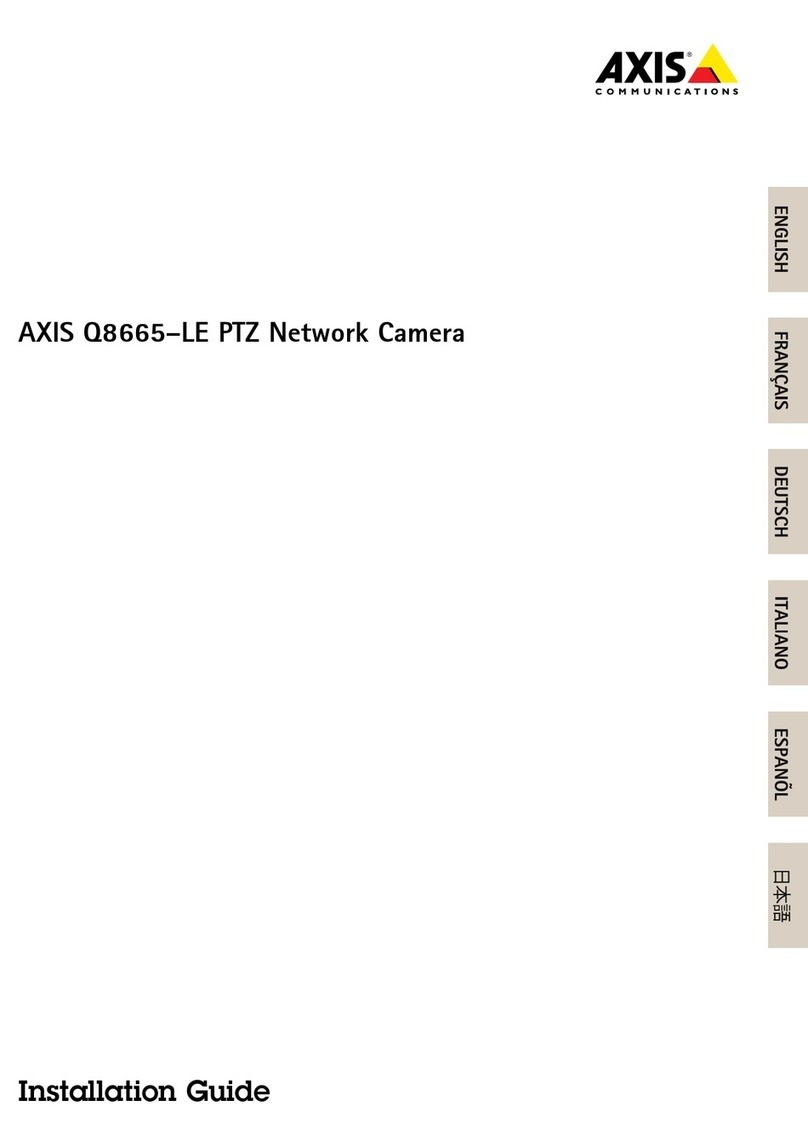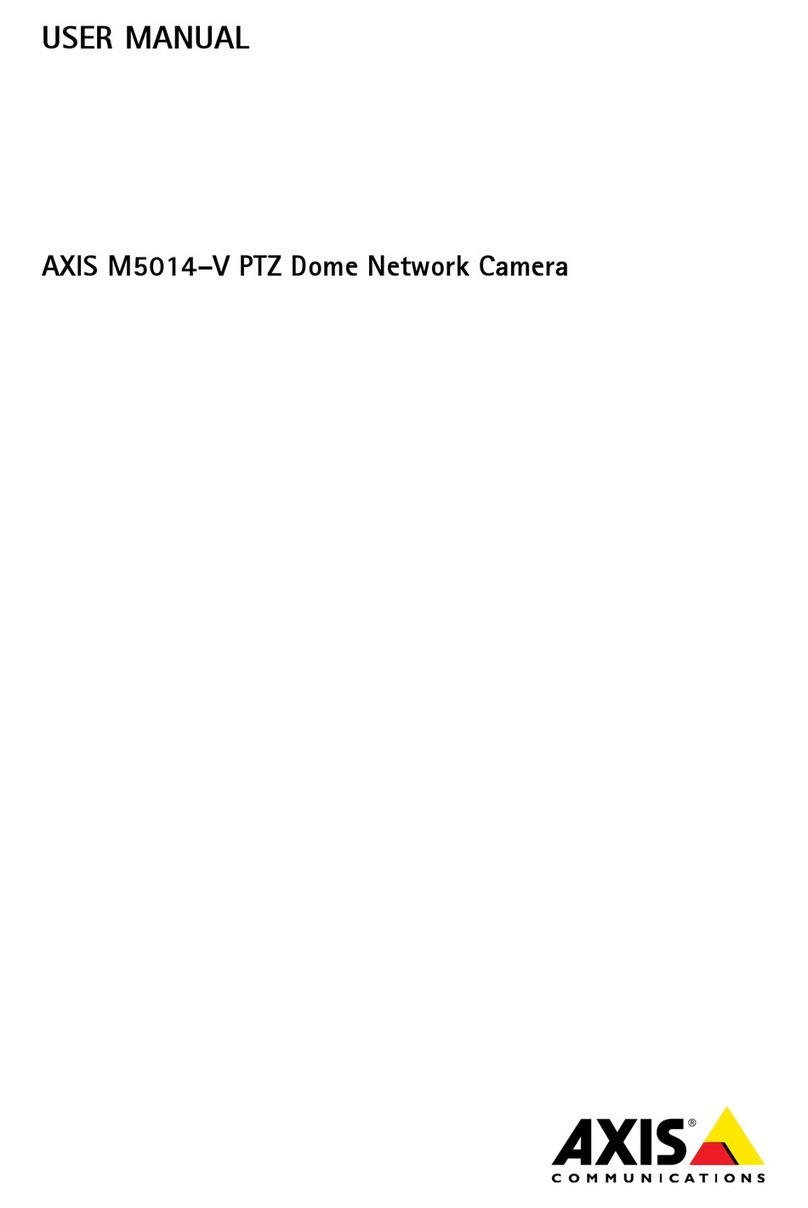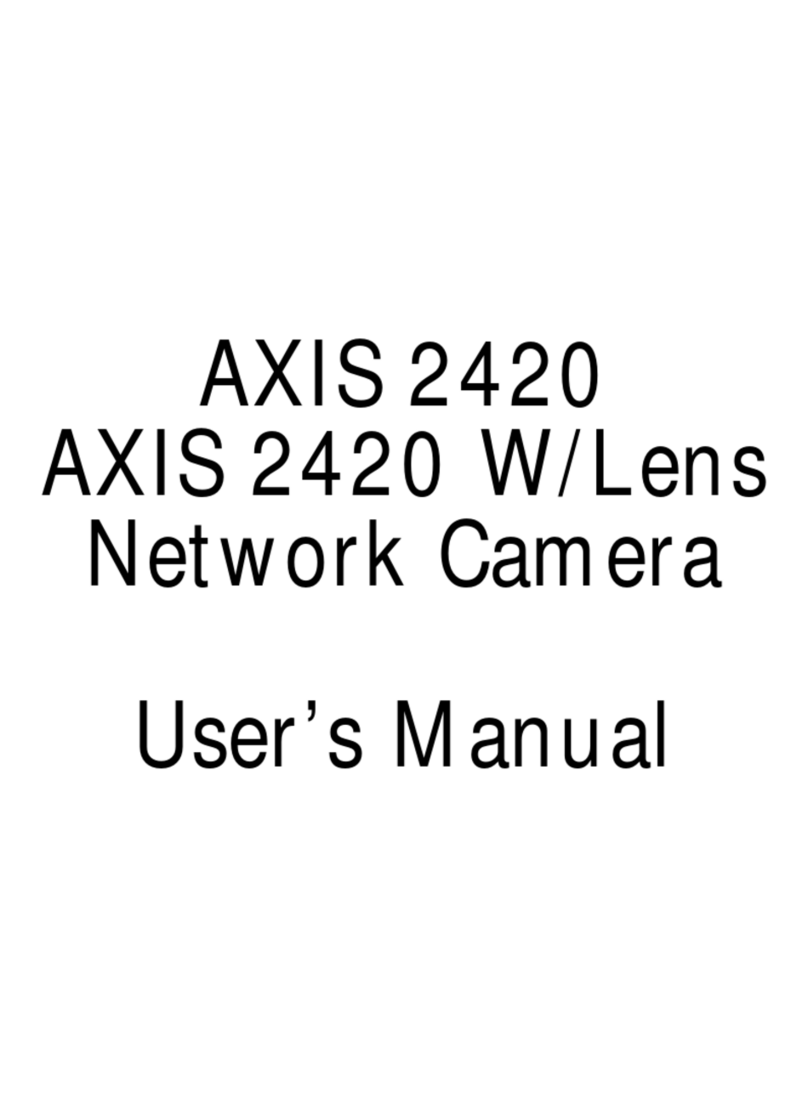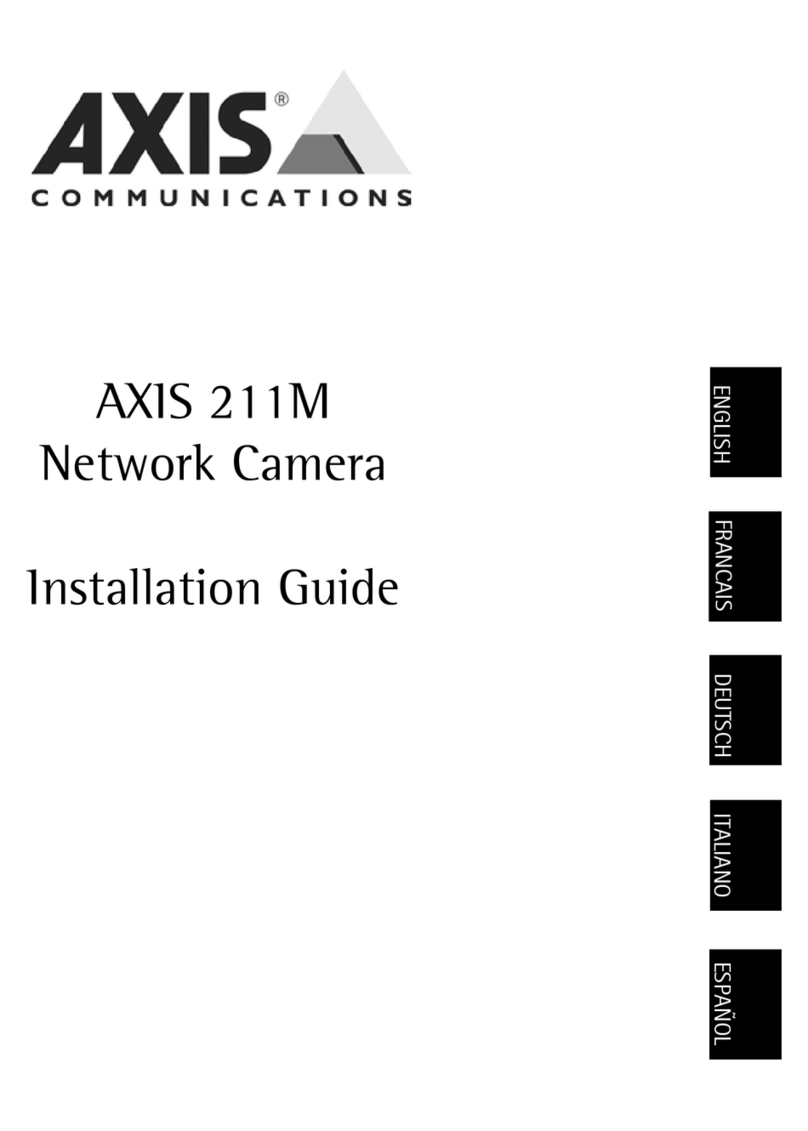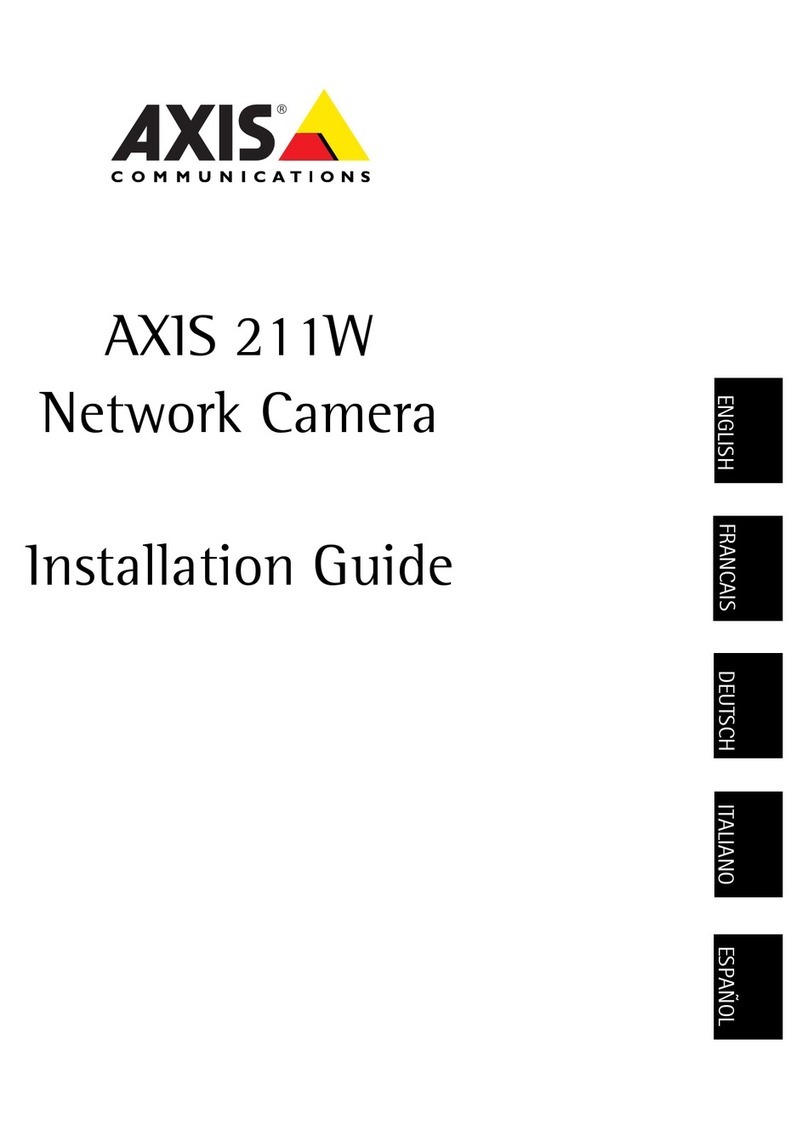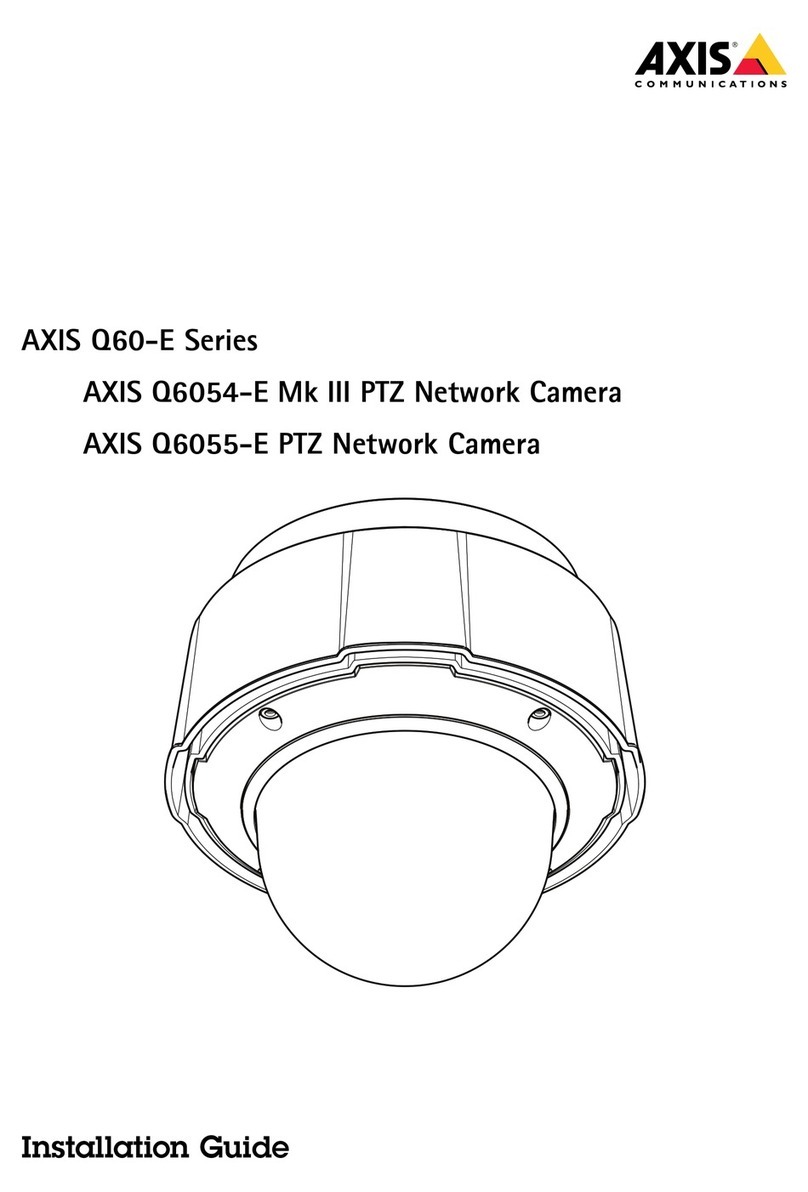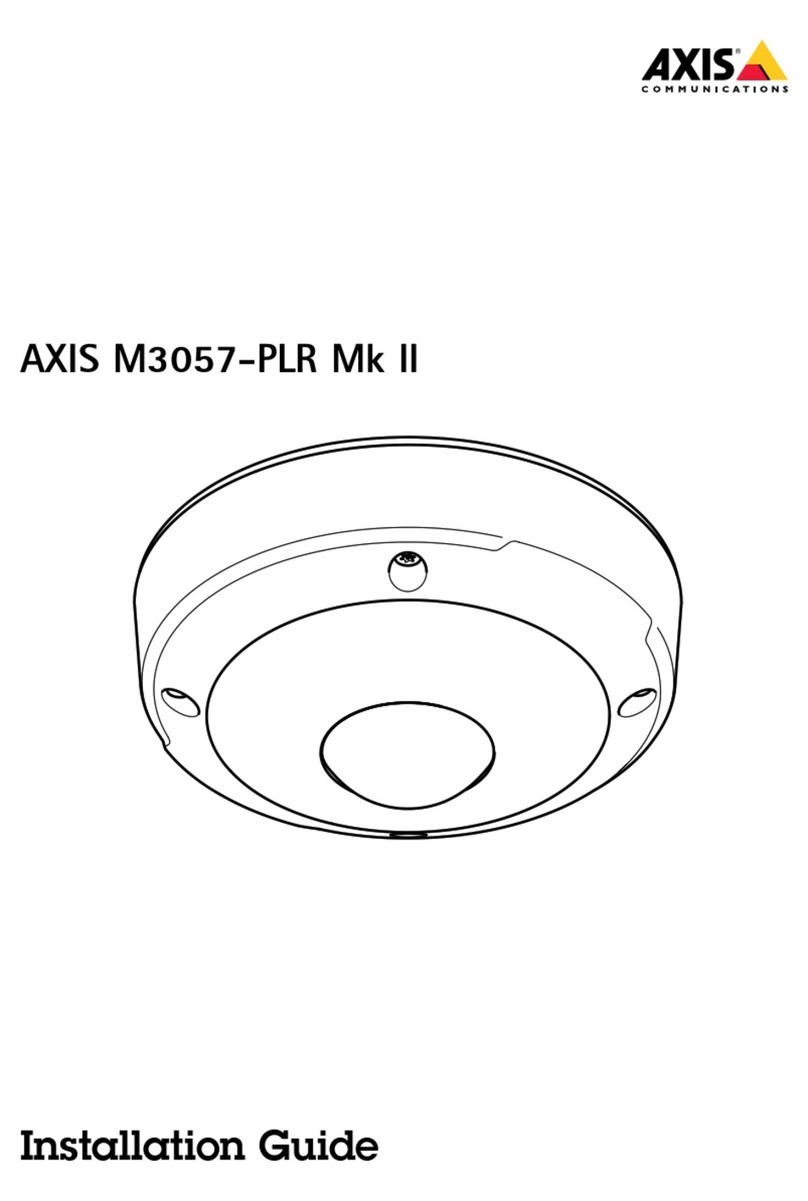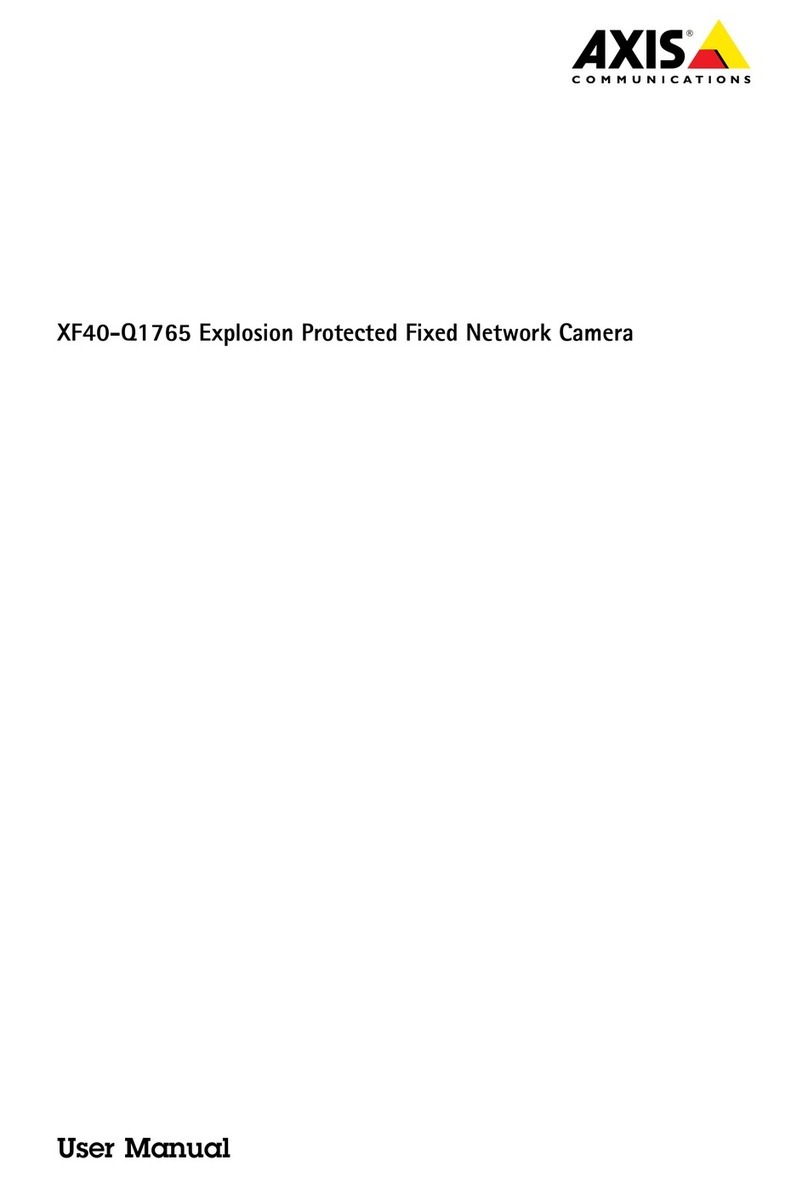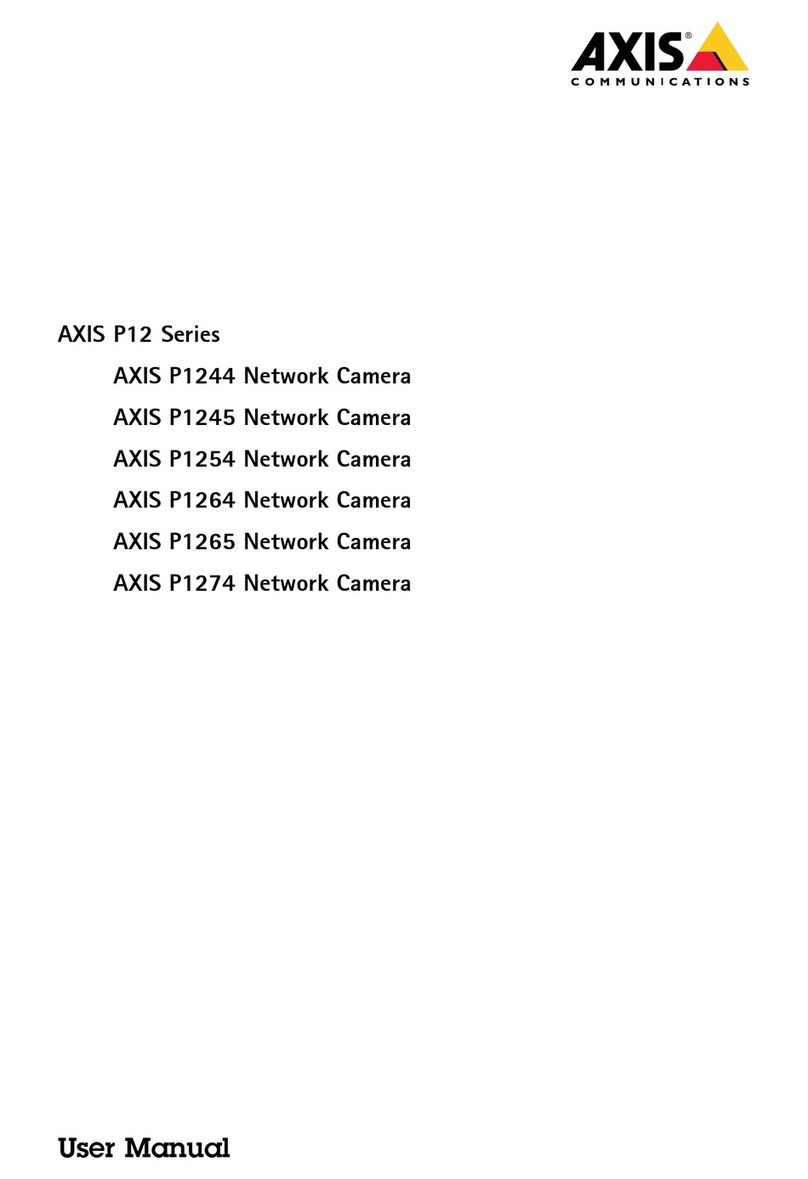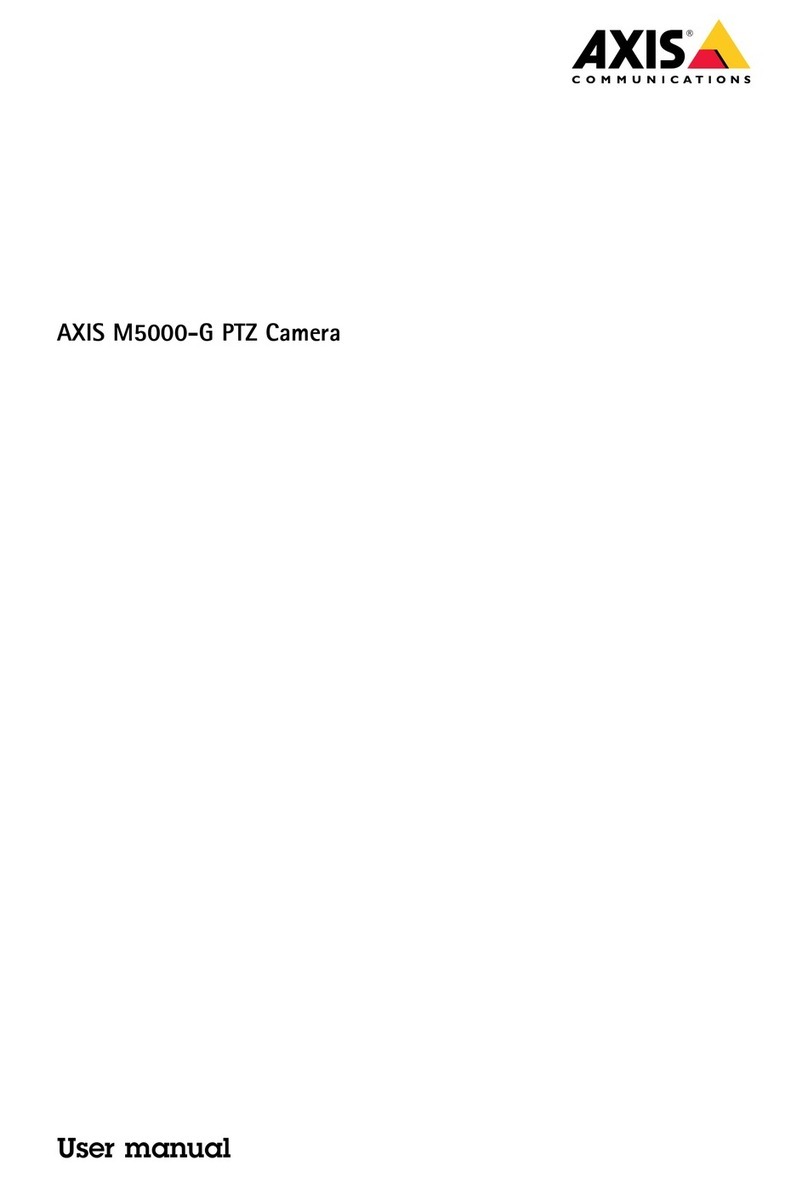About this document
This manual is intended for administrators and users of AXIS M1033-W
Network Camera, and is applicable to firmware 5.40 and later. It
includes instructions for using and managing the product on your
network. Previous experience of networking will be of use when
using this product. Some knowledge of UNIX or Linux-based systems
may also be beneficial, for developing shell scripts and applications.
Laterversionsofthisdocumentwill be posted to the Axis website,
as required. See also the product’s online help, available via the
web-based interface.
Liability
Every care has been taken in the preparation of this manual. Please
inform your local Axis office of any inaccuracies or omissions. Axis
Communications AB cannot be held responsible for any technical or
typographical errors and reserves the right to make changes to the
product and manuals without prior notice. Axis Communications AB
makes no warranty of any kind with regard to the material contained
within this document, including, but not limited to, the implied
warranties of merchantability and fitness for a particular purpose. Axis
Communications AB shall not be liable nor responsible for incidental or
consequential damages in connection with the furnishing, performance
or use of this material. This product is only to be used for its intended
purpose.
Intellectual Property Rights
Axis AB has intellectual property rights relating to technology embodied
in the product described in this document. In particular, and without
limitation, these intellectual property rights may include one or more
of the patents listed at http://www.axis.com/patent.htm and one or
more additional patents or pending patent applications in the US and
other countries.
This product contains licensed third-party software. See the menu item
“About” in the product’s user interface for more information.
This product contains source code copyright Apple Computer,
Inc.,underthetermsofApplePublicSourceLicense2.0(see
http://www.opensource.apple.com/apsl). The source code is available
from http://developer.apple.com/darwin/projects/bonjour/
Equipment Modifications
This equipment must be installed and used in strict accordance with the
instructions given in the user documentation. This equipment contains
no user-serviceable components. Unauthorized equipment changes or
modifications will invalidate all applicable regulatory certifications
and approvals.
Trademark Acknowledgments
Apple, Boa, Bonjour, Ethernet, Internet Explorer, Linux, Microsoft,
Mozilla, Real, SMPTE, QuickTime, UNIX, Windows, Windows Vista and
WWW are registered trademarks of the respective holders. Java and
all Java-based trademarks and logos are trademarks or registered
trademarks of Oracle and/or its affiliates. UPnPTM is a certification
mark of the UPnPTM Implementers Corporation.
WPA, WPA2 and Wi-Fi Protected Setup are marks of the Wi-Fi Alliance.
Electromagnetic Compatibility (EMC)
This equipment has been designed and tested to fulfill applicable
standards for:
•Radio frequency emission when installed according to the
instructions and used in its intended environment.
•Immunity to electrical and electromagnetic phenomena when
installed according to the instructions and used in its intended
environment.
USA
This equipment has been tested using a shielded network cable (STP)
and found to comply with the limits for a Class B digital device,
pursuant to part 15 of the FCC Rules. These limits are designed
to provide reasonable protection against harmful interference in a
residential installation. This equipment generates, uses and can radiate
radio frequency energy and, if not installed and used in accordance
with the instructions, may cause harmful interference to radio
communications. However, there is no guarantee that interference
will not occur in a particular installation. If this equipment does
cause harmful interference to radio or television reception, which
can be determined by turning the equipment off and on, the user is
encouraged to try to correct the interference by one or more of the
following measures:
•Reorient or relocate the receiving antenna.
•Increase the separation between the equipment and receiver.
•Connect the equipment into an outlet on a circuit different from
that to which the receiver is connected.
•Consult the dealer or an experienced radio/TV technician for help.
Canada
This Class B digital apparatus complies with Canadian ICES-003.
Europe
This digital equipment fulfills the requirements for RF emission
according to the Class B limit of EN 55022.
This product fulfills the requirements for immunity according
to EN 61000-6-1 residential, commercial and light-industrial
environments.
This product fulfills the requirements for immunity according to
EN 61000-6-2 industrial environments.
This product fulfills the requirements for immunity according to
EN 55024 office and commercial environments.
Australia/New Zealand
This digital equipment fulfills the requirements for RF emission
according to the Class B limit of AS/NZS CISPR 22.
Korea
이 기기는 가정용(B급) 전자파적합기기로서 주로 가정에서 사
용하는 것을 목적으로 하며, 모든 지역에서 사용할 수 있습니다.
Japan
この装置は、クラスB 情報技術装置です。この装置は、家庭
環境で使用することを目 的としていますが、この装置がラジ
オやテレビジョン受信機に近接して使用されると、 受信障
害を引き起こすことがあります。 取扱説明書に従って正し
い取り扱いをして下さい。
Radio Transmission Regulatory Information
This equipment may generate or use radio frequency energy. The user
could lose the authority to operate this equipment if an unauthorized
change or modification is made.
USA
This device complieswithPart15oftheFCCRules.Operationissubject
to the following two conditions: (1) this device may not cause harmful
interference, and (2) this device must accept any interference received,
including interference that may cause undesirable operation.
This product complies with FCC radiation exposure limits for an
uncontrolled environment. Avoid operating this product at a distance
less than 20 cm (7.9 in.) from the user.
Canada
This device complies with Industry Canada licence-exempt RSS
standard(s). Operation is subject to the following two conditions: (1)
this device may not cause interference, and (2) this device must accept
any interference, including interference that may cause undesired
operation of the device.
This product complies with IC radiation exposure limits for an
uncontrolled environment. Avoid operating this product at a distance
less than 20 cm (7.9 in.) from the user.