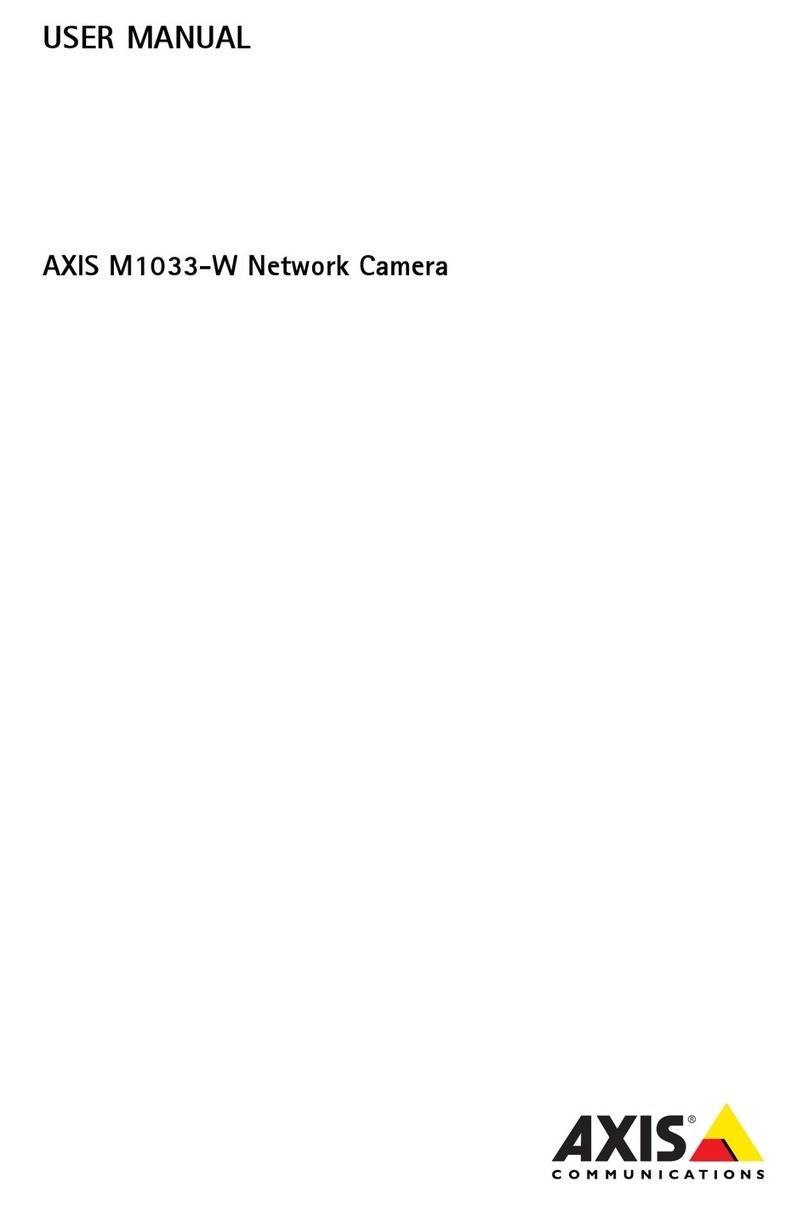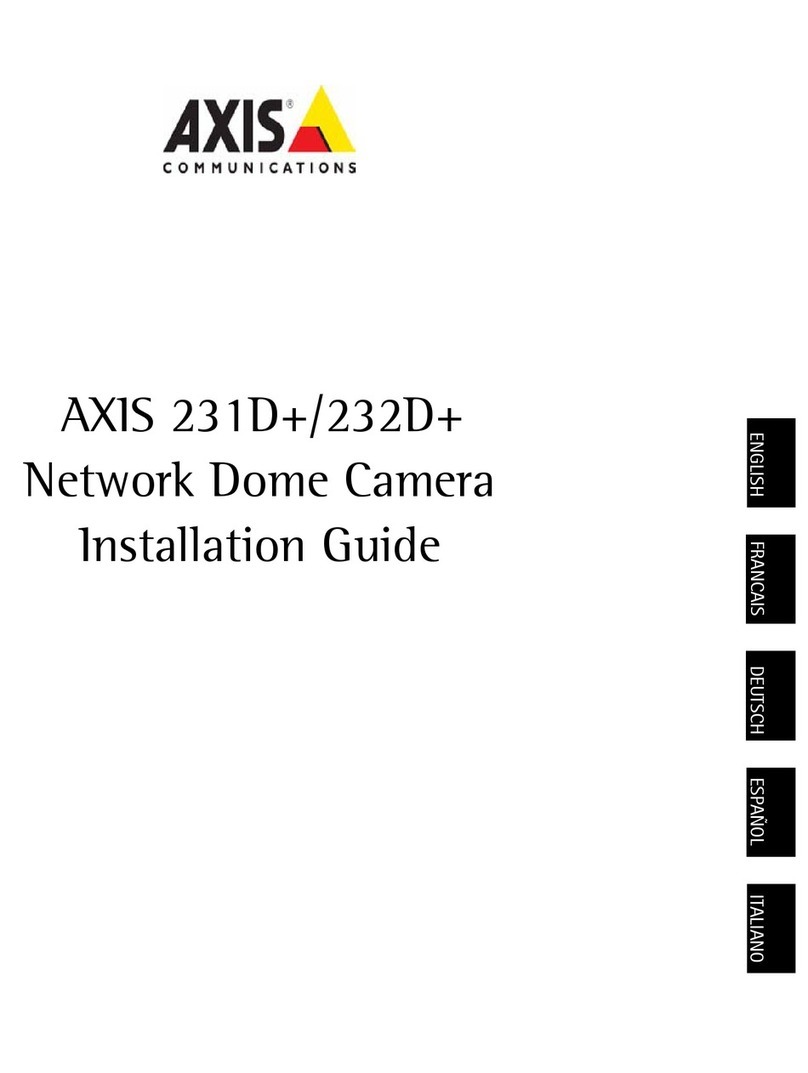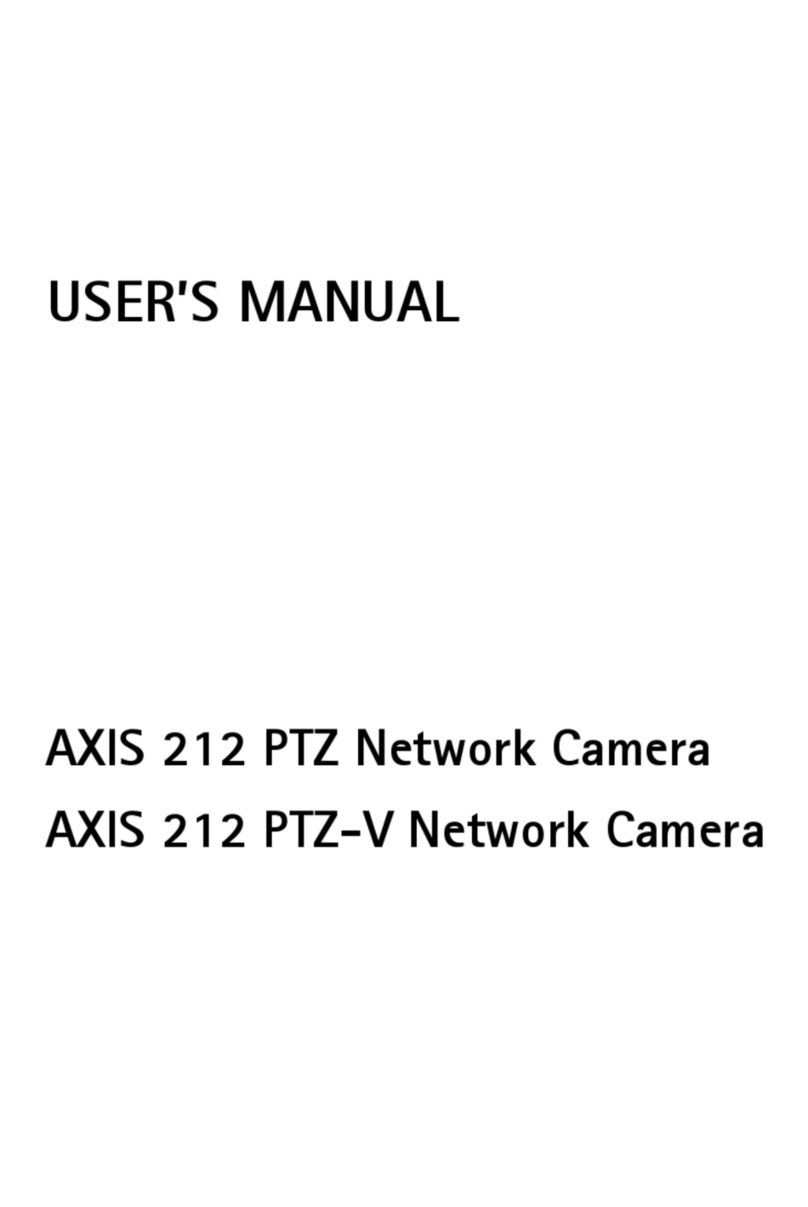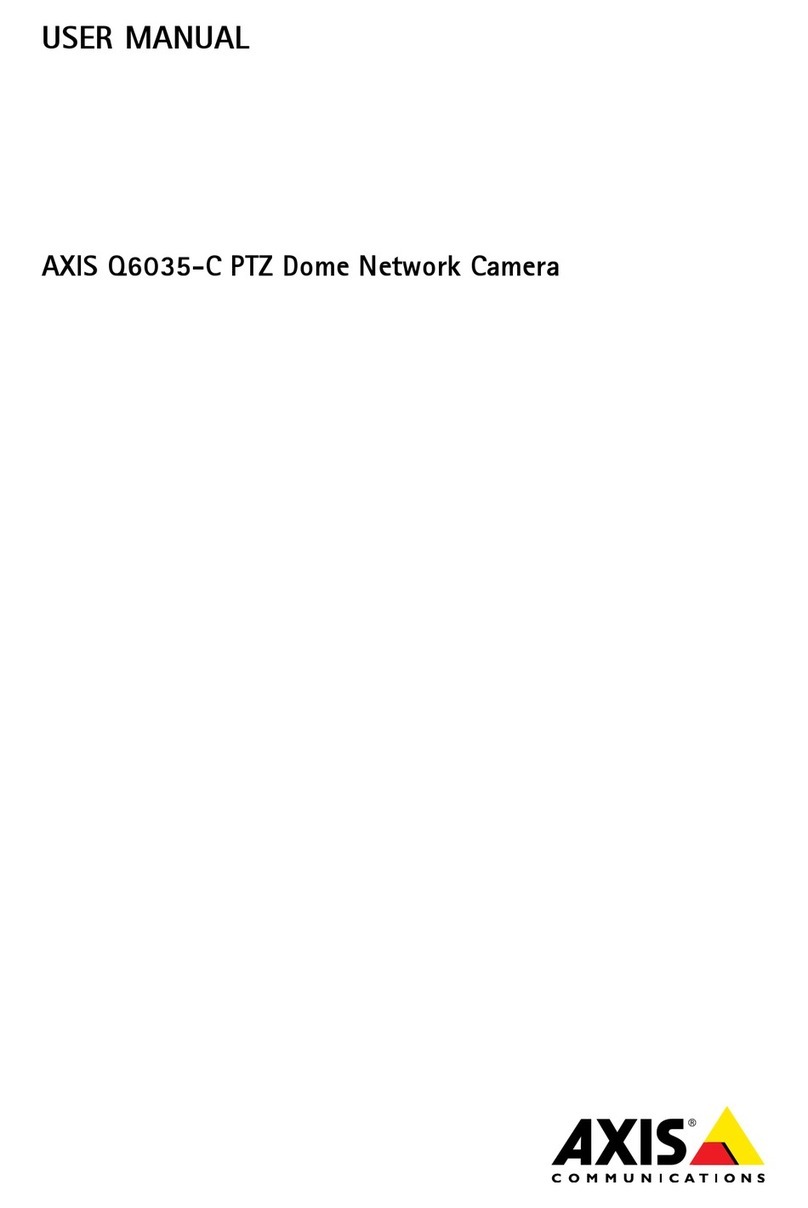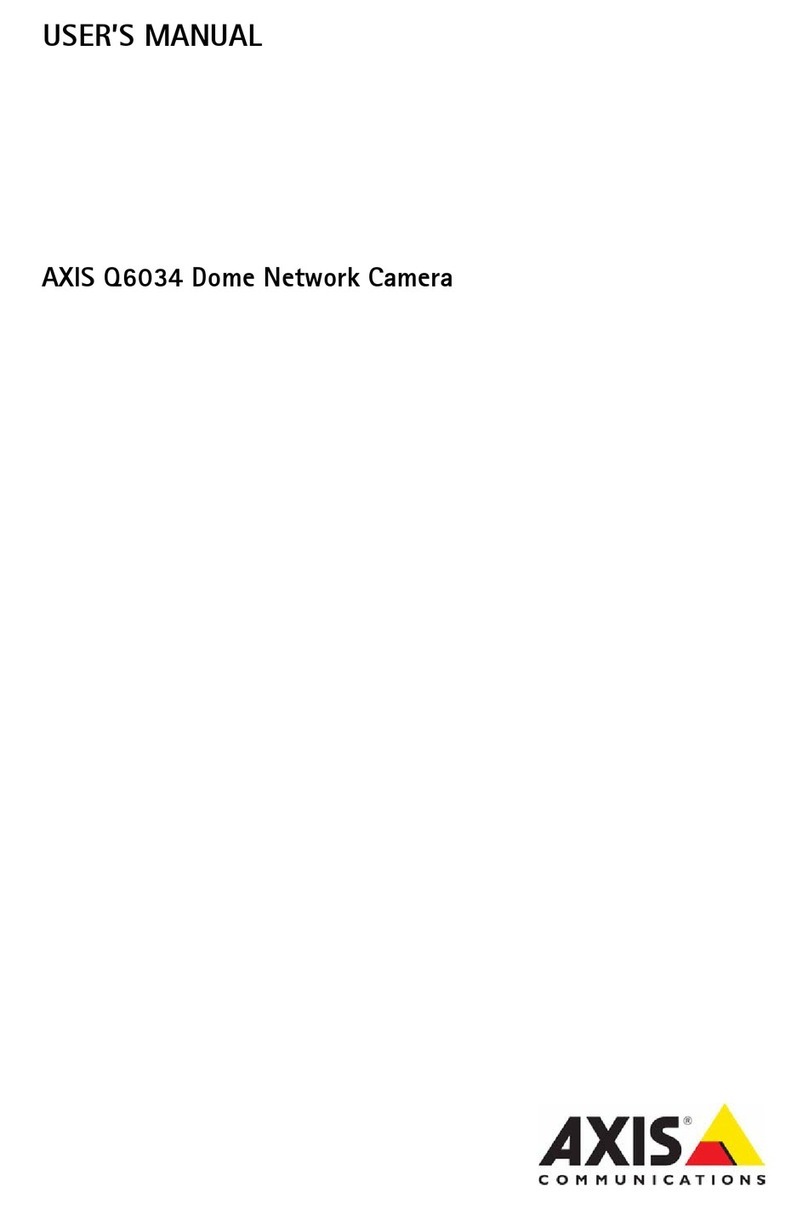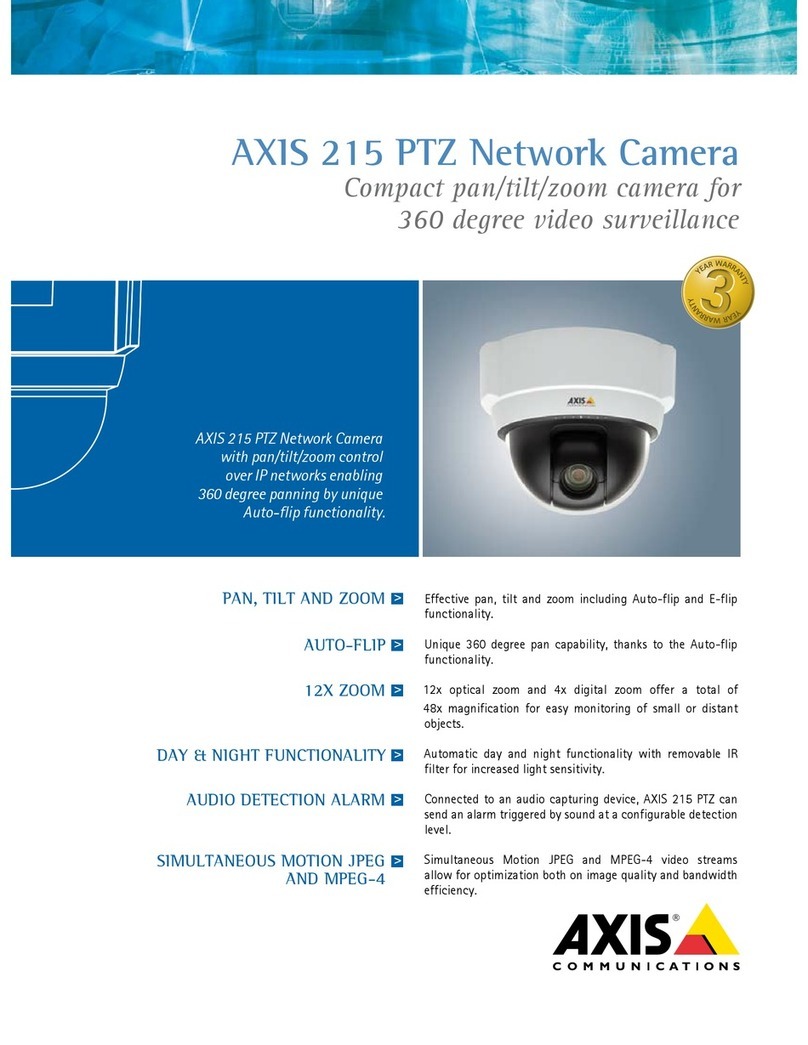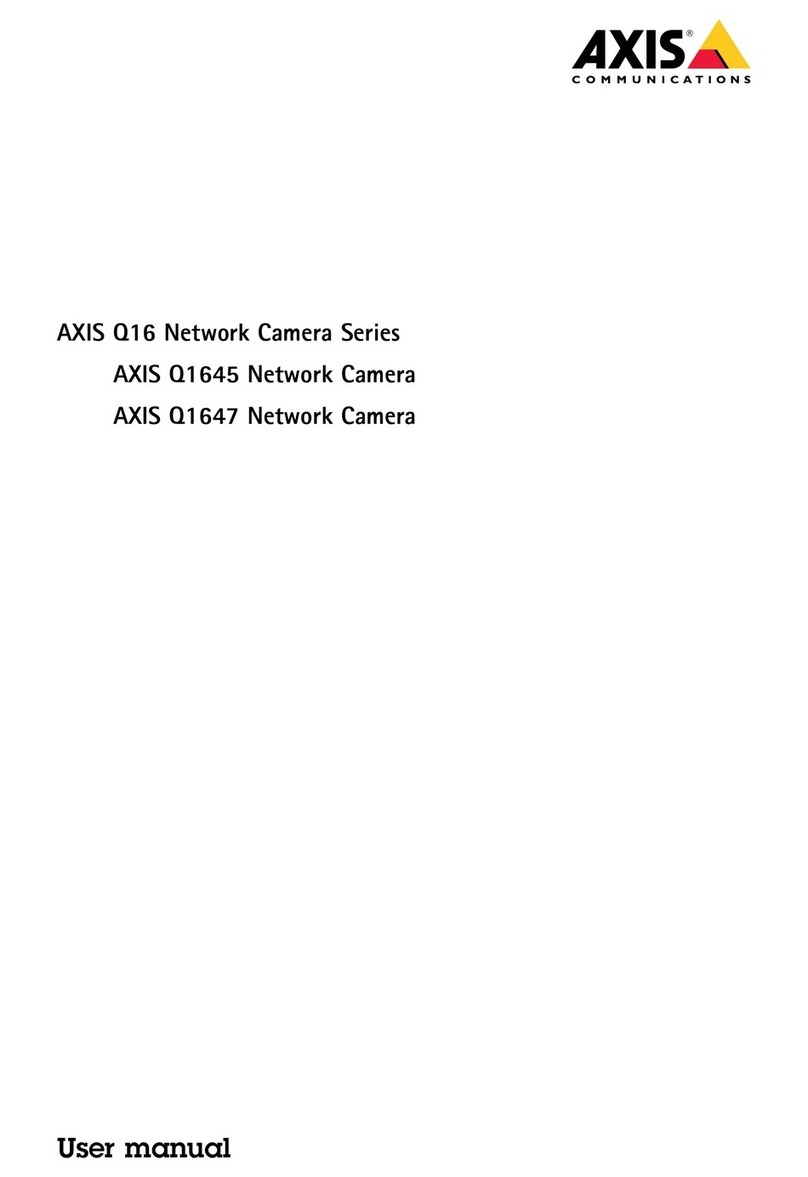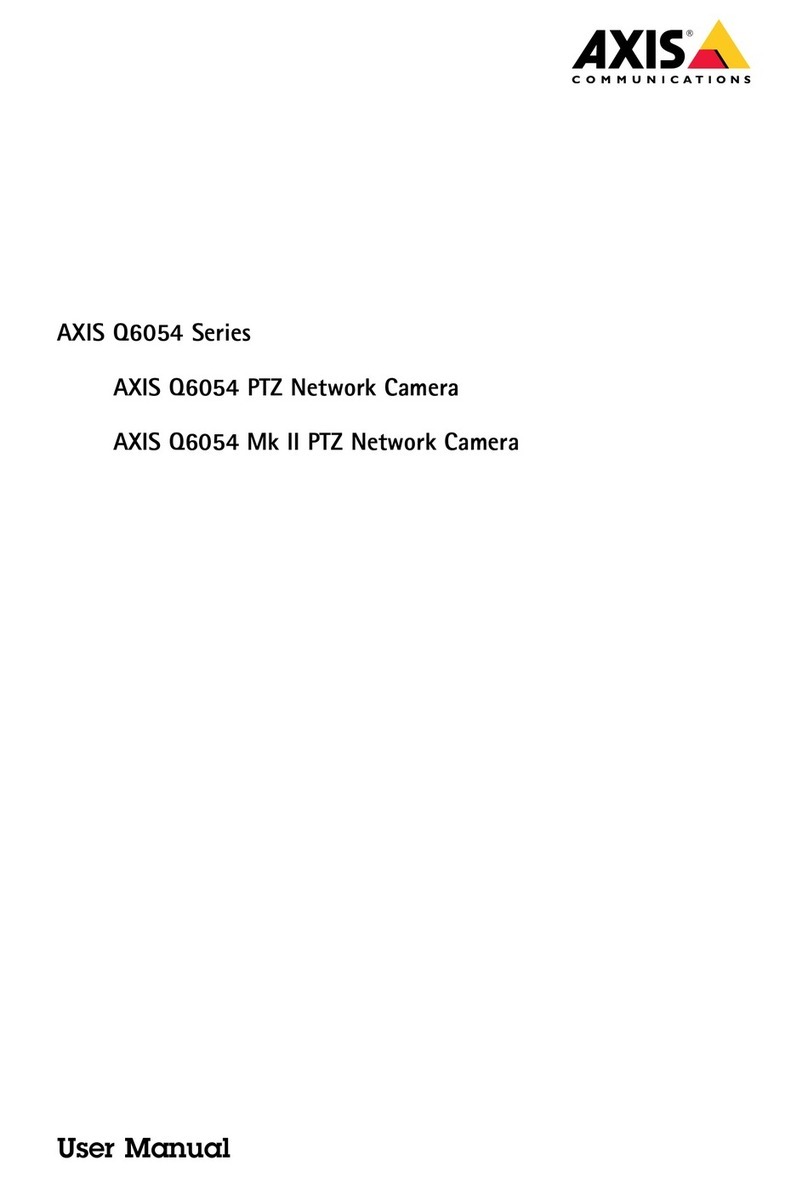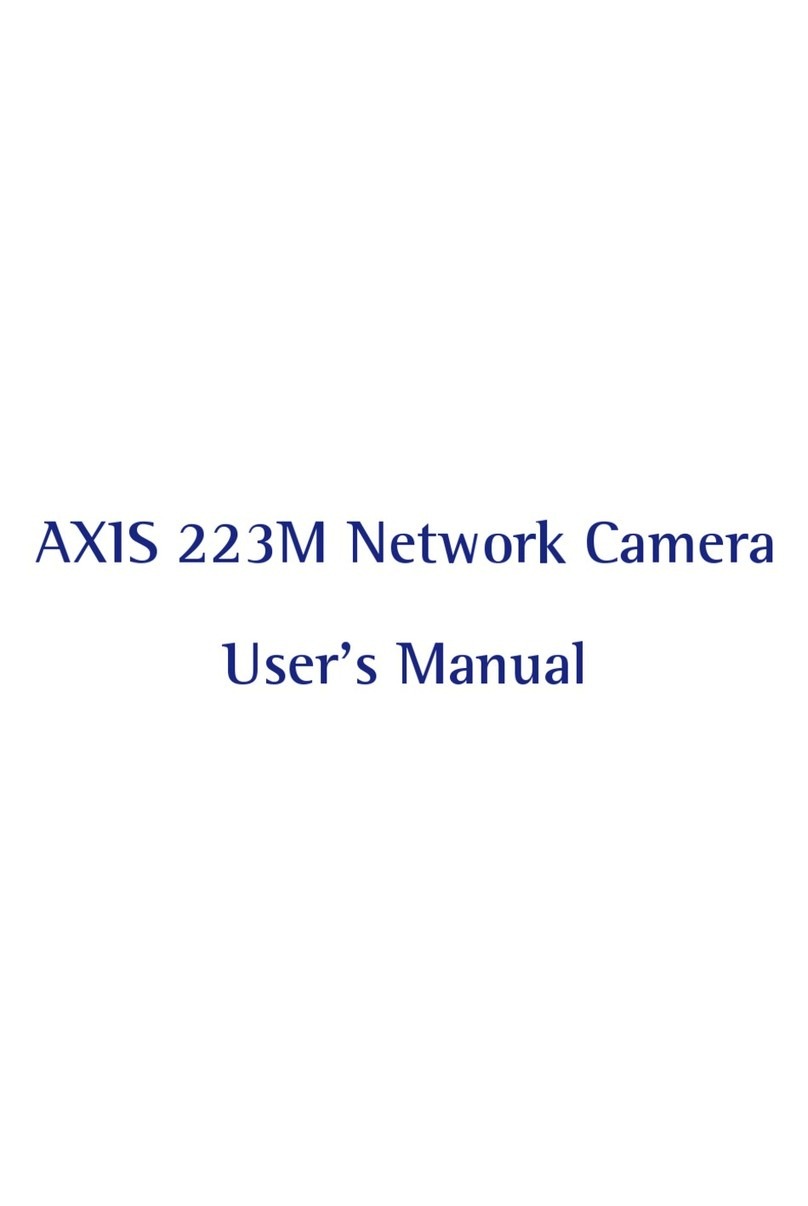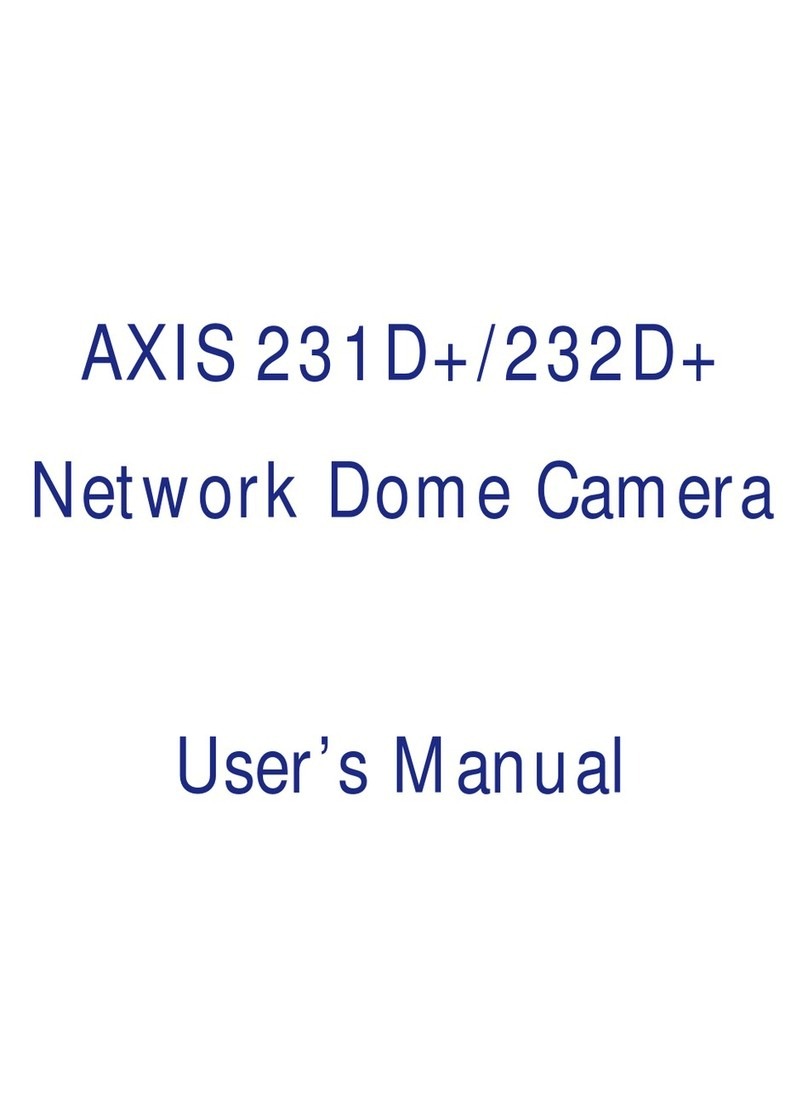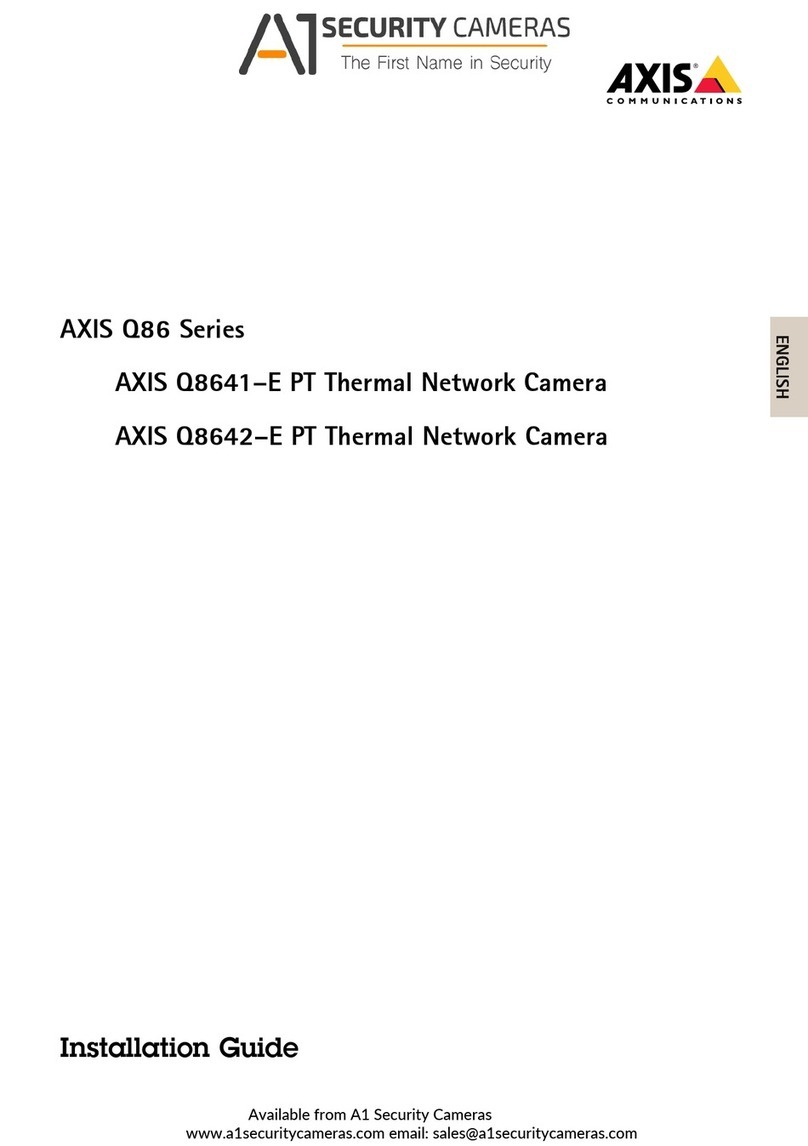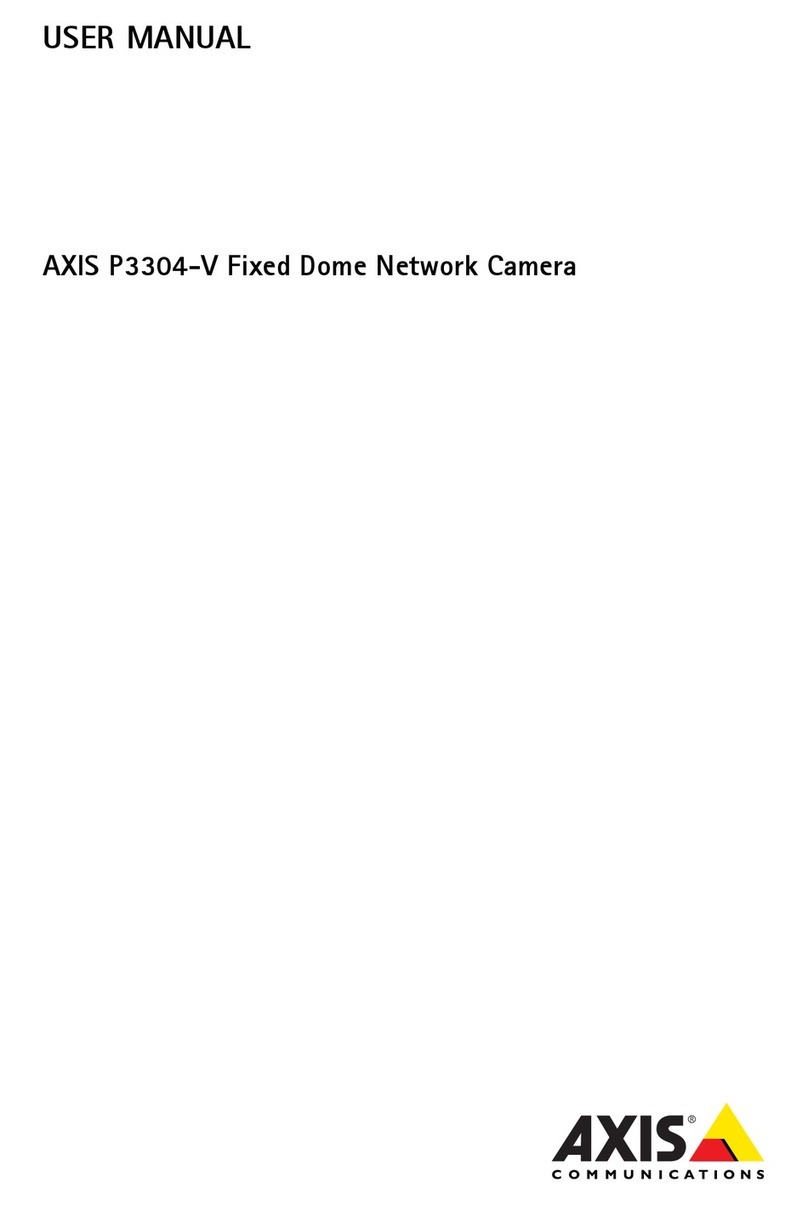SOP for CCTVs in SunGuide
AXIS Q6045-E Mk II and Q6055-E
This Standard Operating Procedure is to provide a standard configuration for CCTV cameras in
District 5 for consistent operation in SunGuide, VLC and IVEDDS. Standard settings to check:
Network settings, Video/Encoder settings, SNTP (time server type), IP addresses, PTZ settings,
Date and Time, RTSP port, NTCIP (port and address), and On Screen Display (ODS).
CCTV cameras are shipped in an unknown state. In order to be uniform with a clean installation,
the camera has to be set to a factory default state. A reset to factory default will reset all
settings, including the IP address to the factory default values. Resetting a camera to factory
default should be used with caution.
The following SOP is for the AXIS Q6045-E Mk II and Q6055-E IP cameras.
To set the camera to a default state do the following.
1. Remove the protective dome on the camera. Take great caution when removing the
dome.
2. Gently place the camera on its side to expose the power button (#4) and the control
button (#7). See diagram of hardware below.
3. Connect the special shielded Ethernet cable from the midspan (PoE injector/ power
supply) DATA & Power OUT port to the camera.
4. Connect the AC power cord to the midspan.
5. Power up the camera with the appropriate power source (i.e. AC, DC, midspan PoE
injector/power supply).
6. Press and hold the control button (#7) and the power button (#4) for about 15-30
seconds until the status LED indicator flashes amber.
7. Release the control button (#7) but continue to hold down the power button (#4) until
the status LED indicator turns green.
8. Release the power button (#4) and turn OFF camera. Re-assemble the camera.