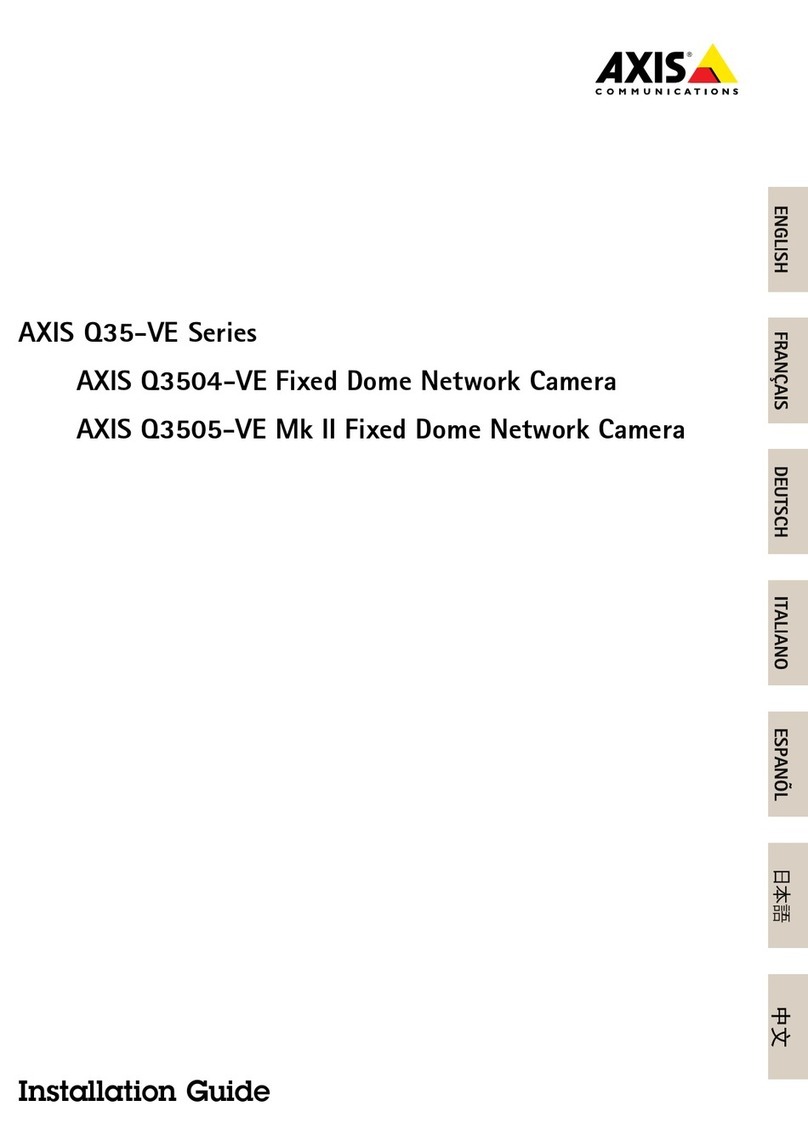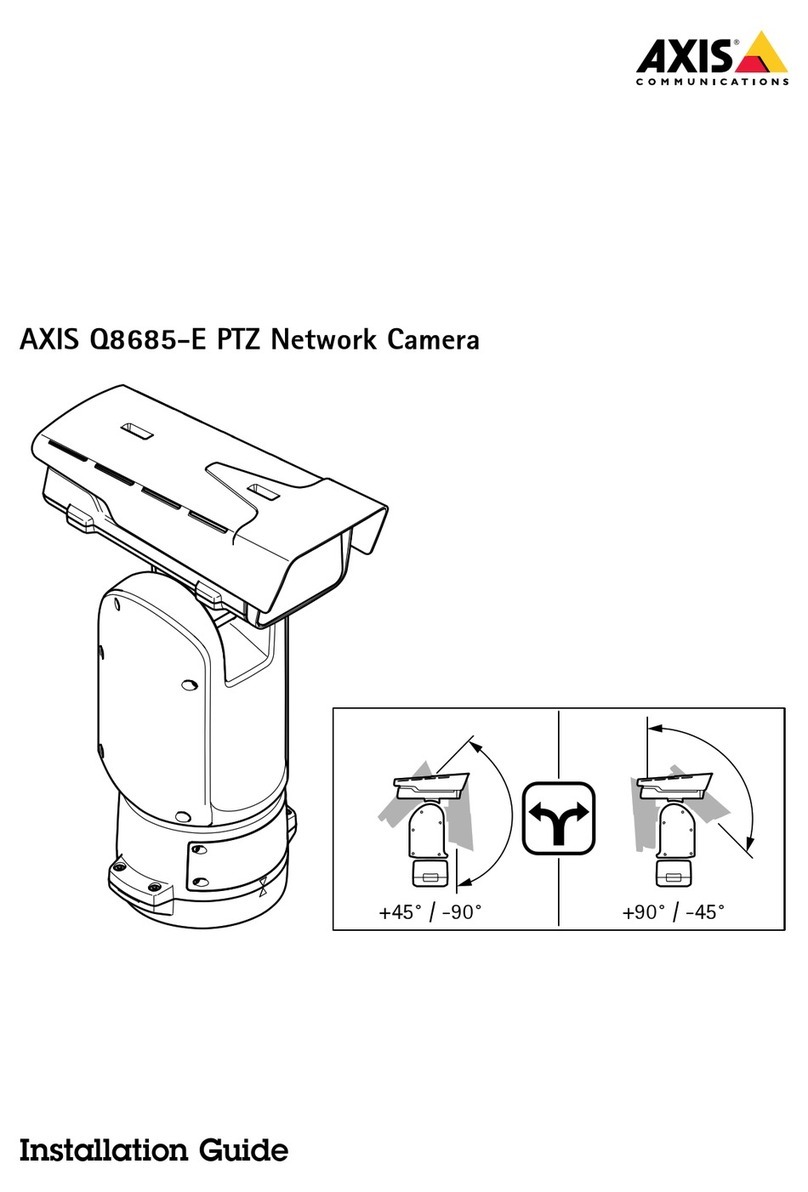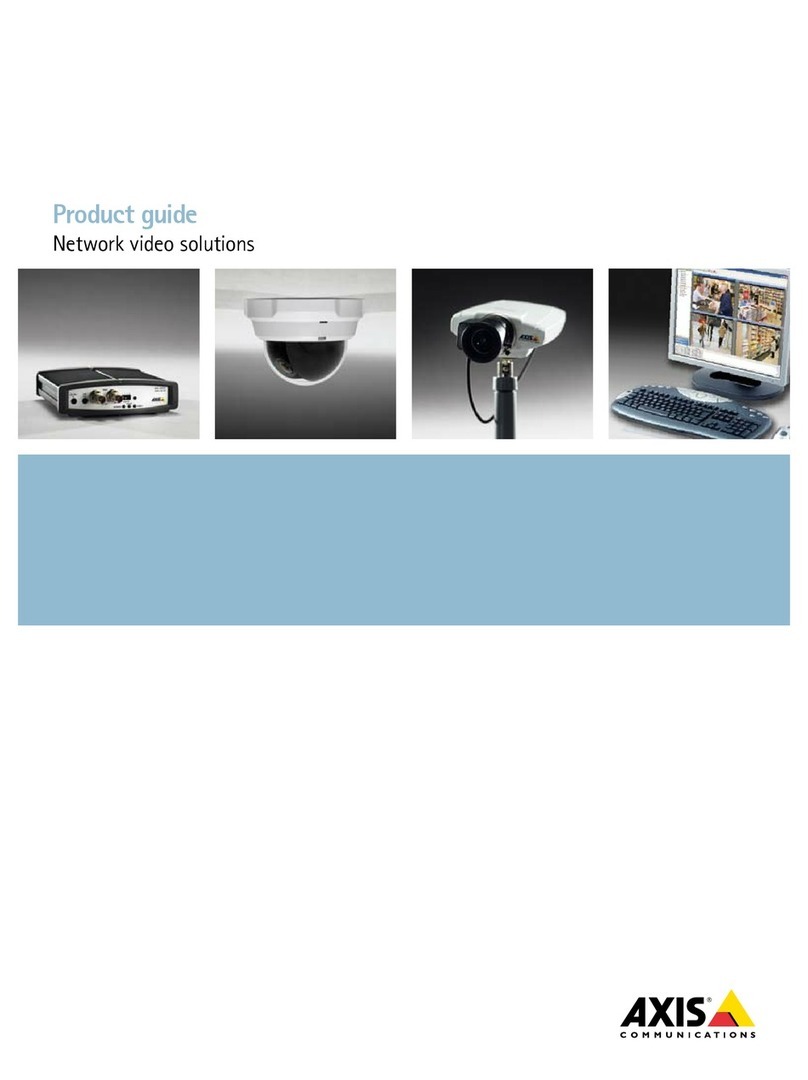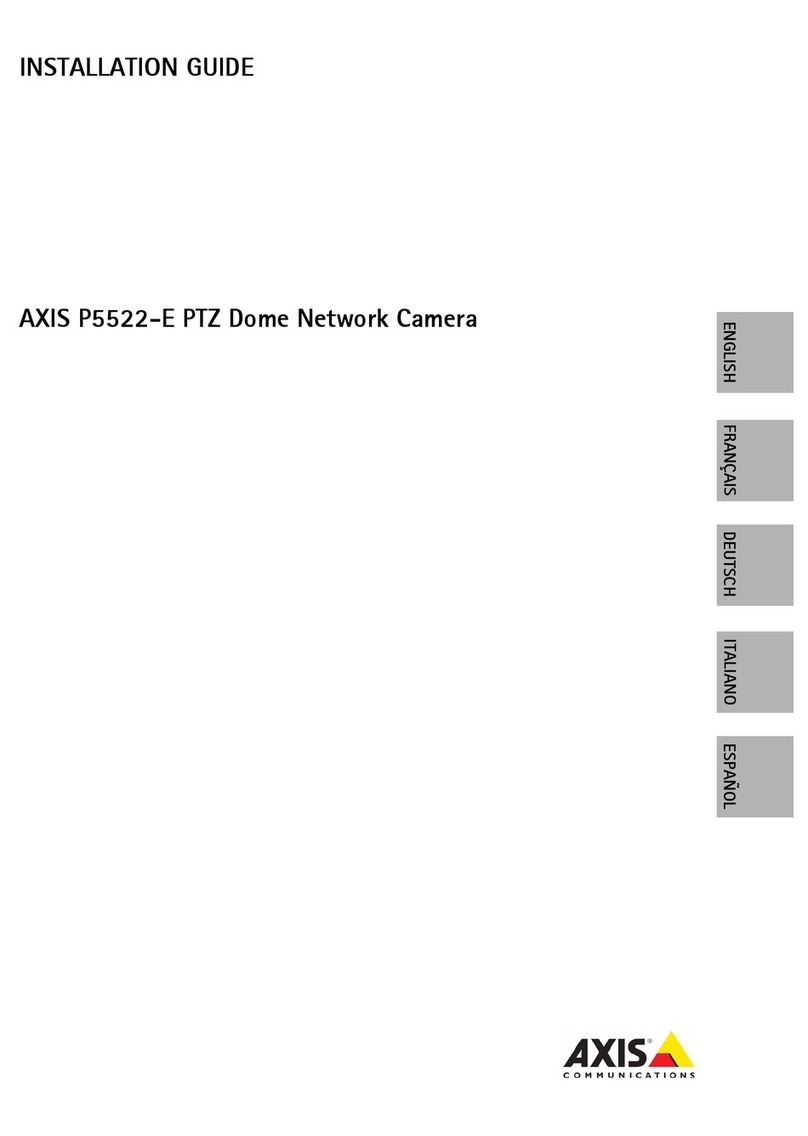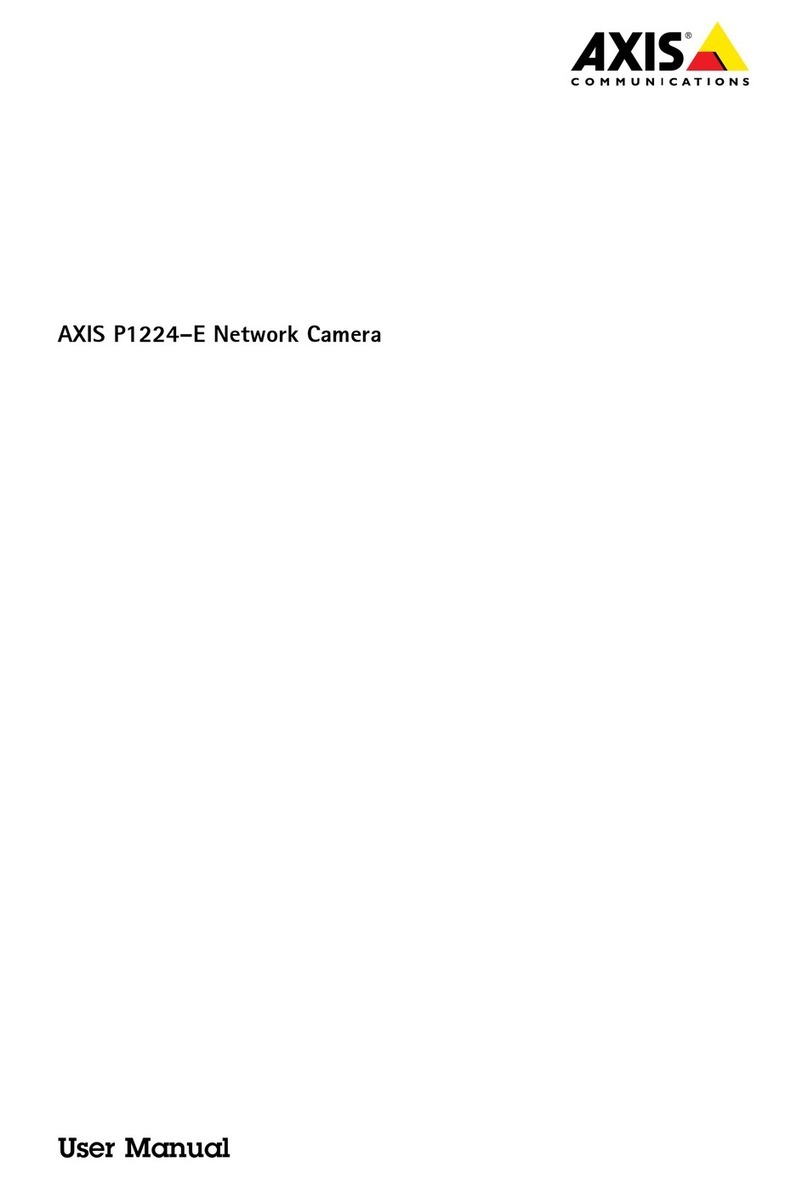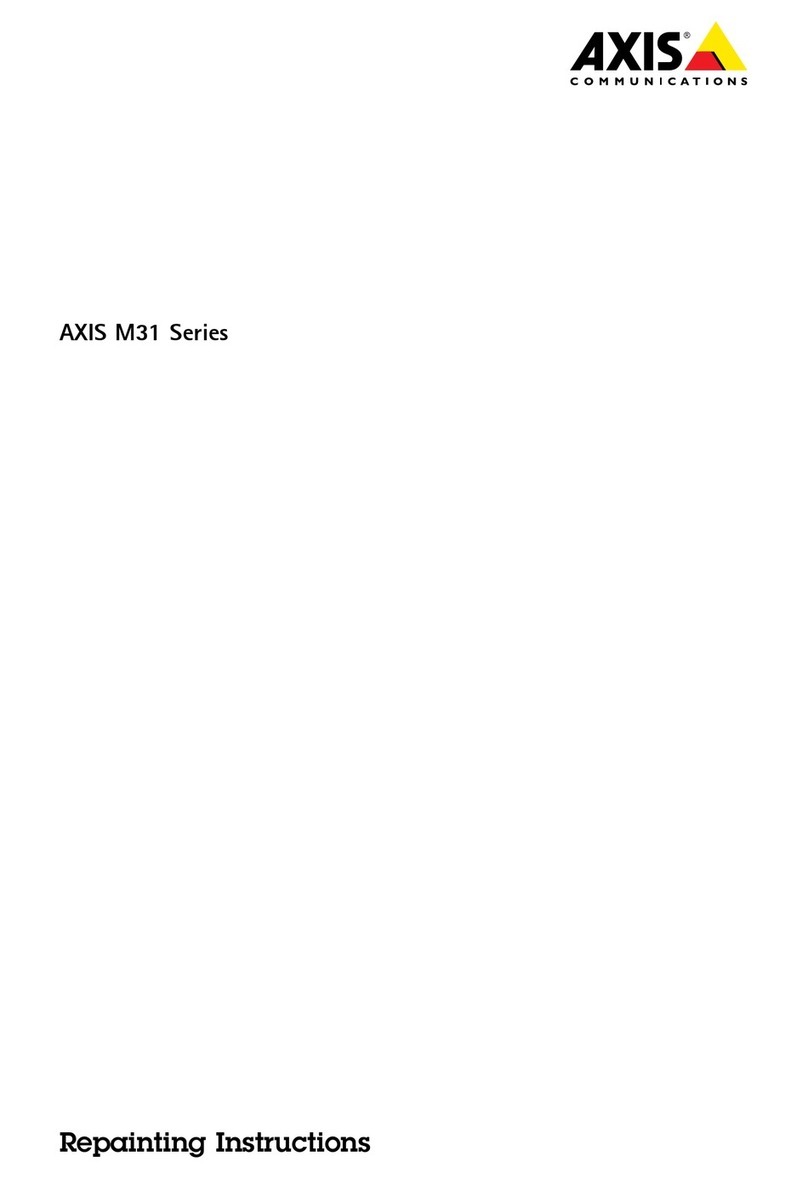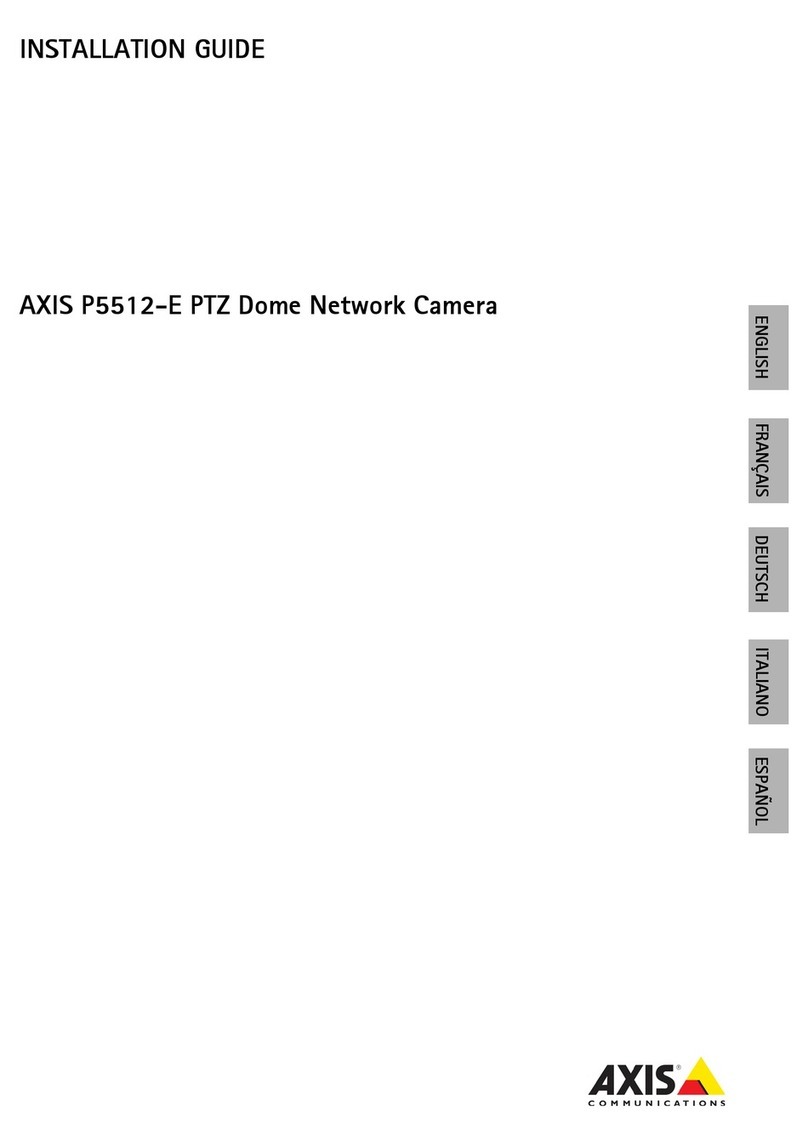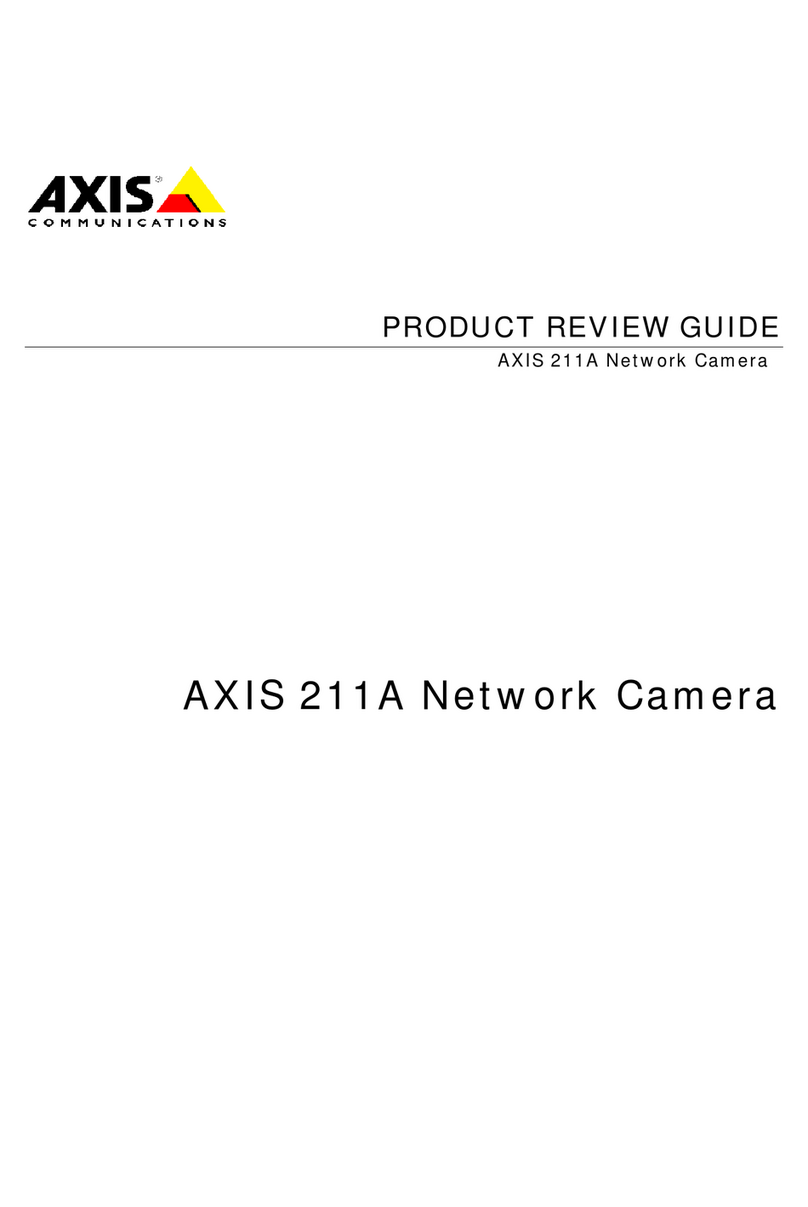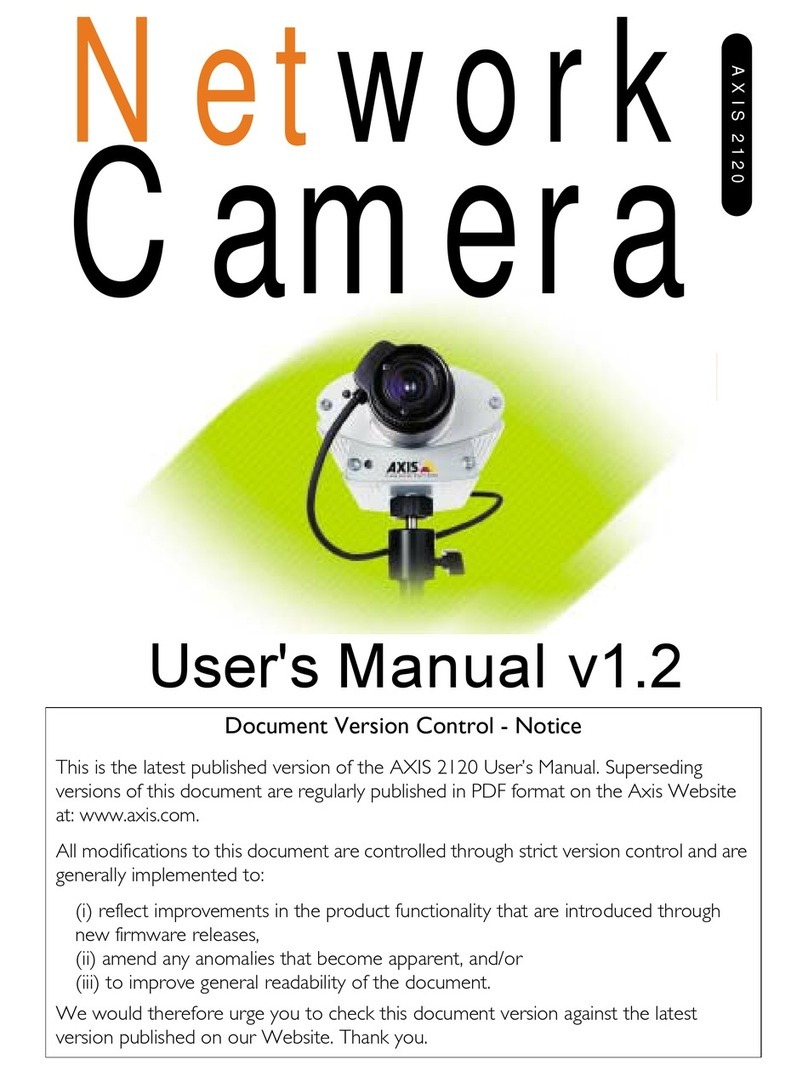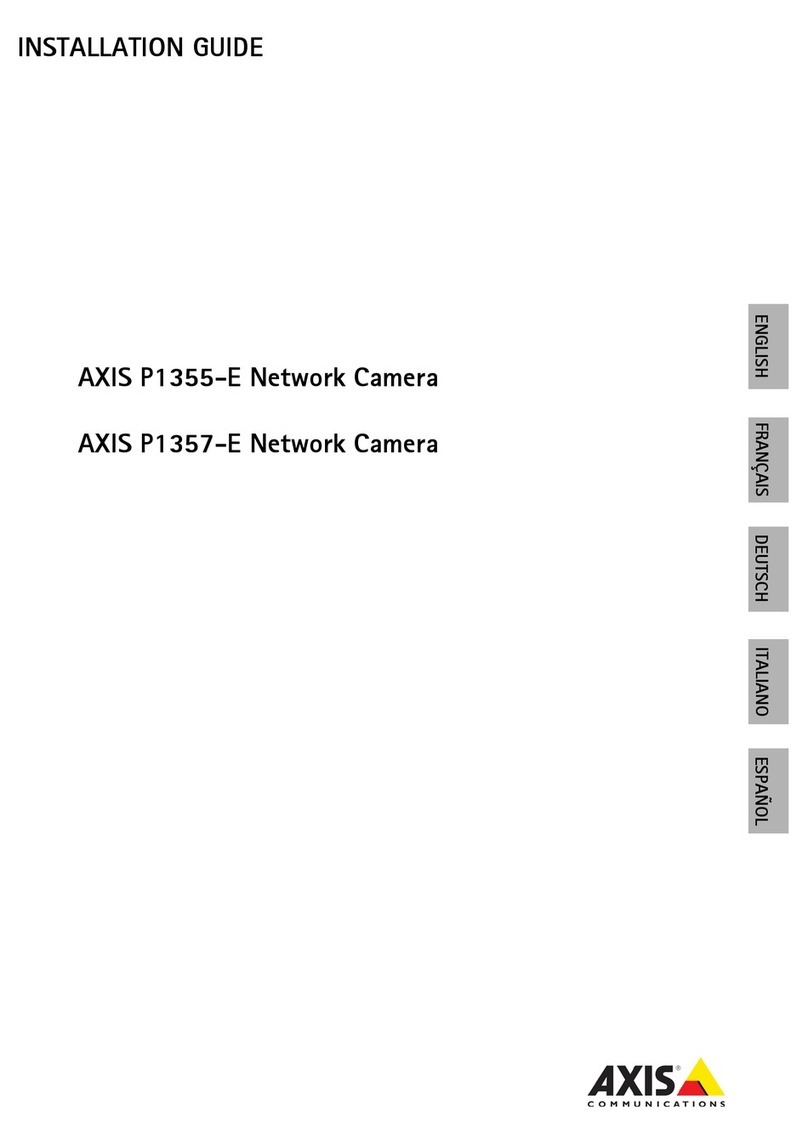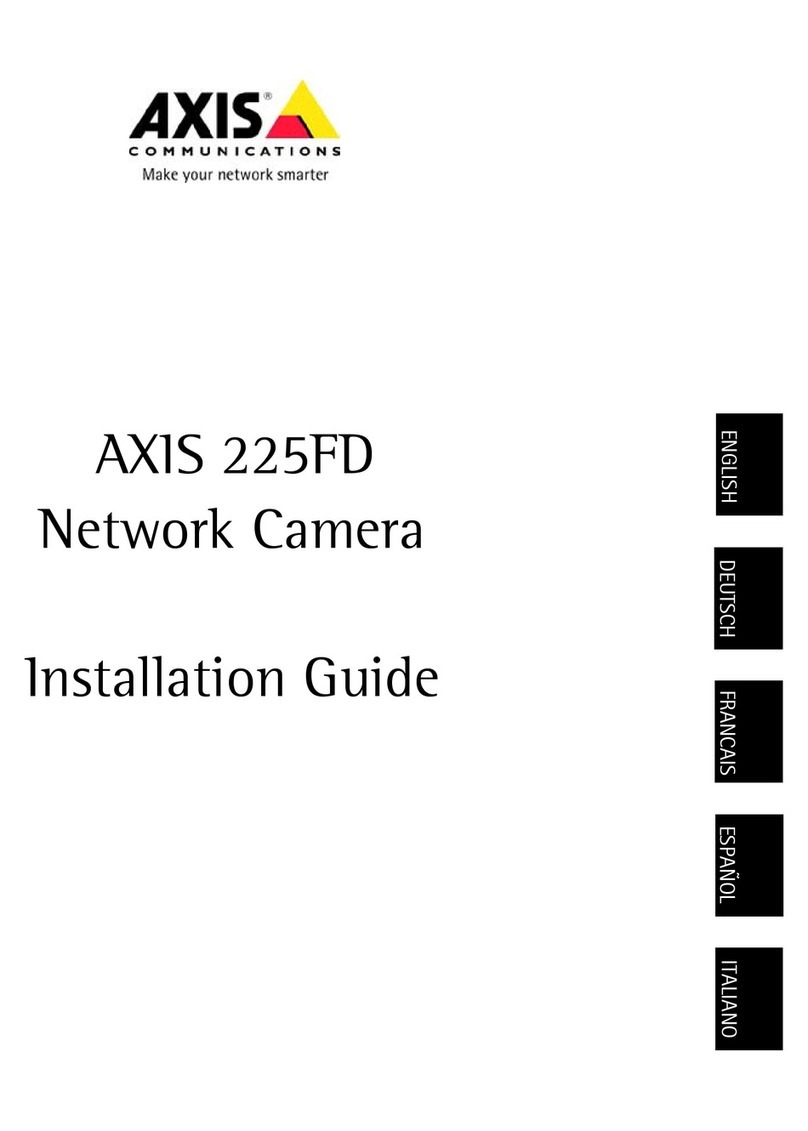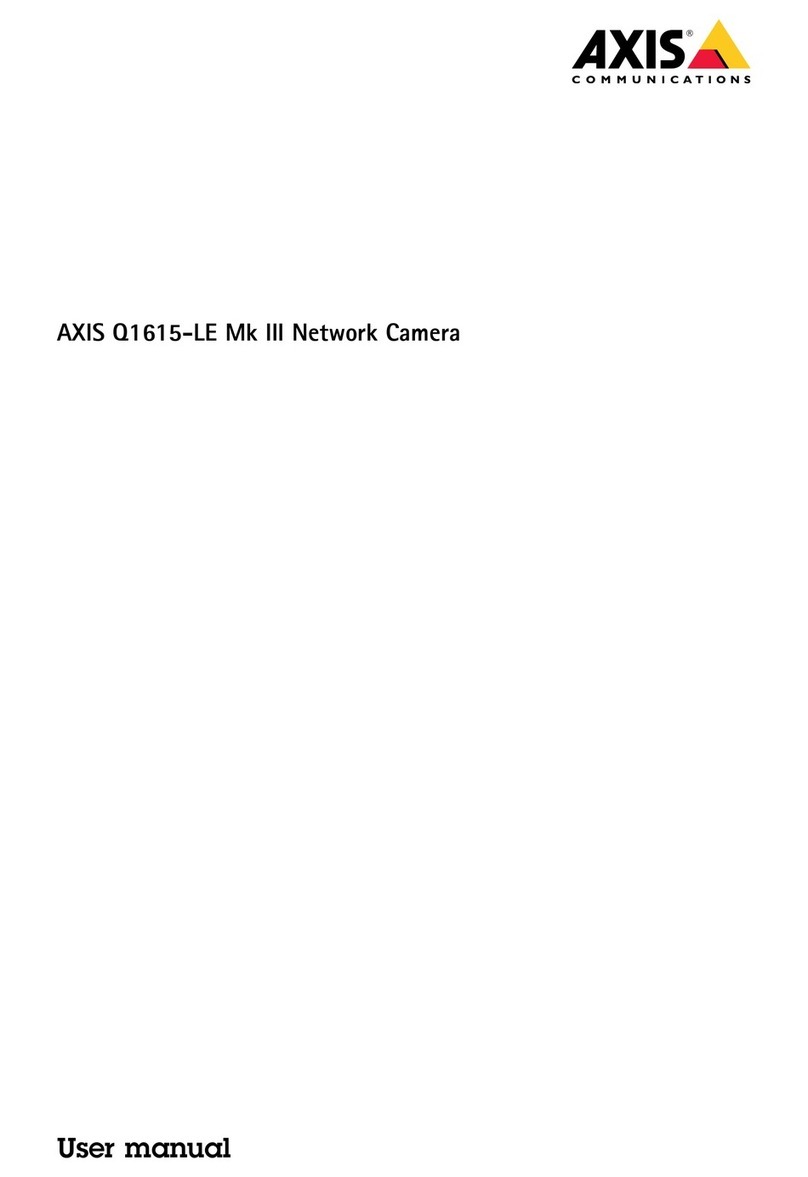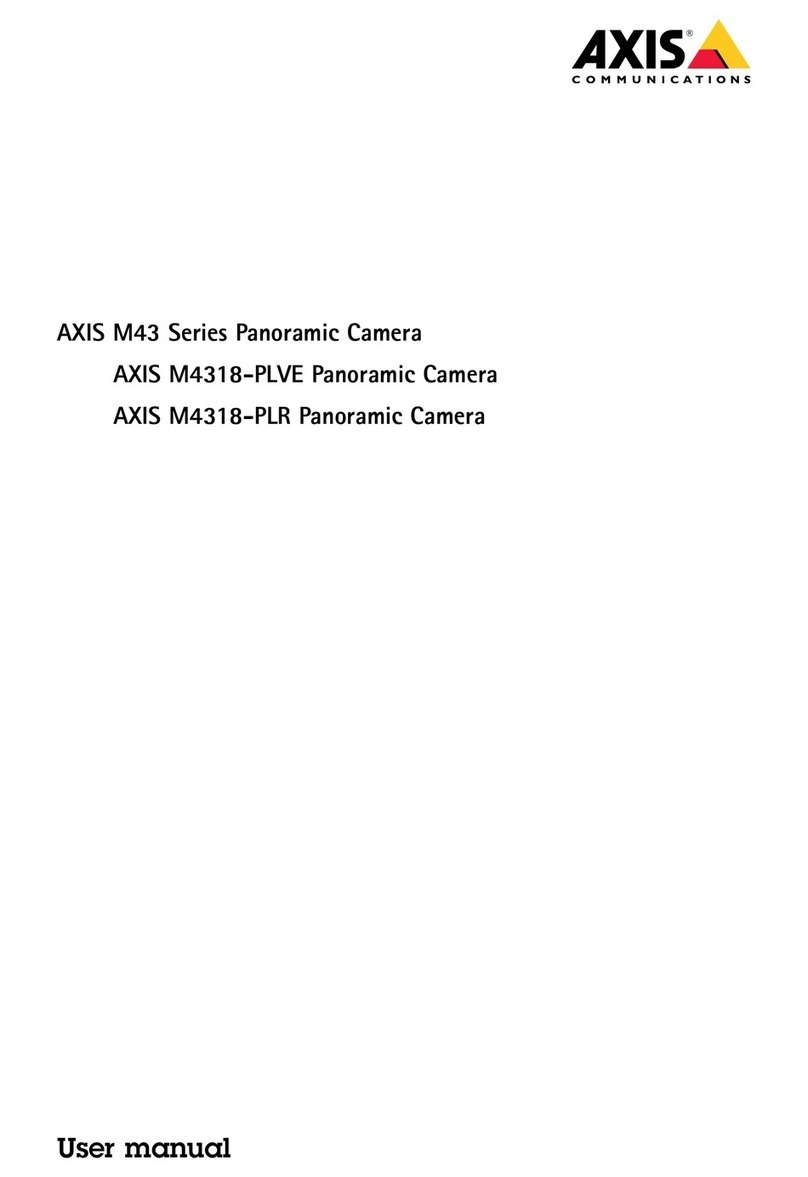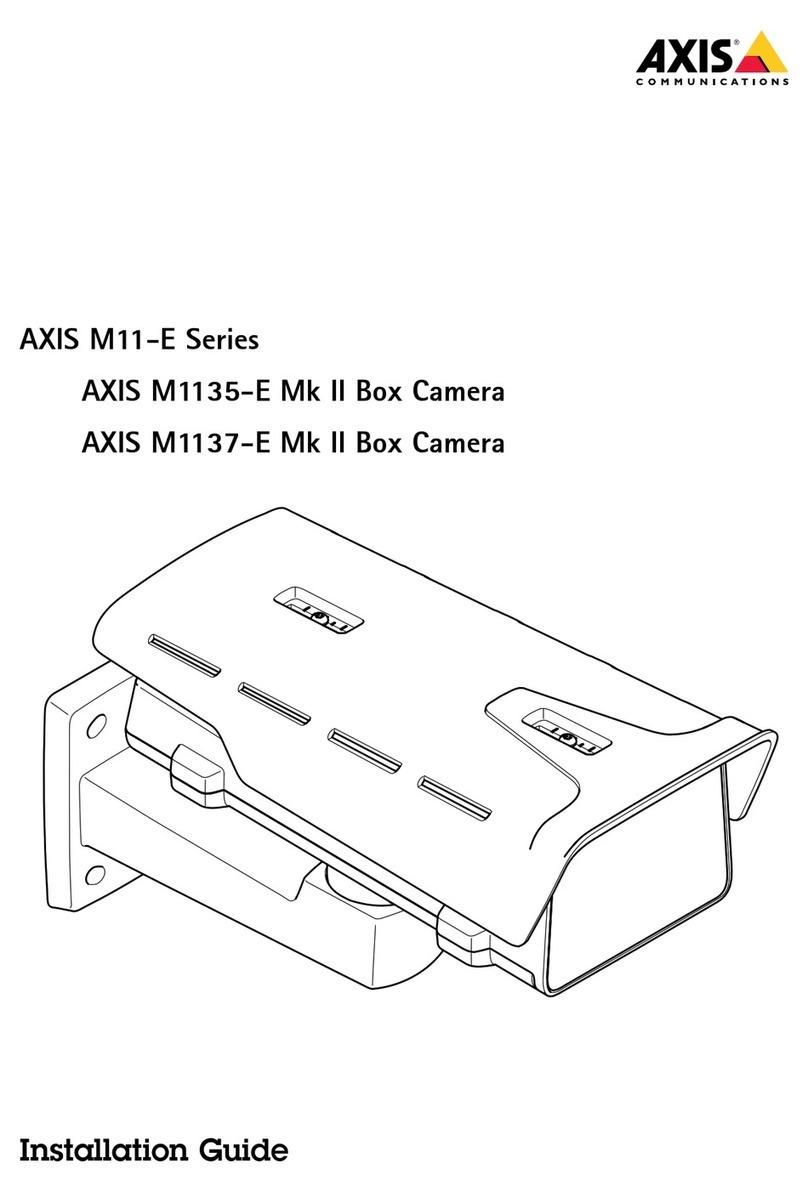AXISM3905–RDomeCamera
TableofContents
Getstarted................................................3
Chooselens....................................................3
Findthedeviceonthenetwork....................................3
Openthedevice'swebpage.......................................3
Webpageoverview..............................................4
Congureyourdevice........................................5
Adjusttheimage................................................5
AdjustthecameraviewPTZ)......................................8
Viewandrecordvideo............................................8
Setuprulesforevents...........................................10
Thedeviceinterface.........................................13
Status........................................................13
Video.........................................................14
Recordings.....................................................21
Apps..........................................................22
System........................................................23
Maintenance...................................................36
Learnmore................................................38
Viewarea......................................................38
Capturemodes.................................................38
Privacymasks..................................................38
Overlays.......................................................38
Pan,tilt,andzoomPTZ)..........................................39
Streamingandstorage...........................................39
Applications....................................................41
Specications..............................................43
Productoverview................................................43
SDcardslot....................................................43
Buttons.......................................................44
Connectors....................................................44
Cleaningrecommendations...................................46
Troubleshooting............................................47
Resettofactorydefaultsettings...................................47
Firmwareoptions...............................................47
Checkthecurrentrmwareversion.................................47
Upgradethermware............................................47
Technicalissues,clues,andsolutions................................48
Performanceconsiderations.......................................49
Contactsupport.................................................50
2