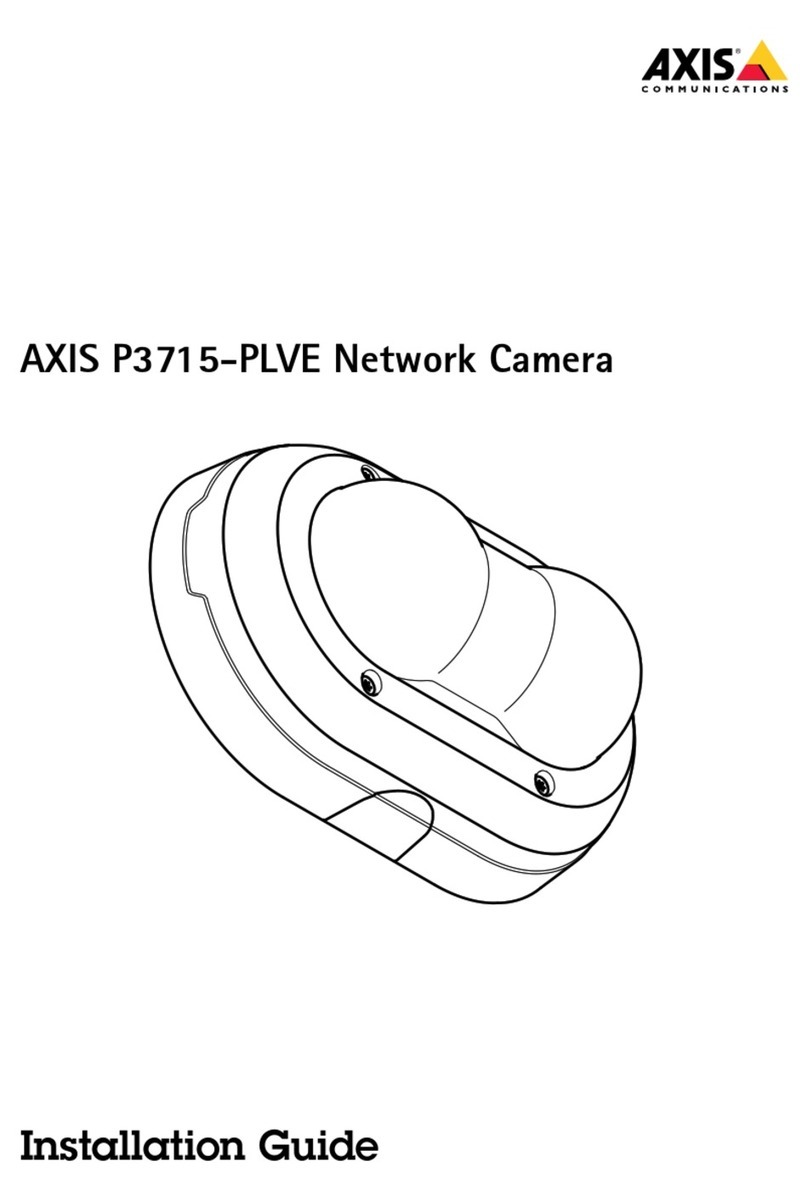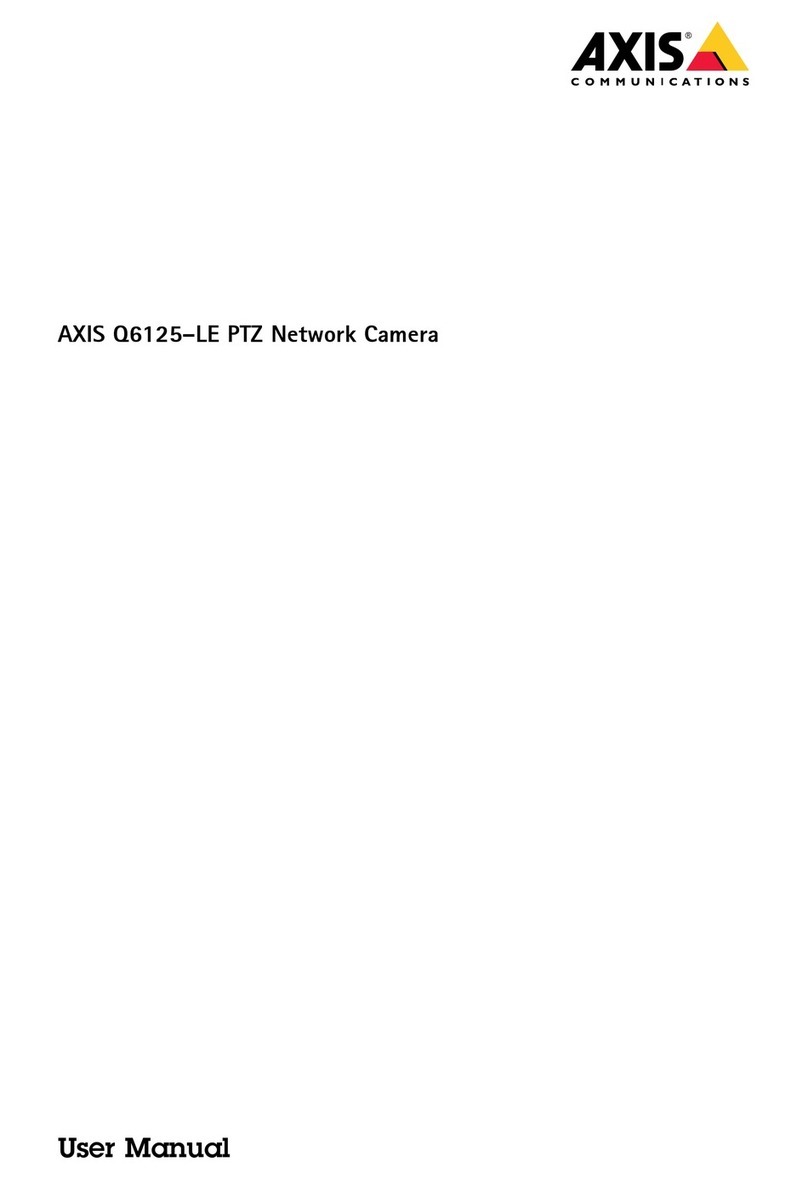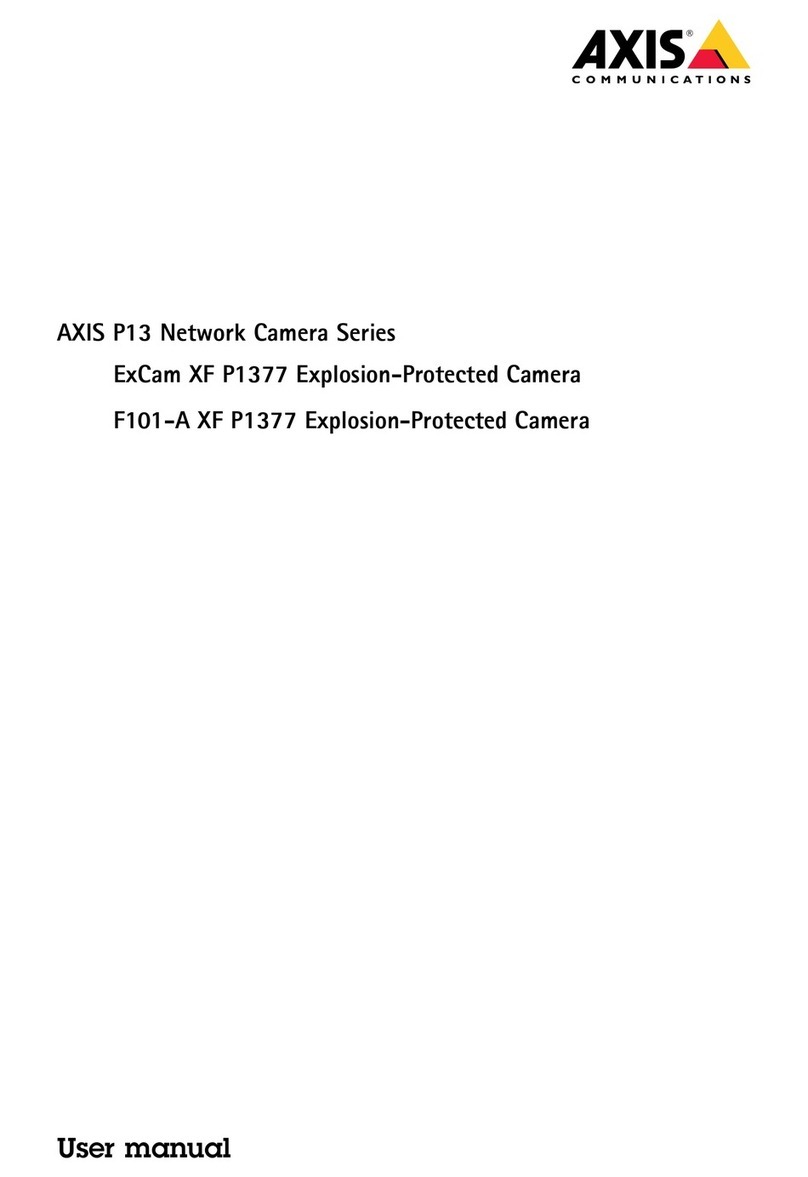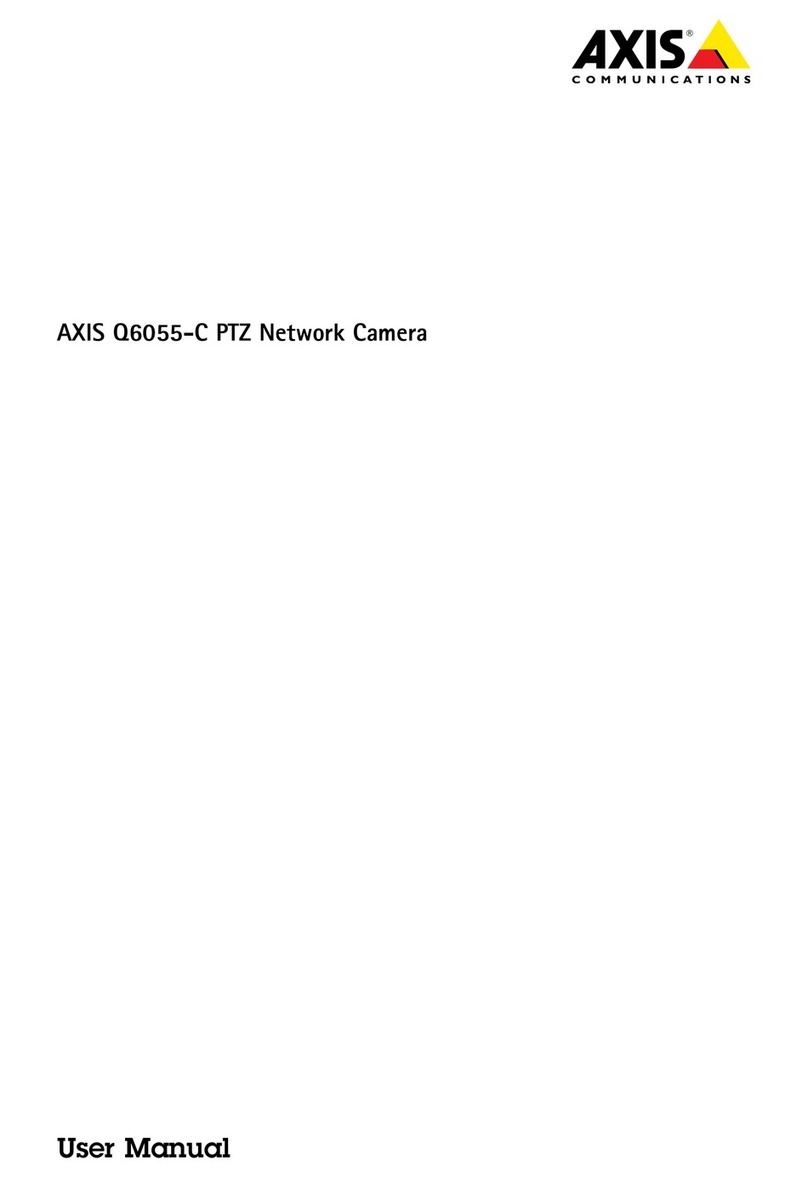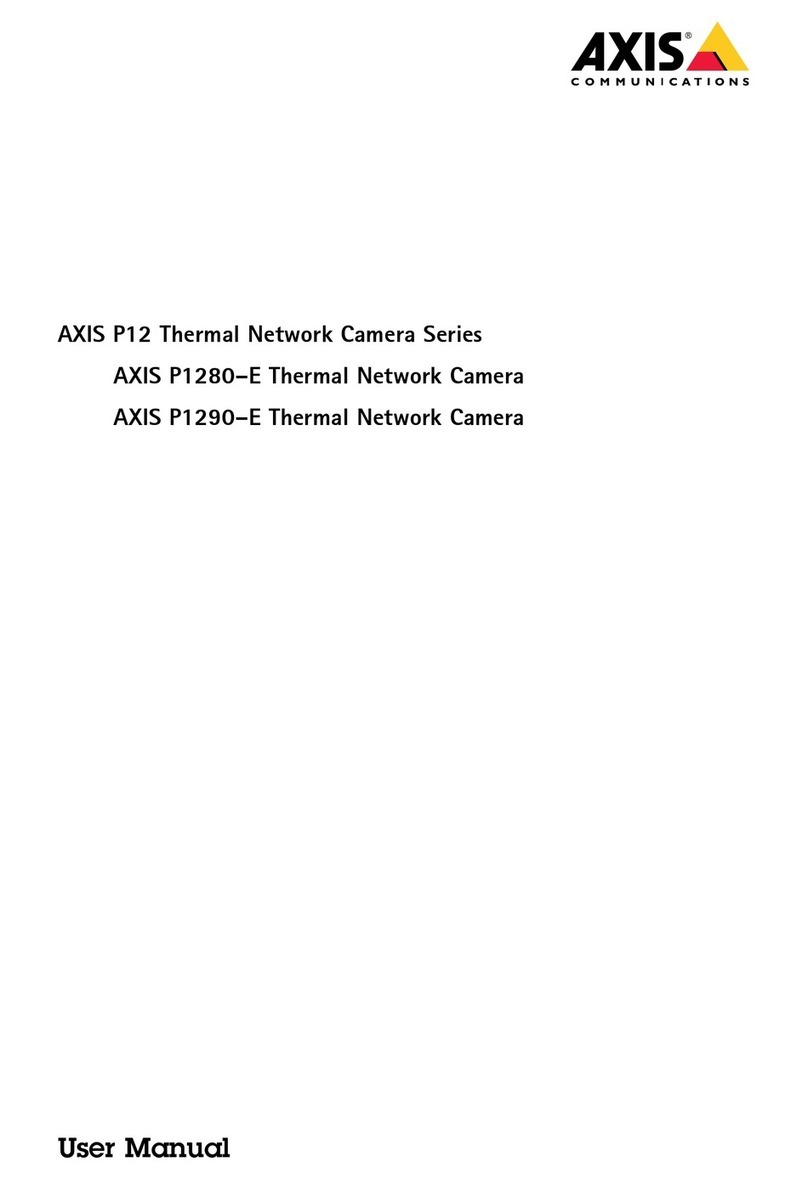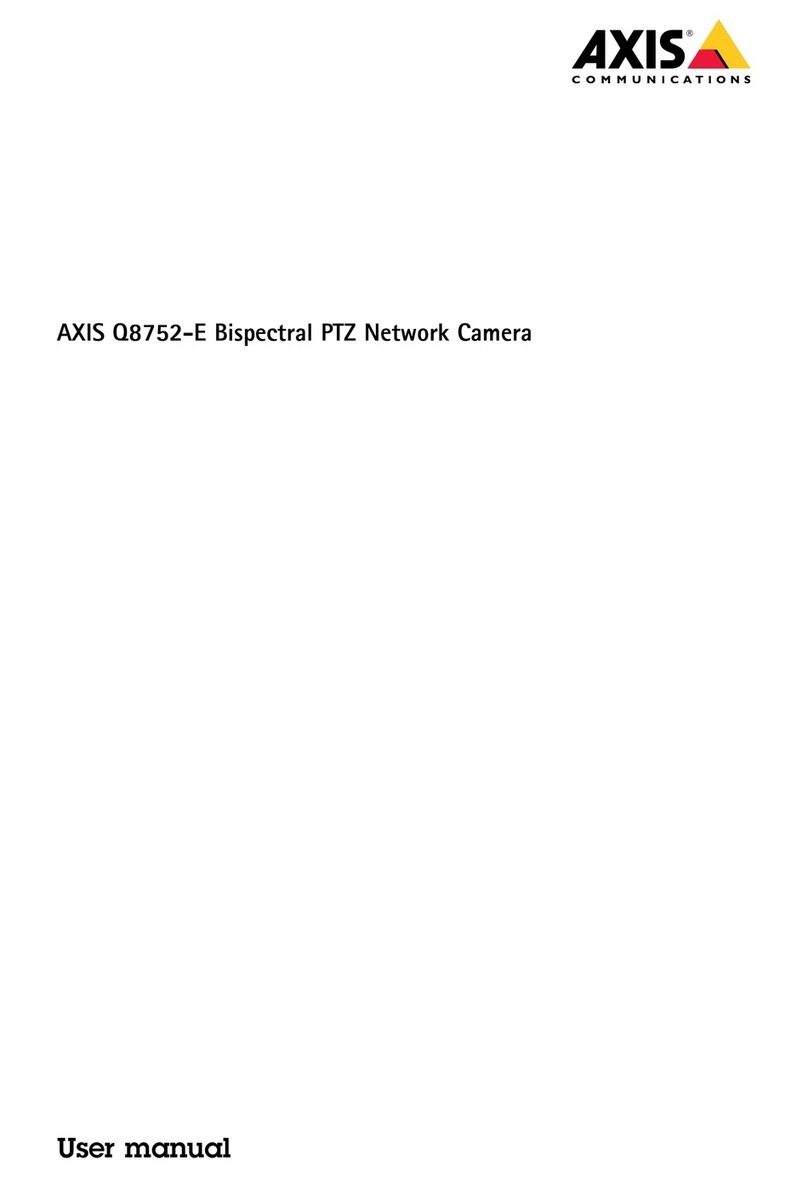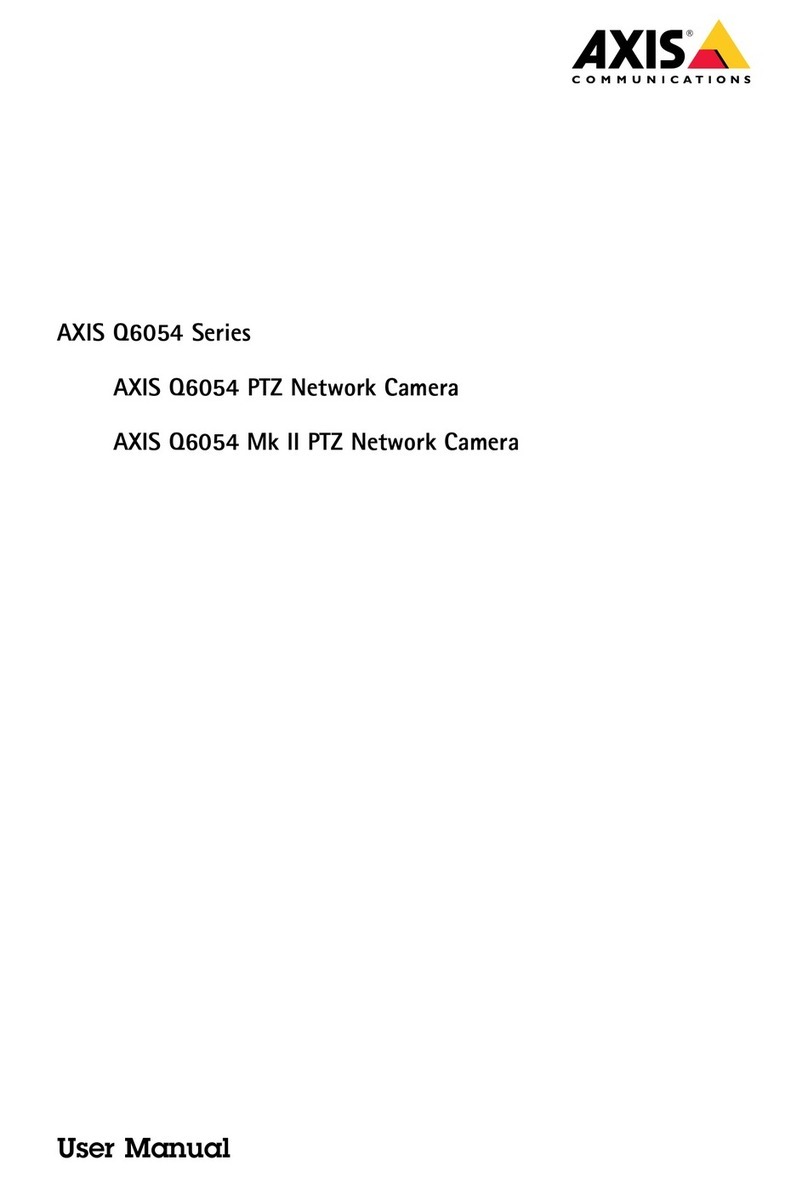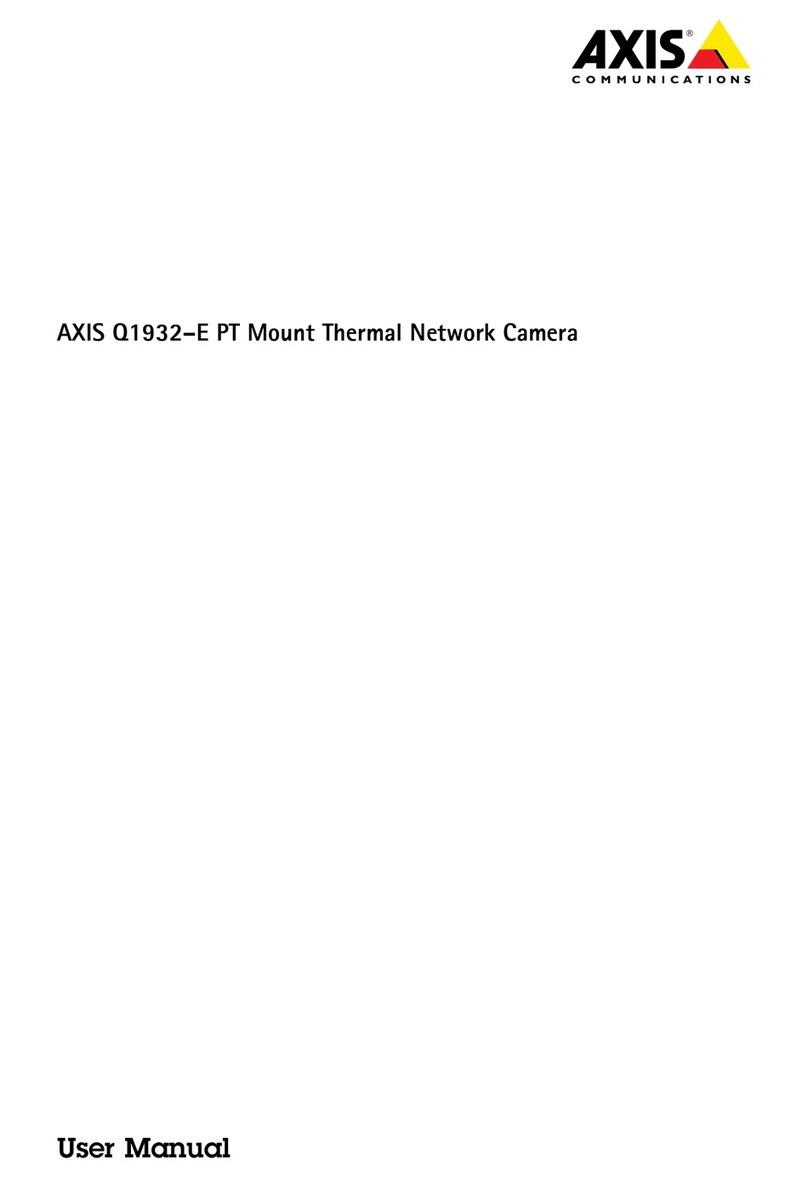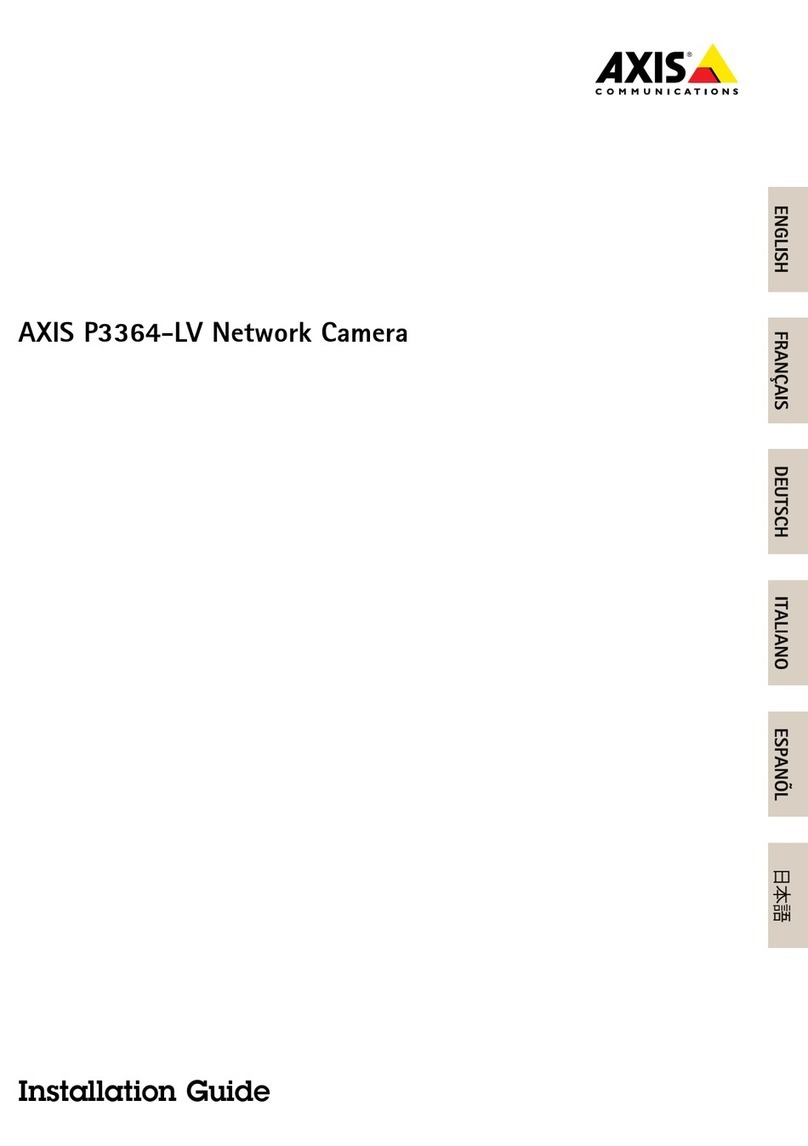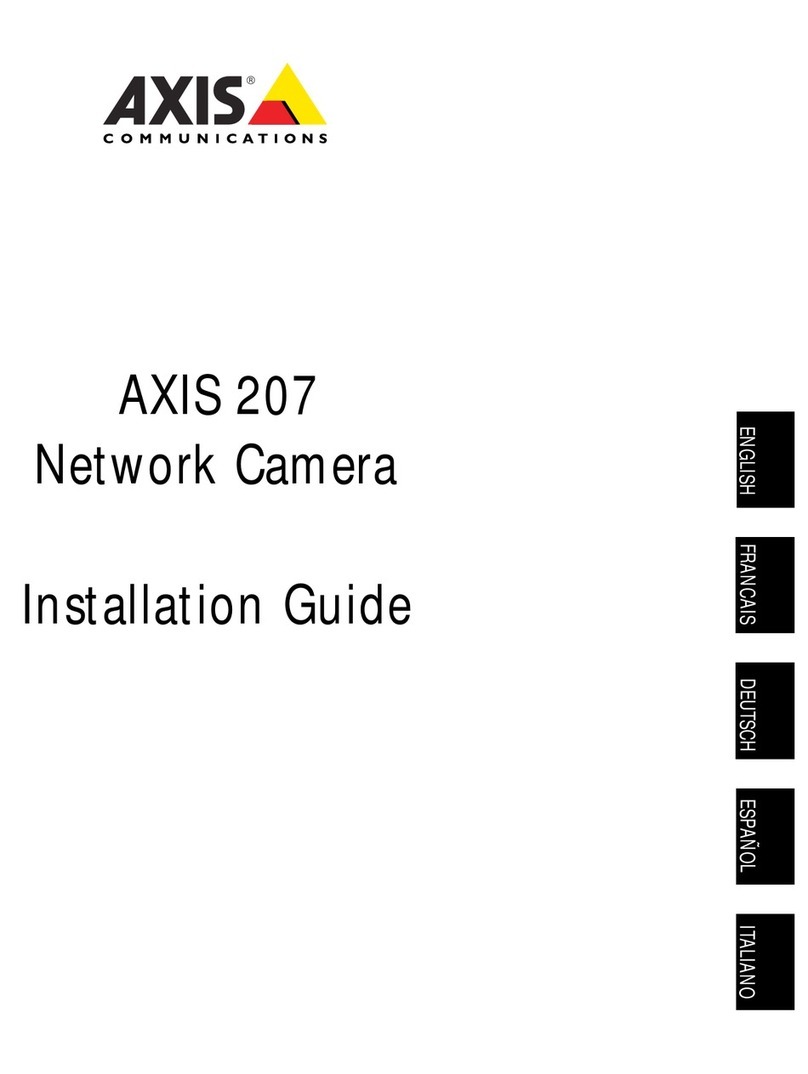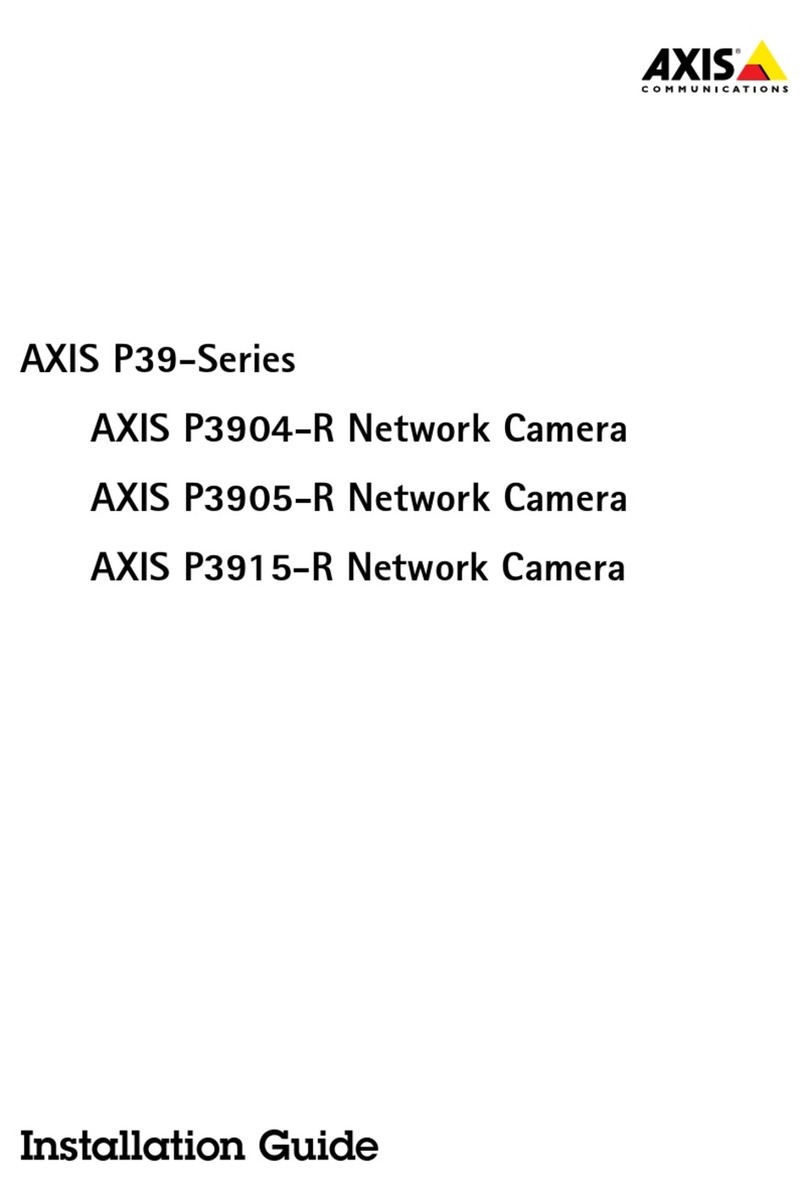AXIS P9106-V Network Camera
How to access the product
How to access the product
AXI IP Utility and AXI Device Manager are recommended methods for nding Axis products on the network and assigning them IP
addresses in Windows®. Both applications are free and can be downloaded from axis.com/support
The product can be used with the following browsers:
• Windows®: ChromeTM (recommended), Firefox®, Edge®, or Opera®
• O X®: ChromeTM (recommended) or afari®
• Other operating systems: ChromeTM or Firefox®.
If you need more information about recommended browsers, go to axis.com/browser-support
How to access the device rom a browser
1. tart a web browser.
2. Enter the IP address or host name of the Axis device in the browser’s address eld.
To access the device from a Mac computer (O X), go to afari, click on Bonjour and select the device from the drop-down
list. To add Bonjour as a browser bookmark, go to Safari > Preferences.
If you do not know the IP address, use AXI IP Utility to locate the device on the network. For information about how
to discover and assign an IP address, see the document How to assign an IP address and access your device on the
device page at axis.com.
3. Enter your username and password. If this is the rst time the device is accessed, the root password must rst be
congured, go to Set a secure password for the root account on page 5 .
4. The device’s live view page opens in your browser.
About secure passwords
Important
Axis devices send the initially set password in clear text over the network. To protect your device after the rst login, set
up a secure and encrypted HTTP connection and then change the password.
The device password is the primary protection for the data and services. Axis devices do not impose a password policy as they may be
used in various types of installations. To protect your data we recommend that you:
• Change the default password that comes with each device.
• Use a password with at least 8 characters, preferably created by a password generator.
• Don’t expose the password.
• Change the password at a recurring interval, at least once a year.
Set a secure password or the root account
Important
The default administrator username is root. If the password for root is lost, reset the device to factory default settings.
1. Type a password. Follow the instructions about secure passwords. ee About secure passwords on page 5 .
2. Retype the password to conrm the spelling.
3. Click Create login. The password has now been congured.
5